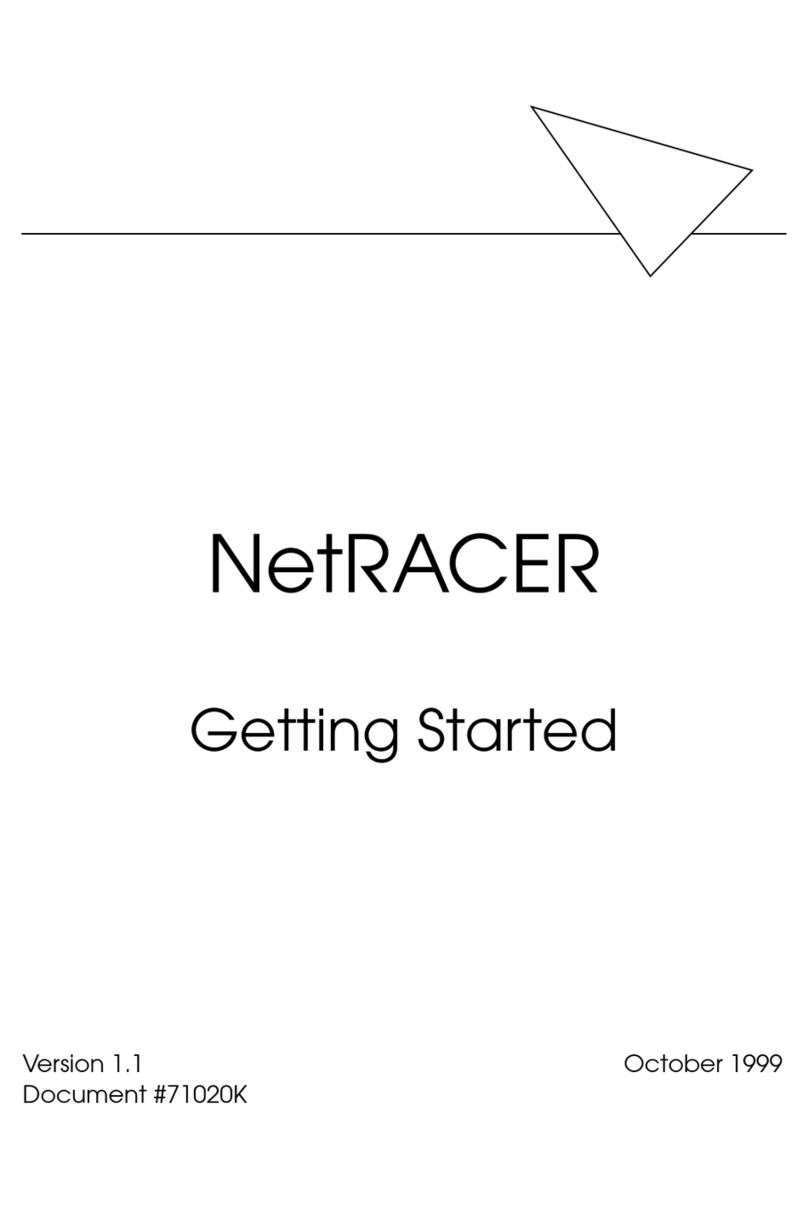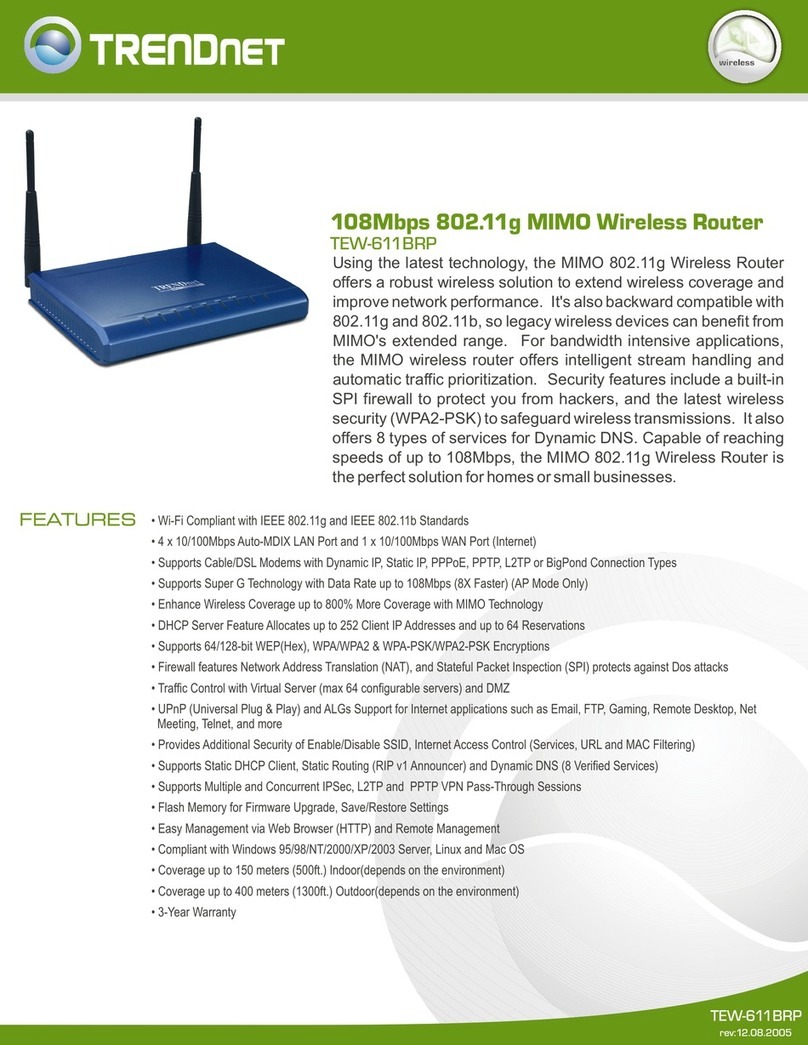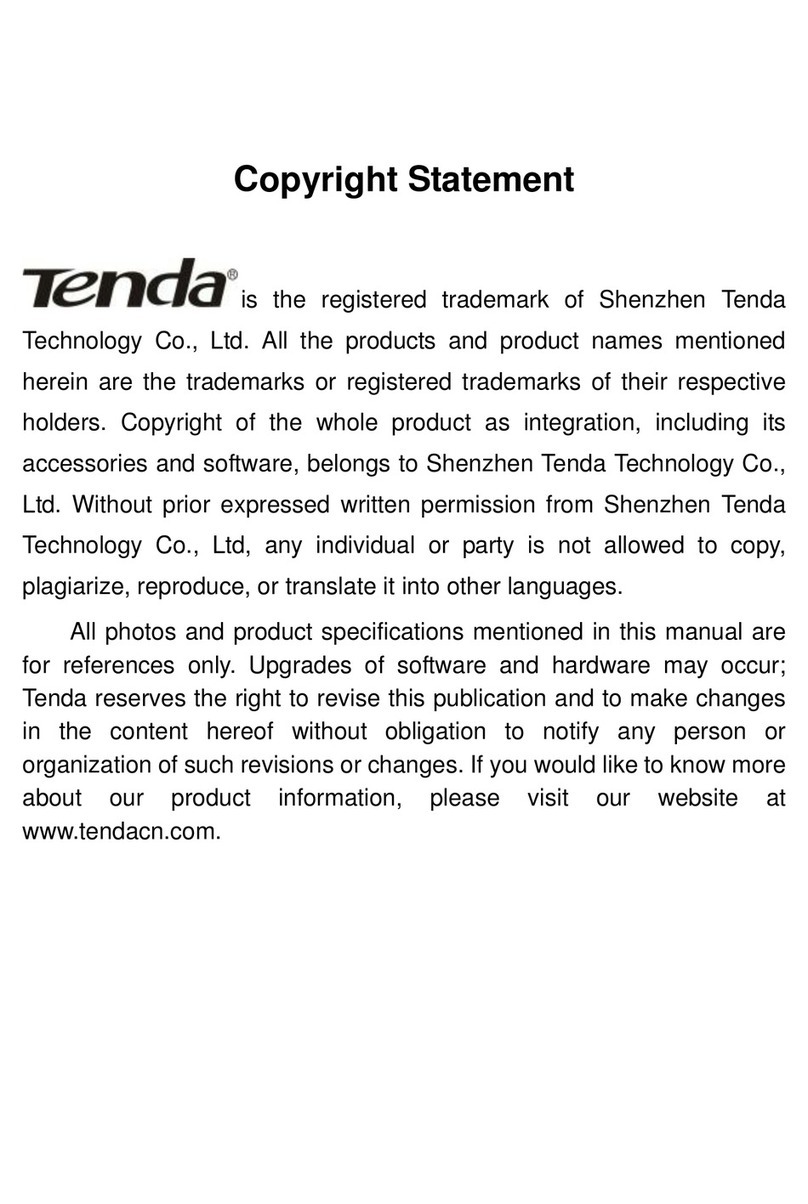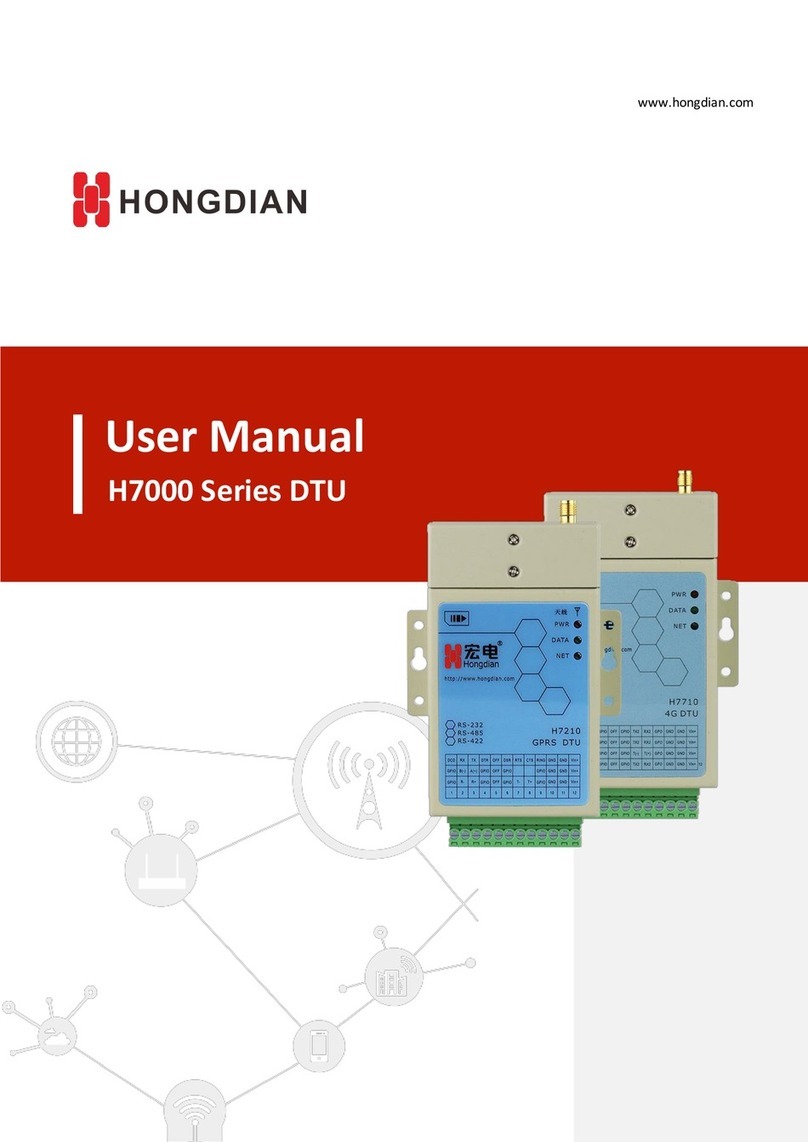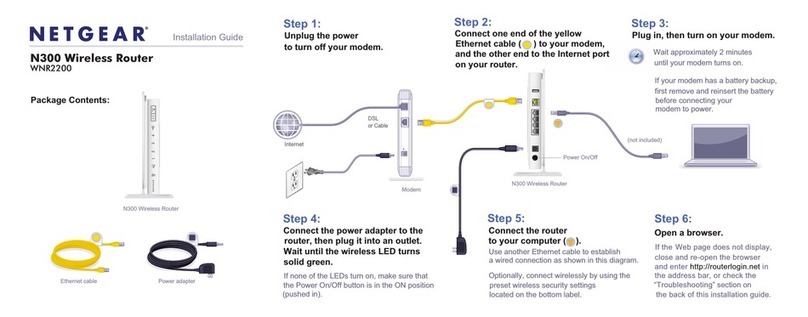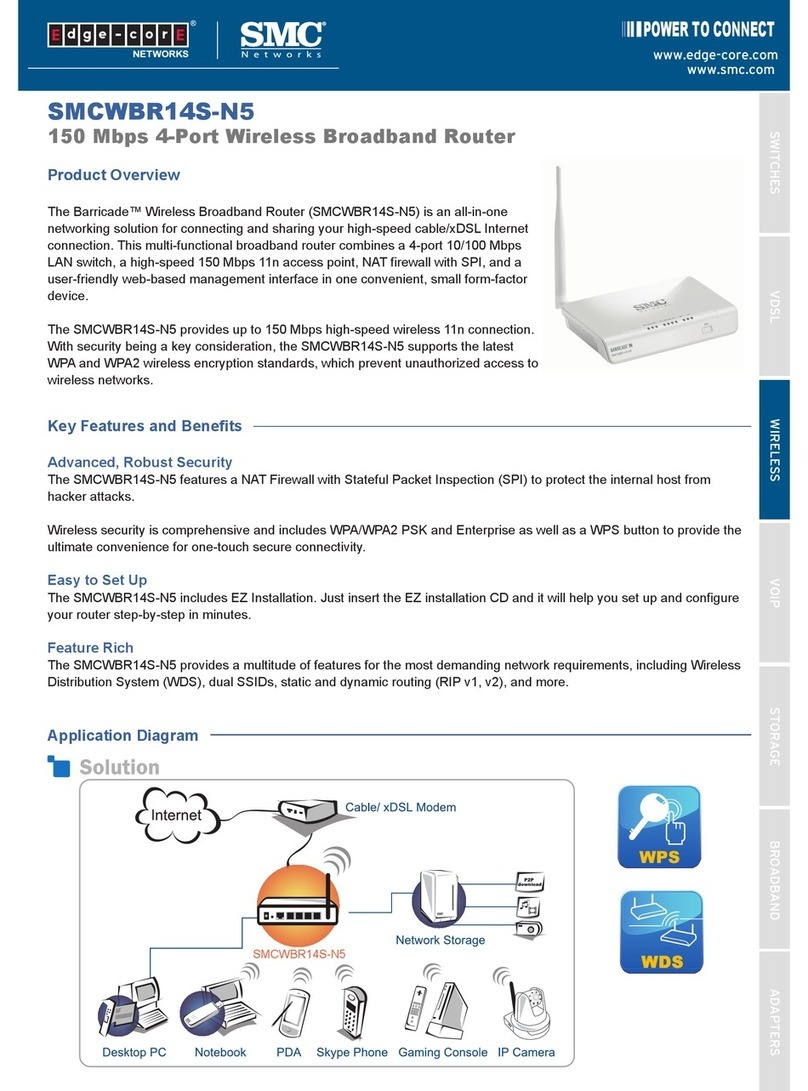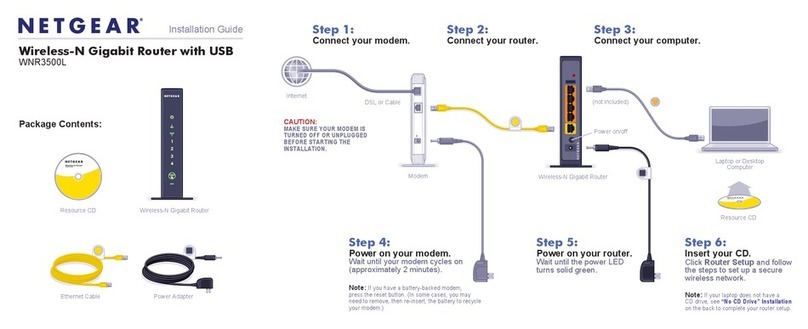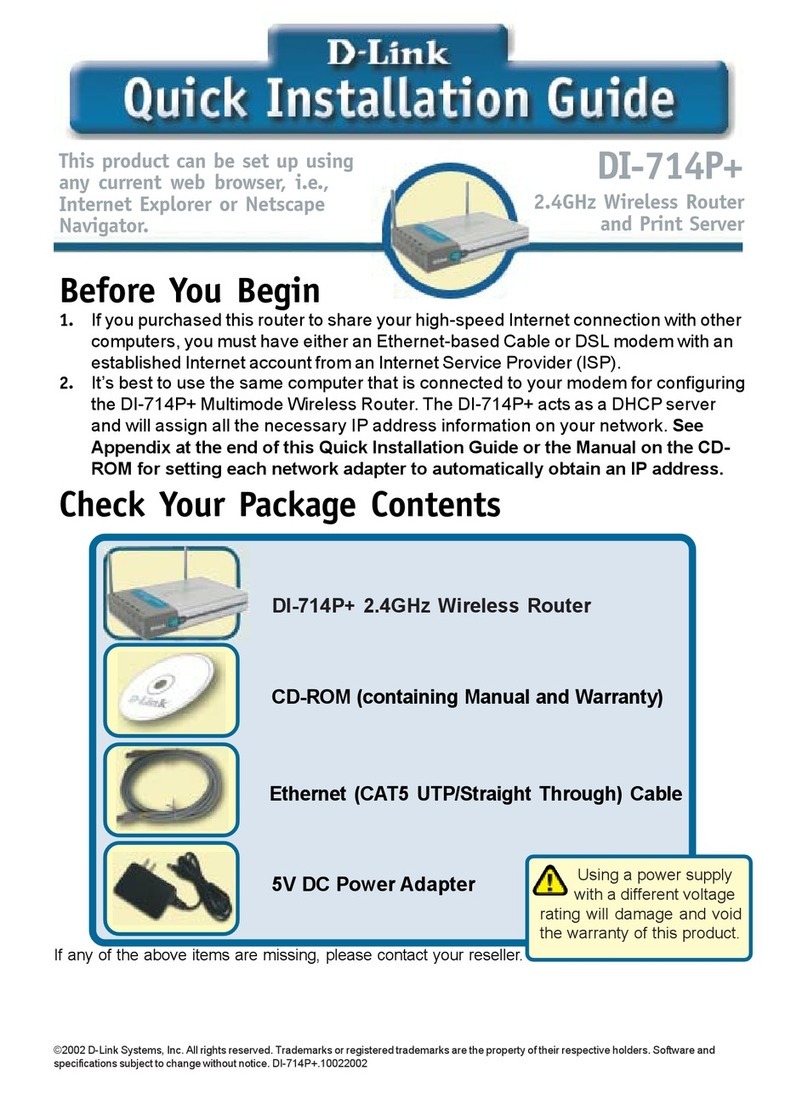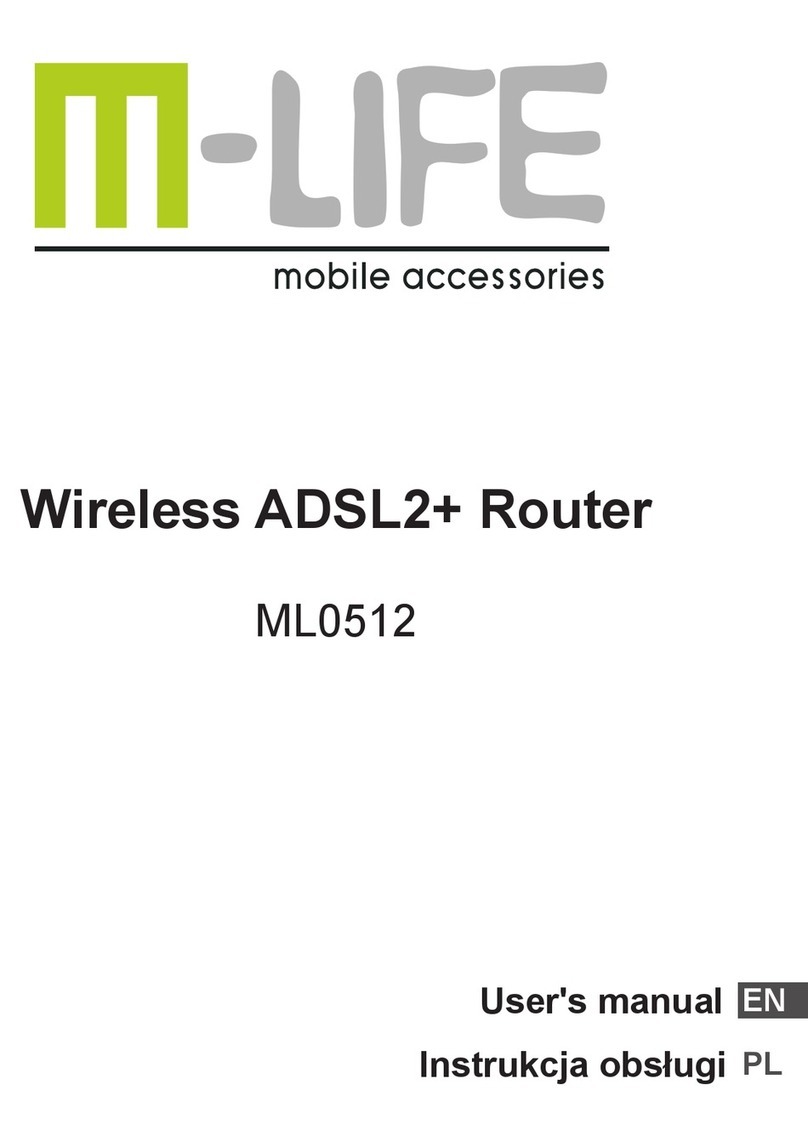BinTec BIANCA/BRICK-XM User manual

BIANCA/BRICK-XM
Getting Started
Version 1.6 July 1999
Document #71020E


Getting Started
Copyright © 1999 BinTec Communications AG
All rights reserved
Purpose
This manual provides a short description of the installation and first-time
configuration of the BIANCA/BRICK-XM router with Software Release 4.9.4.
Before installing and configuring your router, please note the security in-
structions described in your BIANCA/BRICK-XM User´s Guide.
It is highly recommended that you read our Release Note containing
the latest information and instructions for the most current Software Re-
lease – especially if you are performing a software update to a higher level.
The latest Release Note is always available at www.bintec.de.
Liability
While every effort has been made to ensure the accuracy of all information
in this manual, BinTec Communications AG assumes no liability to any party
for any loss or damage caused by errors or omissions or by statements of
any kind in this document. BinTec Communications AG is only liable within
the scope of its terms of sales and delivery.
The information in this manual is subject to change without notice. Ad-
ditional information, including changes and Release Notes for BIANCA/
BRICK-XM, can be retrieved at www.bintec.de.
As an ISDN multiprotocol router, BIANCA/BRICK-XM establishes ISDN
connections in accordance with the system´s configuration.To prevent un-
intentional charges accumulating, the product should be carefully moni-
tored. BinTec Communications AG accepts no liability for incidental or
consequential loss of data, unintentional connection costs and damages
resulting from the unsupervised operation of the product.
Trademark
BinTec and the BinTec logo are registered trademarks of BinTec Communi-
cations AG.
All other product names and trademarks are the property of their re-
spective companies.
Copyright
All rights are reserved. No part of this publication may be reproduced or
transmitted in any form or by any means – graphic, electronic, or mechan-
ical – including photocopying, recording in any medium, taping, or stor-
age in information retrieval systems, without the prior written permission of
the copyright owner. Also, an adaptation, especially a translation, of the

documentis inadmissable withoutthe prior consentof BinTec Communica-
tions AG.
How to contact BinTec Communications
Ways to contact BinTec Telephone number or address
Telephone +49 911 96 73 0
FAX +49 911 688 07 25
Mail BinTec Communications AG
Südwestpark 94
D-90449 Nürnberg
GERMANY
WWW http://WWW.BinTec.DE
BinTec Communications AG July 1999

i
BIANCA/BRICK-XM
GETTING STARTED
Features . . . . . . . . . . . . . . . . . . . . . . . . . . . . . . . . . . . .2
Software Installation . . . . . . . . . . . . . . . . . . . . . . . . .4
Installing the BRICK . . . . . . . . . . . . . . . . . . . . . . . . . . .5
LED Indicators. . . . . . . . . . . . . . . . . . . . . . . . . . . . . 6
Configuration . . . . . . . . . . . . . . . . . . . . . . . . . . . . . . .8
Gathering the Information . . . . . . . . . . . . . . . . .10
Accessing the BRICK . . . . . . . . . . . . . . . . . . . . . .11
Over Serial Port. . . . . . . . . . . . . . . . . . . . . . . . . . .12
With a terminal or terminal program
(UNIX or PC) . . . . . . . . . . . . . . . . . . . . . . . . . . . . . .12
Over LAN Interface . . . . . . . . . . . . . . . . . . . . . . .12
From a Windows PC using DIME Tools . . . . . . . . .12
From any computer using telnet . . . . . . . . . . . . . 13
Over ISDN . . . . . . . . . . . . . . . . . . . . . . . . . . . . . . .13
From a computer connected to another BRICK 13
Additional Configuration Possibilities. . . . . . . . .13
SNMP shell . . . . . . . . . . . . . . . . . . . . . . . . . . . . . . . . 13
Third party SNMP Manager . . . . . . . . . . . . . . . . .14
Configuration with Setup Tool . . . . . . . . . . . . . . .14
Licenses. . . . . . . . . . . . . . . . . . . . . . . . . . . . . . . . . 15

ii
System . . . . . . . . . . . . . . . . . . . . . . . . . . . . . . . . . .15
Setting up the LAN Interface . . . . . . . . . . . . . . .16
Setting up the ISDN Interface . . . . . . . . . . . . . . .18
Dialup Line . . . . . . . . . . . . . . . . . . . . . . . . . . . . . .18
Incoming Call Answering . . . . . . . . . . . . . . . . . . . 19
WAN Partner . . . . . . . . . . . . . . . . . . . . . . . . . . . . . 20
WAN Numbers . . . . . . . . . . . . . . . . . . . . . . . . . . . . 21
PPP Settings . . . . . . . . . . . . . . . . . . . . . . . . . . . . . . 21
IP Partner Configuration . . . . . . . . . . . . . . . . . . . . 22
IP Configuration . . . . . . . . . . . . . . . . . . . . . . . . . . 23
Leased Line. . . . . . . . . . . . . . . . . . . . . . . . . . . . . .24
WAN Partner . . . . . . . . . . . . . . . . . . . . . . . . . . . . . 25
IP Partner Configuration . . . . . . . . . . . . . . . . . . . . 26
IP Configuration . . . . . . . . . . . . . . . . . . . . . . . . . . 26
Saving your Configuration. . . . . . . . . . . . . . . . . .27
Testing your Configuration . . . . . . . . . . . . . . . . . . .28
Troubleshooting . . . . . . . . . . . . . . . . . . . . . . . . . .28
Getting the latest BRICK News and Software. .29

1
1BIANCA/BRICK-XM
Getting Started
Welcome!
Thismanualhasbeendesignedtohelpyouquicklyinstall
and configure your new router using Setup Tool.
First, we’ll provide a short list of the availablefeatures
on the BRICK, then we’ll cover installing the additional
software included with your BRICK.
Physically Installing the BRICK begins on page 5.
Configuring the BRICK is divided into 3 steps and is
described beginning on page 8.
Finally, we’ll describe a few simple tests that you can
usetoverifythatyourconfigurationwassuccessful(p.28).

BIANCA/BRICK-XM
2
Features
The BIANCA/BRICK-XM is BinTec’s cost effective
and flexible multiprotocol router, particularly attractive
for midrange communication environments.
The BIANCA/BRICK-XM satisfies all the require-
ments of today’s LAN - WAN connections by combining
the functions of a Gateway, Router, Bridge, X.25 Switch
and Telematic Server in a single, compact product.
The BRICK’s most important features include:
• Support for TCP/IP routing, X.25 packet transfer,
IPX routing, and bridging.
• Remote CAPI services for many communications
applications under Windows 3.x, Windows 95, and
Windows NT.
• Configuration via serial connection (V.24), telnet
(TCP/IP), isdnlogin (ISDN), separate SNMP man-
agers, or special Windows software (DIME
Browser).
• Integrated Firewall, using NAT (Network Address
Translation) and Access Lists.
• Accounting of ISDN and TCP/IP connections.
• FastEthernetinterface with auto-sensing 10Base-T/
100BaseT (RJ45) port .
• Complete choice of ISDN interfaces (S0,U
P0,S
2M
(optional)) with automatic detection/configuration
of protocol settings.
• Token Ring interface (optional).

FEATURES
3
• X.21 interface for directly accessing public X.25 net-
works (optional).
• Windows and UNIX software for configuring and
administering the BRICK.
• HTTP and Java Status Monitors.

BIANCA/BRICK-XM
4
Software Installation
Your BRICK includes several helper/utility programs for
Windows and UNIX.
BRICKware
for Windows BRICKware for Windows consists of the following
programs(for detailed information, please refertotheon-
line BRICKware for Windows documentation):
•DIME Tools – A set of tools for administering your
BRICK which includes: BootP Server,TFTP Manager,
Syslog Server,Time Server, and ISDN and CAPI Trace
Utility.
•DIMEBrowser–AnSNMPmanagerwithagraphical
user interface for administering your BRICK.
•BRICK at COM1/2 – Preconfigured Windows termi-
nal sessions for accessing your BRICK over your
computer’s serial ports.
•Remote CAPI clients for CAPI 1.1 and 2.0.
If you intend on configuring your
BRICK from a PC or using it as a CAPI server for PC
applications you should install the software as explained
in the online document BRICKware for Windows.
RVS-COM RVS-COM for Windows 95 and Windows NT (Lite
Version) is an application that runs using the CAPI inter-
faceandprovidestelecommunicationsservices,suchasT-
Online (formerly Btx or Datex-J), Fax, Voice Mail, and Eu-
rofiletransfer. Complete instructions can be found in the
online documentation included on the CD.
BRICKtools
for UNIX BRICKtools for UNIX includes a Eurofiletransfer
server and client as well as ISDN and CAPI trace tools for
various UNIX platforms (refer to the Software Reference).

INSTALLING THE BRICK
5
Installing the BRICK
Select a flat, stable location for your BRICK and connect
the included cables to the ports located on the back plane
as shown in the diagram below.
Incorrect cabling of the LAN and ISDN interfaces could
damage your router. Don´t interchange the LAN and
ISDN interfaces. Only connect the LAN interface of your
router with the LAN interface of your PC/hub. Only con-
nect the ISDN interface of your router with your ISDN
outlet.
All the examples in this documentation are for a BRICK-
XM with a Fast Ethernet adapter (CM-100BT) and two
ISDN adapters (CM-2BRI and CM-EBRI).
!
!

BIANCA/BRICK-XM
6
Note that the BRICK-XMdoes not have a power switch.
The system will power up as soon as it is connected to
your power source. You may decide to wait until you’re
ready to access the BRICK before connecting the power
source.
LED Indicators
Each time you power up the system, the BRICK switches
intoPowerUpModeandperformsaself-testtoverifythe
integrity of the system. The LEDs on the front panel cor-
respond to various stages of the test.
Step 2
Connect your BRICK to your
ethernet’s cabling using
either the UTP or BNC port.
Step 1
Connect the included laplink
cable to your terminal or
computer and the 9 pin serial
port.
Step 3
Connect the included ISDN
cable (RJ-45) to your BRICK’s
ISDNport(s) and yourISDN out-
let.
Step 4
Connect the included power
cord to the BRICK-XM and
your local power supply.
PTU BNC
UTP BNC
ISDN
!

INSTALLING THE BRICK
7
Upon successful completion of the self test, the BRICK
then switches into BOOTmonitor Mode, (the middle six
LEDs remain on) as described in the User’s Guide.
If the ERR indicator remains on (see table below) there
may be a problem with the cabling. Verify the ISDN and
LAN cabling is correct and power up the system again.
Also note that the once the rooter is up, the system may
beaccessedvia the ISDN using the factory-setpasswords.
Changing the default passwords is described on page 15.
After 4 seconds, the system then switches into Normal
Operation Mode. During normal operation, the front
panel indicators display status information as follows.
LED State Meaning
PWR On Power:
Power is being supplied.
Slots
1-3 –
The meaning of these LEDs depends
onthe type of module installedinthe
corresponding slot.
A detailed description can be found
in the BIANCA/BRICK-XM User’s
Guide.
ERR Blinking Error:
Data transfer problem on one of the
slots. Check the cabling.
☞
☞

BIANCA/BRICK-XM
8
Configuration
Configuringyour new BRICKinvolves threesimple steps
which are described in the following sections.
Gathering
the Information
(p. 10)
1. First, you will need to know several pieces of infor-
mation about your network setup. At a minimum
you will need to know the information listed in the
table shown on the following page. Fill in the fields
now and refer to them later when needed.
Accessing
the BRICK
(p.11)
2. Next, you need to decide whether you want to con-
figure your BRICK over its Ethernet, TokenRing,
ISDN, or serial port. The section Accessing the
BRICK describes the possible ways of gaining ac-
cess to your new BRICK.
Nomatterwhichmethodyouselect,youwillarrive
at an SNMP shell login prompt and can continue
with the configuration using the Setup Tool.
Configuration
with Setup Tool
(p.14)
3. The last step involves logging into the BRICK as
admin, using the bintec password, and issuing
setup at the shell prompt. Using the Setup Tool is
the easiest way to get your BRICK up and running.
After logging into the BRICK, use the information
you gathered for your local setup, and proceed to
the section Configuration with Setup Tool.

CONFIGURATION
9
Caution As an ISDN multiprotocol router, BRICK establishes ISDN
connections in accordance with the system´s configuration.
Incorrect or incomplete configuration of your product may
cause unwanted charges. The conditions that lead to estab-
lishing connections are largely dependent on the respective
network configuration.
• To avoid unintentional charges, it is essential that you
carefully monitor the product. Observe the LEDs of
your product or use the monitoring function in the
Setup Tool.
• Use filters to deny certain data packets (cf. page 76).
You should be aware that especially in a Windows
network broadcasts may establish connections.
• Use the Credits Based Accounting System, as de-
scribed on page 109, to define a maximum number of
ISDN connections and the accounted charges allowed
in a certain period of time and thus limit unwanted
charges in advance.
• Use the checklist “ISDN connections remain open or
are unwanted” on page 176 to prevent the most com-
mon causes of unintentional charges.
!

BIANCA/BRICK-XM
10
Gathering the Information
In the following example network setup, the host merlin
will be acting as the nameserver and timeserver for brick,
the BRICK we will be configuring with Setup Tool. The
router partnerbrick will serve as the remote router for
connecting the Partner LAN over ISDN.
Fill in the table below with the configuration parame-
ters for your local setup, then proceed to the next section.
ISDN Partner LAN
Your LAN
199.1.1.1
merlin 200.1.1.1
partnerbrick 200.1.1.2
sauron
08965432
199.1.1.2
mybrick
091112341
091112342
Parameters See page Our example Your BRICK
License Information 15 – (see license card)
IP Address 12/16 199.1.1.2
Hostname 12/16 mybrick
Your BRICK-XM’s
ISDN telephone # 19 0911123451
091112342
Remote router’s
IP Address 22/26 200.1.1.1
Remote router’s
Hostname 20 partnerbrick
Remote router’s
ISDN telephone # 20 08965432
Remote partner’s
PPP password 20 secret

CONFIGURATION
11
Accessing the BRICK
TheBRICKcanbeconfiguredoveranyofitsinterfacesus-
ing a variety of methods.
Access
Methods As shown above, there are several ways of accessing your
BRICK once connected to the network interfaces.
• Over a Serial Connection (p. 12)
◆From a computer or terminal.
• Over Ethernet (p. 12)
◆From a Windows PC using DIME Tools.
◆From any computer on the LAN using telnet.
• Over ISDN (p. 13)
◆From a computer connected to another BRICK
◆Other ISDN stations capable of LAPB (HDLC).
Setup Tool The simplest method involves using the Setup Tool over
a Serial Connection. This method requires a terminal or a
computer running a terminal program to be attached di-
rectly to the BRICK’s serial port.
LAN (Ethernet, Token Ring)
Serial Connection
•isdnlogin
•LAPB(HDLC)
•Telnet
•DIME Tools
(9600,8,n,1)
ISDN
Setup Tool

BIANCA/BRICK-XM
12
Over Serial Port
With a terminal or terminal program (UNIX or PC)
• Connect the computer or terminal using the in-
cluded cable to the BRICK’s serial port.
• Set your communications parameters to:
9600 bps, 8 data bits, no parity, 1 stop bit, soft-
warehandshake(XON, XOFF)andVT100 termi-
nal emulation.
• After pressing the <Return> key, you should re-
ceive a login prompt.
ForWindows PCs: Youcanalsousethe preconfiguredter-
minal programs BRICK at COM1/COM2 included in the
BRICKware suite.
• Continue with the Configuration with Setup Tool
as described on page 14.
Over LAN Interface
From a Windows PC using DIME Tools
You can access the BRICK from a Windows PC on the
LAN. This requires BRICKware and a TCP/IP stack to
be installed on a PC on the same LAN segment as the
BRICK. Power up your BRICK; then with DIME Tools
running:
•ABootP Server window will open automatically
once the PC receives a BOOTP request from the
BRICK.
• In this window, enter the BRICK’s IP address,
netmask, and hostname. The nameserver and
timeserver’s address can also be set here.
• UsingaVT100compatibletelnetprogram,telnet
to your BRICK using the IP address you as-
signed it with BootP Server.
• Continue with the Configuration with Setup Tool
as described on page 14.

CONFIGURATION
13
From any computer using telnet
Once the BRICK is assigned it’s IP address (i.e. using
BRICKware and BootP Server as mentioned above) you
can access the system from any computer on the LAN.
• UsingaVT100compatibletelnetprogram,telnet
to the BRICK at it’s IP address.
• Continue with the Configuration with Setup Tool
as described on page 14.
Over ISDN
From a computer connected to another BRICK
The BRICK automatically configures its ISDN inter-
face at boot time if the system is attached to an ISDN
dialupline.YoucanlogintoyournewBRICKfromthis
computer over ISDN using the isdnlogin program.
• Login to your existing BRICK.
• At the shell prompt, issue isdnlogin <telno>
where telno is the ISDN number your new
BRICK is connected to.
• Continue with the Configuration with Setup Tool
as described on page 14.
Additional Configuration Possibilities
SNMP shell
Of course, the BRICK can be configured manually from
the SNMP shell or by using an external SNMP manager
such as DIME Browser for Windows. These mechanisms re-
quire a greater understanding of the BRICK’s internal
data structures, SNMP, and the MIB (management infor-
mation base).
For information on working with the SNMP shell or
using DIME Browser, refer to the Software Reference and
BRICKwareforWindowsrespectively(bothareincludedon
the Companion CD).

BIANCA/BRICK-XM
14
Third party SNMP Manager
The BRICK can also be configured using third party
SNMP Managers such as HP OpenView, Sun/Netman-
ager, and Transview. The Management Information Base
implemented on the BRICK must be imported into your
SNMP manager. The complete MIB is included on the
Companion CD. See your SNMP manager documenta-
tion on importing MIBs.
Configuration with Setup Tool
If you haven’t already done so, login to the BRICK now
by entering admin at the login prompt and bintec at the
password prompt. Enter setup now. Setup Tool’s main
menu will be displayed as follows.
Navigating
the Menus The Setup Tool menus can be navigated using the fol-
lowing keys:
Enters the currently highlighted menu
item.
Moves forward and backward between
menus and fields.
BIANCA/BRICK-XM Setup Tool BinTec Communications AG
mybrick
System
Slot1: CM-EBRI, ISDN S0
Slot2: CM-2BRI, ISDN S0, Unit 0
CM-2BRI, ISDN S0, Unit 1
Slot3: CM-100BT, Fast Ethernet
WAN Partner
IP IPX PPP ISDN CAPI
Configuration Management
Monitoring and Debugging
Exit
Press <Ctrl-n>, <Ctrl-p> to scroll through menu items, <Return> to enter
Licenses
Return
Tab
↓
↓
Spacebar
Esc Esc
↓↑
Table of contents
Other BinTec Wireless Router manuals