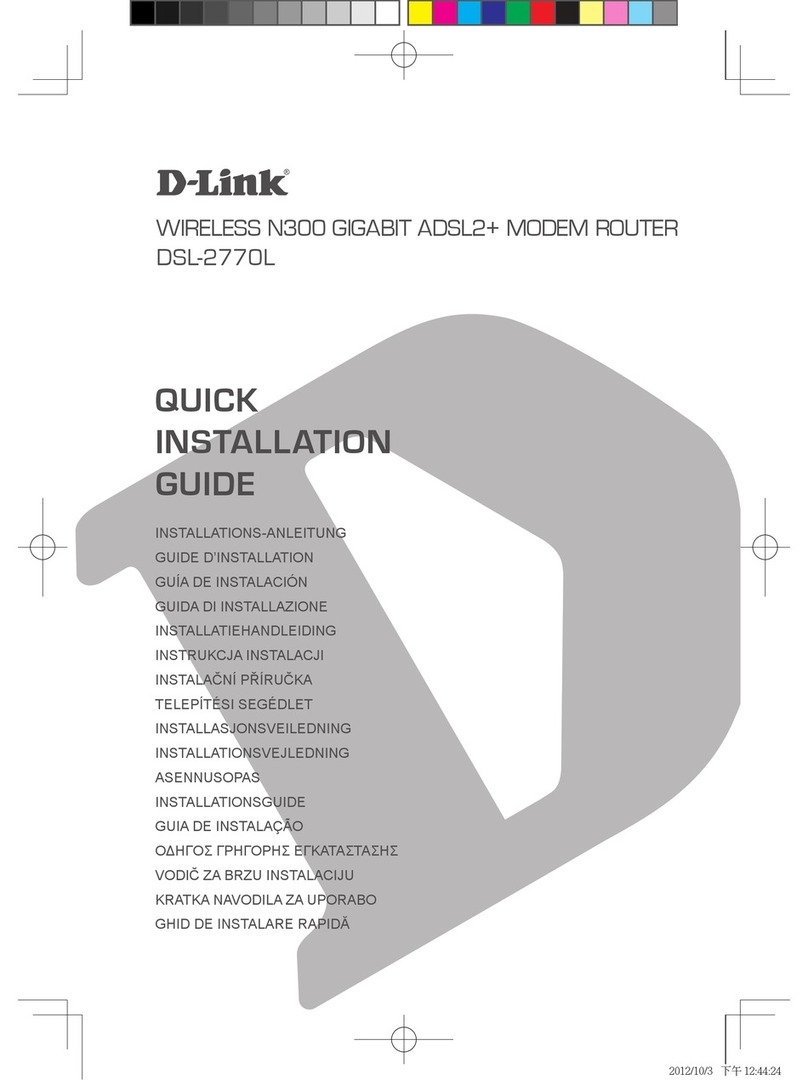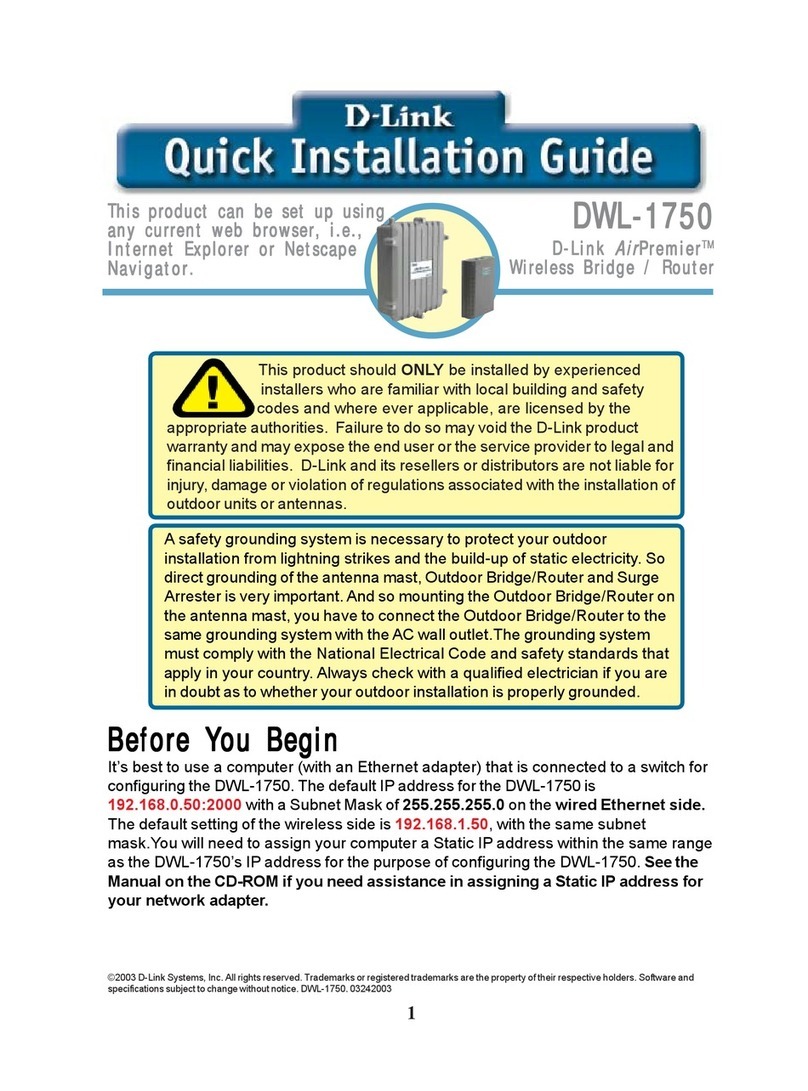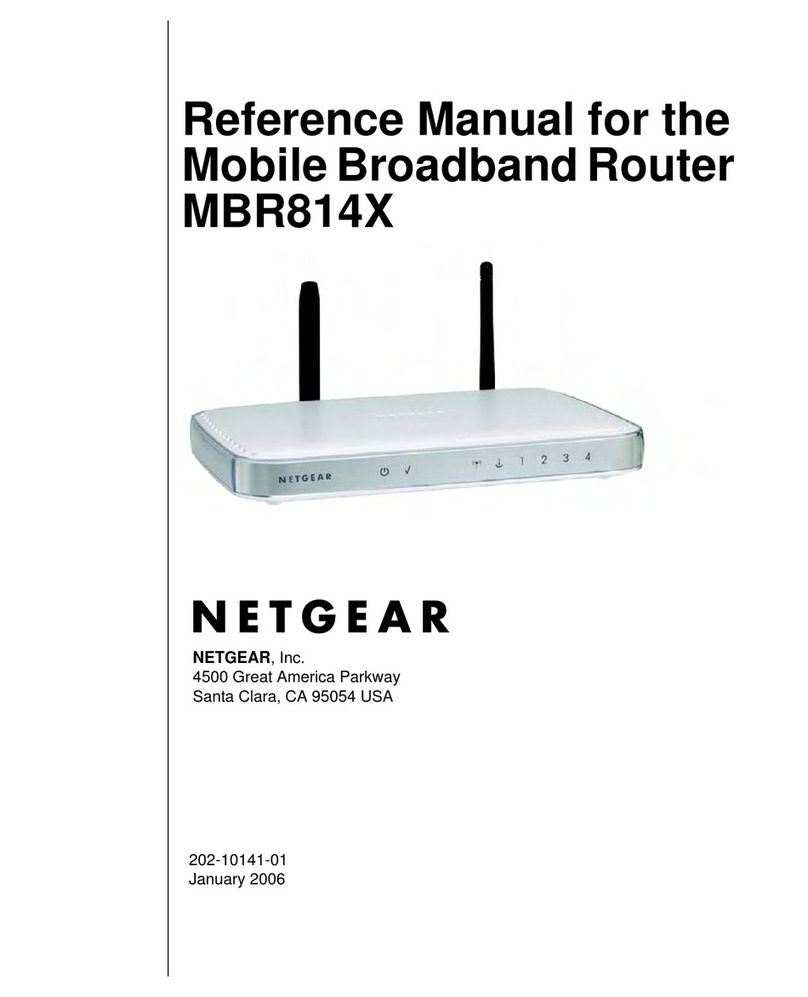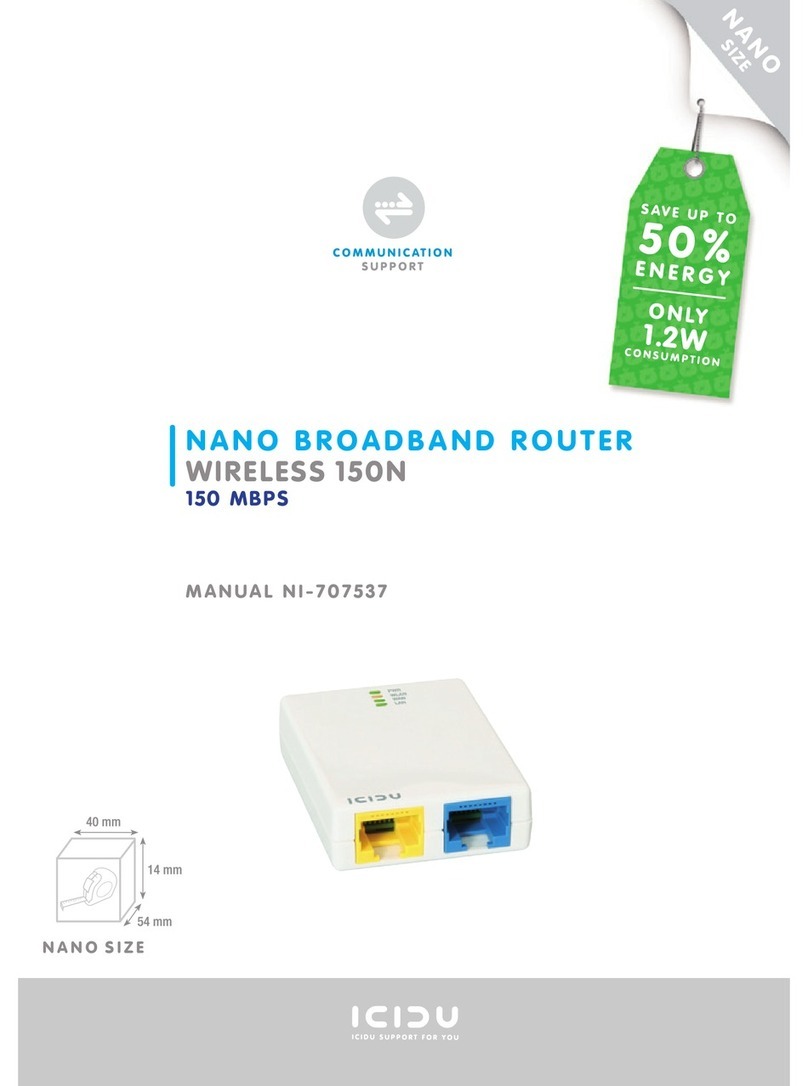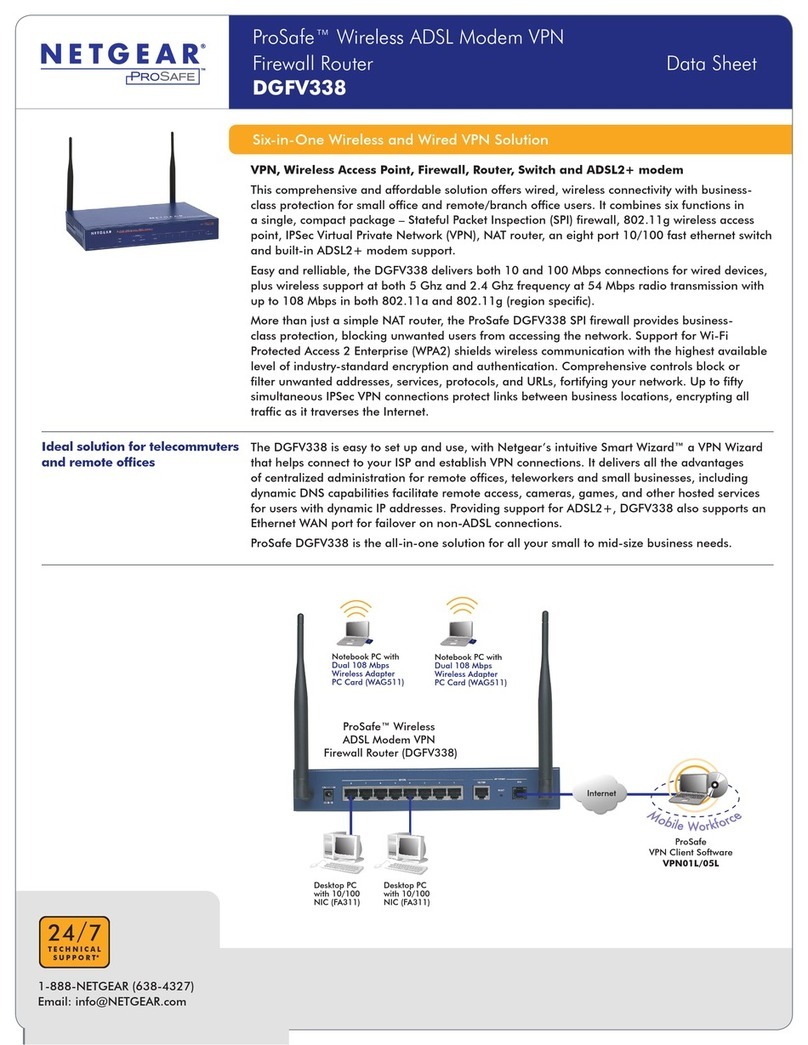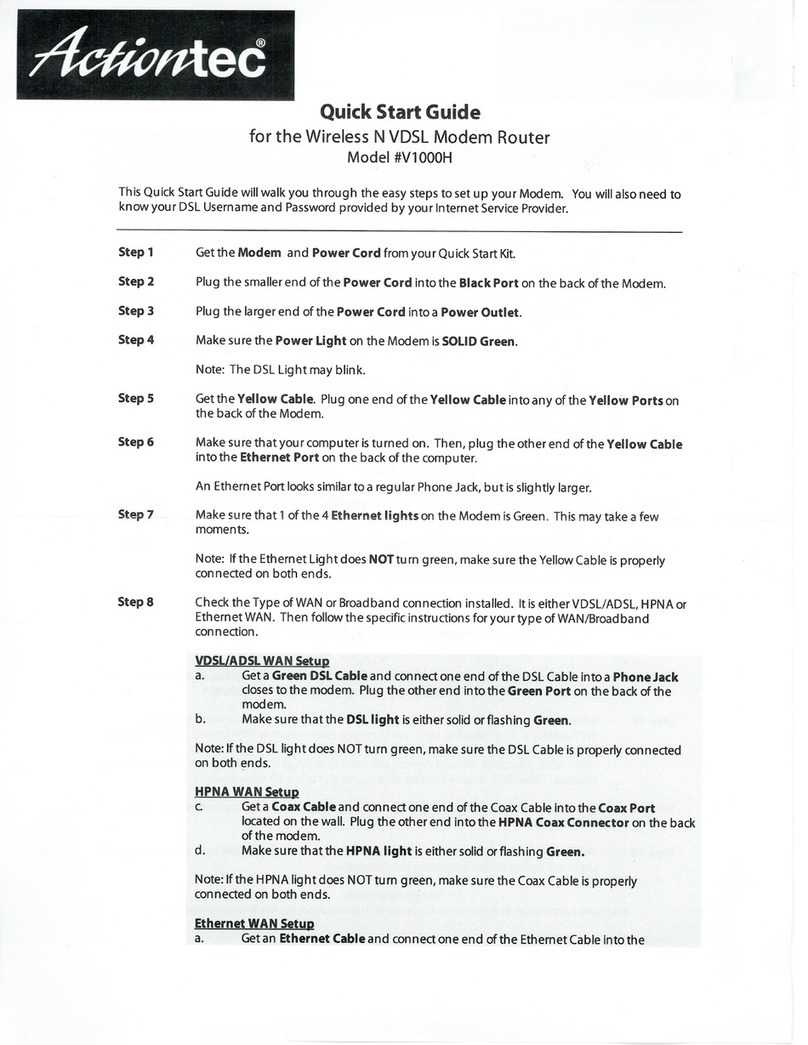BinTec NetRACER User manual

NetRACER
Getting Started
Version 1.1 October 1999
Document #71020K

Copyright © 1999 BinTec Communications AG
All rights reserved
Purpose
This manual provides a short description of the installation and first-time
configuration of the NetRACER router with Software Release 4.9.4. Before
installing and configuring your router, please note the security instructions
described in your NetRACER User´s Guide.
It is highly recommended that you read our Release Note containing
the latest information and instructions for the most current Software Re-
lease – especially if you are performing a software update to a higher level.
The latest Release Note is always available at www.bintec.de.
Liability
While every effort has been made to ensure the accuracy of all information
in this manual, BinTec Communications AG assumes no liability to any party
for any loss or damage caused by errors or omissions or by statements of
any kind in this document. BinTec Communications AG is only liable within
the scope of its terms of sales and delivery.
The information in this manual is subject to change without notice. Ad-
ditional information, including changes and Release Notes for NetRACER,
can be retrieved at www.bintec.de.
As an ISDN multiprotocol router, NetRACER establishes ISDN connec-
tions in accordance with the system´s configuration. To prevent uninten-
tional charges accumulating, the product should be carefully monitored.
BinTec Communications AG accepts no liability for incidental or conse-
quential loss of data, unintentional connection costs and damages result-
ing from the unsupervised operation of the product.
Trademark
BinTec and the BinTec logo are registered trademarks of BinTec Communi-
cations AG.
All other product names and trademarks are the property of their re-
spective companies.
Copyright
All rights are reserved. No part of this publication may be reproduced or
transmitted in any form or by any means – graphic, electronic, or mechan-
ical – including photocopying, recording in any medium, taping, or stor-
age in information retrieval systems, without the prior written permission of
the copyright owner. Also, an adaptation, especially a translation, of the

Getting Started
document is inadmissable without the prior consent of BinTec Communica-
tions AG.
How to contact BinTec Communications
Ways to contact BinTec Telephone number or address
Telephone +49 911 96 73 0
FAX +49 911 688 07 25
Mail
BinTec Communications AG
Südwestpark 94
D-90449 Nürnberg
GERMANY
WWW http://WWW.BinTec.DE
BinTec Communications AG October 1999


i
NETRACER
GETTING STARTED
Features . . . . . . . . . . . . . . . . . . . . . . . . . . . . . . . . . . . . 2
Software Installation . . . . . . . . . . . . . . . . . . . . . . . . . 4
Installing the NetRACER. . . . . . . . . . . . . . . . . . . . . . . . 5
LED Indicators. . . . . . . . . . . . . . . . . . . . . . . . . . . . . 6
PABX Functions . . . . . . . . . . . . . . . . . . . . . . . . . . . . . . 8
Configuration . . . . . . . . . . . . . . . . . . . . . . . . . . . . . . . 9
Gathering the Information . . . . . . . . . . . . . . . . . 11
Using Encryption . . . . . . . . . . . . . . . . . . . . . . . . . 12
Accessing the NetRACER. . . . . . . . . . . . . . . . . . . 12
Over Serial Port. . . . . . . . . . . . . . . . . . . . . . . . . . . 14
With a terminal or terminal program
(UNIX or PC) . . . . . . . . . . . . . . . . . . . . . . . . . . . . . . 14
Over Ethernet. . . . . . . . . . . . . . . . . . . . . . . . . . . . 14
From a Windows PC using DIME Tools . . . . . . . . . 14
From any computer using telnet . . . . . . . . . . . . . 15
Over ISDN . . . . . . . . . . . . . . . . . . . . . . . . . . . . . . . 15
From a computer connected to another BRICK 15
Additional Configuration Possibilities. . . . . . . . . 15
SNMP shell . . . . . . . . . . . . . . . . . . . . . . . . . . . . . . . . 15

ii
Third party SNMP Manager . . . . . . . . . . . . . . . . . 16
Configuration Wizard . . . . . . . . . . . . . . . . . . . . . . 16
Configuration with Setup Tool . . . . . . . . . . . . . . . 16
Licenses . . . . . . . . . . . . . . . . . . . . . . . . . . . . . . . . .17
System . . . . . . . . . . . . . . . . . . . . . . . . . . . . . . . . . .18
PABX Configuration . . . . . . . . . . . . . . . . . . . . . . .18
Remote CAPI and Remote TAPI . . . . . . . . . . . . .20
Remote CAPI Server TCP Port . . . . . . . . . . . . . . . 20
Remote TAPI Server Port . . . . . . . . . . . . . . . . . . . . 21
Setting up the LAN Interface . . . . . . . . . . . . . . .21
Setting up the ISDN Interface . . . . . . . . . . . . . . .22
WAN Partner . . . . . . . . . . . . . . . . . . . . . . . . . . . . . 23
WAN Numbers . . . . . . . . . . . . . . . . . . . . . . . . . . . . 24
PPP Settings . . . . . . . . . . . . . . . . . . . . . . . . . . . . . . 24
IP Partner Configuration . . . . . . . . . . . . . . . . . . . . 25
IP Configuration . . . . . . . . . . . . . . . . . . . . . . . . . . 26
Saving your Configuration. . . . . . . . . . . . . . . . . .27
Testing your Configuration . . . . . . . . . . . . . . . . . . .28
Troubleshooting . . . . . . . . . . . . . . . . . . . . . . . . . .28
Getting the latest BRICK News and Software . .29

1
1NetRACER
Getting Started
Welcome!
This manual has been designed to help you quickly install
and configure your new router using Setup Tool.
For first-time confiurations, the quickest and easiest
way to configure your new NetRACER is to use the Con-
figuration Wizard included on the Companion CD. The
Wizard is a Windows based tool that supports configur-
ing basic functions via the serial port. Please refer to the
Quick Install Guide for detailed step-by-step instructions.
First, we’ll provide a short list of the available features
on the NetRACER, then we’ll cover installing the addi-
tional software included with your NetRACER.
Physically Installing the NetRACER begins on page 5.
Configuring the NetRACER is divided into 3 steps
and is described beginning on page 9.

NETRACER
2
Finally, we’ll describe a few simple tests that you can
usetoverifythatyourconfigurationwassuccessful(p.28).
Features
NetRACER is BinTec’s Plug-and-Play Personal ISDN in-
ternet router. This powerful multi-protocol router enables
you to interconnect small LANs via ISDN. NetRACER
also complies with the highest security standards because
of its integrated encryption solution for voice and data.
You can use NetRACER to connect either a single PC or a
whole LAN to the ISDN. NetRACER is shipped with a li-
cense for up to eight LAN users. You can purchase an up-
grade license for an unlimited number of LAN users.
Even with it’s eight LAN user-license, the NetRACER
is a cost-effective Intranet solution for connecting small
LANs via the ISDN.
NetRACER is a member of the successful BIANCA/
BRICK family of ISDN routers.1
NetRACER can also be used as a Private Branch Exch-
hange (PABX) for two POTS2devices (e.g. analog tele-
phones, fax machines, modems, etc.). At the same time it
manages the data connections between your workplace
and the company LAN. It satisfies all the requirements of
today’s LAN - WAN connections by combining the func-
tions of a Gateway, Router, Bridge, X.25 Switch and
Telematic Server in a single.
The most important features of NetRACER include:
• Two analog ports for connecting POTS devices,
such as telephones, fax machines, or modems.
1. Any section in this document—or in other parts of your
NetRACER user documentation—which refers to a »BRICK« in
general is also valid for your NetRACER.
2. »Plain old telephone service«
☞

FEATURES
3
• Free-of-charge internal calls between two connected
analog telephones.
• Priority Voice Technology—incoming voice calls
take precedence over existing two-B-channel data
connections, i.e. the data connection gives up one of
its B-channels for the incoming telephone call.
• Support for TCP/IP routing, X.25 packet transfer,
IPX routing, and bridging.
• Remote CAPI services for many communications
applications under Windows 3.x, Windows 95, and
Windows NT.
• Remote TAPI services for many Windows 95 and
Windows NT telephony applications.
• Configuration via serial connection (V.24), telnet
(TCP/IP), isdnlogin (ISDN), separate SNMP man-
agers, or special Windows software (DIME
Browser).
• STAC compression on both B channels.
• Integrated Firewall, using NAT (Network Address
Translation) and Access Lists.
• Accounting of ISDN and TCP/IP connections.
• LAN interface with 10Base-T(RJ45) port.
• LAN switch ( LAN oder PC (crossover mode))
frees you from having to use a special crossover ca-
ble for connecting NetRACER to your PC. Standard
ISDN S0interface with automatic detection/config-
uration of protocol settings.
• Windows and UNIX software for configuring and
administering the NetRACER.
• HTTP and Java Status Monitors.

NETRACER
4
Software Installation
Your NetRACER includes several helper/utility pro-
grams for Windows and UNIX.
BRICKware
for Windows
BRICKware for Windows consists of the following
programs (for detailed information, please refer to the on-
line BRICKware for Windows documentation):
•Configuration Wizard – A tool for performing a first-
time configuration of your NetRACER.
•DIME Tools – A set of tools for administering your
BRICK which includes: BootP Server,TFTP Manager,
Syslog Server,Time Server, and ISDN and CAPI Trace
Utility.
•DIME Browser –An SNMPmanager with a graphical
user interface for administering your NetRACER.
•BRICK at COM1/2 – Preconfigured Windows termi-
nal sessions for accessing your NetRACER over
your computer’s serial ports.
•Remote CAPI clients for CAPI 1.1 and 2.0.
•Remote TAPI service provider for TAPI 1.4 and 2.0.
If you intend on configuring your
NetRACER from a PC or using it as a CAPI or TAPI
server for PC applications you should install the software
as explained in the online document BRICKware for Win-
dows.
RVS-COM RVS-COM for Windows 95 and Windows NT (Lite
Version) is an application that runs using the CAPI inter-
face and provides telecommunications services, such as T-
Online (formerly Btx or Datex-J), Fax, Voice Mail, and Eu-
rofiletransfer. Complete instructions can be found in the
online documentation included on the CD.
BRICKtools
for UNIX
BRICKtools for UNIX includes a Eurofiletransfer
server and client as well as ISDN and CAPI trace tools for
various UNIX platforms (refer to the Software Reference).

INSTALLING THE NetRACER
5
Installing the NetRACER
Select a flat, stable location for your NetRACER and con-
nect the included cables to the ports located on the back
plane as shown in the diagram below.
Incorrect cabling of the LAN and ISDN interfaces could
damage your router. Don´t interchange the LAN and
ISDN interfaces. Only connect the LAN interface of your
router with the LAN interface of your PC/hub. Only con-
nect the ISDN interface of your router with your ISDN
outlet.
Using an incorrect power supply may damage your
router. Only use the included 16VAC power supply when
supplying power to your NetRACER. BinTec Communi-
cations AG cannot assume responsibility for any damage
resulting from the use of other power supplies.
Please note that the NetRACER power supply has an out-
put of 16V~/1A while the BinGO! power supply has an
!
!

NETRACER
6
output of 5V–/800mA. These two supplies are not inter-
changeable.
The two RJ-45 cables included with your NetRACER
are identical, and can both be used for connecting
NetRACER to the ISDN as well as the ethernet.
LED Indicators
Each time you power up the system, the NetRACER
switches into Power Up Mode and performs a self-test to
verify the integrity of the system. The LEDs on the front
panel correspond to various stages of the test.
Upon successful completion of the self test, the
NetRACER then switches into BOOTmonitor Mode, (the
right three LEDs remain on) as described in the User’s
Guide.
Console
Switch
POWER 0
1
internal SoLine2Line1external SoLAN Switch10BaseTSerial
Console
Step 1
Connect the included
laplink cable to your termi-
nal or computer and the
8 pin serial port of
NetRACER.
Step 5
Connect the included ISDN
cable (RJ-45) to the S0port
of NetRACER and your ISDN
outlet.
Step 6
Connect the included
power supply to the
NetRACER and your mains
socket. Switch your
NetRACER on with the
power switch.
Step 4
Connect the 10Base-T
port of your NetRACER
to your ethernet or PC
using the included
cable.
Step 2
Set the LAN switch of your NetRACER
to position:
if you want to connect NetRACER
to your LAN (MDI)
if you want to connect NetRACER
directly to the ethernet board of
your PC (single user system)
Step 3
Connect your
analog equip-
ment to Phone
ports 1 and 2.

INSTALLING THE NetRACER
7
If the ERR indicator remains on (see table below) there
may be a problem with the cabling. Verify the ISDN and
LAN cabling is correct and power up the system again.
Also note that the once the rooter is up, the system may
be accessed via the ISDN using the factory-set passwords.
Changing the default passwords is described on page 18.
Also make sure the LAN switch is set to the correct posi-
tion (see page 5).
After 4 seconds, the system then switches into Normal
Operation Mode. During normal operation, the front
panel indicators display status information as follows.
LED State Meaning
PWR
On Power is being supplied.
Blinking Performing an encryption software
image update.
MSG – Reserved for future updates.
LAN On LAN activity: Packet being sent via
Ethernet.
B1, B2 On Data transmission on B-Channel 1 (B1)
or B-Channel 2 (B2).
ENC1/
ENC2
On B-Channel 1 resp. 2: Data transmission
is encrypted.
Off B-Channel 1 resp. 2: Data transmission
is unencrypted.
ERR
On
(con-
stant)
The LAN cabling ist not connected
(no 10Base-T clable found) or the LAN
switch is in the wrong position.
Blinking Collision detected on the LAN. (each
on state denotes a collision.)
☞
☞
!

NETRACER
8
PABX Functions
You can connect two POTS1devices (e.g. analog tele-
phones, fax machines, modems, etc.) to Phone ports 1 and
2 of NetRACER.
Please note, however, that these devices must be config-
ured to use tone dialling, and not pulse selection.
If you just connect NetRACER to the ISDN and two an-
alog telephones to ports 1 and 2 you can use the following
functions without any further configuration.
• Free-of-charge internal calls between the two con-
nected devices—each device can be reached by di-
alling »#« on the other device.
• Both phones ring when an external phone call comes
in.
• You can call any external number by simply dialling
it. If your NetRACER is connected to the ISDN
through an external PBX, you may have to dial a pre-
fix code, often “0”, to access an external line.
Some PBXs and exchanges may, however, refuse to
forward calls without an ISDN calling party num-
ber. In these cases you will have to configure your
NetRACER as described in the following sections
before you can make external calls.
1. »Plain old telephone service«
☞
!

CONFIGURATION
9
Configuration
Configuring your new NetRACER involves three simple
steps which are described in the following sections.
Gathering
the Information
(p. 11)
1. First, you will need to know several pieces of infor-
mation about your network setup. At a minimum
you will need to know the information listed in the
table shown on the following page. Fill in the fields
now and refer to them later when needed.
Accessing
the
NetRACER
(p.12)
2. Next, you need to decide whether you want to con-
figure your NetRACER over its Ethernet, ISDN, or
serial port. The section Accessing the NetRACER de-
scribes the possible ways of gaining access to your
new NetRACER.
No matter which method you select, you will arrive
at an SNMP shell login prompt and can continue
with the configuration using the Setup Tool.
Configuration
with Setup Tool
(p.16)
3. The last step involves logging into the NetRACER
as admin, using the bintec password, and issuing
setup at the shell prompt. Using the Setup Tool is
the easiest way to get your NetRACER up and run-
ning. After logging into the NetRACER, use the in-
formation you gathered for your local setup, and
proceed to the section Configuration with Setup Tool.

NETRACER
10
Caution As an ISDN multiprotocol router, NetRACER establishes
ISDN connections in accordance with the system´s configu-
ration. Incorrect or incomplete configuration of your prod-
uct may cause unwanted charges. The conditions that lead
to establishing connections are largely dependent on the re-
spective network configuration.
• To avoid unintentional charges, it is essential that you
carefully monitor the product. Observe the LEDs of
your product or use the monitoring function in the
Setup Tool.
• Use filters to deny certain data packets (cf. page 72).
You should be aware that especially in a Windows
network broadcasts may establish connections.
• Use the Credits Based Accounting System, as de-
scribed on page 116, to define a maximum number of
ISDN connections and the accounted charges allowed
in a certain period of time and thus limit unwanted
charges in advance.
• Use the checklist “ISDN connections remain open or
are unwanted” on page 190 to prevent the most com-
mon causes of unintentional charges.
!

CONFIGURATION
11
Gathering the Information
In the following example network setup, the host merlin
will be acting as the nameserver and timeserver for brick,
the NetRACER we will be configuring with Setup Tool.
The router partnerbrick will serve as the remote router for
connecting the Partner LAN over ISDN.
Fill in the table below with the configuration parame-
ters for your local setup, then proceed to the next section.
ISDN Partner LAN
Your LAN
199.1.1.1
merlin
200.1.1.1
partnerbrick
200.1.1.2
sauron
08965432
199.1.1.2
mynetracer
09112345
09112346
Parameters See page Our example Your BRICK
License Information 17 – (see license card)
IP Address 14/21 199.1.1.2
Hostname 14/21 mynetracer
ISDN telephone #of
your NetRACER 18 09112345
09112346
Remote router’s
IP Address 25 200.1.1.1
Remote router’s
Hostname 23 partnerbrick
Remote router’s
ISDN telephone # 23 08965432
Remote partner’s
PPP password 23 secret

NETRACER
12
Using Encryption
When establishing an unencrypted connection, the
number “0” must be dialed before any other number is di-
aled. This also has to be done for international connec-
tions (i.e. 0 0042 12345678).
When establishing an encrypted connection, the
number “1” must be dialed before any other number is di-
aled. This also has to be done for international connec-
tions (i.e. 1 0042 12345678).
If your NetRACER is connected to the ISDN through
an external PBX and if you have to dial a prefix code, often
“0”, to access an external line, the prefix code must be di-
aled afterwards (for example you would have to dial
1 0 0042 12345678 for an encrypted connection).
In the case the equipment is part of an “Administered
System” the pre-selector number can be discarded when
forced encryption is being used. The pre-selector can also
be changed to another number. Detailed information can
be obtained from your System Administrator.
Accessing the NetRACER
The NetRACER can be configured over any of its inter-
faces using a variety of methods.

CONFIGURATION
13
Access
Methods
As shown above, there are several ways of accessing your
NetRACER once connected to the network interfaces.
• Over a Serial Connection (p. 14)
◆From a computer or terminal.
• Over Ethernet (p. 14)
◆From a Windows PC using DIME Tools.
◆From any computer on the LAN using telnet.
• Over ISDN (p. 15)
◆From a computer connected to another BRICK or
NetRACER
◆Other ISDN stations capable of LAPB (HDLC).
Setup Tool The simplest method involves using the Setup Tool over
a Serial Connection. This method requires a terminal or a
computer running a terminal program to be attached di-
rectly to the NetRACER’s serial port.
Ethernet
Serial Connection
•isdnlogin
•LAPB (HDLC)
•Telnet
•DIME Tools
(9600,8, n, 1)
Setup Tool
ISDN

NETRACER
14
Over Serial Port
With a terminal or terminal program (UNIX or PC)
• Connect the computer or terminal using the in-
cluded cable to the BRICK’s serial port.
• Set your communications parameters to:
9600 bps, 8 data bits, no parity, 1 stop bit, soft-
ware handshake (XON, XOFF) and VT100 termi-
nal emulation.
• After pressing the <Return> key, you should re-
ceive a login prompt.
For Windows PCs: You can also use the preconfigured ter-
minal programs BRICK at COM1/COM2 included in the
BRICKware suite.
• Continue with the Configuration with Setup Tool
as described on page 16.
Over Ethernet
From a Windows PC using DIME Tools
You can access the NetRACER from a Windows PC on
the LAN. This requires BRICKware and a TCP/IP stack
to be installed on a PC on the same segment as the
BRICK. Power up your NetRACER; then with DIME
Tools running:
•ABootP Server window will open automatically
once the PC receives a BOOTP request from the
BRICK.
• In this window, enter the BRICK’s IP address,
netmask, and hostname. The nameserver and
timeserver’s address can also be set here.
• Using a VT100 compatible telnet program, telnet
to your BRICK using the IP address you as-
signed it with BootP Server.
• Continue with the Configuration with Setup Tool
as described on page 16.
Other manuals for NetRACER
1
Table of contents
Other BinTec Wireless Router manuals
Popular Wireless Router manuals by other brands
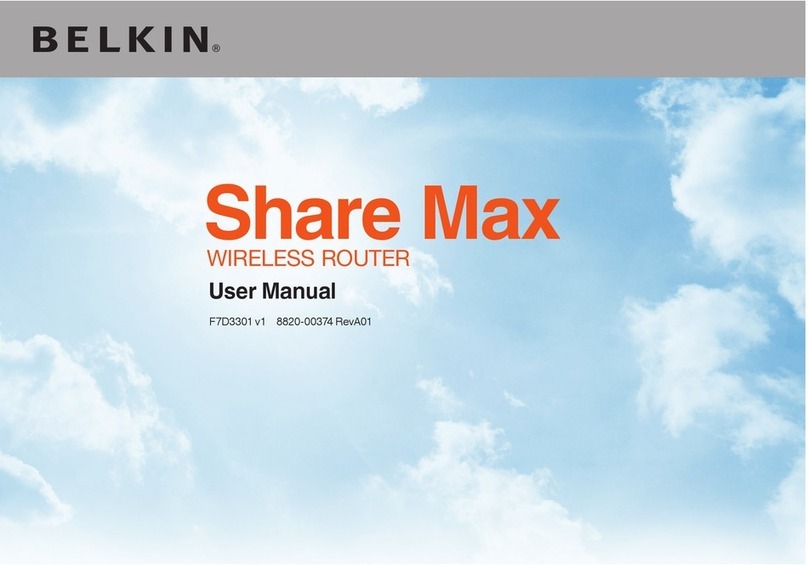
Belkin
Belkin F7D3301 user manual

WifiTrax Model Science
WifiTrax Model Science WDMI-35 Getting started

Digitus
Digitus DN-7039-A user manual

Linksys
Linksys WRT54GP2A-AT - Wireless-G Broadband Router... user guide
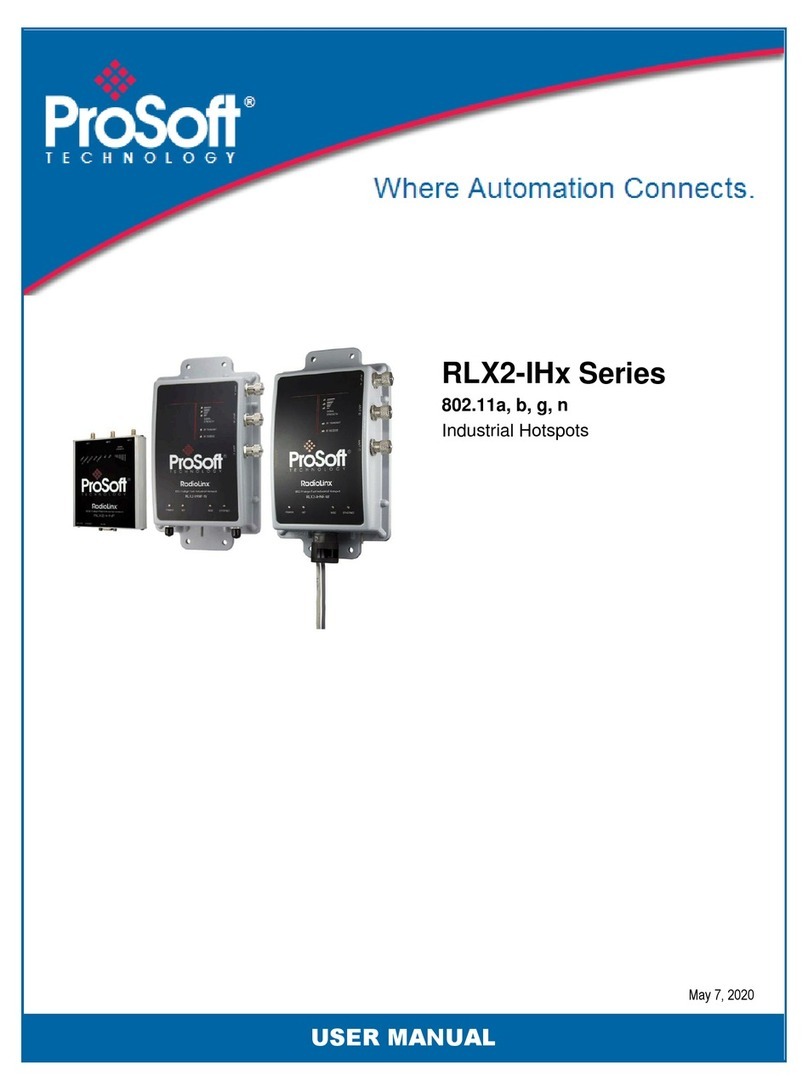
ProSoft Technology
ProSoft Technology RLX2-IHx Series user manual
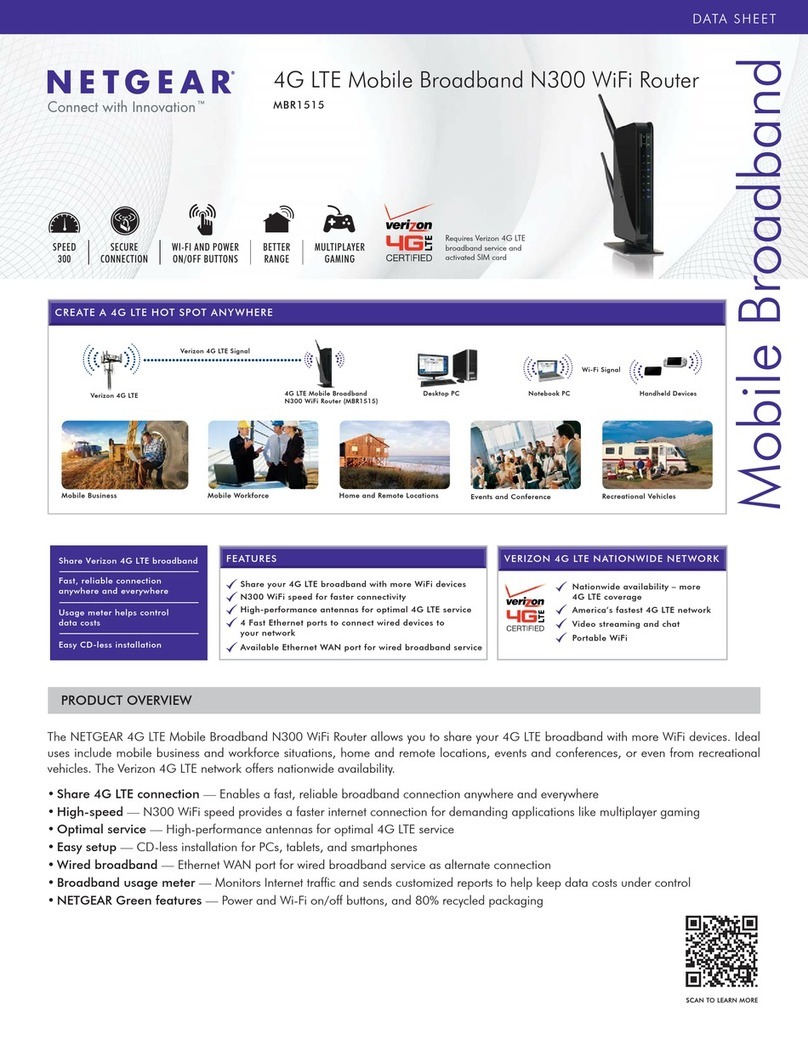
NETGEAR
NETGEAR MBR1515 datasheet