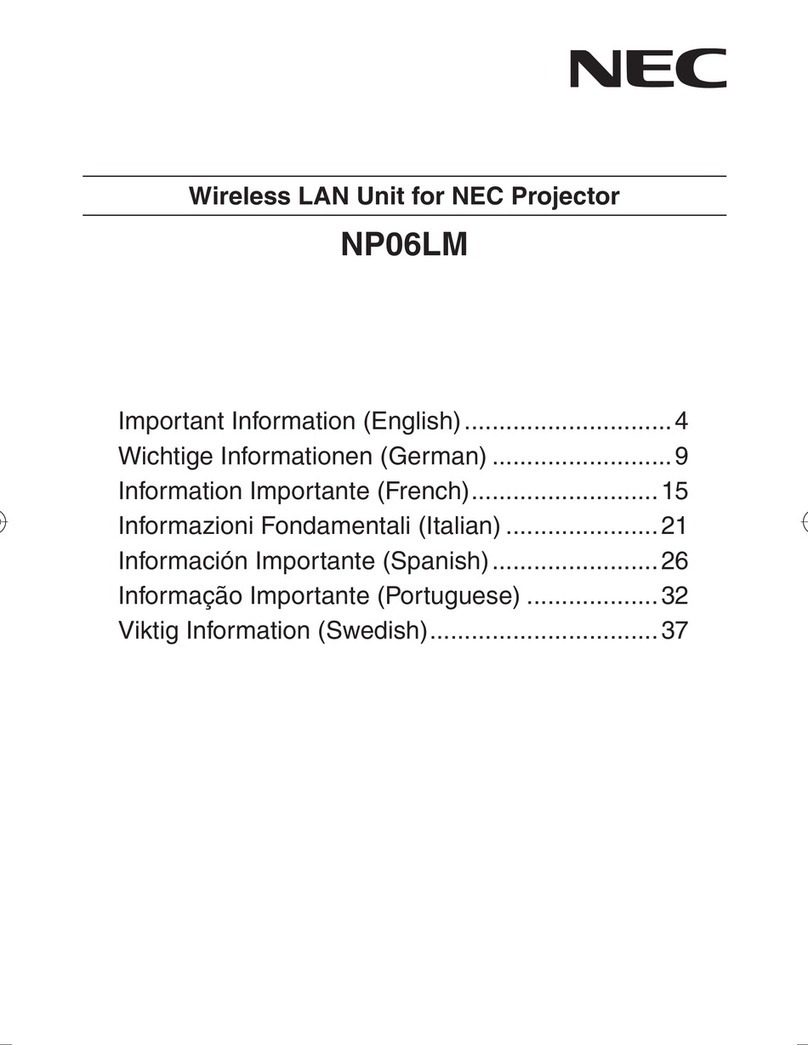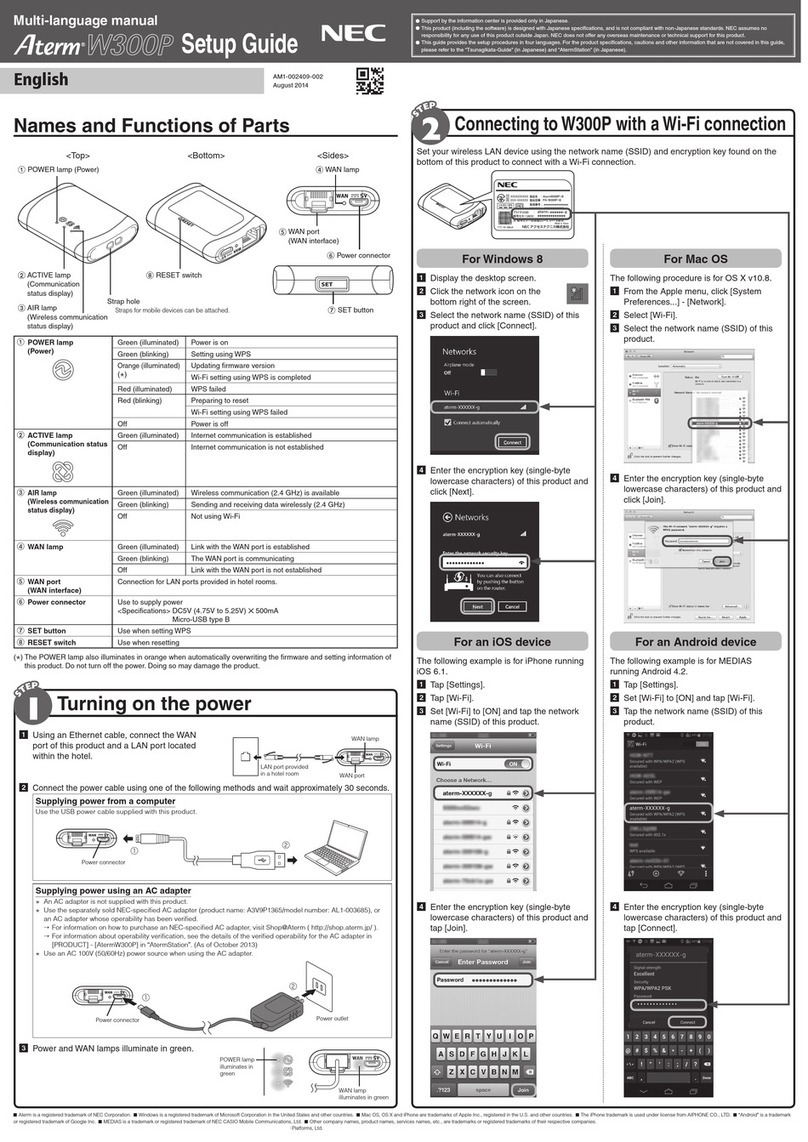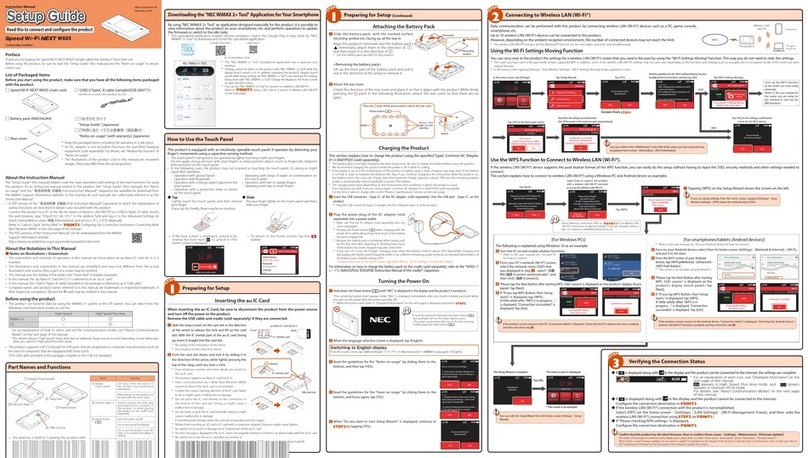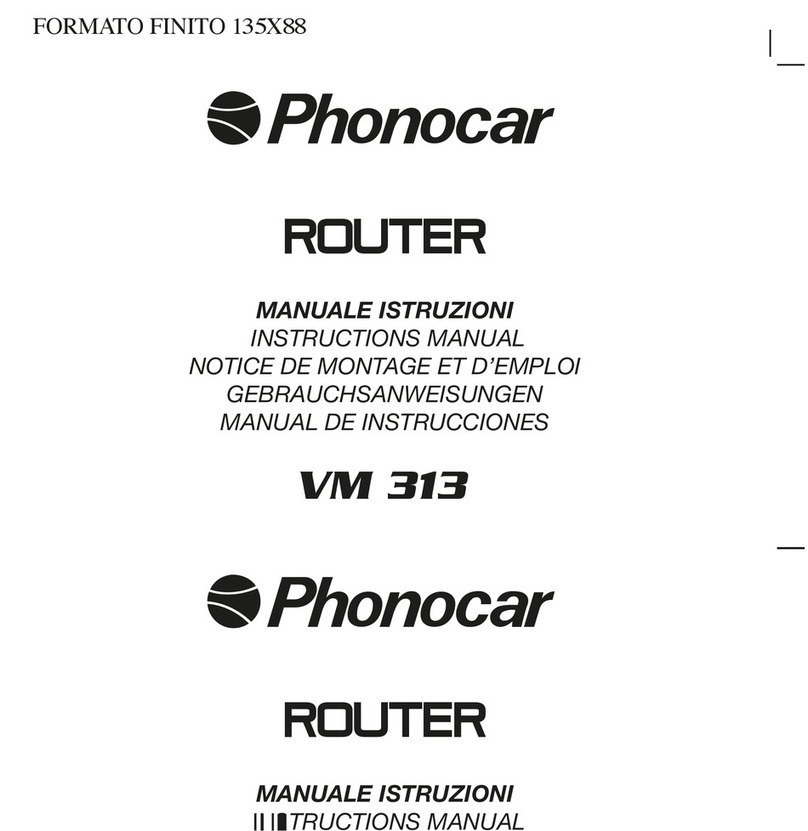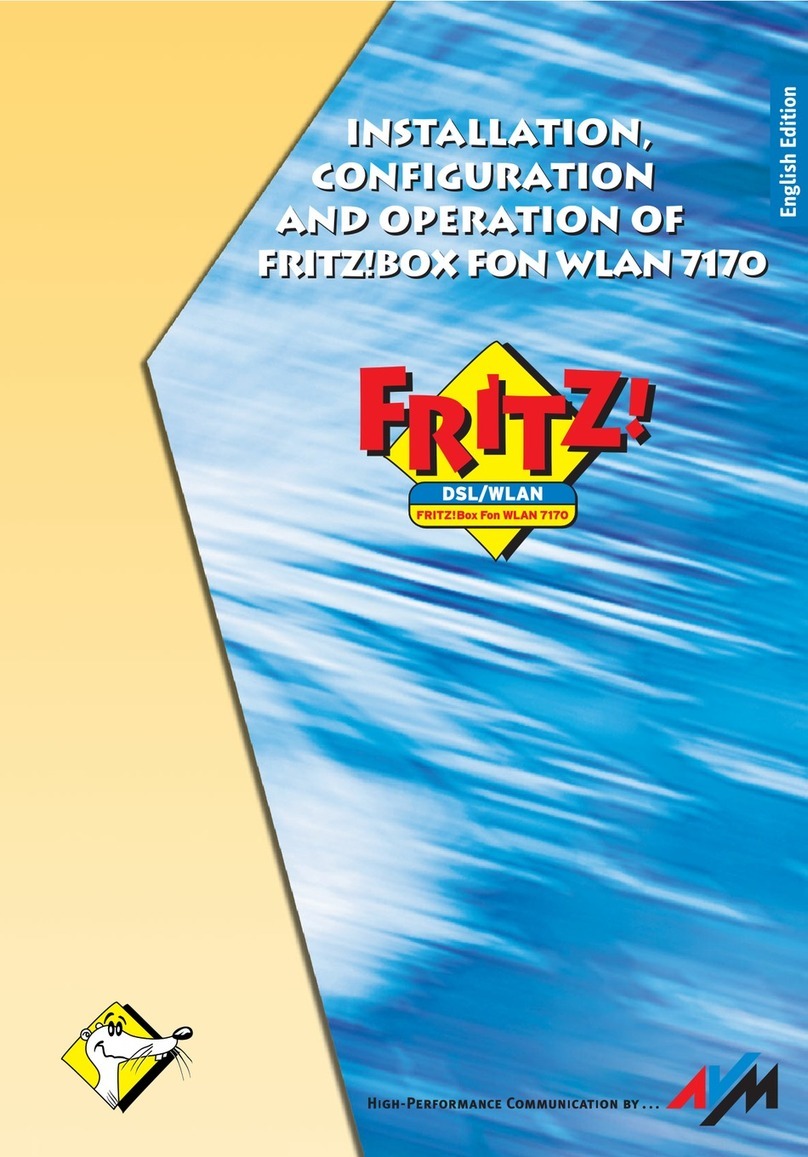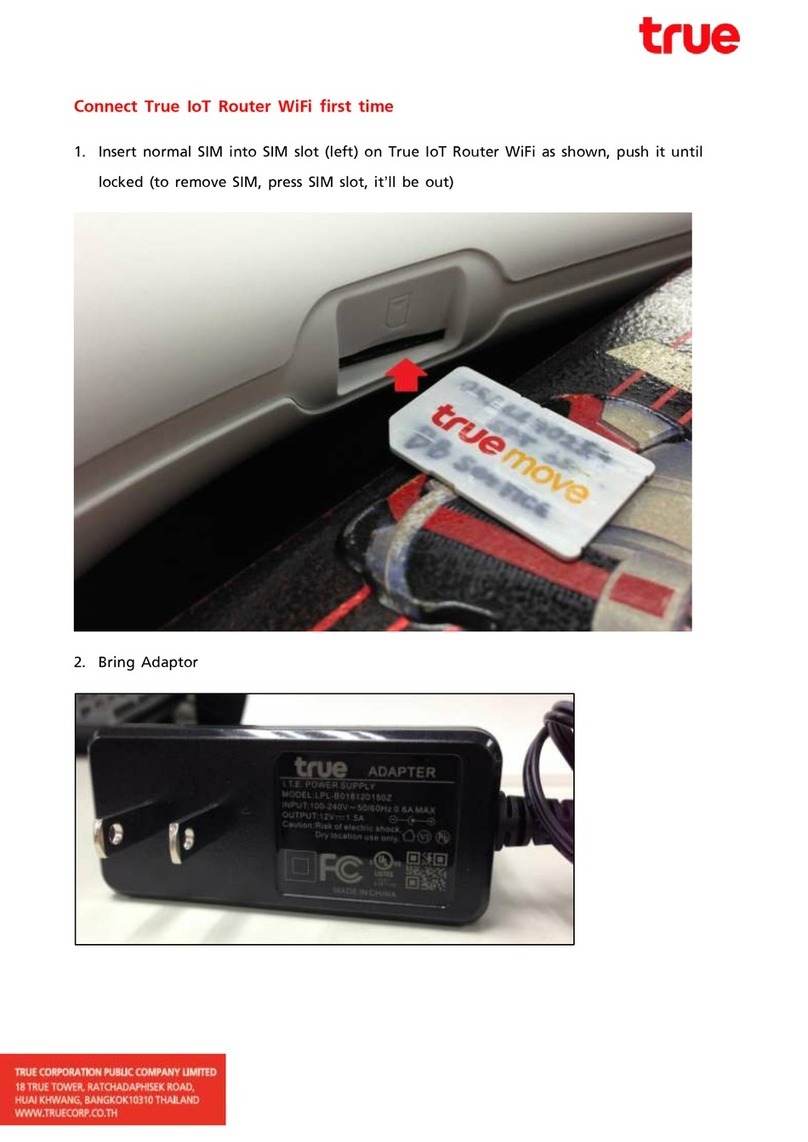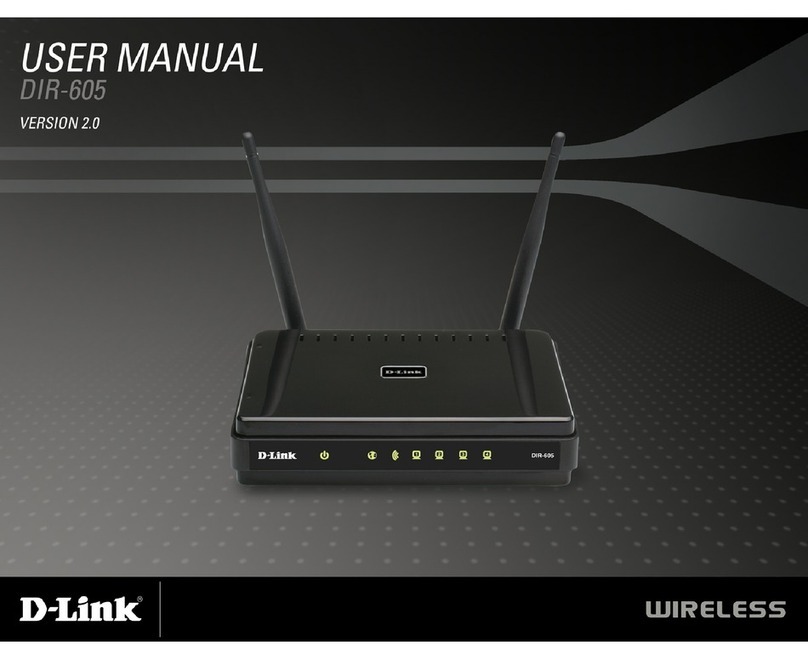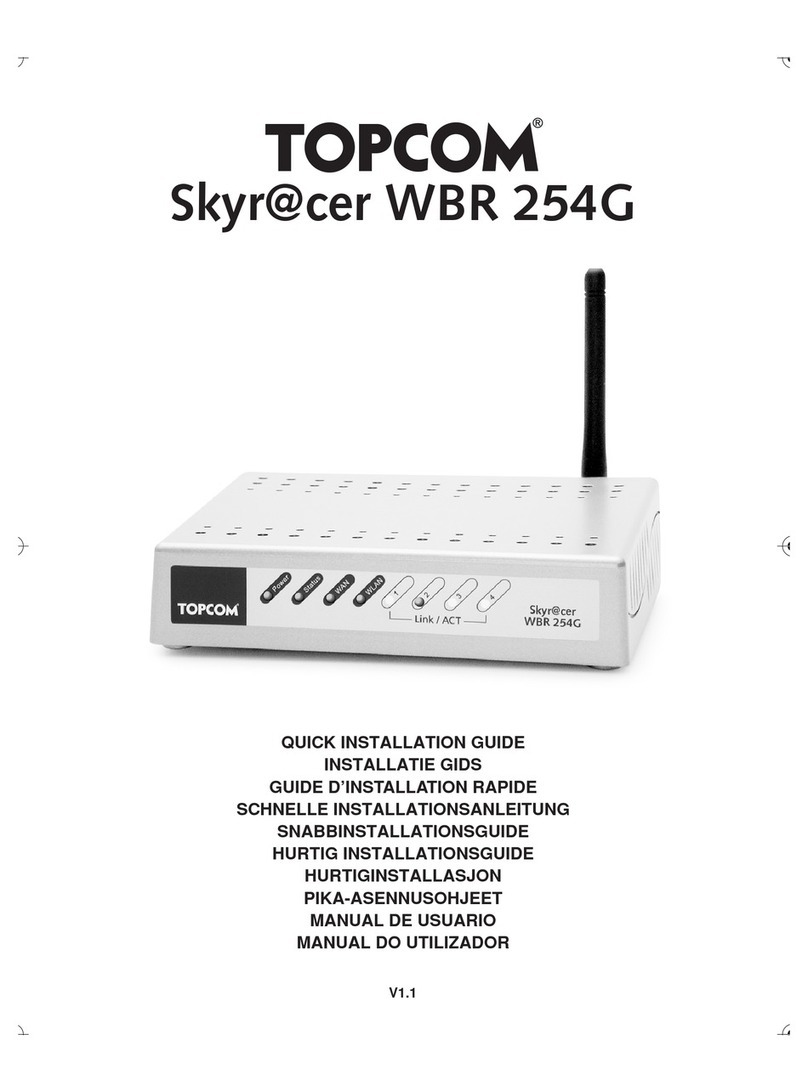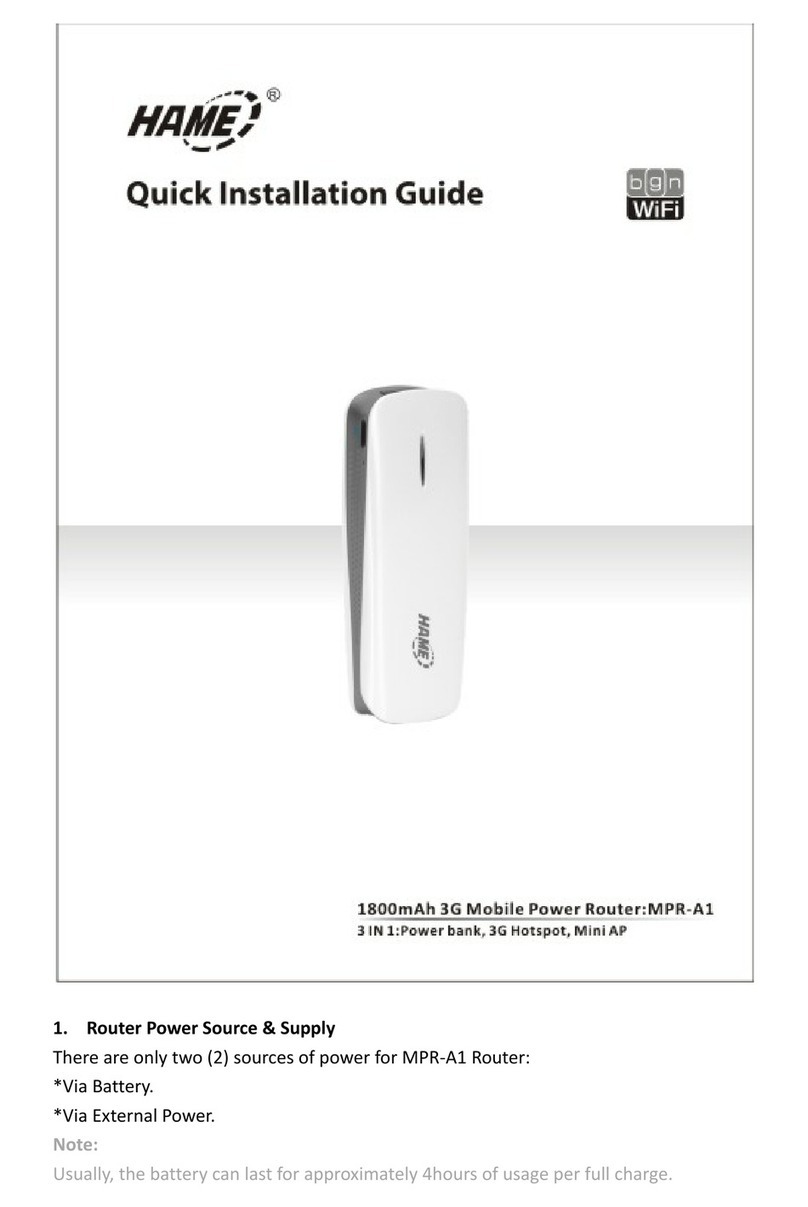NEC A201NE User manual

A201NE
User Guide
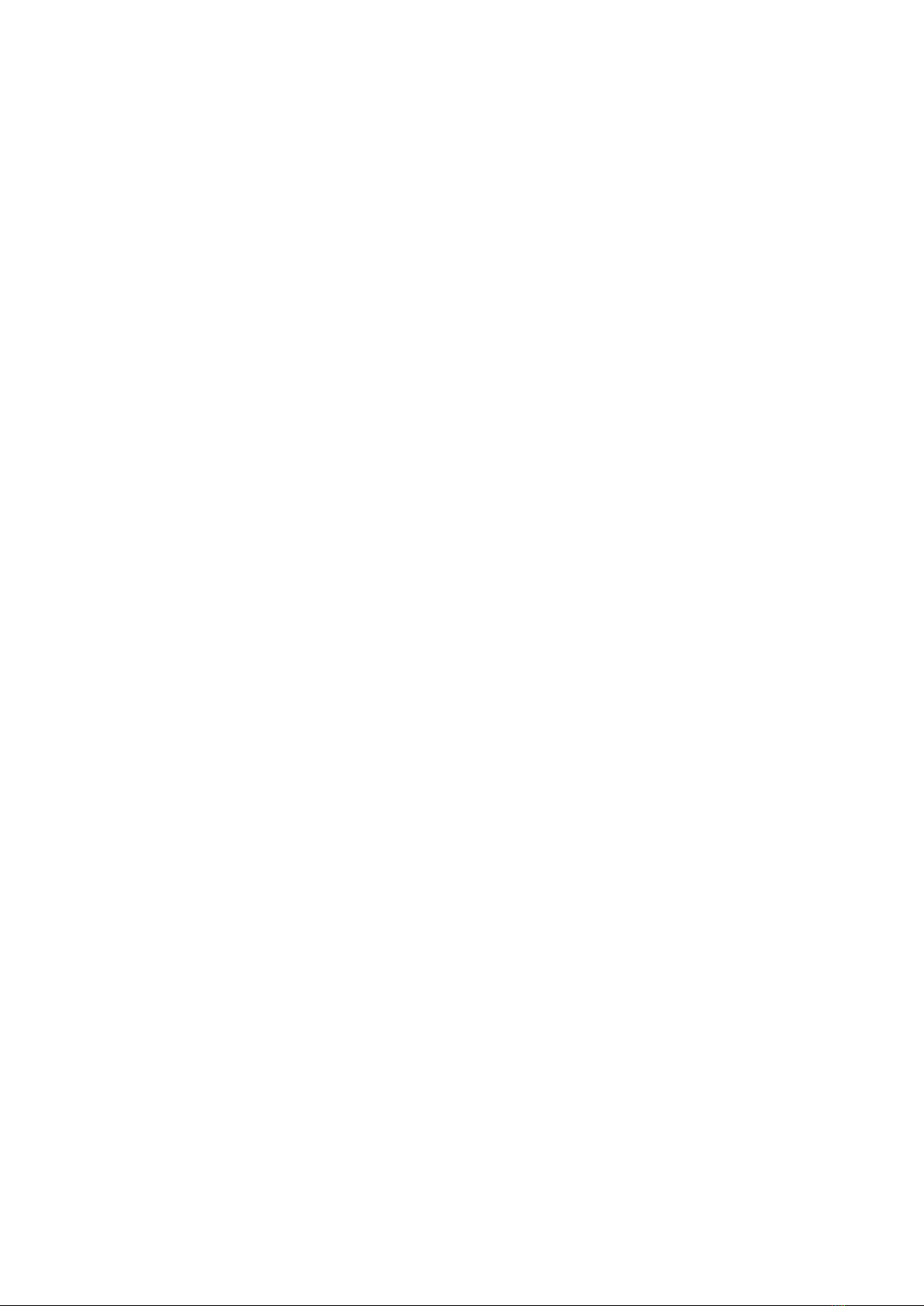

1
A201NE
A201NE User Guide Contents
Introduction
Introduction.........................................................................3
Getting Started
Parts & Functions............................................................... 8
Home Screen.........................................................................8
Notifications of Data Usage.............................................11
USIM Card.......................................................................... 12
Charging Battery...............................................................13
Power On/Off....................................................................15
Connecting with WLAN
WLAN (Wi-Fi)..................................................................... 18
Activating WLAN (Wi-Fi) Function...................................18
Connecting Windows PC....................................................19
Connecting Mac................................................................. 21
Connecting Android™ Device............................................23
Connecting iPhone/iPad.................................................... 25
Connecting Wi-Fi Compatible Devices..............................30
Connecting WPS Supported WLAN Devices...................... 31
Connecting with USB Cable (Windows)
USB Connection with a Windows PC................................. 36
Connecting/Disconnecting to a Windows PC....................36
Installing/Uninstalling Driver (Windows)........................ 37
Connecting with USB Cable (Mac)
USB Connection with Mac................................................. 40
Connecting/Disconnecting to a Mac.................................40
Installing/Uninstalling Driver (Mac)................................ 41
Settings (Using Router Menu)
Displayed Menus................................................................ 44
Showing/Setting Data Usage............................................44
Setting Wi-Fi Spot............................................................ 51
Checking Notifications..................................................... 54
Checking WLAN Connected Device Information............... 56
Setting Guest SSID............................................................57
Using WPS..........................................................................58
Other Settings.................................................................. 60
Checking Wi-Fi Router Information................................. 90
Operation for Setting Data Traffic.................................97
Settings (Using Web UI)
Overview of Web UI........................................................ 106
Layout of Web UI from PC/Mobile Device......................109
Network Settings............................................................112
Setting Wi-Fi Spot..........................................................121
Wi-Fi Settings................................................................. 124
ECO Settings................................................................... 140
Security Settings............................................................ 143
Advanced Settings.......................................................... 147
Maintenance Settings..................................................... 167
Checking Information......................................................196

2
Appendix
Troubleshooting.............................................................. 210
Specifications..................................................................213
Software Used with Wi-Fi Router..................................215
Warranty & Service.........................................................216
Customer Service............................................................ 216
Safety Precautions
Safety Precautions......................................................... 218
General Notes..................................................................225
Specific Absorption Rate (SAR) Information for this
Product............................................................................ 228
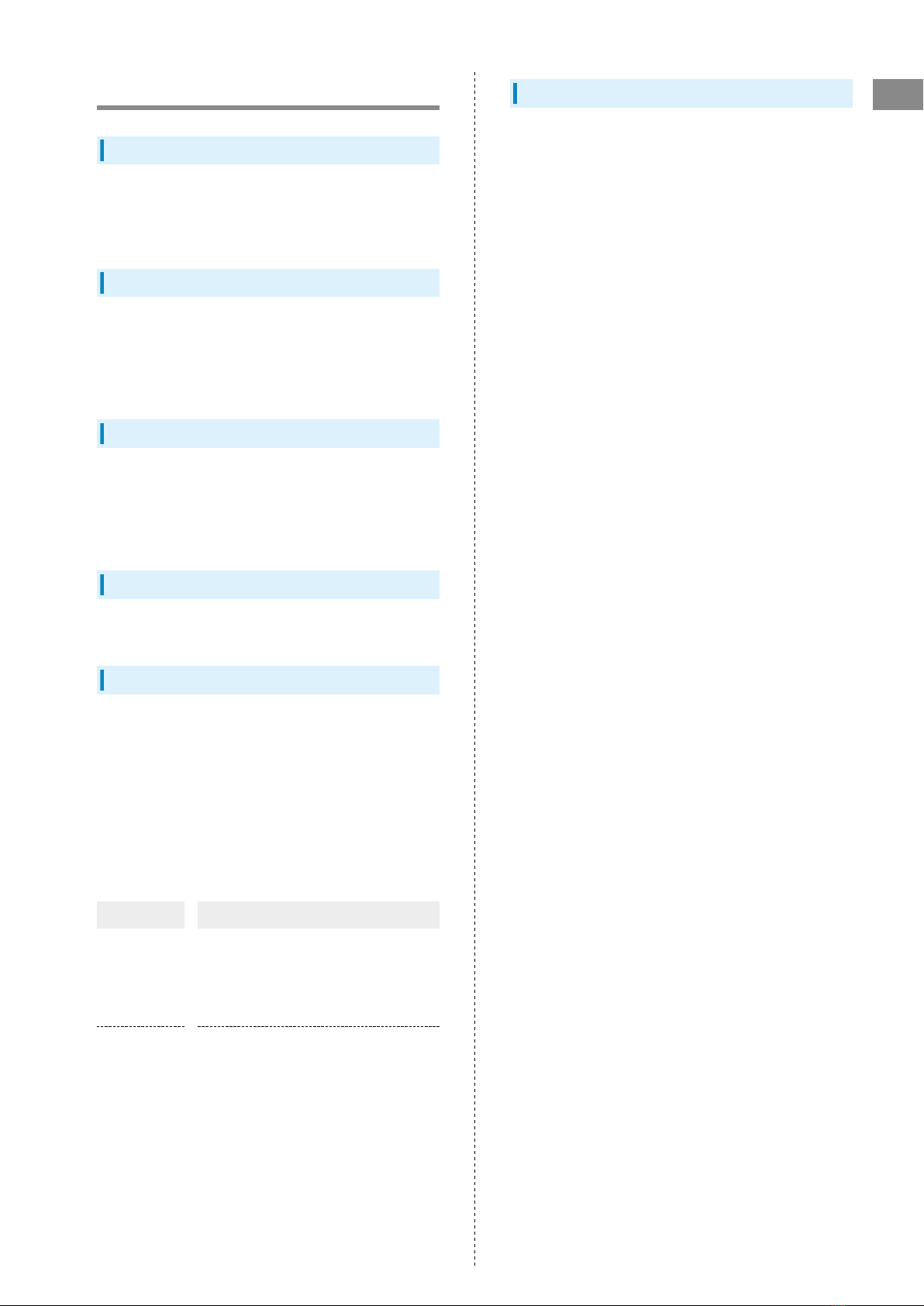
3
Introduction A201NE
Introduction
Introduction
Before You Begin
Read "Quick Start" and "Safety Precautions" thoroughly
beforehand for proper use.
Accessible services may be limited by contract conditions.
Guide Usage Notes
Most operation descriptions are based on default settings.
Unless noted otherwise, operations are basically described
starting from Home Screen. Operation descriptions may be
abbreviated.
Screenshots & Key Labels
Displays in this guide are provided for reference only. Actual
Display may differ in appearance. Key labels in this guide are
simplified for description purposes and differ with actual
Display.
Other Notations
This product is referred to as "Wi-Fi router" in this guide.
Operating Environment (Compatible OSs)
Use Wi-Fi router in any of these operating environments.
Use outside these environments may affect performance.
Operating environment (hardware, connected peripherals,
installed applications, etc.) may also affect performance.
・For computer support, OS version upgrade information,
etc., see corresponding manufacturer's product support
documentation.
・The information for operating environment (compatible OSs)
listed here is the current information as of January 2023.
Item Description
Operating
Systems
Windows 10 Enterprise (32-bit), Windows
10 Pro (64-bit)
Windows 11 Pro (64-bit)
Mac OS X 10.13 to macOS 12
Japanese editions are supported.
Compatible
Browser
Microsoft Edge 102 or later
Safari 7.0 or later
Mozilla Firefox 101.0 or later
Google Chrome 102.0 or later
Opera 88.0 or later
Package Contents
The following items are included in the package. Please confirm
package contents before use. Contact "Customer Service" for
missing items.
Keep accessories in a safe place.
AC Charger is not supplied. Purchase an optional AC Charger.
・A201NE (Wi-Fi router)
・USB Cable (sample)
・Quick Start
・クイックスタート (Japanese)
・お願いとご注意 (Japanese)
・SSID Sticker

4
Network Name (SSID) and Password
(Encryption Key)
When connecting Wi-Fi router to a WLAN device, network name
(SSID) and password (Encryption Key: WPA Key) are required.
Confirm Wi-Fi router's network name (SSID) and password
(Encryption Key) as follows.
In Home Screen, or Information
・Can change selected items each time / is
pressed.
Info (Basic Information)
Wi-Fi (Wi-Fi Information)
Confirm SSID and password
SSID (Owner) and Password (Owner) appear.
・Two types of network name (SSID) are set to Wi-Fi router. By
default, a WPA3/WPA2 key is set for both SSID (Owner)/SSID
(Guest).
・To enable SSID (Guest), in Home Screen or
Quick Menu Setting (Detail Settings) LAN (LAN
Settings) Guest (Guest SSID) Set to ON (Use).
・You can also do settings from Web UI. See "Guest SSID
Settings."
・For greater security, use WPA/WPA2/WPA3 for the
encryption mode. However, note that some devices cannot
connect in these modes.
Also, if an error, related to security, etc., is shown on the
connected device, it may be an alert related to the encryption
mode. If this happens, we recommend setting the encryption
mode to WPA2/WPA3.
・You can confirm SSID Sticker in the packaging for network
name (SSID) and password (Encryption Key) set as defaults.
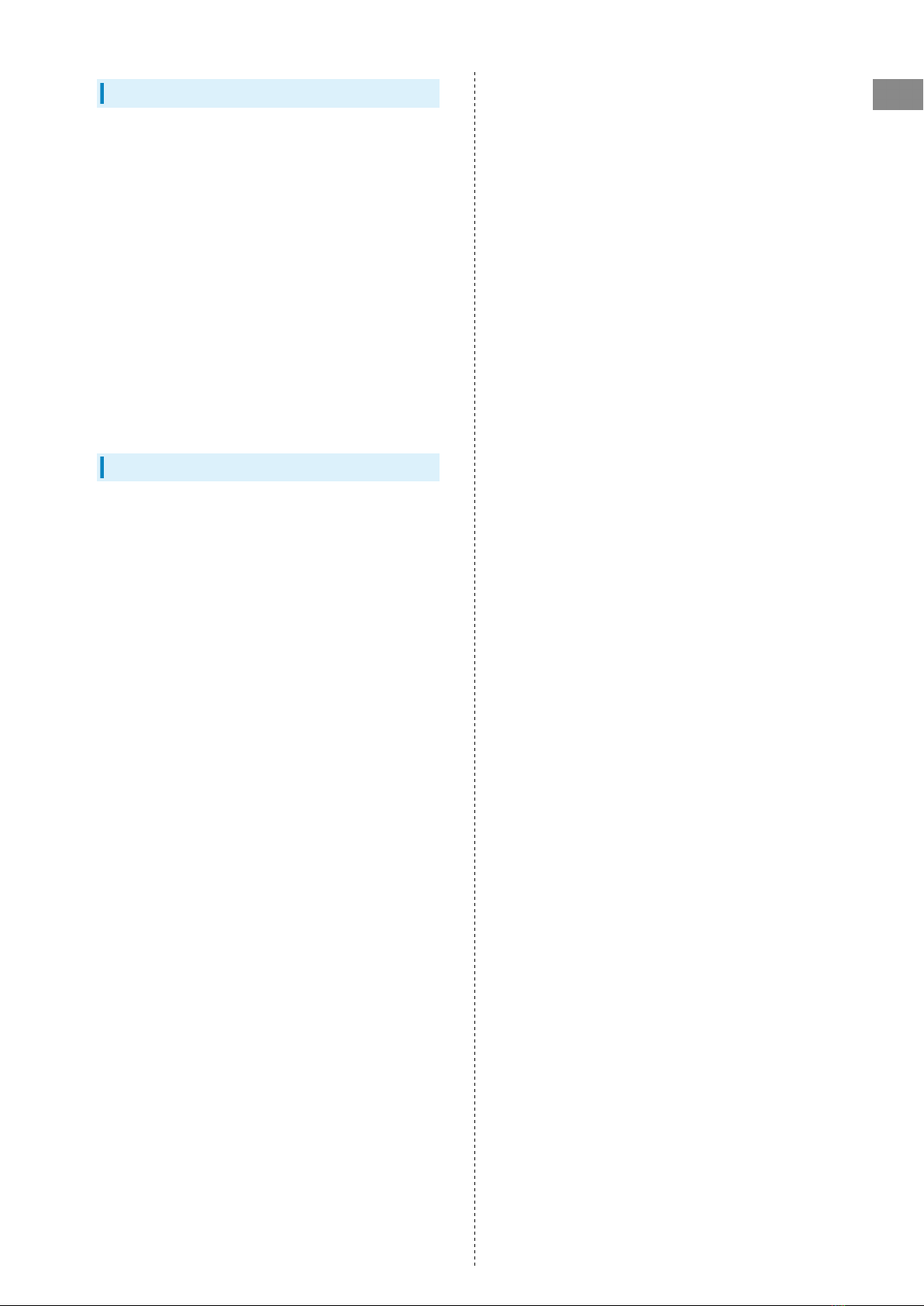
5
Introduction A201NE
Getting Started
・Wi-Fi router may not be able to communicate with some
devices by using IPv6 address. Restarting your device may
improve communication with Wi-Fi router using IPv6 address.
・Wi-Fi router accommodates software updates. Use the latest
software.
・Note that connection speeds may drop or connections
may be disabled depending on line traffic or connection
environments. Please be forewarned.
・To enhance security, it is recommended that passcode for
unlocking the screen be set. For details on setting passcode,
see "Setting Screen Lock Passcode."
・When Wi-Fi router is subscribed as corporate users,
the functionality of Wi-Fi router can be regulated by
administrators. Depending on how functions are regulated,
settings or operations as described herein may not be
available.
Trademarks
・SoftBank, SoftBank's equivalent in Japanese and the
SOFTBANK logo are registered trademarks or trademarks of
SoftBank Group Corp. in Japan and other countries.
・Pocket WiFi is a registered trademark of SoftBank Corp.
・Microsoft®, Windows®, Internet Explorer, and Microsoft
Edge are trademarks or registered trademarks of Microsoft
Corporation in the United States/other countries.
Microsoft Windows Operating System is indicated in its
abbreviated form as Windows.
・Apple, the Apple logo, iPad, iPhone, Mac, Macintosh, and Safari
are trademarks of Apple Inc. registered in the United States
and other countries. The trademark "iPhone" is used with a
license from Aiphone K.K. App Store is a service mark of Apple
Inc.
TM and © 2022 Apple Inc. All rights reserved.
・Wi-Fi®, WPA™, WPA2™, WPA3™, Wi-Fi Protected Setup™ and
the logos are trademarks or registered trademarks of Wi-Fi
Alliance.
・Bluetooth® is a registered trademark of US Bluetooth SIG, Inc.
・Google, Android and Google Chrome are trademarks or
registered trademark of Google LLC.
・Firefox is a trademark or registered trademark of Mozilla
Foundation in the United States/other countries.
・Opera is a trademark or registered trademark of Opera
Software ASA. Go to https://www.opera.com/ja/ for details
on Opera.
・The names of the companies, products and services used in
this guide are registered trademarks or trademarks of the
respective companies.

6

Getting Started
Parts & Functions............................................................... 8
Home Screen.........................................................................8
Notifications of Data Usage.............................................11
USIM Card.......................................................................... 12
Charging Battery...............................................................13
Power On/Off....................................................................15
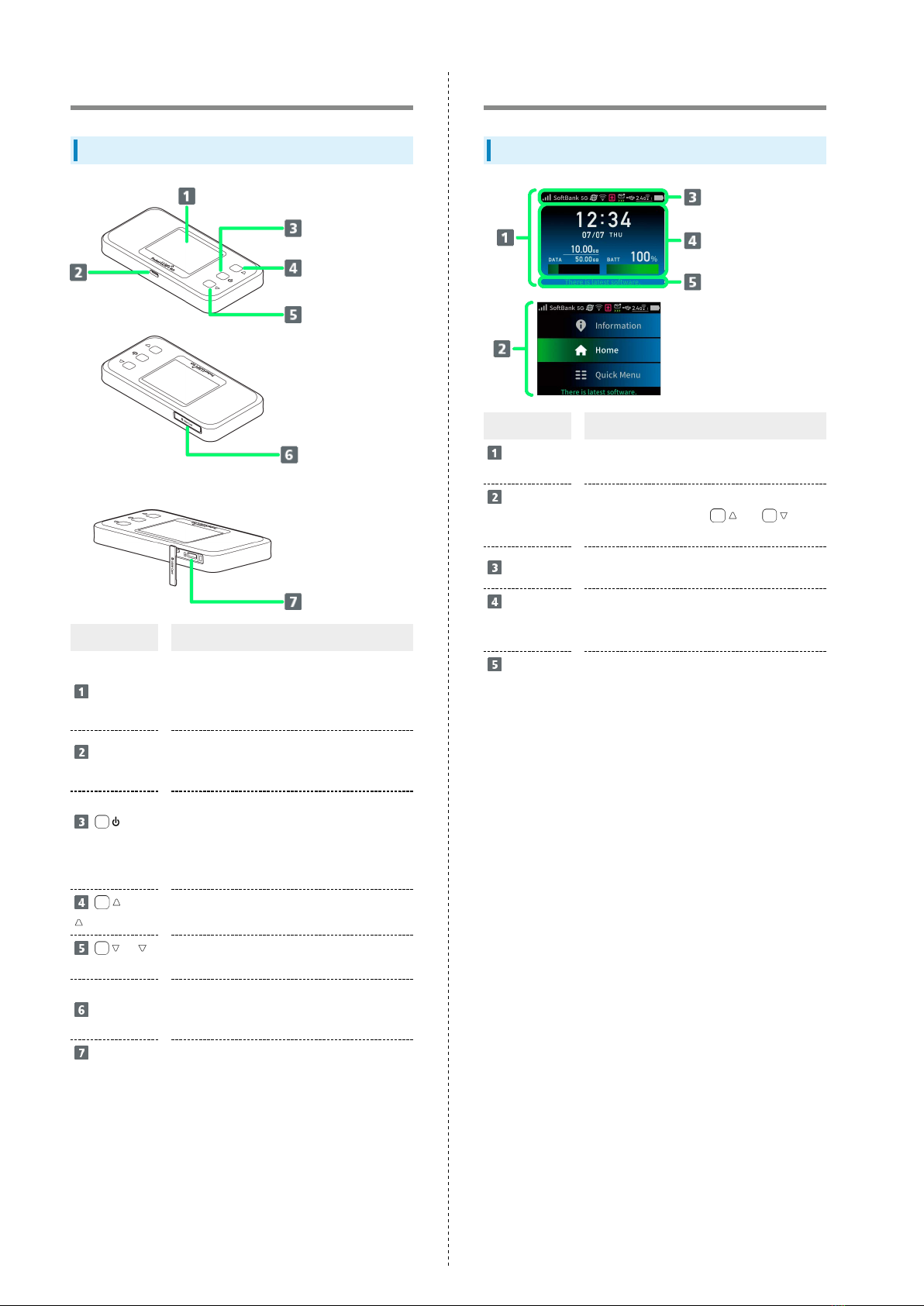
8
Parts & Functions
Front/Top/Bottom
Part Description
Display
Information, such as statuses and
notifications, appears.
Also, the main settings can be done on the
displayed menus.
External
Device Port
Connect USB Cable (sample), AC Charger
(sold separately), and Cradle (sold
separately).
(Power/Enter)
Key
Use to turn Wi-Fi router power on/off, to
turn the Display on/off, and to enter or
recover from Sleep mode.
Apply selected menus/items, and move to
the next screen or item to enter.
(
) Key Move to menus/items displayed above.
(
) Key Move to menus/items displayed below.
USIM Cover
Open the USIM Cover to access the USIM
Card Slot.
Keep it closed during normal use.
USIM Card
Slot Insert USIM Card.
Home Screen
Layout
Part Description
Home
Screen This is Home Screen.
Home
Screen (Menu
Display)
This is Home Screen (Menu Display).
In Home Screen, press or to
show this.
Status Bar Status Indicators for communication status
and battery level appear.
Home
Screen
Information
Data Usage and battery level, etc., appear.
Message Messages appear.

9
Getting Started A201NE
Status Indicators
Icon Description
Mobile networks connected (signal strong)
Mobile networks connected (signal weak)
No signal
Data roaming
Connected network operator name
15G network connected
4G network connected
LTE network connected
3G network connected
When connected to Cradle (sold separately)
and AP/Bridge mode is set
Mobile networks connection completed
Receiving data
Sending data
Sending/receiving data
2Mobile network not connected
Wi-Fi Spot connected (signal strong)
Wi-Fi Spot connected (signal weak)
3When software needs to be updated by new
software release
When notifications are received and unread
4
Advance notice of slow speed
communication (when subscribed as an
individual)
5Start of slow speed communication (when
subscribed as an individual)
5Cancel of slow speed communication (when
subscribed as an individual)
When connected to PC by USB
When using Cradle (sold separately)
connected by LAN cable
6Set to 2.4GHz (lower right digit is number
of units connected)
Set to 5GHz (W56) (lower right digit is
number of units connected)
Set to 5GHz (W52) (lower right digit is
number of units connected)
6Set to 2.4GHz/5GHz (W56) (lower right
digit is number of units connected)
6Set to 2.4GHz/5GHz (W52) (lower right
digit is number of units connected)
Battery level full
Battery level low
Battery level insufficient
Battery level full (when Long Life Charge is
set to "ON" (Use))
Charging
When power supply setting is set to "ON"
(Use)
1 Even when "5G" icon is shown on Wi-Fi router Display (top
of screen) during standby, the icon may change to "4G"
and "LTE," and 4G/LTE communication may be used when
communicating.
2 Appears also when Wi-Fi router is set to Wi-Fi Spot or
connected to the Internet using Cradle (sold separately) with
the LAN Cable.
3 Automatic updates are executed if specified conditions are
met. For details, see Automatic Software Updates.
4 Appears when the amount of data remaining reaches
specified value which starts slow-speed communication.
5 Automatically erased in the following month. Erase it in
the settings of Wi-Fi router. For details, see "Deleting
Notification Indicators."
6 Icon is green when Guest SSID is activated.
Displayed Menus
Select and set items on the displayed menus to confirm
information about Wi-Fi router and do various settings.
In Home Screen, press or to change Home Screen
(menu display).
In Home Screen (menu display), select Information and press
to show "Information" screen.
To return to Home Screen, select Home or Back (Back to
home) and then press .
In Home Screen (menu display), select Quick Menu , and then
press to show "Quick Menu" screen.
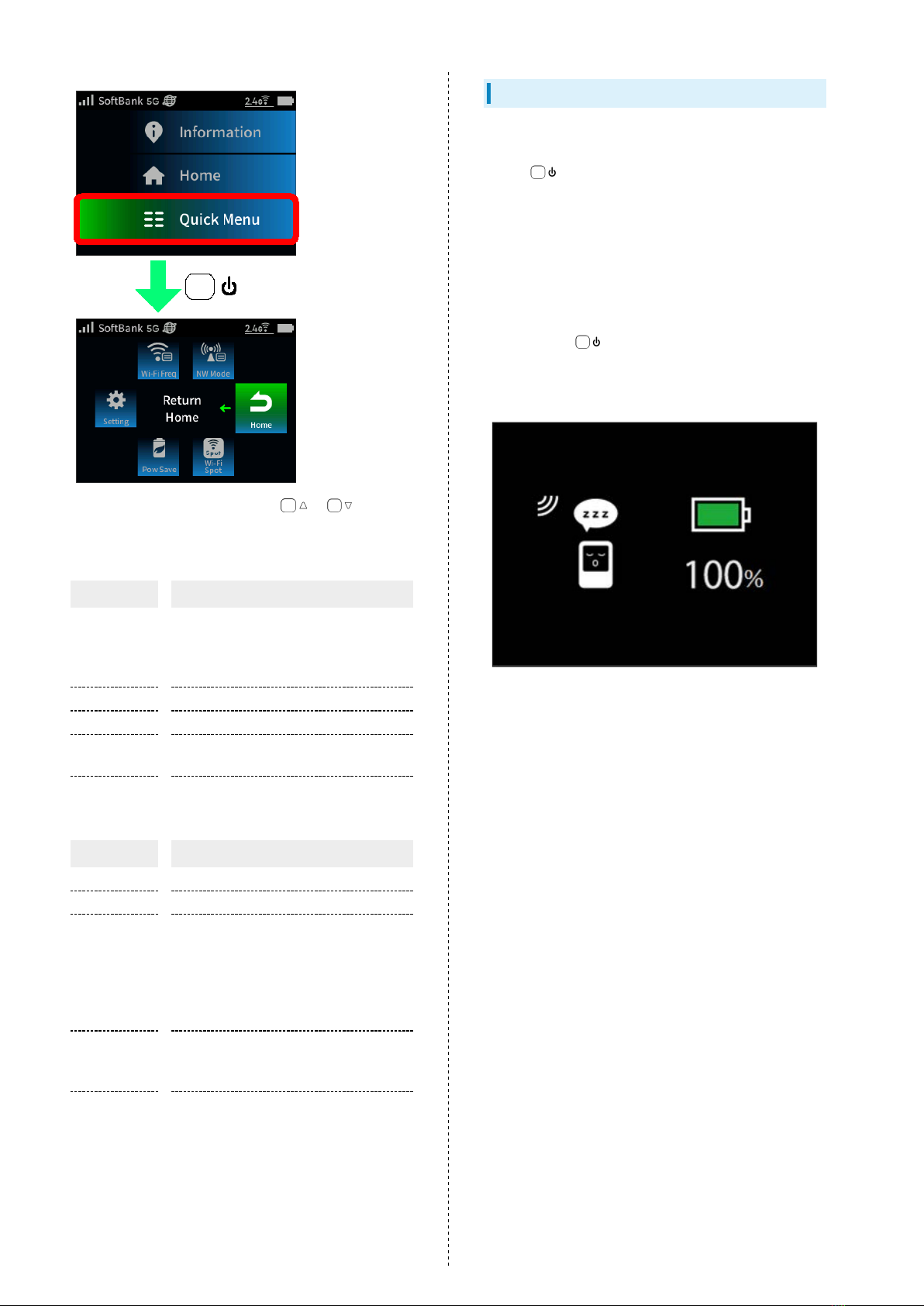
10
・Can change selected items each time / is
pressed.
・Information
Item Description
Info
Check Device Information, Wi-Fi
Information, Connected Devices, Bluetooth
Information, Notice for 5GHz band, Web UI,
MAC Address, and IP Address.
Data Check this month's data usage.
Notify Confirm notifications.
WAN Check APN Information and Wi-Fi Spot
Information.
Cert Check credentials.
・Quick Menu
Item Description
NW Mode Set Network mode.
Wi-Fi Freq Set Wi-Fi Frequency Band.
Setting
Set Wi-Fi connection settings, Network
items, Wi-Fi Spot, LAN Settings items,
Cradle settings items, Energy-Save/
charging items, Display items, Security
items, Maintenance items, and Data Usage
items.
Pow save
Set Energy-Saving Mode, Energy-Saving
timer, Long Life Charge, and Power supply
setting.
Wi-Fi Spot Set Wi-Fi Spot and SoftBank Wi-Fi Spot
settings.
Display Off/Sleep Mode
・If Wi-Fi router is not used for a certain period of time,
Display turns off automatically. To turn on Display again,
press .
・Sleep mode is a function from which the system can quickly
return to a usable state, even though wireless were stopped.
・If Wi-Fi router is not connected to a WLAN device, and there
has been no operation of Wi-Fi router for a certain period of
time, or if Battery is not being charged, Display turns off and
Wi-Fi router enters Sleep mode to save power (time before
entering Sleep mode is set to 5 minutes by default).
・When in Sleep mode, WLAN function is disabled.
・Long pressing for about 3 seconds until "Pocket WiFi
5G" appears cancels Sleep mode. After Sleep mode is cancelled,
WLAN function is enabled and Wi-Fi router can reconnect to
WLAN devices.
・Some WLAN devices will disconnect a WLAN connection if
there is no transmission for a certain period of time after
connecting. If such a device is connected to Wi-Fi router, the
device may disconnect and Wi-Fi router may enter Sleep mode.
・To change the time before Wi-Fi router enters Sleep mode or
the on/off setting, use the displayed menu on Wi-Fi router
or Web UI. For details, see "Setting Energy-Saving Mode" and
"ECO Settings."
・When set to Sleep mode, a maximum of approximately 400
hours of standby is possible.
・Energy-Saving Mode is set to Sleep mode at time of purchase.
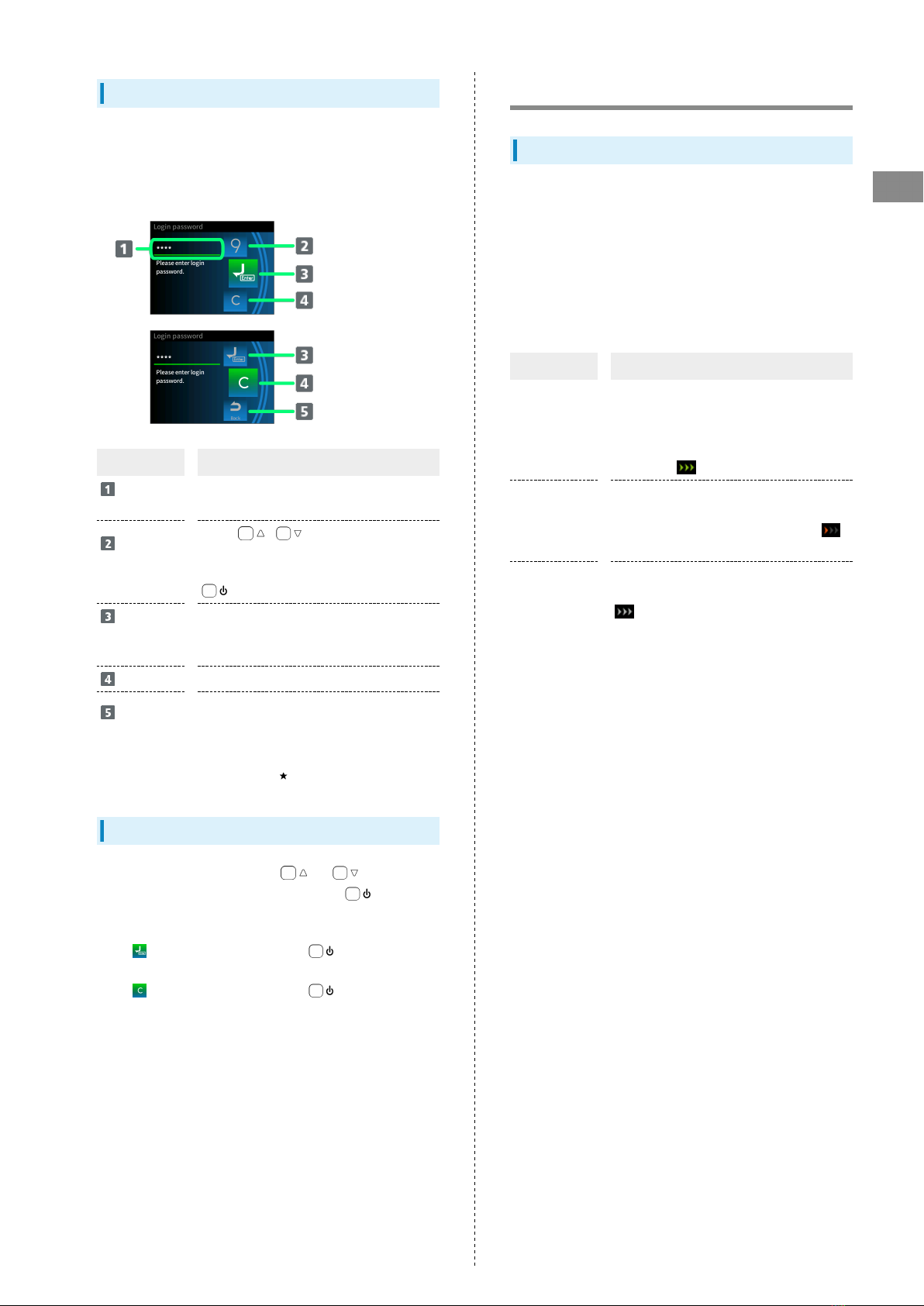
11
Getting Started A201NE
Number Entry Screen
The number selection screen appears in Display when entering
numbers.
The displayed screens are explained by using the screens to
enter login password for a SoftBank Wi-Fi Spot as an example.
Status Description
Number
entry box1Selected numbers are entered in order.
Selected
number
display
Press / to change the number
that is shown. When the number you want
to enter appears in the center, press
to enter that number.
Confirm
number to
enter
Confirms the number to be entered.
Clear Deletes all the numbers that were entered.
Back Returns you to the previous screen (menu
item).
1 The numbers entered for the login password, passcode, PIN
code, and PUK code appear as " ."
Number Entry
In the number entry screen, press or , and when the
selected number is shown in the center, press to enter it
in the number entry box.
Enter the numbers in order.
When appears in the center, press to confirm the
number to be entered.
When appears in the center, press to delete all the
entered numbers.
Notifications of Data Usage
Notifications of Data Usage
According to the subscribed plan, the communication speed
becomes slower depending on the amount of data usage.
When Wi-Fi router is subscribed as an individual, Wi-Fi router
makes advance notice or notification of start of slow-speed
communication using notification, pop-up window, or icon.
When Wi-Fi router is under a corporate subscription, Wi-Fi
router makes notification of start of slow-speed communication
by the setting on the Corporate Concierge Site.
Status Description
Notice of
slow-speed
communication
When the amount of data remaining
approaches specified value where slow-
speed communication starts, notification
is delivered, Wi-Fi router shows pop-up
window or on Display.
Start of
slow-speed
communication
When the amount of data remaining reaches
specified value, notification is delivered,
Wi-Fi router shows pop-up window or
on Display.
Cancel of
slow-speed
communication
When slow-speed communication is
canceled, notification is delivered and
appears on Display.

12
USIM Card
USIM Card is an IC card containing phone number and other
customer information.
Handling USIM Card
Check the following regarding USIM Card handling.
IC Chip
For handling USIM Card, see the following SoftBank Website
(Japanese).
https://www.softbank.jp/mobile/support/protect/usim/
(Japanese)
・Always keep the IC chip clean.
・Wipe clean with a dry, soft cloth.
・Avoid applying labels. May cause malfunction.
USIM Card Cautions
Observe the following when using USIM Card.
・Customer is responsible for any damage caused by inserting
USIM Card in another-brand IC card reader, etc. SoftBank
Corp. is not responsible in such case.
・USIM Card is the property of SoftBank Corp.
・USIM Card is replaceable (at cost) in case of loss/damage.
・Return USIM Card to SoftBank Corp. when canceling
subscription.
・Returned USIM Cards are recycled for environmental
purposes.
・Note that USIM Card specifications and performance may
change without notice. Please be forewarned.
・It is recommended that you keep a separate copy of
information that is stored on USIM Card. SoftBank Corp. is
not responsible for damages from saved information that
is lost.
・Always follow emergency procedures to suspend service
if your USIM Card or Wi-Fi router (USIM Card inserted) is
lost/stolen. Contact "Customer Service."
・Be sure to power off Wi-Fi router before installing/
removing USIM Card.
・If USIM Card of another company is used, services and
functions may be limited. SoftBank Corp. does not
guarantee any operation.
Installing USIM Card
Be sure to power off Wi-Fi router before doing this.
Hook your fingernail or something similar in the groove on the
side of USIM Cover on the side of Wi-Fi router, and open USIM
Cover in the direction of the arrow
・Be careful not to hurt your fingernail.
Face the IC chip (metal surface) ( ) of USIM Card upward,
insert the notched part ( ) of USIM Card straight into
USIM Card Slot, and press it in with your fingertip or something
similar until it clicks
・Note the orientation of the notch.
・When installing USIM Card, take care not to touch the IC chip
or scratch the surface.
Close USIM Cover
USIM Card installation is complete.
・Use your finger to press on USIM Cover, to fit it to Wi-Fi
router.

13
Getting Started A201NE
Removing USIM Card
Be sure to power off Wi-Fi router before doing this.
Hook your fingernail or something similar in the groove on the
side of USIM Cover on the side of Wi-Fi router, and open USIM
Cover in the direction of the arrow
・Be careful not to hurt your fingernail.
Slowly press USIM Card in until you hear a click sound, after
this sound, a part of USIM Card pokes out, grab this with your
fingers and pull it out
・When removing USIM Card, take care not to touch the IC chip
or scratch the surface.
Close USIM Cover
USIM Card removal is complete.
・Use your finger to press on USIM Cover, to fit it to Wi-Fi
router.
Charging Battery
Wi-Fi router is not fully charged by default. Be sure to charge
Battery before the first use.
Wi-Fi router discharges even when not in use. Charge Wi-Fi
router before use if it is not in use for a long time. Charge Wi-Fi
router regularly to prevent a full discharge if it is not in use for
a long time.
For usage times, see "Specifications." Usage times gradually
become shorter due to repeated charging/discharging.
Charging
Charging Conditions
Under low temperatures charging, performance decreases.
Use USB Cable (sample) and AC Charger (sold separately) in
temperatures between 5°C - 35°C.
Note that when charging by connecting to a PC by USB Cable
(sample) or by the AC Charger (sold separately), Wi-Fi router
may not charge, depending on its temperature.
Use Supplied Accessories or Accessories Sold
Separately
Always charge with supplied USB Cable (sample) connected to
computer or with an AC Charger (sold separately).
Wi-Fi Router and AC Charger (Sold Separately)
Becoming Warm/Hot
Wi-Fi router and AC Charger (sold separately) may become
warm while charging. This is not a malfunction. However,
stop using them immediately if they become extremely hot;
they may be malfunctioning.
Precaution for Extended Use
Wi-Fi router may become hot while in use or while charging
for a long period, especially in high temperatures. Prolonged
contact with skin may cause low-temperature burn injuries.
Precaution for High Temperature
Depending on operation or usage environment, internal
temperature of Wi-Fi router may rise and become hot. In
this case, the power may be turned off for safety. Power on
after internal temperature of Wi-Fi router drops.

14
Battery Protection
If Wi-Fi router becomes hot, charging may stop before
reaching a full charge to protect the Battery ("A charge
is suspended this device because of high temperature"
appears on screen). If this happens, wait until the message
disappears.
Charging automatically starts after it disappears.
Furthermore, to protect the Battery, if charging continues
for a long time while the power is on, the battery level may
be gradually reduced automatically to the same state as
Long Life Charge (maximum charge level is about 70%). When
charging, disconnect cable once and reconnect it.
Battery protection function is cancelled, and charging
starts.
Connecting USB Cable (Sample)
Confirm that orientation of USB Cable (sample) plugs
is correct. Connecting forcibly may cause damage or
malfunction.
Display while Charging
Even when power is off, press to turn on the display
and show the battery level.
Precautions against Always Charging and
Frequently Charging
Avoid always charging or frequently charging because doing
so can shorten the service life of Internal Battery.
Using USB (Computer)
Use supplied USB Cable (sample) for charging.
・Make sure to power on computer before charging.
・Depending on computer connection environment, charging may
fail.
Insert USB Cable (Type-C plug) into External Device Port and
USB Cable (USB plug) to a computer
When charging is complete, remove USB Cable from computer
and Wi-Fi router
Check battery level on Display.
Charging with Computer
Charging Time
Charging takes longer than with AC Charger (sold
separately). Also, depending on the connected computer,
the time required for charging may vary or charging may be
impossible.
Charging During Data Usage
Charging time may increase or the remaining battery may be
consumed when charging from a computer, depending on the
environment being used, such as data usage.

15
Getting Started A201NE
Charging with AC Charger
AC Charger is an optional accessory. Use AC Charger (USB Type-
C 3.0 A) [SB-AC22-TCPD]1 specified by SoftBank.
This section describes charging method using AC Charger [SB-
AC22-TCPD].
1 USB PD-PPS compatible USB Type-C® Quick Charging AC
Charger [ZSDBAV] (SB-AC22-TCPD)
・See AC Charger (sold separately) user guide.
・Never connect a USB plug while Wi-Fi router or AC Charger
(sold separately) is wet.
Insert USB Type-C plug of AC Charger (sold separately) into
External Device Port of Wi-Fi router and plug the power plug
into an AC outlet
When charging is complete, unplug AC Charger (sold separately)
Check battery level on Display.
Power On/Off
Power On
Long press for about 6 seconds (until "Pocket WiFi 5G"
appears)
Home Screen appears and the Internet connection is
established. WLAN function and the Internet connection using
WLAN function are enabled.
・It is ready for use when mobile network status shows
(mobile networks connection completed).
・When passcode for unlocking screen is set, passcode entry
screen appears. For unlocking screen by entering passcode, see
"Starting by Entering Screen Lock Passcode."
・When PIN authentication is set to USIM Card, PIN entry screen
appears. See "Setting Screen Lock Passcode" or "Starting by
Entering Screen Lock Passcode," and enter the PIN code. For
PIN authentication settings also, see "Setting Screen Lock
Passcode" or "Changing Screen Lock Passcode."

16
Power Off
Long press for about 3 seconds (until the "Power
Option" screen appears)
Power (Power OFF)
Power is off.

Connecting with WLAN
WLAN (Wi-Fi)..................................................................... 18
Activating WLAN (Wi-Fi) Function...................................18
Connecting Windows PC....................................................19
Connecting Mac................................................................. 21
Connecting Android™ Device............................................23
Connecting iPhone/iPad.................................................... 25
Connecting Wi-Fi Compatible Devices..............................30
Connecting WPS Supported WLAN Devices...................... 31

18
WLAN (Wi-Fi)
WLAN (Wi-Fi)
Advanced Settings
Change WLAN settings as required. For details, see "Wi-Fi
Settings."
Simultaneous Connection
Use Wi-Fi router to connect up to 16 WLAN devices
simultaneously.
In addition, WLAN and USB connections can be simultaneously
used, in that case the maximum number of WLAN connections
is 16 devices, and one USB connection which totals 17
devices. If Cradle (sold separately) is used, the maximum
number of WLAN connections is 16 devices, and one wired
LAN connection, which totals 17 devices.
Cautions for WLAN (Wi-Fi) Usage
Security
For added security, change default network name (SSID) and
password (Encryption Key: WPA Key).
Communication Speed
Communication speed may decrease depending on number of
WLAN devices connected to Wi-Fi router.
Overview
Wi-Fi router supports IEEE 802.11 a/b/g/n/ac/ax standards.
Connect Wi-Fi router and WLAN devices (computers, etc.) via
WLAN for wireless data transfers.
Wi-Fi router supports Wi-Fi Protected Setup (WPS), which
allows WLAN connection settings to be easily configured on any
WPS-compliant device.
Enter Wi-Fi router's network name (SSID) and password
(Encryption Key: WPA Key) to connect non-WPS-compliant WLAN
devices.
For network name (SSID) and password (Encryption Key), see
"Network Name (SSID) and Password (Encryption Key)."
・These settings should be performed when Wi-Fi router is
connected the first time to another WLAN device. Thereafter,
simply activate WLAN to automatically connect Wi-Fi router
to the WLAN device, depending on the specifications and
settings of the WLAN device.
Activating WLAN (Wi-Fi) Function
Power on Wi-Fi router to connect to the Internet automatically.
Connecting to 5G/4G/LTE/3G
Long press for about 6 seconds (until "Pocket WiFi 5G"
appears)
When powered on, Home Screen appears and the Internet
connection is established. WLAN function and the Internet
connection using WLAN function are enabled.
・When Wi-Fi router connects to the Internet, (mobile
networks connection completed) lights.
・When Wi-Fi router is in Sleep mode, WLAN function is
disabled. Long press for about 3 seconds to cancel
Sleep mode and turn ON WLAN function again.
Other manuals for A201NE
1
Table of contents
Other NEC Wireless Router manuals