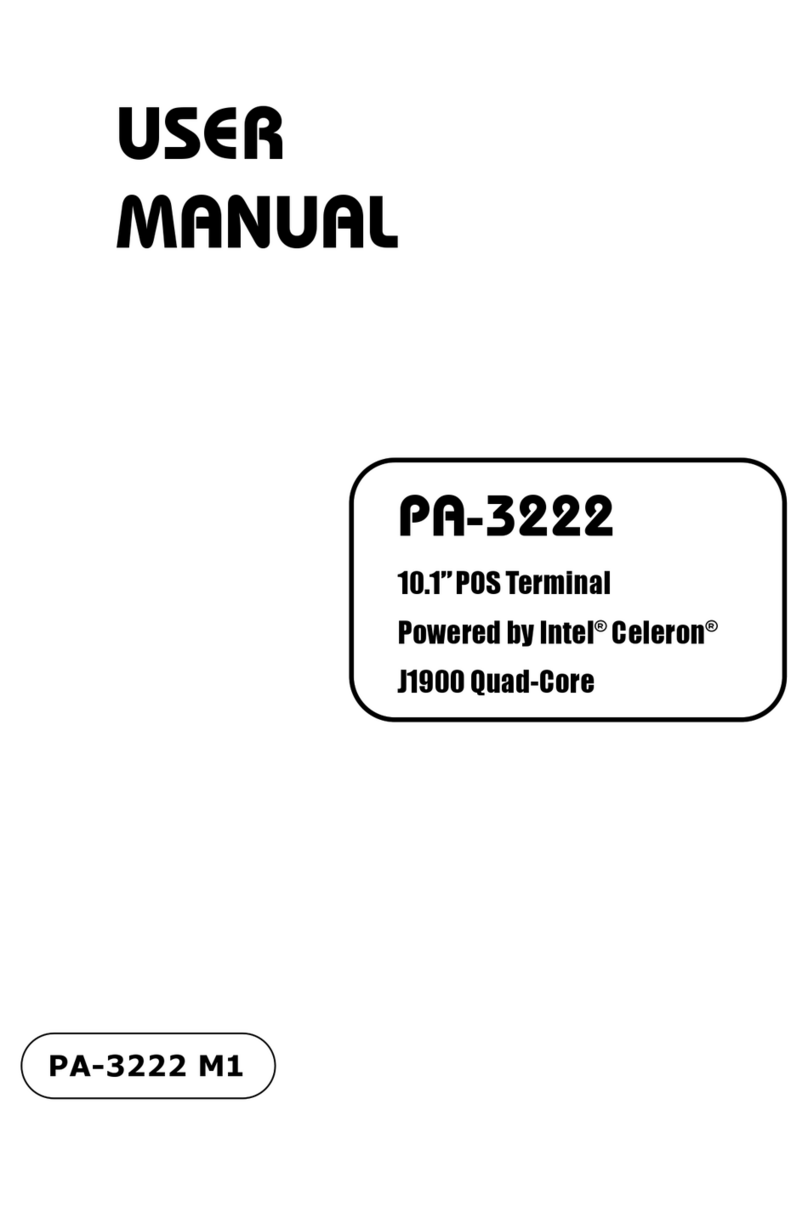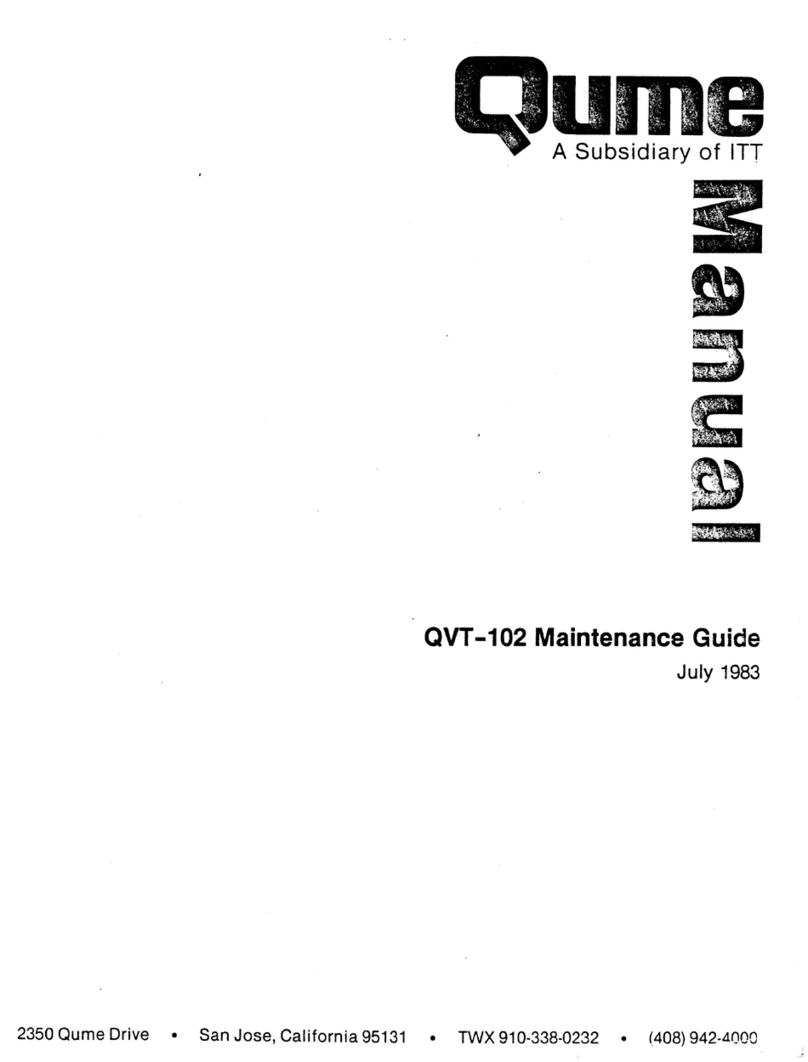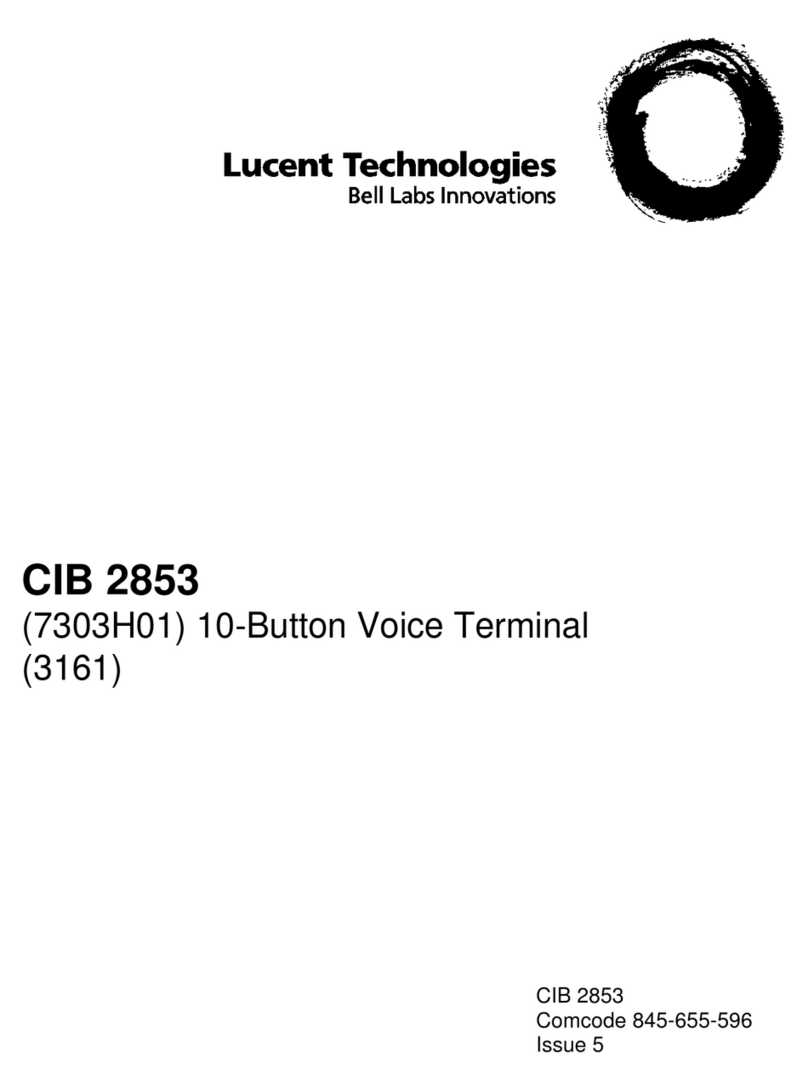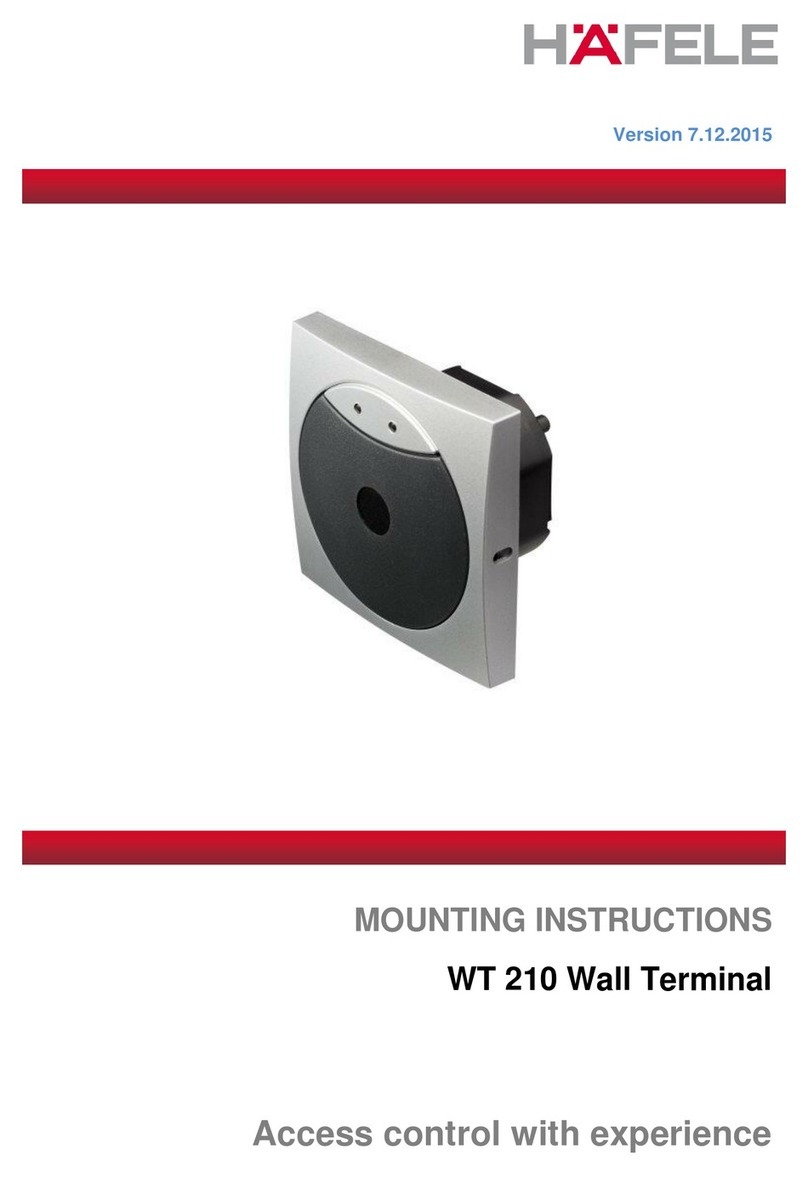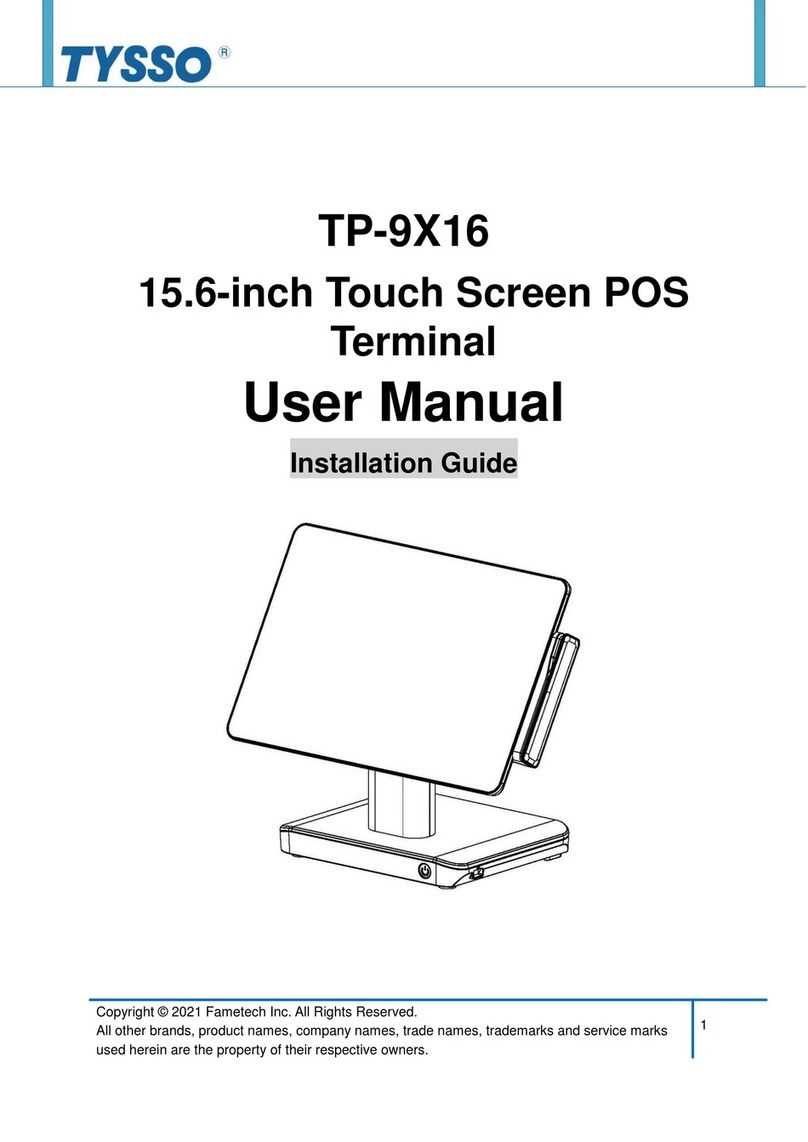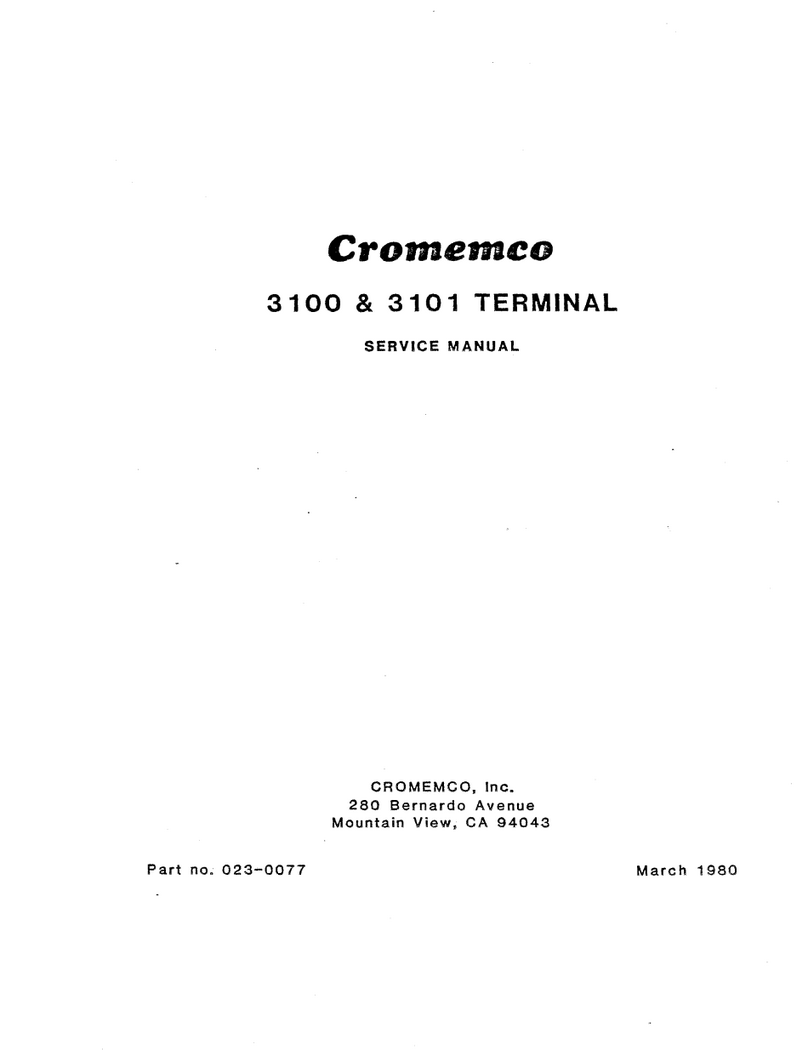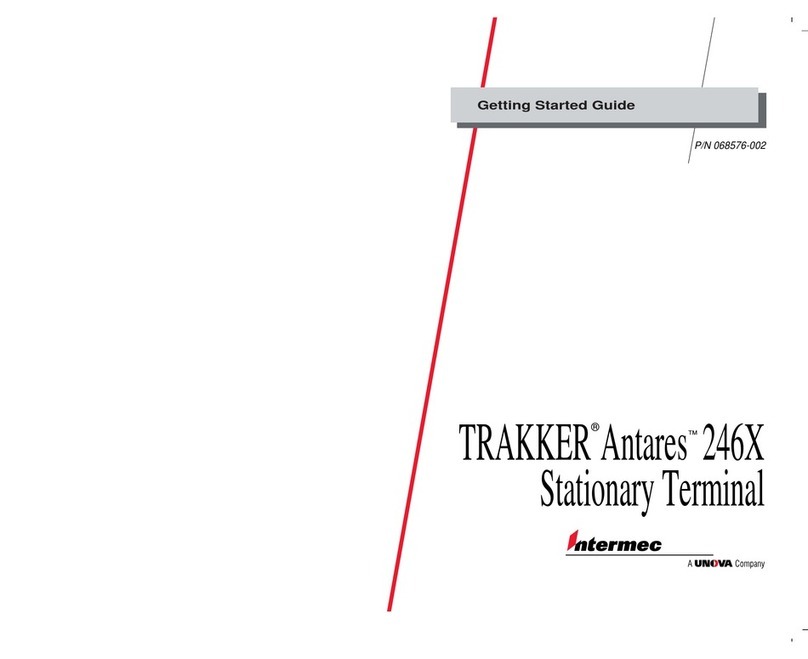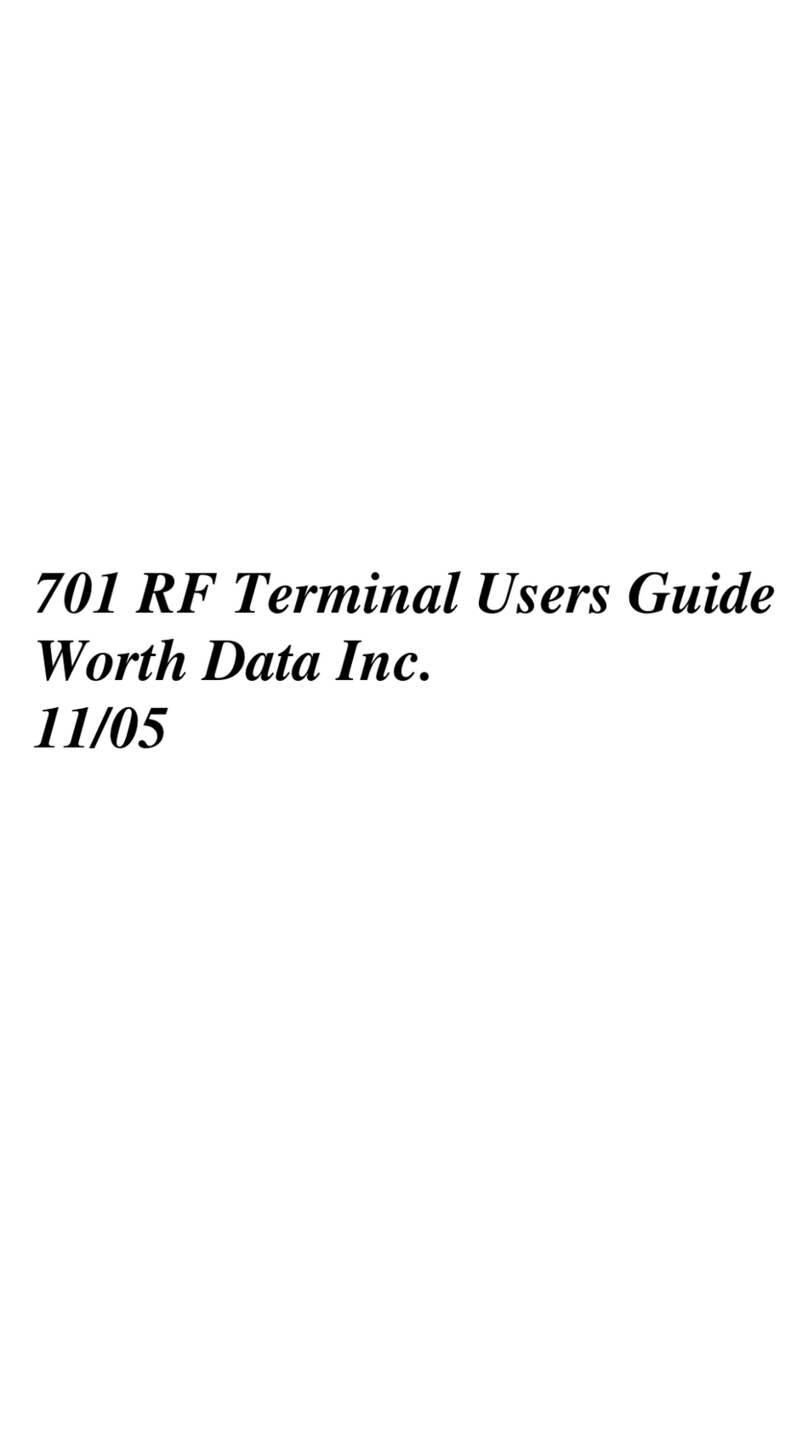Bio-office TC500 User manual

Preface
Honorable customers,
Thanks for choosing products of our company. The product with world cutting edge
technologies—fingerprint recognition, computer communication, as well as
microelectronics, is considered to be combination of three technologies: electronics,
optics and computer communication. It is no doubt that it has become the first choice of
standalone time & attendance for enterprises with its strong function and veracity.
Bio-office is a sub brand of Anviz USA. Bio-office series fingerprint products
combine fingerprint and traditional RFID technology. All models come with powerful
background time attendance management software which can support all kinds of
complicated shift and generate various reports. It is versatile, convenient and
multi-functional.
Please read this user manual carefully to have an initial understanding of functions
and basic knowledge of installation, debugging, maintenance, application and
management to better use this product.
1

Advantage of Fingerprint Time Attendance
yThree level-up
1. Management level-up
2. Profit level-up
3. Enterprise image level-up
yThree reductions
1. Employee dispute reduction
2. Work redundancy reduction
3. Environmental pollution reduction
yThree eliminations
1. Buddy punching elimination
2. Loss and damage elimination
3. Circular cost elimination
yFull function
The system can realize different functions such as attendance remark,
calculation and report printing. The remark can be made for reasons such as
business leave, absence, marriage holiday and etc.; the checking and calculation can
be made in accordance with different time periods, departments, individual or
combination due to various reasons for absence; the report generation and printing
function can be realized perfectly.
yFlexible Shift Maintenance
The software supports shift on week basis, rotation shifts etc. Various shifts,
public holidays, individual leave and overtime are available to meet the complicated
needs of every enterprise.
yStandalone
The machine can work without connecting to PC, convenient in operation and no
need to occupy any extra resource.
yMulti-communication in network
For large enterprise, multiple devices can be applied to do attendance
synchronously, which will convenient for large quantity of users and save timee.
2

Software Operation Flowchart
(Important chapter, please read carefully)
This software includes: System parameter, department management, staffer
maintenance, shift management, staffer leave and statistic report etc. Then how to use
this system in a right way? It is far from enough to understand only the function of each
module but to know the connections between them and the system operation flowchart.
Thus, a correct report can be generated.
Software operation flowchart can be described in brief as follows:
1. System parameter
2. Department management
3. Staffer maintenance
4. Shift management
5. Staffer schedule
6. Record collection
7. Exception management
8. Statistic report
Set T&A rule, statistic rule, company
name and leaving class.
Add, delete and modify departments.
Add, delete and modify staffer. Import
and transfer staffer.
Set timetable and shift.
Allocate staffer shift or temporary shift.
Collect records from the unit or import
the backup record file.
Deal with business leave/asking for
leave/forgetting clock in/collective late.
Track, check and calculate records to
generate time attendance report.
1.When the software is run for the first time, please set parameters including
company name, time attendance rule, statistic rule for early, late and overtime etc. ,
leave class. When the setting is completed, it is usually not needed to be modified
unless the management rules of this company changes.
3

2.Normally there are many departments in one company and all departments need
to be entered manually unlike the directly import of staffer. Department setting should
be completed before staffer maintenance.
3.When the software is used for the first time, please make a Text file (*. txt) or
MS Excel file (*.xls) for company staffer in accordance with certain format. For the
format, please refer to [import staffer list] so that all staffer can be import to the system
at one time. Staffer can be added, deleted, modified and transferred to new department
during future use.
4.First add the proper timetable (from on-duty time to off-duty time) according to
the company rule and then set shifts.
5.After the shift setting is completed, it will work until shift is allocated to staffer.
Each staffer can only have one shift. Please note the starting date of the shift. After the
allocation of the shift, the arranged working date and time can be seen clearly for each
staffer.
6.Transaction records are stored in the time attendance unit. Please download the
records from the unit before report calculation. In addition, staff information and
fingerprint templates can be uploaded and downloaded between the unit and the
computer. Please refer to “Background management” for detailed information.
7.There is always staff away for business, asking for leave and forgetting clock
happening in a company. Once it occurs, please deal with it in time in the software to
ensure the correctness of the statistic report.
8.After all the above mentioned operation is done, the calculation of report can be
operated. The report can calculate the time attendance status of all staffer or a certain
staffer from a certain department in a certain time period.
In[Attendance Calculating and report], first please select the starting and ending
date of the staffer, click “Calculate” and the system will calculate automatically and
check the validity of the records. (There are some invalid records during the use of the
unit. For instance, if one staffer presses the finger twice during a very short time period,
one of the records will be regarded as invalid.) If there is any error in the software
calculation, admin can also modify manually to ensure the correctness of the result.
Please note: From the above flowchart, we can see that if there is an error in
calculation report for one staff, the possible reasons are as follows:
Staffer shift or temporary shift is incorrect.
Exceptions such as staffer away for business/ask for leave/forgetting clock in/out is
4

incorrect.
Checking and calculation of transaction records is incorrect.
5

Contents
1 Product Introduction................................................................................................. 2
1.1 Introduction....................................................................................................... 2
1.1.1 Product Feature......................................................................................... 2
2 Operation Guide ...................................................................................................... 5
2.1 Keypad Introduction.......................................................................................... 5
2.2 Time attendance status..................................................................................... 5
2.3 User .................................................................................................................. 6
2.3.1 User enroll ................................................................................................. 6
2.3.2 User Deletion............................................................................................. 8
2.3.3 Verify Mode................................................................................................ 9
2.3.4 Group Setup ............................................................................................ 10
2.3.5 Manager Setup ........................................................................................ 12
2.3.6 Manager Clear......................................................................................... 13
2.4 Setup .............................................................................................................. 14
2.4.1 Device ID................................................................................................. 14
2.4.2 Time......................................................................................................... 15
2.4.3 Language ................................................................................................ 16
2.4.4 Network Setting ....................................................................................... 16
2.4.5 Matching Precision .................................................................................. 21
2.4.6 Volume .................................................................................................... 21
2.4.7 Lock Delay/Ring Delay ............................................................................ 22
2.4.8 Auto Off ................................................................................................... 22
2.4.9 Auto Update............................................................................................. 23
2.4.10 Log setup............................................................................................... 23
2.4.11 Re-Verify time ........................................................................................ 24
2.4.12 Hardware Test ....................................................................................... 25
2.5 System info..................................................................................................... 27
2.6 T&A status setting........................................................................................... 27
2.7 T&A................................................................................................................. 27
2.8 U pen driver operation guide .......................................................................... 29
2.8.1 New record backup.................................................................................. 30
2.8.2 All records backup ................................................................................... 30
I

2.8.3 User Backup ............................................................................................ 31
2.8.4 User Recovery......................................................................................... 31
2.9 Shut down....................................................................................................... 32
3 System Installation................................................................................................. 34
3.1 Running Environment ..................................................................................... 34
3.2 System Installation.......................................................................................... 34
3.3 Uninstall the software ..................................................................................... 37
4 Data Communication ............................................................................................. 39
4.1 T&A Machine Management ............................................................................ 39
4.1.1 Add Unit................................................................................................... 40
4.1.2 Modify Unit............................................................................................... 41
4.1.3 Delete Unit............................................................................................... 41
4.1.4 Right Key Menu ....................................................................................... 41
4.1.4.1 Set the IP Configuration ................................................................... 41
4.1.4.2 Terminal Information......................................................................... 42
4.1.4.3 Open the door via software .............................................................. 42
4.1.4.4 Message Management ..................................................................... 42
4.1.5 Synchronize Time .................................................................................... 45
4.1.6 Initialize Unit ............................................................................................ 45
4.1.7 Terminal parameter settings .................................................................... 45
4.1.8 Ring settings............................................................................................ 47
4.1.9 Time zone/Group settings........................................................................ 48
4.1.10 Download new record............................................................................ 49
4.1.11 Download all record ............................................................................... 50
4.1.12 Clear record........................................................................................... 50
4.1.13 Backup Staffer ....................................................................................... 50
4.1.14 Resume staffers..................................................................................... 51
4.2 Record Supervision ........................................................................................ 52
4.2.1 Activate real-time..................................................................................... 52
4.2.2 Prohibit real-time ..................................................................................... 53
4.3 Staffers management...................................................................................... 53
4.3.1 Add staffer ............................................................................................... 54
4.3.2 Modify staffer ........................................................................................... 58
4.3.3 Delete staffer ........................................................................................... 58
II

4.3.4 Transfer department ................................................................................ 58
4.3.5 Set privilege............................................................................................. 59
4.3.6 Copy Privilege ......................................................................................... 60
4.3.7 Download FP ........................................................................................... 61
4.3.8 Upload staffer & FP ................................................................................. 61
4.3.9 Delete from Unit....................................................................................... 62
4.3.10 Staff Checking ....................................................................................... 62
4.3.11 Department management ...................................................................... 62
4.4 Record management ...................................................................................... 63
4.4.1 Record Search......................................................................................... 64
4.4.2 Export Record.......................................................................................... 64
4.5 System settings .............................................................................................. 65
4.5.1 Basic parameter settings ......................................................................... 66
4.5.2 T&A state Setting..................................................................................... 66
4.5.3 Timing Downloading Record.................................................................... 67
4.5.4 Management PWD Setting ...................................................................... 68
4.5.5 Database linking setting........................................................................... 68
4.5.6 Exit system .............................................................................................. 69
4.6 User interface configuration ............................................................................ 70
4.6.1 Interface skin color .................................................................................. 70
4.6.2 Change the software language................................................................ 70
4.6.3 Set quick access button........................................................................... 70
4.7 U disk management program ......................................................................... 70
4.7.1 Read the data from the U disk ................................................................. 71
4.7.2 Modify the data in the U disk ................................................................... 72
4.7.3 Export data from the database ................................................................ 73
5 Background Management...................................................................................... 75
5.1 Log in System ................................................................................................. 75
5.2 System............................................................................................................ 76
5.2.1 Parameters Settings ................................................................................ 76
5.2.2 Administrators.......................................................................................... 78
5.2.3 Administrator’s Password Set.................................................................. 79
5.2.4 Modified Record Log ............................................................................... 80
5.2.5 Managing Log.......................................................................................... 81
III

5.2.6 Set Database Link ................................................................................... 82
5.2.7 Exit System.............................................................................................. 82
5.3 HR Management............................................................................................. 82
5.3.1 Department Management ........................................................................ 83
5.3.2 Staffer Maintenance................................................................................. 84
5.4 Attendance Management................................................................................ 86
5.4.1 Holiday List .............................................................................................. 86
5.4.2 Timetable and Shift.................................................................................. 87
5.4.3 Staffer Scheduling ................................................................................... 93
5.4.4 Attendance Records ................................................................................ 95
5.4.5 Attendance Calculating and Report ......................................................... 97
5.5 Deal with Exceptions .................................................................................... 104
5.5.1 Away on Business/ Leave...................................................................... 104
5.5.2 Append Record...................................................................................... 105
5.5.3 Append Record Collectively................................................................... 105
5.5.4 Dealing with Collectively Late / Leaving ................................................ 106
5.6 Data Maintenance......................................................................................... 107
5.6.1 Import Staffer List .................................................................................. 107
5.6.2 Import Attendance Record..................................................................... 108
5.6.3 Clear Obsolete Data .............................................................................. 108
5.6.4 Compress Database.............................................................................. 108
5.6.5 Backup Database .................................................................................. 109
5.6.6 Initialize System..................................................................................... 109
5.7 External Program Management.................................................................... 109
5.7.1 External Program Management............................................................. 109
5.7.2 Connect to Time Attendance Machine ....................................................110
6 FQA ......................................................................................................................112
6.1 Fingerprint has enrolled but often gets failure in identification. ......................112
6.2 The machine cannot connect with PC. ..........................................................112
6.3 No records found though staff have clocked in/out. .......................................112
6.4 Clock’s time works fine, but FP scanner is off, staffer cannot attendance .....113
6.5 We do not use the ID + fingerprint mode to verify. .........................................113
6.6 The unit beeps automatically when no one punches in/out. ..........................113
7 Appendix...............................................................................................................115
IV

7.1 Interface Illustration .......................................................................................115
7.2 Illustration for pressing fingerprint..................................................................115
V

Chapter1 Introduction
The main theme of this chapter is the advantage
of this T & A, as well as function introduction.
1

1 Product Introduction
1.1 Introduction
TC500/TC550 is a new standalone time attendance and access control system
produced by this company in 2009. New generation BioNano fingerprint identification
algorithm, which undergoes researching for 10 years, with TI 300MHz high speed
processor, all self-owned intellectual property rights, unique function of healing the
broken fingerprint lines and intelligent fingerprint template update, is one of the most
efficient and stable fingerprint algorithm in the world.
TC500/TC550 is a wall mounted (128×64 white LCD) fingerprint T&A and access
control system, can be used offline or online. It can control locks also records time and
attendance transactions.
1.1.1 Product Feature
yUSA TI 300MHz high speed processor;
yUSA BioNano core fingerprint algorithm of high speed and stability;
yNew generation fully sealed, waterproof, and dustproof fingerprint sensor;
yUser name display and human voice prompt;
yReal-time data transfer and WEB online tracking;
2

yOptional access controller for separate type secure access control;
y6-digit work code, 15 groups, 32 time zones, 30 bell schedulers and 50 short
messages;
yStandard USB/RS485 communication, dry contact output, Wiegand26 output,
Standard TCP/IP module and RFID card reader for T550;
yOptional RFID/Mifare/HID card reader;
yIdentification method: fingerprint only, card only, ID + password, ID + fingerprint;
yFingerprint capacity: 2000; Record capacity: 50000;
yIdentification speed: <0.5 second;
ySize: 126mm (W) × 189mm (H) × 35mm (D);
3

Chapter2 Operation Guide
This chapter is mainly about appearance
illustration and relevant system settings such as how
to add and delete users etc.
4

2 Operation Guide
Due to different configuration of different device type, please operate based on
device specification.
2.1 Keypad Introduction
TC500/TC550 Keypad
53
4
2
1
6
Keypad introduction:
1. [M]: Menu key;
2.[C]:Exit/Cancelkey; 3.[OK ]: OK/Power key;
4. [Y]: Direction (Up)/select key; [Z]: Direction (Down)/select key;
5. [ ]:BellKey; 6.[0-9]:Numberkey;
2.2 Time attendance status
Plug 12V power adaptor to power on machine. While machine startup, there will be
voice prompt ‘system start’, with sensor, LED indicator and LCD displaying,
Bio-Office In
09 : 00 26
02-16-09 Mon.
In this status, we can start user T&A, status setting, entering management mode
and power off operation.
5

The followings are detailed introduction for T&A machine operation.
2.3 User
Staff info management includes user registration, user deletion, group setting and
manager setup and deletion.
Press [M] to enter system management mode [User] option with [Y] or [Z] key.
Press [OK] button to enter the sub-menu,
.
2.3.1 User enroll
In [User] menu - [Enroll], Press [OK] to enter user registration interface. Input user
ID, i.e. 8101,
Press [OK] to continue,
Enroll
FP 1/2
Password/Card
Esc-ESC Set-OK
Enroll
ID 008101
Esc-ESC Set-OK
User ▼
fEnroll
Delete
Verify Mode
Menu
fUser
Setup
System info
Fingerprint registration:
Press [Y] or [Z] key to select 1 or 2, 1 is to register the 1st FP, 2 is to register the
2nd FP. Press [OK] key to continue,
6

FP Enroll
Press Finger #1
Place the finger on sensor scanner. If scanning finger successfully, the system will
prompt as following,
FP Enroll
Take off!
Remove finger, the system will prompt,
Place the same finger on sensor scanner. After scanning successfully, the system
will prompt,
Press [OK] key to save fingerprint. Press [C] key to user registration interface.
The 2nd finger registration is the same step as above.
Password registration:
Press [Y] or [Z] key to [Password] option. Press [OK] to continue,
Pass Enroll
PWDID * * * *
Esc-ESC Set-OK
FP Enroll
008101-1
Ign-ESC Sav-OK
FP Enroll
Press Finger #2
7

Input password with 1-4 digit. Press [OK] to confirm. Input password again. The
system will prompt,
Press [OK] key and enter save interface,
Press [OK] key to save password. Press [C] key and exit to user registration
interface.
Card registration:
Press [Y] or [Z] key to [Card] option. Press [OK] and continue,
Swipe one ID card one time. The system will get card number and enter save
interface,
Card Enroll
008101-C
Ign-ESC Sav-OK
Card Enroll
Punch card!
Pass Enroll
008101-P
Ign-ESC Sav-OK
Pass Enroll
PWDID * * * *
Confm * * * *
Press [OK] to save card number. Press [C] to exit and enter user registration
interface.
2.3.2 User Deletion
When there are staff leaving or staff info changing, we need to delete these staff to
free more memory space.
8

In [User] menu, press [Y] or [Z] key to [Use delete] option
Press [OK] key to enter user deletion interface,.
Input staff ID to be deleted. Press [OK] and enter delete confirm interface,
Press [OK] to confirm with voice prompts ‘Deletion successfully’. Press [C] to
cancel.
Prompt: staff deletion will delete all info of the staff and can’t resume. Please take
caution!
When machine has no such staff ID, the system will prompt,
User Delete
NoEnroll!
User Delete
008101
No-ESC Yes-OK
User Delete
ID 000000
User ▼
Enroll
fDelete
Verify Mode
2.3.3 Verify Mode
Setting verify mode of the staff, there are four modes: SEPT, RF+PW, PW+FP, and
RF+FP.
In [User] menu, press [S] , [T] key to [Verify Mode] option:
9

User ▼
Enroll
Delete
fVerify Mode
Press [OK] key to enter the setting interface:
Verify Mode ▼
f008101 SEPT
Esc-ESC Set-OK
Press [S], [T] key to select staff or press [OK] to input user ID:
Verify Mode ▼
f008101 SEPT
Esc-ESC Set-OK
Verify Mode
ID 000001
After input user ID, press [OK] to enter setting interface.
Verify Mode
008101 SEPT
Yes-OK
Setting staff’s verify mode through [S], [T] key, and press [OK] key to confirm and
enter save interface:
Verify Mode
008101 RF+PW
Ign-ESC Sav-OK
Then press [OK] key to save this setting; Press [C] key to cancel this operation.
2.3.4 Group Setup
Group is based on time zones. One group can set max 4 time zones, so max 32
time zones can be set. Normally, system will default group 0 as normal close status
10
This manual suits for next models
1
Table of contents