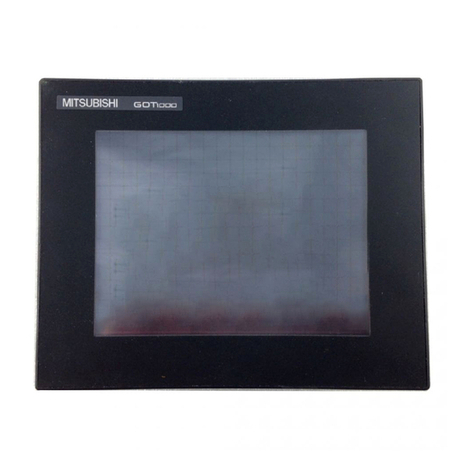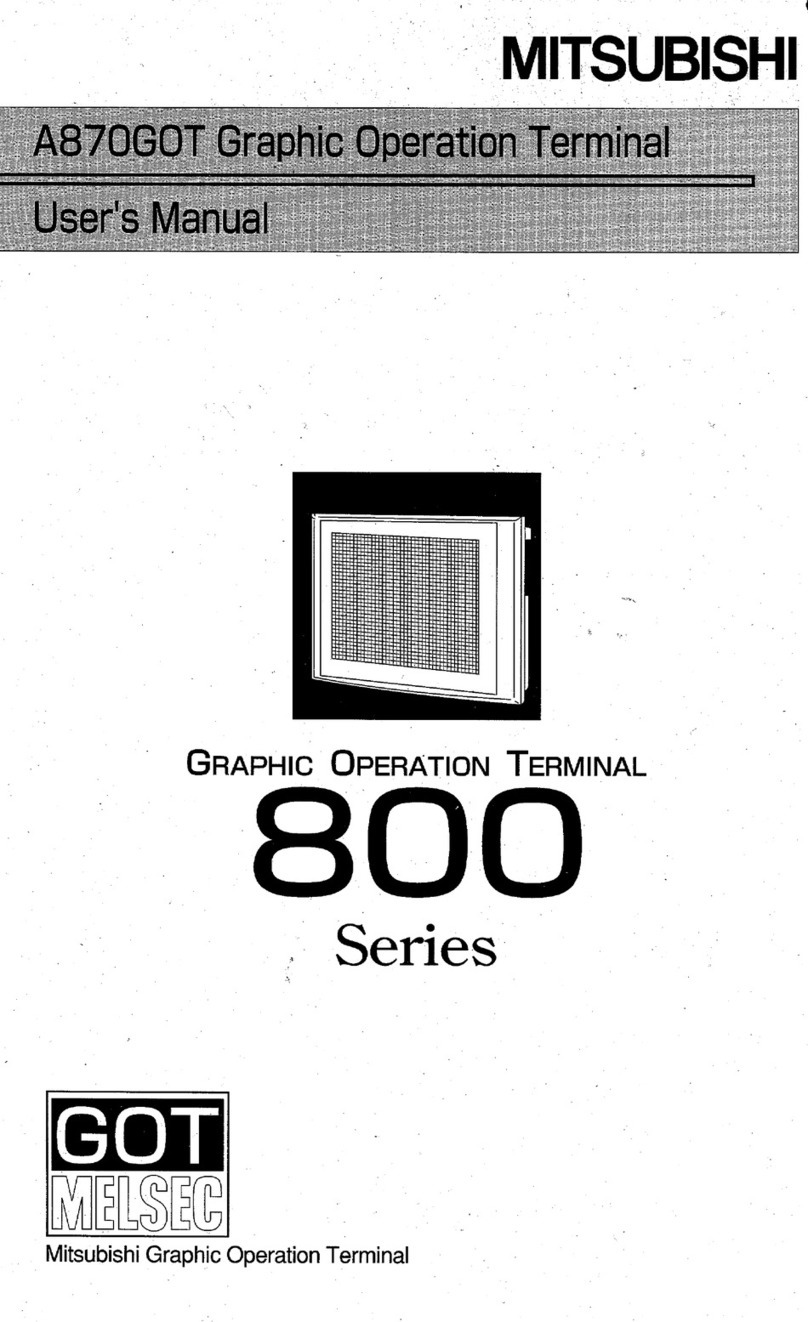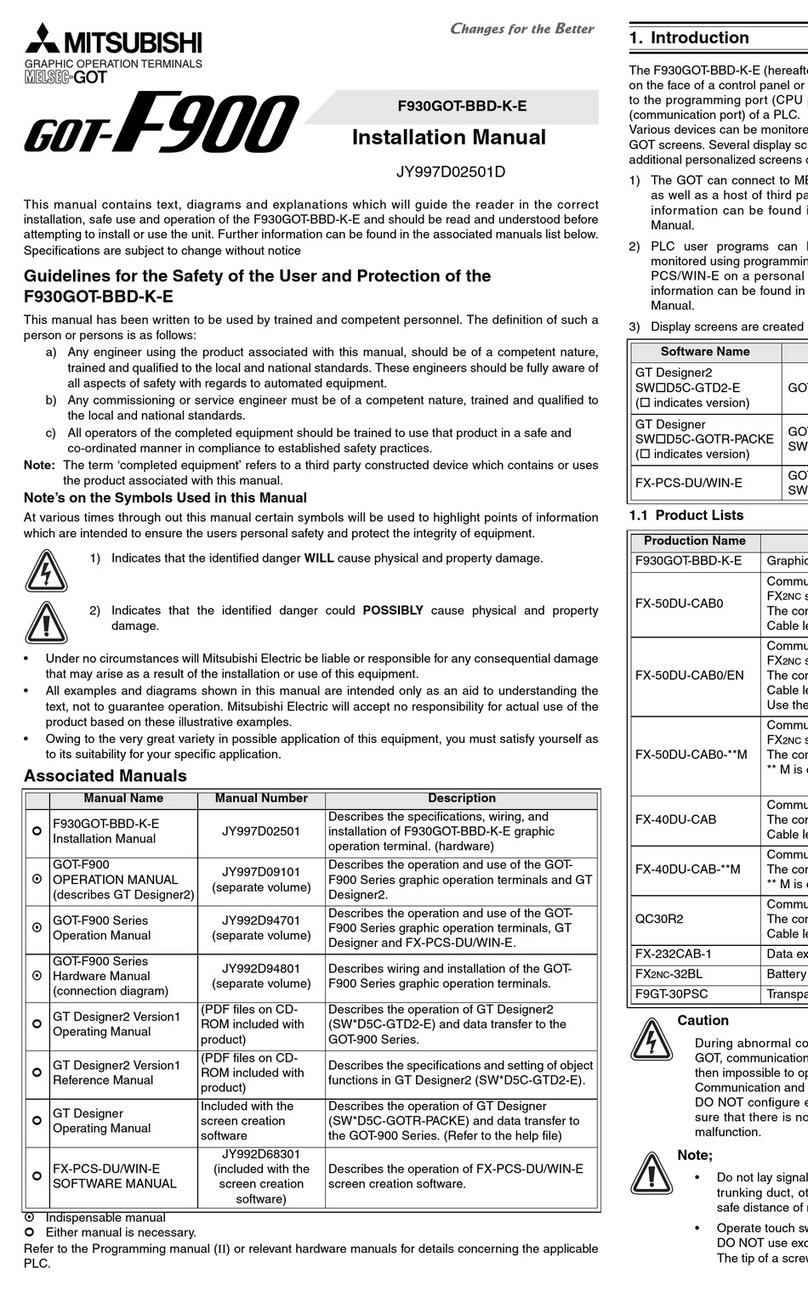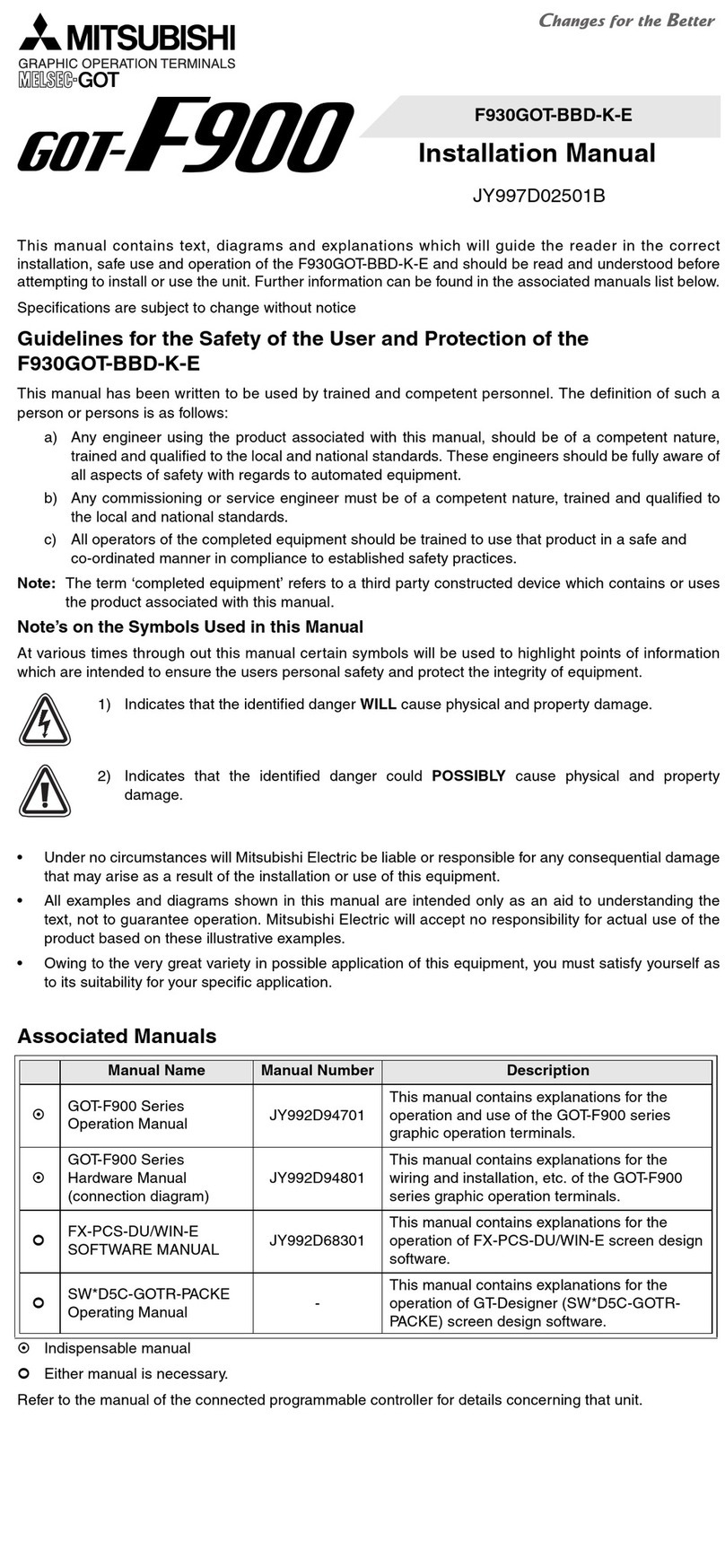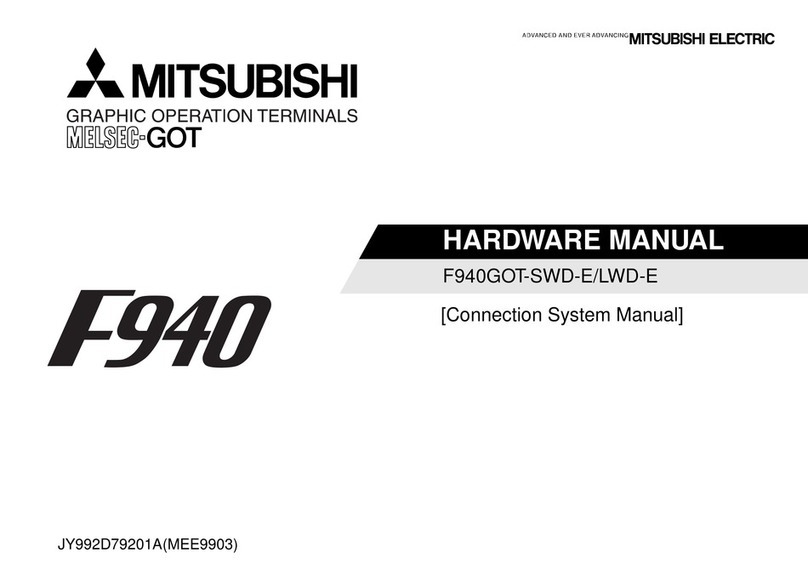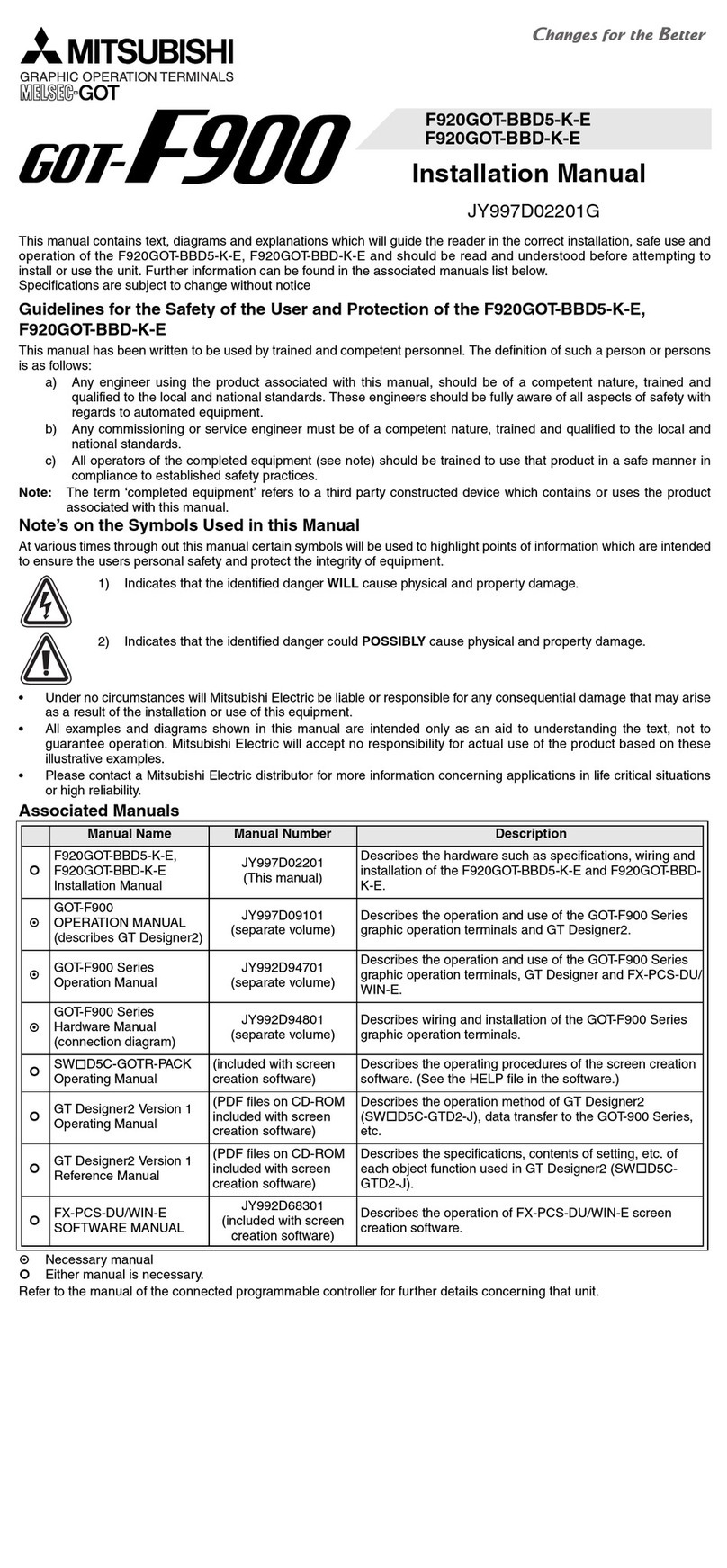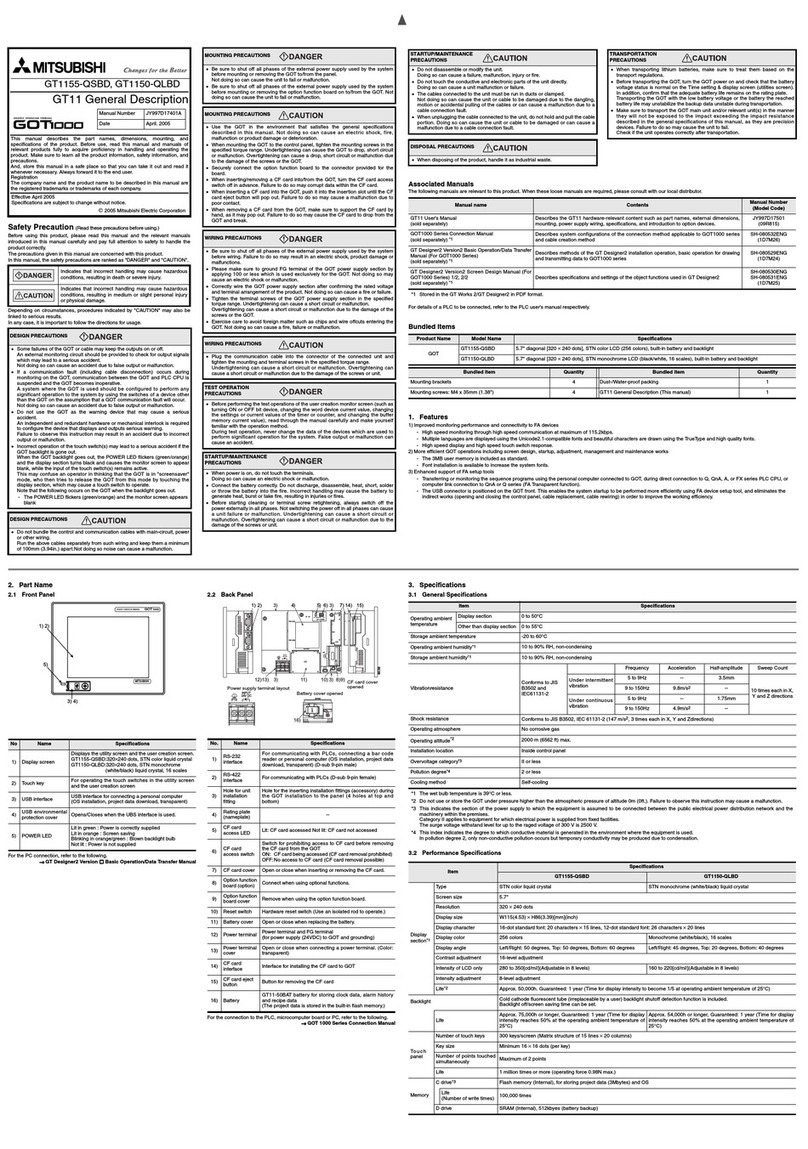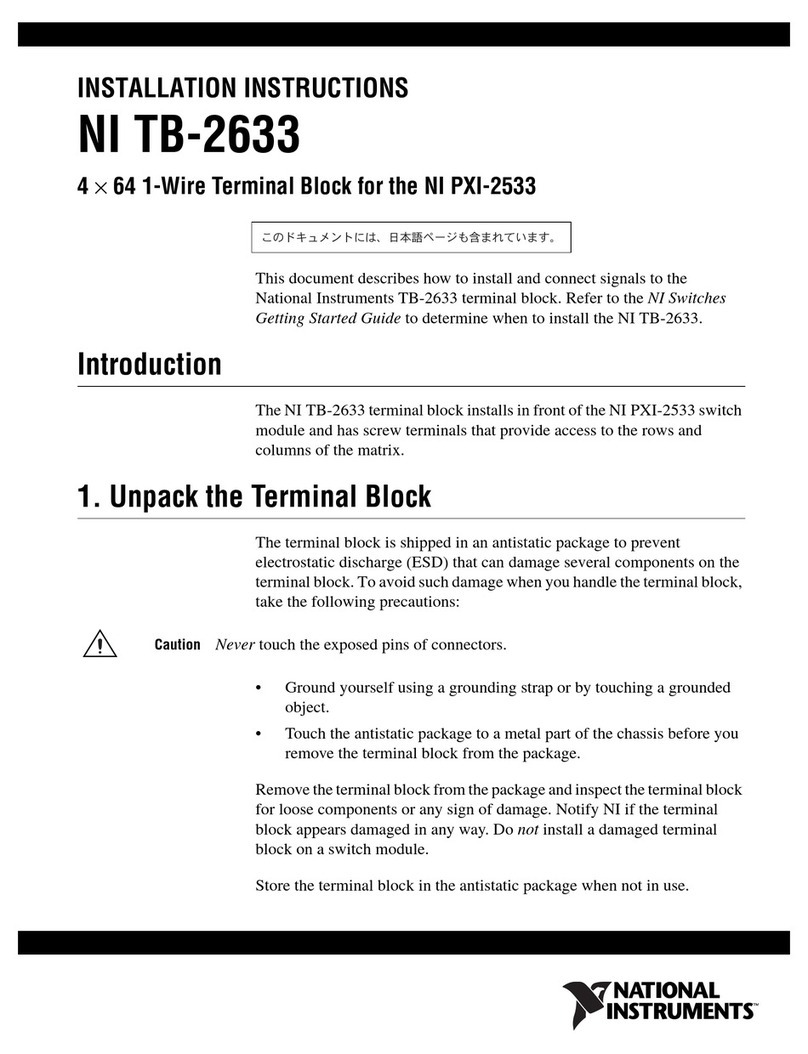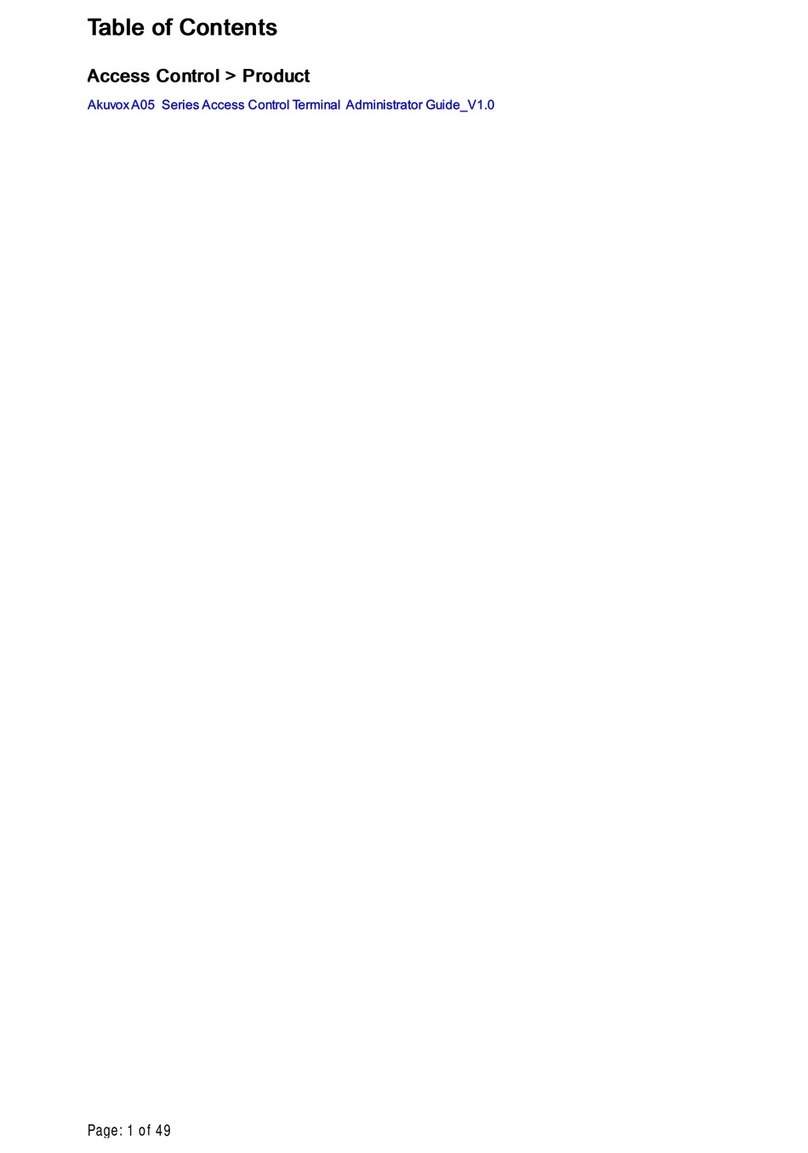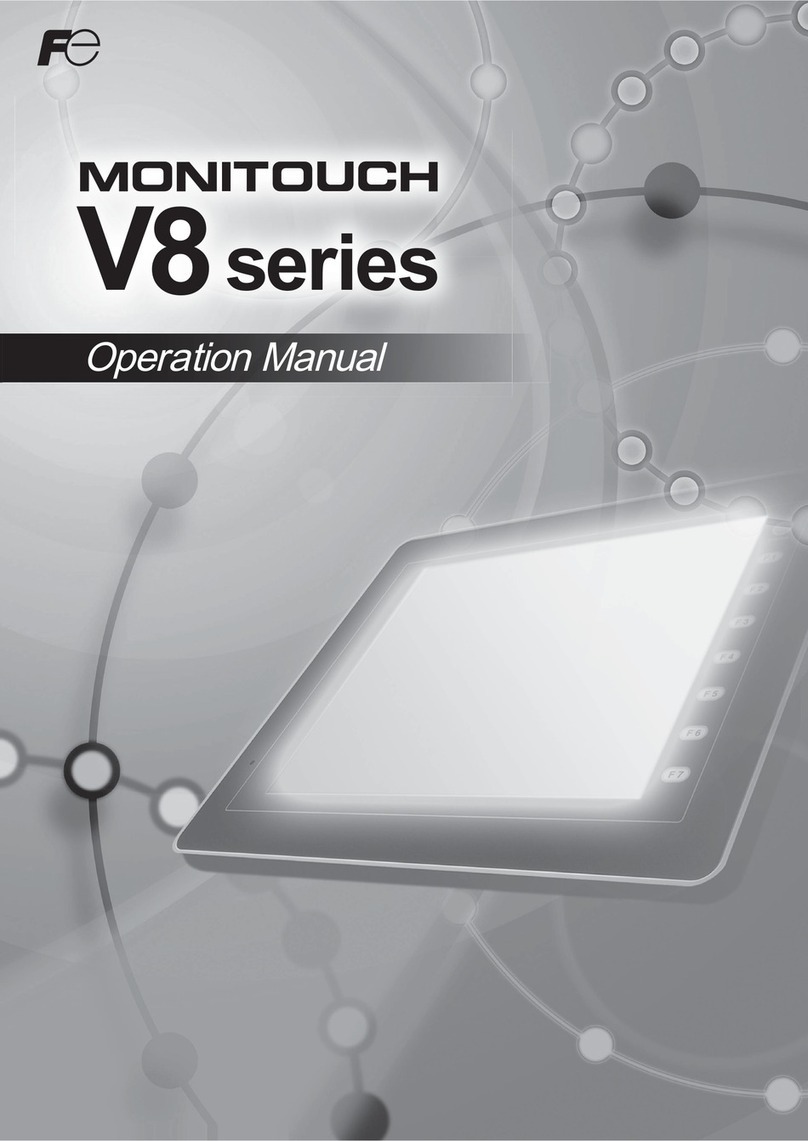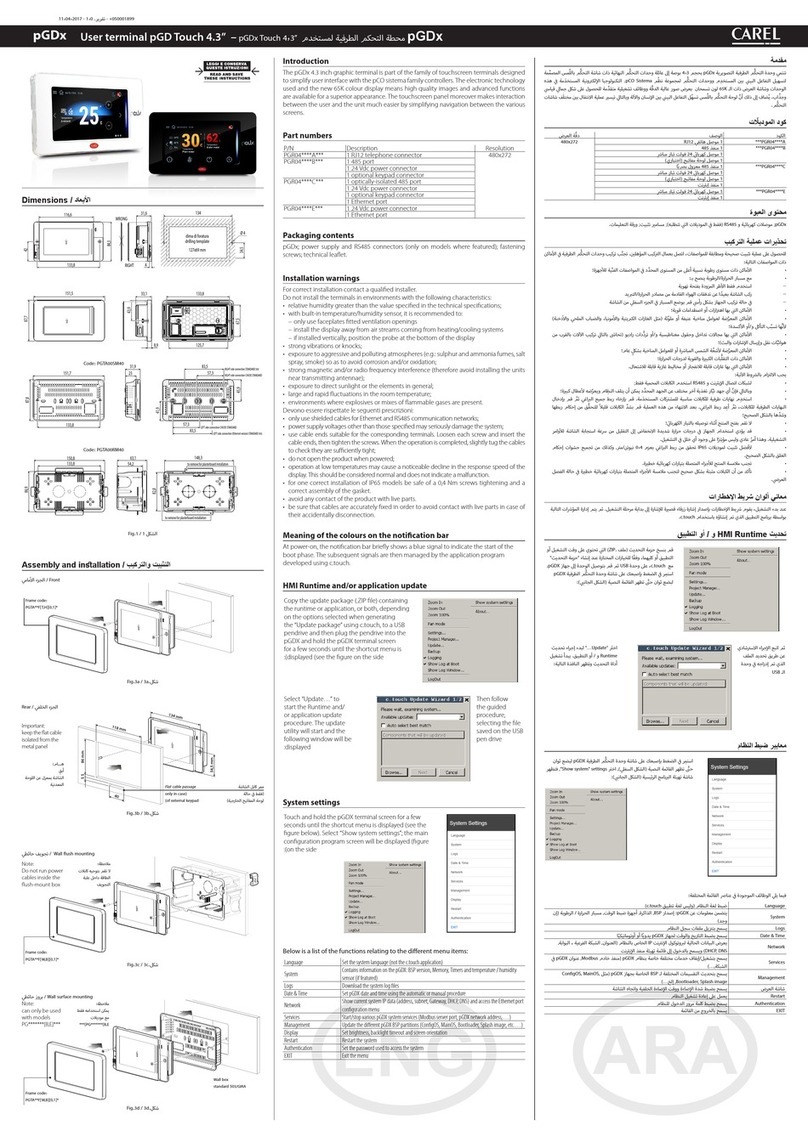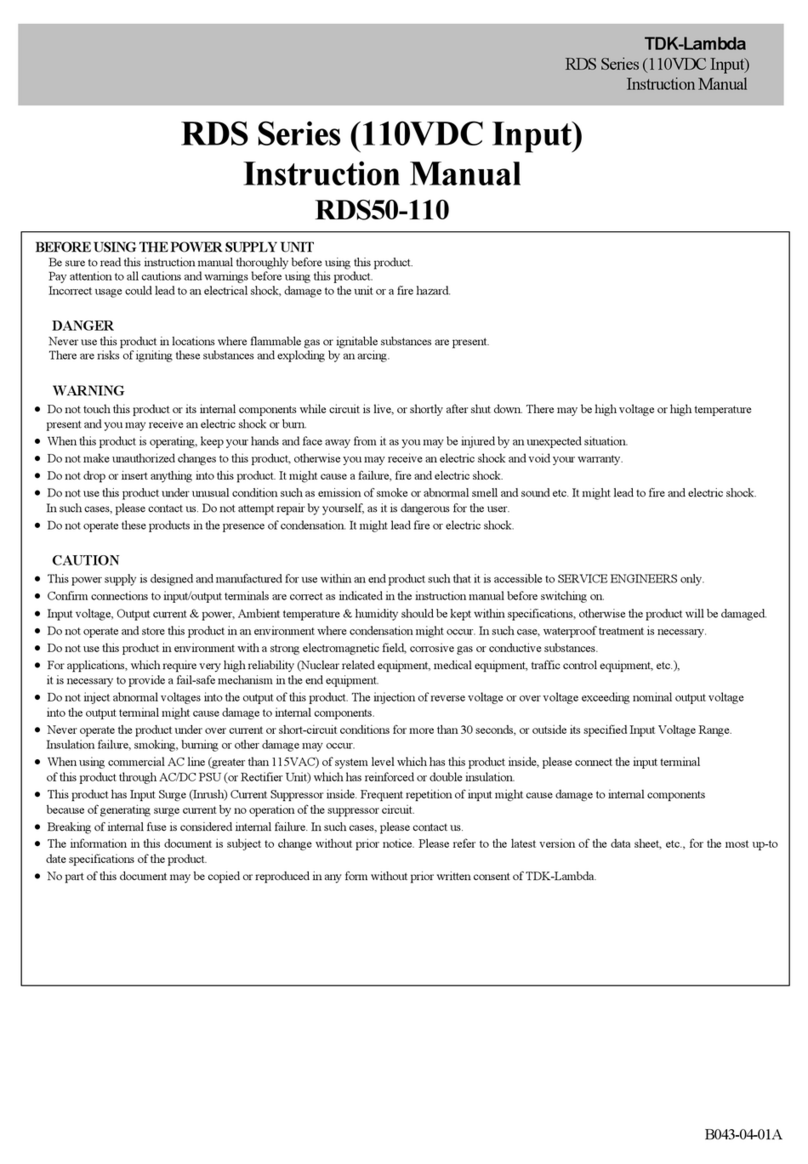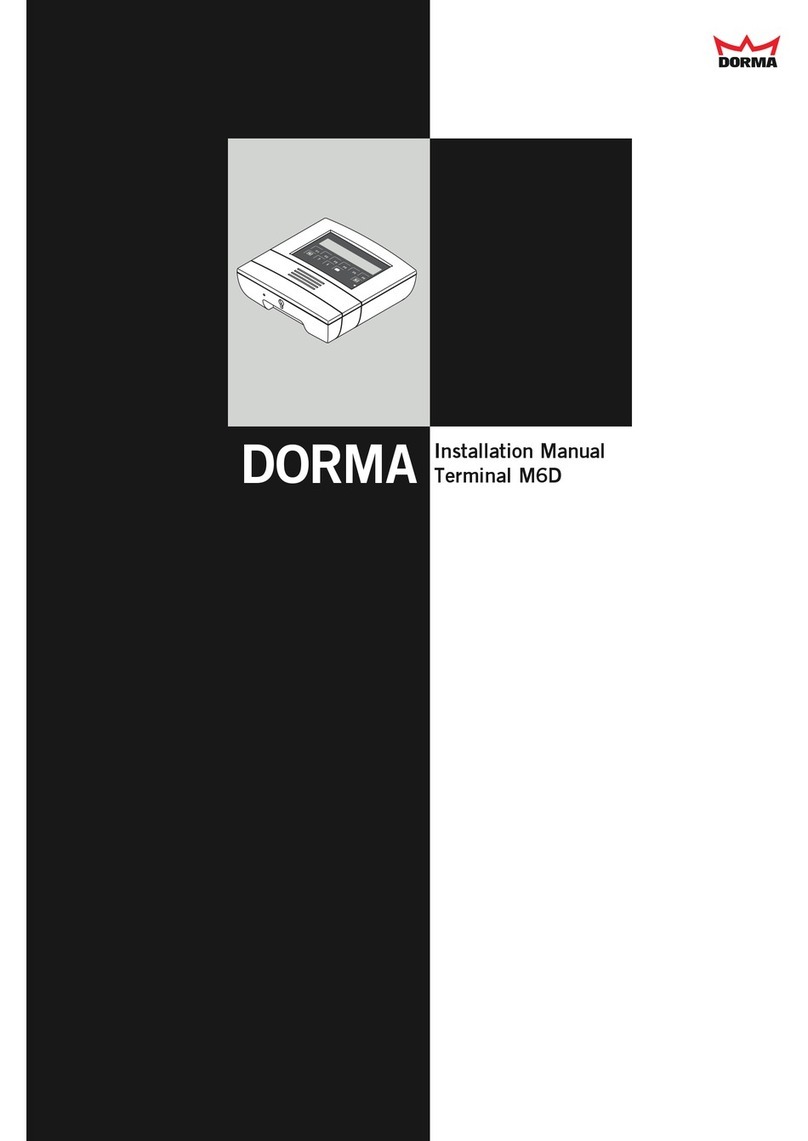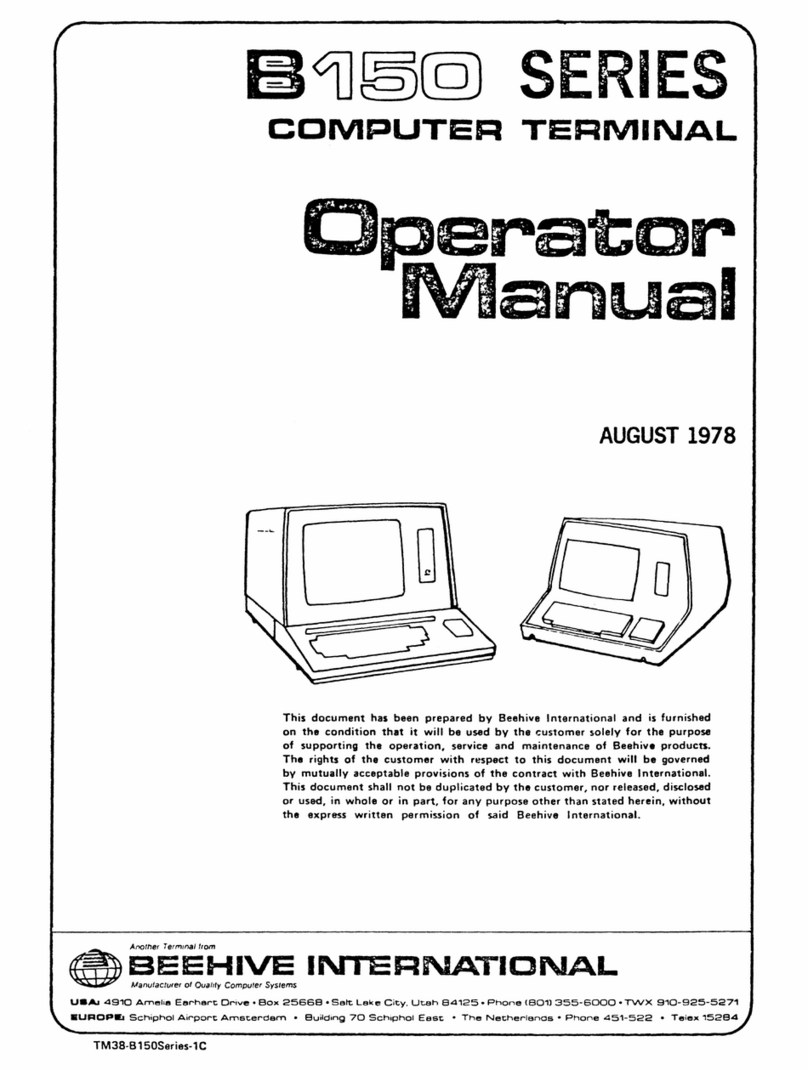4.5.2 Continuousread command
.........................................................................................
4-1
3
4.5.3 Randomread command
............................................................................................
4-1
5
4.5.4 Continuouswrite command
.........................................................................................
4-17
4.5.5 Randomwrite command
.............................................................................................
4-19
4.5.6 Monitor register command
...........................................................................................
4-21
4.5.7 Monitor request command
..........................................................................................
4-21
4.5.8 Always write registercommand
...................................................................................
4-24
4.5.9 Always write request command
...............................................................................
4-24
4.6 List of AccessibleRange and Devicesfor Monitoring
..............................................................
4-28
4.7 DataLink ProcessingTime
.......................................................................................................
4-28
.
5
.
SEQUENCE PROGRAM EXAMPLE
5-1t05-9
...................
5.1 Sequence ProgramExampleWhen Monitoring Using the Normal Monitor Method
5-
1
5.2 SequenceProgramExampleWhen Monitoring Using DedicatedCommand Monitor Method
...
5- 4
6
.
NAMES
OF
PARTSAND HANDLINGSYSTEM EQUlPMENTS 6- 1
to
6
.
4
6.1 Names of Partsand Their Settings
.........................................................................................
6- 1
6.2 ProtectiveSheets
.....................................................................................................................
6- 2
6.3 Printer InterfaceModuleConnection Method
.........................................................................
6-
3
6.4 Memory Card Interface ModuleConnectionMethod
................................................................
6-
4
.
9
.
OPERATING UTILINFhlNCTlOMS
7- 1to 7-10
7.1 List of UtilityFunctions
..............................................................................................................
7- 1
.......................................................
7.2 Proceduresto Preparefor Runningthe Various Functions 7- 2
7.3 SelectingFunctionson the UtilityMenuScreen
....................................................................
7- 3
(Adjustingthe Screen Brightness
-
BrightnessAdjustment)
....................................................
7-
3
(Selectingthe Screen Message Display
-
MessageDisplay Selection)
....................................
7- 3
...........................
7.4 Monitoring PC CPU Device Dataonthe DedicatedScreen(System Monitor) 7- 4
............
7.5 Copying Monitor Data Betweenthe Internal Memoryand MemoryCard (ScreenCopy) 7- 4
...............................................................
7.6 Entering GOT Usage Environment Settings (Setup) 7- 6
..........................................................
7.7 Self-Test of the GOT MainModule Hardware (Self-Test) 7- 7
............................
7.8 DisplayingVariousTypes of
GOT
Memory Information(SystemInformation) 7- 8
7.9 Specifyingthe PC CPU Clock Data (ClockSetting)
................................................................
7-
9
...............................................
7.1
0
Displayingthe DisplayArea Cleaning Screen (ScreenCleaning) 7-
9
.............................................
7.11 Checking Data InformationStored by the Alarm History Function 7-1
0
.
8
.
OFF-LINE FUNCTlONS 8-1
.
........................................................................................................
8.1 Table of Off-lineFunctions 8- 1
.
9
.
IMSTALMTION AND WBWBNG
9-1
t09-5
........................................................................................
9.1 PrecautionsRegarding Handling 9-1
9.2 InstallationEnvironment
............................................................................................................
9- 3
9.3
installation
and Wiring Method
..................................................................................................
9- 3