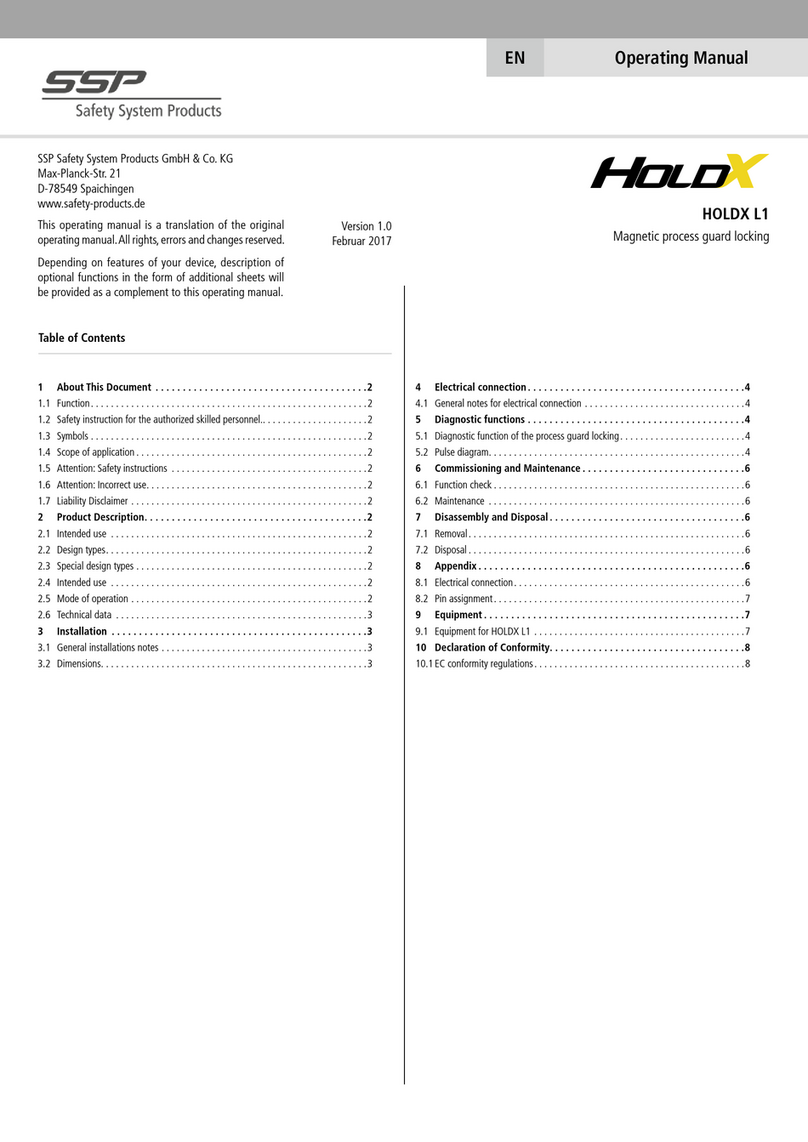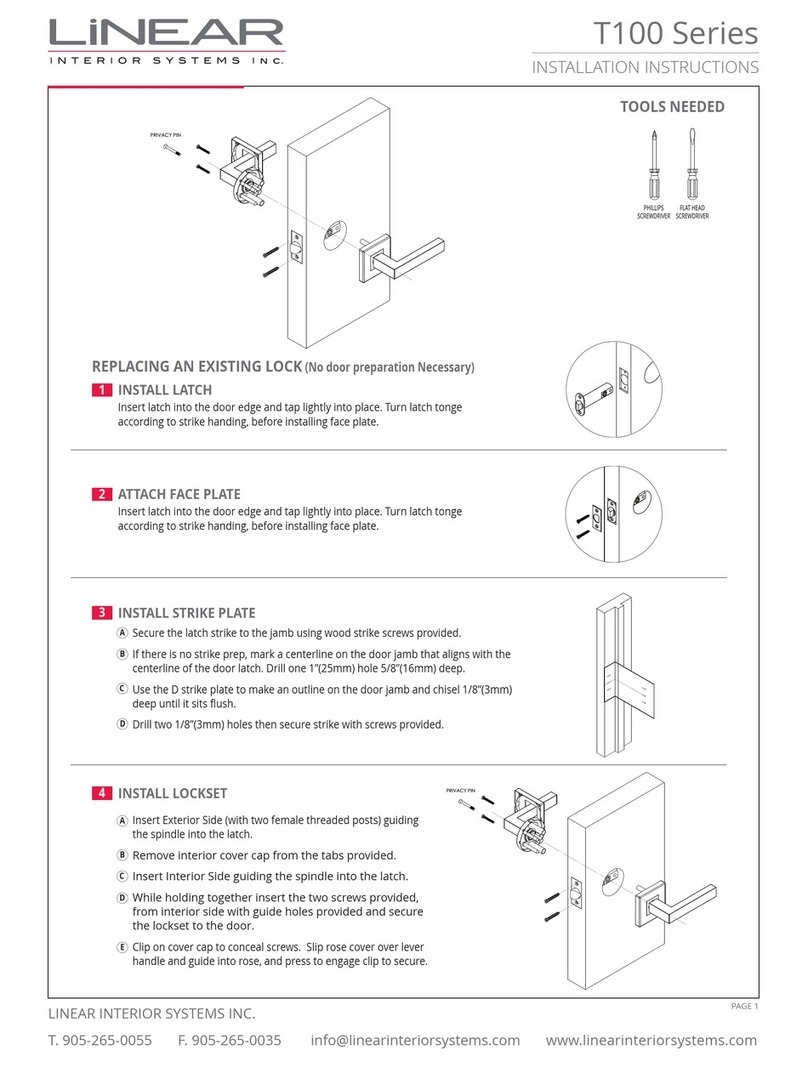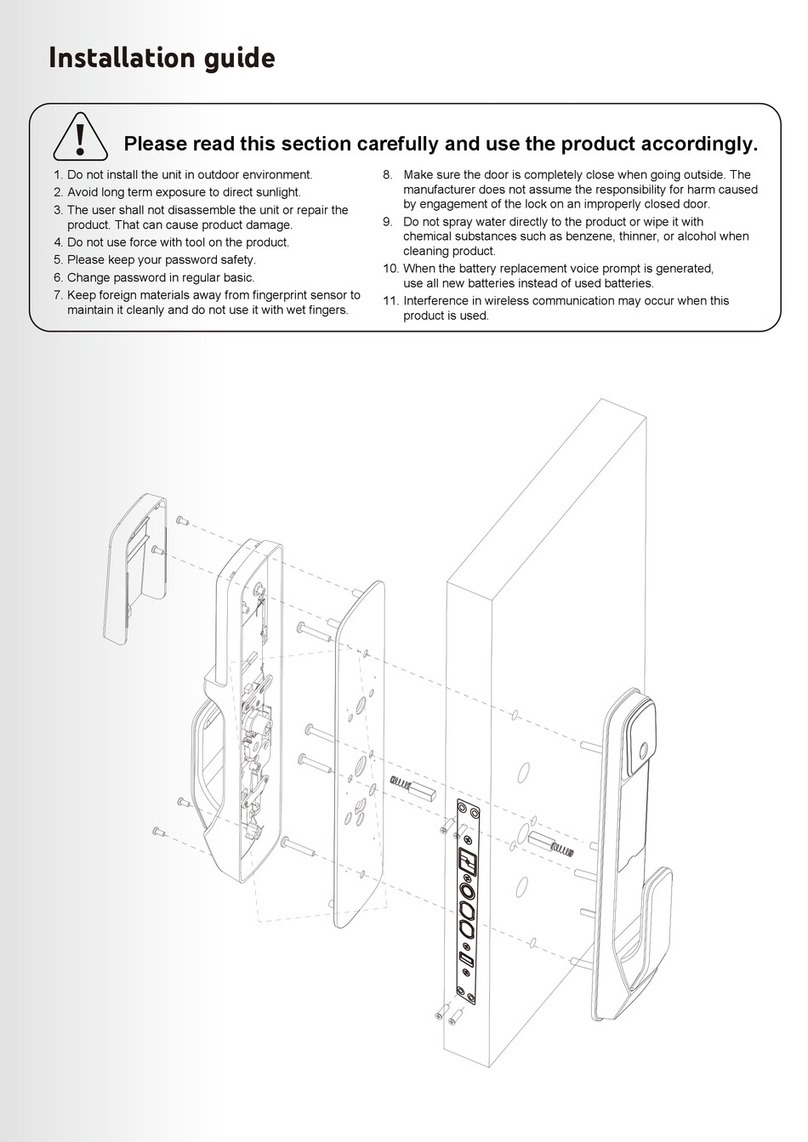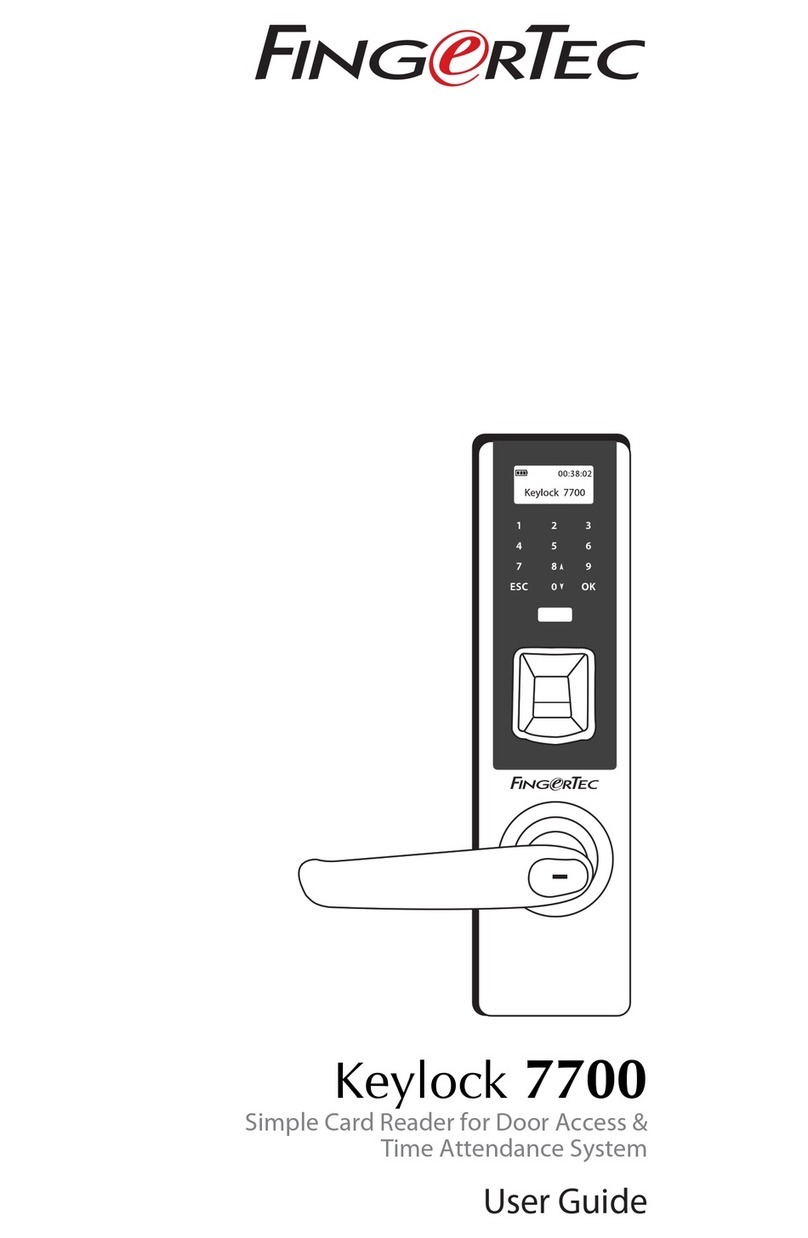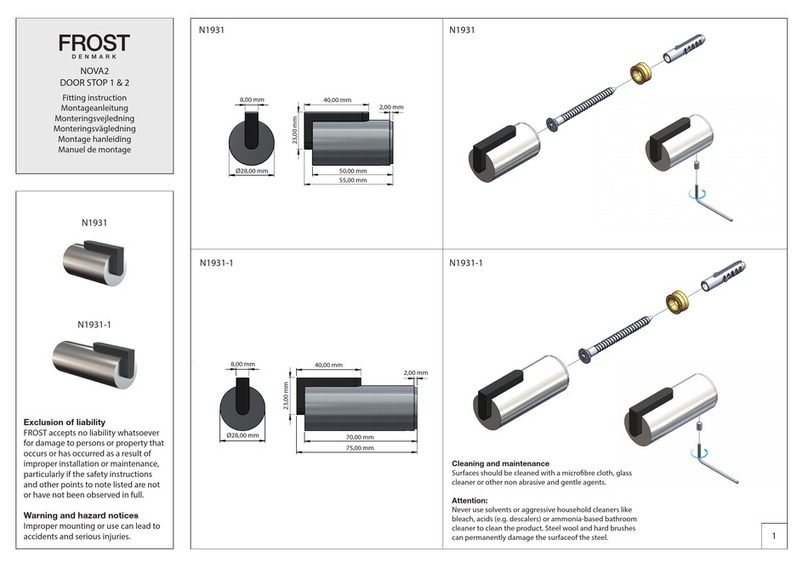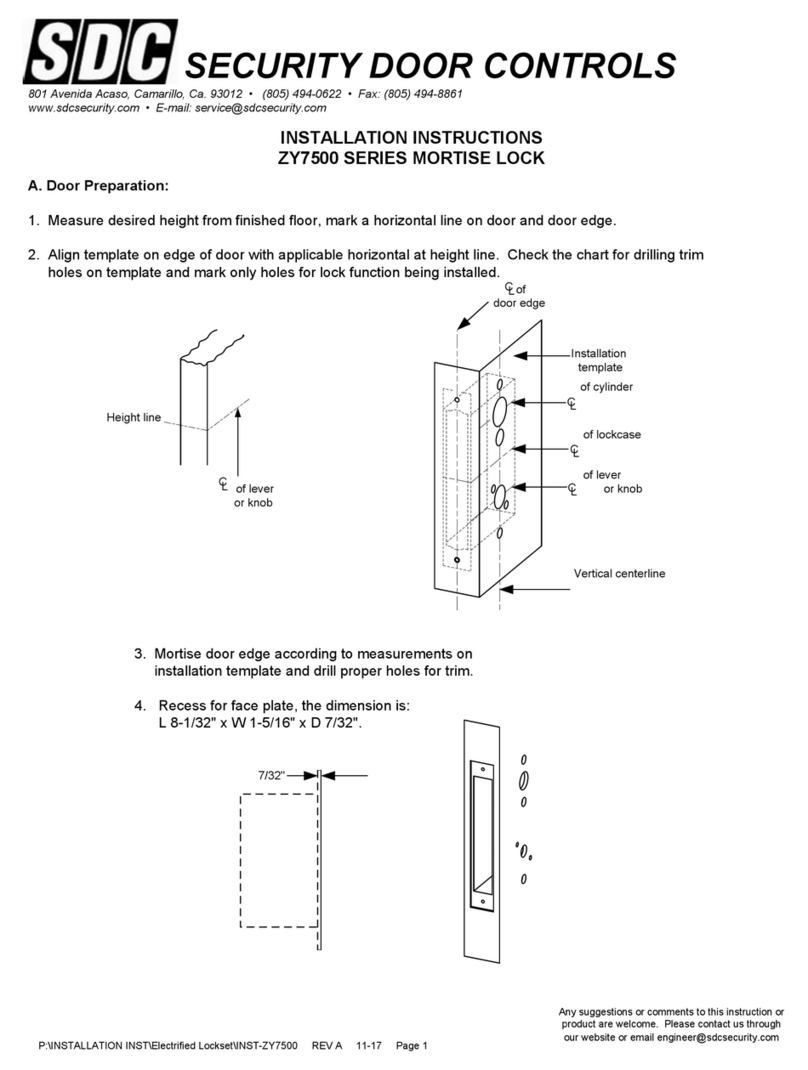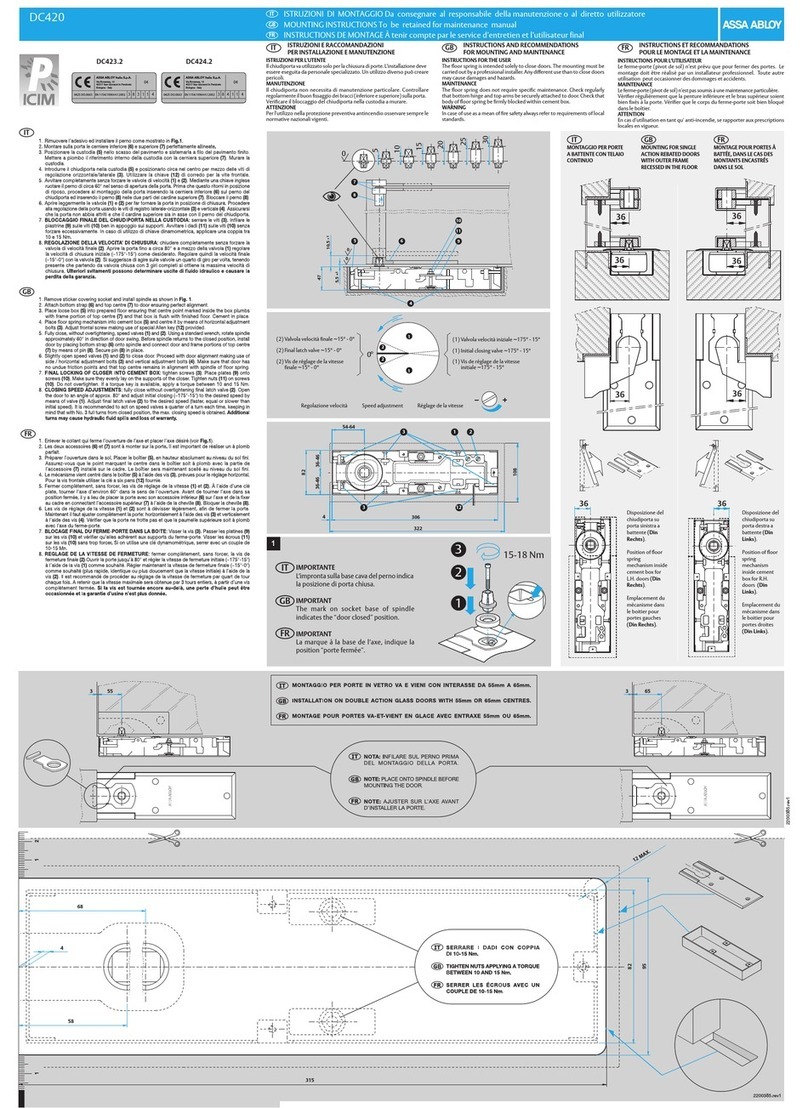BioBolt evo3 User manual
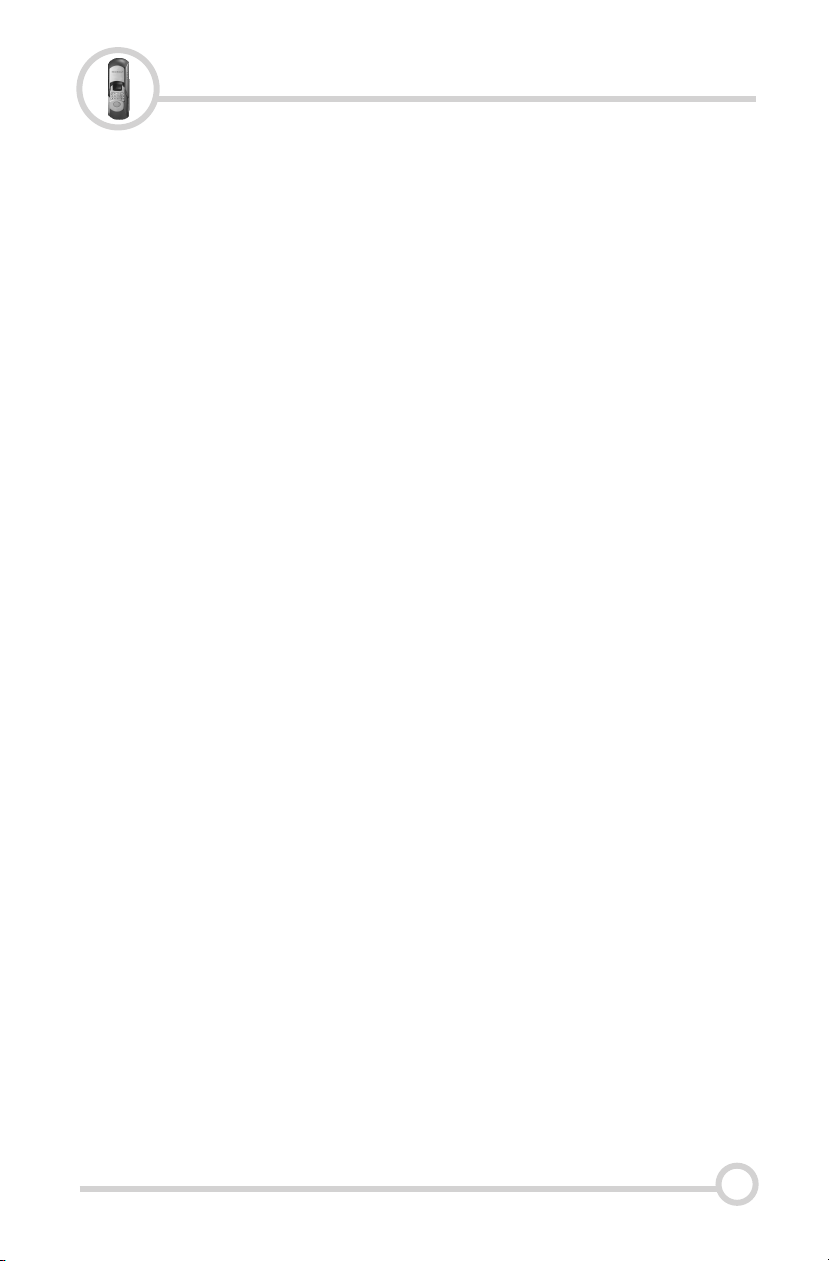
Table of Contents
1. Features and Technical Specifications: 1
2. Fingerprint Recognition Notes: 2
3. User Enrollment: 3
Enrolling Fingerprint & Password Users 3
Enrollment Options 3
Changing Master Code 4
Enroll Fingerprint Users at Random 4
Enroll Fingerprint User with User ID 5
Enroll Pass Code User 5
4. Lock Operation: 6
Unlocking Door with Fingerprint 6
Unlocking Door with a Pass Code 6
Locking/ Unlocking Door from the Inside 6
Locking Door from the Outside 6
5. Deleting Users: 7
Deleting Fingerprint Users with a User ID 7
Deleting ALL Fingerprint Users 7
Deleting Pass Code Users with User ID 7
Deleting ALL Pass Code Users 7
6. Frequently Asked Questions: 8
7. Troubleshooting the Lock: 9
8. Performing a Factory Default: 10
9. Accessing the Key Hole: 11
10. Technical Support: 11
11. Installation: 12
Preparing For Lock Installation 12
Adjusting the Tailpiece for Installation 13
Installing the BioBolt 14
0
BioBolt® evo3 Biometric Deadbolt
http://www.bioboltlock.com | Intelligent Biometric Controls, Inc. | v1.1
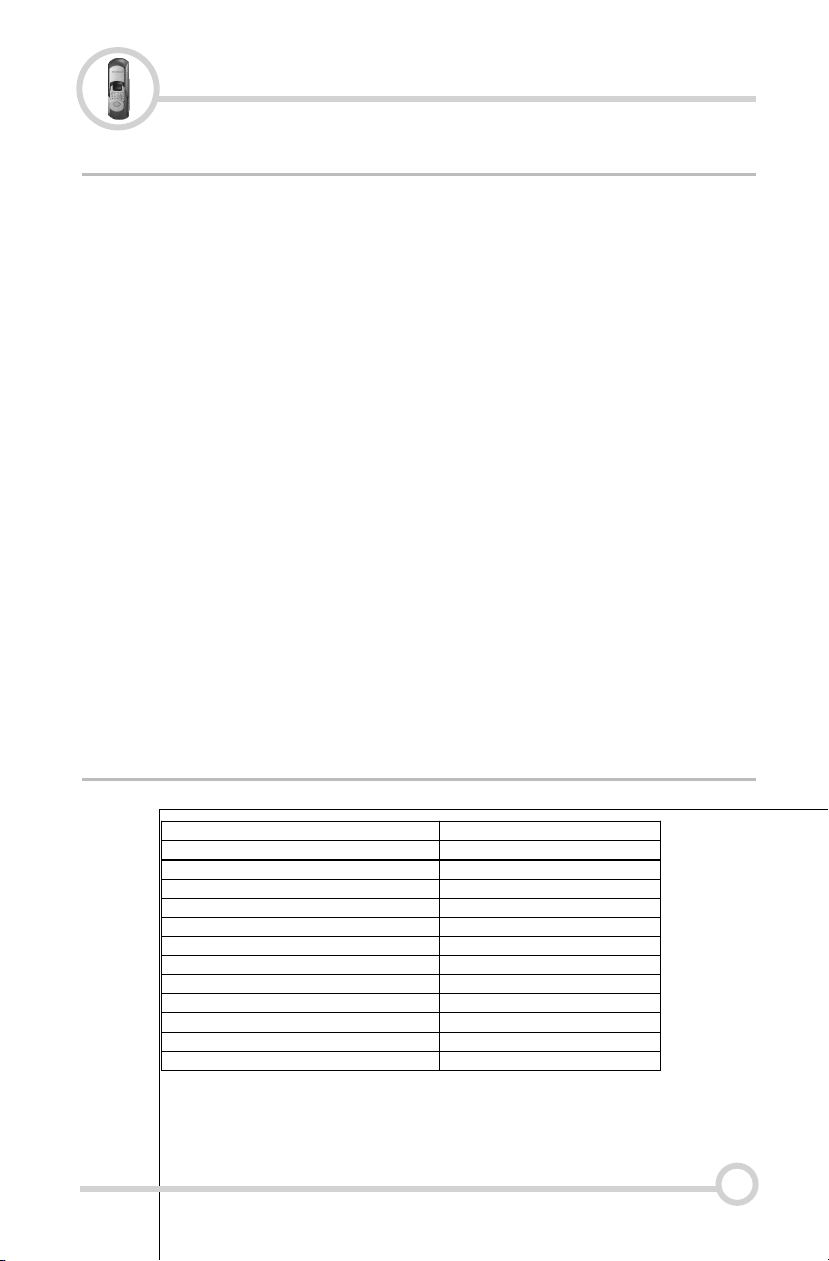
= State of the art optical anamorphic scanner insures quick & reliable
fingerprint authentication
=Runs on any brand name 4 AA batteries.
=Fits doors 1 3/8" - 2 1/2” thick
=Add / delete individual users directly on the lock
=Fingerprint, pin or key access methods
=Comes with 4 emergency keys
=All weather - operating temp: -4 ° to 140 ° F
=Sliding weather cover triggers sensor to power on automatically
(pressing the “#” button will also activate the lock)
=Fingerprints will not be lost if batteries fail or are removed
=Audible rapid beep low battery warning
1.1 Features
1.2 Technical Specifications
1
Introduction
Ite m D e s c rip tio n
S e n s o r O p t ic a l
R e s o lu tio n 5 6 0 D P I
S c a n n in g tim e < 1 s
F R R ( F a ls e R e je c tio n R a te ) < 0 .0 1 %
FA R (F a ls e A c c e p ta n c e R a t e ) < 0 .0 0 0 1 %
B a tte ry 4 A A A lk a lin e b a tte r y
W o rk in g c u r re n t 1 5 0 -3 0 0 m A
S ta n d b y c u rr e n t 3 0 u A
D is p la y B lu e L C D
Id e n tif ic a tio n m o d e F in g e r p rin t, P in , K e y
W o rk in g te m p e r a tu r e -4 ° to 1 4 0 ° F
W o rk in g h u m id ity 1 0 % -9 7 %
BioBolt® evo3 Biometric Deadbolt
http://www.bioboltlock.com | Intelligent Biometric Controls, Inc. | v1.1

2.1 Fingerprint Recognition Notes
!
Proper fingerprint placement is important when using any biometric
device. Please be sure to use the tips below when using your
fingerprint to authenticate with the BioBolt.
2
Fingerprint Tips
Tip 2: Locating The Fingerprint “Core”
The “core” of a fingerprint is defined as the point
located within the inner most recurving ridge. It
is extremely important that this area is identified,
and placed on the fingerprint scanner during the
enrollment and verification of your fingerprint.
Tip 1: Choosing The “Best” Finger
Use either your Index, Thumb, Middle or Ring
finger, when enrolling and verifying your
fingerprint. Avoid using the Pinky finger, as it
typically has a smaller & less defined fingerprint
pattern. Also, try enrolling fingers on the non-
dominate hand as those fingers may have prints
in better condition.
Tip 3: Prepare The Finger For Enrollment
When enrolling and verifying with your fingerprint
it is important that your finger be clean. It is also
recommended that the finger be relatively
undamaged and without scars.
Hint: Washing your hands with moisturizing soap
and using hand lotion will also improve accuracy!
Tip 4: Finger Placement
When placing your finger on the scanner, make
sure that the location of the “core”, located in Tip
2, is making direct contact with the scanner.
Apply medium pressure, or just enough to flatten
the skin on your finger. GOOD
BAD
Fingerprint Core
BioBolt® evo3 Biometric Deadbolt
http://www.bioboltlock.com | Intelligent Biometric Controls, Inc. | v1.1

3.1 Enrolling Fingerprint & Password Users
When Entering Users into the Lock you have 3 Options:
You can enroll fingerprints at random.
You can enroll as an ID# (+) fingerprint user.
You can assign users a pass code.
ALL pass codes MUST be 8 digits long!
Enroll at Random
If you are using the lock on a home & the primary users will be your
immediate family & you do not have any reason to think you will need to
delete them from the lock in the future, we suggest you use this type of
enrollment. You can store several scanned templates of several fingers
without having to re-enter the enrollment code per finger. (ex. 3 scans of
2 fingers on each hand for each user)
ID# with Fingerprint User
If you are using the lock on the door of a small business or at home and
you need the ability to delete a user without deleting all users, this type
of enrollment is best. You will assign a 3 digit ID# to each scanned
template per user. For example, you have 2 temporary workers named
Mary & Adam. You make Mary user 101 & scan her index finger. The
lock will scan the fingerprint twice per template. If you want to enroll
another finger for Mary you create another ID# like 102 for that new
finger. You do the same procedure for Adam. You make him user 103. If
you want to delete the user you simply delete the user ID# & the
fingerprint associated with that ID# is deleted out of the system.
Pass Code Users (Not the Master Pass Code!)
You can create a series of pass codes to gain entry. If a person has
damaged fingerprints you can assign them a pass code. You can also
set up pass codes for your shift managers. A common use is to create a
pass code you can give out in case of emergencies. For example; you
are out of town & need to let a neighbor into your house. You tell them
the pass code. When you get home you simply delete that pass code.
*You can use any combination of all three enrollment options!
3
3.2 Examples of Different Enrollment Options
User EnrollmentBioBolt® evo3 Biometric Deadbolt
http://www.bioboltlock.com | Intelligent Biometric Controls, Inc. | v1.1
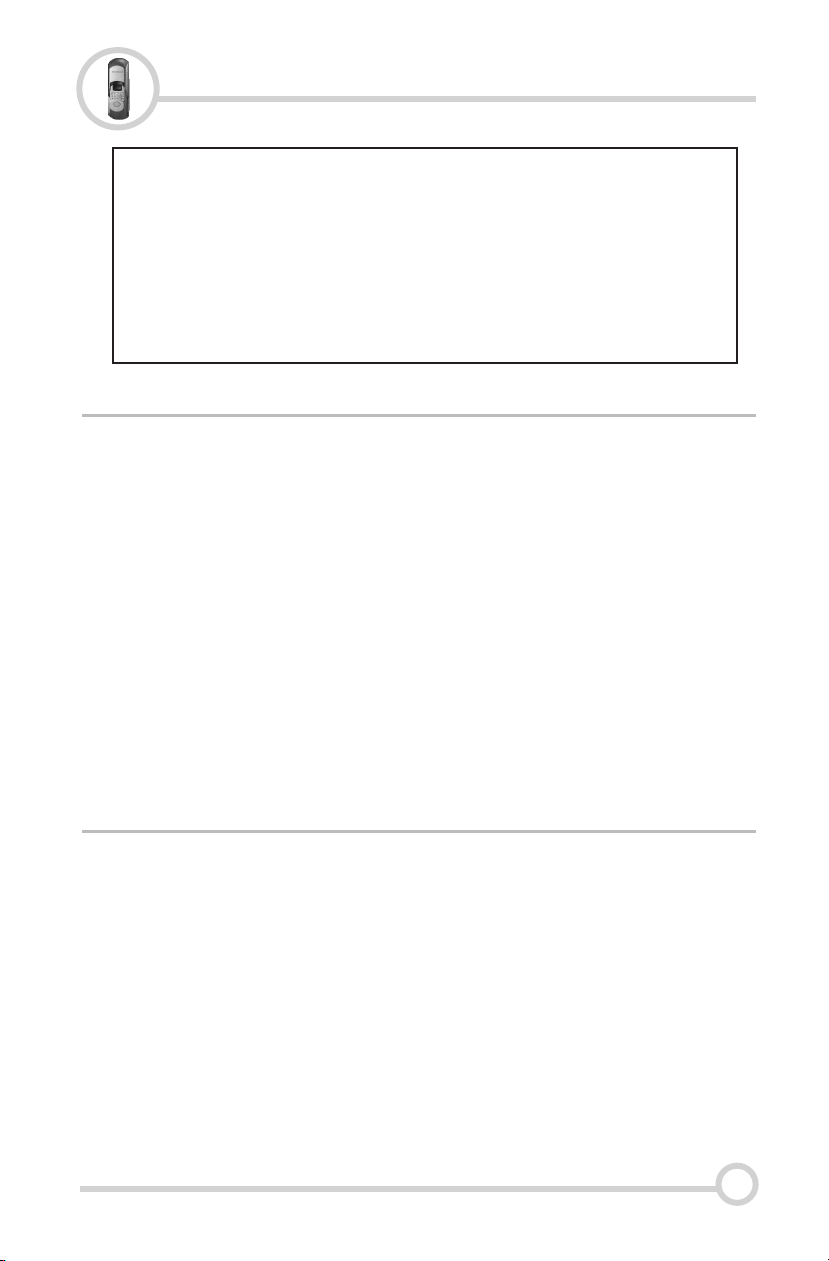
4
User Enrollment
3.3 Changing Master Code
PRESS:
0 + * + Default Master Code + New 8 Digit
Master Code + Repeat New 8 Digit Master Code + #
NOTE: The default Master Code is: 11111111
NOTE: When successful the lock will make a solid single beep. If
unsuccessful it makes 3 quick beeps.
HINT: When entering the codes take a 2-3 second short pause between
codes.
Example: Master Code (pause) New 8 Digit Code (pause) Repeat New Code
When the Master Code has been changed, close the slide cover, open it
up & try the code to confirm your new code is working.
PRESS:
1 + # + Master Code + #
NOTE: At this point the scanner will light up.
FIRST SCAN: Place the 1st finger on the scanner and remove when
scanner light turns off.
SECOND SCAN: Replace the same finger when scanner lights up for the
second time. You will hear a single beep if the enrollment is successful.
REPEAT: You can keep adding fingerprints one after another at this stage.
HINT: If a scan fails you will hear 3 beeps & the scanner goes off. Just
repeat the steps above.
3.4 Enroll Fingerprint Users at Random (No User ID’s)
NOTE: The scanner cover must be pulled up or the “#”
button pressed to power on the lock before adding,
deleting, or changing codes or fingerprint users.
The BioBolt evo3 will automatically exit out of ®
Programming Mode after 15 seconds. Please be sure to
wait 15 seconds after enrolling, modifying or deleting a
user before using the BioBolt evo3.
BioBolt® evo3 Biometric Deadbolt
http://www.bioboltlock.com | Intelligent Biometric Controls, Inc. | v1.1

5
User Enrollment
3.6 Enroll Pass Code User
PRESS:
1 + # + Master Code + 3 digit User ID + #
NOTE: At this point the scanner will light up.
FIRST SCAN: Place the 1st finger on the scanner and remove when
scanner light turns off.
SECOND SCAN: Replace the same finger when scanner lights up for the
second time. You will hear a single beep if the enrollment is successful.
REPEAT: To add another finger for this user or any other users please
repeat the process stated above. A fingerprint ID# can NOT be the same
as a pass code ID#.
Example: Fingerprint User ID= #200 and Pass Code User ID= #300
PRESS:
1 + * + Master Code + 3 Digit ID + New 8 Digit
Pass Code + Repeat New 8 Digit Pass Code + #
NOTE: A pass code ID# can NOT be the same as a fingerprint ID#.
HINT: When successful the lock will make a solid single beep. If
unsuccessful it makes 3 quick beeps.
HINT: When entering the codes take a 2-3 second short pause between
codes.
Example: Master Code (pause) ID# (pause) New Code (pause) Repeat New
Code
When the new pass code is enrolled, close the slide cover , open it up &
try the code to confirm your new code is working.
3.5 Enroll Fingerprint Users with User ID’s
BioBolt® evo3 Biometric Deadbolt
http://www.bioboltlock.com | Intelligent Biometric Controls, Inc. | v1.1
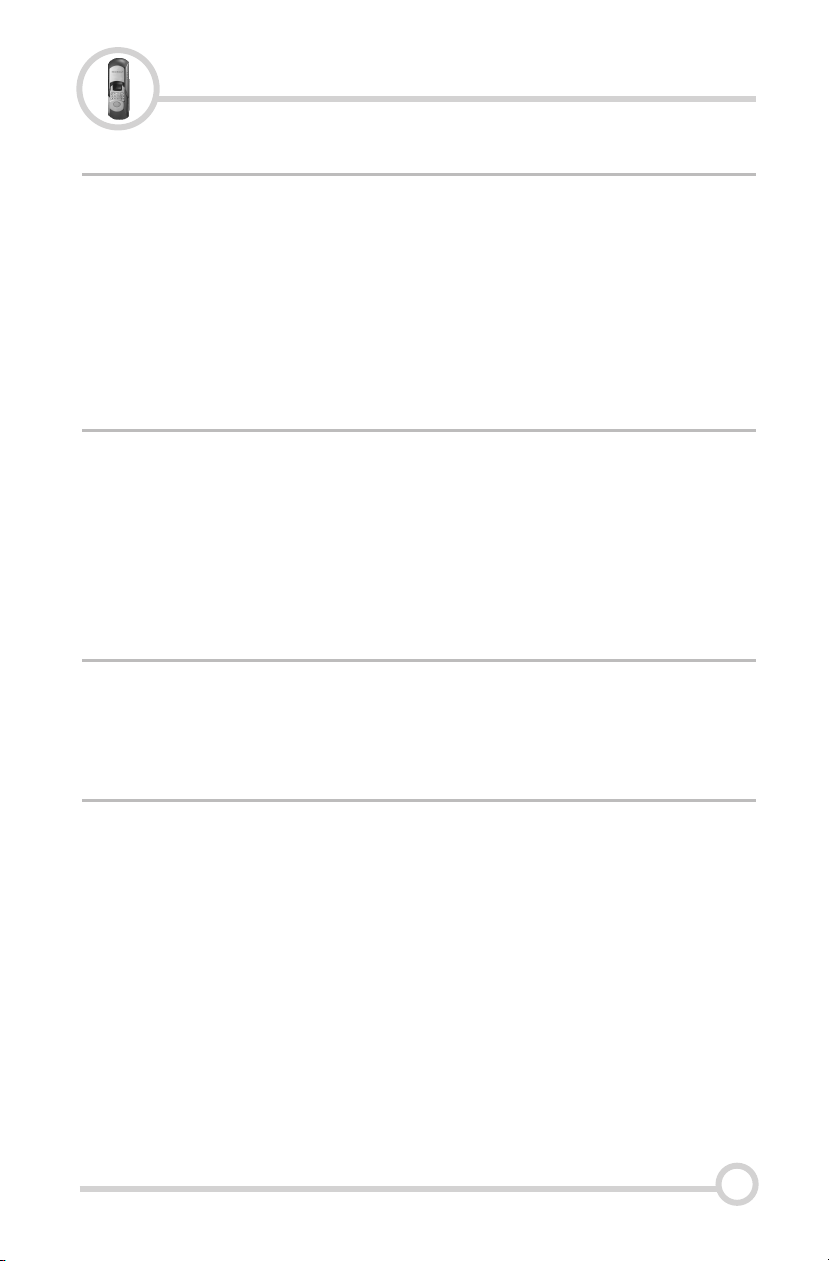
Lock Operation
4.1 Unlocking Door with Fingerprint
To open with an enrolled fingerprint simply slide the cover up & place the
finger gently on the scanner.
NOTE: You will hear a beep & the motor retracting the bolt. Your
deadbolt is now unlocked.
NOTE: If the cover is already up: simply hit the # button to activate the
scanner.
PRESS:
8 Digit Pass Code
NOTE: Do not enter the 3 digit user ID
NOTE: You will hear a beep and the deadbolt will retract.
FIRST: To open the lock from inside your home or business simply turn
the knob or push the Lock/Unlock button (above knob), if locked.
PRESS:
* (Only * will Lock your Deadbolt from the outside, not a fingerprint)
4.2 Unlocking Door with a Pass Code
4.3 Locking/Unlocking Door from the Inside
4.4 Locking Door from the Outside
6
BioBolt® evo3 Biometric Deadbolt
http://www.bioboltlock.com | Intelligent Biometric Controls, Inc. | v1.1

7
Deleting Users
5.1 Deleting a Fingerprint User with a User ID
PRESS:
2 + # + Master Code + Users 3 Digit ID + Users
3 Digit ID Again + #
NOTE: When successful the lock will make a solid single beep. If
unsuccessful it makes 3 quick beeps.
HINT: This procedure will delete all fingerprint users with user ID’s and
those without user ID’s!
PRESS:
3 + # + Master Code + #
NOTE: When successful the lock will make a solid single beep. If
unsuccessful it makes 3 quick beeps.
PRESS:
2 + * + Master Code + Users 3 Digit ID + Users
3 Digit ID Again + #
NOTE: When successful the lock will make a solid single beep. If
unsuccessful it makes 3 quick beeps.
PRESS:
3 + * + Master Code + #
NOTE: When successful the lock will make a solid single beep. If
unsuccessful it makes 3 quick beeps.
5.2 Deleting ALL Fingerprint Users
5.3 Deleting Pass Code Users with User ID’s
5.4 Delete ALL Pass Code Users
BioBolt® evo3 Biometric Deadbolt
http://www.bioboltlock.com | Intelligent Biometric Controls, Inc. | v1.1

FAQ
8
6.1 Frequently Asked Questions
1) Where does the key go?
You remove the decorative cover from the keyway using the black
Magnetic Key Cover tool that came with the lock.
2) Can I get more keys made for my lock?
This lock comes with 4 KW1 keys. Normal hardware stores will be able
to cut new keys if necessary.
3) How do I change the batteries?
On the back lock body (the side of the lock without the scanner) find the
battery cover. Take the screw out & replace the batteries.
4) What kind of batteries should I use?
Any 4 AA batteries will work. We suggest for 1st time users get brand
name new batteries like Energizer or Duracell.
5) How often should I change the batteries?
If in a conventional home setting you will be able to get several
thousand uses out of a set of batteries. Though not required we do
recommend you change batteries at the same time you change them in
your smoke detectors or when you change your clocks. It's best to keep
the batteries as fresh as possible.
6) If I take the batteries out, will I lose the information in the lock?
No! The BioBolt stores the information even with no batteries!
7) How do I know if the batteries are getting low?
When you slide the scanner cover up it will make a series of very quick
beeps. That is the low power warning. It sounds much different than the
chime you get normally.
8) Is there a way to purchase a BioBolt that has a scanner on both
sides of the door?
No! This question is asked a lot by parents of special needs children
who have special security requirements. There are legal limitations to
selling anything that locks on both sides of a door.
BioBolt® evo3 Biometric Deadbolt
http://www.bioboltlock.com | Intelligent Biometric Controls, Inc. | v1.1

7.1 Troubleshooting the BioBolt
9
Troubleshooting
1) Are you using the correct Master passcode?
Confirm you know the Master Passcode. Press the #1 button eight times.
If that works its the current Master Passcode (See Page 4). If not you
need to find the new master code or reset the lock.
2) Be Sure You Are Using Fresh Brand Name Batteries!!
The BioBolt evo3’s internal circuitry and scanner requires a good source ®
of power which is provided by 4 AA batteries. It is advised that the
batteries are replaced with fresh, name brand batteries anytime a
decrease in lock performance is noticed, even if the low battery warning is
not heard!
3) If the scanner is not reading certain fingerprints well:
- Try re-enrolling the user’s fingerprint. Certain characteristics of a
fingerprint may change over time requiring re-enrollment.
- Try a fingerprint from a non-dominant hand.
- When you are enrolling your fingerprint templates please
remember to do the following:
* Make sure you are putting the “Core” of your fingerprint on the
scanner. (Refer to page 2 for more information)
* When enrolling multiple templates, try to slightly change the way you
rest your finger on the scanner with each scan. Imagine you have
groceries in your hand and will be approaching the scanner with the
other hand. This will help the scanner detect slight variations when you
place your finger on the scanner.
* Simply Place your finger on the scanner, do not Press Down too hard!
Pressing too strongly will cause the ridge patterns to flatten out, making
it more difficult for the scanner to match the fingerprint!
* If it's cold outside, blow on your hands and rub them together or add
lotion. This will warm up your fingers causing the ridge patterns of your
fingerprints to stand out more.
4) If your BioBolt is working backwards, the lock may unlock when it
should lock.
* Please check to see if your Bolt direction switch is in the proper
position. See page 13 for directions.
* Check to see if the tail piece through the door is horizontal (sideways).
The tail piece should be Vertical (up and down).
BioBolt® evo3 Biometric Deadbolt
http://www.bioboltlock.com | Intelligent Biometric Controls, Inc. | v1.1

10
Factory Default
8.1 Performing a Factory Default
FIRST: Please remove the lock off the door & place it on a table or desk.
NOTE: If you are trying to troubleshoot an issue with the BioBolt,
reconnect the power cable and test your lock. If the lock now works, the
problem was likely a cable connection issue. If this does not solve the
problem with the lock, disconnect the power cable and move on to the
next steps.
NOTE: It is recommended to use new AA batteries when testing the unit to
assure power is not the problem.
NEXT: Find the “Reset” sticker near where the connector cable goes into
the back lock body. There is a hole where the cable meets the circuit
board. Inside that hole you will find a small round “reset button” much like
a reset button on a router.
NEXT: Press & hold down the little “Reset” button with a small screwdriver
or paperclip.
NEXT: While holding the “Reset” button down, use your other hand to
slide the scanner cover up.
NOTE: After about 10-15 seconds you will hear a single beep indicating
the lock has been reset.
HINT: To confirm, slide the cover down then up & enter the default Master
Code 11111111. It will activate the motor to retract the deadbolt.
For more troubleshooting information visit:
http://www.fingerprintdoorlocks.com/help/
5) If you are hearing a Beep sound:
1-Beep = Successful Action (scanned finger, entered code etc..)
3-Beeps = Unsuccessful Action
3-Sets of 2 Beeps = The User ID# is already in use
Rapid beeping sound when the cover is lifted = Low Battery Warning
Rapid beeping sound when enrolling a new user = Out of Memory
BioBolt® evo3 Biometric Deadbolt
http://www.bioboltlock.com | Intelligent Biometric Controls, Inc. | v1.1

9.1 Accessing the Key Hole with the Magnetic Key Cover Tool
FIRST: Locate the Magnetic Key Cover Tool.
NEXT: Place the magnetic end of the tool directly on the Key Hole Cover.
NEXT: Once magnetically attached, simply pull the tool away from the lock
and the Key Hole Cover should separate and remain attached to the tool.
For all technical issues, please contact:
FAQ’s & Video Help Files:
http://www.fingerprintdoorlocks.com/help/
Phone: 513.239.6322
Email: [email protected]
11
10.1 Technical Support
BioBolt® evo3 Biometric Deadbolt
http://www.bioboltlock.com | Intelligent Biometric Controls, Inc. | v1.1
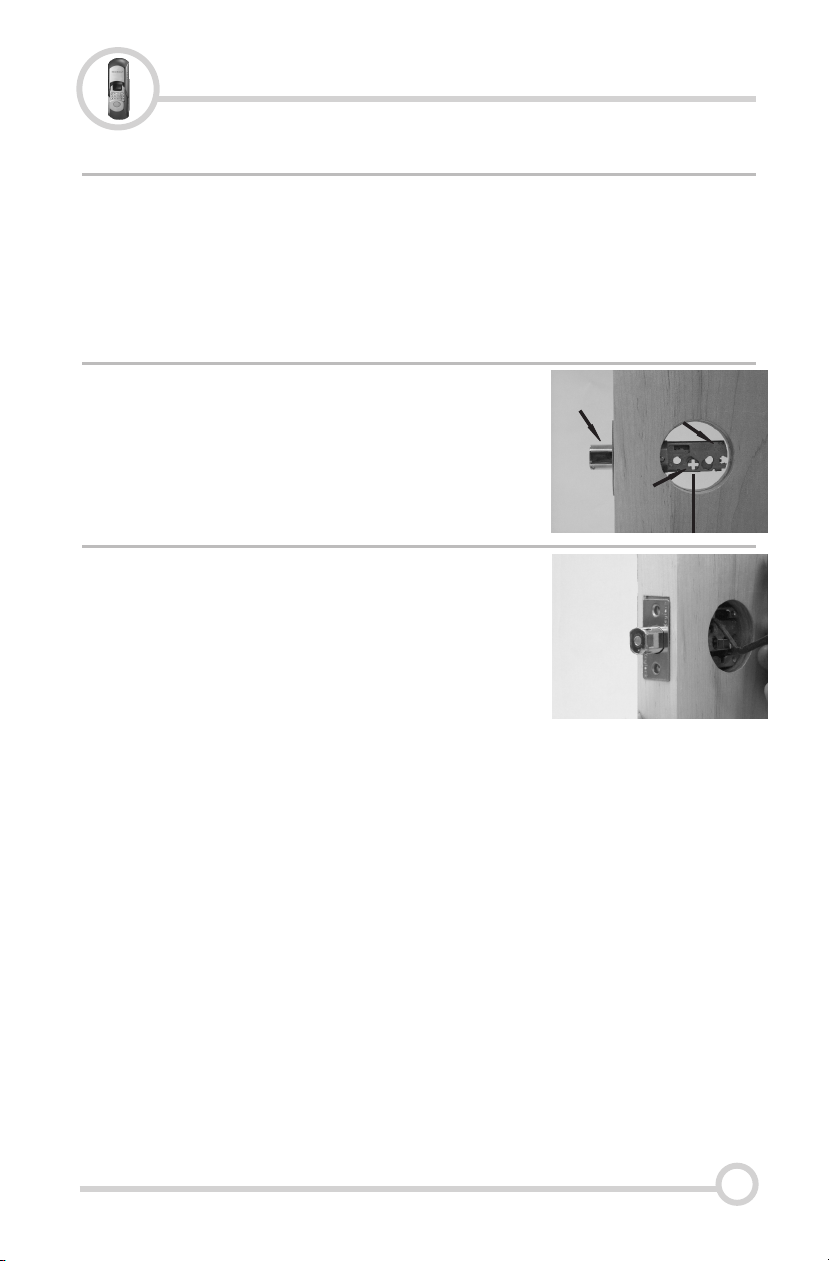
BioBolt® evo3 Biometric Deadbolt
http://www.bioboltlock.com | Intelligent Biometric Controls, Inc. | v1.1
This manual assumes that the door has been prepared for a US
standard deadbolt lock. If the door has not been prepared, please
refer to the documentation that came with the door cutting hardware.
With the bolt extended (A), locate the stamped
“UP” in the top back corner of the bolt (B).
Insert the bolt into the prepared hole on the
door being sure that the “UP” arrow is pointed
upwards. Now, ensure that the cross slot (C) is
centered vertically (x-axis) of the hole.
B
C
A
Using the supplied screws, attach the bolt to
the door. Attach the bolt to the door loosely at
first. You can fasten it down tighter after you
have tested the unit and it is functioning
properly.
NOTE: If the screws are tightened down too
much it puts pressure on the tail piece and
then on the motor, which will cause the bolt to
move slowly.
Installation
12
11.1 Preparing a Standard US Preparation for Lock Installation
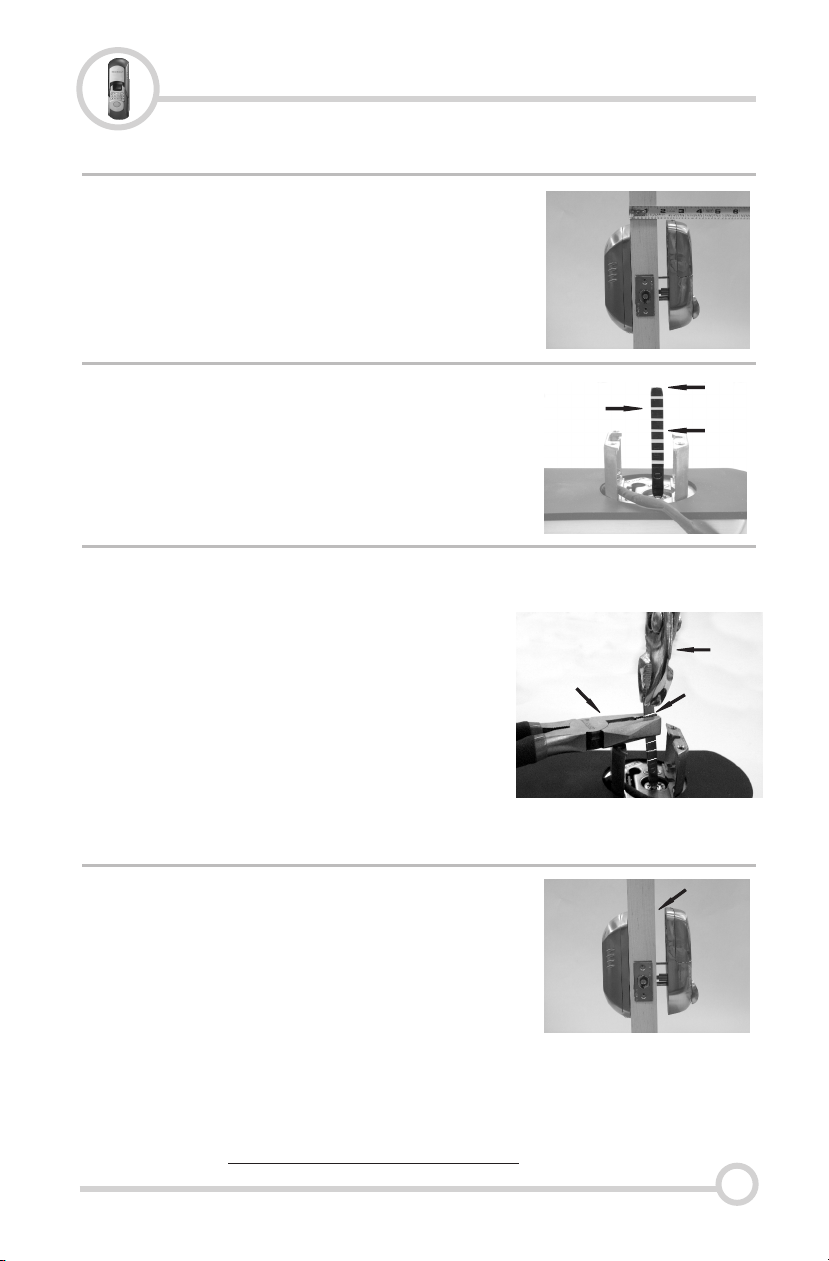
BioBolt® evo3 Biometric Deadbolt
http://www.bioboltlock.com | Intelligent Biometric Controls, Inc. | v1.1
Measure the thickness of the door. The
BioBolt often requires the tailpiece that
turns the deadbolt be the trimmed to the
appropriate length for the thickness of the
door.
11.2 Adjusting the Tailpiece for the Proper Door Thickness
Identify the amount of the tailpiece that will
need to be trimmed based on the following:
!2 1/4” - 2 ½” = Use Full Tailpiece (A)
!1 3/4” - 2 1/8” = Trim 2 Notches (B)
!1 3/8” - 1 5/8” = Trim 4 Notches (C)
A
C
B
With two pairs of plyers, use one pair (A) to
hold the tailpiece just below necessary
notch (B).
Using the second pair of plyers (C), grab
the upper portion of the tailpiece and slightly
bend the top portion of the tailpiece being
careful NOT TO MOVE THE BOTTOM PAIR
OF PLYERS (A)!!
Continue to slightly bend the tailpiece back
and forth until the top potion of the tailpiece
breaks off at the desired notch (B).
AB
C
Before proceeding with final installation:
Fit the front and back lock bodies together on
the door to ensure the tailpiece does not hinder
the flush placement of both bodies to the door.
If there is ANY gap due to the length of the
tailpiece (A), remove one more notch from the
tailpiece and repeat this step until the front and
back lock bodies join without any gap.
WARNING: Forcing the front and back lock
bodies together may damage the internal
motor drive VOIDING THE WARRANTY!!
A
DO NOT FORCE FRONT
AND BACK LOCK
BODIES TOGETHER!
InstallationInstallation
13

BioBolt® evo3 Biometric Deadbolt
http://www.bioboltlock.com | Intelligent Biometric Controls, Inc. | v1.1
Place the Rubber Gaskets (A) on the rear
portions of the front and back lock bodies.
A small lip should surround the lock bodies.
The potion of the gasket that makes
contact with the door should be smooth
and flat.
11.3 Installing the BioBolt on a US Standard Preparation Door
With the gasket attached, place the front lock
body (the side with the scanner) through the
door hole. Be sure to align the tailpiece (A)
vertically through the deadbolt cross slot (E).
Only a small portion, if any, of the tailpiece
should extend through the door width (A).
Also, be sure to pass the Control Cable (B)
through the hole.
With the front lock body held against the door
with the tailpiece aligned vertically (A), verify
that the Motor Drive Coupler (D) is also
aligned vertically.
Now, connect the Control Cable (B) to the
corresponding Control Connector (C) on the
back lock body.
A
B
A
A
B
C
E
D
Align the front and back lock bodies so they
are straight on the door. Insert the two bolts
in the corresponding holes and try to thread
them into the front lock body.
Locate the Bolt Direction Switch (A) just under
the batteries. Make sure the Bolt Direction
Switch corresponds with the direction that the
bolt extends (B). In the example to the right,
the bolt extends out of the left side of the door.
Therefore the switch should be moved to the
left as shown by the diagram (C).
A
C
B
Installation
14
Table of contents
Popular Door Lock manuals by other brands

Major Manufacturing
Major Manufacturing HIT-41 SERIES instructions
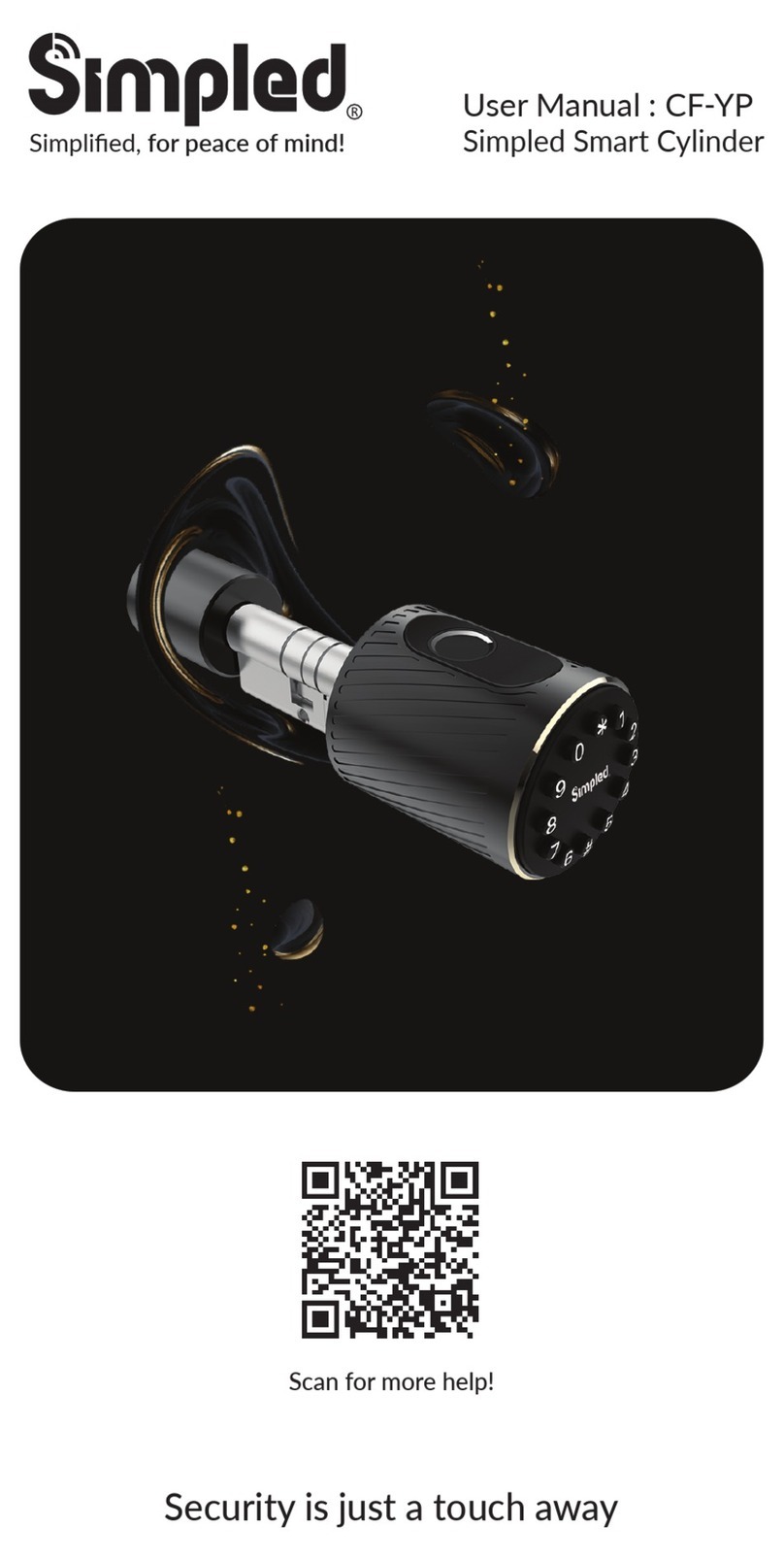
Simpled
Simpled CF-YC user manual

Kwikset
Kwikset Kevo Installation and user guide

Yale
Yale Doorman user manual

Spectrum Brands
Spectrum Brands Kwikset Home Connect 620 Installation and user guide
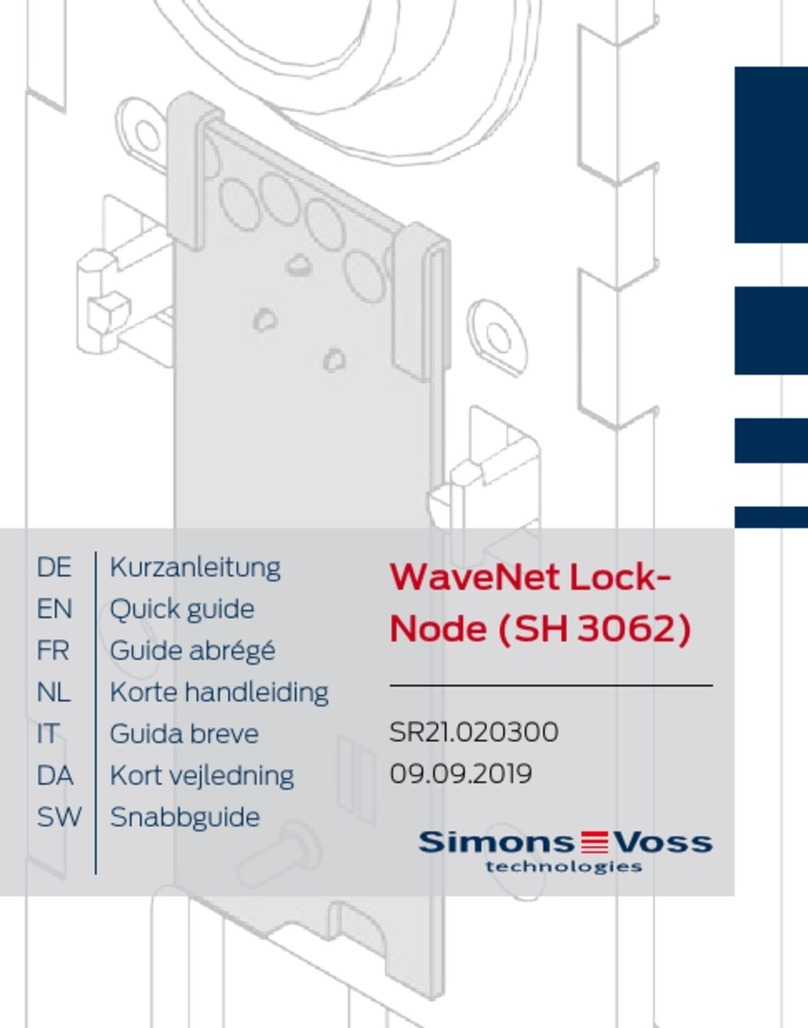
Simons Voss Technologies
Simons Voss Technologies WaveNet Lock-Node SH 3062 quick guide