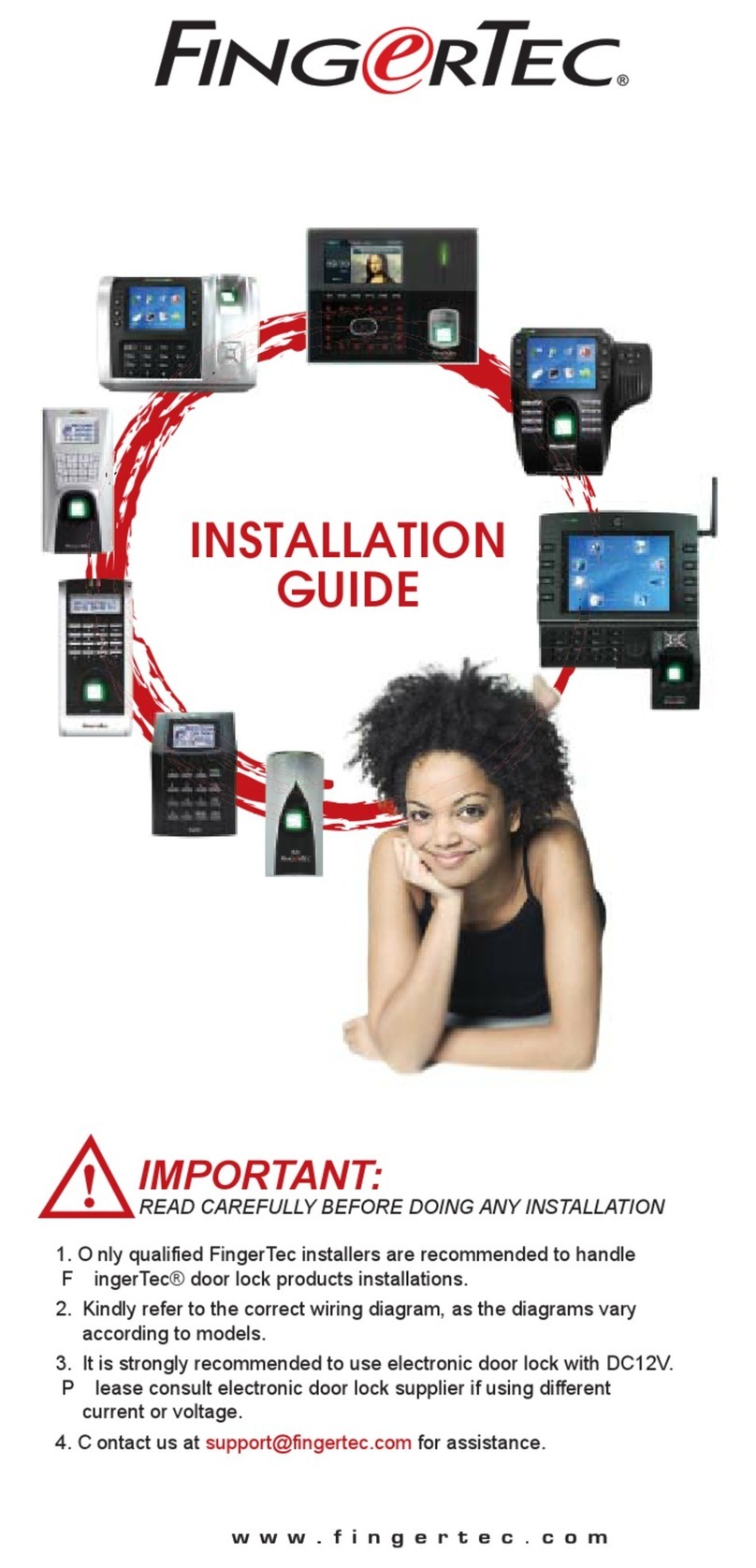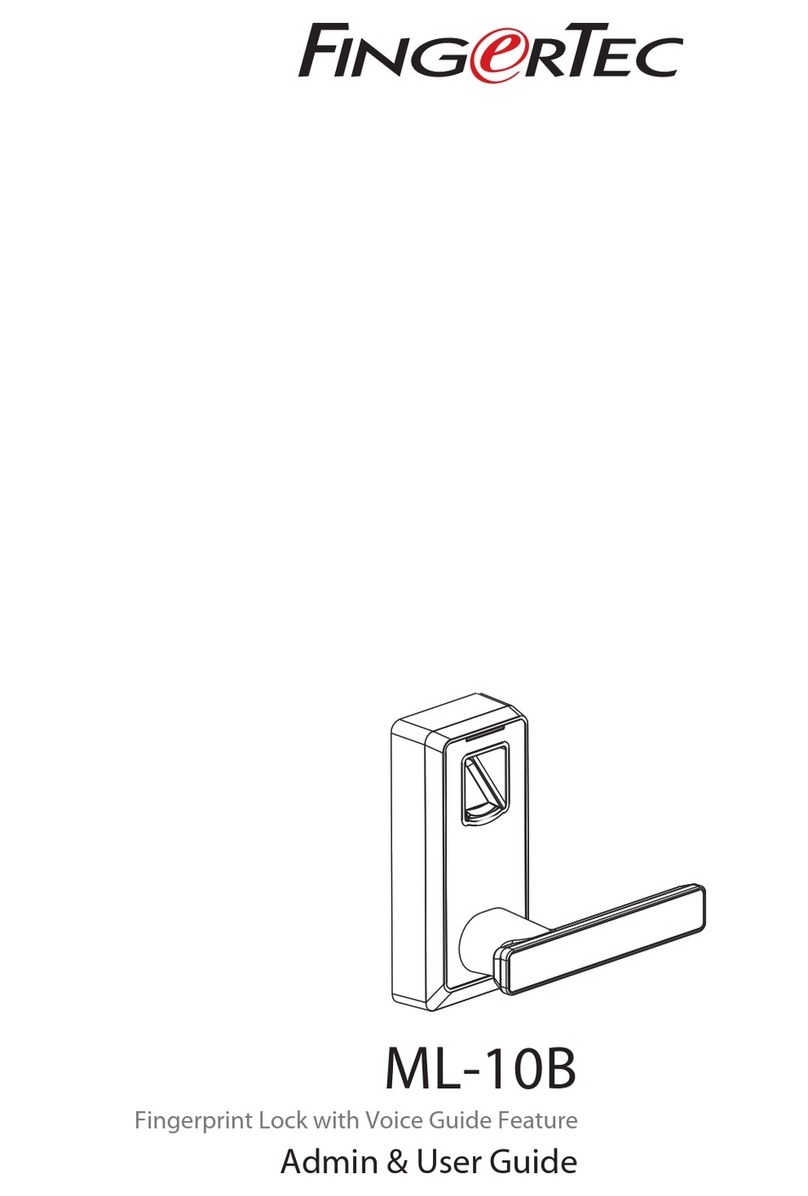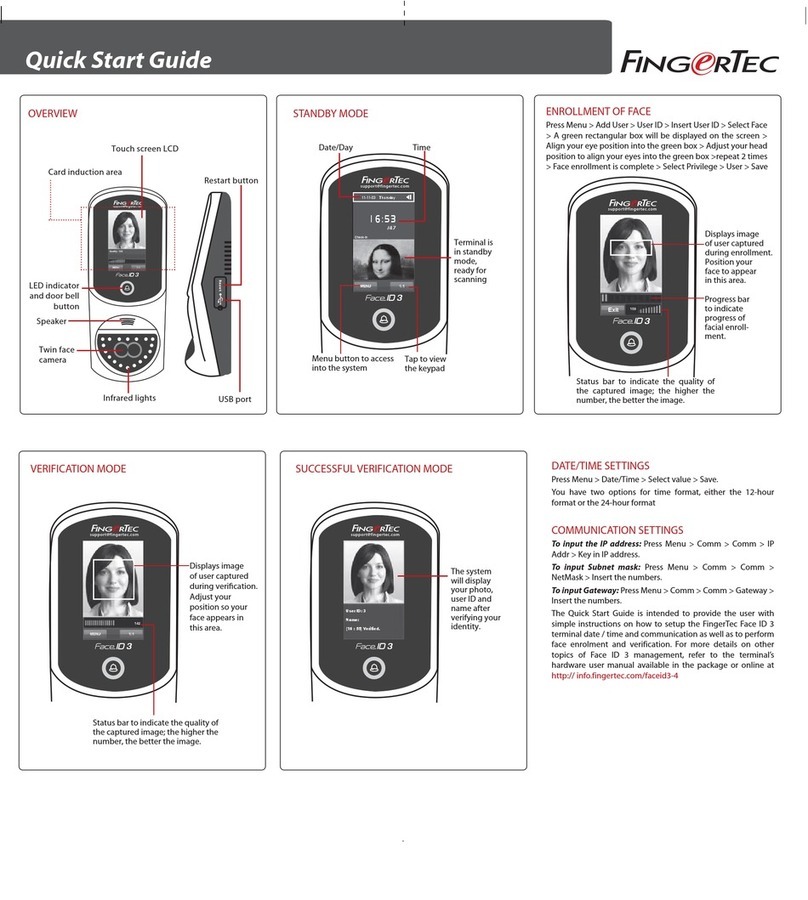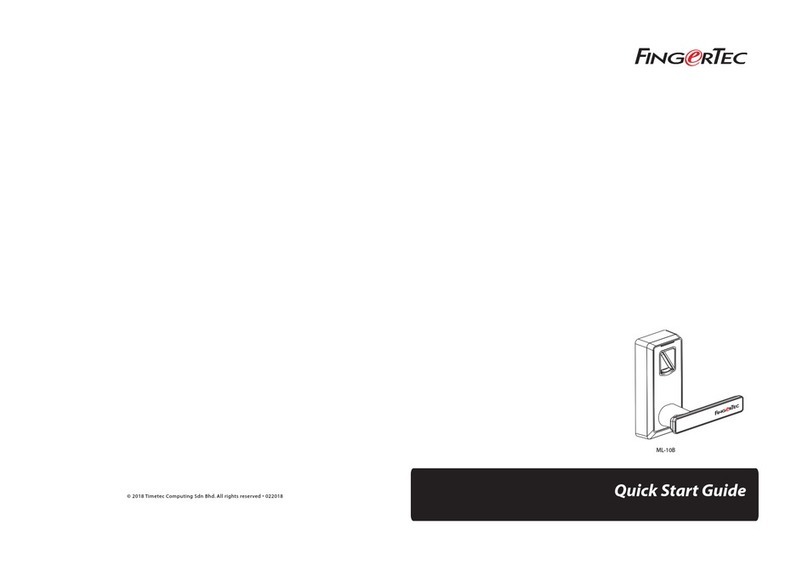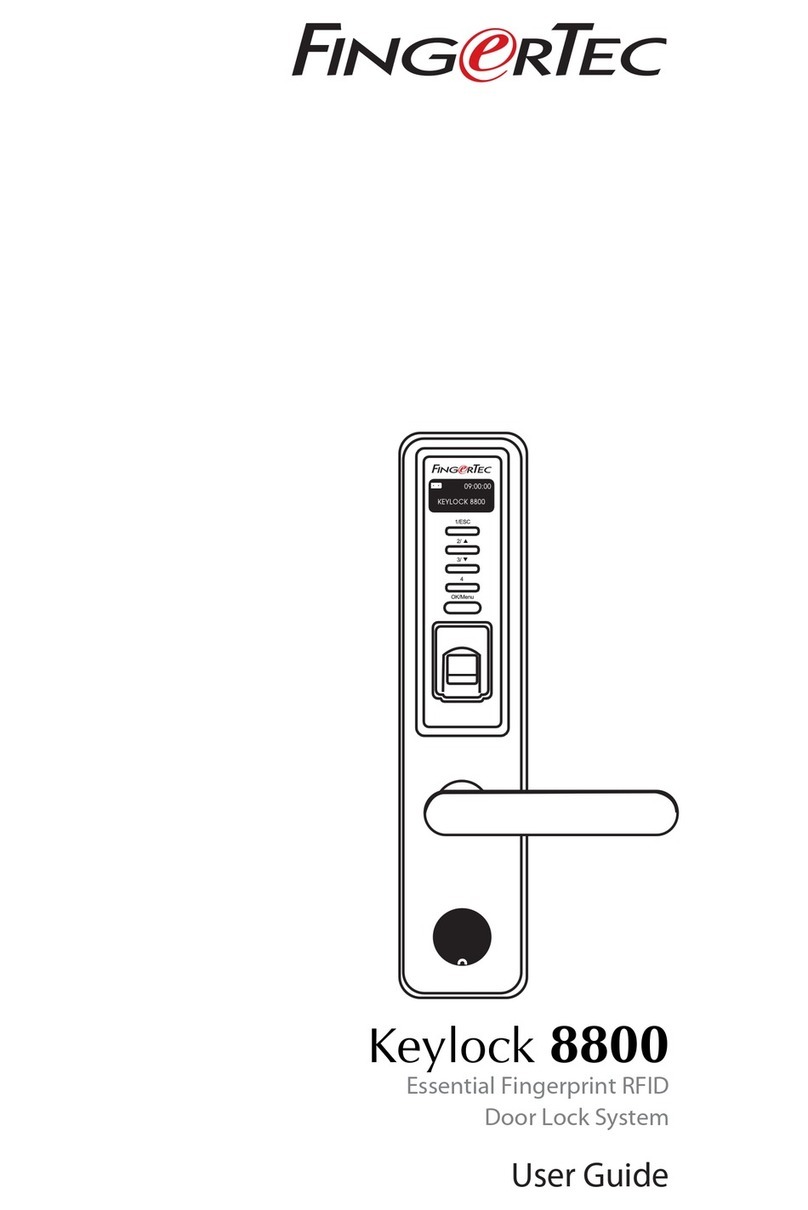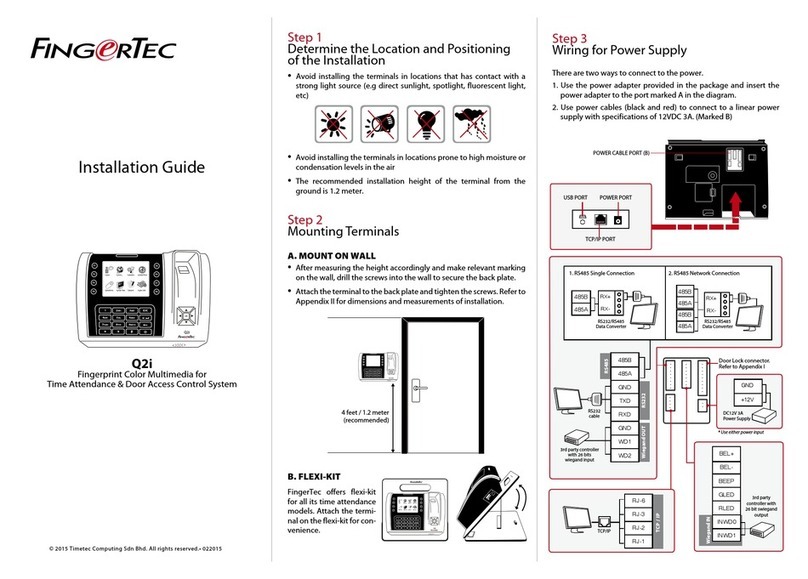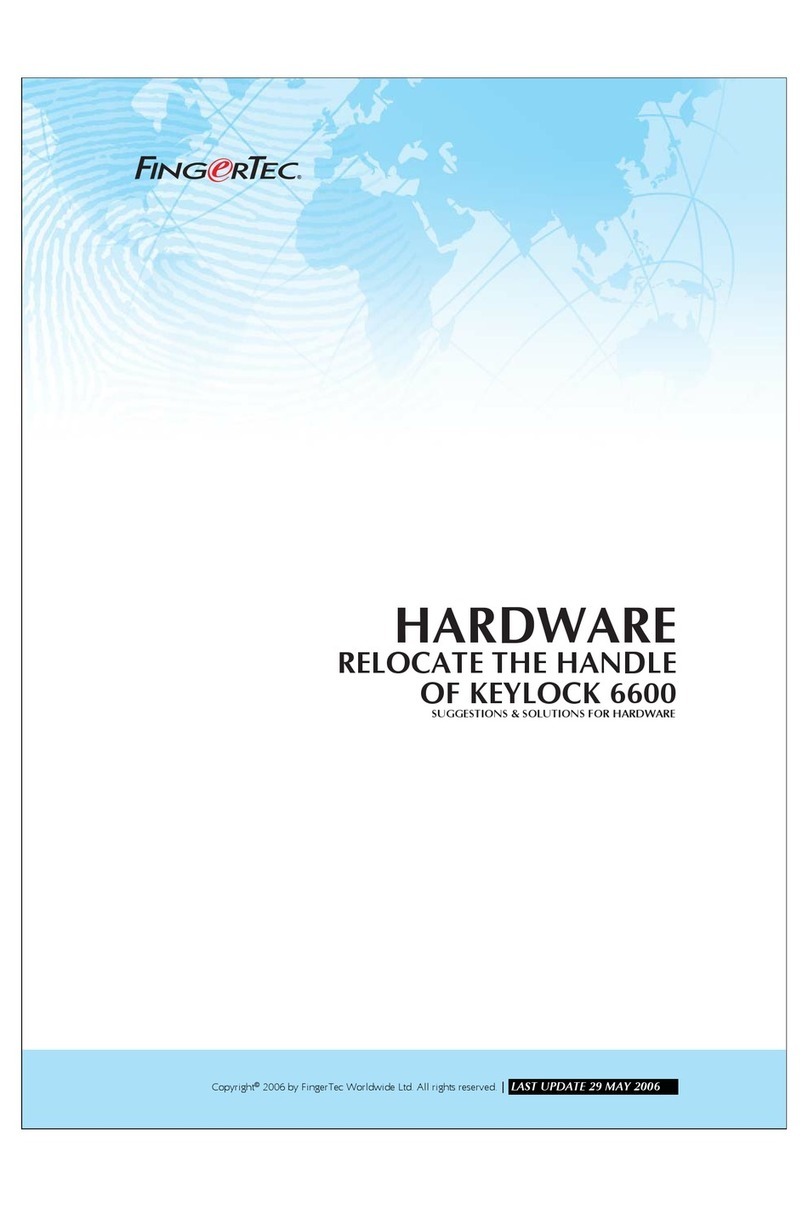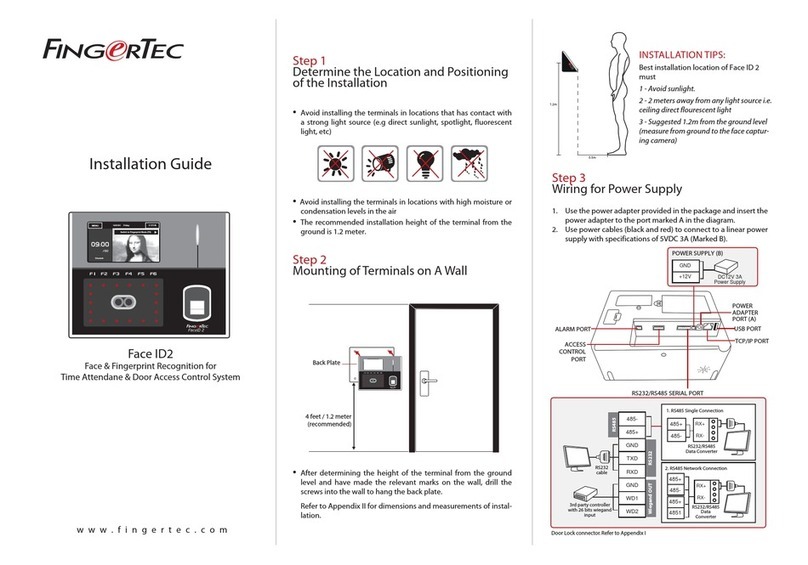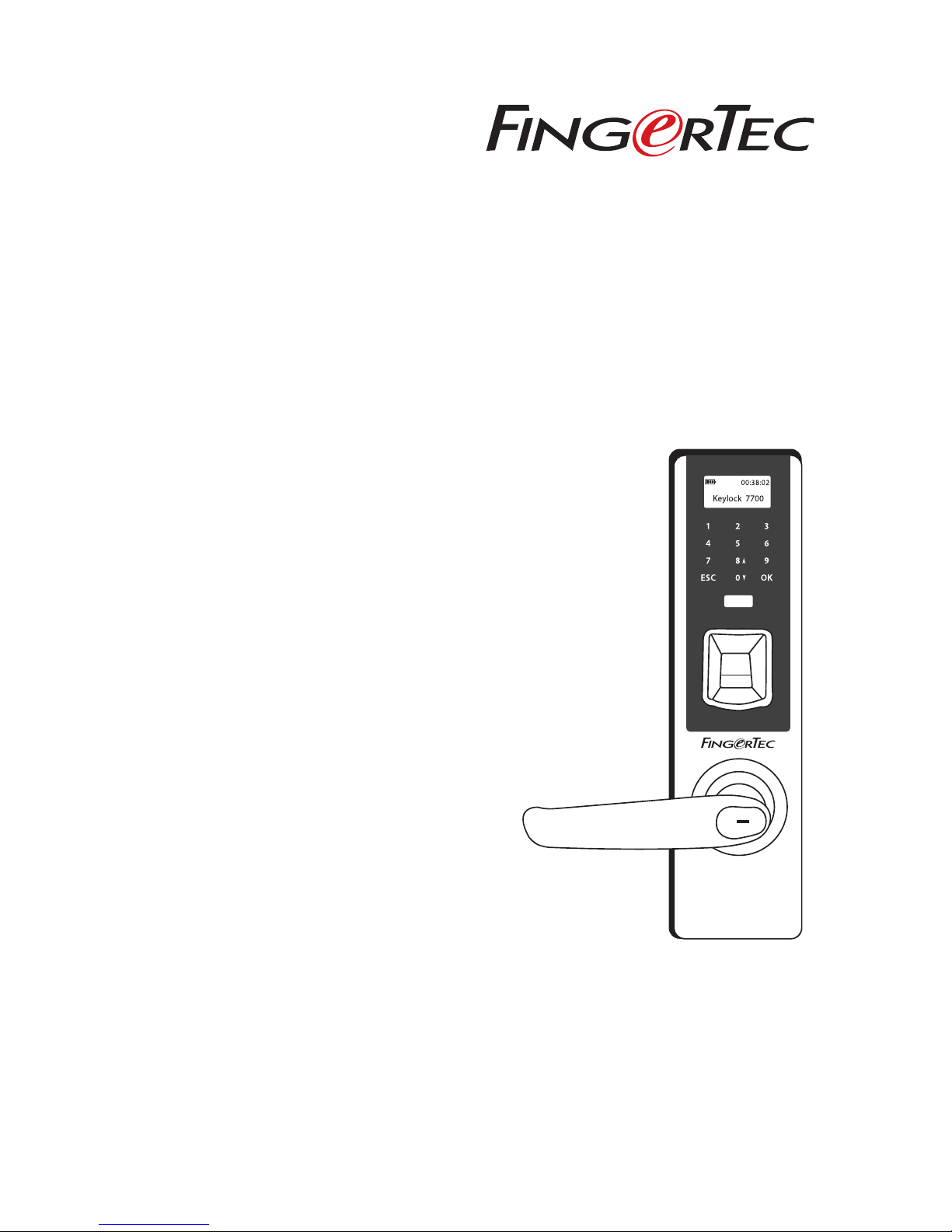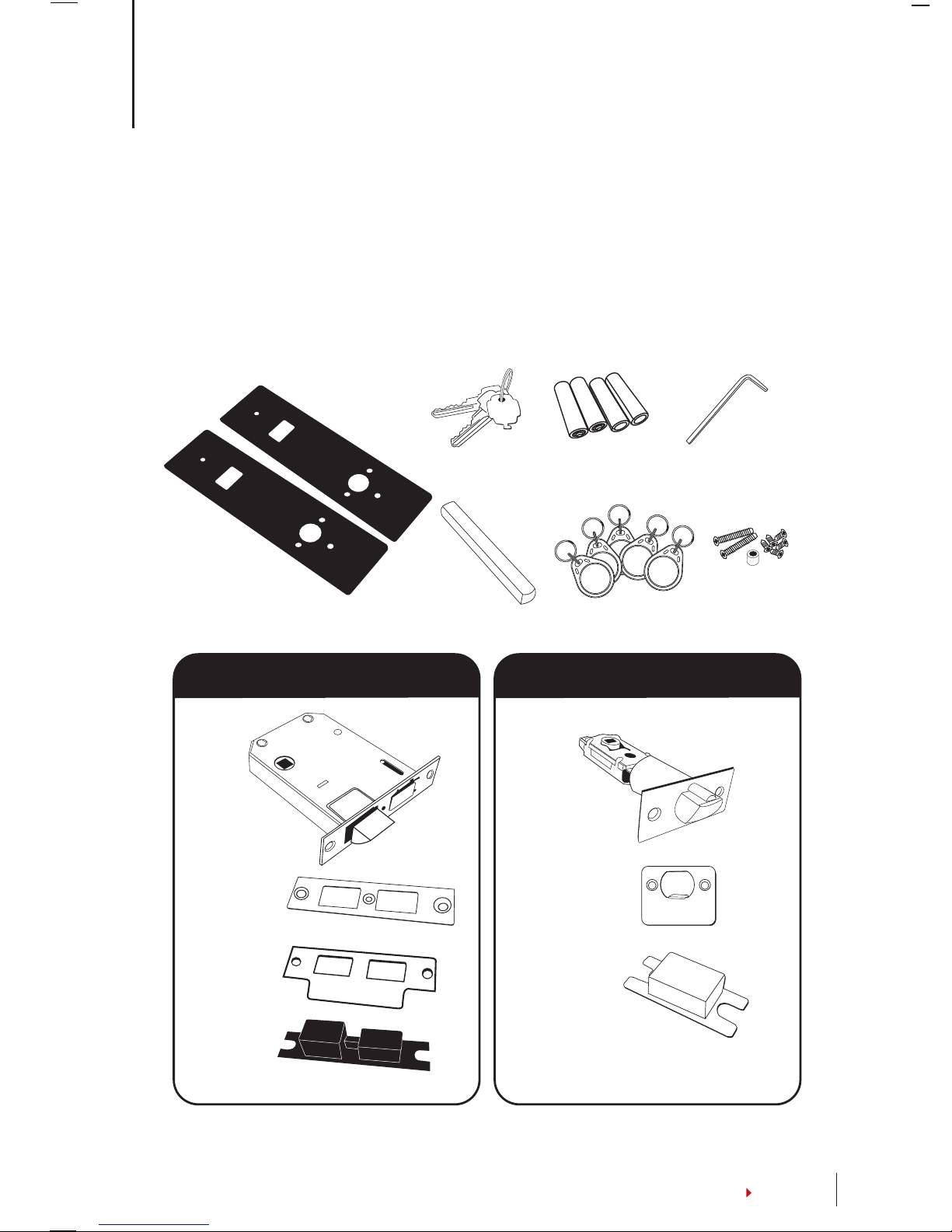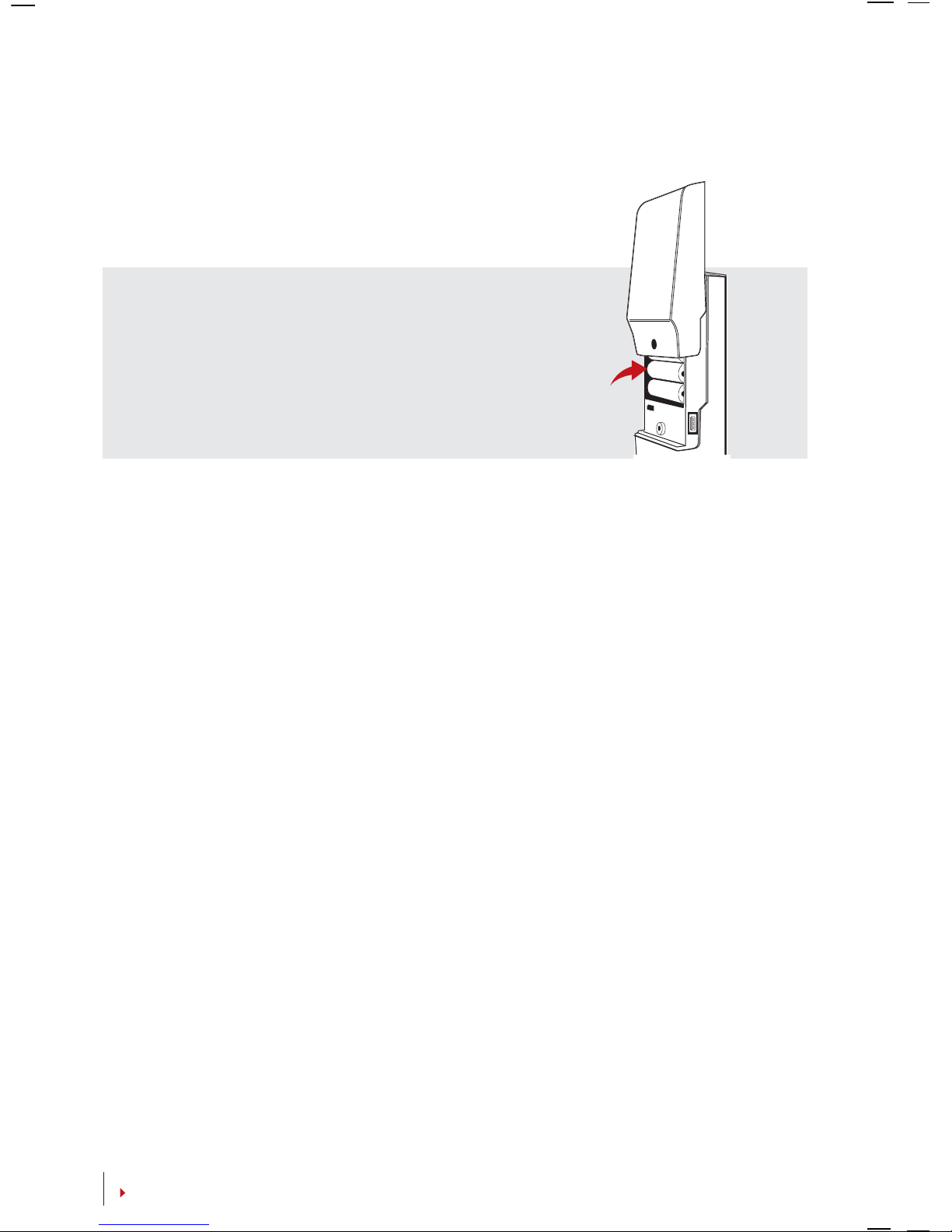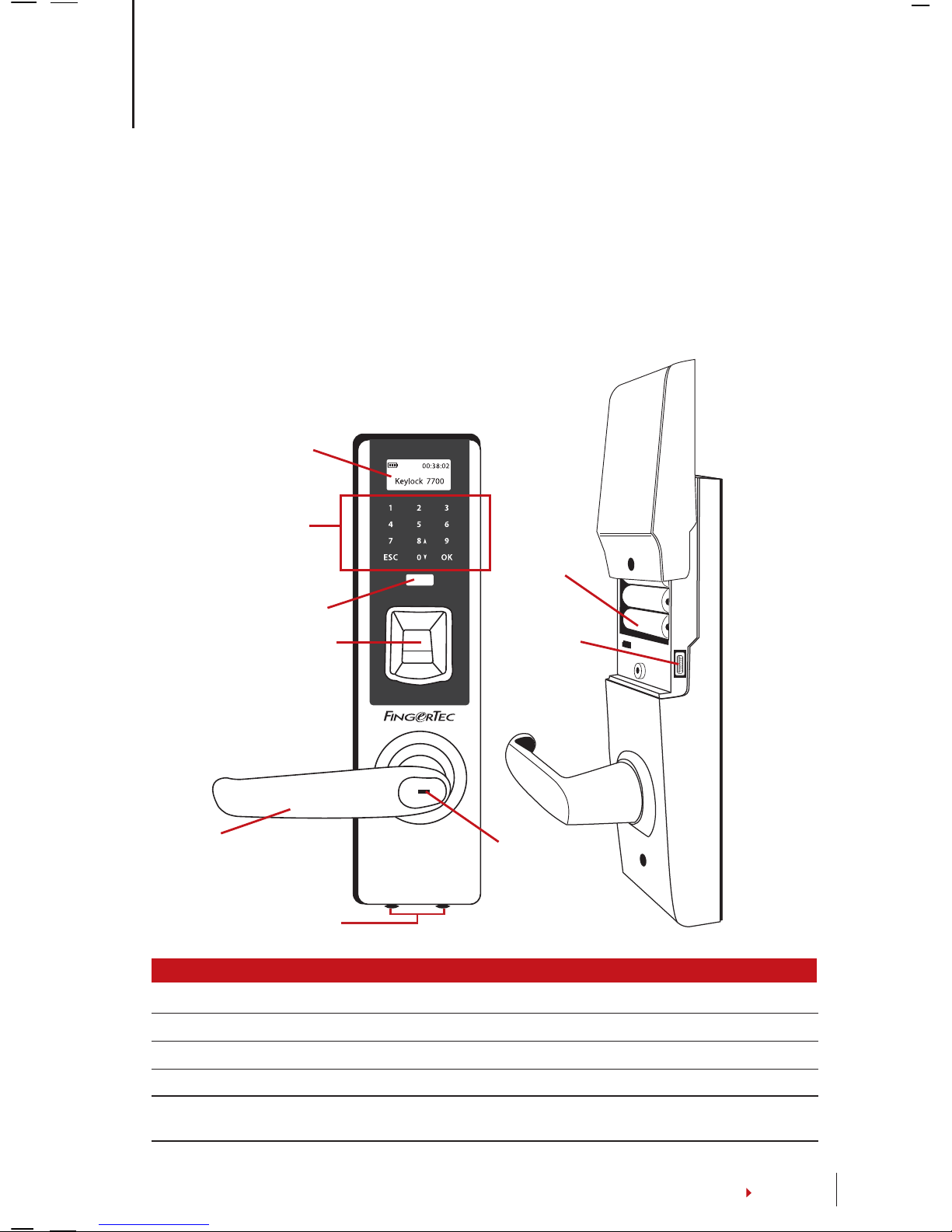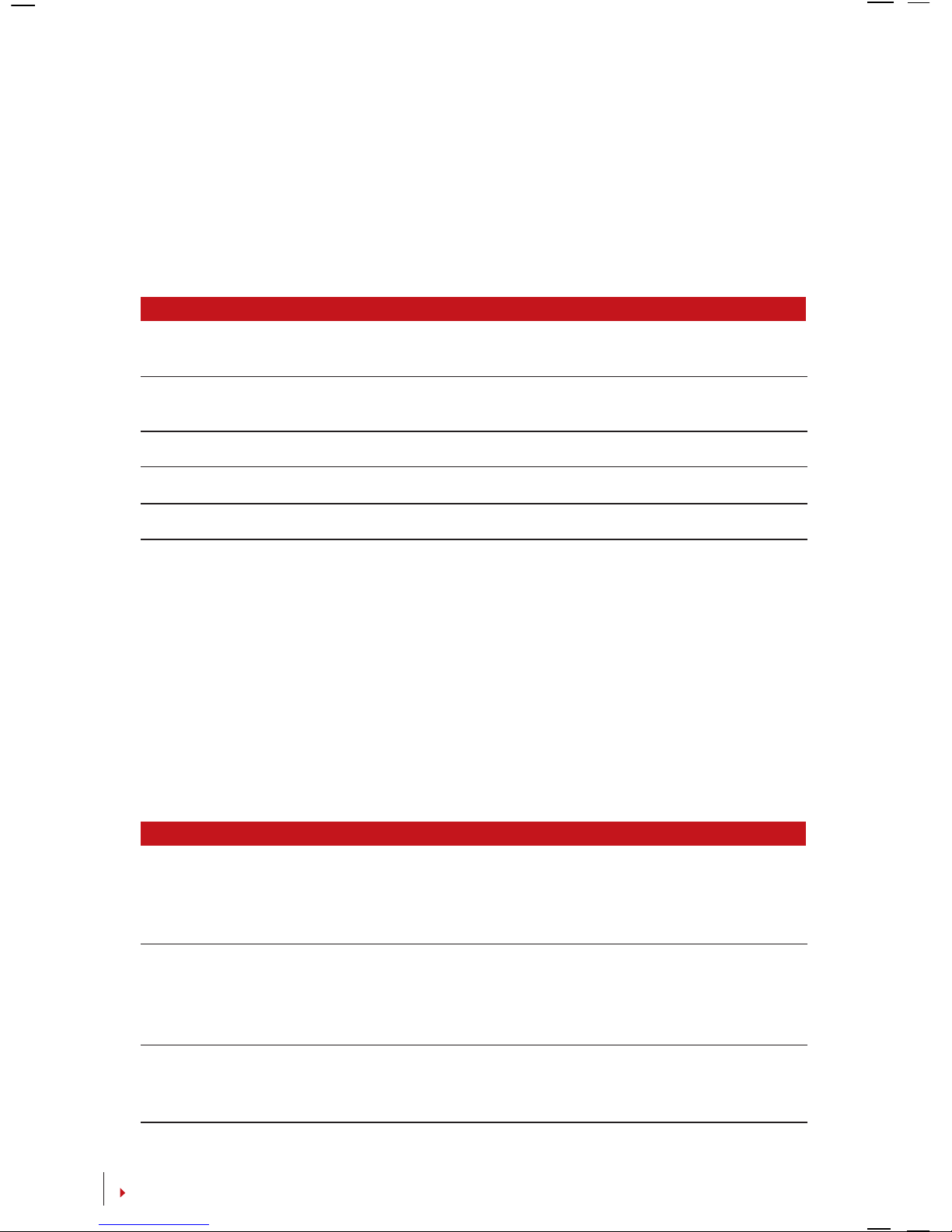7
CONTENTS
To Register as an Administrator:
Press the Power Up button to activate Keylock 7700. Hold the OK button for 2 seconds
and you will arrive at the Main Menu.
Press Menu > User Manage > Enroll Admin > Choose between these 3 enrollment
types: Enroll FP/ Enroll Password / Reg RFID > Follow the instructions given on the
screen > Press OK to save the enrollment.
Once the administrator is enrolled in Keylock 7700, any attempt to access the Main
Menu will prompt the terminal to display Admin Affirm. The administrator’s finger-
print, password or card is required to access the Main Menu.
SETTING OF DATE AND TIME
Keylock 7700 is designed for time attendance and door access control. To make sure
that the date and time is accurate, hold the OK button for 2 seconds to access the
Main Menu > Select Options > System Option > Date Time > Set the Date and Time >
Press OK to save the configuration.
SETTING LANGUAGE
Select the preferred language for Keylock 7700. Hold the OK button for 2 seconds >
Select Options > System Option > Select Language > OK.
CLEANING
To clean Keylock 7700’s surface, wipe it with a dry cloth. As for the fingerprint scan-
ner, you can clean it with a microfiber cloth. Avoid using chemical-based products to
clean the device.
RESTARTING AND RESETTING KEYLOCK 7700
In the event Keylock 7700 stops responding, it is required to restart or reset Keylock
7700.
RESTART:Every Keylock 7700 comes with two sets of mechanical keys for emergency
purposes. Use the mechanical key to unlock the door, remove the back plate and take out
one of the batteries. Insert the battery back to the battery slot and access the Main Menu
again.
RESET:Please be advised that once Keylock 7700 has been reset to its original factory
settings, the previous configurations will no longer be available. To reset to original fac-
tory settings, hold down the OK button to proceed to the Main Menu > Select Options
> System Option > Scroll down and choose Advanced Option > Reset Options > OK. If
the Main Menu is locked and the administrator is not available, please contact support@
fingertec.com to obtain the instructions on how to bypass the administrator’s privilege
before resetting Keylock 7700.