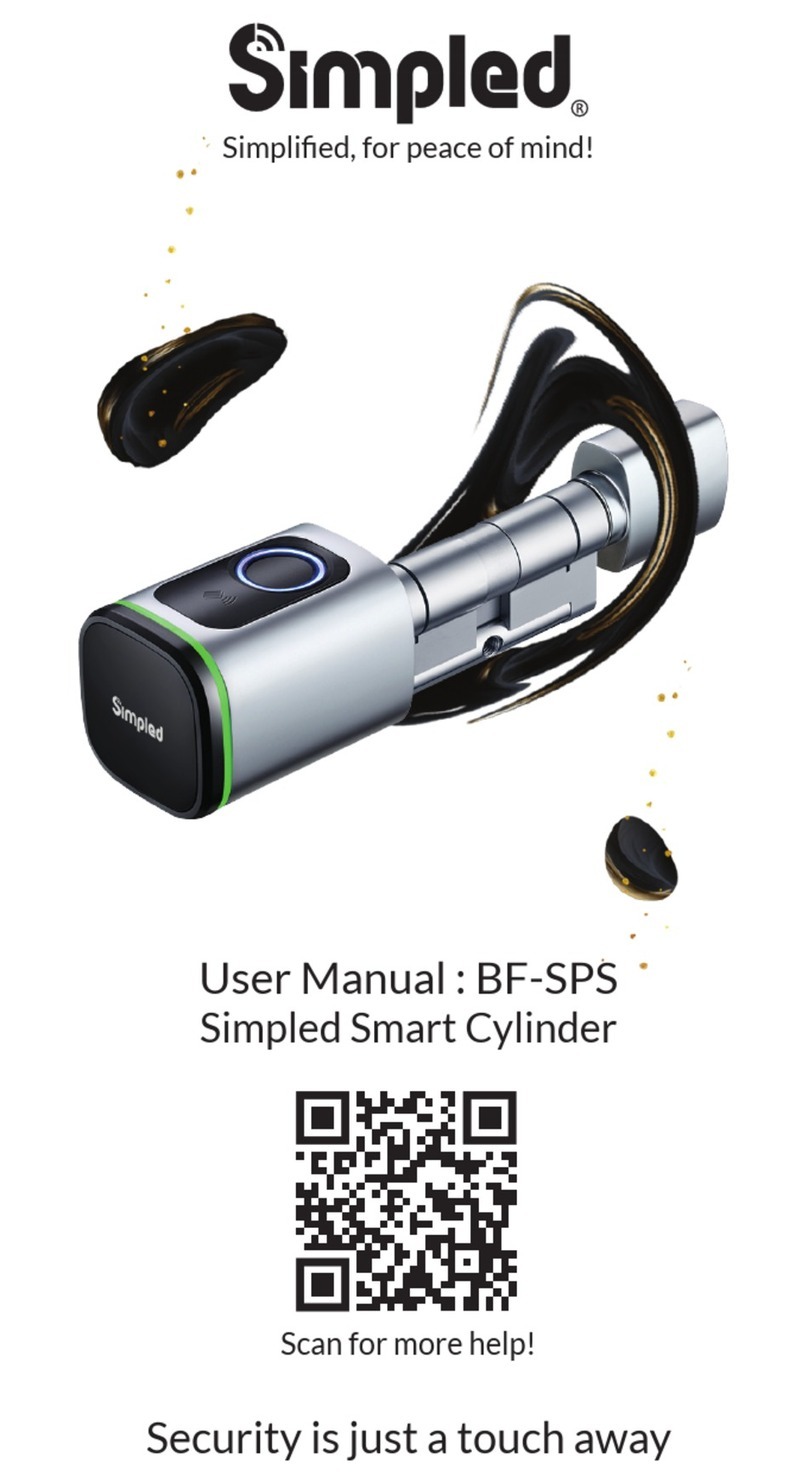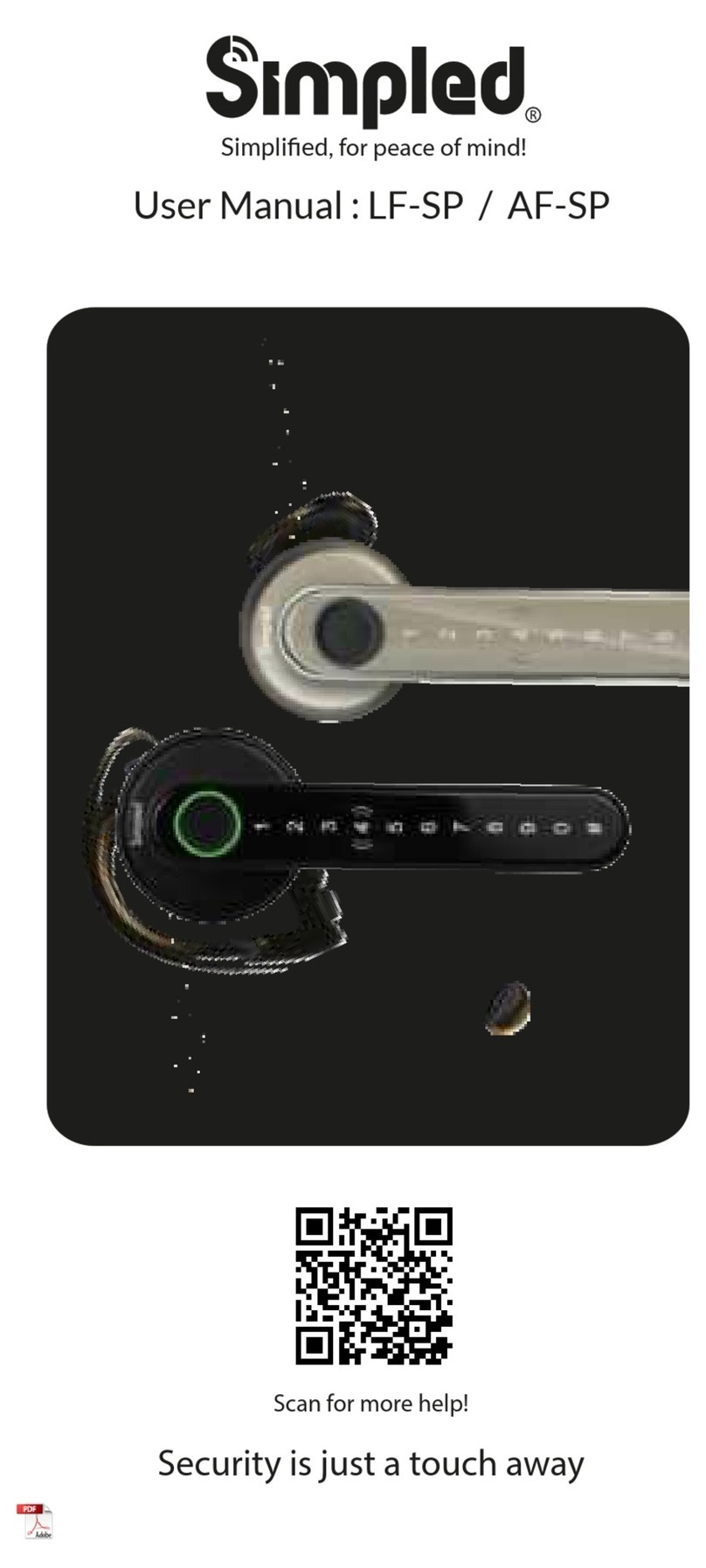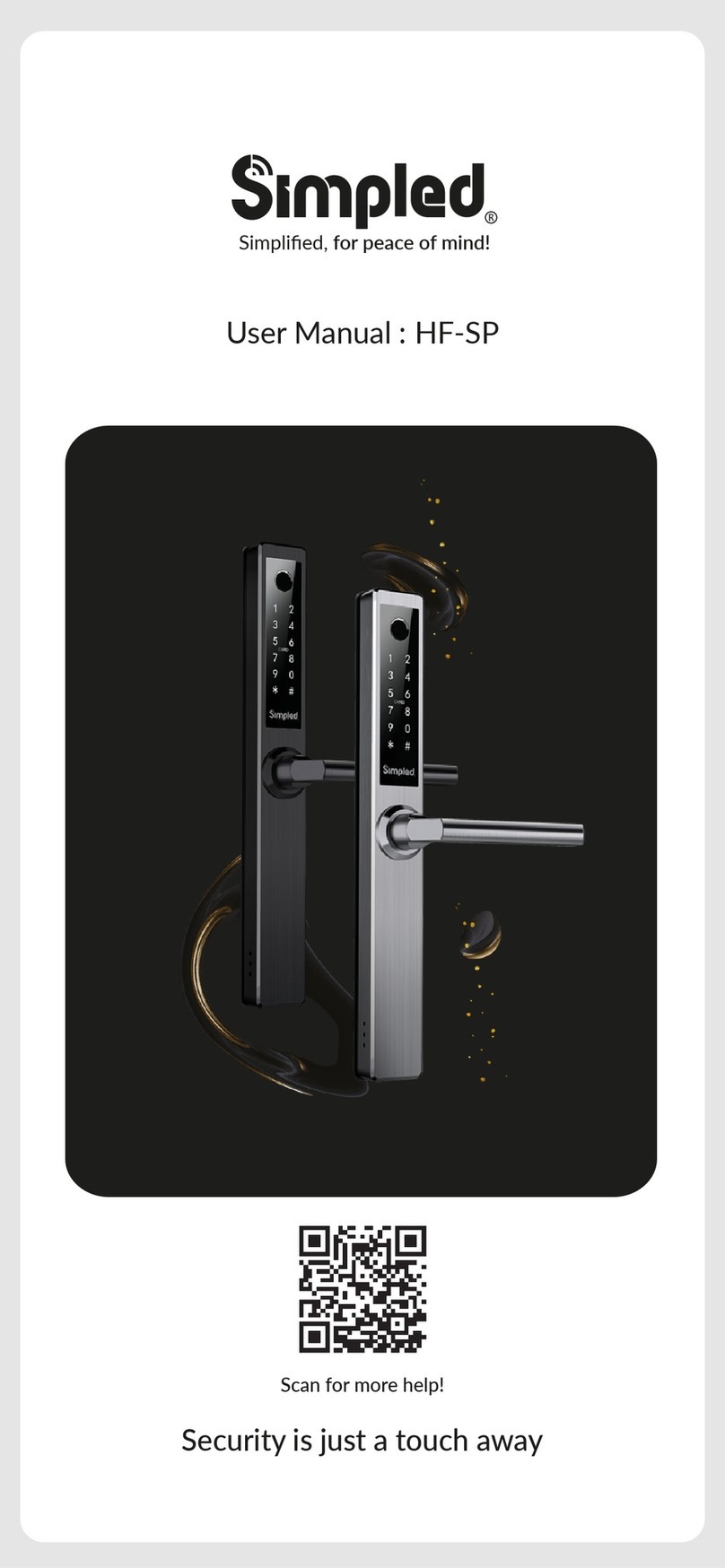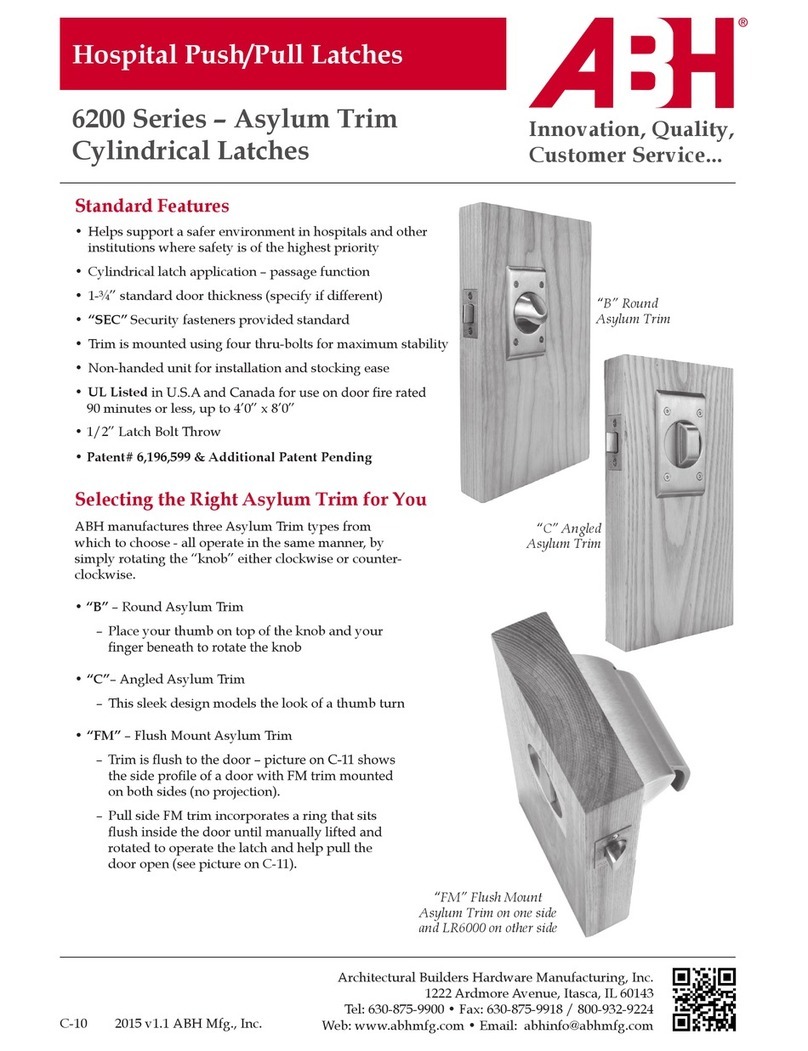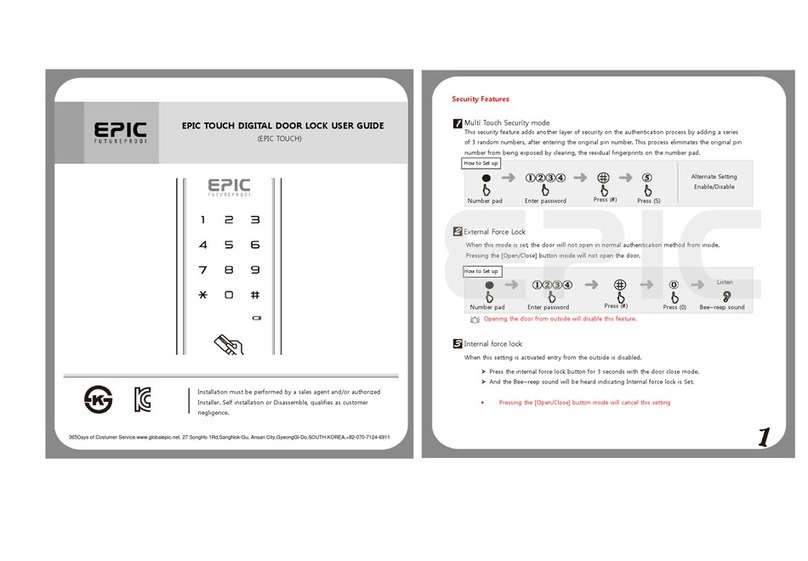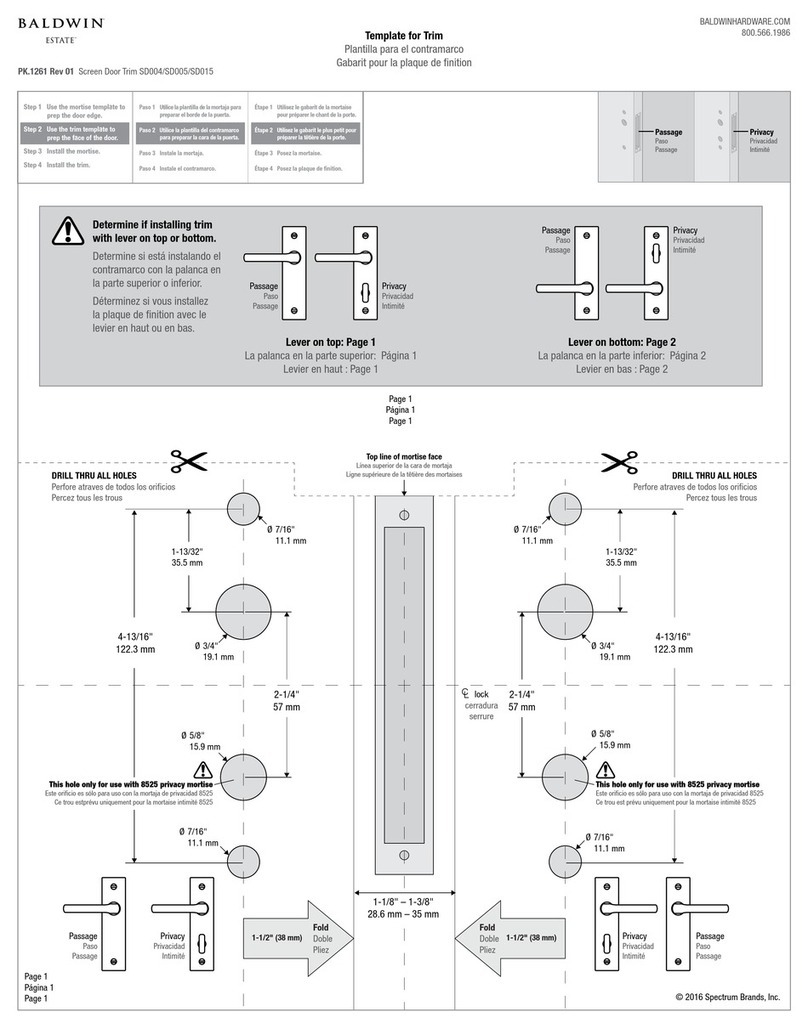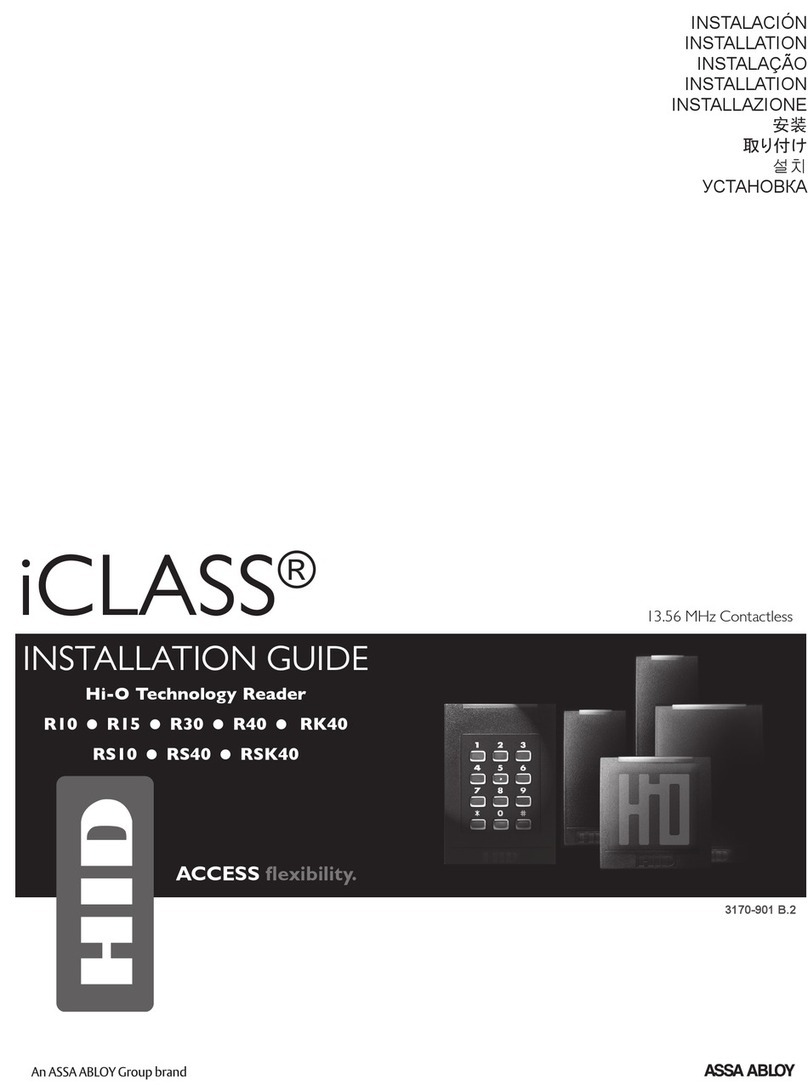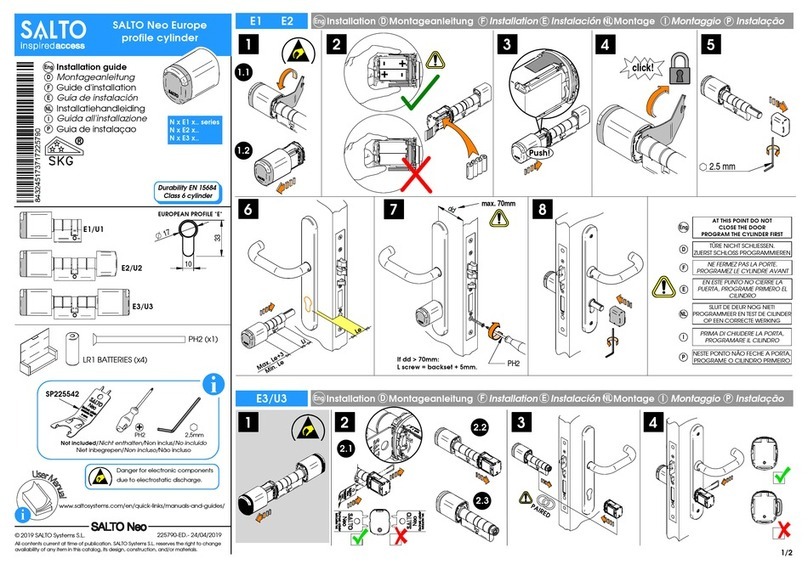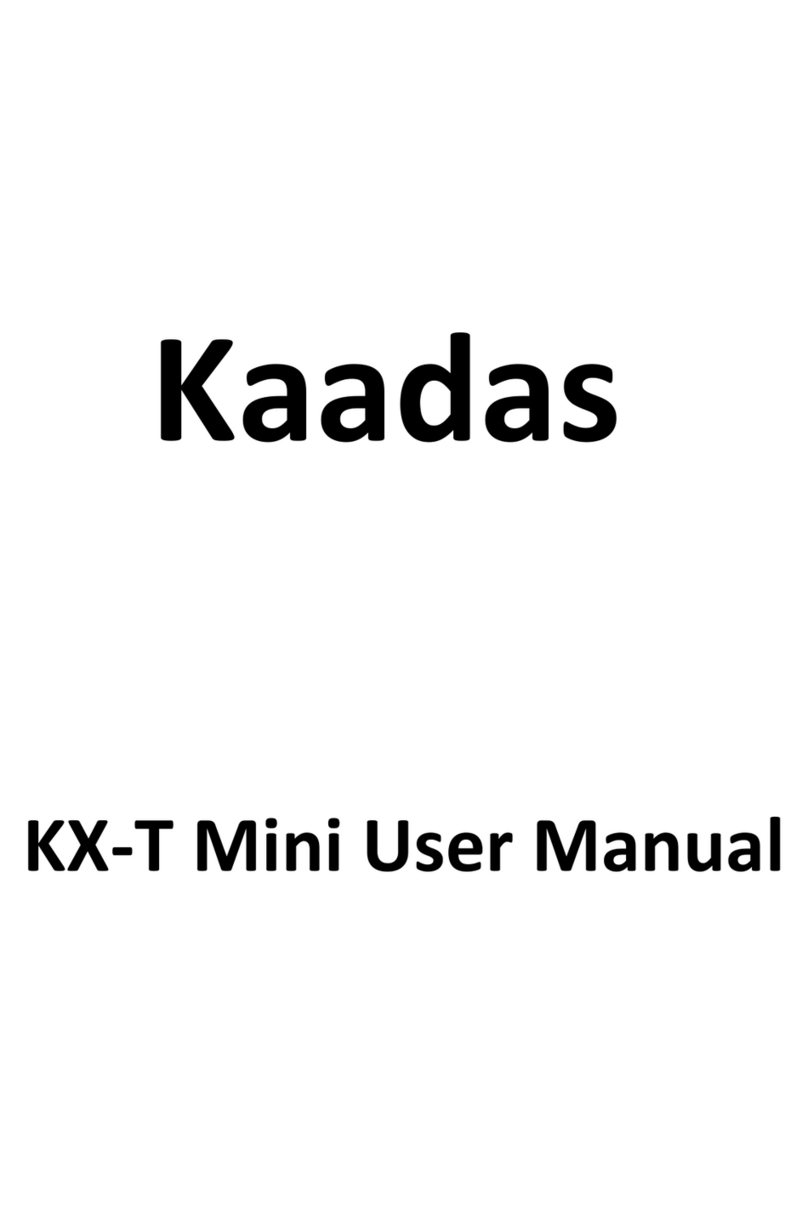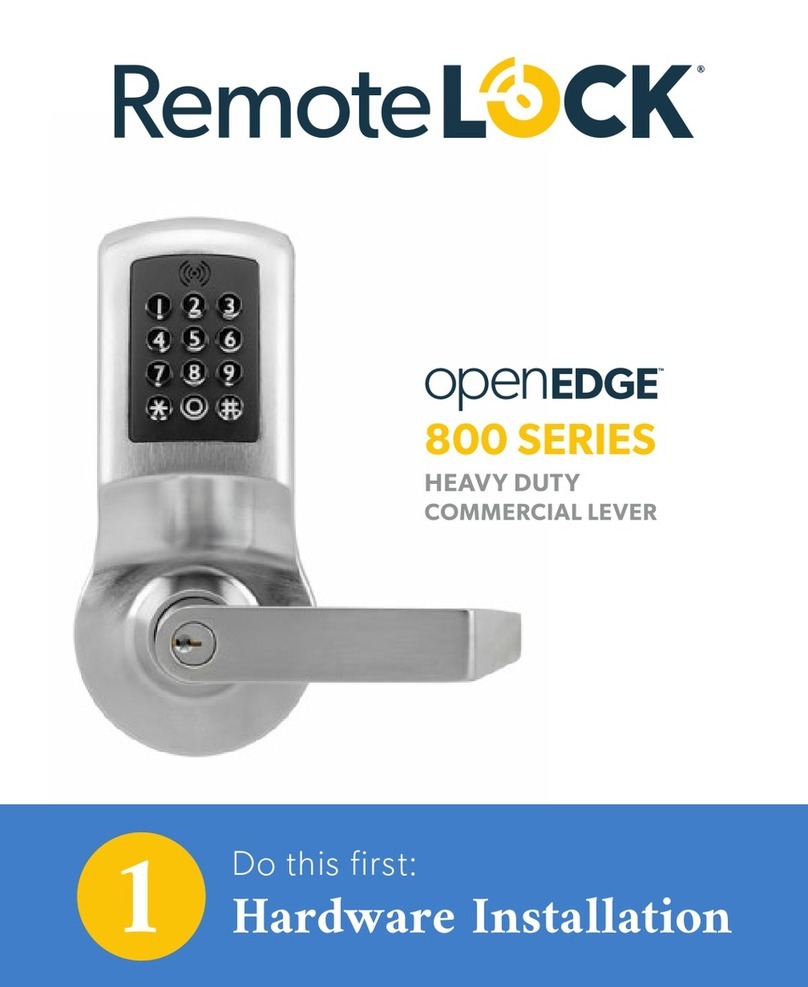Simpled CF-YC User manual

Security is just a touch away
Simplified, for peace of mind!
User Manual : CF-YP
Simpled Smart Cylinder
Scan for more help!

Simplified, for peace of mind!
User Manual : CF-YP
Simpled Smart Cylinder
Discover our Range of Products:
Simpled is a London-based tech company rolling out
innovave IoT devices to elevate the smart home
experience. Control your home with a range of smart
security devices from Simpled. Whether it’s a Smart
Door Lock, a Camera Doorbell, Simpled put you in
control of your home security.

Thank you for choosing the Simpled Slim Door Lock. Please
1. Read this manual completely before using the Simpled Slim Door Lock.
2. Alkaline Baeries are recommended.
3. Replace the baery when you noce the low-baery alarm.
4. Keep the Emergency keys outside the house.
For more informaon and support on Simpled Slim Door
Lock, feel free to contact us:
Product Overview
What’s Included
Specificaon
Factory reset
Installaon
Step 1 Resize the length according to the door thickness
Step 2 Tighten the Screw
Step 3 Install Indoor knob
Step 4 Installaon completed
Step 5 Install the Baeries
Operaon
Seng up the Smart App
Bluetooth Unlock
Add fingerprint
Add passcodes
Passcode Management
Create and Send e-Keys
e-Key Management
Add Fobs/Tags/Sckers
Unlocking Records
Gateway Pairing
FAQ
Contact Us
1-2
3
4
4
5
5
6
6
7
8
9
10
11
12
12
12
13
13
14-15
16
17
Table of Contents:

Product Overview
.: 1 :.
Overview Installaon Operaon FAQ Contact Us
69 mm
98765
4321
80 mm Lock core
Adjust the Cylinder to perfectly match your door and escutcheon.
69 mm
98765
321
60 mm Lock core
56 mm
56 mm

.: 2 :.
Overview Installaon Operaon FAQ Contact Us
For the inner part:
It's easier. Aer mounng the cylinder on the door, we can screw the inner
knob on the proper hole.
In this case, it will be the number 6 that gives us the 10mm that we want.
In this example, the door thickness is 60mm.
The escutcheon thickness is 10mm each.
So we need to increase the length by 10mm for each side.
For the outer part:
1. We unscrew the hex on the cylinder body
2. then secure it on the 2nd hole, extending the outer part to 10mm.
Door Thickness
Inside Outside
60 mm
10 mm 10 mm
40 mm
40 mm
12
Outdoor
length
1
30 mm 1
35 mm 2
40 mm 3
45 mm /
1
2
50 mm 3
55 mm 4
Intdoor
length
2
5
6
7
8
5
6
7
8
60 mm
85mm
80 mm
110 mm
40 mm
45 mm
30 mm
35 mm
40 mm
45 mm
50 mm
55 mm
40 mm
45 mm

.: 3 :.
Overview Installaon Operaon FAQ Contact Us
What’s Included?
NameNo QTY
Simpled Cylinder
1 1
Sucon Cup2 1
3 3
Proxy Fobs / Sckers
4 2
Emergency Key
51User Manual
50* Screw for Cylinder M5
6 1
7 1
8 1
9 3
10 2
70* Screw for Cylinder M5
5mm* Hex Screw M1.5
10mm* Hex Screw M1.5
Hex Screw driver

.: 4 :.
Overview Installaon Operaon FAQ Contact Us
Specificaons
Model: CF-YC
Materials
Lock Weight
Unlocking
Way
Colour
Low Baery
Alarm
Doors
Applicable
Baery
Voltage
Data
Capacity
Working
Temperature
Working
Humidity
Aluminium Door
Wooden Auto
6V/4 x AA Baeries
Door Thickness
to Fit
60-85mm
80-110mm
Fingerprint: 200
Password: 150
Fob: 200
-10°C-55°C
0-95%
Less than 4.8 v
Silver - Black
Bluetooth
Fingerprint
Password
Proxy Fob / Sckers
Emergency Key
Alexa (Bridge needed)
Google Home (Bridge needed)
1 KG
Aluminum alloy
Open the cover and
long-press the
"reset" buon for 5 sec.
Then key in "000#".
It short beeps twice to
show it is successfully
reset.
Factory reset

.: 5:.
Overview Installaon Operaon FAQ Contact Us
Setup1 Resize the length according to the door thickness
Setup2 Tighten the Screw

.: 6:.
Overview Installaon Operaon FAQ Contact Us
Setup3 Install Indoor knob
Setup4 Installaon completed

.: 7 :.
Overview Installaon Operaon FAQ Contact Us
Setup5 Install the Baeries
1. Insert the key and rotate
counterclockwise to unlock.
Remove the keypad panel.
(When you open it for the first me,
there’s no hex screw.)
2. Alkaline baeries are highly
recommended
3. Take the M1.5*5mm hex
Screw out of the fing bag
and ghten it clockwise.

.: 8 :.
Overview Installaon Operaon FAQ Contact Us
Operaon
Seng up the Smart App
1. Download the “TTlock App” from the App Store or Google Play by either
-Scanning the QR code
-Searching the “TTLock” app
2. Sign up for a TTlock account, and add the smart lock to the device list
You can register an account by your
email address or mobile number that
is available in 200 countries around
the world.
Scan for more help!

.: 9 :.
Overview Installaon Operaon FAQ Contact Us
Operaon
3. Acvate the lock’s Bluetooth by touching the Lock’s keypad
4. Tap on “+ Add Lock” and select your lock type. Press on “All Locks”
if you are not sure.
5. In the “Nearby Locks” list, select the appeared lock. Please make sure
you are near the lock in the Bluetooth range.
6. Rename the Lock “Sweet Home, Spain Villa, London Office, …”
Bluetooth Unlock
Try to open the lock by tapping on the “Lock Icon”. Please ensure there is
no problem with Bluetooth communicaon, and the phone is within the
5-meter range of the Simpled Slim Smart Lock.
Noce: Generally, the password for a lock that has not yet been added is 123456

.: 10 :.
Overview Installaon Operaon FAQ Contact Us
Add Fingerprints
For adding a new fingerprint,
1. Select Fingerprint from the lock screen in the app
2. Tap on the three dots
3. Select Add Fingerprint
4. Choose a name for later reference “ It helps you to recognise the
fingerprint in the unlocking reports”.
5. Choose whether you want to create limited-me or permanent access.
6. Then start and press your fingerprint 4 mes on the fingerprint sensor
7. You should see it is done successfully.
8. Test the fingerprint.

Add Passcodes
You can create different passcodes types to open the Simpled slim lock:
permanent, me-limited, OTP(one-me passcode), cycle or custom.
You can easily share the passcode with other users via SMS, Email,
WhatsApp.
You can create, limit, share and delete a passcode without a bridge using
the app when you are near the lock.
But for example, If you want to eliminate a passcode remotely, you need
a Bridge. You can learn more about Bridge features in its secon.
.: 11 :.
Overview Installaon Operaon FAQ Contact Us

.: 12 :.
Overview Installaon Operaon FAQ Contact Us
Passcode Management
Create and Send e-Keys
Click on “Passcodes”. In this secon, the Admin user can
1. Change, delete or reset passcodes.
2. Review the unlock records of passcodes.
By selecng the “Send eKey” as shown in the figure, you can create and
share an electronic key with your friends, family, maid, dog walker or your
AirBnB guests. For using the eKey, they need to download and sign up
for a new account. This will also help you find out about the me they
opened the lock.
E-Keys are also available in different types: Permanent, Time-Limited,
One-me and recurring.
You can authorise a user as Admin in the Authorised Admin secon
e-Key Management
Click on eKeys. In this secon, the Admin user can
1. reset or delete eKeys.
2. review the access records.

.: 13 :.
Overview Installaon Operaon FAQ Contact Us
Unlocking Records
Tap on “records”. In this part, you can review all the unlock records
Add Fobs/Tags/Sckers:
Before a proxy fob or scker can open the lock, it is required to be
added first. Fobs/Sckers can also be Permanent or Limited by me

.: 14 :.
Overview Installaon Operaon FAQ Contact Us
Light Status
Pair the Gateway with APP
Gateway Pairing
The Simpled Smart Gateway is a bridge between Simpled Smart locks and
WiFi. With the Gateway, you can
• open your lock from anywhere
• remotely read the lock operaon records, including, fingerprint, passcodes
• calibrate the lock clock remotely
• remotely delete and modify passcodes
• use the Simpled lock with your Alexa
• use the Simpled lock with your Google home

.: 15 :.
Overview Installaon Operaon FAQ Contact Us
Pair the Gateway with APP
Acvate Passage Mode
1. Choose the lock
2. Tap on “Seng”
3. Select “Passage Mode”
4. Turn on this mode and press Save

.: 16 :.
Overview Installaon Operaon FAQ Contact Us
FAQ
1. How can I read the operaon records?
2. I cannot change the passcode. It says Operaon failed.
3. Aer installaon, I touched the keypad, but there was no response.
What is the reason?
4. I had a problem registering my fingerprint.
5. What happens if you enter the wrong password into the lock too
many mes?
1. Open the app
2. Select your lock 3. Select "Records"
First, Ensure your smartphone is within 2 meters of the cylinder when
seng the passcode. If it is, turn off your smartphone's Bluetooth for
10 seconds and turn it on again.
A) Check if the baery is placed correctly and if it has enough power.
New Alkaline Baeries are recommended.
B) Check if the baery cover is fied properly.
Check if your fingerprints are clean without any dirt or wear.
Clean the sensor with a so cloth making sure there's no oil, stains, etc.
Aer five failed aempts to enter your passcode, your lock will be
disabled for 5 minutes. You can try other unlocking methods.

Note:
This manual suits for next models
1
Table of contents
Other Simpled Door Lock manuals
Popular Door Lock manuals by other brands

PEAKnx
PEAKnx Controlpro and Gira DCS Getting started

miseno
miseno Elkton MLK1012-MLK1238-SB instructions

ADAMS RITE
ADAMS RITE 7400 installation instructions

TownSteel
TownSteel e-Elite 3000 installation guide
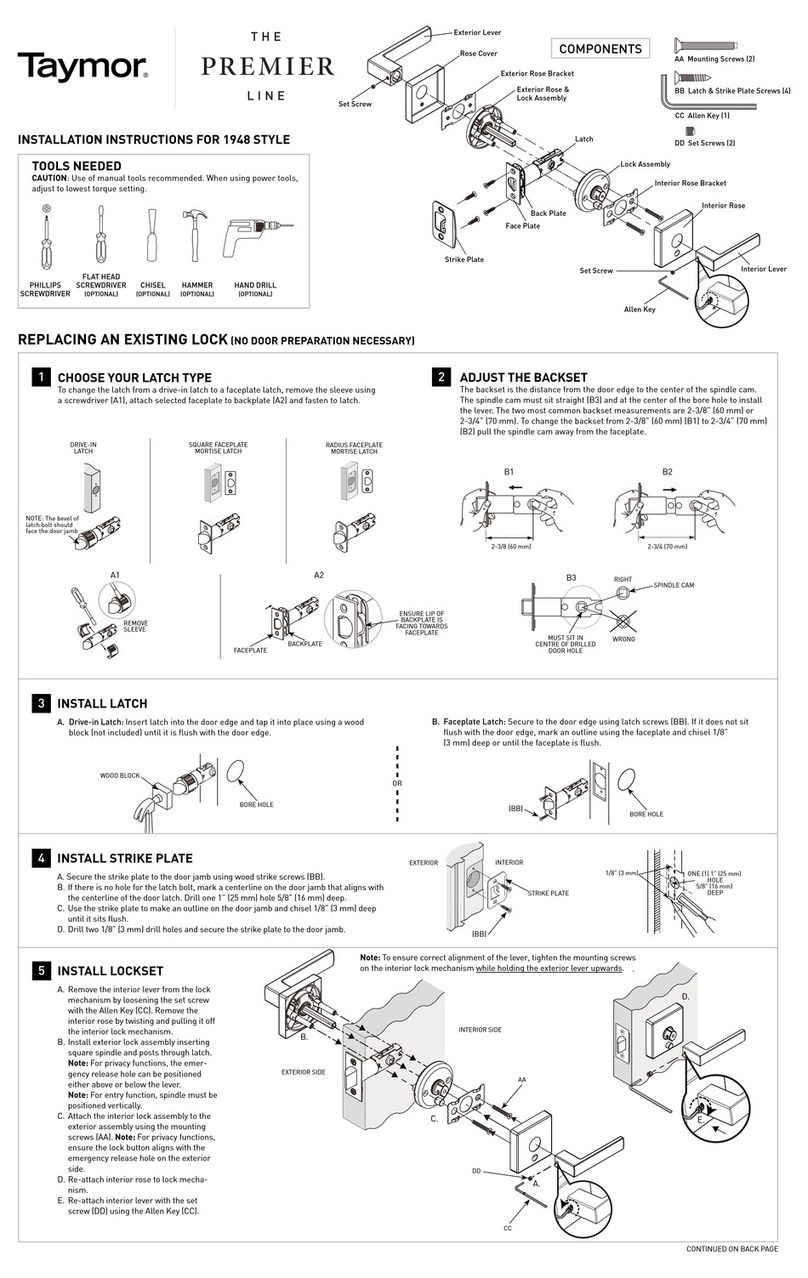
Taymor
Taymor Premier Line 1948 installation instructions

CODELOCKS
CODELOCKS 0460 Code change guide