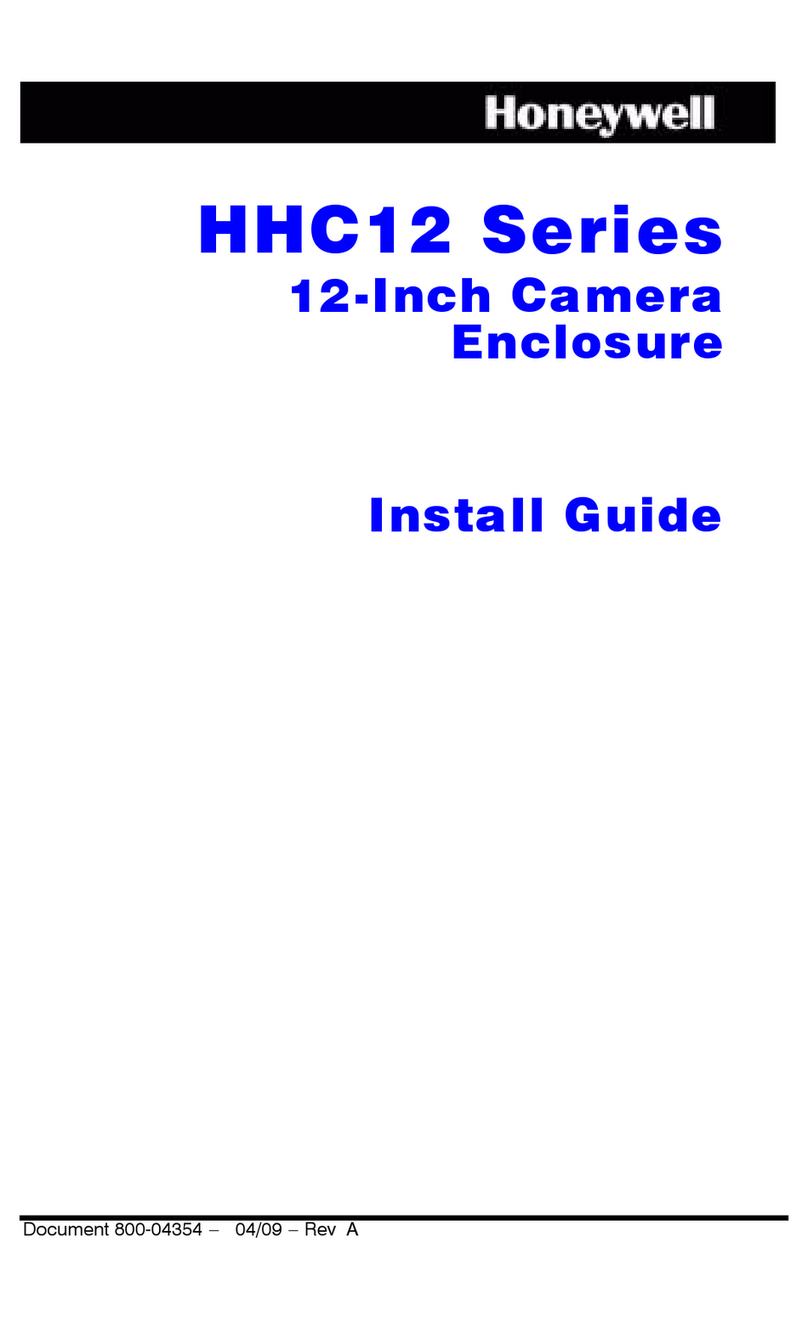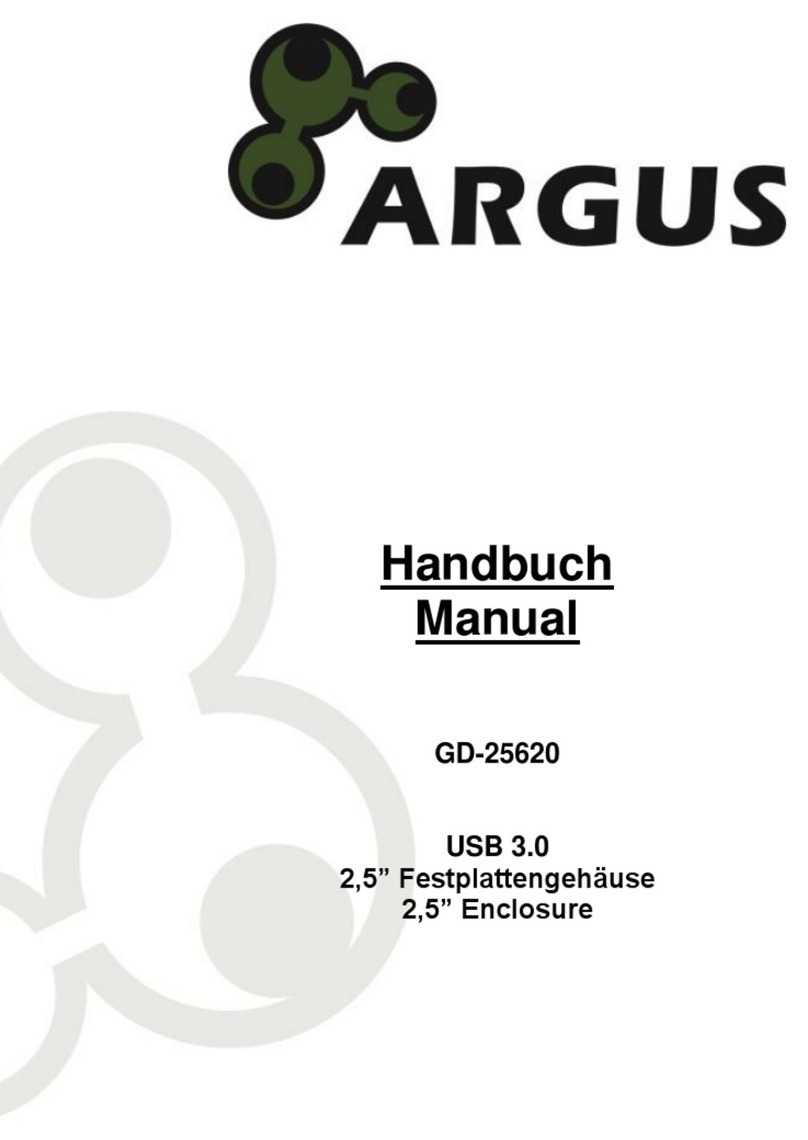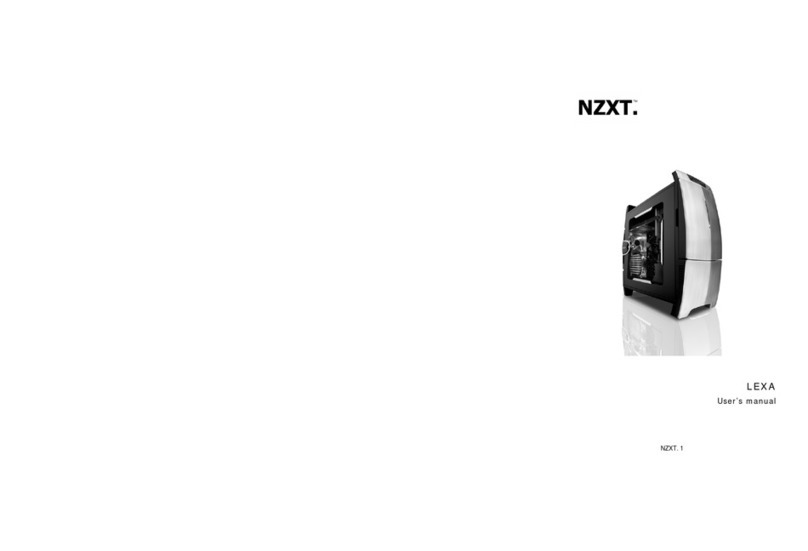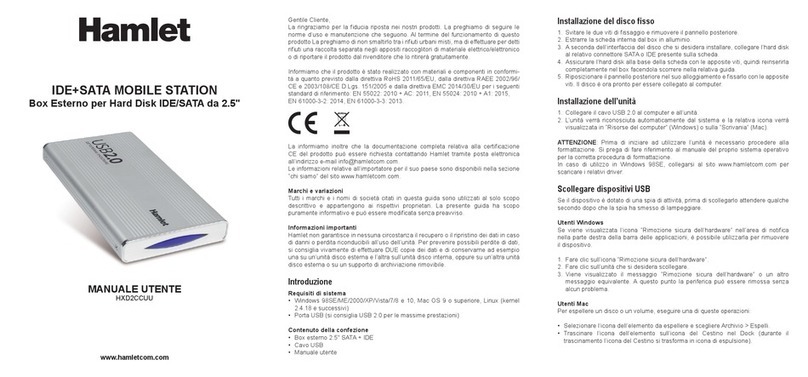BIOS AP DVPro T06-U3 User manual

Quick Installation Guide
-USB3.1 model -
Quick Installation Guide
-USB3.1 model -
DVPro T06
-
U3
DVPro T06
-
U3
This Quick Installation Guide(QIG) describes the packing content and
installation guide line for DVPro T06-USB3.1 model.
It also explains the function of each connector, and button.
It is served as a quick startup for basic configuration, and the details
can be found on User Manual ( downloadable from website ).
http://www.biosap.com.tw/images/Manuals/DVT06U3_MAN.pdf
BIOS and its resellers are not liable for any
data or information lost or possible software
error due to adoption of the product. We do not
take any responsibility of damage and/or system
malfunction due to our product / storage device
failure or for any of the problems caused as a
result It is recommended to always backup your
data.
◆Introduction
Attention
World’s leading USB3.1 RAID 6 Storage
High Capacity, Quiet and High Performance
6 x 3.5” SATA Drive Support
DVPro T06
-
U3 model
Oct. 2018 Printing No:03
Publisher BIOS AP Inc.
6F-6A., No. 5, Sec. 3, New Taipei Blvd., Xinzhuang Dist.,
New Taipei City 242, Taiwan
TEL: +886-2-8522-8393 FAX: +886-2-8522-8323
Quick Configuration Step by Step (Setup Disk Size, RAID Mode)
Hard disks can be installed before (Recommendation) or after configuration.
Install 6 hard disks into the enclosure with screws in accessories pack.
Step 1.
Push and hold “Mode” and “Select” button on front LCD panel while turning on power switch
(rear of enclosure).
LCD panel should display “Array Parameter Setting” as below, and you can release Mode and
Select buttons.
Step 2.
Push Mode Button and LCD should show “Disk Size 1TB”
Push “Select” button to choose disk size if wanted. Stop at the size of choice.
Push Mode button and LCD will show RAID Mode RAID n.
Step 3.
Push “Select” button to change RAID mode if wanted (Default is RAID 6).
Stop at any selected RAID mode RAID 6, RAID 5, RAID 0, RAID 10
Push Mode button and LCD will show Drive Mode 6.
Skip Step 4 if all 6 drives will be used.
Step 4.
Number of drives SHOULD be 6. Unless you know what to do, do NOT change this.
Same as above, you can push “Select” button to choose number of drives to be applied.
Stop at number of drives needed.
Step 5.
Push both “Mode” and “Select” buttons at the same time once to SAVE change. LCD should show
“Power Down Please!”, then power off the unit. Without this SAVE change operation, any change of
parameter will be discarded.
If drives were not inserted into enclosure yet, please insert them right now.
Push and hold “Mode” button at the same time while turning on power switch (rear of enclosure).
LCD will show “RAID n Normal”.
Congratulations! Enjoy the speed and reliability. Next time you just need to turn off or on the unit
by power switch.
xxB
Power Down Please!
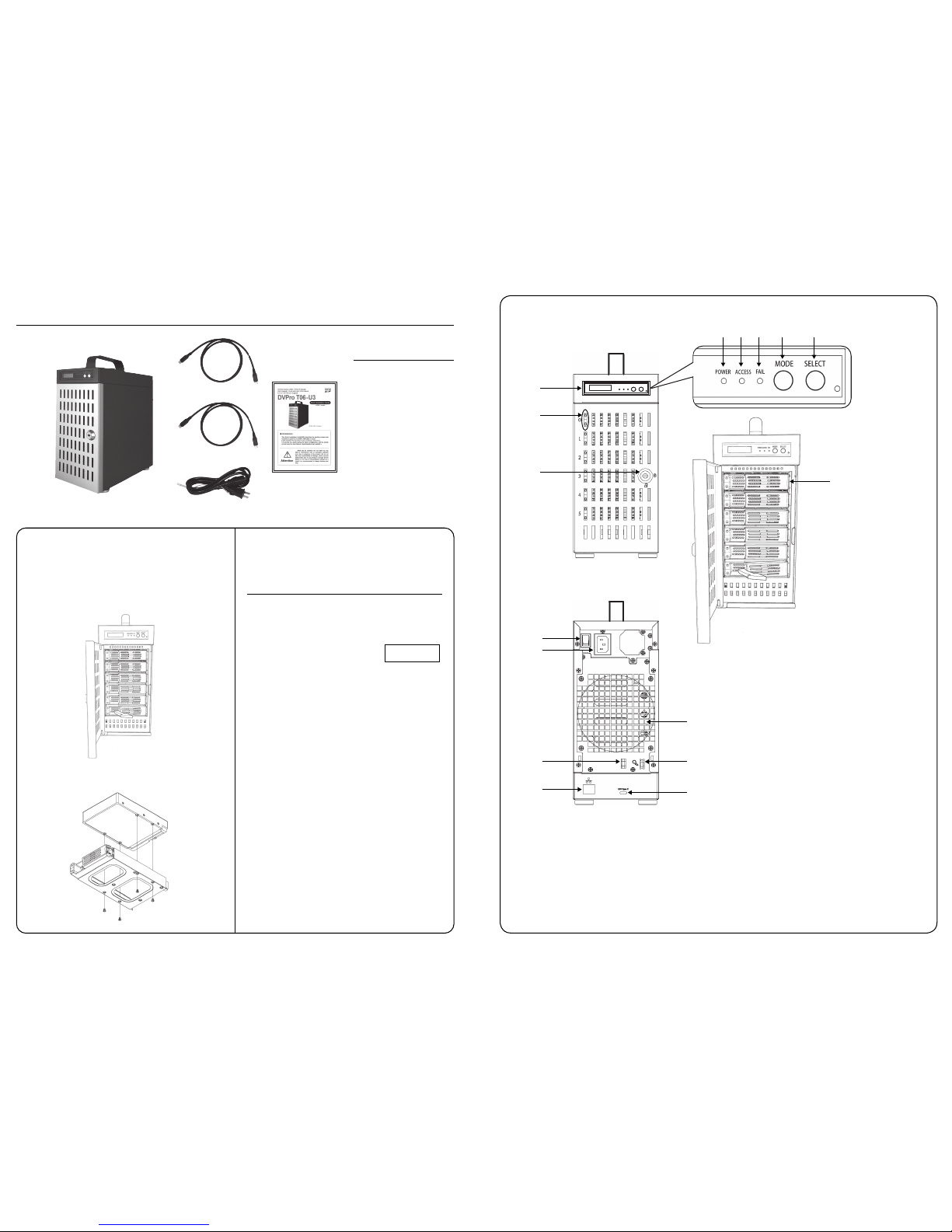
SELECT
MODE
FAIL
ACCESS
POWER
◆Packing List
The box should contain the DVPro T06-U3 and below accessories:
DVPro T06-U3 Body
DVPro T06-U3
Quick Installation Guide
Power Cable
USB3.1 Type-C to C Cable
◇Packing List
● DVPro T06-U3 Body
●Power Cable
● Screw Pack for Drives
● Quick Installation Guide
● 1M USB3.1 Type-C to C Cable
◆Name and Function of each part
<Front View >
<Rear View >
① Door Lock
Turn the key clockwise to open the door
② HDD On / Fail LED, HDD Access LED
Bule/Orange : Bule light indicates drive asserted,
Orange light indicates an error,
while “ RAID-x RECOVERING 0% ” shown on LCD,
the FAIL LED on means the HDD is under rebuilding
Green : Flash indicates disk accessing
③ POWER LED
Bule : Power ON LED indicator
④ ACCESS LED
Green : Controller Access LED indicator
⑤ FAIL LED
Red : A controller error LED indicator
⑥ MODE Button
1)Parameter Initialization ( Power on Initialization )
2)Configure parameters
3)Stop buzzer alarm ( Buzzer stopped immediately by pushing one time )
⑦ SELECT Button
Setup Parameter
⑧ LCD Display
Message display screen.
Show status of the system and parameters while doing configuration
To facilitate easy configuration of DVT06U3, a LCD/Keypad is designed on
the front panel for parameter setup. The default configuration and parameters
are designed to RAID6 mode. To avoid malfunction, parameters and configu-
ration could not be changed on use.
After then, one can change parameters value from Web GUI or LCD button
panel. To quickly setup the unit, press “Mode” button to roll among different
parameters and “Select” button to choose different options. After change,
press “Mode” and “Select” at the same time to save modified parameters.
For details of each parameter and its meanings, please refer to User Manual
which can be downloaded from website: http://www.biosap.com.tw
The default setting might be varied for different configuration upon number
of pre-installed drives and capacity. Following parameters saved, please turn
off the power then press and hold the “Mode” button about 3 seconds while
turning on power to initialize the configured setting. New configuration or
parameters will be effective after initialization process.
Attention: Initialization process assumes data aligned to its RAID construc-
tion according to saved parameters. If the unit had corrupted data or failed
drive during last operation, the unit will still be enforced to “Normal” igonoring
possible error from its last state.
For Drive installation if needed,
Follow the below instruction to install or replace disk drive.
Step 1.
Use the attached key to open front door.
Turn the key clockwise to open it and get drive canisters out.
( Pull the tray handle from the hole as arrow sign shown ) Begin to use
There are two ways to configure the DVT06U3 setting either by Web GUI
or LCD and keypad operation. Most parameters cannot be changed
during normal operation to avoid possible corruption or malfunction. To start
with the parameter setting, both ‘Mode’ and ‘Select’ buttons
have to be pressed and hold at power on till the
LCD showing [Array Parameter Setting!].
◆Overview of Setup method
◆Installation Guide
⑧
③④ ⑤ ⑥ ⑦
②
⑪
①
⑩
⑯
Step 2.
Put the drive on the canister with button screw holes toward it and drive
connector toward the opened space.
Get four screws from the screw bag and tightly screw them all.
⑫
⑭
⑬
⑮
⑨
⑨ Drive Module
Disk is count from channel 0 on top to channel 5 at bottom
⑩ Power Button
Turn On / Off the device
⑪AC Input
AC Input ( 100V-220V support )
⑫ Cable Tie
Help to tie up Type-C cable by attached retractable ribbon
⑬ Key Chain Hook
Key chain can be hook here to avoid missing during transportation
⑭ Ethernet Port
RJ45 Fast Ethernet port for Web GUI management
⑮USB3.1 Connector
USB3.1 host connector ( Type-C )
⑯ Fan
System Fan
USB3.1 Type-Ato C Cable
●1M USB3.1 Type-A to C Cable
$UUD\3DUDPHWHU
6HWWLQJ
Other BIOS AP Enclosure manuals
Popular Enclosure manuals by other brands

Dorman Smith
Dorman Smith Loadbank 250 installation instructions
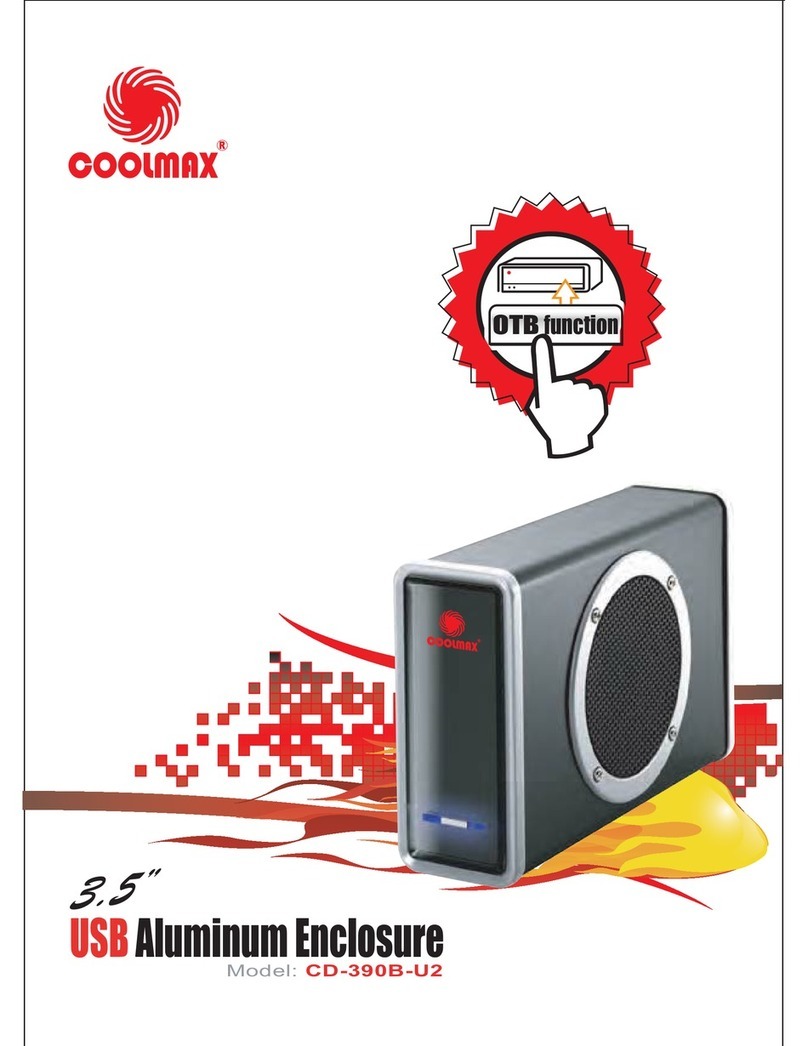
Coolmax
Coolmax CD-390B-U2 user guide

Phanteks
Phanteks Eclipse Series Quick installation guide

Altronix
Altronix TROVE T1MK1F4 installation guide

DeLOCK
DeLOCK SuperSpeed 42015 user manual
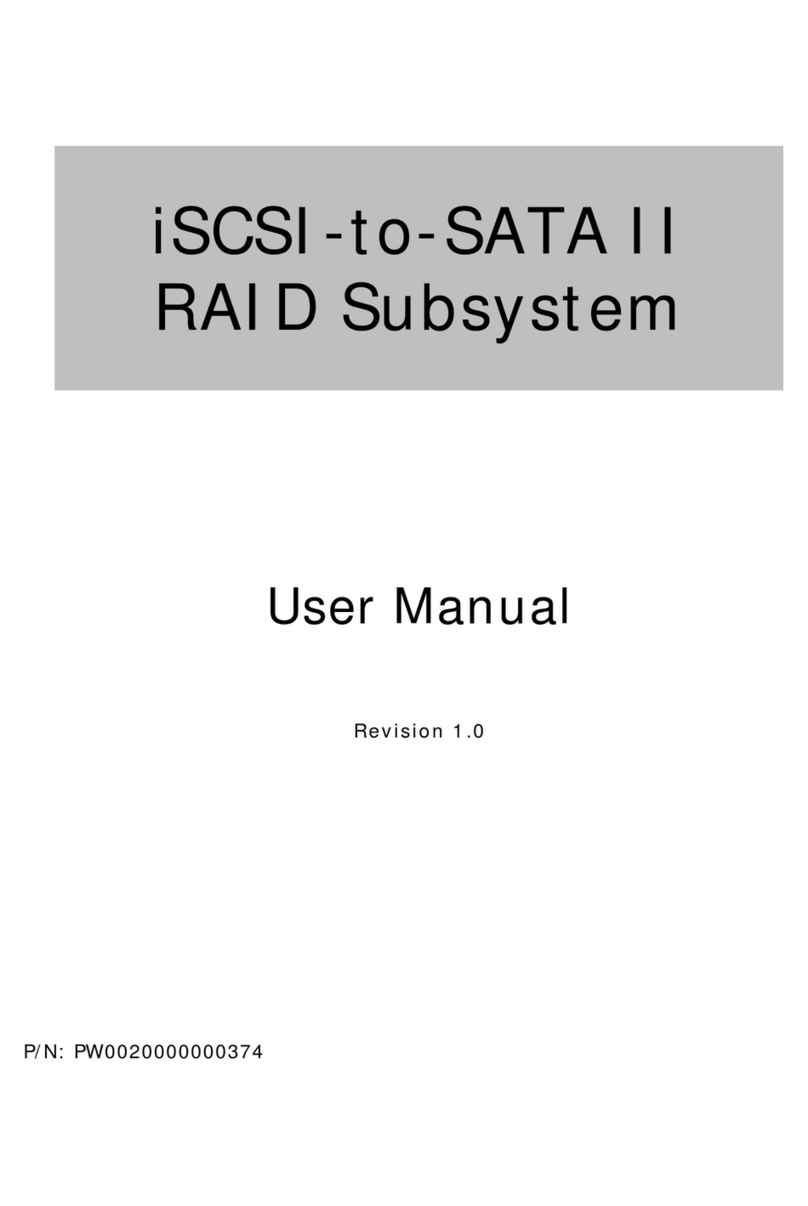
Proware
Proware iSCSI-to-SATA II RAID Subsystem user manual