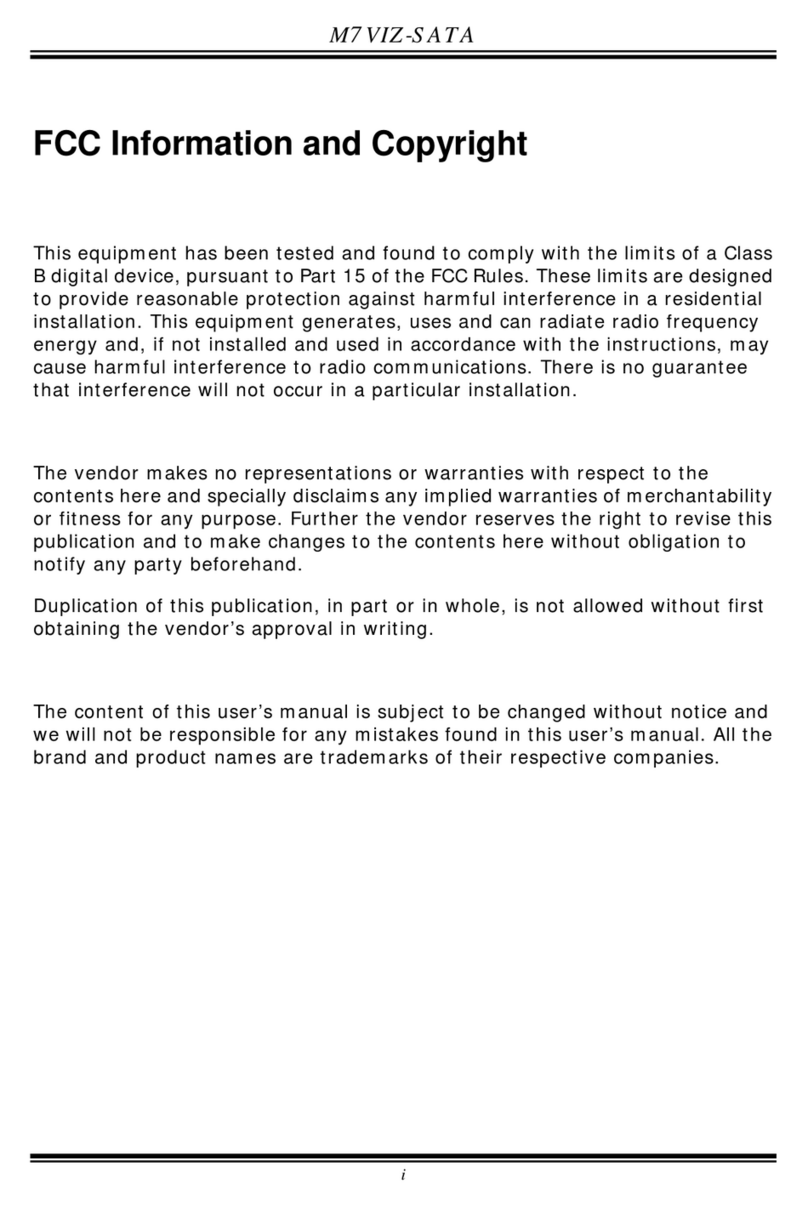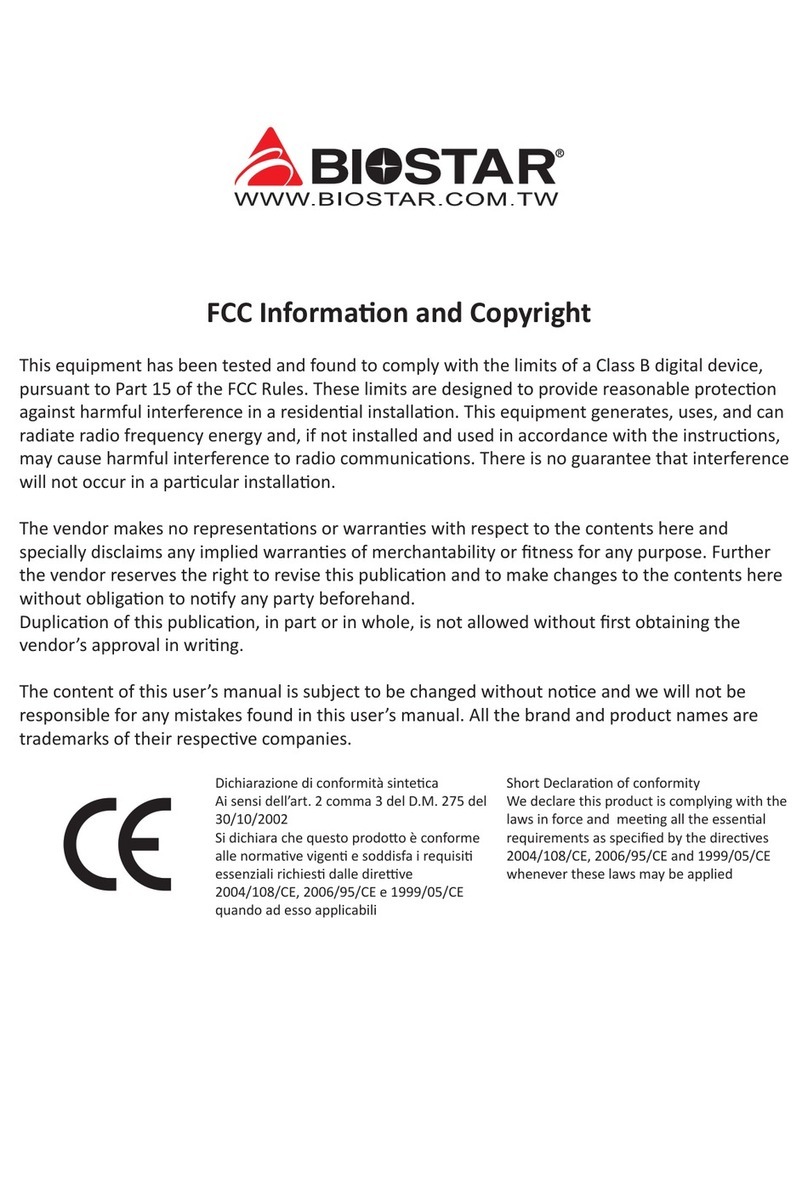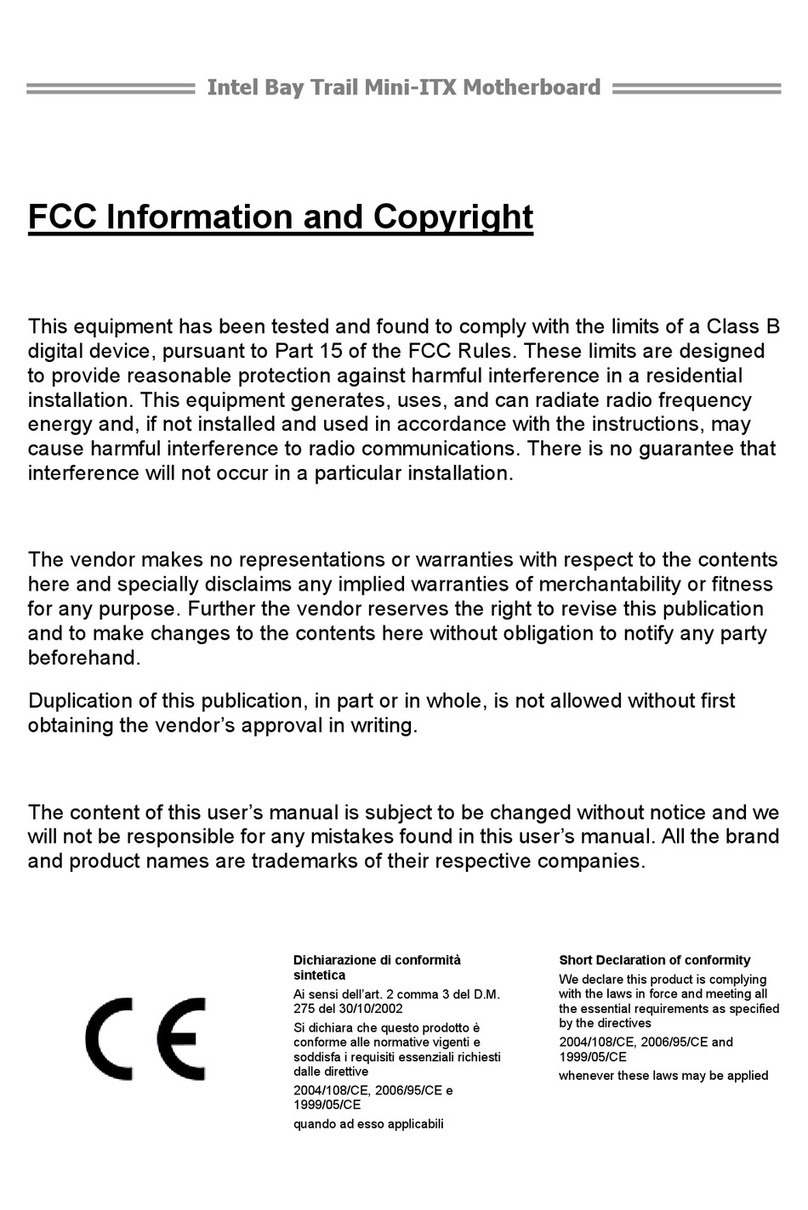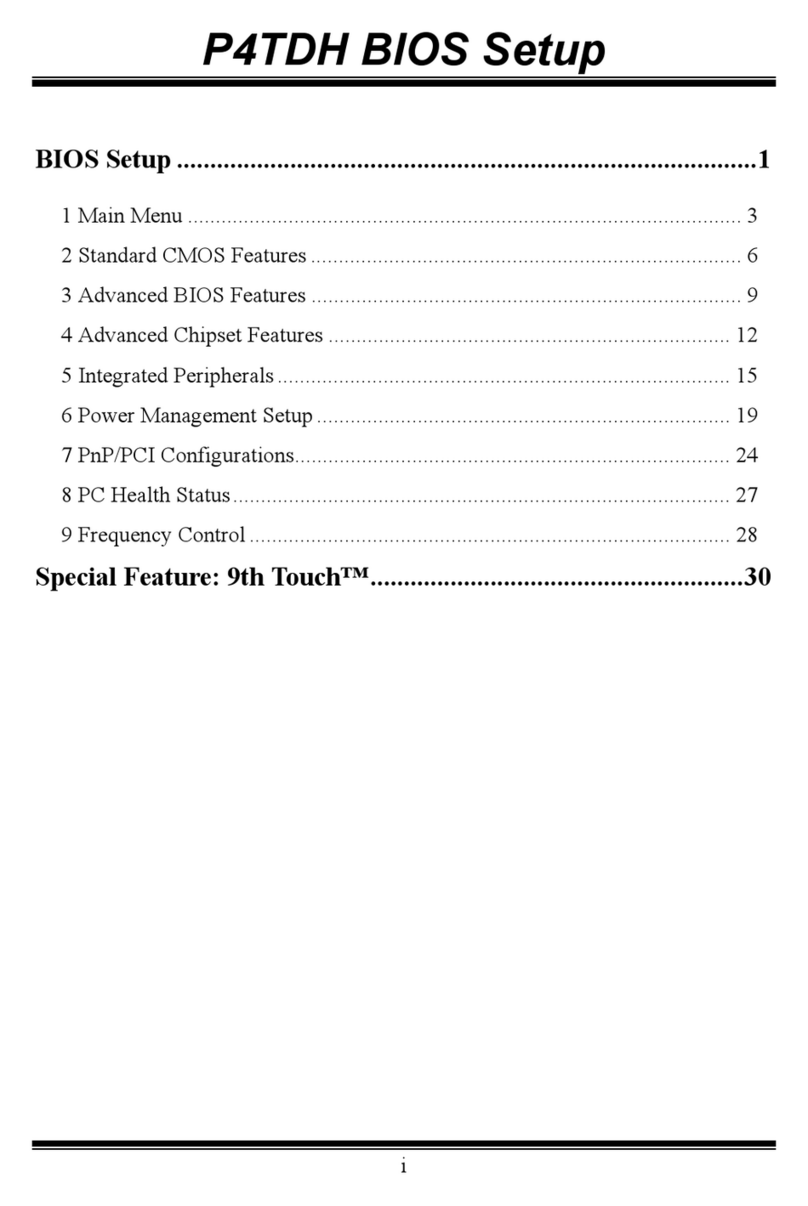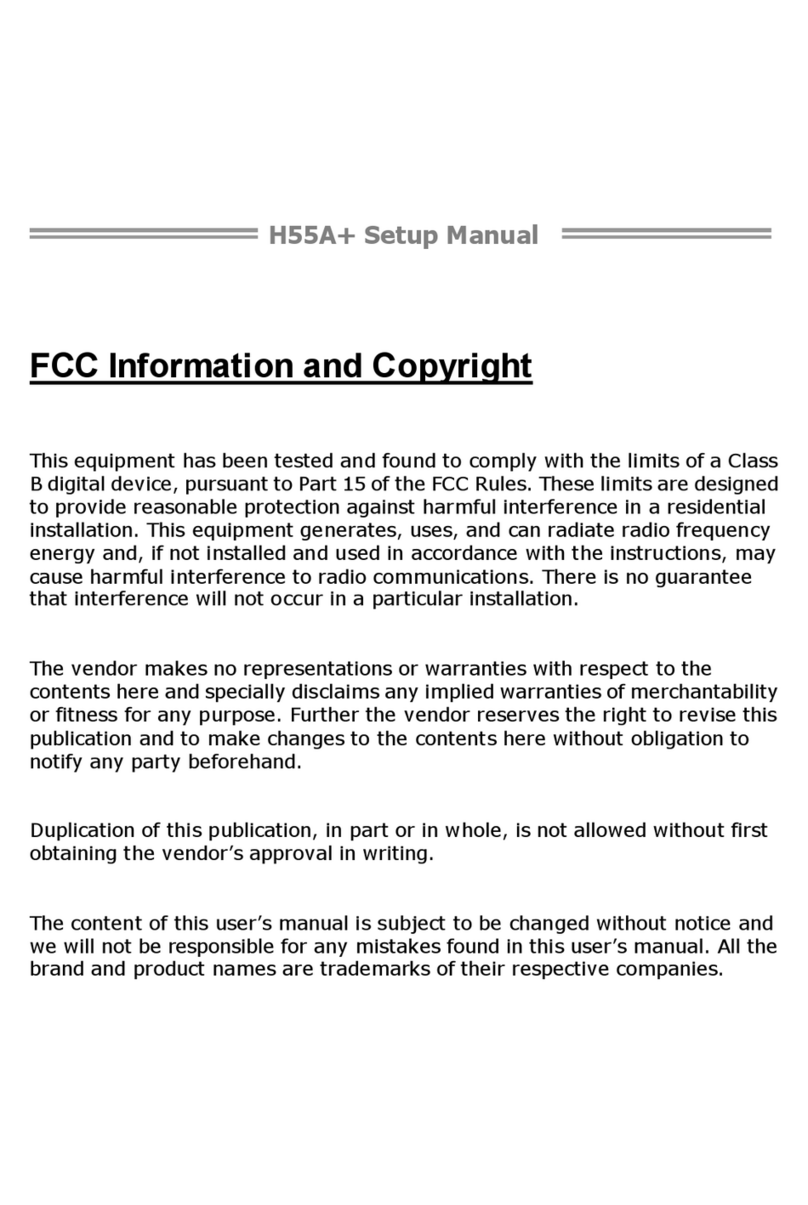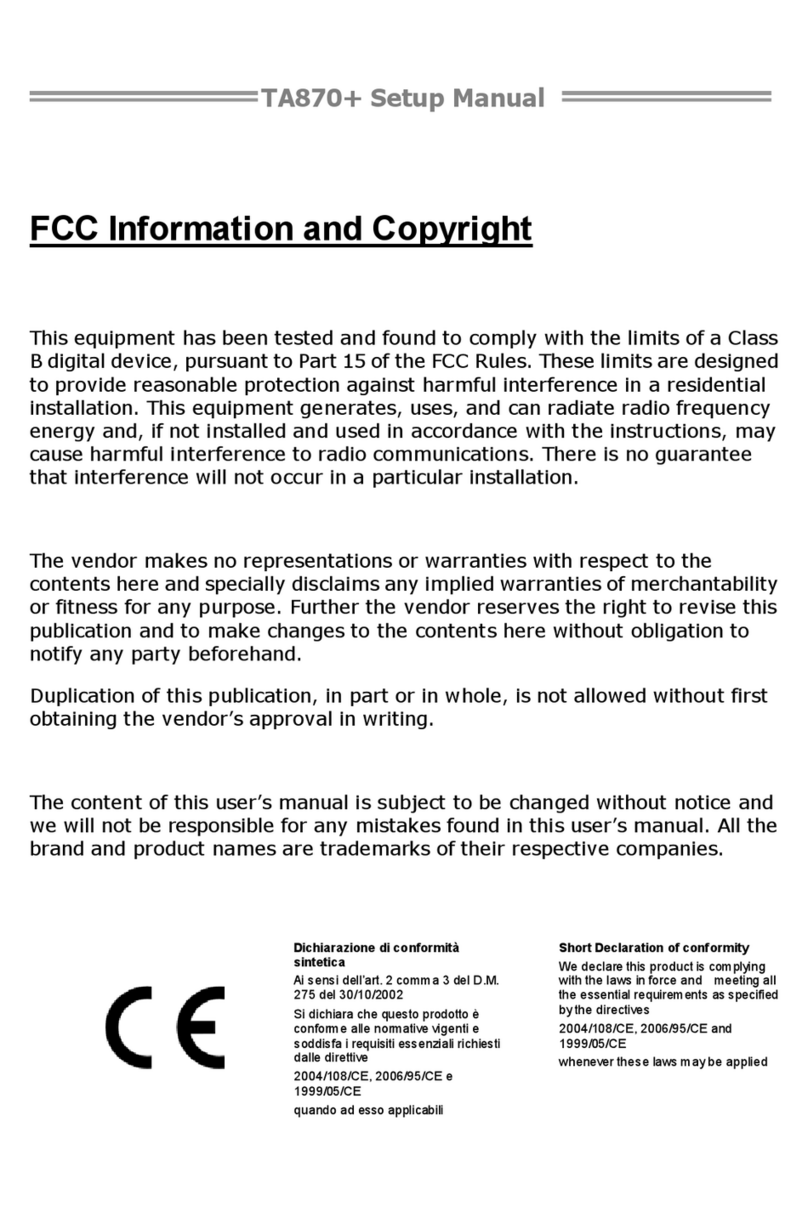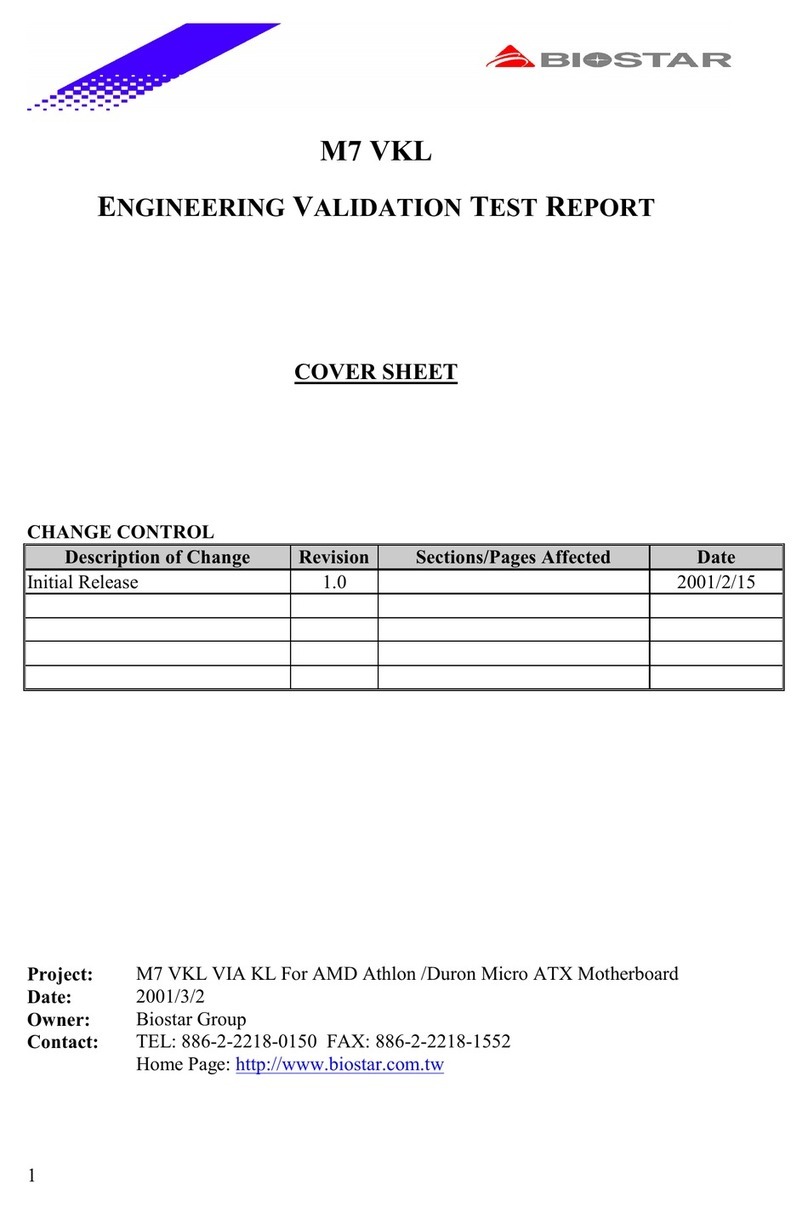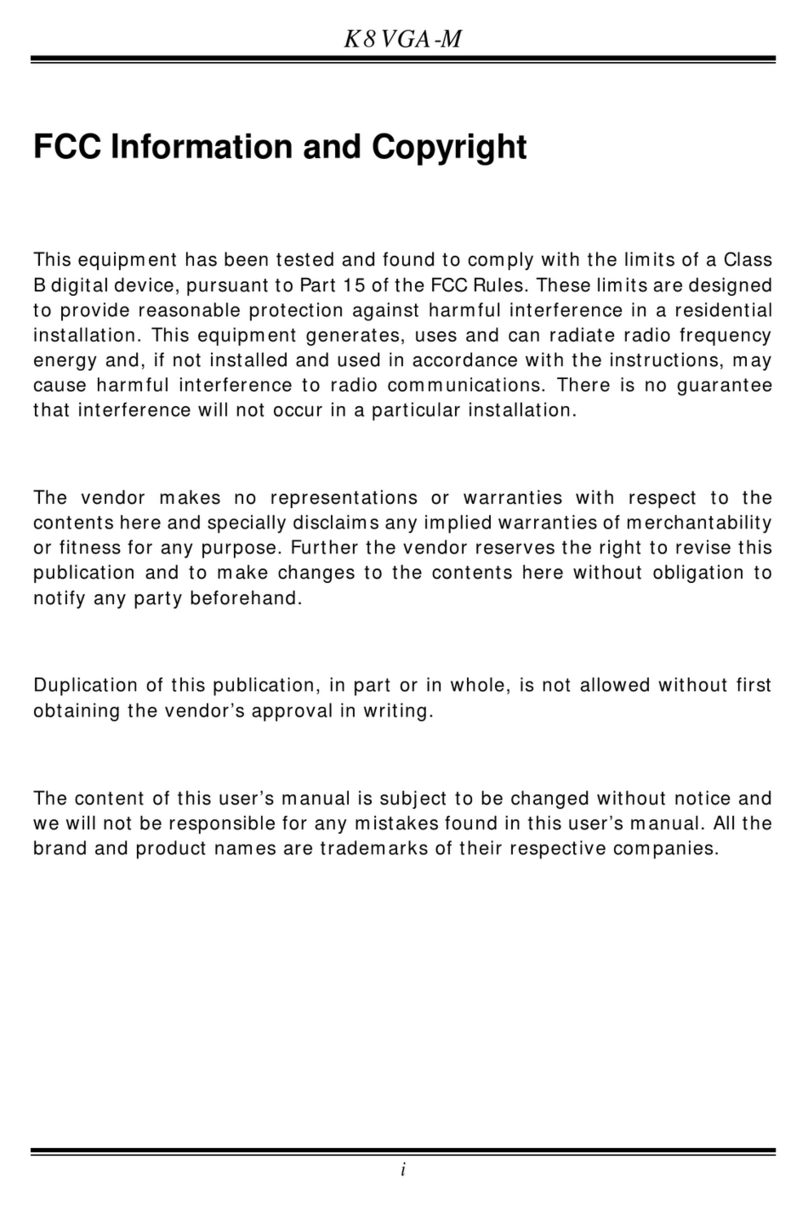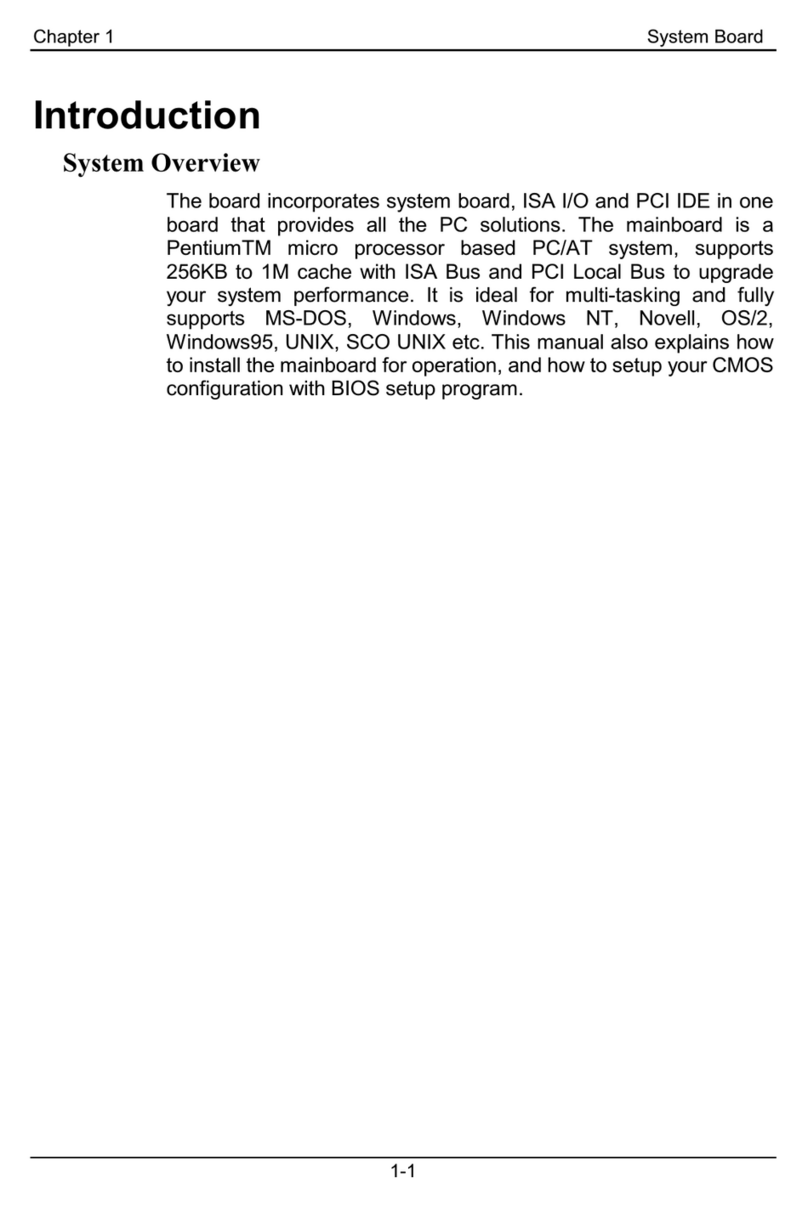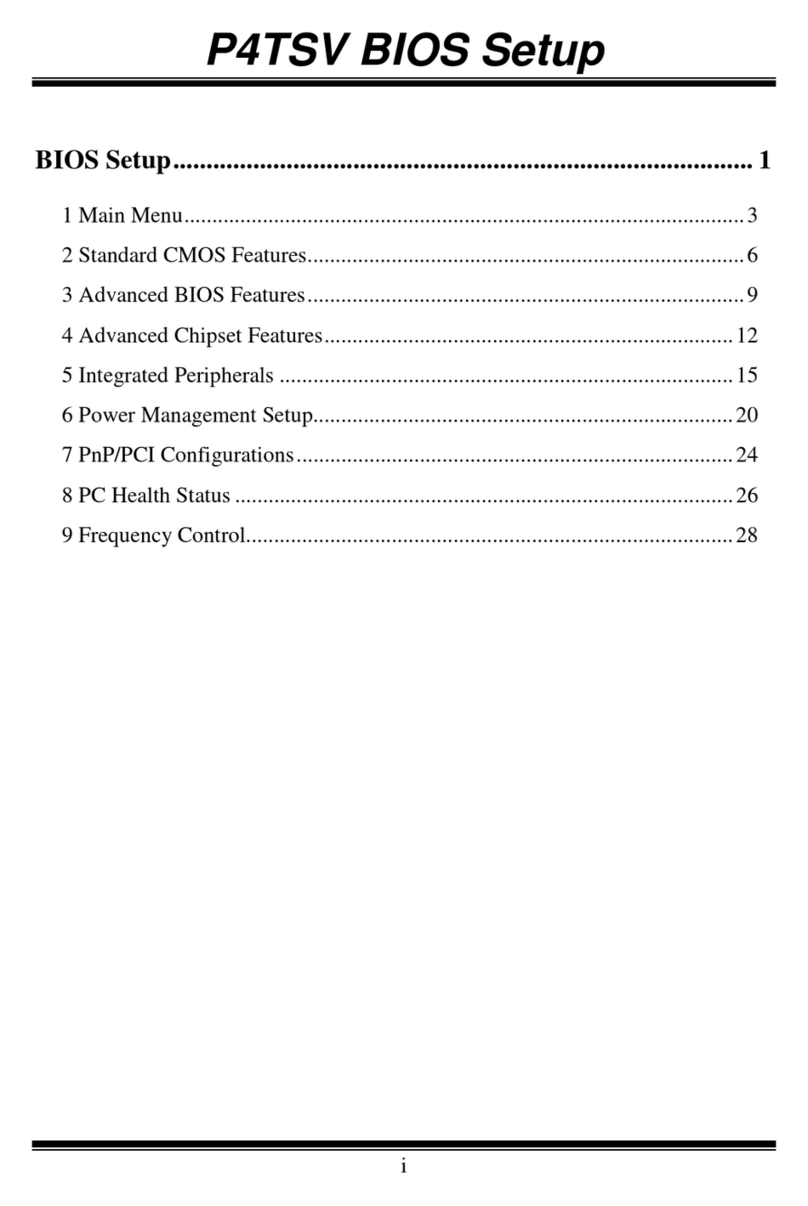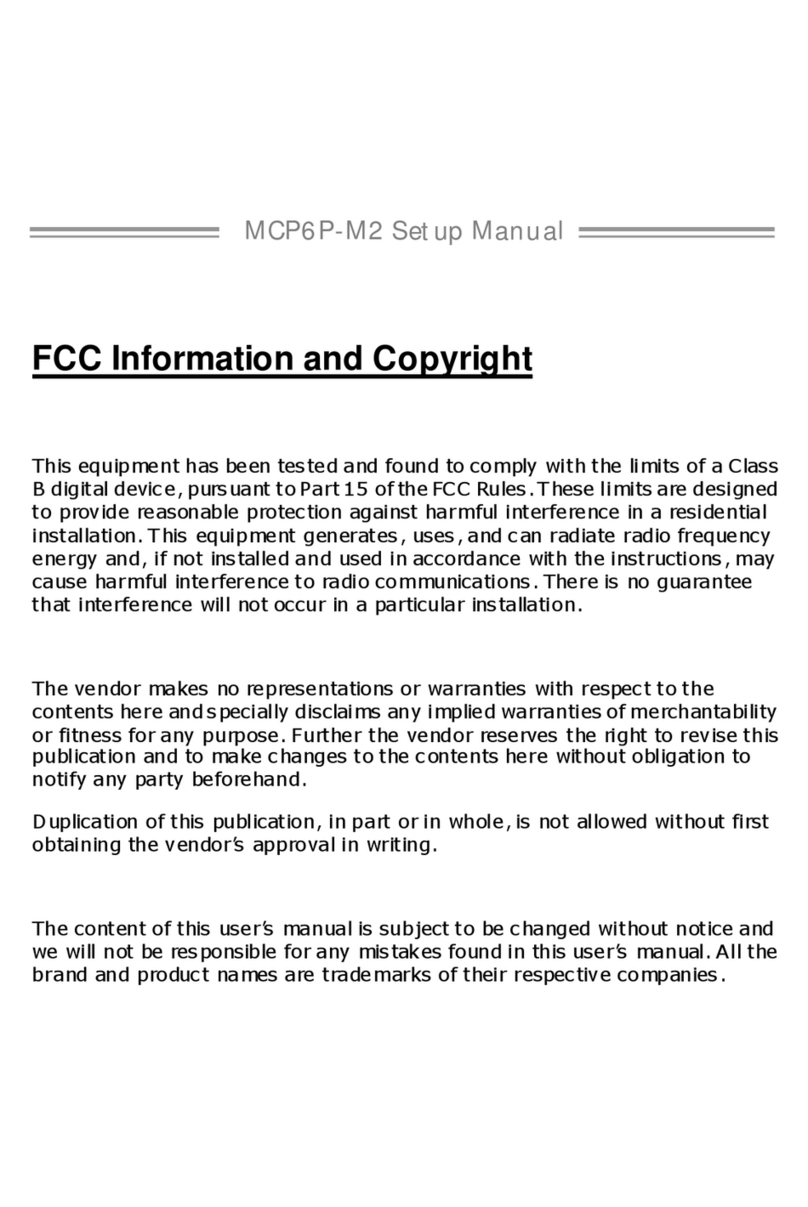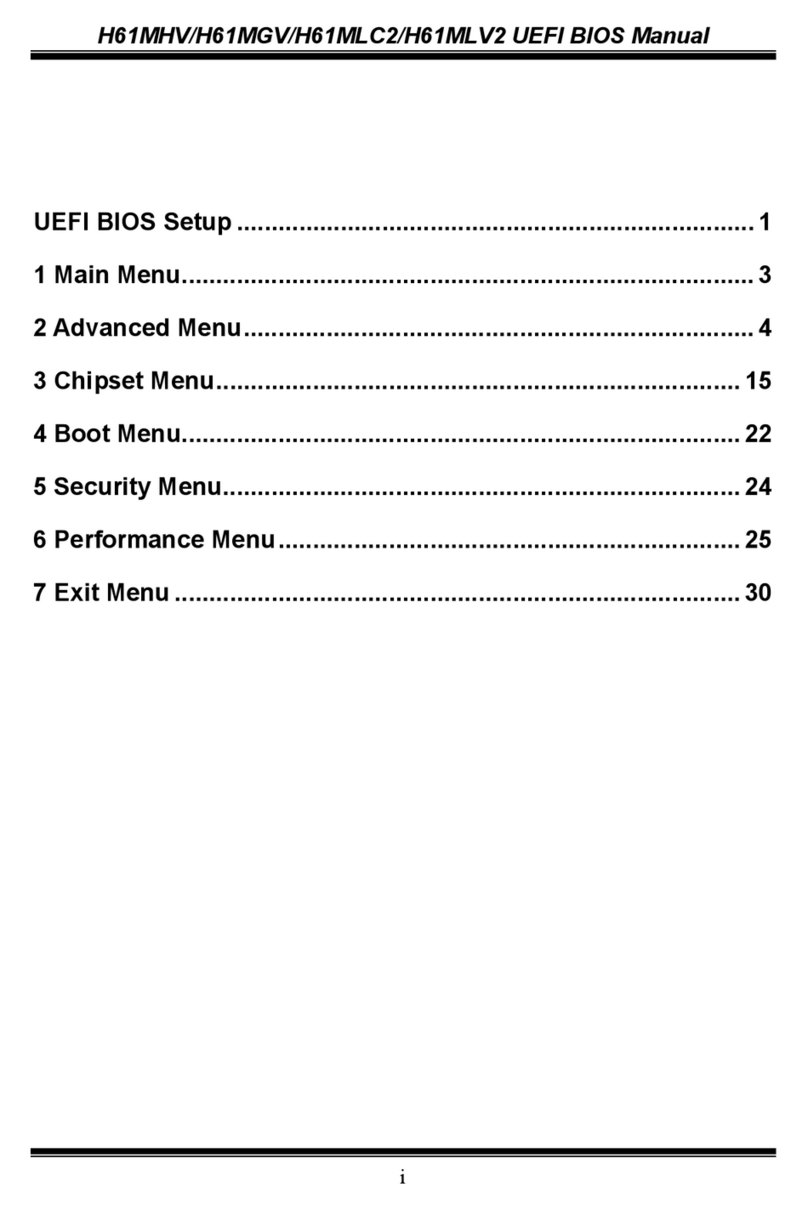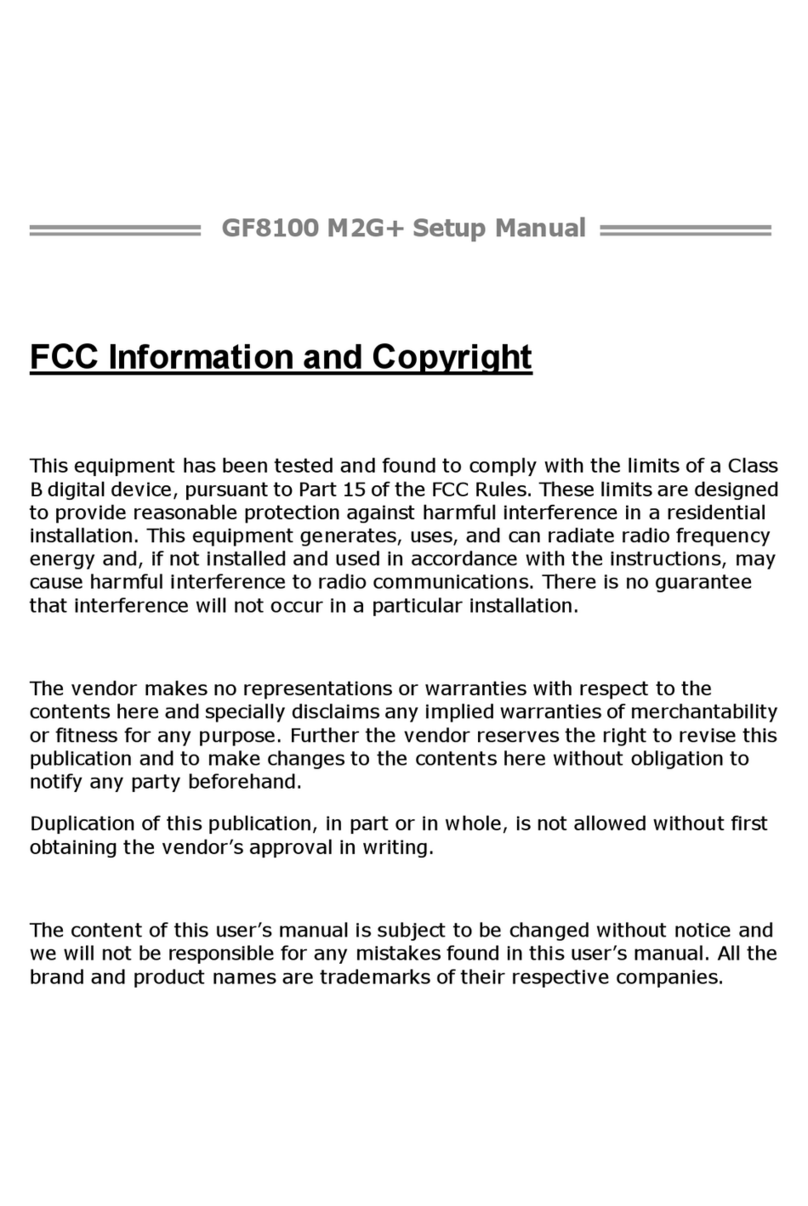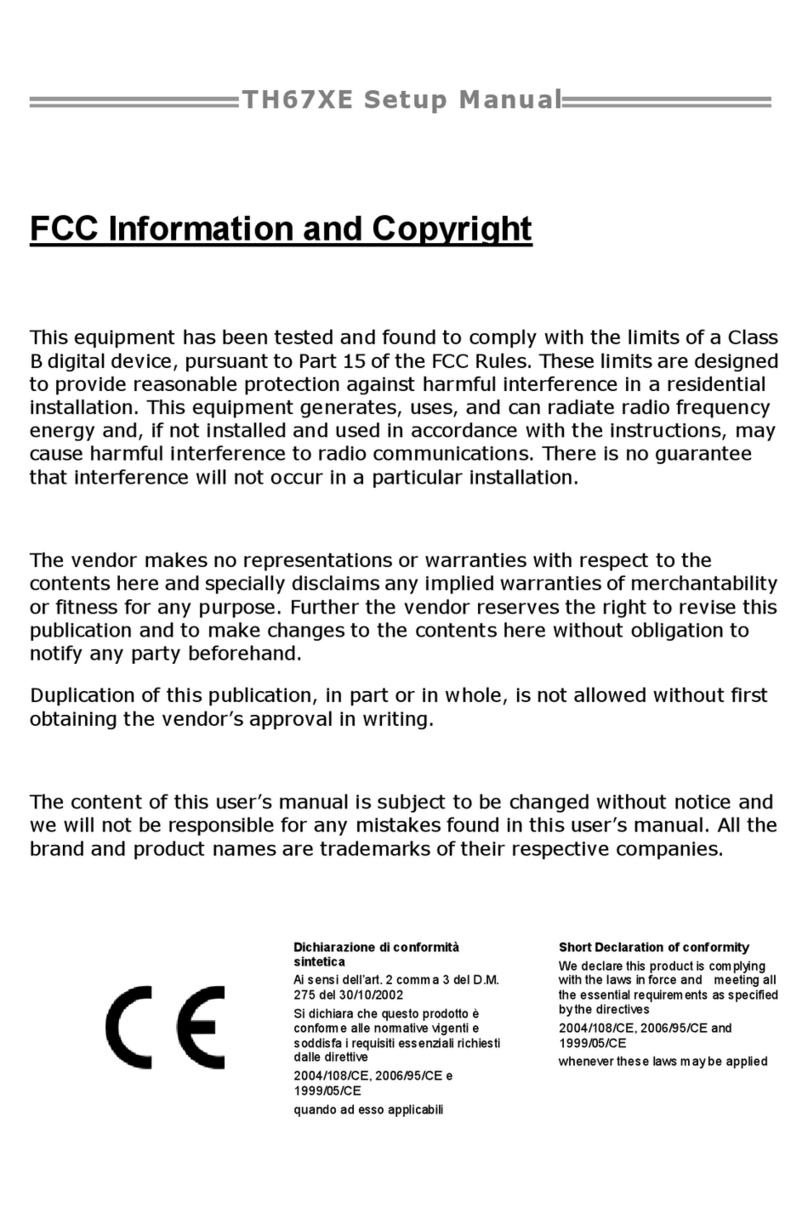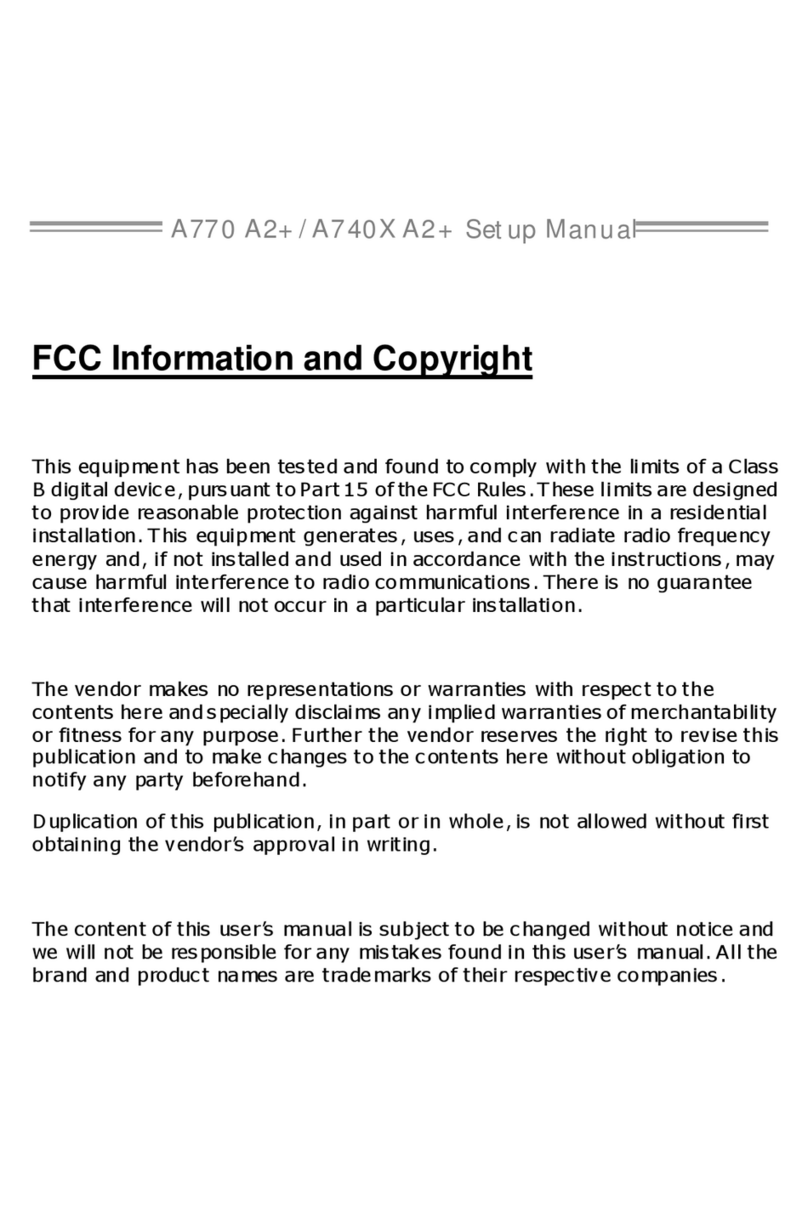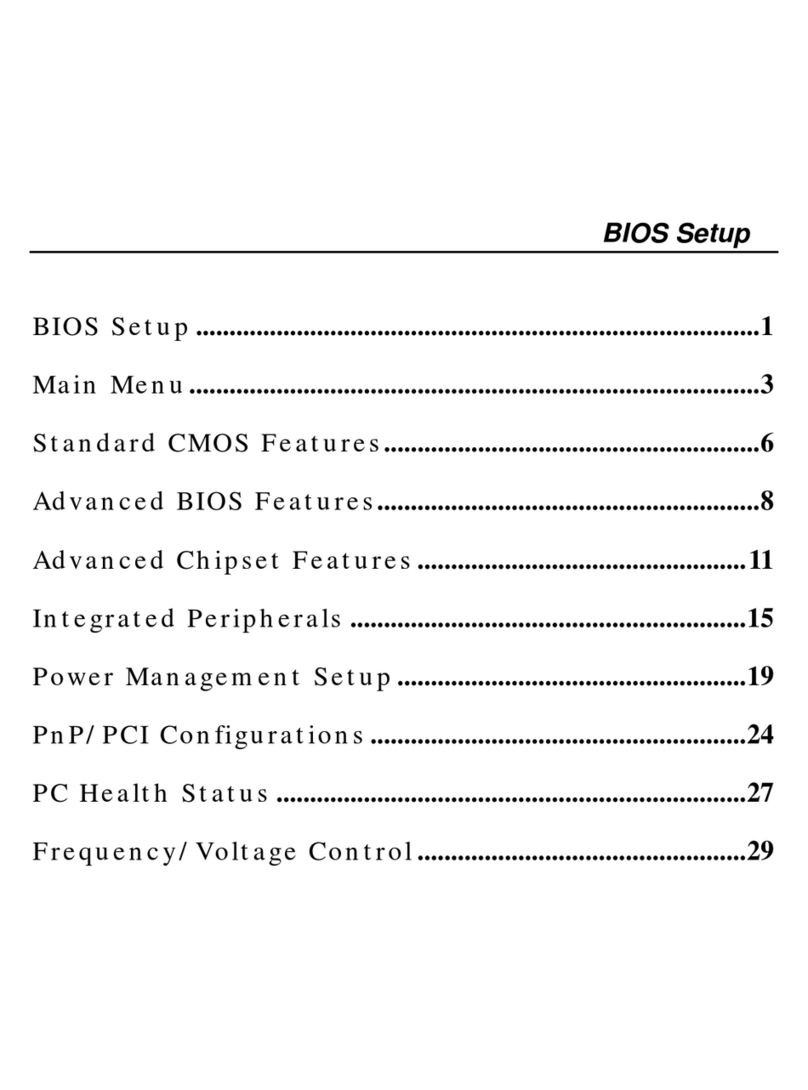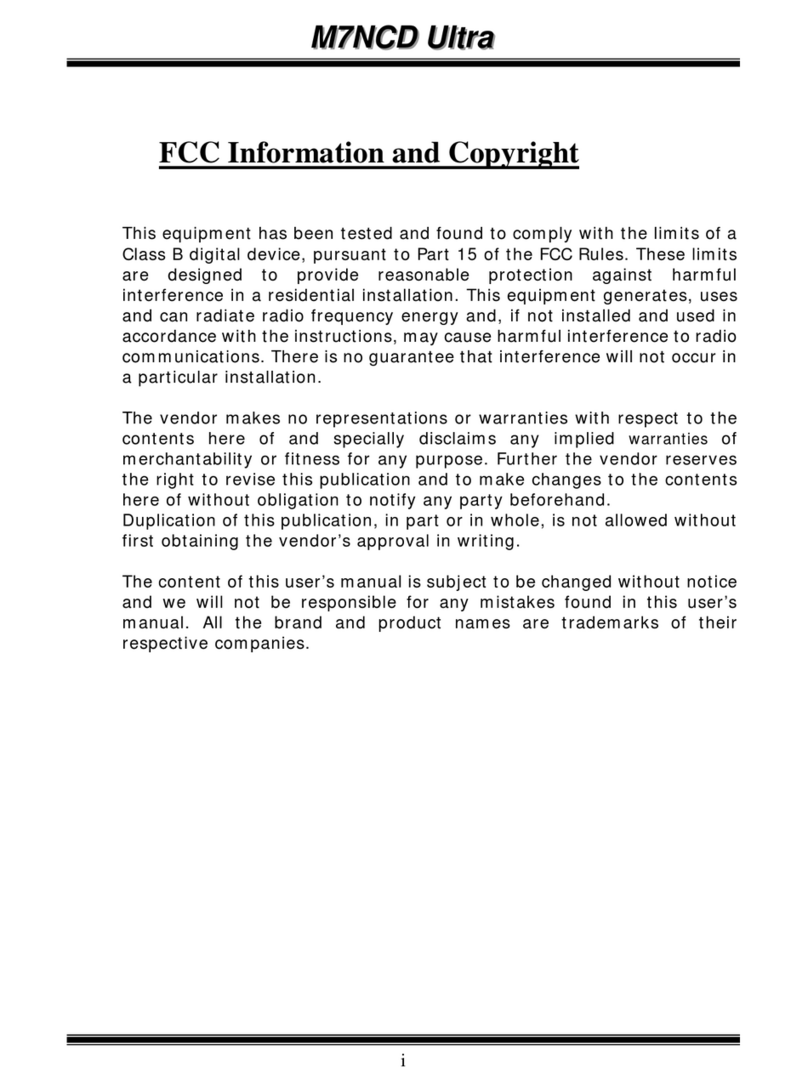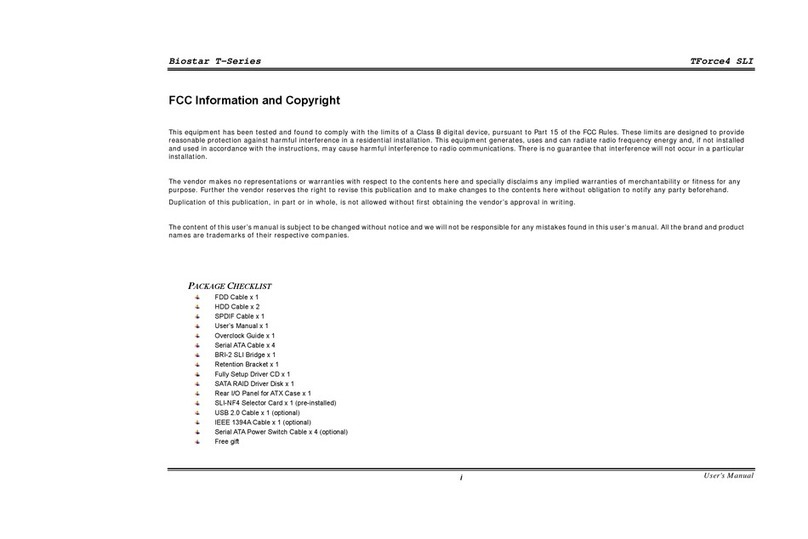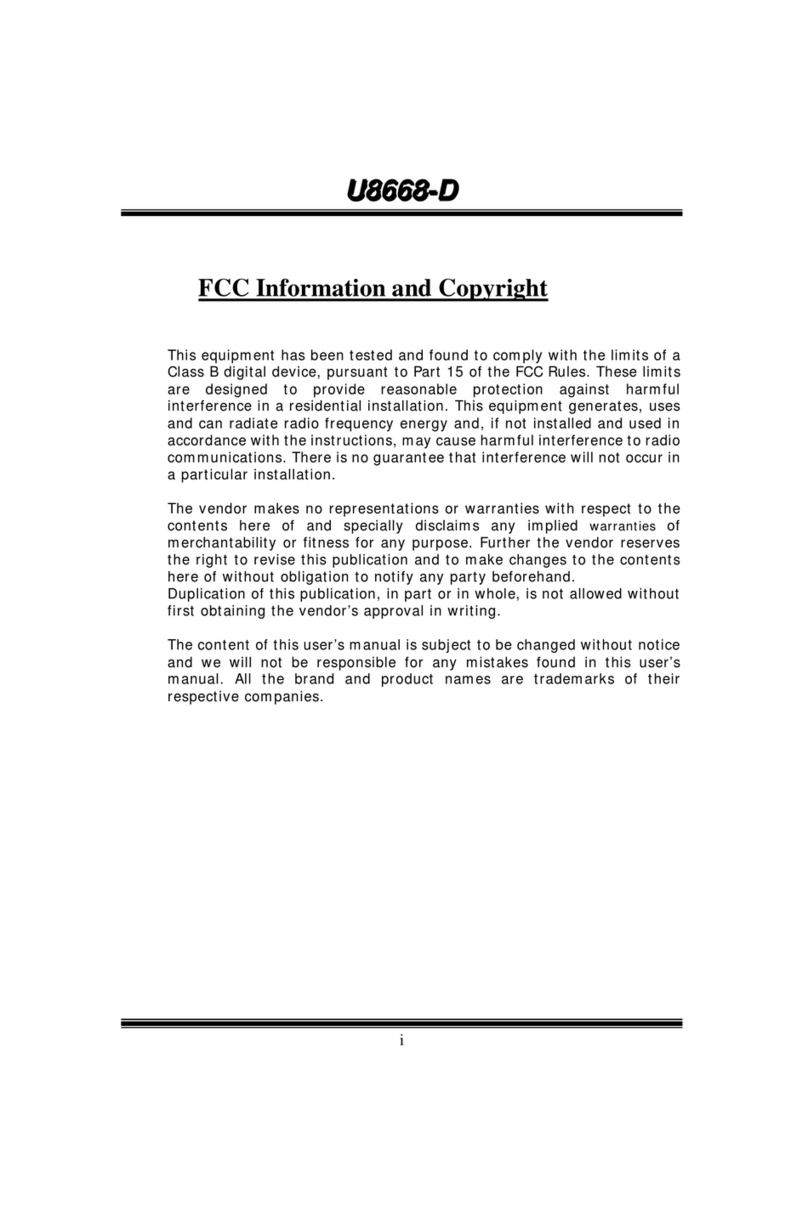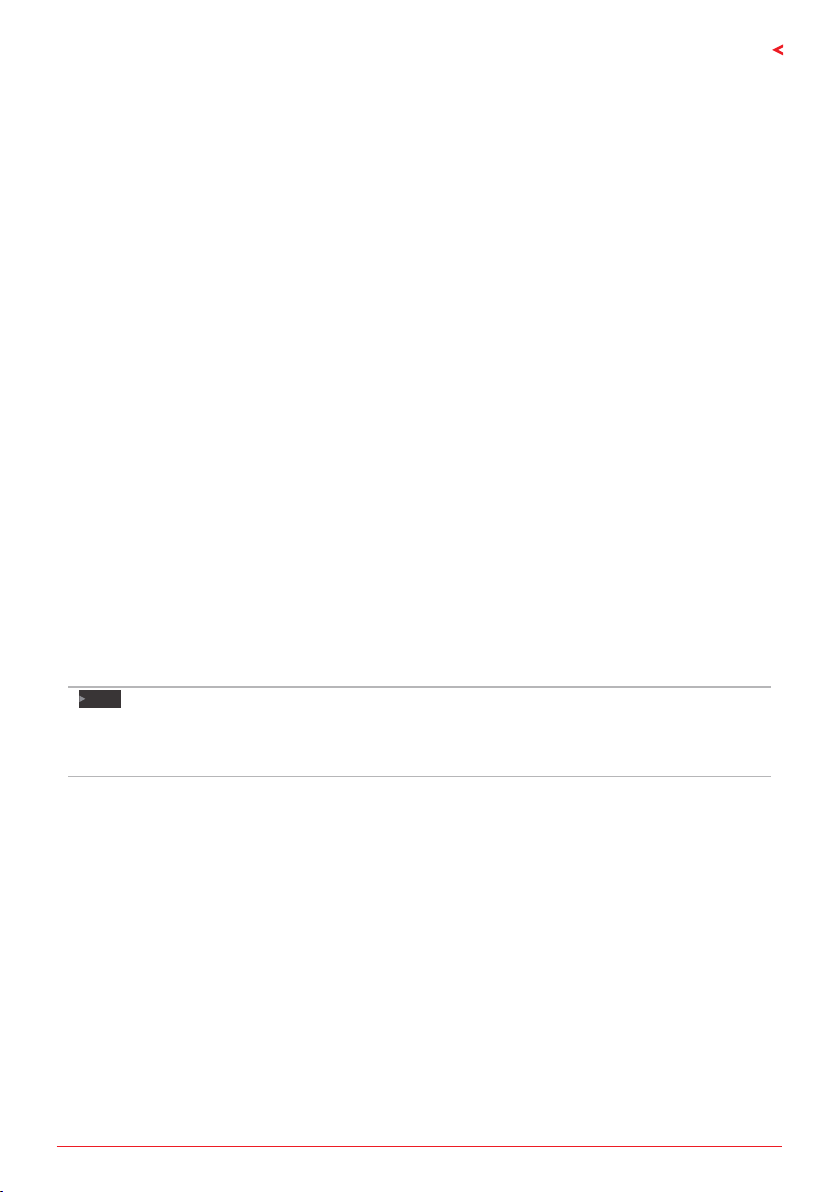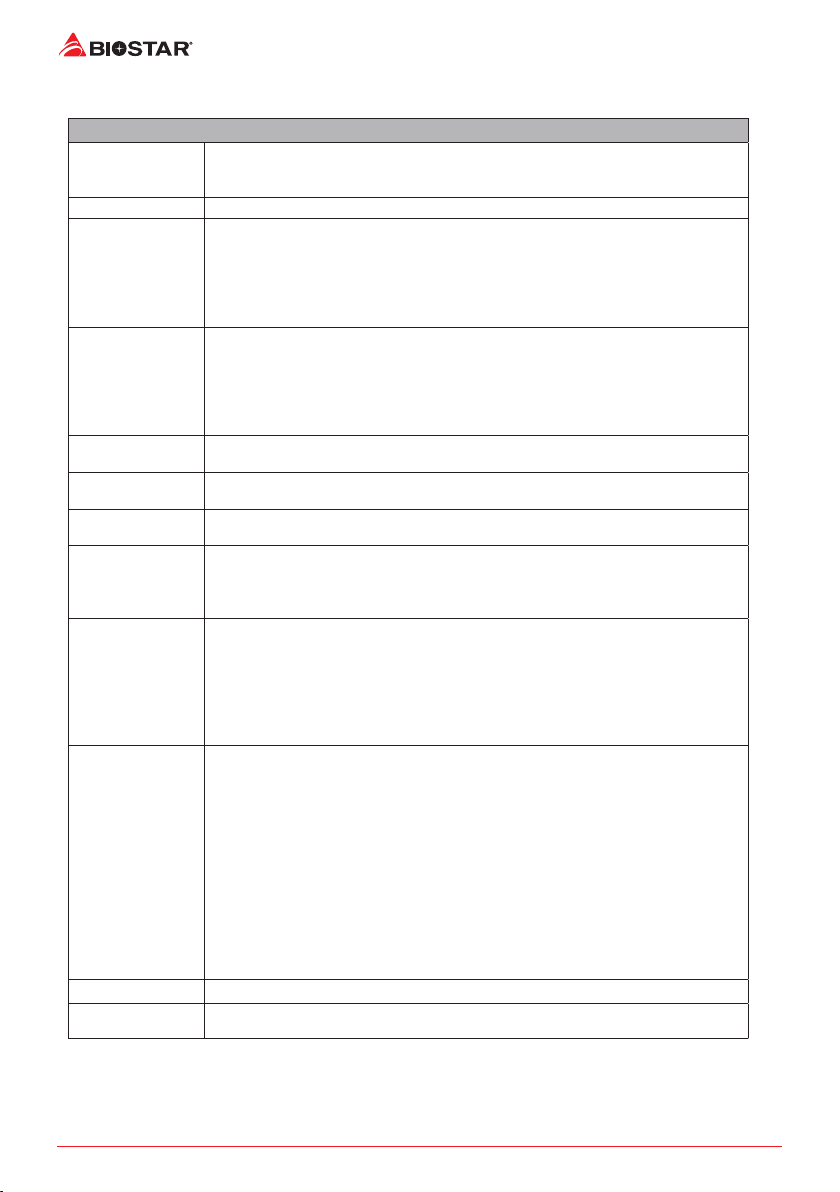2 | Table Of Contents
Table Of Contents
FCC Informaon and Copyright ������������������������������������������������������������������������������� 1
Chapter 1: Introducon������������������������������������������������������������������������������������������� 3
1.1 Before You Start.................................................................................................................. 3
1.2 Package Checklist................................................................................................................ 3
1.3 Specicaons...................................................................................................................... 4
1.4 Rear Panel Connectors........................................................................................................ 5
1.5 Motherboard Layout .......................................................................................................... 6
Chapter 2: Hardware installaon����������������������������������������������������������������������������� 8
2.1 Install Central Processing Unit (CPU) .................................................................................. 8
2.2 Install a Heatsink................................................................................................................. 9
2.3 Connect Cooling Fans ....................................................................................................... 11
2.4 Install System Memory ..................................................................................................... 11
2.5 Expansion Slots ................................................................................................................. 13
2.6 Jumper & Switch Seng................................................................................................... 14
2.7 Headers & Connectors...................................................................................................... 15
Chapter 3: UEFI BIOS & Soware��������������������������������������������������������������������������� 19
3.1 UEFI BIOS Setup................................................................................................................ 19
3.2 BIOS Update...................................................................................................................... 19
3.3 Soware............................................................................................................................ 23
Chapter 4: Useful help������������������������������������������������������������������������������������������� 24
4.1 Driver Installaon ............................................................................................................. 24
4.2 AMI BIOS Beep Code......................................................................................................... 25
4.3 AMI BIOS Post Code.......................................................................................................... 25
4.4 Troubleshoong................................................................................................................ 27
4.5 RAID Funcons.................................................................................................................. 28
APPENDIX I: Specicaons in Other Languages ����������������������������������������������������� 30
Arabic...................................................................................................................................... 30
German................................................................................................................................... 31
Russian.................................................................................................................................... 32
Spanish ................................................................................................................................... 33
Thai ......................................................................................................................................... 34
Japan....................................................................................................................................... 35