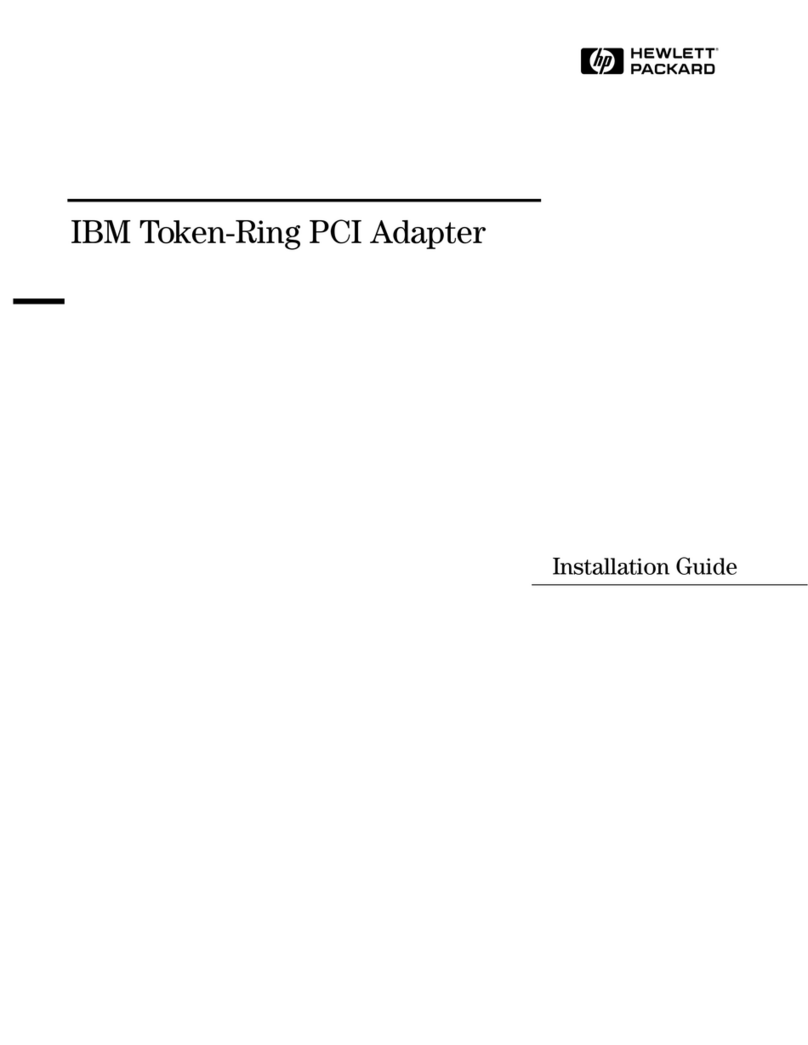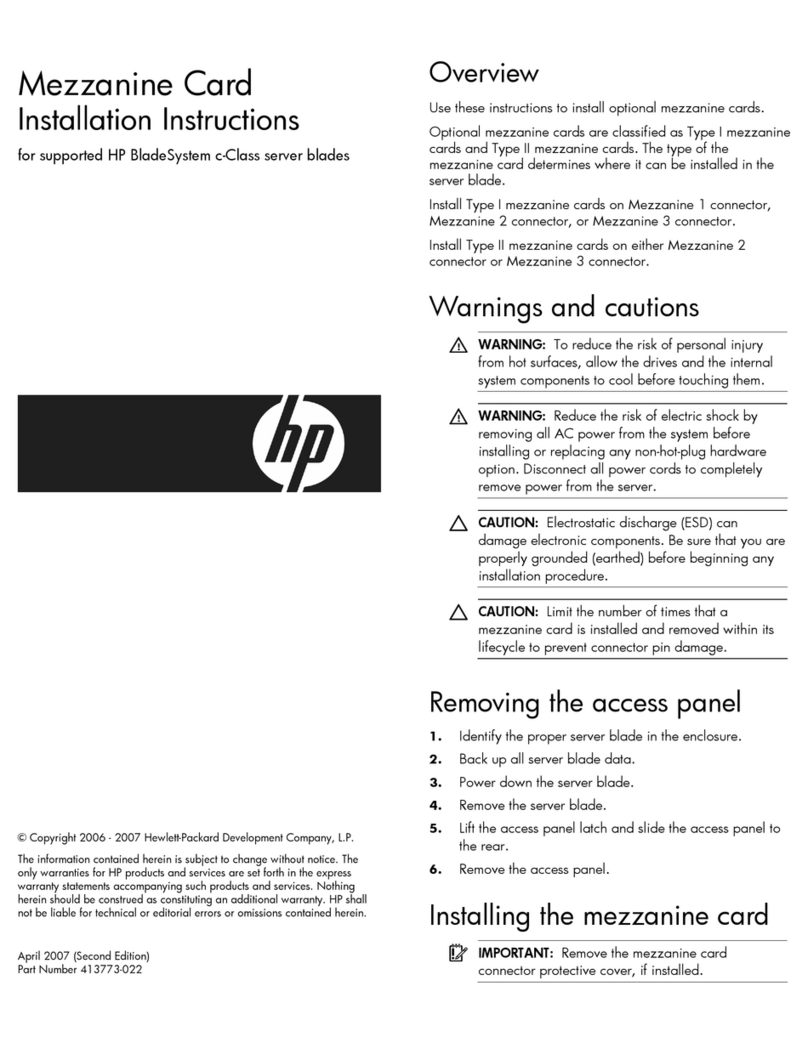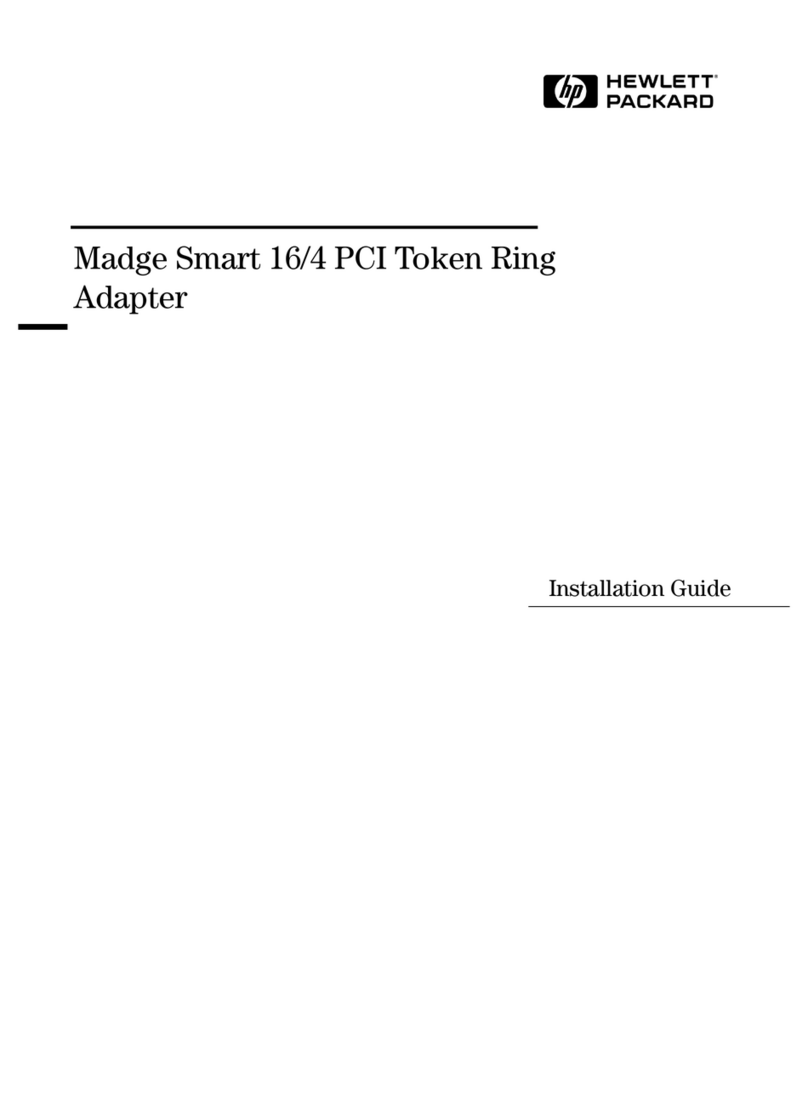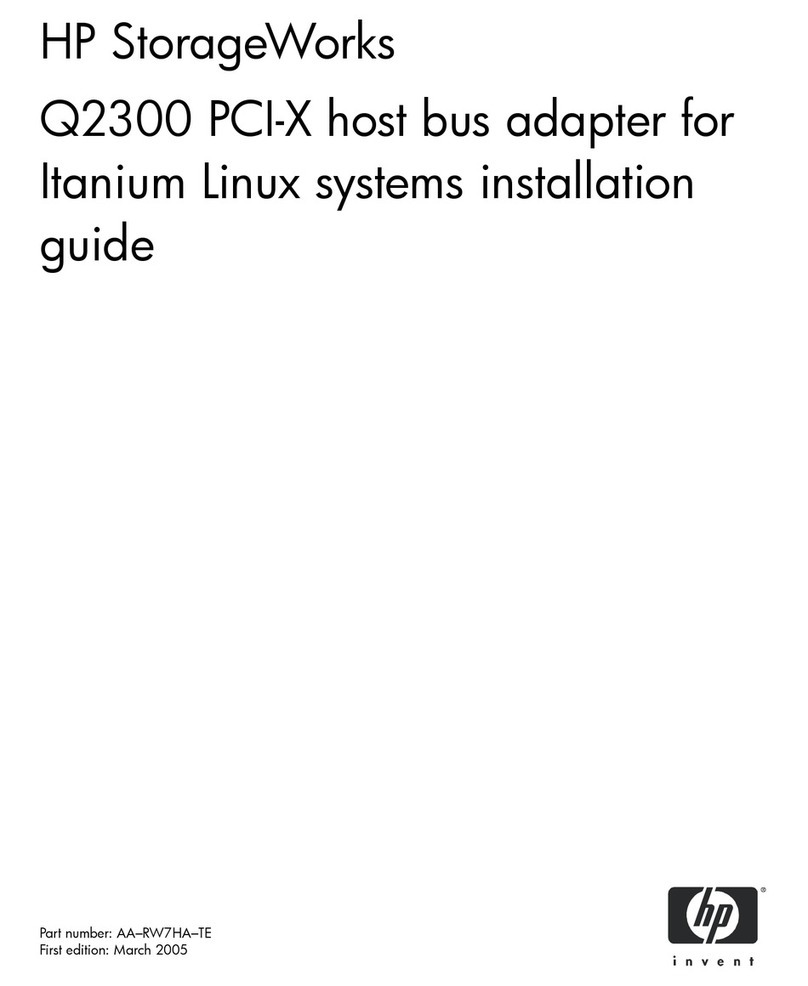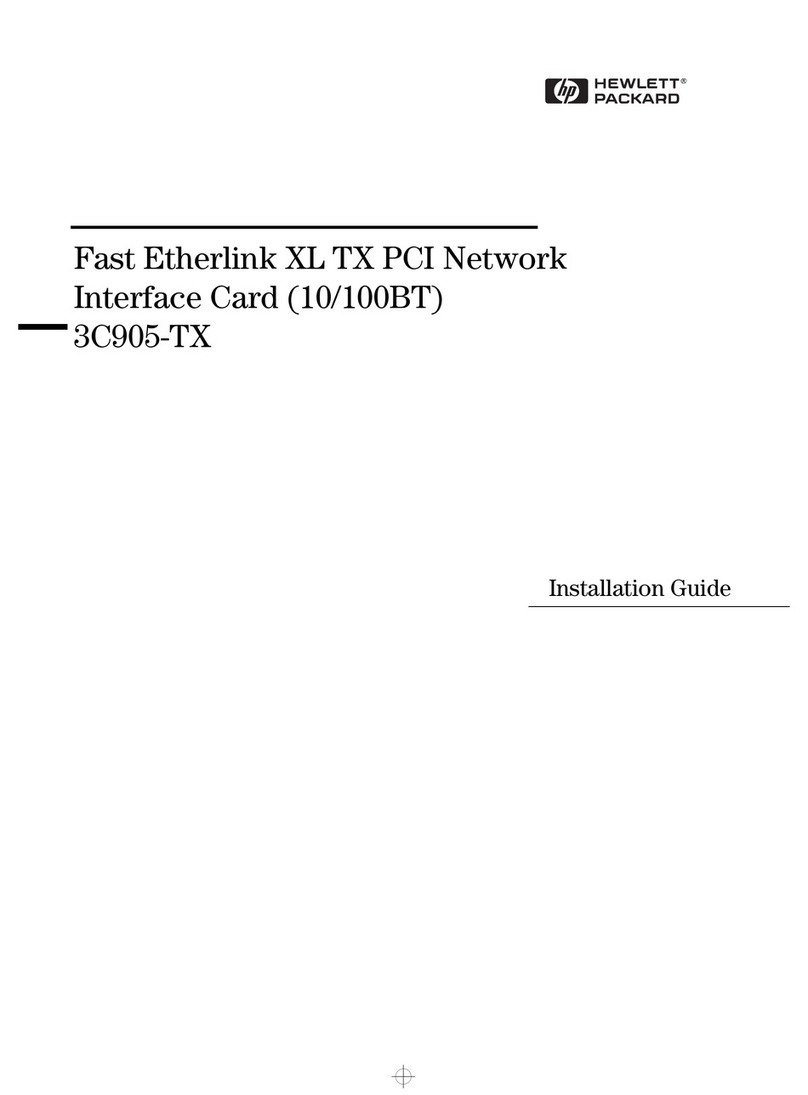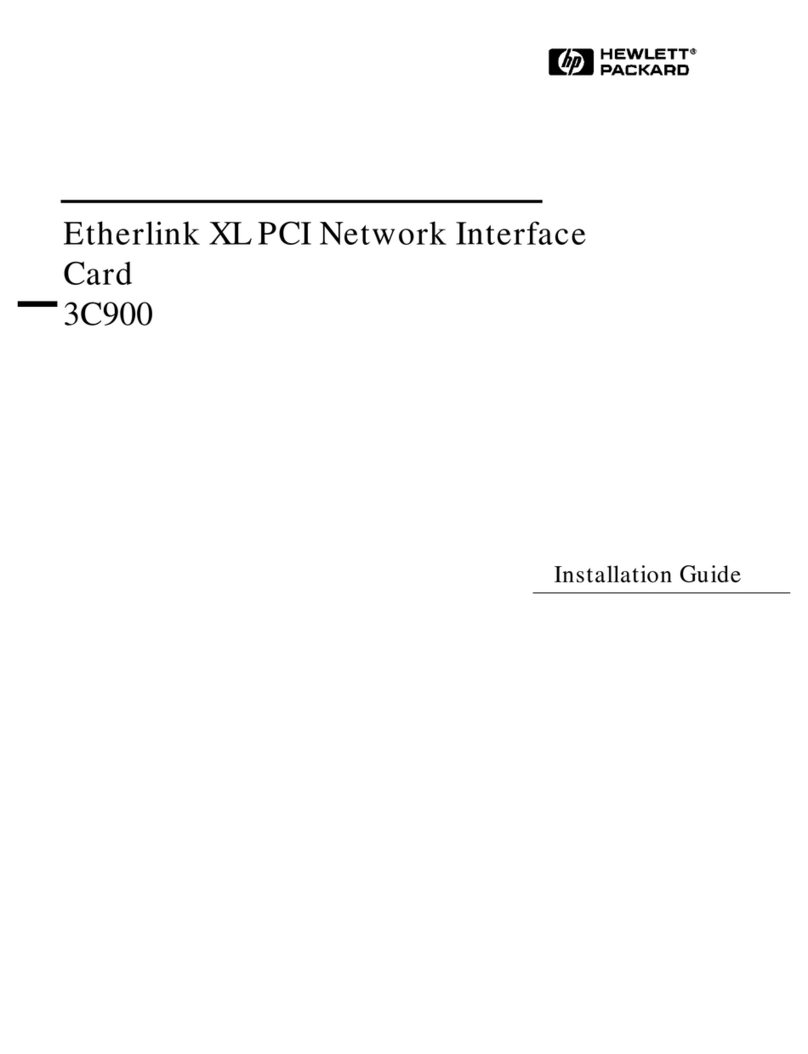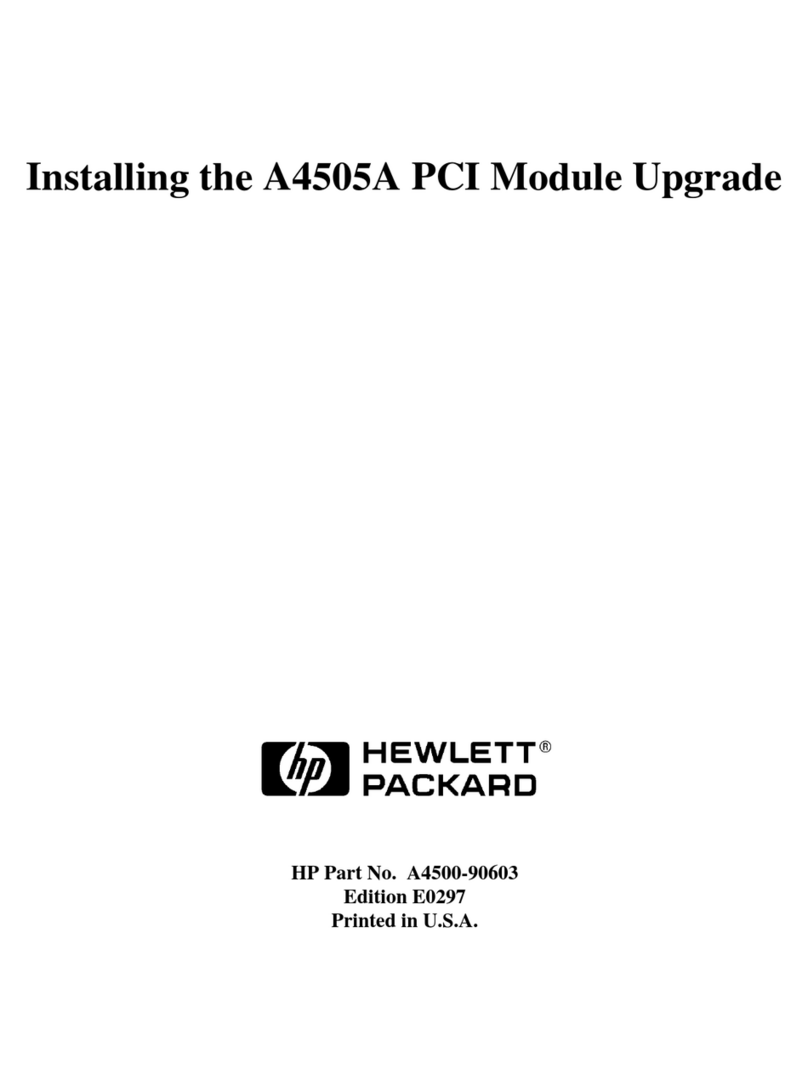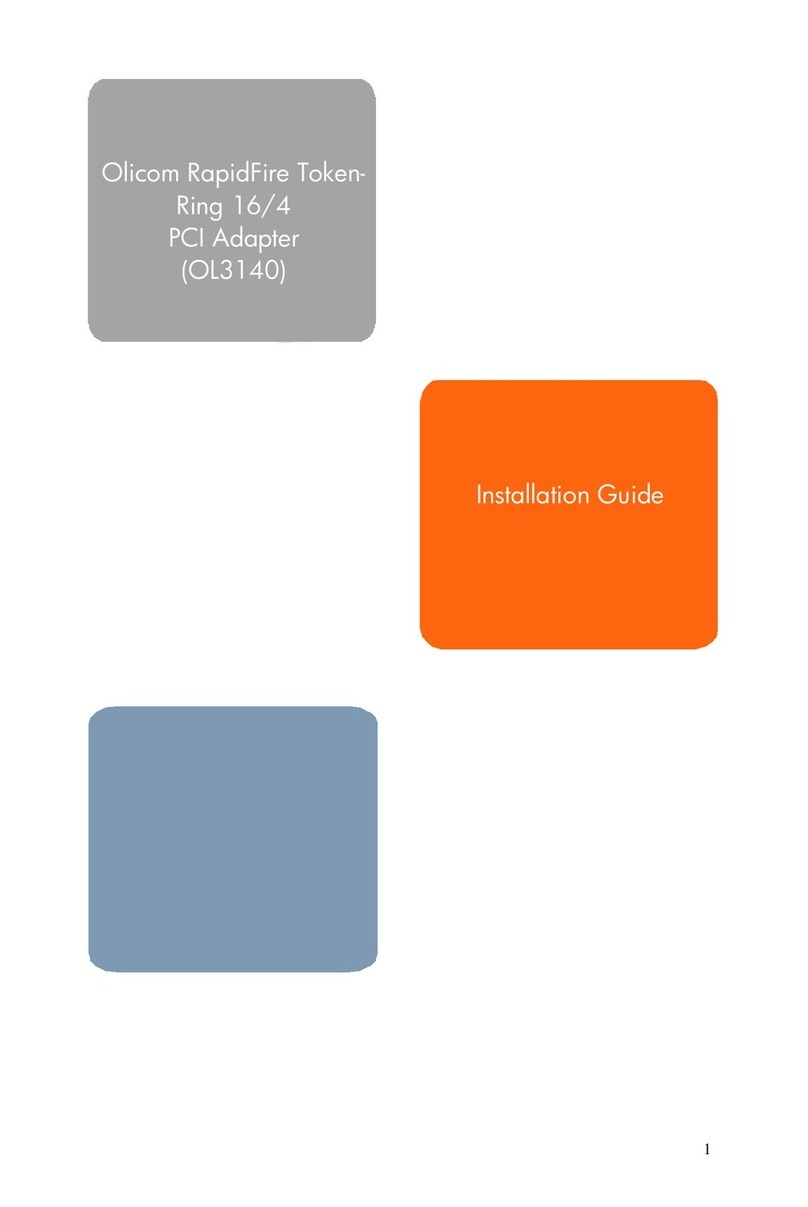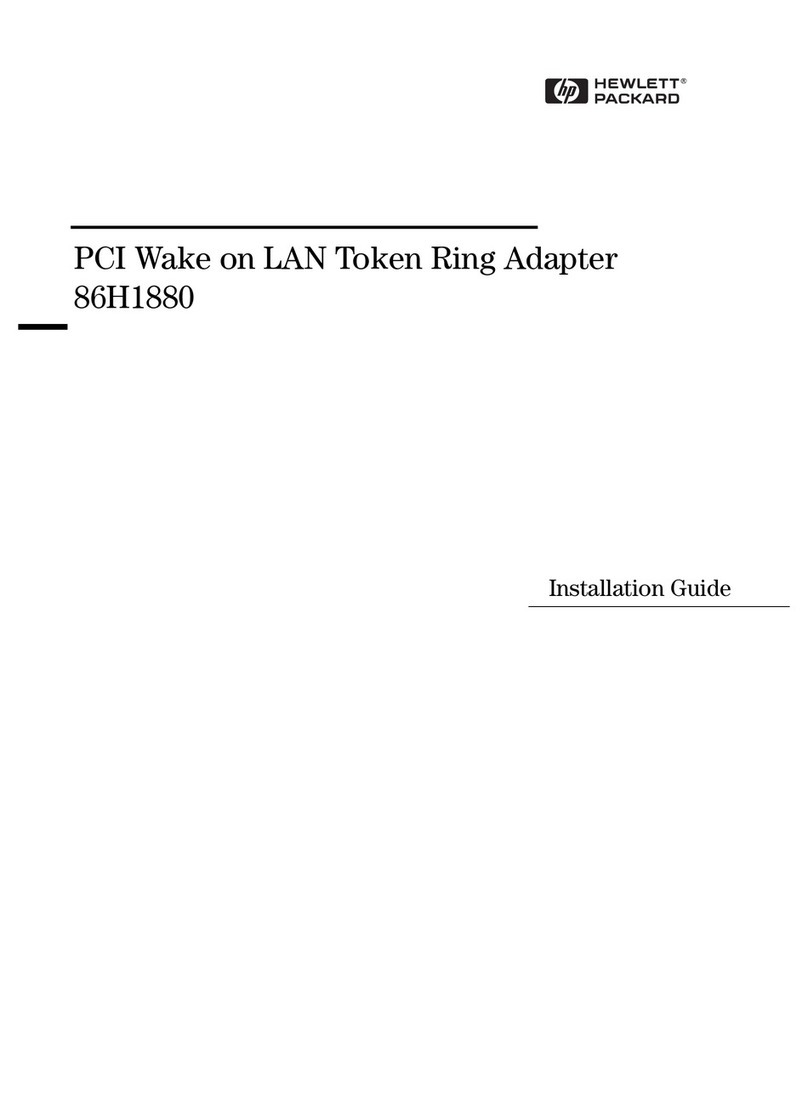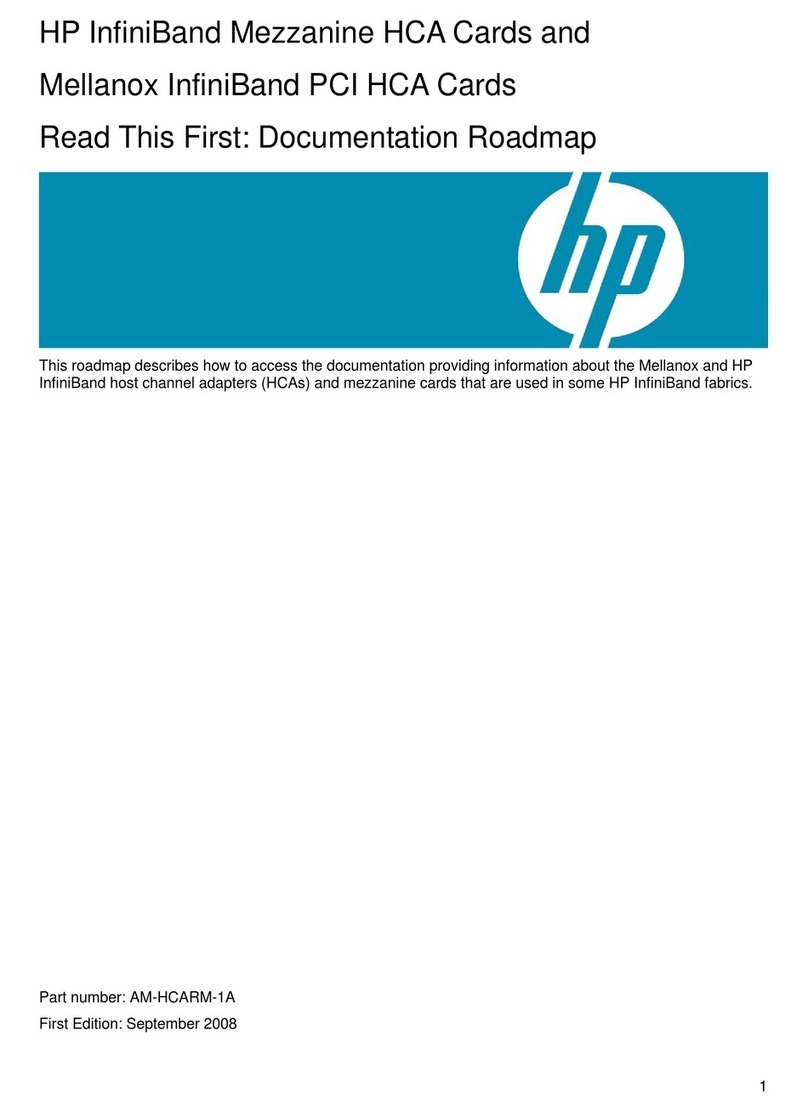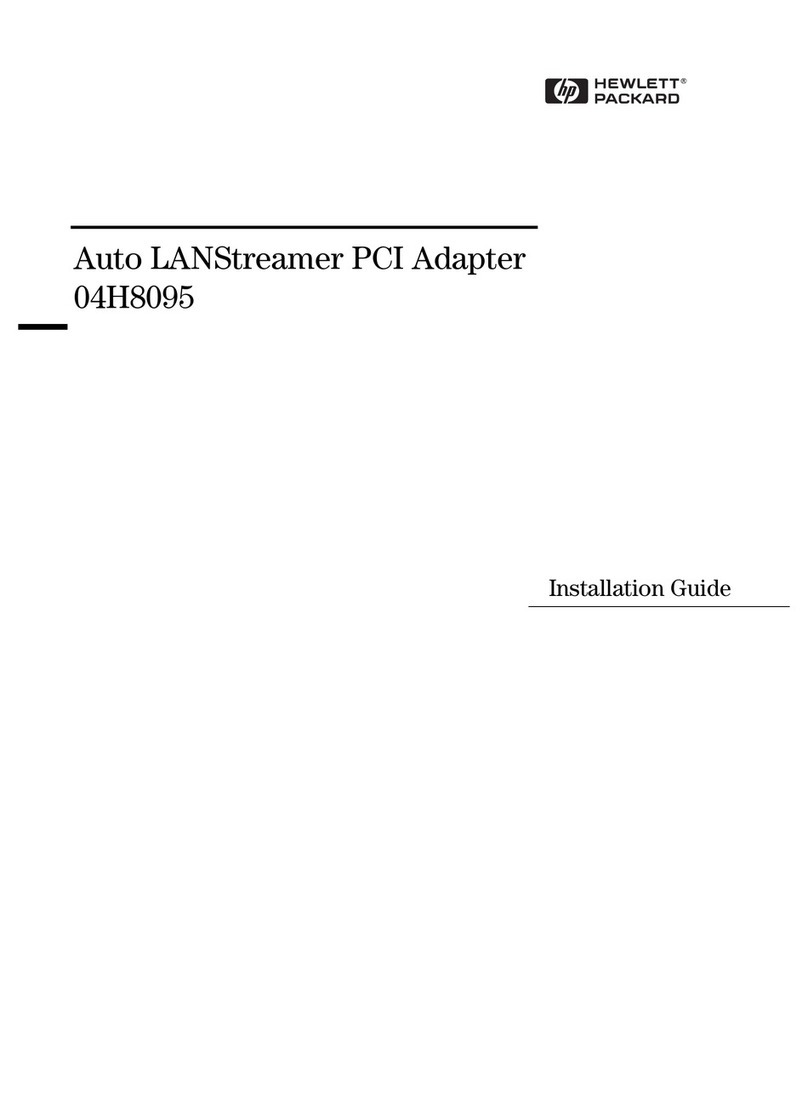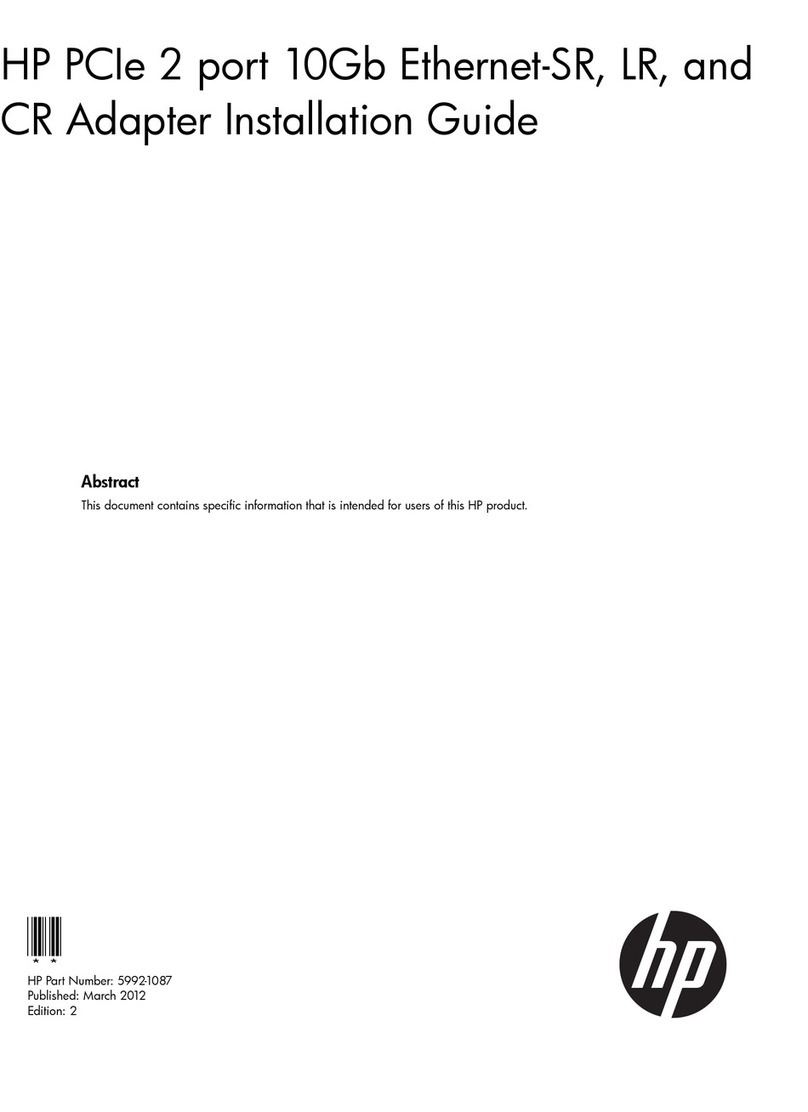iii
Overview....................................................................................................................................... 38
Sample Topology.......................................................................................................................... 38
Configure the Application Server ................................................................................................. 39
Configure the Database Server ..................................................................................................... 39
Set Up Non-IB Connections ......................................................................................................... 40
Troubleshoot the Configuration.................................................................................................... 40
7: Configuring SRP Drivers.......................................... 41
Auto-Mount SRP Devices .........................................................................................................................41
Verify Configurations from the Host.........................................................................................................41
Verify the SCSI Devices from the Host........................................................................................ 41
Special Considerations...............................................................................................................................44
Scenario ........................................................................................................................................ 44
SRP Sample Configuration........................................................................................................................45
Sample SRP/Storage Topology .................................................................................................... 45
Viewing the Storage Configuration .............................................................................................. 45
Viewing the SRP Host .................................................................................................................. 46
View the Topology ....................................................................................................................... 47
Configure the Fibre Channel Gateway ......................................................................................... 48
Verify Configurations from the Host............................................................................................ 51
Verify SRP Functionality.............................................................................................................. 52
Configure the SRP Target............................................................................................................. 54
8: Configuring uDAPL Drivers...................................... 59
About the uDAPL Configuration...............................................................................................................59
Building uDAPL Applications...................................................................................................................59
Run a uDAPL Performance Test ...............................................................................................................60
Run a uDAPL Throughput Test.................................................................................................... 60
Run a uDAPL Latency Test.......................................................................................................... 61
9: Troubleshooting the HCA Installation ...................... 63
Interpret HCA LEDs..................................................................................................................................63
Check the InfiniBand Cable.......................................................................................................................64
Check the InfiniBand Network Interfaces .................................................................................................64
Run the HCA Self-Test..............................................................................................................................65
10: Sample Test Plan................................................... 67
Overview....................................................................................................................................................67
Requirements .............................................................................................................................................67
Prerequisites.................................................................................................................................. 67
Hardware and Applications .......................................................................................................... 67
Network Topology.....................................................................................................................................68
Host and Switch Setup...............................................................................................................................68
IPoIB Setup................................................................................................................................................69