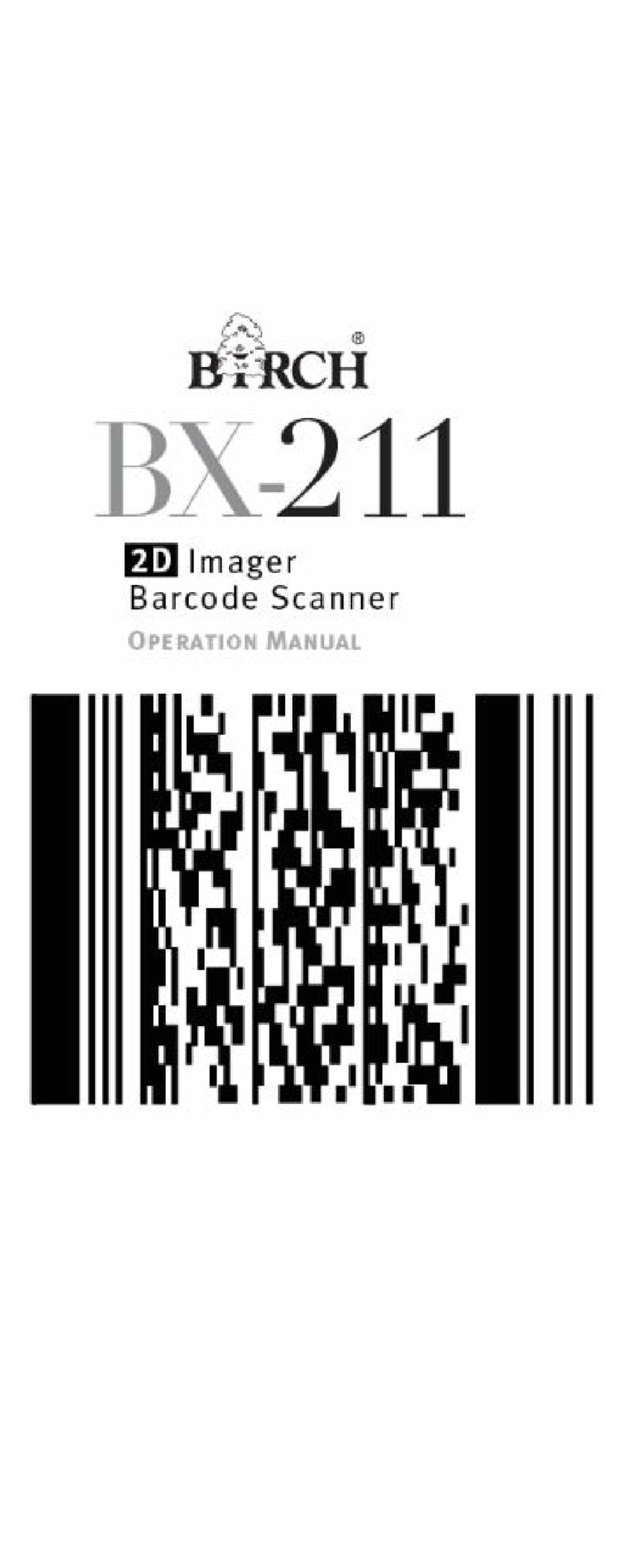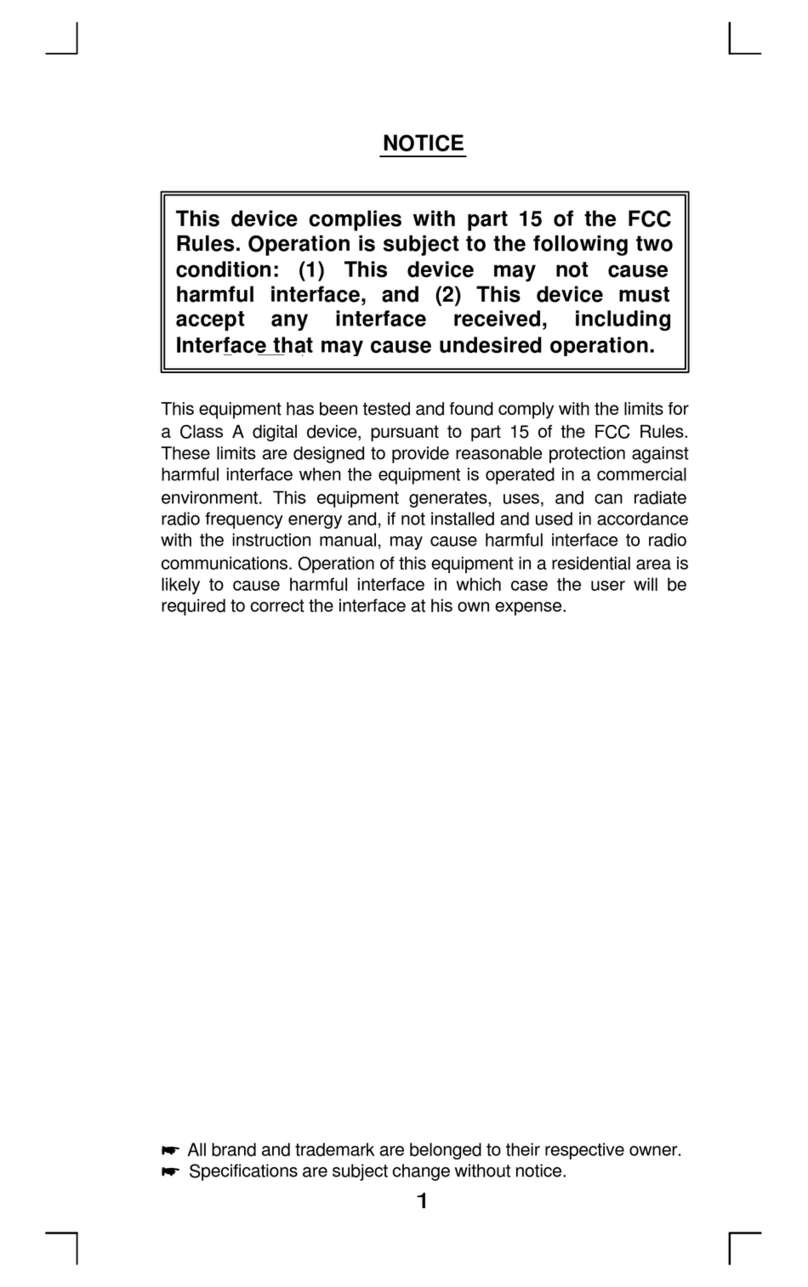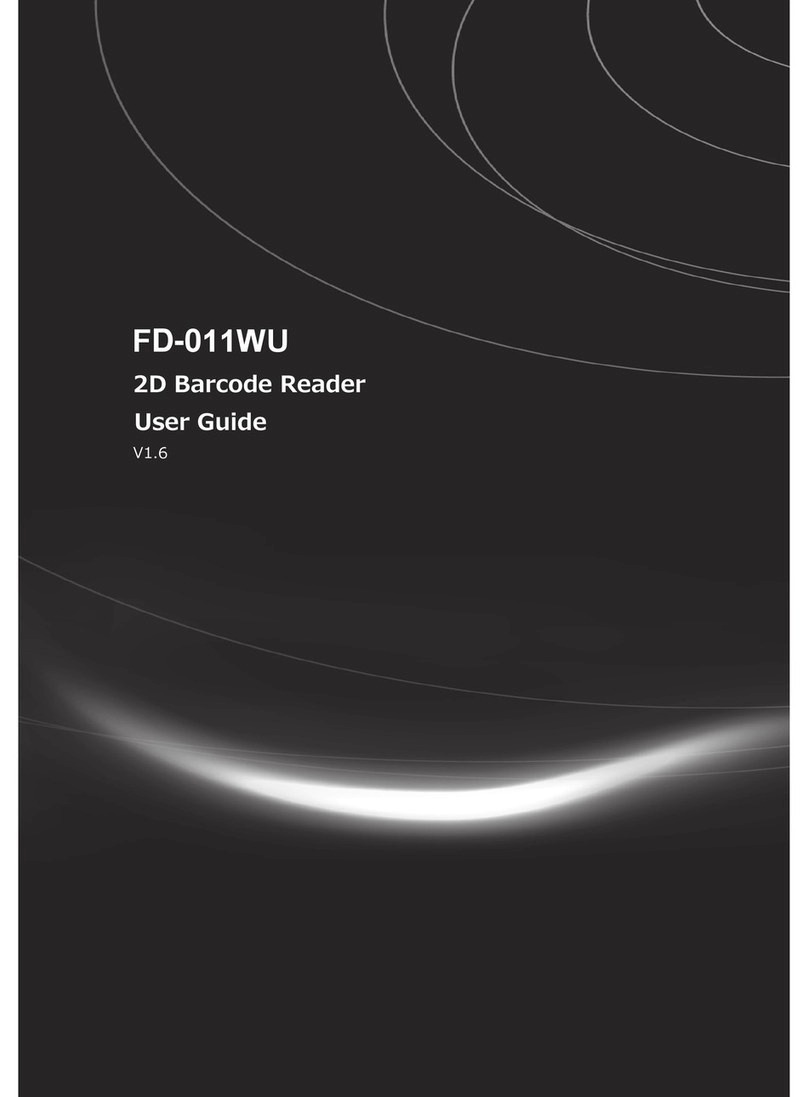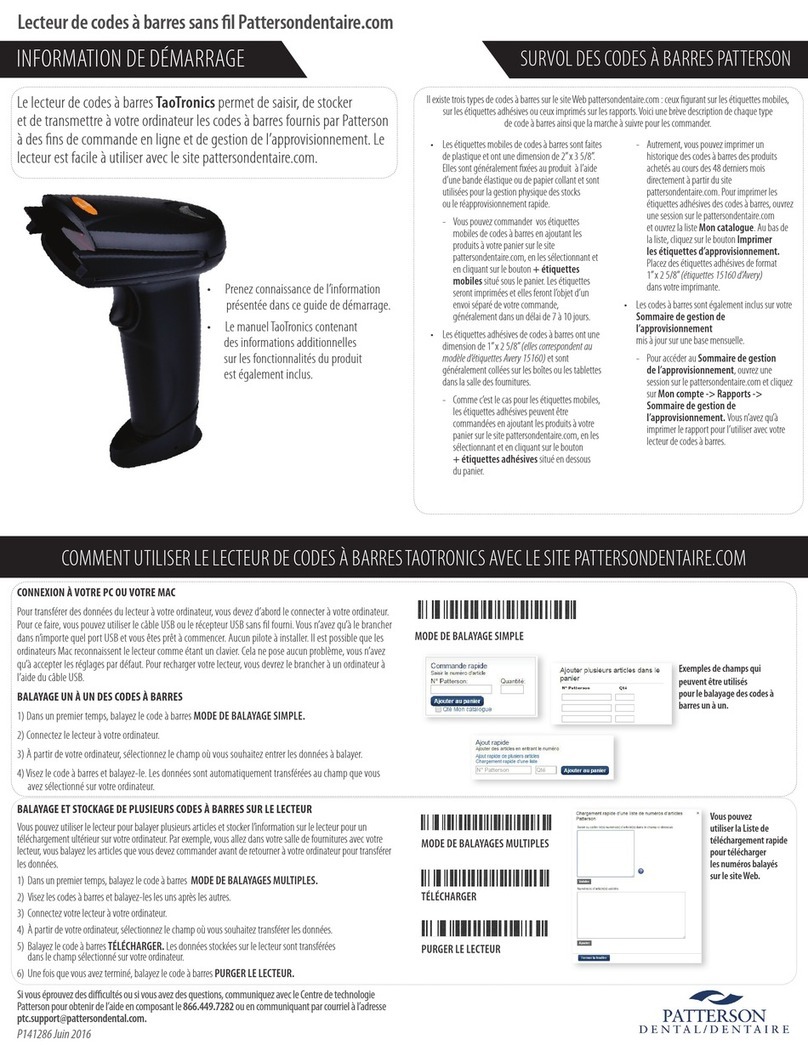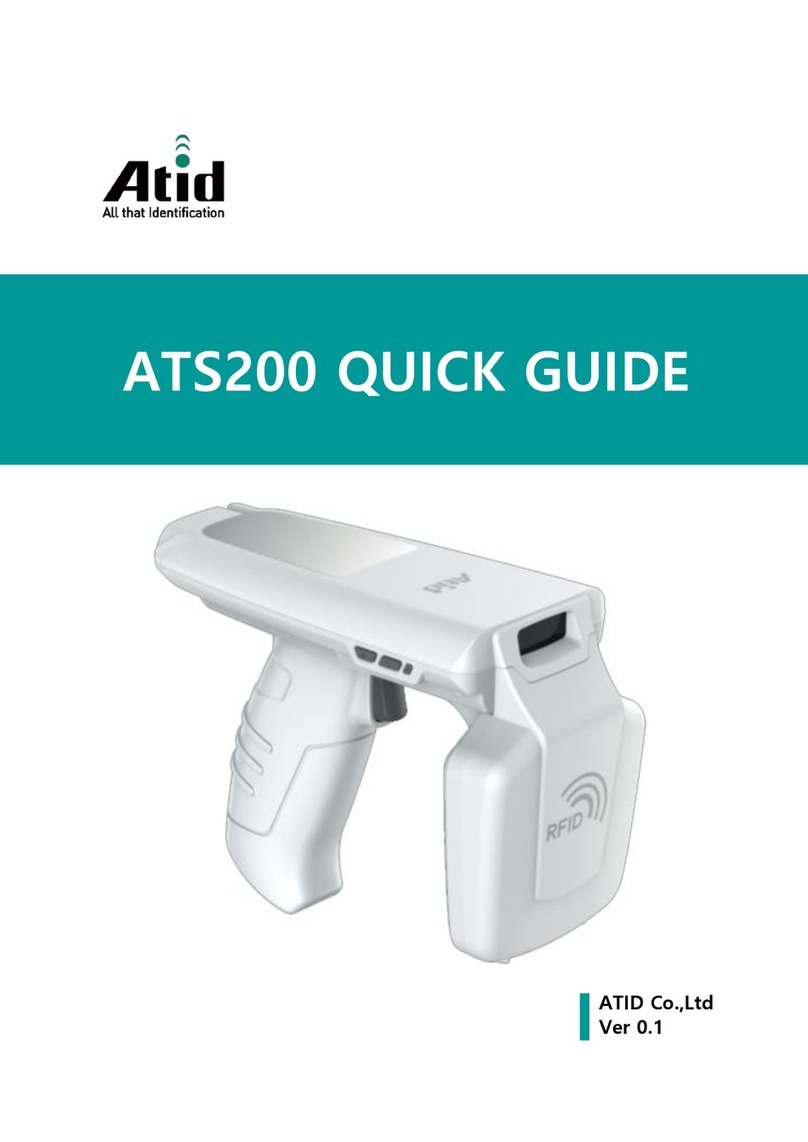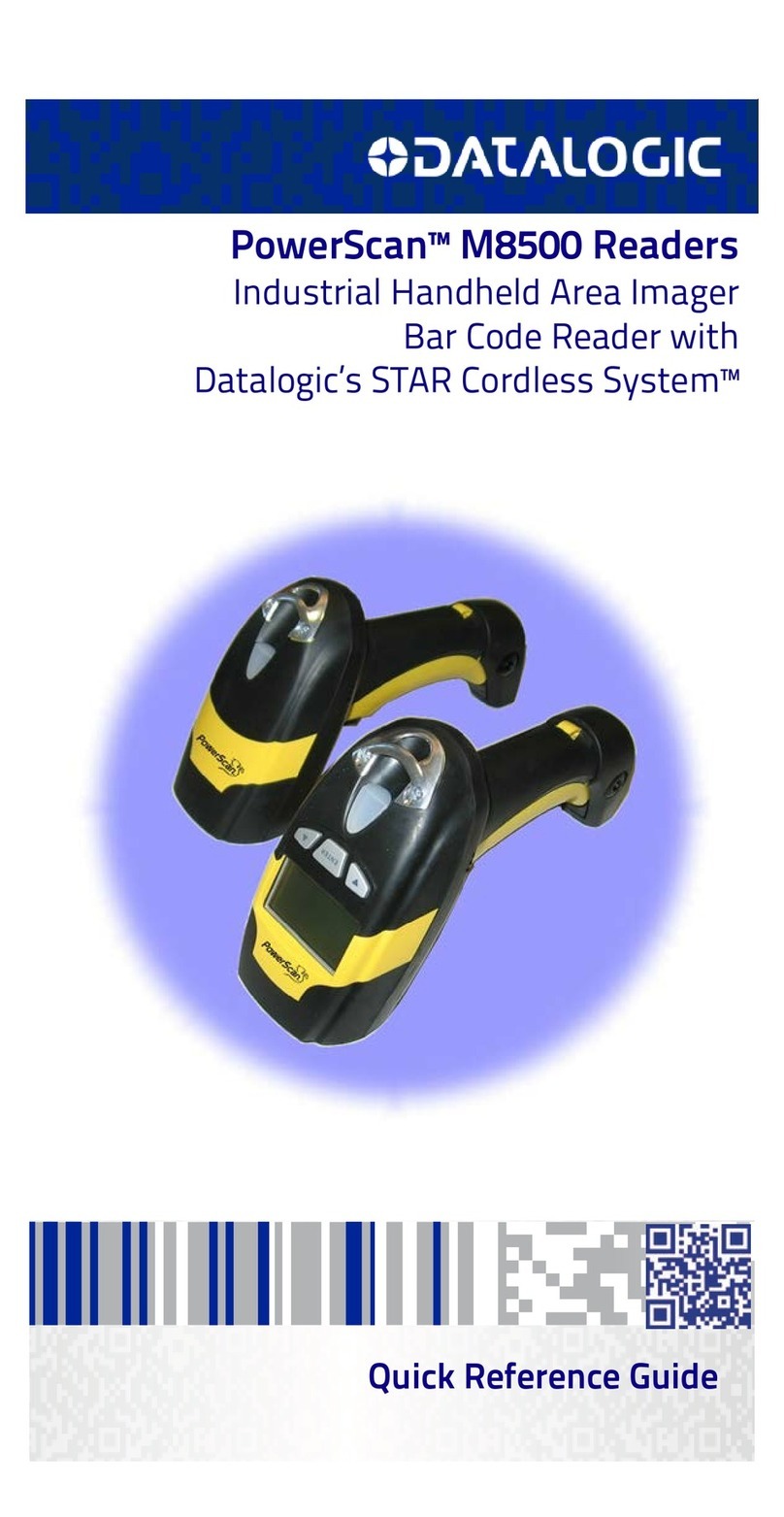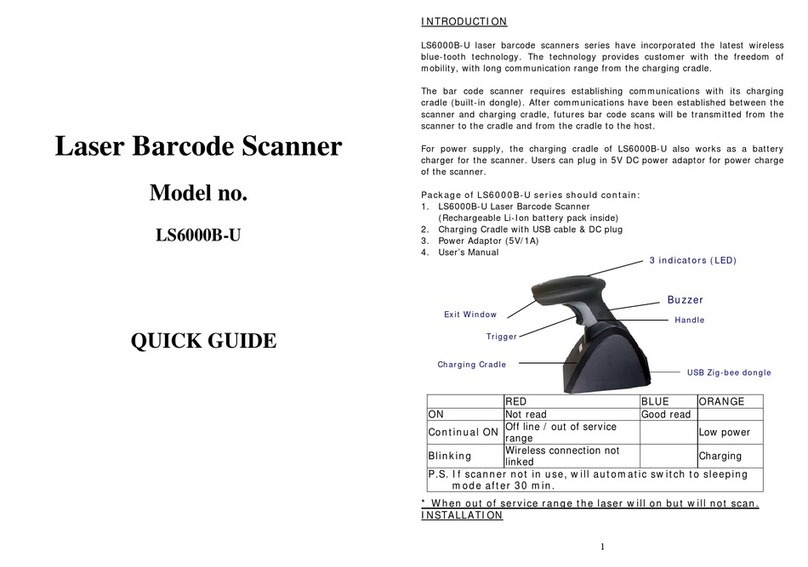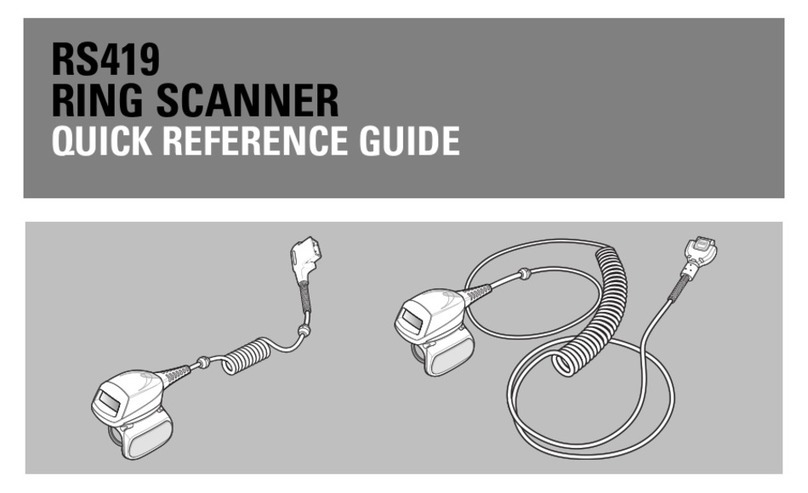Birch BP-525D User manual

USER’S
MANUAL
BP-525D
DIRECT THERMAL BAR CODE PRINTER

i
Contents
Copyright Declaration....................................... i
1. Introduction ........................................... ii
Product Introduction ...............................................................................ii
2. Operations Overview ..................................... 1
2.1 Unpacking and Inspection ......................................................................1
2.2 Printer Overview ......................................................................................2
2.2.1 Front View ......................................................................................2
2.2.2 Interior view....................................................................................3
2.2.3 Rear View........................................................................................4
3. Setup ................................................. 5
3.1 Setting Up the Printer ..............................................................................5
3.2 Loading the Media ...................................................................................5
3.3 Diagnostic Tool ........................................................................................8
3.5.1 Start the Diagnostic Tool...............................................................8
3.3.2 Printer Function (Calibrate sensor, Ethernet setup, RTC
setup………) ............................................................................................9
3.4 Install microSD Memory Card ...............................................................10
4. LED and Button Functions ................................ 11
4.1 LED indicator ......................................................................................... 11
4.2 Regular button function ........................................................................ 11
4.3 Power on utilities ................................................................................... 11
4.3.1 Gap/Black Mark Sensor Calibration ...........................................12
4.3.2 Gap/Black Mark Calibration, Self-test and Dump Mode ...........12
4.3.3 Printer Initialization......................................................................15
4.3.4 Set Black Mark Sensor as Media Sensor and Calibrate the Black
Mark Sensor ..........................................................................................16
4.3.5 Set Gap Sensor as Media Sensor and Calibrate the Gap Sensor
16
4.3.6 Skip AUTO.BAS............................................................................16
5. Troubleshooting ........................................ 18
5.1 LED Status..............................................................................................18
5.2 Print Problem .........................................................................................19
6. Maintenance ........................................... 20
Revise History ........................................... 22


ii
1. Introduction
Product Introduction
Thank you for purchasing %,5 & + bar code printer%3'VHULHV. Although the printer KDVD
VPDOOIRRWSULQWLWdelivers reliable, superior performance.
This printer provides direct thermal printing at user selectable speed of: 2.0, 3.0, 4.0 or 5.0 ips.
It accepts roll feed, die-cut, and fan-fold media with gap or black mark. All common bar codes
formats are available. Fonts and bar codes can be printed in 4 directions, 8 different
alphanumeric bitmap fonts and built-in scalable font capability. You will enjoy trouble free, high
throughput for printing labels with this printer.
CAUTION
1. HAZARDOUS MOVING PARTS IN CUTTER MODULE. KEEP FINGER AND OTHER BODY
PARTS AWAY.
2. THE MAIN BOARD INCLUDES REAL TIME CLOCK FEATURE HAS LITHIUM BATTERY
CR2032 INSTALLED. RISK OF EXPLOSION IF BATTERY IS REPLACED BY AN
INCORRECT TYPE.
3. DISPOSE OF USED BATTERIES ACCORDING TO THE MANUFACTURER INSTRUCTIONS.

iii
Note:
The maximum printing ratio per dot line is 15% for this printer. To print the full web black line,
the maximum black line height is limited to 40 dots, which is 5mm for 203 DPI resolution
printer.

2. Operations Overview
2.1 Unpacking and Inspection
This printer has been specially packaged to withstand damage during shipping. Please
carefully inspect the packaging and printer upon receiving the bar code printer. Please retain
the packaging materials in case you need to reship the printer.
Unpacking the printer, the following items are included in the carton.
One printer unit
One Windows labeling software/Windows driver CD disk
One quick installation guide
One power cord
One auto switching power supply
One USB interface cable
If any parts are missing, please contact the Customer Service Department of your purchased
reseller or distributor.

V1.0, V1.1 MicroSD 128 MB Transcend, Panasonic
V1.0, V1.1 MicroSD 256 MB Transcend, Panasonic
V1.0, V1.1 MicroSD 512 MB Transcend, Panasonic
V1.0, V1.1 MicroSD 1 GB Transcend, Panasonic
V2.0 SDHC CLASS 6 MicroSD 4 GB Transcend
- The DOS FAT file system is supported for the SD card.
- Folders/files stored in the SD card should be in the 8.3 filename format
2
2.2 Printer Overview
2.2.1 Front View
1. Top cover open lever
2. MicroSD card socket
3. Media view window
4. LED indicator
5. Feed button
6. Paper exit chute
* Recommended MicroSD card specification.
SD card spec SD card capacity Approved SD card manufacturer
1
3
4
5
2
6

3
2.2.2 Interior view
1. Top cover
2. Media holder
3. Media guide
4. Printhead
5. Gap sensor (receiver)
6. Gap sensor (transmitter)
7. Black mark sensor
8. Platen roller
7
6
2
5
4
1
8
3

4
2.2.3 Rear View
1. Power switch
2. Power jack socket
3. USB interface
4. RS-232C interface
5. Fan-fold paper entrance chute
6. Ethernet interface (Option)
1
4
3
2
5
6

5
3. Setup
3.1 Setting Up the Printer
1. Place the printer on a flat, secure surface.
2. Make sure the power switch is set to “off”.
3. Connect the printer to the computer with the provided USB cable.
4. Plug the power cord into the AC power cord socket at the rear of the printer, and then plug
the power cord into a properly grounded power outlet.
3.2 Loading the Media
1. Open the printer top cover by pulling the tabs located on each side towards the front of the
printer, and then lift the top cover to the maximum open angle.
2. The media holder can be used for 1” and 1.5” media core by rotating the upper part of
label holder180 degrees clockwise.
3. Separate the media holders to the label roll width.
1.5”
1”

6
4. Place the roll between the holders and close them onto the core.
5. Place the paper, printing side face up, through the media guides, media sensor and place
the label leading edge onto the platen roller.
6. Close the top cover gently and make sure the cover latches securely.
Media guides
Platen roller
Sensor

7
7. Use “Diagnostic Tool” to set the media sensor type and calibrate the selected sensor.
(Start the “Diagnostic tool” ÆSelect the “Printer Configuration” tab ÆClick the “Calibrate
Sensor” button)
Note: Please calibrate the gap/black mark sensor when changing media.
zLoading path for roll labels

8
3.3 Diagnostic Tool
The Diagnostic Utility is a toolbox that allows users to explore the printer's settings and
status; change printer settings; download graphics, fonts, and firmware; create printer bitmap
fonts; and to send additional commands to the printer. Using this convenient tool, you can
explore the printer status and settings and troubleshoot the printer.
Note: This utility works with printer firmware V6.00 and later versions.
3.5.1 Start the Diagnostic Tool
1. Double click on the Diagnostic tool icon to start the software.
2. There are four features (Printer Configuration, File Manager, Bitmap Font Manager,
Command Tool) included in the Diagnostic utility.
Features tab
Printer functions
Interface
Printer Status
Printer setup

9
3.3.2 Printer Function (Calibrate sensor, Ethernet setup, RTC setup………)
1. Select the PC interface connected with bar code printer.
2. Click the “Function” button to setting.
3. The detail functions in the Printer Function Group are listed as below.
Function Description
Factory Default Initialize the printer and restore the settings to
factory default.
Dump Text To activate the printer dump mode.
Configuration Page Print printer configuration.
RTC Setup Synchronize printer Real Time Clock with PC.
Calibrate Sensor Calibrate the sensor specified in the Printer Setup
group media sensor field.
Reset Printer Reboot the printer.
Print Test Page Print a test page.
Ignore AUTO.BAS Ignore the downloaded AUTO.BAS program.
Ethernet Setup Setup the IP address, subnet mask, gateway for
the on board Ethernet.
Note:
For more information about Diagnostic Tool, please refer to the diagnostic utility quick start guide in
the CD disk \ Utilities directory.

10
3.4 Install MicroSD Memory Card
1. Open the SD memory card cover.
2. Insert the MicroSD card into the socket.
3. Close the memory card cover.
* Recommended SD card specification.
SD card spec SD card capacity Approved SD card manufacturer
V1.0, V1.1 MicroSD 128 MB Transcend, Panasonic
V1.0, V1.1 MicroSD 256 MB Transcend, Panasonic
V1.0, V1.1 MicroSD 512 MB Transcend, Panasonic
V1.0, V1.1 MicroSD 1 GB Transcend, Panasonic
V2.0 SDHC CLASS 6 MicroSD 4 GB Transcend
- The DOS FAT file system is supported for the SD card.
- Folders/files stored in the SD card should be in the 8.3 filename format

11
4. LED and Button Functions
This printer has one button and one three-color LED indicator. By indicating the LED with
different color and pressing the button, printer can feed labels, pause the printing job, select
and calibrate the media sensor, print printer self-test report, reset printer to defaults
(initialization). Please refer to the button operation below for different functions.
4.1 LED Indicator
LED Color Description
Green/ Solid
This illuminates that the power is on and the device is ready to
use.
Green/ Flash This illuminates that the system is downloading data from PC to
memory or the printer is paused.
Amber This illuminates that the system is clearing data from printer.
Red / Solid This illuminates printer head open, cutter error.
Red / Flash
This illuminates a printing error, such as head open, paper
empty, paper jam or memory error etc.
4.2 Regular Button Function
1. Feed labels
When the printer is ready, press the button to feed one label to the beginning of next label.
2. Pause the printing job
When the printer is printing, press the button to pause a printing job. When the printer is
paused, the LED will be green blinking. Press the button again to continue the printing job.
4.3 Power on Utilities
There are six power-on utilities to set up and test printer hardware. These utilities are
activated by pressing FEED button then turning on the printer power simultaneously and
release the button at different color of LED.
Please follow the steps below for different power-on utilities.
1. Turn off the power switch.
2. Hold on the button then turn on the power switch.
3. Release the button when LED indicates with different color for different functions.

12
Power on utilities The LED color will be changed as following pattern:
LED color
Functions
Amber Red
(5 blinks)
Amber
(5 blinks)
Green
(5 blinks)
Green/Amber
(5 blinks)
Red/Amber
(5 blinks)
Solid green
1. Gap / black mark sensor calibration Release
2. Gap / black mark sensor calibration,
Self-test and enter dump mode
Release
3. Printer initialization Release
4. Set black mark sensor as media
sensor and calibrate the black mark
sensor
Release
5. Set gap sensor as media sensor and
calibrate the gap sensor
Release
6. Skip AUTO.BAS Release
4.3.1 Gap/Black Mark Sensor Calibration
Gap/black mark sensor sensitivity should be calibrated at the following conditions:
1. A brand new printer
2. Change label stock.
3. Printer initialization.
Please follow the steps below to calibrate the gap/black mark sensor.
1. Turn off the power switch.
2. Hold on the button then turn on the power switch.
3 Release the button when LED becomes red and blinking. (Any red will do during the 5
blinks).
It will calibrate the gap/black mark sensor sensitivity.
The LED color will be changed as following order:
Amber Æred (5 blinks) Æamber (5 blinks) Ægreen (5 blinks) Ægreen/amber (5 blinks)
Æred/amber (5 blinks) Æsolid green
Note:
1. Sensor calibration can be done by Diagnostic Tool or by power on utility. Please refer to “3.3
Diagnostic Tool” Section for more information.
2. Please select gap or black mark sensor type prior to calibrate the sensor.
4.3.2 Gap/Black Mark Calibration, Self-test and Dump Mode
While calibrate the gap/black mark sensor, printer will measure the label length, print the

13
internal configuration (self-test) on label and then enter the dump mode. To calibrate gap or
black mark sensor, depends on the sensor setting in the last print job.
Please follow the steps below to calibrate the sensor.
1.Turn off the power switch.
2. Hold on the button then turn on the power switch.
3. Release the button when LED becomes amber and blinking. (Any amber will do during the
5 blinks)
The LED color will be changed as following order.
Amber Æred (5 blinks) Æamber (5 blinks) Ægreen (5 blinks) Ægreen/amber (5 blinks)
Æred/amber (5 blinks) Æsolid green
4. It calibrates the sensor and measures the label length and prints internal settings then
enter the dump mode.
Note:
1. Sensor calibration can be done by Diagnostic Tool or by power on utility. Please refer to “3.3
Diagnostic Tool” Section for more information.
2. Please select gap or black mark sensor type prior to calibrate the sensor.

14
Self-test
Printer will print the printer configuration after gap/black mark sensor calibration. Self-test
printout can be used to check if there is any dot damage on the heater element, printer
configurations and available memory space.
Print head test pattern
Printer model name & Main board firmware version
Printed mileage
Main board firmware checksum
Serial port setting
Code page
Country code
Print speed
Print darkness
Label size (width, height)
Gap size (vertical gap, offset)
Sensor sensitivity
File management information
Dump mode
Printer will enter dump mode after printing printer configuration. In the dump mode, all
characters will be printed in 2 columns as following. The left side characters are received from
your system and right side data are the corresponding hexadecimal value of the characters. It
allows users or engineers to verify and debug the program.

15
Note:
1. Dump mode requires 2” wide paper width.
2. Turn off / on the power to resume printer for normal printing.
3. Press FEED button to back to the previous menu.
4.3.3 Printer Initialization
Printer initialization is used to clear DRAM and restore printer settings to defaults.
Printer initialization is activated by the following procedures.
1. Turn off the power switch.
2. Hold on the button then turn on the power switch.
3. Release the button when LED turns green after 5 amber blinks. (Any green will do during
the 5 blinks).
The LED color will be changed as following:
Amber Æred (5 blinks) Æamber (5 blinks) Ægreen (5 blinks) Ægreen/amber (5 blinks)
Æred/amber (5 blinks) Æsolid green
Printer configuration will be restore to defaults as below after initialization.
Parameter Default setting
Speed 127 mm/sec (5 ips) (203DPI)
Density 8
Label Width 2” (50.8 mm)
Label Height 4” (101.6 mm)
Sensor Type Gap sensor
Gap Setting 0.12” (3.0 mm)
Print Direction 0
ASCII Data Hex decimal data related to
left column of ASCII data
Table of contents
Other Birch Barcode Reader manuals