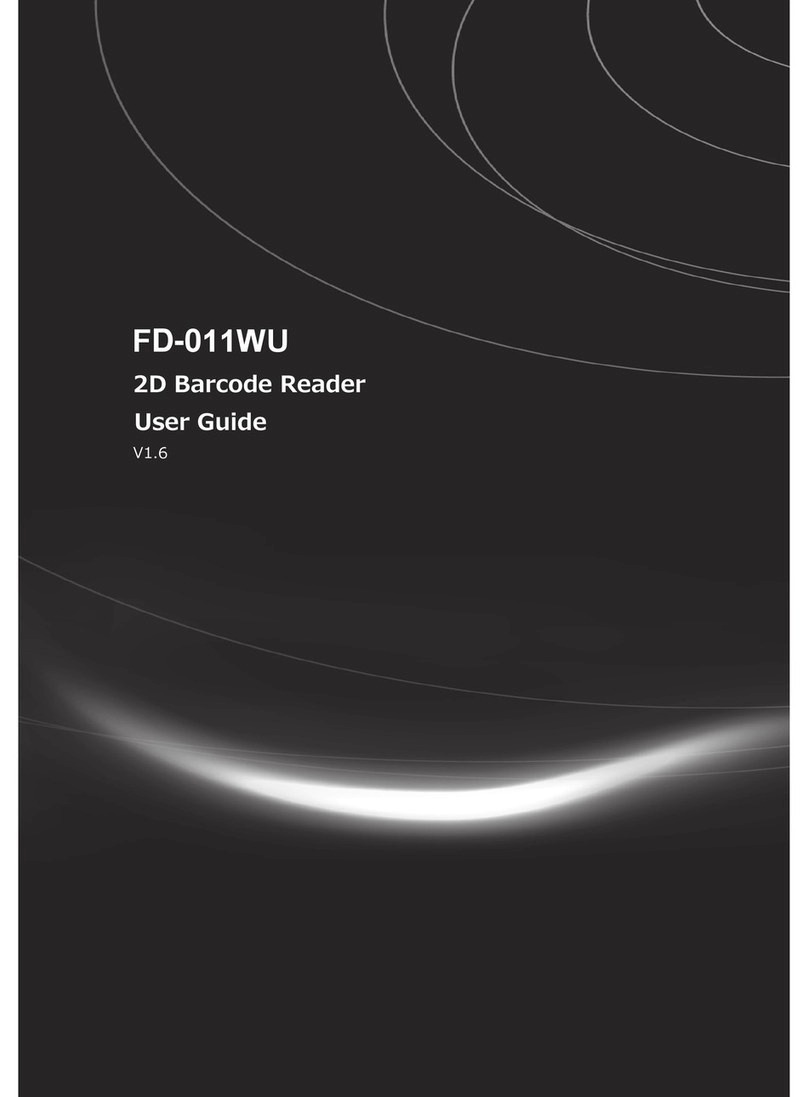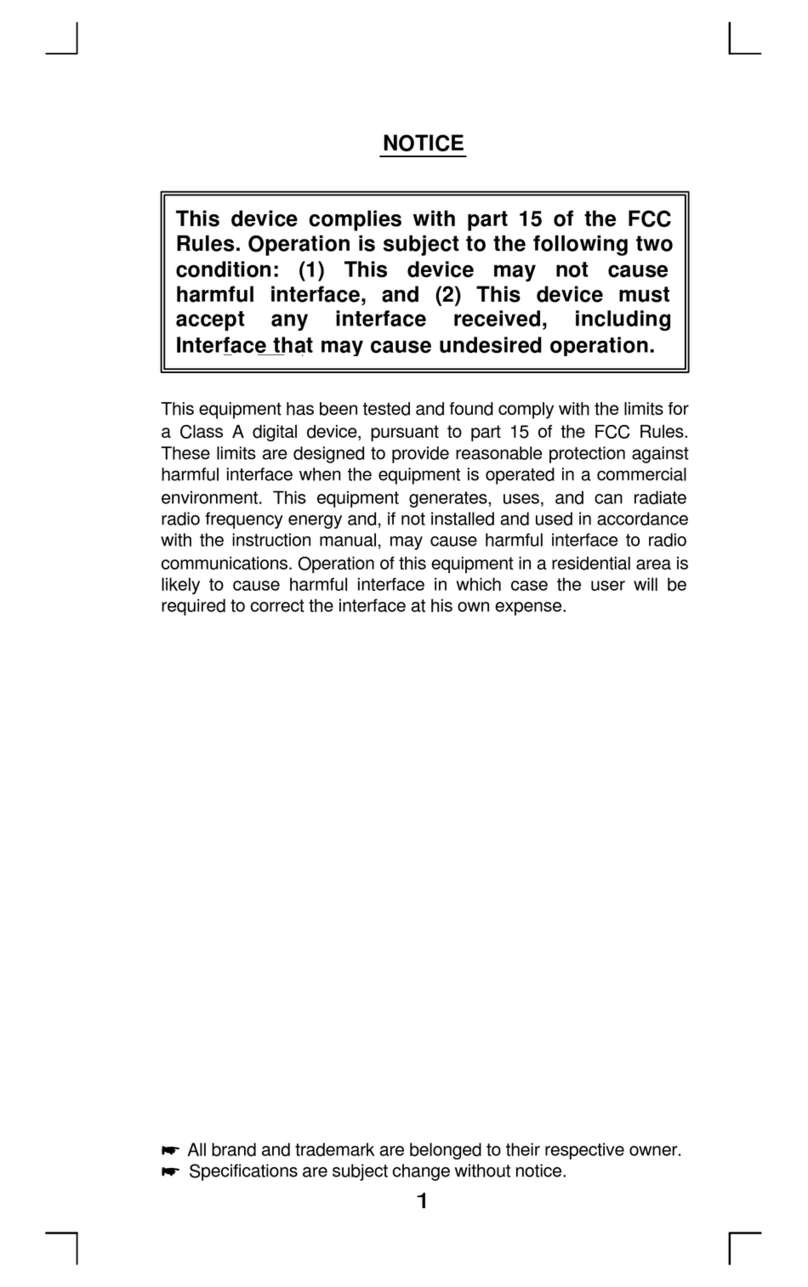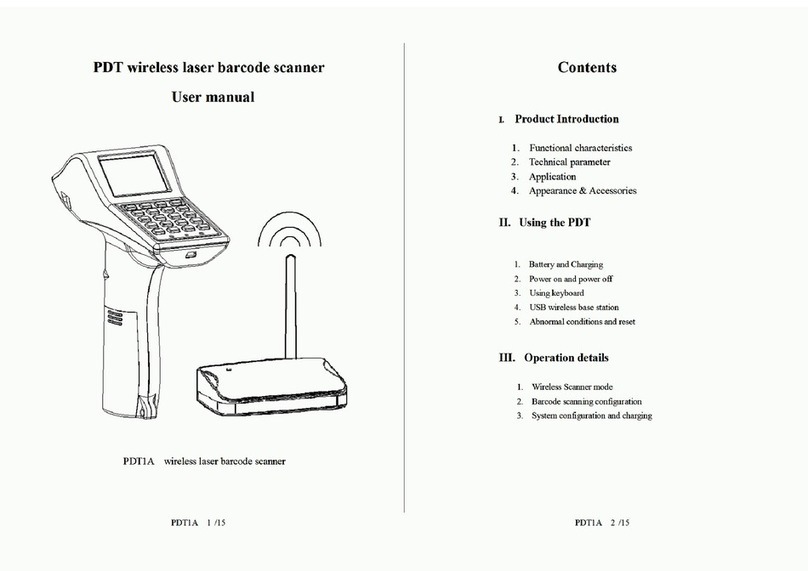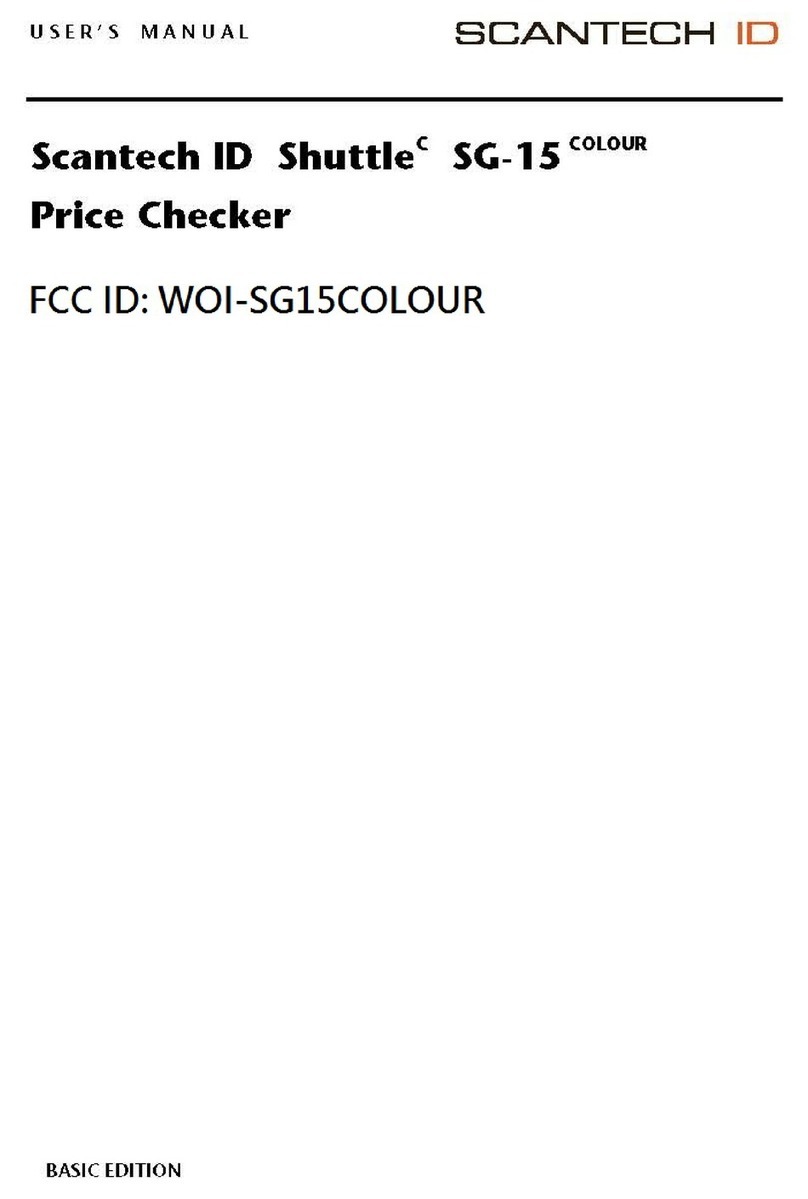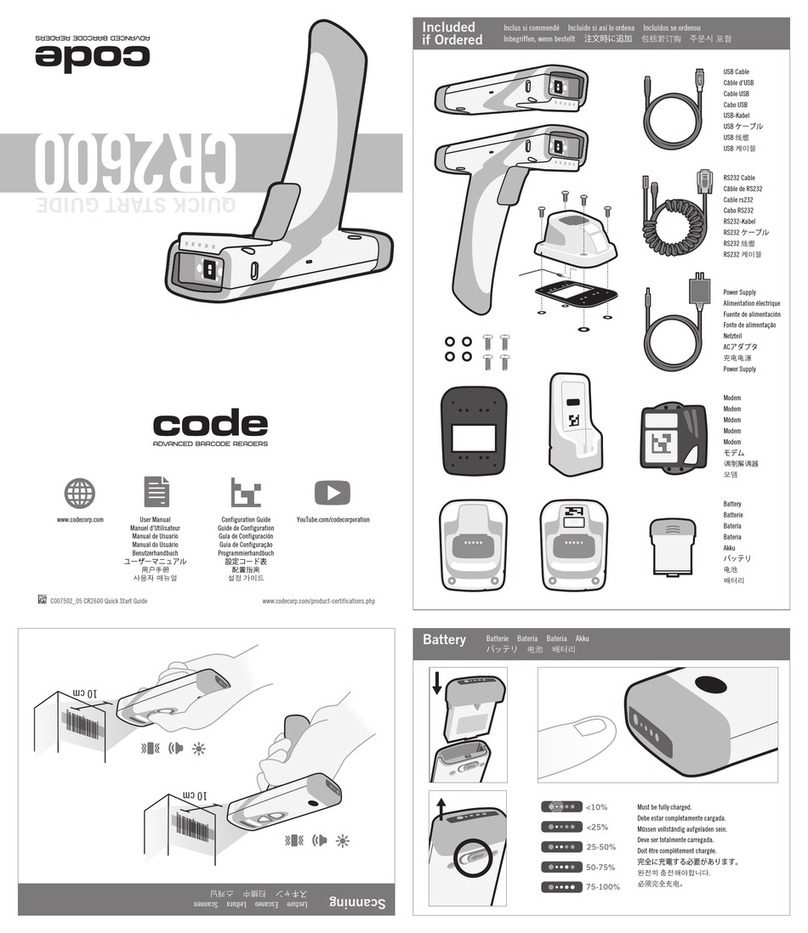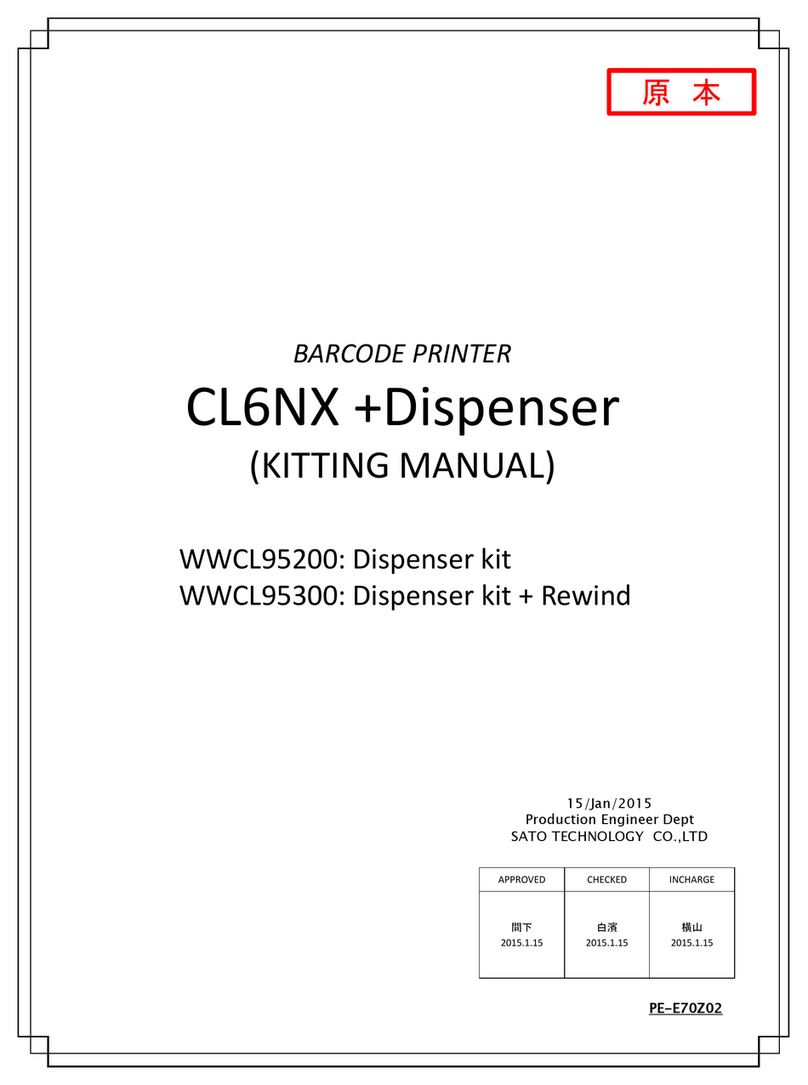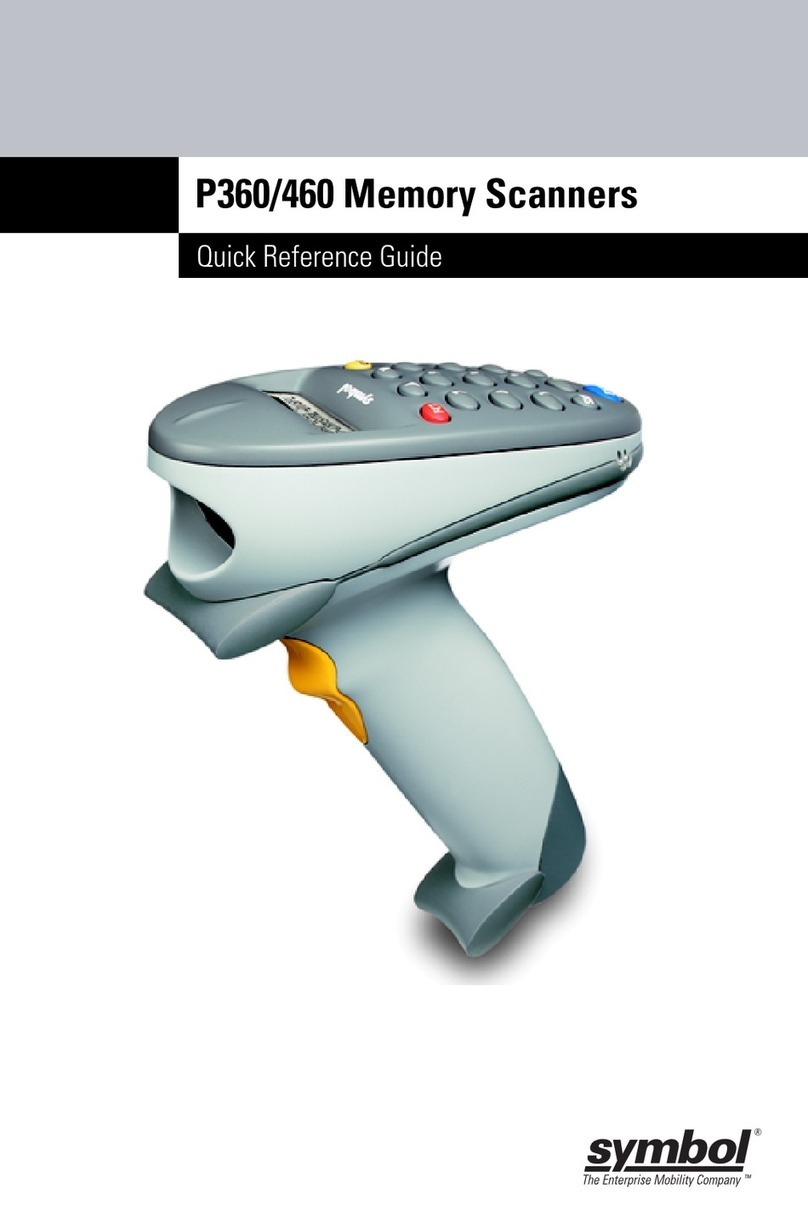Birch BX-211 User manual


Table of contents
1. Introduction……………………………………...1
1.1 Safety & caution………...……………….1
1.2 FCC warning..…………...……………. ...2
1.3 Labeling…………………...…………….. 2
2. General Description ..................................... 3
2.1 Product Description ............................. 3
2.2 Illustration ........................................... 3
3. Installation ................................................... 4
3.1 Unpacking .......................................... 4
3.2 Mounting ............................................ 4
4. Configuring .................................................. 6
4.1 Preface ............................................... 6
4.2 Changing Scanner Settings with
Programming Codes ........................... 6
4.3 Changing Scanner Settings with Utility
Tool .................................................... 7
4.4 Factory Default Settings ...................... 7
5. Operating Settings ........................................ 8
5.1 Scanning Triggering ............................ 8
5.2 Time Out .......................................... 10
5.3 Good Read Mode ............................. 11
5.4 Buzzer Beep Tone ............................ 11
5.5 Good Read Duration ......................... 12
5.6 Bad Read Message Settings ............. 13
6. Imager Settings .......................................... 14
6.1 Imager Mode .................................... 14
6.2 Firmware Version .............................. 14
7. Programming Codes .................................. 15
7.1 Factory Default ................................. 15
7.2 RS232 Parameters (for BX-211) ........ 16
7.3 USB Parameter (for BX-211) ............. 21
7.4 Decoding Selection ........................... 22
7.5 Australian Post Settings .................... 29
7.6 Aztec Settings................................... 29
7.7 BPO Settings .................................... 30
7.8 Canada Post Settings ....................... 31
7.9 Codabar Settings .............................. 31
7.10 Codablock Settings ........................... 33
7.11 Code 11 Settings .............................. 34
7.12 Code 39 Settings .............................. 34
7.13 Code 93 / Code 93i Settings .............. 36
7.14 Code 128 / GSI-128 Settings ............. 37
7.15 DataMatrix Settings ........................... 39
7.16 Dutch Post Settings .......................... 39
7.17 EAN /UPC Parameters Settings ........ 40
7.18 GS1 Composite Settings ................... 43

7.19 GS1 DataBar Settings ....................... 45
7.20 Infomail Settings ............................... 45
7.21 Interleaved 2 of 5 Parameters ........... 46
7.22 Japan Post Settings .......................... 47
7.23 Matrix 2 of 5 Settings ........................ 47
7.24 MaxiCode Settings ............................ 48
7.25 MicroPDF417 Settings ...................... 49
7.26 MSI code parameters Settings........... 49
7.27 PDF417 Settings ............................... 50
7.28 Planet settings .................................. 52
7.29 Plessey Code Parameters ................. 53
7.30 Postnet Settings................................ 53
7.31 QR Code Settings ............................. 54
7.32 Standard 2 of 5 Settings .................... 54
7.33 Sweden Post Settings........................ 55
7.34 Telepen Settings ............................... 55
7.35 TLC 39 Settings ................................ 56
7.36 Miscellaneous Parameters ………..... 57
7.37 Preambles and Postambles…...…..... 57
Appendixes .................................................... 59
A. Readable Symbologies ..................... 59
B. Technical Specifications .................... 60
C. Scan Map ......................................... 62
D. Test Symbologies…………………….. 63

1
1. Introduction
Thank you for purchasing this brand-new designed 2D
imager hand held barcode scanner.
This is a cutting-edge gun-type Area Imaging barcode
scanner which is designed specifically for government
administration, custom control, shipping industry and
etc.That adds on more user friendly functions and has
replaceable cable that makes it more easily to be
operated by the customers.
This high performance gun-type scanner provides the
customer with the most cost effective solution in the
market. It is perfectly suitable and definitely the best
choice for you.
1.1 Safety & caution
1) Please read the following safety statement carefully.
2) Please preserve this user manual for reference
sometime.
3) Before cleaning the device, the users must cut off
all AC power. Do not use liquid or spray type of
detersive to clean the device. Please use dampish
cotton cloth to clean the device.
4) The outlet must set nearby the device for
connecting power easily.
5) Keep the device dry to avoid short circuit.
6) During installation you must fix the equipment at
solid table to avoid damage caused by falling.
7) Before inserting power please ensure the voltage is
healthy to the equipment.
8) For safety please tie wire well and don’t put
anything on the wire.
9) If you don’t use this equipment for long time,
please cut off the power to avoid damage from
surge power.
10) Don’t spray any liquid on this scanner because it
may cause a fire or short circuit.
11) Please do not open the equipment. For safety only
the qualified serviceman can open the equipment.
12) If there are the following situations please contact
with the qualified serviceman to check this
equipment.

2
13) The damage of wire or pin of power supply.
14) Some Liquid infiltrate into the equipment.
15) The equipment has been exposed to wet
environment.
16) The equipment can’t work well.
17) The equipment has any obvious damage, making
the device working abnormally.
18) Don’t storage the device at the temperature lower
than -20°C (-4°F) or higher than +70°C (158°F) to
avoid any damage.
1.2 FCC warning
This equipment complies with the requirements in
Part 15 of FCC.
Any operation must comply with the conditions
below:
1) The equipment will not cause any severe
interference.
2) The equipment can avoid any interference from
environment.
Statement:
This product is classified as B class product.
In environment this product may cause some
interference. In this situation the user may do
something to avoid interference.
1.3 Labeling
BX-211 serial

3
2. General Description
2.1 Product Description
BX-211 is a high performance wire 2D imager barcode
scanner supporting liner, area imager barcode
scanning and picture capture.
This device is very easy to configure by this manual,
you can set up by scanning all necessary programming
codes one time that meet applications, the settings are
directly saved permanently, and all settings can be
disabled after scan reset factory default.
2.2 Illustration
BX-211 Series

4
3. Installation
3.1 Unpacking
1) Take device and its accessories out of the box.
2) Remove the packing material.
3) Check the standard shipment packing list to make
sure you have received all of the items ordered.
BX-211 series
- 2D Imager Scanner
- Power Adaptor (if applied)
- Communication Cable
- Quick Start Guide
4) Visually inspect the device and accessories for any
evidence of physical damage.
5) If anything is missing or appears to be damaged,
immediately contact your dealer.
ATTEN
T
ION:
Store the packing material and boxes: it should
be used whenever the device is transported for
servicing.
3.2 Mounting
Once you have unpacked all components, you can
start installing the device as below steps:
BX-211 2D Imager Barcode Scanner
1) Connect the supplied communication cable at the
bottom side of the scanner and you will hear a
“click” when the connection is made.
2) Turn off the host system.
3) Connect the communication cable to Host system.
4) Connect the Power supply (if needed) to Power
cable inlet. And plug the power supply into the AC
outlet.
5) Turn on the host system.

5
USB Driver
In case you will use the device with USB virtual com
port emulation, please contact with your dealer and
download the correct USB driver for virtual com port.
Since it is necessary to install the USB driver on
your Host system and operate correctly between the
device and your system.
Switching Cable
Before removing the cable from the scanner, it’s
recommended to turn off the power of the host
system and the power supply has been
disconnected from unit.
1) Find the small “Pin-hole” on the bottom of the
unit.
2) Use a bended regular paperclip and insert the
tip into the hole.
3) You will hear a “click”, then gentle on the strain-
relief of the cable and it will slide out of the
scanner.
Skip resistant pad position

6
4. Configuring
4.1 Preface
How to configure this device: The Barcode
Programming Feature gives the possibility to change
the scanner settings with use programming codes.
4.2 Changing Scanner Settings with
Programming Codes
You can setup your device by scanning all necessary
programming codes for parameters that meet
applications. After these scans, the device will save
directly and permanently. To go back to the factory
default settings, just scans the programming code
factory default.
In order to change the scanner settings please follow
the sequence below:
1) Power-up the scanner.
2) Change scanner settings by scanning any of the
programming code that meet applications.
An Example:
For changing the Baud rate to 38400 only scan the
programming code that represents this.
After reading a valid programming code the scanner
will give a High beep and the green led indicator will
lights on.
At any moment, you can stop your programming and
read programming code factory default to go back to
default.

7
4.3 Changing Scanner Settings with
Utility Tool
Manufacturer has setup this scanner with the most
common used programming codes, it could be
possible that you need more advanced settings to use
the scanner without any problems into your application.
In this case you can setup your scanner by using the
advanced Utility Tool. This tool can be used with the
following operation systems: Windows98,
Windows2000, Windows XP en Windows Vista.
This Utility Tool can be delivered on request. Please
contact your dealer
4.4 Factory Default Settings
The factory default settings are shown with * and bold
in the followings sections
The readable and default enable symbologies list,
please see Appendixes A.

8
5. Operating Settings
5.1 Scanning Triggering
<Level>
A reading session begins (lighting and decode
processing on) when beam is activated and stops
when beam is deactivated.
Continuous Scanning
When the scanner is turned on a continuous reading
session begins (lighting and decode processing on).
Pulse
A reading session begins when beam is activated and
stays on until a period of inactivity lasting the time
specified by the timeout.
After the timeout, the scan engine turns off.
Continuous + Flashing
When the scan engine is turned on, a reading session
begins (no need to activate the beam).
After a period of inactivity lasting the time specified by
the timeout, the scan engine starts flashing, checking
for a barcode to be read.
When a barcode is detected, the lighting automatically
turns on and stays on until another period of inactivity
(timeout).
After the timeout the scan engine starts flashing again.

9
Level + Flashing
This mode allows you the switch between level and
flashing mode.
When the scanner is turned on it is in flashing mode
(see flashing mode for explanation).
You can automatically switch to level mode by
activating the beam line.
After a period of inactivity lasting the time specified by
the timeout the scan engine switches back to flashing
mode.
Flashing
Flashing mode allows power up the lighting and
decoding are on (no need to activate the trigger line)
and after a period of inactivity lasting the time specified
by the trigger timeout, the scanner starts flashing,
checking for a bar code to be read.
When a bar code is detected, the lighting and decoding
automatically turn on and stay on until another period
of inactivity (timeout), after the timeout the scanner
starts flashing again.
Autostand
This mode allows you to switch from Flashing trigger
mode to Level trigger mode.
Autostand begins in flashing mode: At power up the
lighting and decoding are on (no need to activate the
trigger line) and after a period of inactivity lasting the
time specified by the trigger timeout, the scanner starts
flashing.
To switch to Level trigger mode activate the trigger line
(press the trigger).
When in Level trigger mode, after a period of inactivity
lasting the time specified by the trigger timeout, the
scanner switches back to flashing mode.

10
Toggle
This mode allows lighting and decoding toggle when
the trigger line is activated.
First trigger activation = lighting and decoding on,
second trigger activation = lighting and decoding off.
Presentation
This mode allows power up lighting and decoding are
on. After a period of inactivity lasting the time specified
by the trigger timeout, the lighting turns off or is
dimmed. When a new bar code is presented the
lighting and decoding restart and stay on until another
period inactivity.
5.2 Time Out
<2 sec>
4 sec
6 sec

11
5.3 Good Read Mode
When active, the scan engine stops the reading
session after a successful decoding.
Note: This parameter is NOT used with continuous and
continuous + flashing modes.
<Active >
Not Active
5.4 Buzzer Beep Tone
5.4.1 Beep Tone Setup
<High >
Medium
Low
5.4.2 Good Read Beeps
<One Beep >
Two Beeps
None

12
5.4.3 Beep Duration
60 msec
<80 msec>
200 msec
Off
5.4.4 Timing
<During Transmission>
Before Transmission
After Transmission
5.5 Good Read Duration
5.5.1 Good Read Led Duration
<80 msec >
0.5 sec

13
1 sec
Off
5.5.2 Error Beep
<On >
Off
5.5.3 Setup Beep
<On>
Off
5.6 Bad Read Message Settings
<Default = "NOREAD" >
Active
<Not Active >

14
6. Imager Settings
6.1 Imager Mode
You can set the best reading performance depends on
the environment, your used application and type of
barcodes.
Linear mode for decode 1D Barcodes.
Area mode for decode 1D and 2D barcodes.
Area mode allows you to set the position of the BX-211
in any direction regardless of the orientation of the
barcode, and perform a good read on 1D and 2D
barcodes.
Linear mode allows you to increase your decoding
speed while scanning 1D barcodes. But, you need to
position the beam across all bars in the 1D barcode.
<Area imager>
Linear imager
1D and 2D Codes, Bright Environment
1D and 2D Codes With
Reflective Surface
6.2 Firmware Version
Display the firmware version of the scanner, please
scan below barcode.
Firmware Version

15
7. Programming Codes
7.1 Factory Default
The default RS232 settings are 57600 baud, 8 data
bits, and no parity.
The factory default settings are shown with bold
< > in the following pages.
7.1.1 To set the scanner parameters to factory
default
Set factory default
Reset all configuration parameters to their factory
default setting. After this reset you must select all
required parameters that meet applications.

16
7.2 RS232 Parameters
7.2.1 Baud Rate
75
150
300
600
1200
2400
4800
9600
19200
38400
<57600>
115200

17
128000
230400
256000
460800
7.2.2 Data Bits
Data Bits 7
<Data Bits 8>
7.2.3 Stop Bits
<Stop Bits 1>
Stop Bits 2
7.2.4 Parity
<None>
Even
Odd
Table of contents
Other Birch Barcode Reader manuals