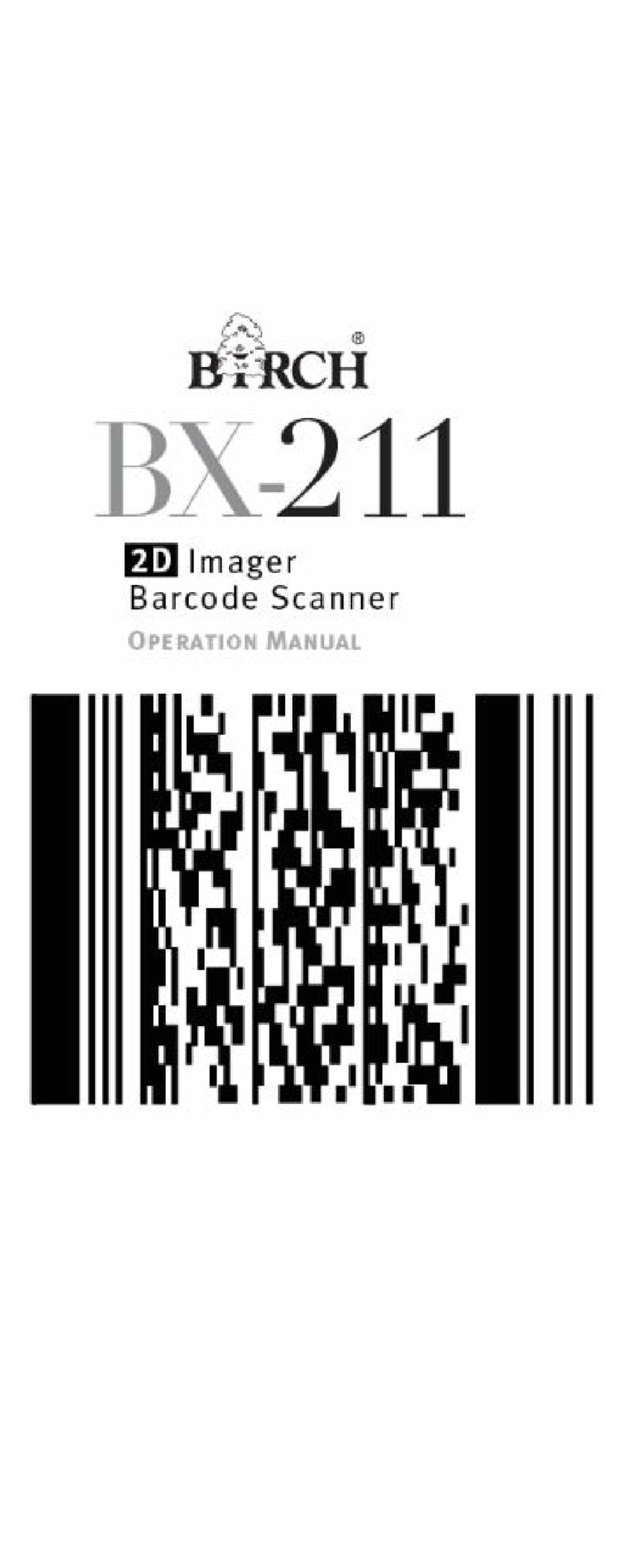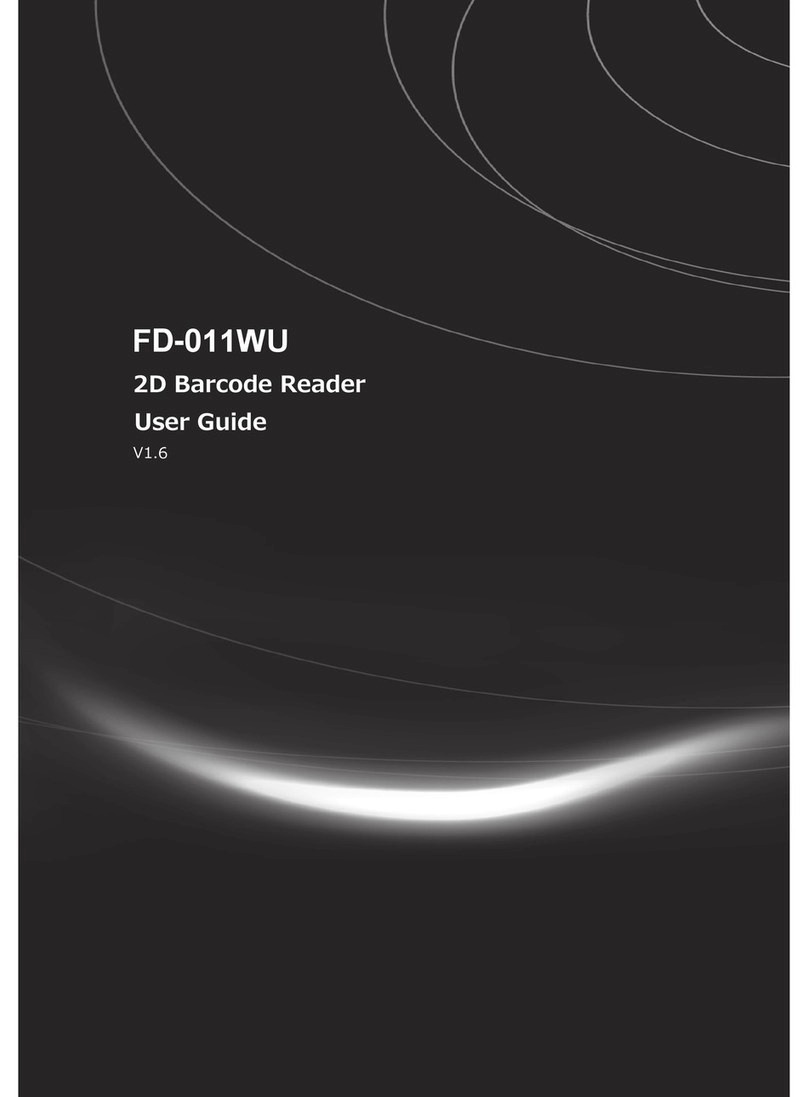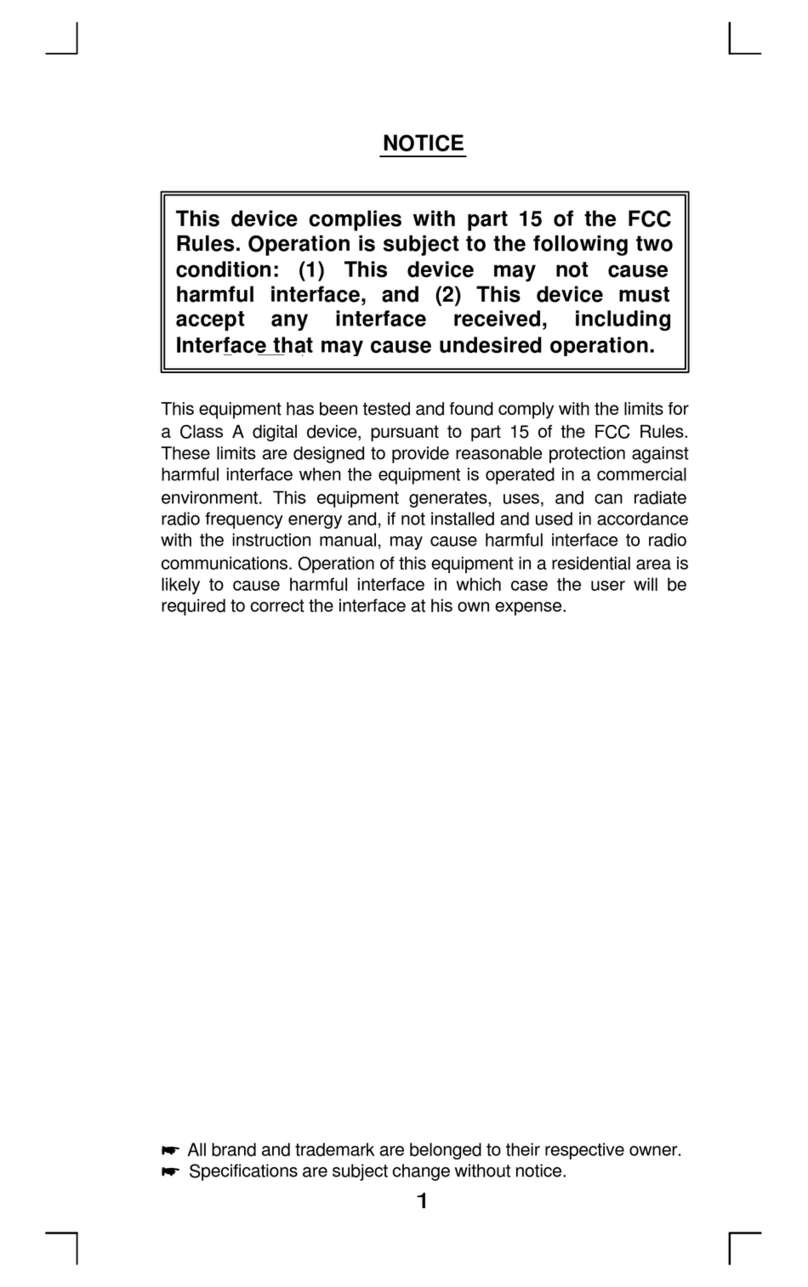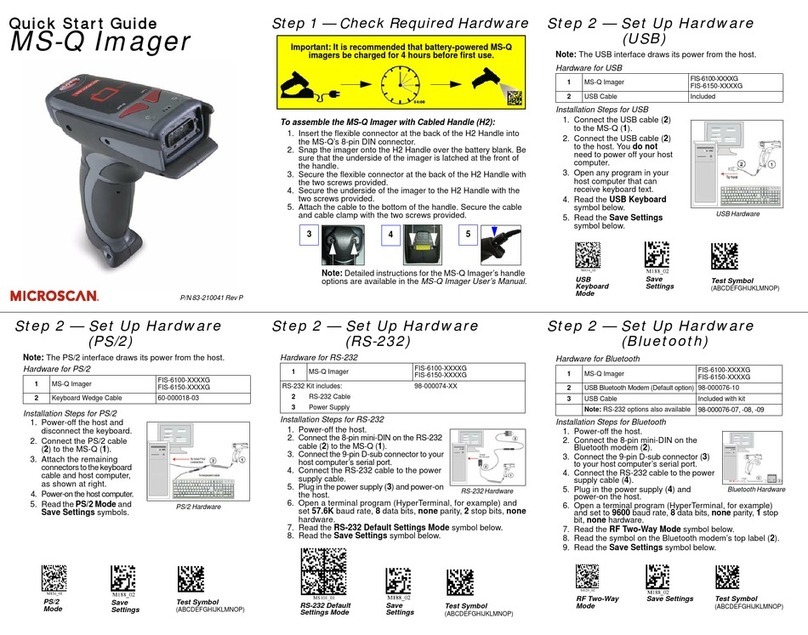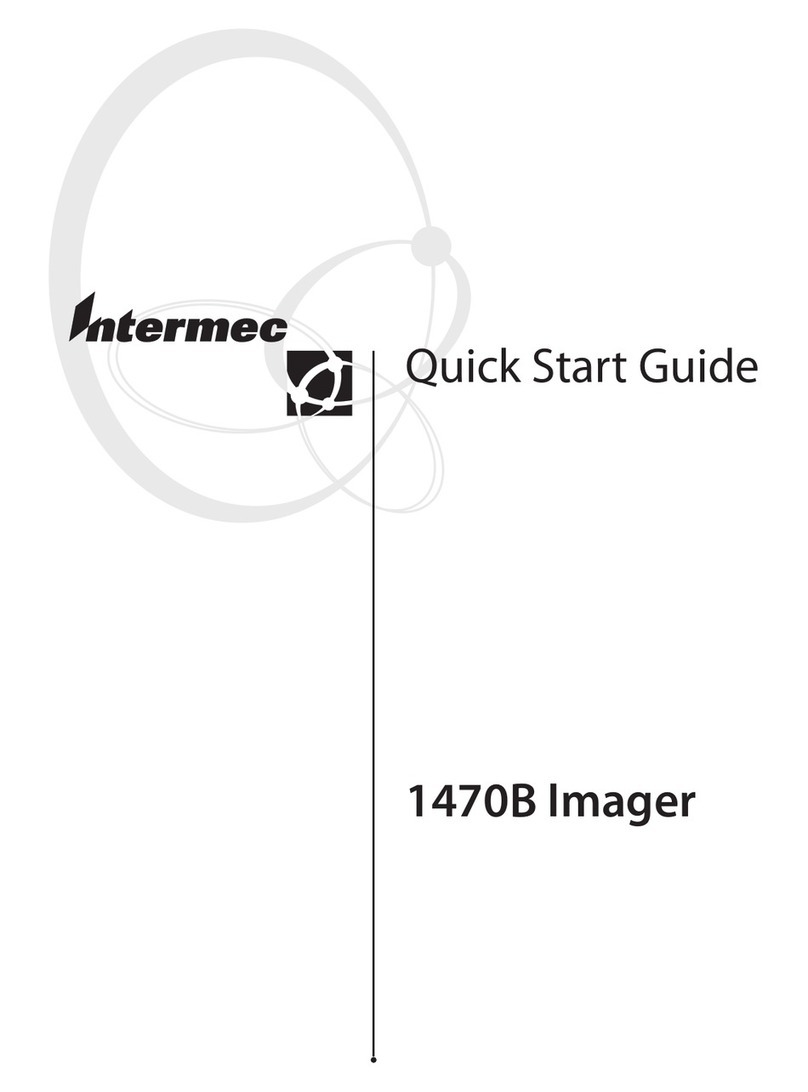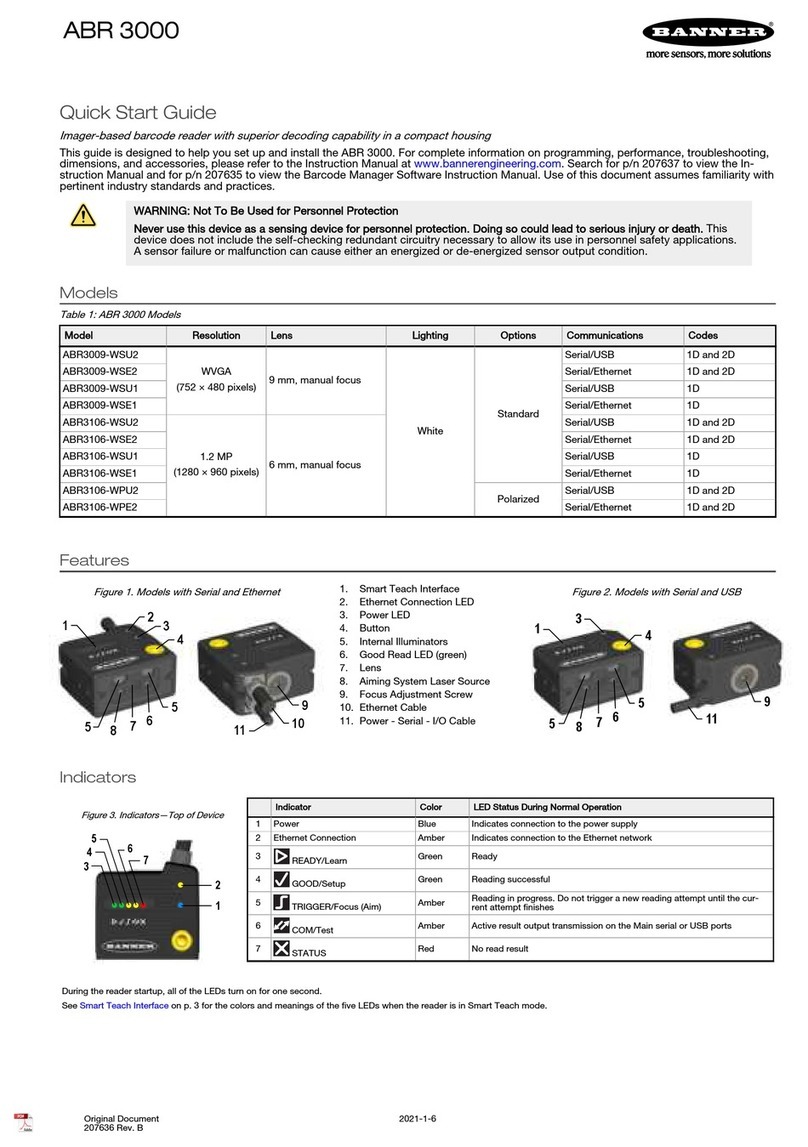Birch BP-846M+ User manual

USER’S
MANUAL
THERMAL TRANSFER / DIRECT THERMAL
BAR CODE PRINTER
BP-8410M / BP-846M+ / BP-8463M+

i
Contents
1. Introduction ............................................ 1
Product Introduction ...............................................................................1
2. Operations Overview ..................................... 3
2.1 Unpacking and Inspection ......................................................................3
2.2 Printer Overview ......................................................................................4
2.2.1 Front View ......................................................................................4
2.2.2 Interior view....................................................................................5
2.2.3 Rear View........................................................................................6
2.3 Operator Controls ....................................................................................8
2.3.1 Front Panel Display .......................................................................8
2.3.2 LED Indicators ...............................................................................8
2.3.3 Front Panel Keys ...........................................................................9
2.4 Setting Up the Printer ..............................................................................9
2.5 Installation of Ribbon ............................................................................10
2.5.1 Loading Ribbon ...........................................................................10
2.5.2 Remove Used Ribbon..................................................................13
2.6 Installation of Media ..............................................................................14
2.6.1 Loading Roll Labels.....................................................................14
2.6.2 Loading Fan-fold Labels .............................................................17
2.6.3 Loading Media for Peel-off Mode (Option).................................19
2.6.4 Remove Liner (Option) ................................................................21
2.6.5 Loading Media in Rewind Liner with Label Mode (Option) ......22
2.6.6 Remove Labels from Internal Rewind (Option) .........................24
2.7 Adjustment Knob ...................................................................................25
2.7.1 Print head Pressure Adjustment Knob ......................................25
2.7.2 Print Head Burn Line Adjustment Knob.....................................25
2.8 Using the Keyboard with PS/2 Interface (Optional for
BP-846M+/BP-8463M+ series models) .......................................................27
3. Menu Function ......................................... 28
3.1 Setup Menu Overview............................................................................29
3.1.1-1 Printer Setup (TSPL2)...............................................................30
3.1.1-2 Printer Setup (ZPL2) .................................................................37
3.1.2 Sensor...........................................................................................44
3.1.3 Serial Comm.................................................................................52

ii
3.1.4 Ethernet ........................................................................................55
3.2 File Manager...........................................................................................58
3.2.1 File List .........................................................................................58
3.2.2 Avail. Memory...............................................................................59
3.2.3 Del. All Files..................................................................................59
3.3 Diagnostics ............................................................................................60
3.3.1 Print Config. .................................................................................60
3.3.2 Dump Mode ..................................................................................61
3.3.3 Rotate Cutter ................................................................................62
3.4 Language................................................................................................62
3.5 Service ....................................................................................................63
3.5.1 Initialization ..................................................................................63
3.5.2 Mileage Info. .................................................................................64
4. Diagnostic Tool......................................... 65
4.1 Start the Diagnostic Tool.......................................................................65
4.2 Printer Function (Calibrate sensor, Ethernet setup, RTC setup………)
.......................................................................................................................66
5 Setting Ethernet by Diagnostic Utility (Optional for
BP-846M+/BP-8463M+ models) ...............................67
5.1 Using USB interface to setup Ethernet interface ................................67
5.2 Using RS-232 interface to setup Ethernet interface............................68
5.3 Using Ethernet interface to setup Ethernet interface .........................69
6. Troubleshooting ........................................ 71
6.1 Common Problems ................................................................................71
6.2 Mechanism Fine Adjustment to Avoid Ribbon Wrinkles ....................75
7. Maintenance ........................................... 77

1. Introduction
1.1 Product Introduction
Thank you very much for purchasing BIRCH BP-846M+ and BP-8410 series bar code
printer. This printer is designed with die-casting aluminum chassis and print mechanism,
metal cover with large clear media view window, which ensuring to work for the extreme
and heavy duty industrial environment and applications.
With back-lit graphic LCD display, printer status can be managed easier and operated
more user friendly. The moveable sensor design can accept wide range of label media.
All of the most frequently used bar code formats are included. Fonts and bar codes can
be printed in any one of the four directions. This printer is built-in the high quality, high
performance MONOTYPE IMAGING® True Type font engine and one CG Triumvirate
Bold Condensed smooth font. With flexible firmware design, user can also download the
True Type Font from PC into printer memory for printing labels. Besides the scalable
font, It also provides a choice of five different sizes of alphanumeric bitmap font, OCR-A
and OCR-B fonts. By integrating rich features, it is the most cost-effective and high
performance printer in its class!

2
CAUTION
1. HAZARDOUS MOVING PARTS IN CUTTER MODULE. KEEP FINGER AND OTHER BODY
PARTS AWAY.
2. THE MAIN BOARD INCLUDES REAL TIME CLOCK FEATURE HAS LITHIUM BATTERY
CR2032 INSTALLED. RISK OF EXPLOSION IF BATTERY IS REPLACED BY AN
INCORRECT TYPE.
3. DISPOSE OF USED BATTERIES ACCORDING TO THE MANUFACTURER INSTRUCTIONS.

3
2. Operations Overview
2.1 Unpacking and Inspection
This printer has been specially packaged to withstand damage during shipping.
Please carefully inspect the packaging and printer upon receiving the bar code printer.
Please retain the packaging materials in case you need to reship the printer.
Unpacking the printer, the following items are included in the carton.
One printer unit
One Windows labeling software/Windows driver CD disk
One quick installation guide
One power cord
One USB interface cable
If any parts are missing, please contact the Customer Service Department of your
purchased reseller or distributor.

4
2.2 Printer Overview
2.2.1 Front View
1. LED indicators
2. LCD display
3. Front panel buttons
4. Paper exit chute
5. Lower front cover
6. Printer right side cover
1
2
3
4 6
5
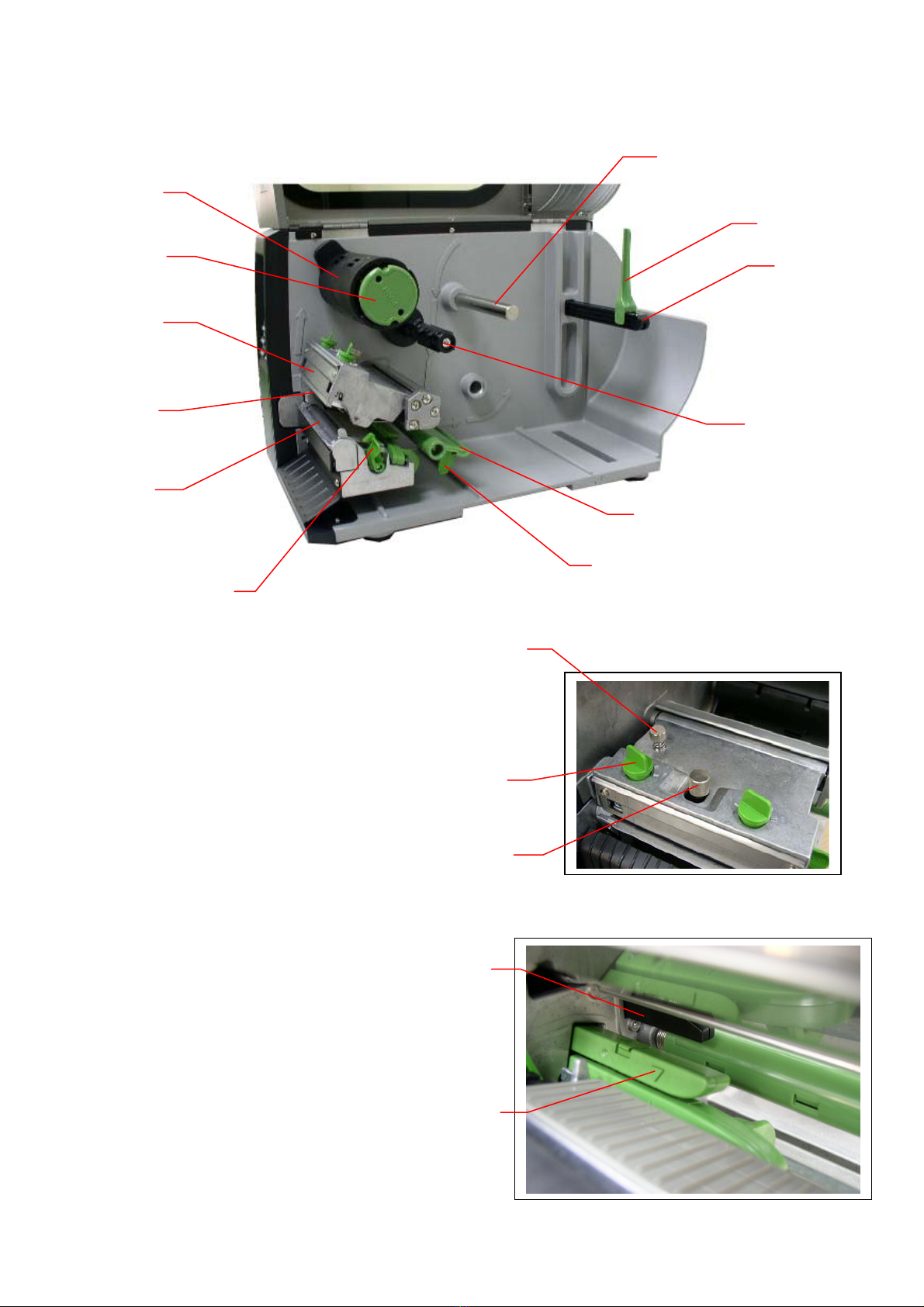
5
2.2.2 Interior view
1. Ribbon rewind spindle
2. Ribbon release button
3. Ribbon guide plate
4. Print head
5. Platen roller
6. Print head release lever
7. Media guide bar
8. Label roll guard
9. Label supply spindle
10. Ribbon supply spindle
11. Damper
12. Label guide
13. Z axis mechanism adjustment knob
14. Print head pressure adjustment knob
15. Print head secure screw
16. Ribbon sensor
17. Media sensor
5
8
7
10
9
6
11
4
12
3
1
2
13
14
15
17
16

6
2.2.3 Rear View
1. Fan-fold paper entrance chute
2. Centronics interface
3. USB interface
4. RS-232C interface
5. Power jack socket
6. GPIO interface
*7. SD card slot
8. Ethernet interface
9. PS/2 interface
10. Power switch
* Recommended SD card specification.
SD card spec SD card capacity Approved SD card manufacturer
V1.0, V1.1 128 MB SanDisk, Transcend
V1.0, V1.1 256 MB SanDisk, Transcend, Panasonic
V1.0, V1.1 512 MB SanDisk, Transcend, Panasonic
V1.0, V1.1 1 GB SanDisk, Transcend, Panasonic
V2.0 SDHC CLASS 4 4 GB
V2.0 SDHC CLASS 6 4 GB SanDisk, Transcend, Panasonic
V1.0, V1.1 microSD 128 MB Transcend, Panasonic
1
3
5
4
2
10
6
7
8
9
Note:
1. SD card slot, Ethernet interface and PS/2 interface are standard
interfaces for BP-8410M models, but optional for BP-846M+ /
BP-8463M+ models.
2. GPIO interface card includes SD card slot, Ethernet and PS/2
interfaces. So GPIO interface is an factory option for BP-8410M, but a
dealer option for BP-846M+ / BP-8463M+ models.

7
V1.0, V1.1 microSD 256 MB Transcend, Panasonic
V1.0, V1.1 microSD 512 MB Panasonic
V1.0, V1.1 microSD 1 GB Transcend, Panasonic
V2.0 SDHC CLASS 4 microSD 4 GB Panasonic
V2.0 SDHC CLASS 6 microSD 4 GB Transcend
V1.0, V1.1 miniSD 128 MB Transcend, Panasonic
V1.0, V1.1 miniSD 256 MB Transcend, Panasonic
V1.0, V1.1 miniSD 512 MB Transcend, Panasonic
V1.0, V1.1 miniSD 1 GB Transcend, Panasonic
V2.0 SDHC CLASS 4 miniSD 4 GB Transcend
V2.0 SDHC CLASS 6 miniSD 4 GB
- The DOS FAT file system is supported for the SD card.
- Folders/files stored in the SD card should be in the 8.3 filename format
- The miniSD/microSD card to SD card slot adapter is required.

8
2.3 Operator Controls
2.3.1 Front Panel Display
2.3.2 LED Indicators
LED Status Indication
Off The printer power is turned off
On The printer power is turned on
On Printer is ready
Blinking Pause
Downloading data into printer.
Off Printer is ready
On "CARRIAGE OPEN" or “CUTTER ERROR”
Blinking "NO PAPER", "PAPER JAM" or "NO RIBBON"
LCD display
LED indicators
Front
p
anel buttons

9
2.3.3 Front Panel Keys
Keys Function
1. Enter the menu
2. Exit from a menu or cancel a setting and return to the previous menu
Pause/Resume the printing process
Advance one label
Scroll up the menu list
Scroll down the menu list
Enter/Select cursor located option
2.4 Setting Up the Printer
1. Place the printer on a flat, secure surface.
2. Make sure the power switch is off.
3. Connect the printer to the computer with the provided USB cable.
4. Plug the power cord into the AC power cord socket at the rear of the printer, and
then plug the power cord into a properly grounded power outlet.
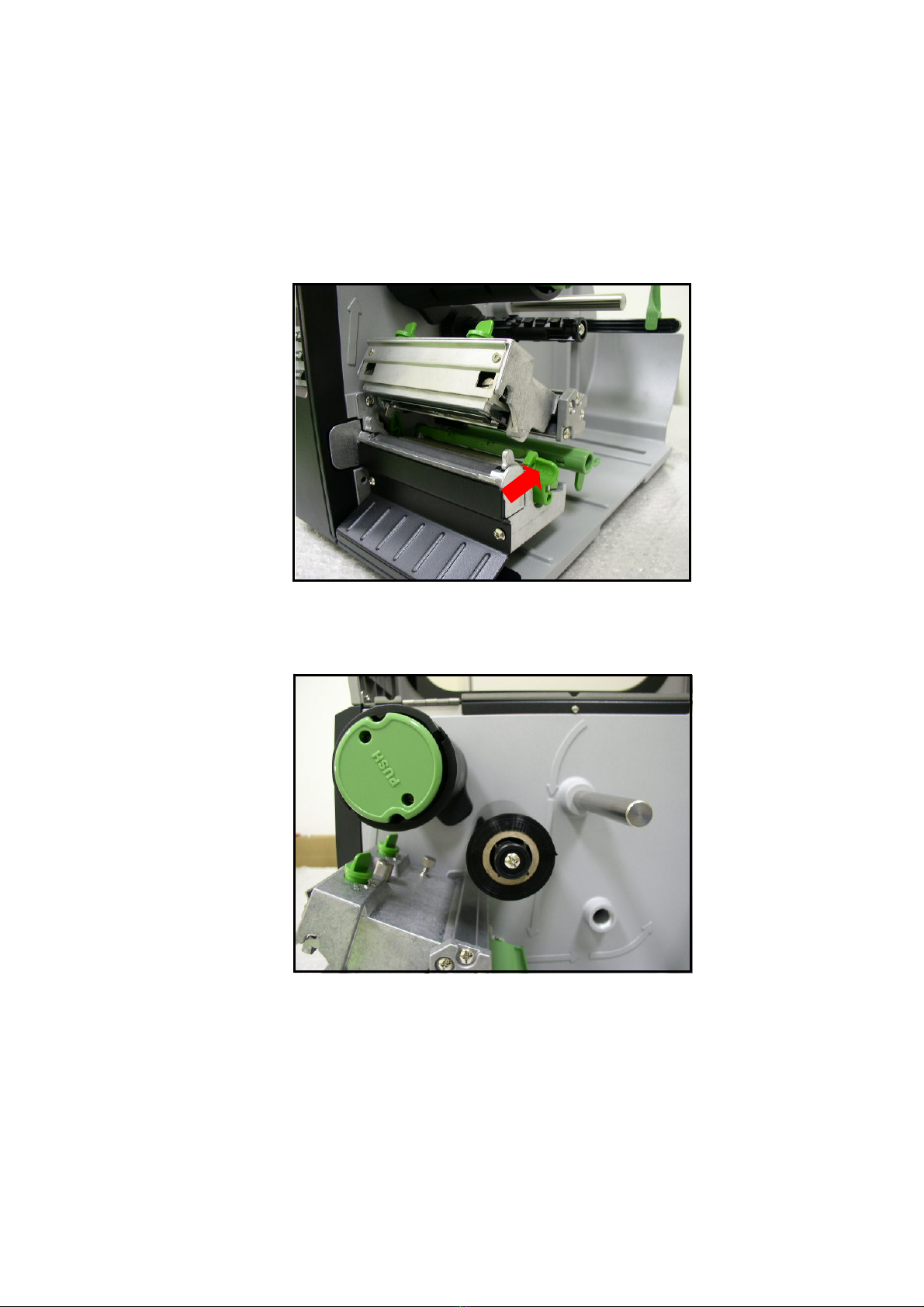
10
2.5 Installation of Ribbon
2.5.1 Loading Ribbon
1. Lift open printer right side cover.
2. Push the print head release lever to open the print head mechanism.
3. Install the ribbon onto the ribbon supply spindle.
4. Thread the ribbon through the ribbon sensor slot and then through the open space in
between print head and platen.

11
5. Wrap the ribbon onto the ribbon rewind spindle. Keeping the ribbon flat and without
wrinkles.
6. Wind the ribbon clockwise about 3~5 circles onto the ribbon rewind spindle until it is
smooth and properly stretched.
7. Close the print head mechanism making sure the latches are engaged properly.
Ribbon
sensor
Ribbon

12
Loading path for ribbon

13
2.5.2 Remove Used Ribbon
1. Break the ribbon between ribbon guide plate and the ribbon rewind spindle.
2. Push the ribbon release button to release the ribbon on the ribbon rewind spindle.
3. Then, slide off the ribbon from ribbon rewind spindle.

14
2.6 Installation of Media
2.6.1 Loading Roll Labels
1. Lift open printer right side cover.
2. Push the print head release lever to open the print head mechanism.
3. Move the label roll guard horizontally to the end of label spindle then flip down the
label roll guard.
4. Place the roll of media on the label supply spindle. Flip up the label roll guard. Move
the label roll guard horizontally to gently fit the width of label roll.

15
5. Pull label roll leading edge forward through the media guide bar, damper, media
sensor and place the label leading edge onto the platen roller.
6. Adjust the label guide to fit the width of the label.
Media guide bar
Damper
Label guide
Media sensor
Media sensor
Internal rewind
(Option)

16
7. Close the print head mechanism making sure the latches are engaged properly.
8. Using the LCD panel set the media sensor type and calibrate the selected sensor.
(Please refer to section 3.1.2)
Note: Please calibrate the gap/black mark sensor when changing media.
Loading path for roll labels

17
2.6.2 Loading Fan-fold Labels
Fan-fold media feeds through either the bottom or rear external label entrance chute.
1. Lift open printer right side cover.
2. Push the print head release lever to open the print head mechanism.
3. Insert the fan-fold media through the bottom or rear external label entrance chute.
4. Pull fan-fold label leading edge forward through the media guide bar, damper media
sensor and place the label leading edge onto the platen roller.
5. Adjust the label guide by sliding to fit the paper width.
6. Close the print head mechanism making sure the latches are engaged properly.
7. Set the media sensor type and calibrate the selected sensor. (Please refer to section
3.1.2)
Note: Please calibrate the gap/black mark sensor when changing media.
Loading path for fan-fold labels
This manual suits for next models
2
Table of contents
Other Birch Barcode Reader manuals
Popular Barcode Reader manuals by other brands
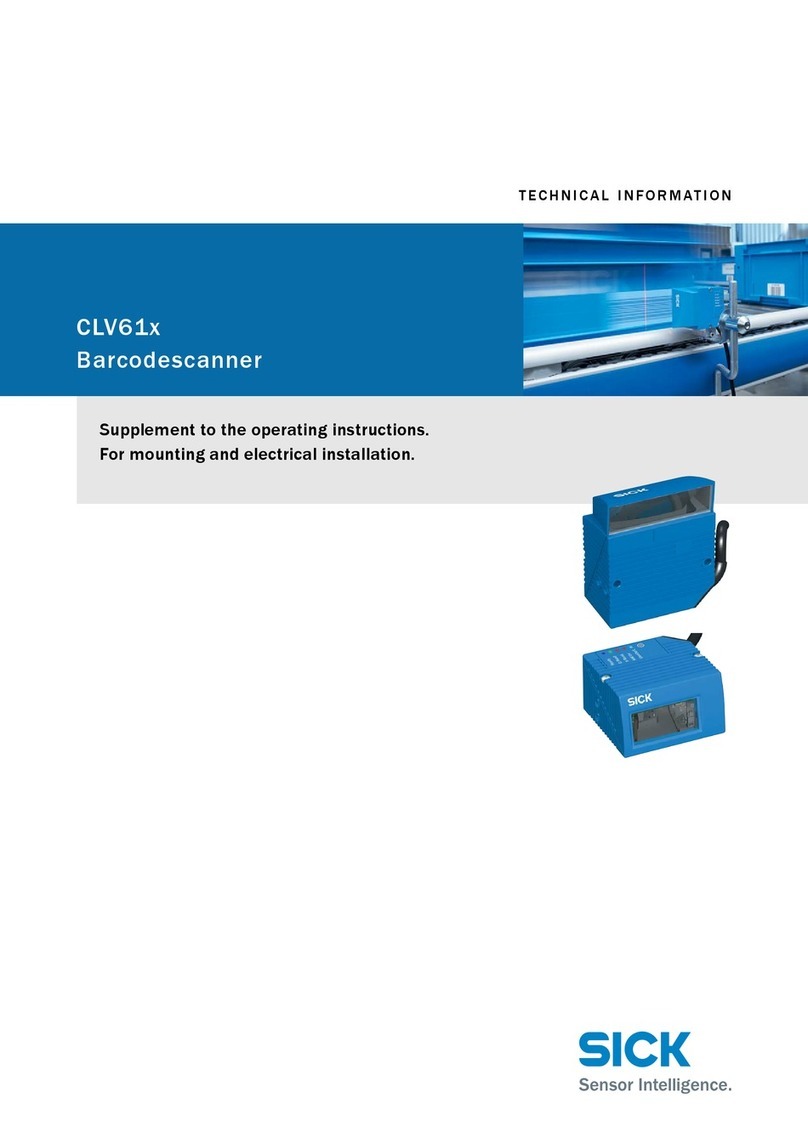
SICK
SICK CLV61 DualPort Series technical information

SICK
SICK CLV63 Series technical information

Leuze electronic
Leuze electronic BCL 8 Series Original operating instructions

Symbol
Symbol 3366 Quick reference guide
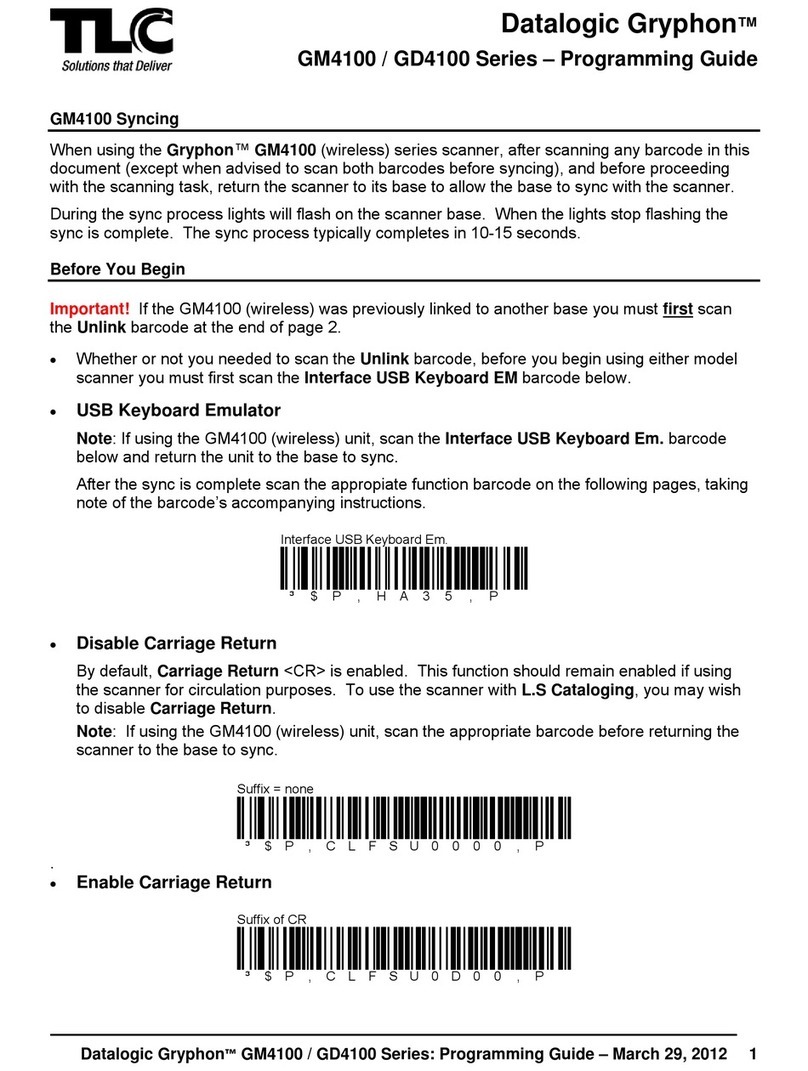
TLC
TLC Datalogic Gryphon GM4100 Series Programming guide

Honeywell
Honeywell Voyager 9520/40 quick start guide