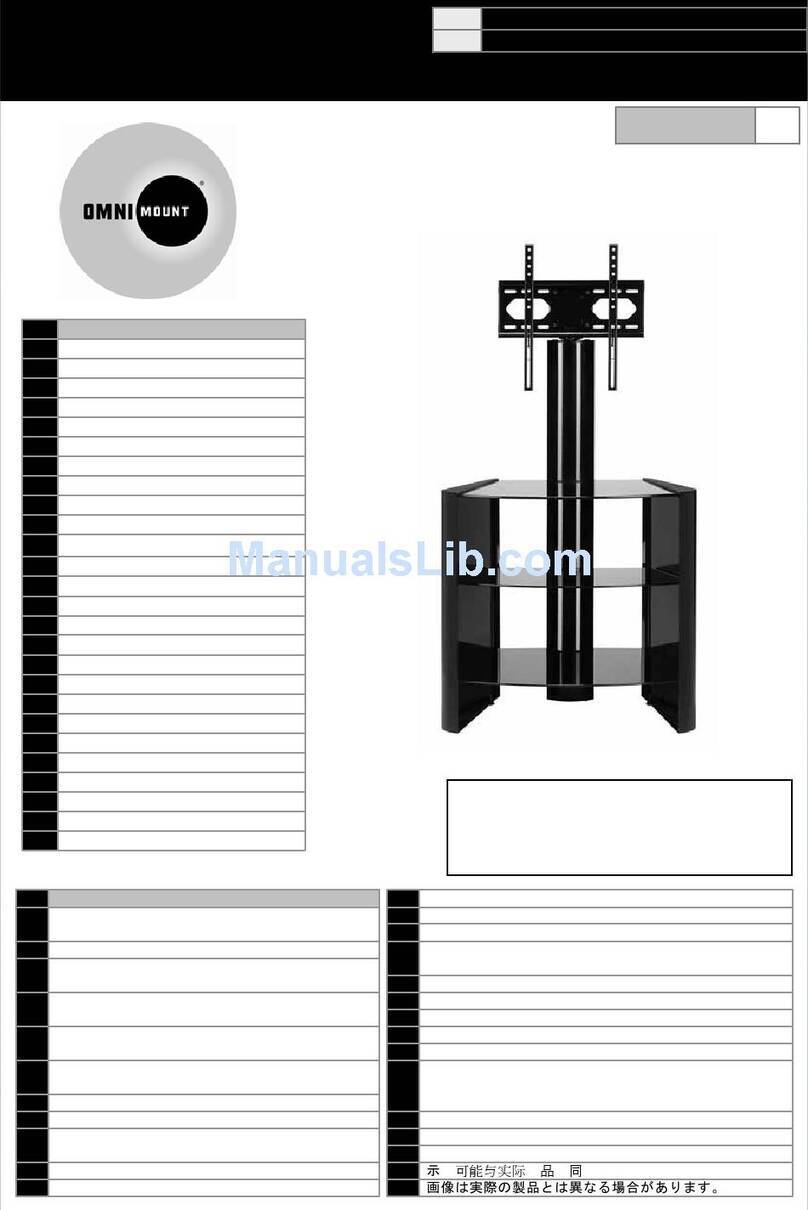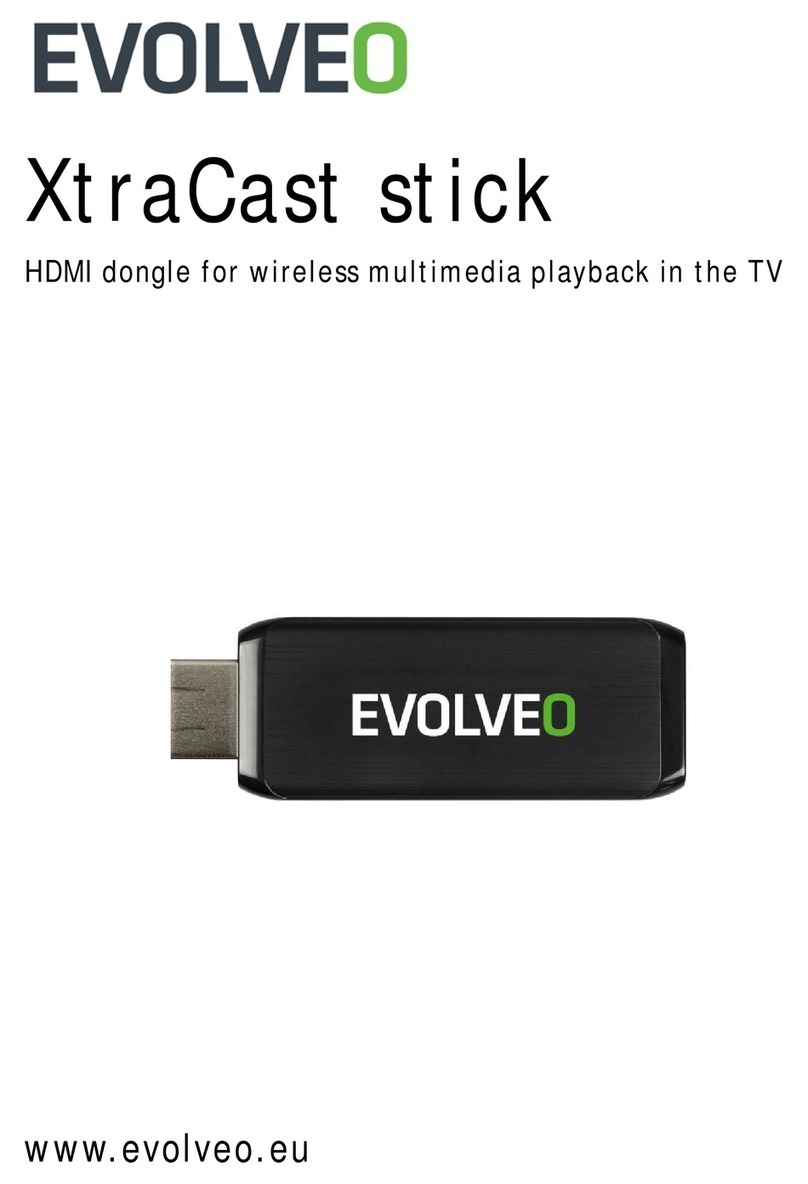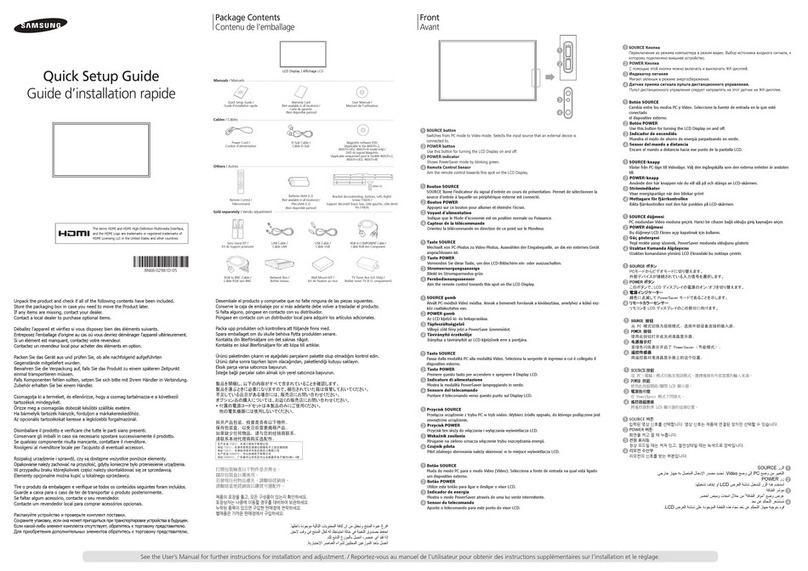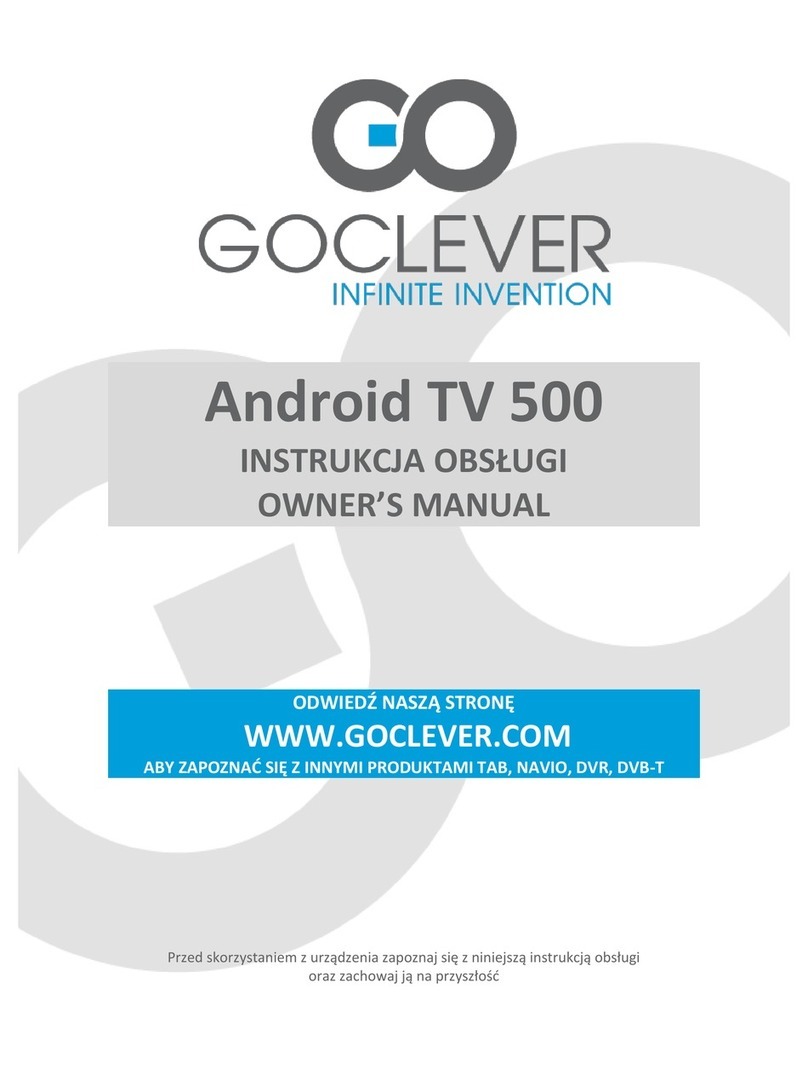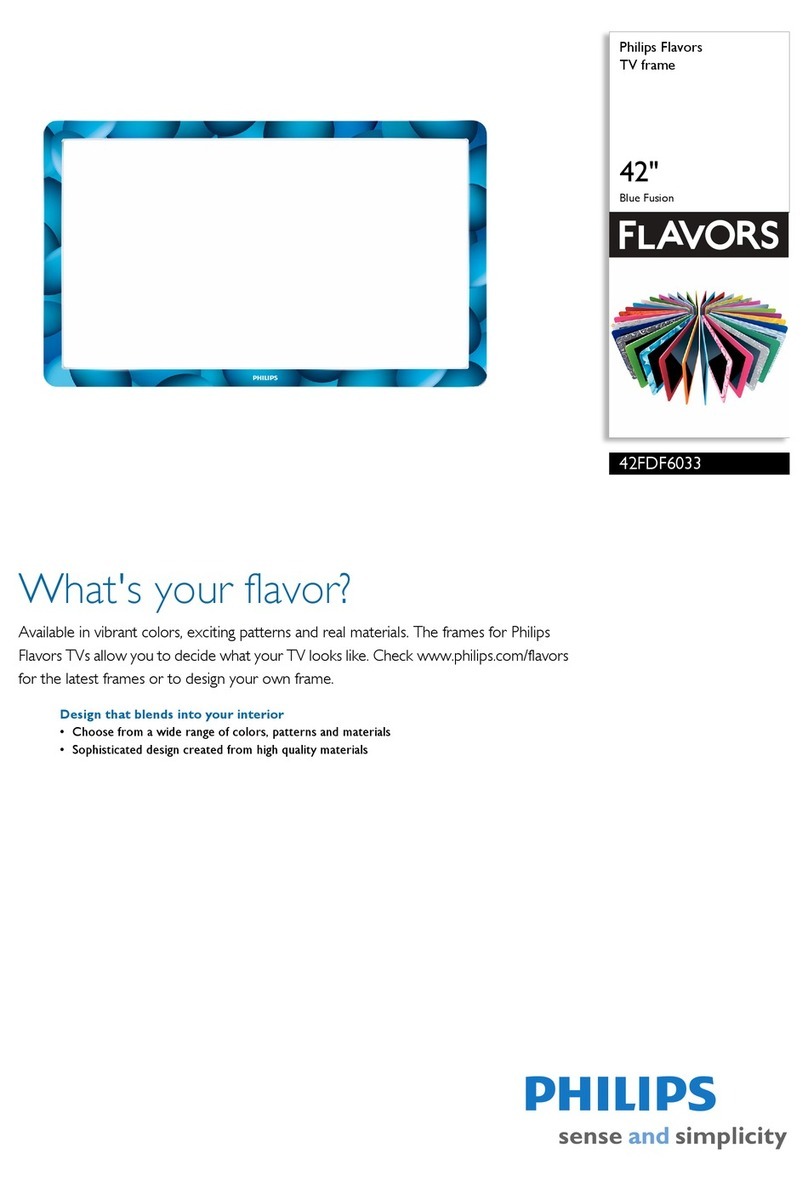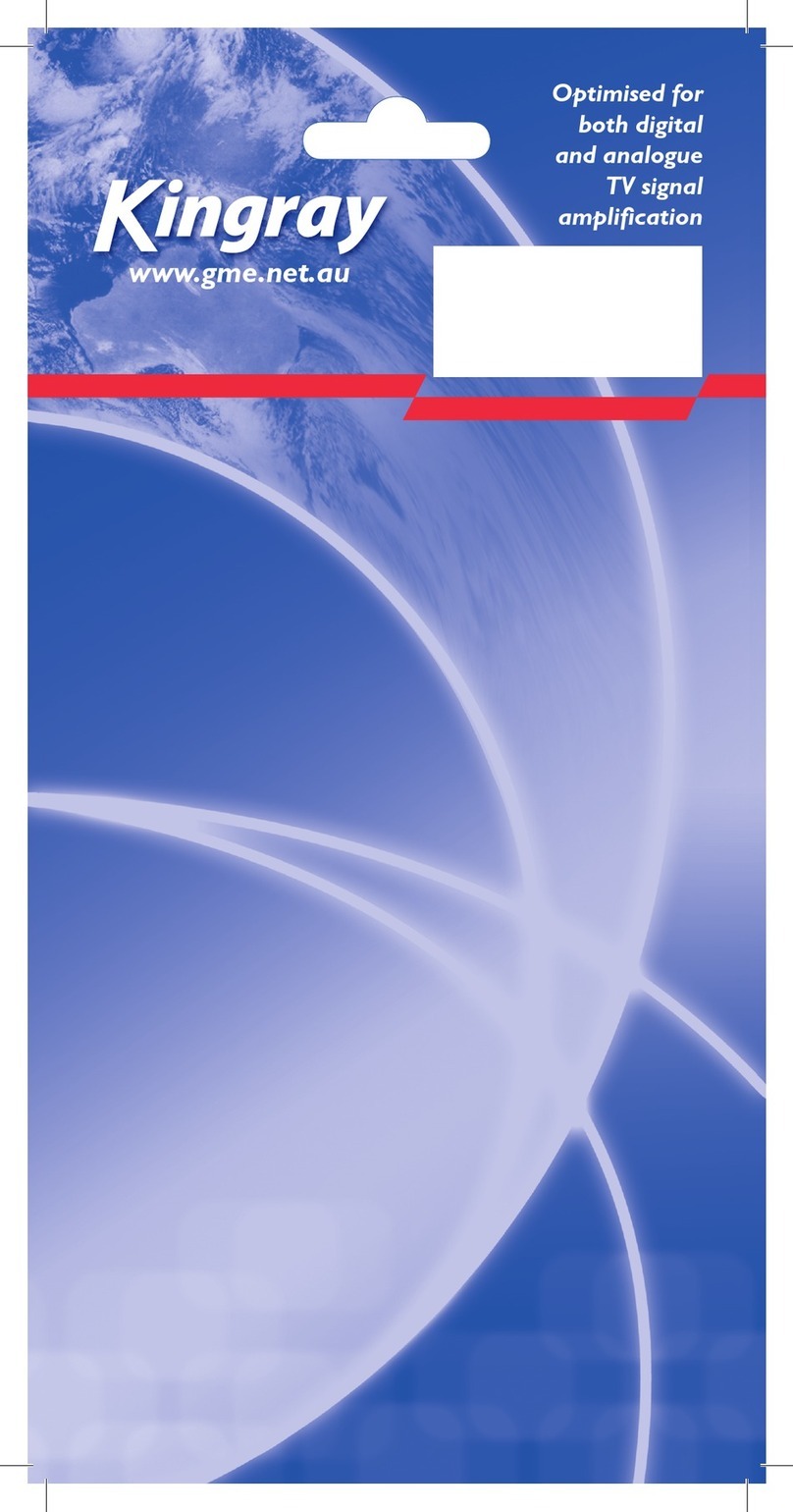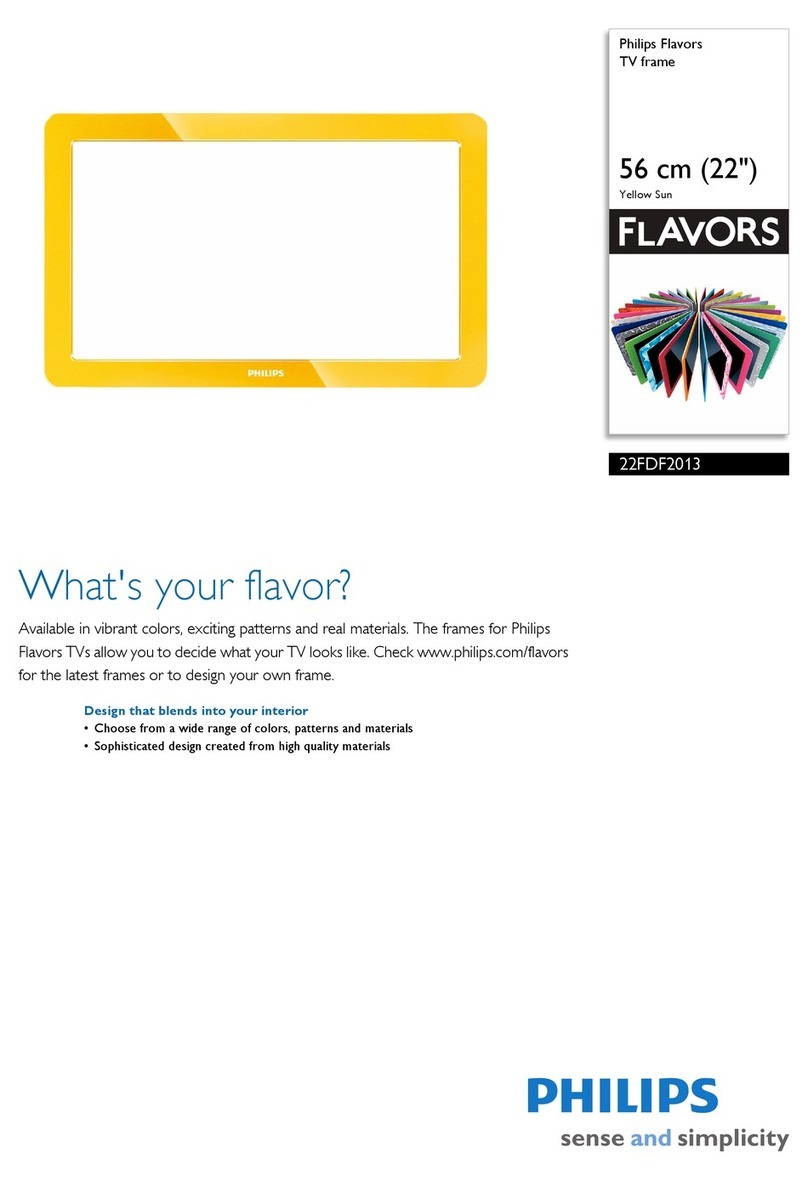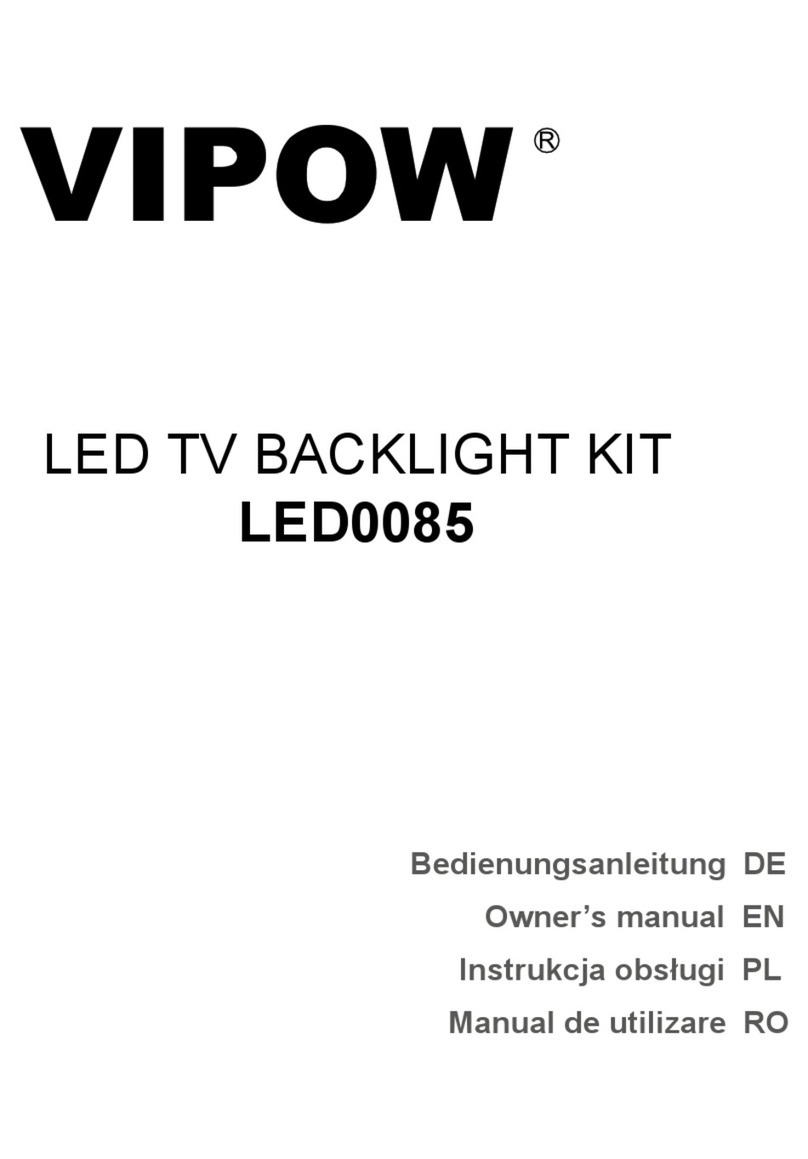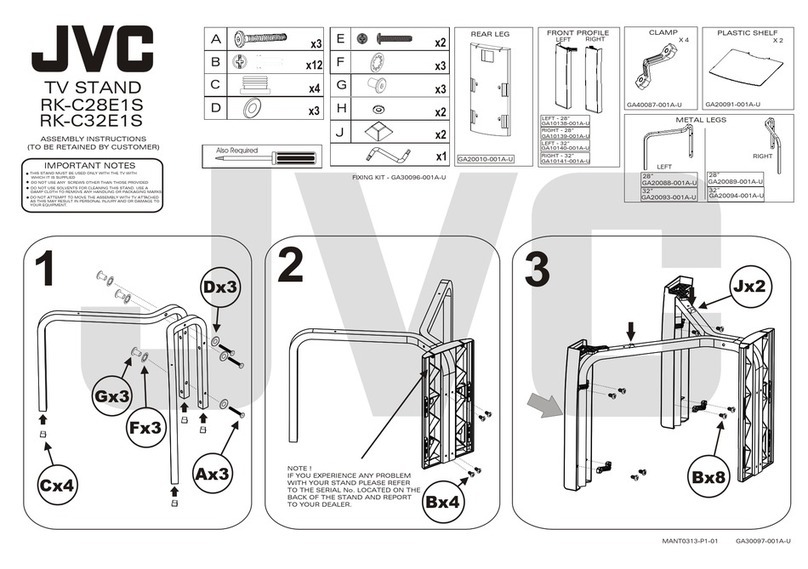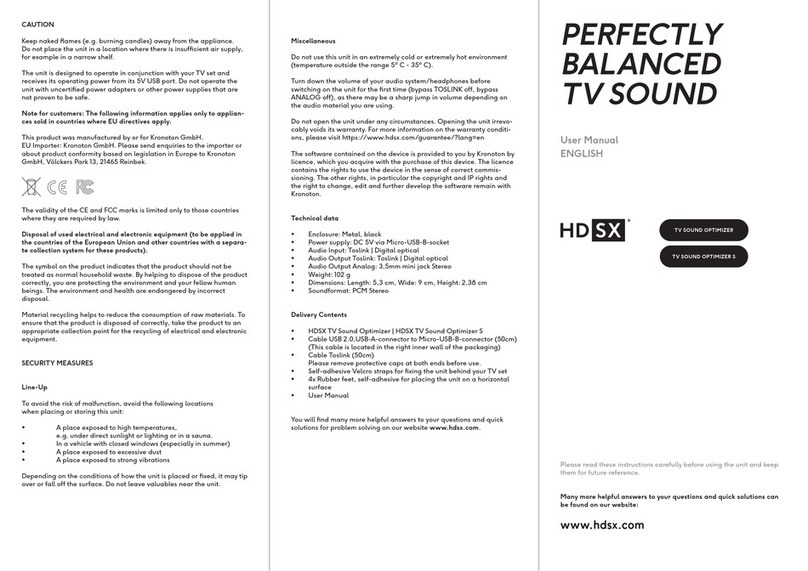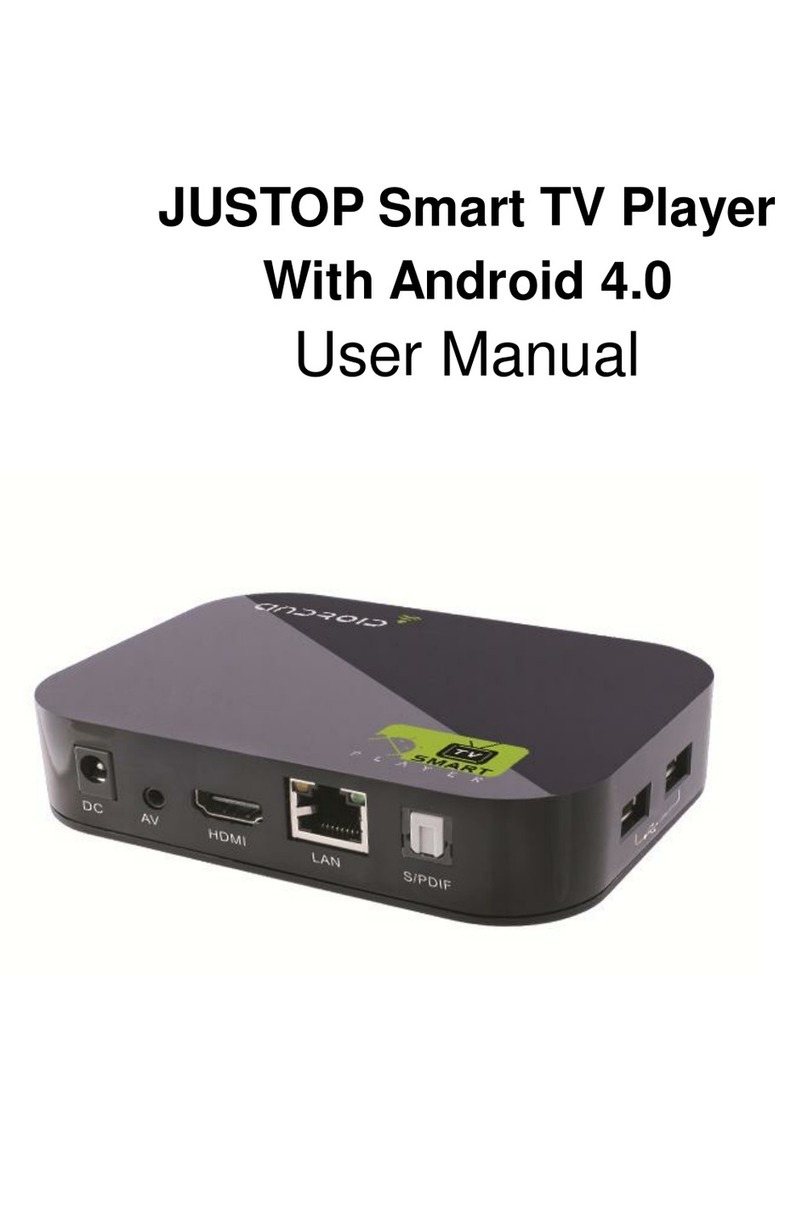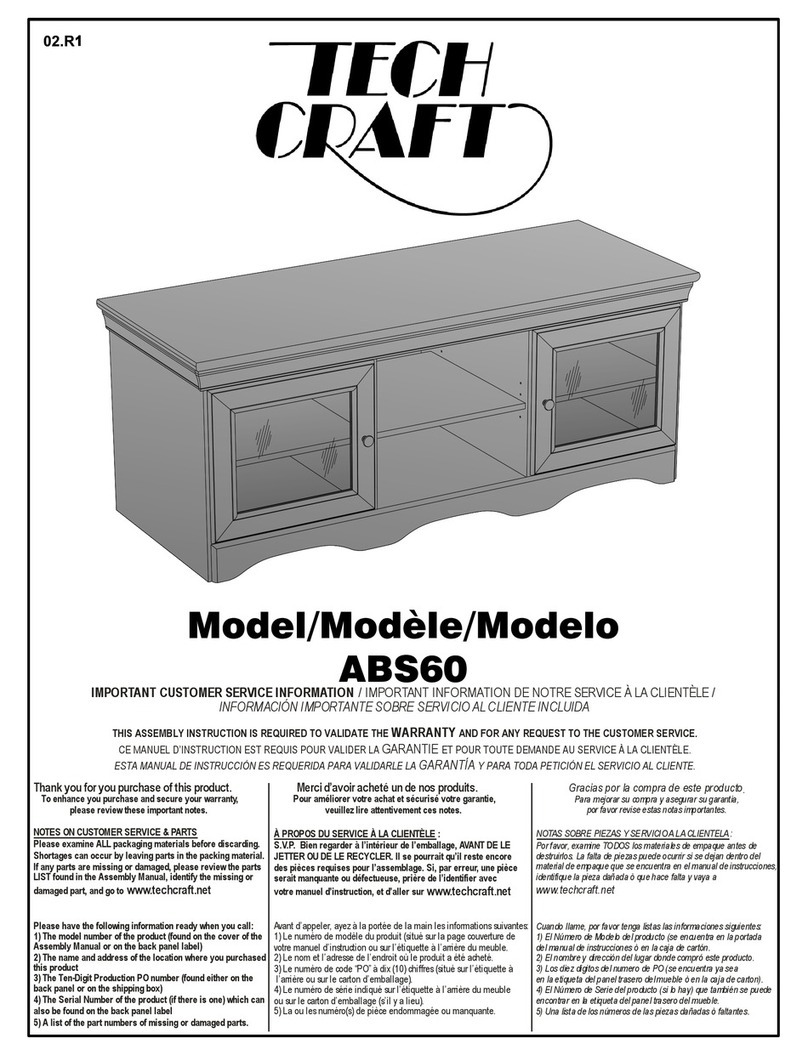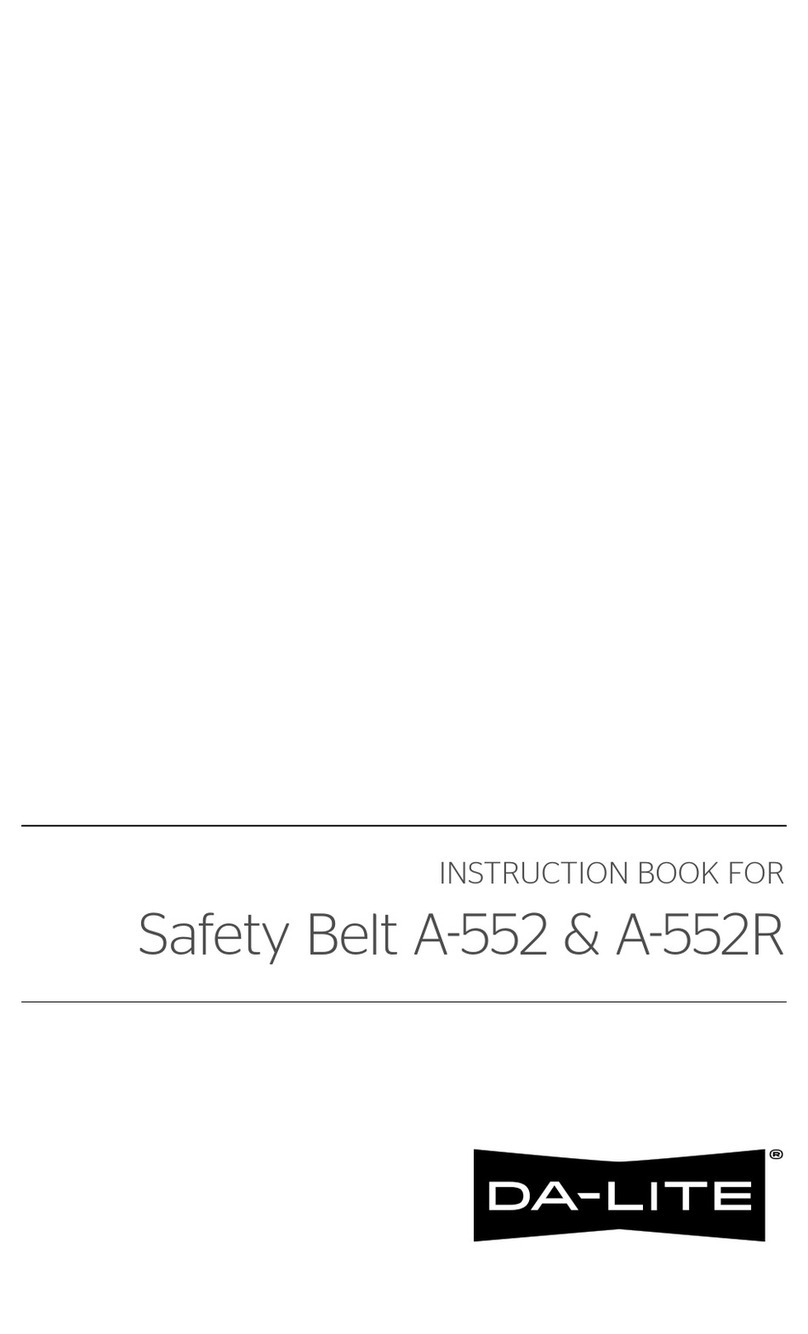biscotti Smart TV Cam User manual

Setup Guide

Setup Guide

CONTENTS
Introducing Biscotti ............................................................................ 1
Setup .........................................................................................................5
Using Biscotti .......................................................................................13
Troubleshooting .................................................................................21

Introducing Biscotti

2
KEY FEATURES
• Tiny, elegant design
• Connects to your HDTV
• Calls through Wi-Fi
• Full screen HD calls
• Whole room view
• Call notices overlaid on live TV
• Time-lapse videos
• Google interoperability
• Works with cable and satellite boxes
• Auto TV On for incoming calls*
• Auto Answer for select contacts
• Automatic software upgrades
• Easy setup for home and office
• Video monitoring mode
• Encrypted call mode
• No computer required
• No subscription fees
* Biscotti Auto TV On technology requires a TV that is CEC-
compatible. For more information see page 19 .
WHAT’S INCLUDED
• Biscotti
• Biscotti remote control
• HDMI cable
• Power adapter
• Mount kit
• Setup Guide
WHAT ELSE YOU’LL NEED
• TV with an HDMI port
• Your Wi-Fi network name (SSID)
• Your Wi-Fi network password
(if security is turned on)
Record your network name here
Record your password here

3

Setup

5
1. CONNECT BISCOTTI TO TV
The first setup step is connecting Biscotti to your TV. As
part of this step do not mount Biscotti to the top of your
TV. You will mount Biscotti to the TV later, when it is
powered on and you can use Biscotti’s camera to point
it where you like best.
Select the option below that applies to you:
Option 1 - Preferred
If your cable or satellite box connects to your TV using an
HDMI cable:
a) On the back of your TV, find the HDMI cable coming
from your cable or satellite box. Remember the connec-
tor location on the back of your TV, as it will be used
again in step b. Unplug the HDMI cable coming from
your cable or satellite box from the back of the TV and
plug it into Biscotti’s port marked “HDMI IN”.
b) Using the HDMI cable that came with Biscotti, plug one
end of the cable into the HDMI port on the back of the
TV that was originally connected to your cable or satel-
lite box. Plug the other end of the cable into Biscotti’s
port marked “HDMI OUT”.
Tip: This option allows Biscotti to overlay incoming calls
and other messages over live TV.
c) Connect the power adapter to Biscotti and plug it into
a power outlet.
Option 2
If your cable or satellite box does not connect to your TV
using an HDMI cable:
a) Using the supplied HDMI cable, connect “HDMI OUT”
on Biscotti to the an available HDMI port on your TV.
b) Connect the power adapter to Biscotti and plug it into
a power outlet.
Tip: If you followed Option 2, you will need to use the TV
remote control to switch between the TV and Biscotti
when you want to make or receive a video calls.

6
2. TV POWER AND INPUT
a) Turn on your TV.
b) Make sure the TV input is set to the HDMI port that
Biscotti is connected to.
3. TERMS AND CONDITIONS
When prompted, review and accept the Terms and
Conditions.
4. LANGUAGE
Select your preferred language.
5. MOUNT BISCOTTI ON YOUR TV
a) Place Biscotti on your TV.
b) Use the Zoom and Pan options to adjust the camera
so that it captures the view you want.
c) Apply two sticky pads from the Mount Kit to the
bottom of Biscotti. Then, secure Biscotti to the top of
your TV.
Tip: Clean the top of
your TV so that is dry
and dust-free before
applying the sticky
pads.
d) Using the clip
straps included
in the Mount Kit,
secure all cables
to the back of
the TV to support
Biscotti.
e) Press Done to continue.

7
6. WI-FI CONNECTION
a) Biscotti will search for Wi-Fi networks. Select your Wi-Fi
network from the list displayed.
If your Wi-Fi network name is not displayed, see Trouble-
shooting on Page 21 or visit www.biscotti.com/support.
b) If prompted, enter your Wi-Fi password and click Done.
c) Biscotti will connect to your Wi-Fi network, check the
bandwidth, analyze the link quality and report the results.
Click Done when you have reviewed the results.
If Biscotti reports an error, see the Troubleshooting section
or visit www.biscotti.com/support.

8
7. BISCOTTI ACCOUNT
Select the option that applies to you:
Option 1 - Create a New Biscotti Account
To create a new Biscotti ID:
a) Select Create
b) Enter your e-mail address. This will be used as your
Biscotti Account. Click Done when finished.
Tip: The Biscotti Account can be any valid e-mail address.
c) Pick or create your Biscotti Account password.
Click Done when finished.
Tip: Make sure you record your Biscotti Account and pass-
word in a safe place.
Record your Biscotti Account here
Record your password here

9
Option 2 - Enter Existing Biscotti Account
If you already have a Biscotti Account, follow these
steps:
a) Select Sign In.
b) Enter your Biscotti Account and password.
c) Click Done when finished.
8. DEVICE IDENTITY
Set the identity of this Biscotti, follow these steps:.
a) Enter the desired Device Address.
Tip: The Device Address is the unique address used by
others to call this Biscotti.
b) Enter the Name of this Biscotti..
Tip: The Name is not unique. It is used to identity this
Biscotti easily. Example names are “Smith’s Living Room”
or “Jack Williams.”
c) Set the Photo for this Biscotti.
Tip: The Photo will be seen by others and will allow them to easily
identify this Biscotti.

10
9. MyBiscotti Cloud Services
Your Biscotti works with the cloud:
a) Set Cloud Services to your preferred settings.
b) Click Done when finished.
Tip: to access MyBiscotti Cloud Services, go to www.biscotti.com
and click MyBiscotti.
10. MAKE A TEST CALL
Biscotti is now fully configured and ready to use.
Follow these steps to place a test call:
a) Review the description of Biscotti’s main menu
on the next page.
b) Select Contacts from the menu and press Enter.
c) Select Biscotti test call and then click Enter to
place a call. Biscotti will place a call to the Biscotti
test call service. The call will end automatically
after about one minute.
Tip: During a call, click any button on the remote
control to see the menu of call options, which include
End Call, Mute, Inset, Zoom, Pan and Call Info.
If Biscotti does not make the call, see Troubleshooting
on page 21 or visit www.biscotti.com/support.
Biscotti is now ready to make and receive
video calls.

11
MAIN MENU
Info
Information about this Biscotti.
Contacts
Access your contacts to place calls. Add,
delete and import contacts. Configure
features such as auto answer and favorites.
Call History
See the calls you missed and easily return calls.
Settings
Manage settings such as camera pan/zoom,
Wi-Fi network connection, Language and other
general Biscotti settings.
Network Status
Provides easy access visual indication of
the network status. Select the icon for
detailed description.

Using Your Biscotti

13
ADDING CONTACTS
Biscotti can call another Biscotti as well as Google
contacts.
1. From Biscotti’s main menu, select the Contacts icon.
2. Select +Add New Contact.
3. Enter the Biscotti ID or the Google e-mail
address for your new contact. For example:
mybiscotti@biscotti.com or myaddres[email protected]om.
4. Biscotti will automatically send an invitation to your
new contact.
5. When the Contact Invitation has been accepted,
you will receive a notification.

14
IMPORTING CONTACTS
Biscotti can import contacts from the address book in
your Google account.
1. From Biscotti’s main menu, select the Contacts icon.
2. Select Import.
3. Select +Add Account.
4. Enter your Google account information.
5. Biscotti will import your contacts.
6. To send invitations to your contacts to allow them to
call you, select Invite Them. If you prefer to invite your
contacts individually, select Skip.
7. Your imported contacts may now be accessed from
the Contacts menu.
8. If you choose Skip in step 6, you may send
individual invitations from the Contacts menu by
selecting the contact, pressing the Right button
and pressing Invite.

15
MAKING CALLS
Biscotti is always powered on and ready to make or
receive calls—just turn on your TV when you want to
use Biscotti.
1. From Biscotti’s main menu, select the Contacts icon
and press Enter.
2. Use the arrow keys to scroll to your contact.
3. Click Enter to call.
4. Biscotti will display the call status.

16
TAKING CALLS
1. When Biscotti receives a call, it will notify you on the
screen and with an audible ring.
2. Use the remote to select Accept and press Enter.
Tip: Missed calls are displayed under Call History on the
main menu.

17
3. Select Favorite for the contact and press Enter.
AUTO ANSWER
You can set Biscotti to automatically answer the call
from selected contacts.
1. From Biscotti’s main menu, select Contacts and
press Enter.
2. Select the contact that you want to enable Auto
Answer for and press the Right button on the
remote control.
3. Select Auto Answer for the contact and press
Enter.
FAVORITES
Favoriting your contacts individually will bring them to
the top of your contacts list.
1. From Biscotti’s main menu, select Contacts and
press Enter.
2. Select the contact that you want to Favorite and
press the Right button on the remote control.
Table of contents