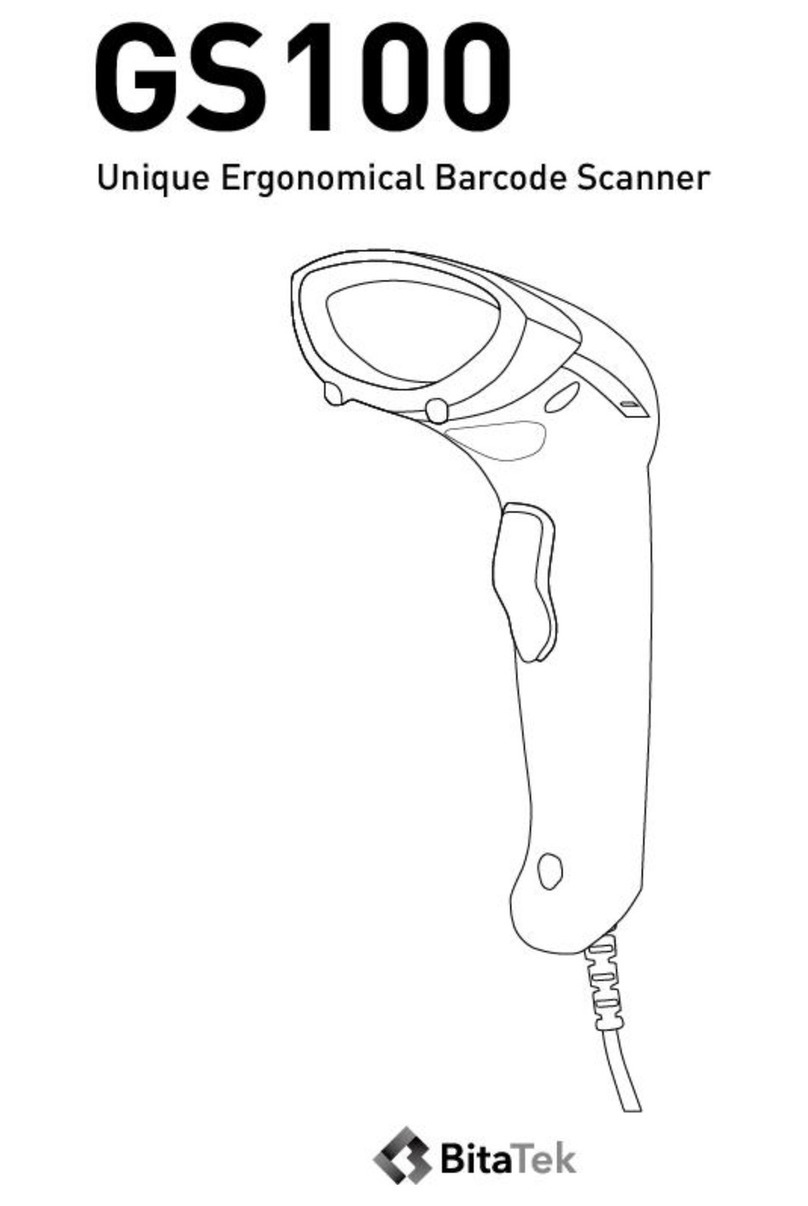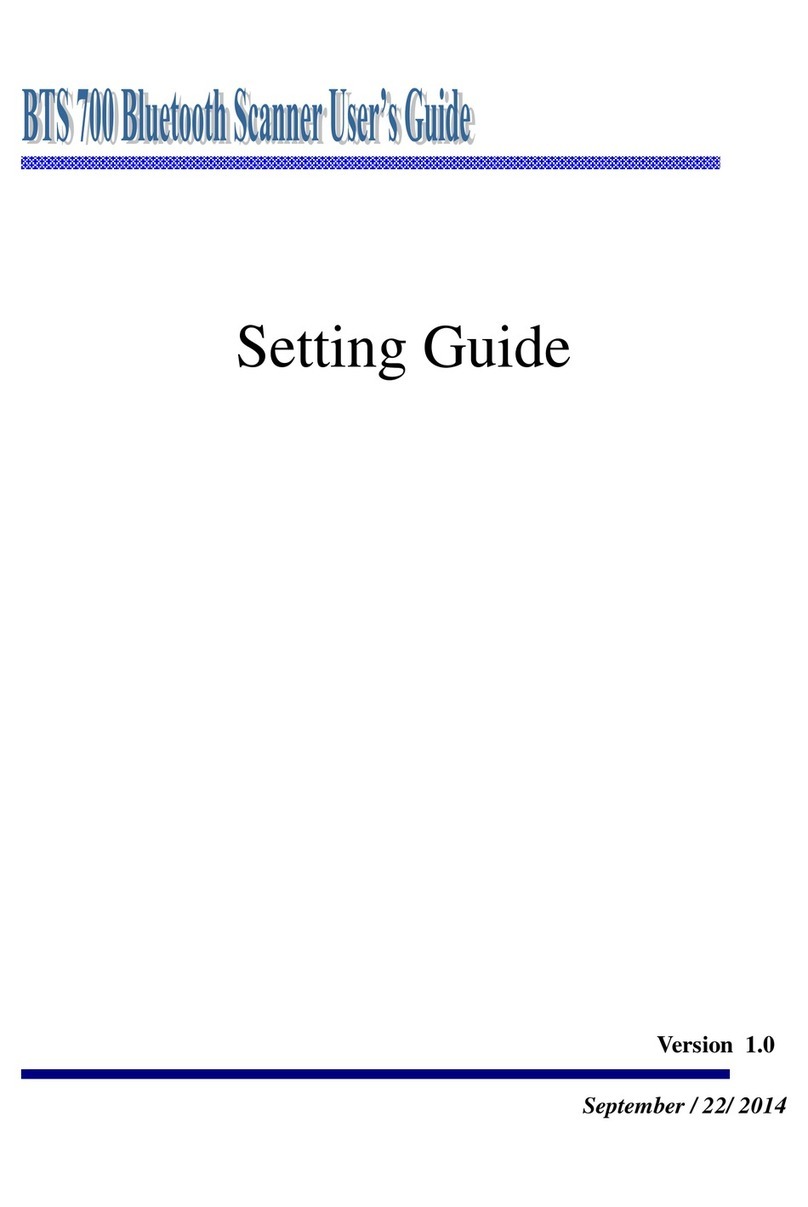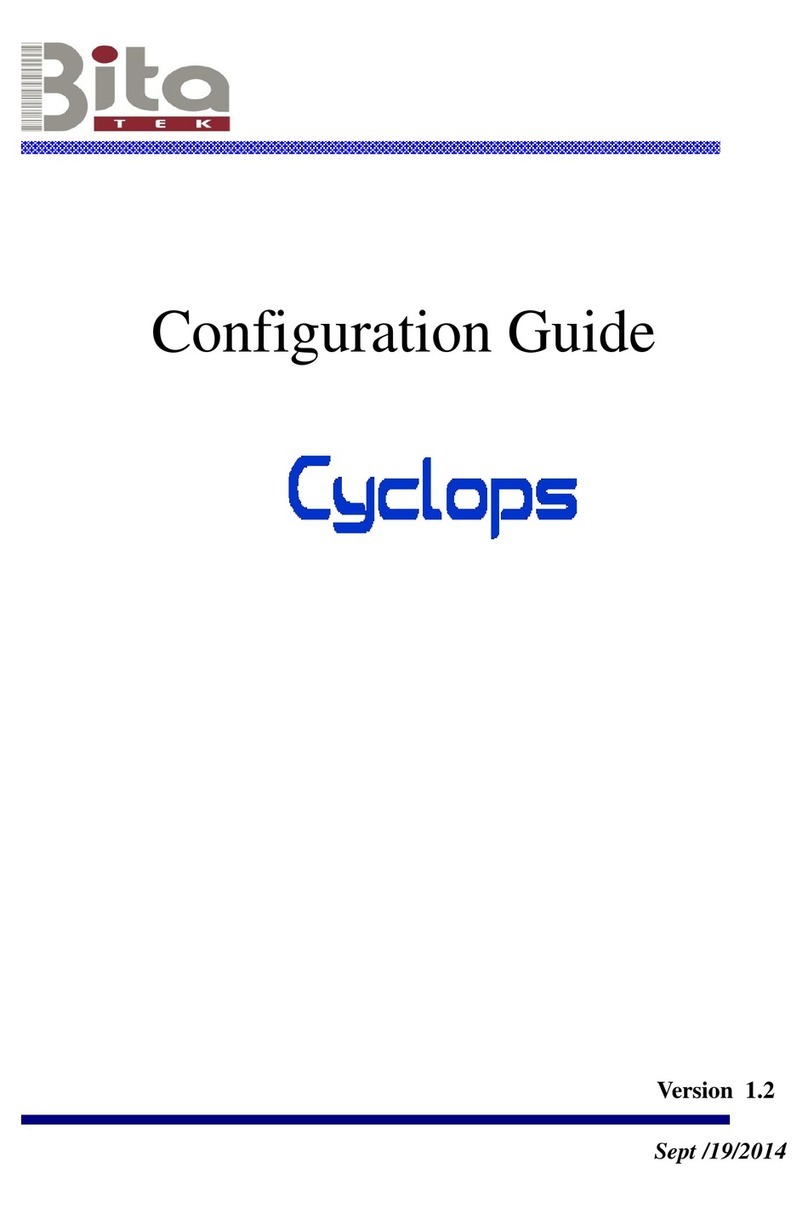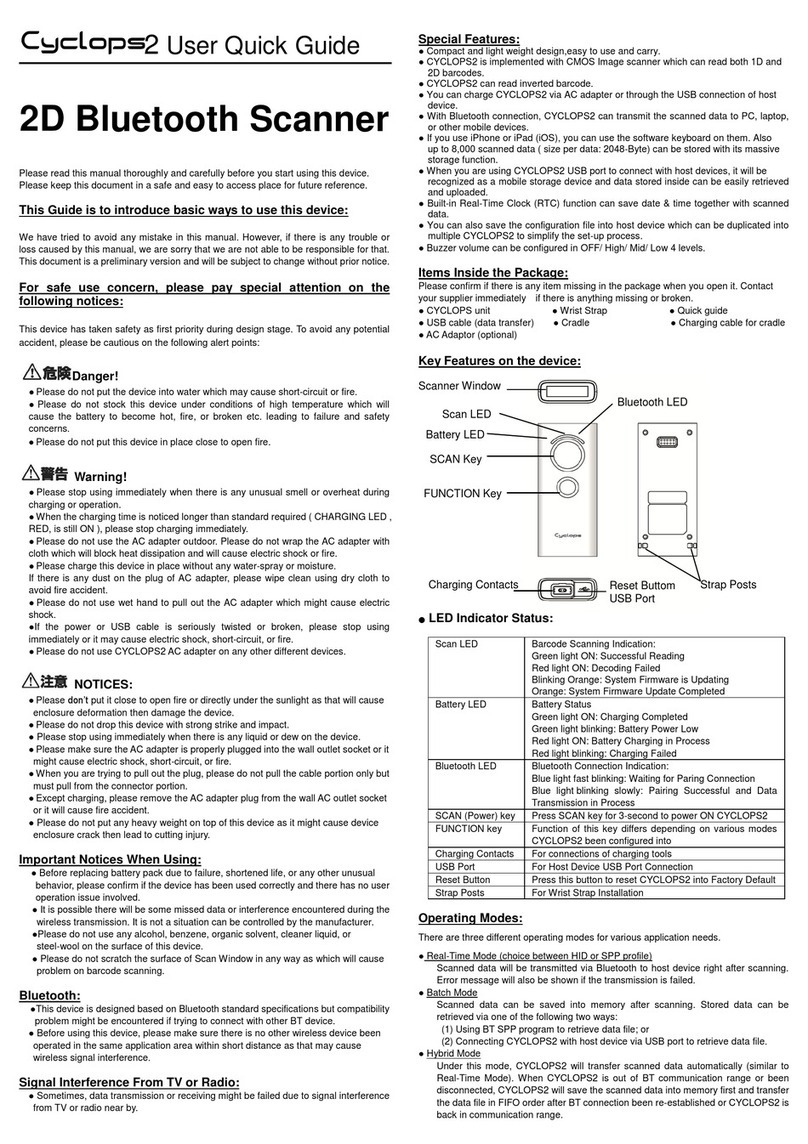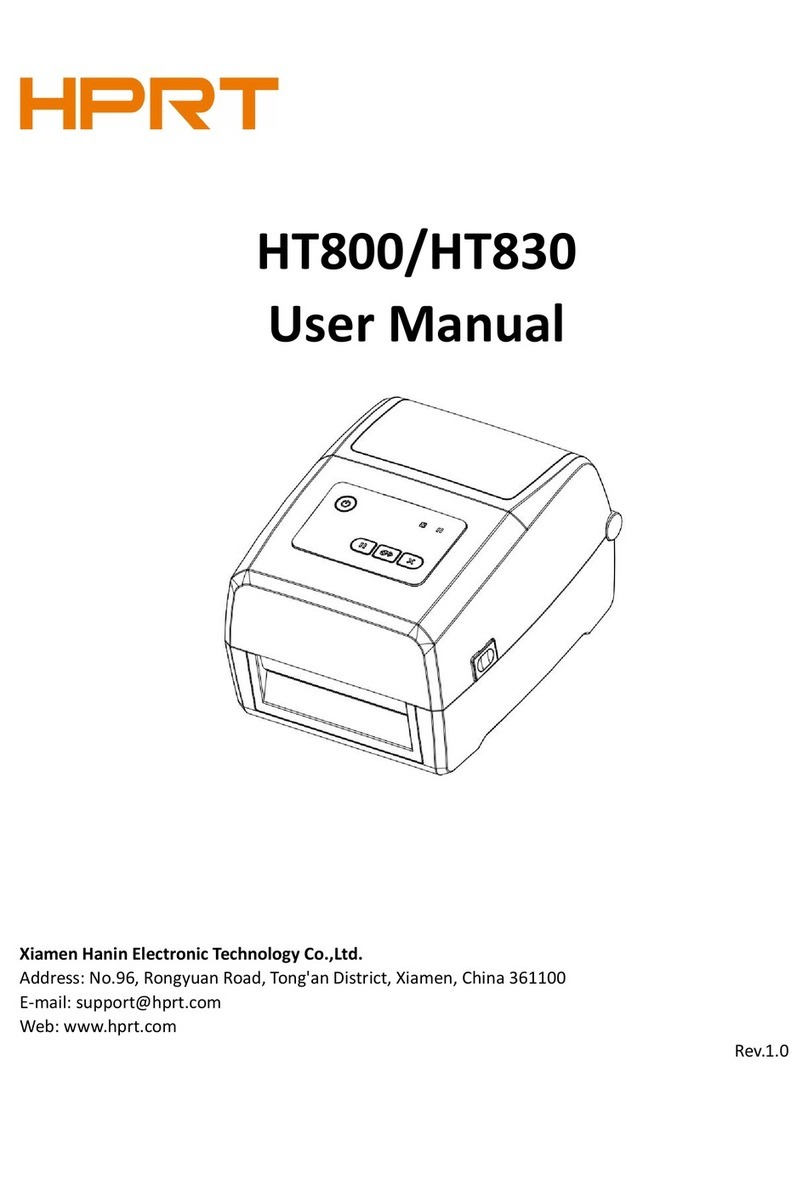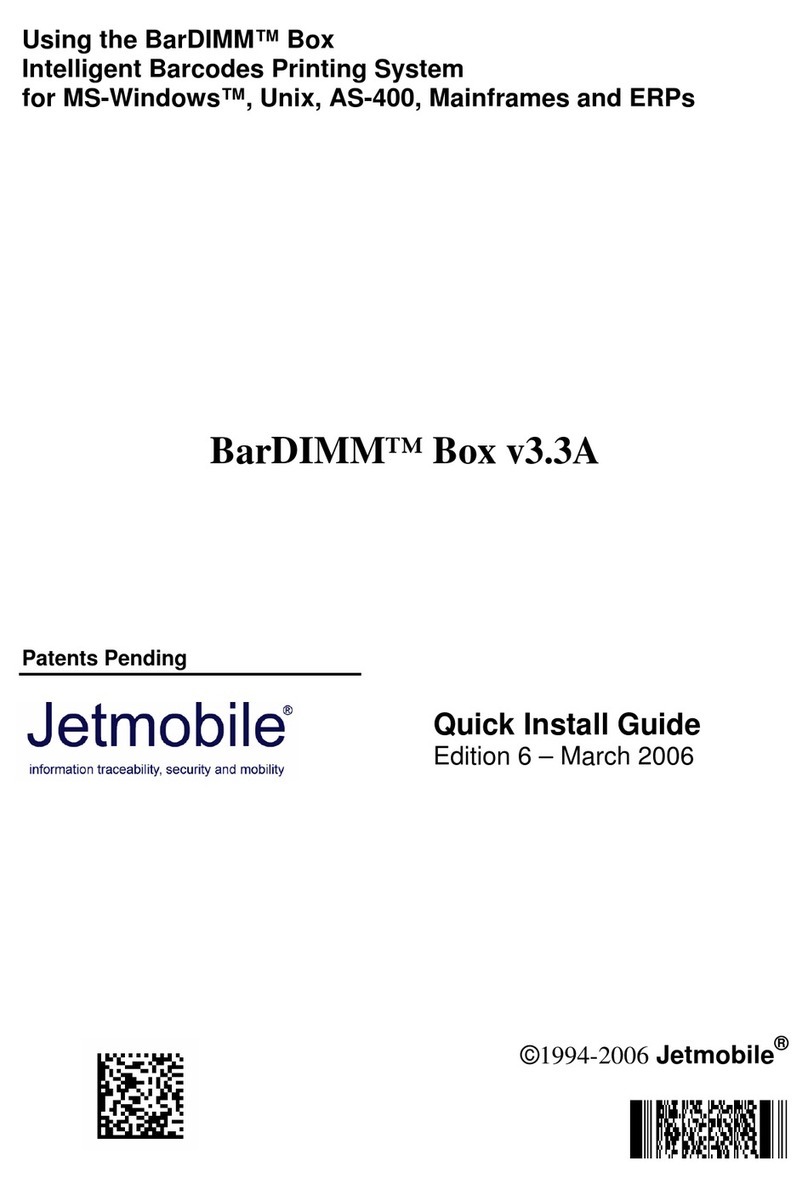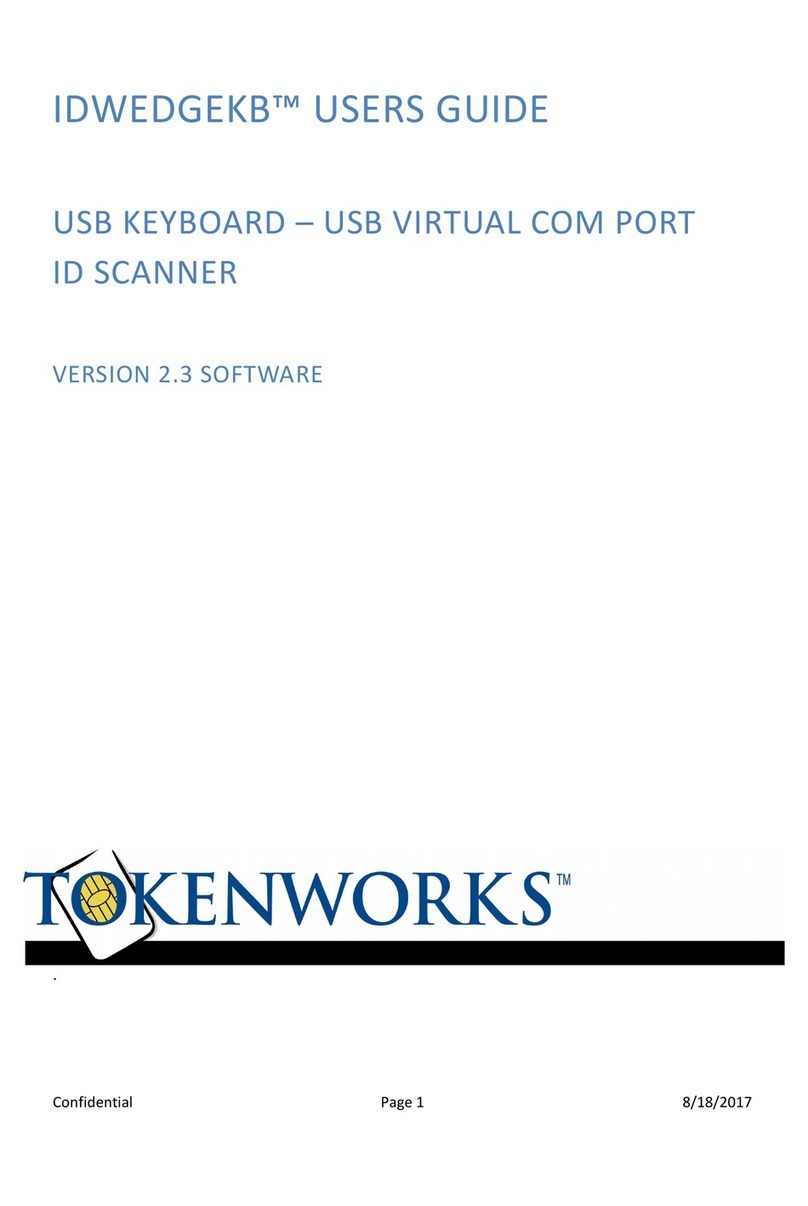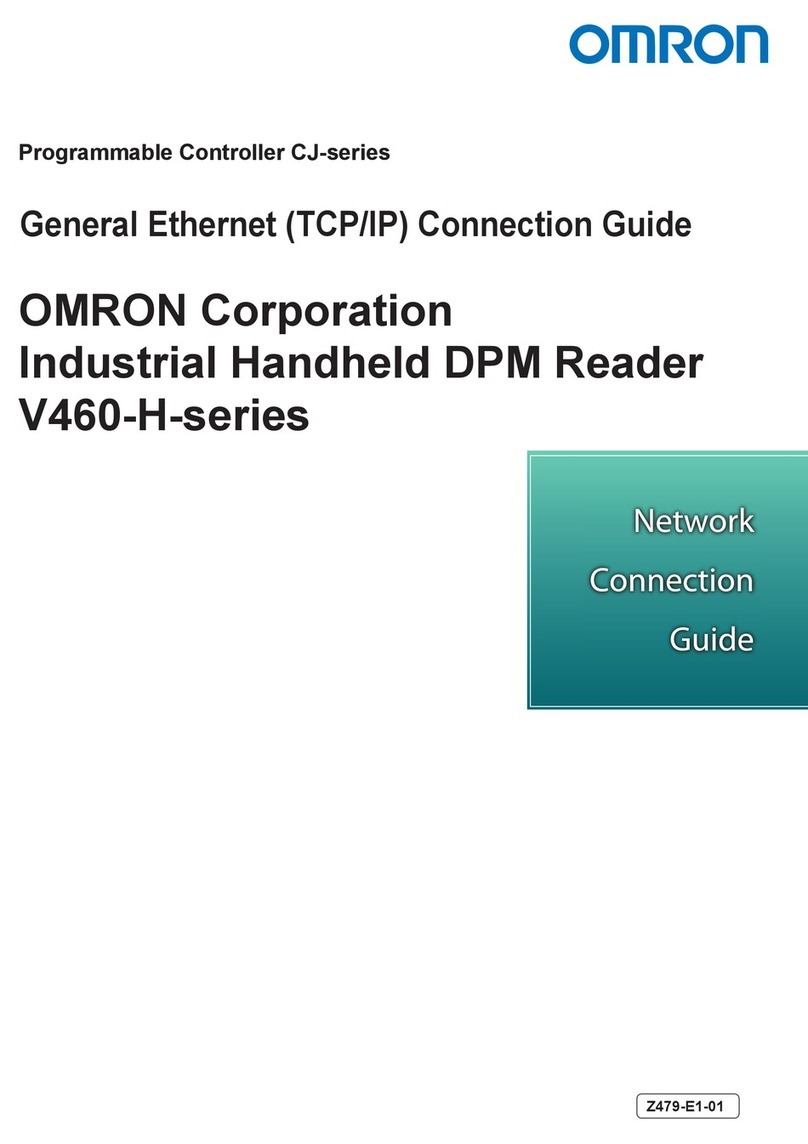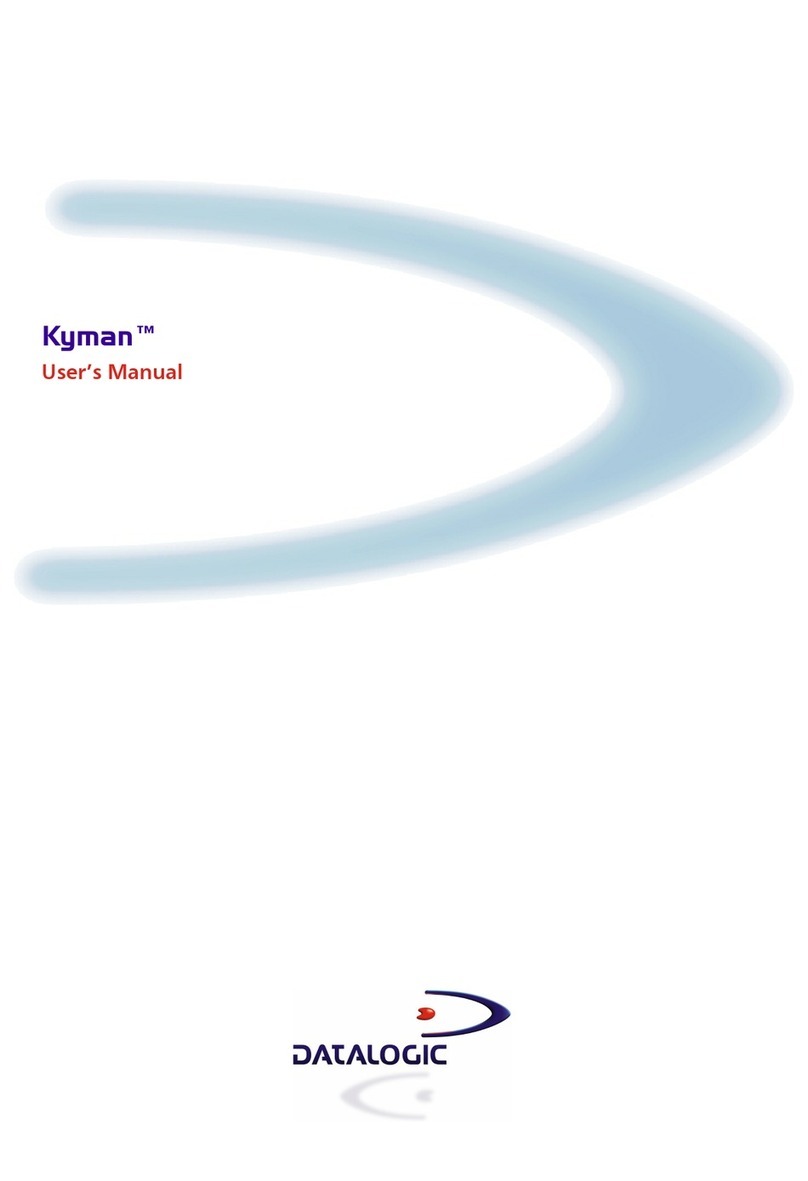BitaTek Cyclops 1D Service manual

Setting Guide
Version 1.3
Oct / 15/ 2015

BlueTooth Scanner Setting Guide 2
Table Of Contents
1. Layout Descript .................................................................................................................. 4
2. Action Mode....................................................................................................................... 6
3. Key Function Description .................................................................................................. 7
4. LED Display and Buzzer.................................................................................................... 8
5. Bluetooth Connect Description ........................................................................................ 11
5.1. Specification......................................................................................................... 11
5.2. Data transfer via Bluetooth Under Batch mode ................................................... 12
5.3. SPP Communication............................................................................................. 12
5.3.1. SPP Transfer Data format......................................................................... 12
5.3.2. Host command.......................................................................................... 13
5.4. HID Communication ............................................................................................ 15
6. USB connect..................................................................................................................... 17
6.1. Specification......................................................................................................... 17
6.2. USB data transfer mode ....................................................................................... 18
6.3. The Data format of data file ................................................................................. 18
7. The Suitable use method .................................................................................................. 20
8. Simple Setting .................................................................................................................. 21
8.1. Batch Mode setting............................................................................................... 21
8.1.1. Data transfer by USB situation................................................................. 21
8.1.2. Data transfer by SPP Master mode situation............................................ 21
8.1.3. Data transfer by SPP Slave mode situation .............................................. 22
8.2. Real mode setting under HID communication..................................................... 23
8.3. Real mode setting under SPP communication ..................................................... 24
8.3.1. Real mode setting under SPP master mode.............................................. 24
8.3.2. Real mode setting under Spp Slave mode................................................ 25
8.4. Hybrid mode setting under SPP communication ................................................. 25
8.4.1. Hybrid mode setting under SPP Master mode ......................................... 25
8.4.2. Hybrid mode setting under SPP Slave mode............................................ 26
9. System Detail Setting ....................................................................................................... 27
9.1. Factory Default Setting ........................................................................................ 27
9.2. The setting Barcode of System............................................................................. 30
9.2.1. System mode setting................................................................................. 30
9.2.2. HID Communication Setting.................................................................... 37
9.2.3. SPP Communication Setting .................................................................... 42
9.2.4. Batch mode setting ................................................................................... 47

BlueTooth Scanner Setting Guide 3
9.2.5. Barcode Data and Scanner Setting ........................................................... 51
9.2.6. Alpha-Numerical Setting barcode............................................................ 68
10. Appendix 1 ............................................................................................................... 73
11. Appendix 2 ............................................................................................................... 74
12. Appendix 3 ............................................................................................................... 75

BlueTooth Scanner Setting Guide 4
1.Layout Descript
Item Description
Scan Window The widows of Scanner for read.
Battery / Charging
LED
Battery Status
Green On:
::
:Charging Finish
Green Off:
::
:Battery Low
Red On:
::
:Charging
Red Off:
::
:Battery fail
Scan LED Barcode Read status
Green:
::
:Barcode be decoded Ok
Red:
:
:
:Barcode be decoded fail ( time out )
Bluetooth
Communication LED
Bluetooth Communication Status
Green quick flash:
:
:
:Bluetooth is not connected

BlueTooth Scanner Setting Guide 5
Green slow flash:
::
:Bluetooth is Connected ok
USB Connect Status
Green On:
::
:USB connected
Green slow flash:
::
:Data is transferring
Scan Key Press and hold more then 3 seconds:
::
: Power On
Press:
::
:Barcode Scan
Function Key According difference mode it will have difference
function
Please reference【3. Key Function Description】。
USB Port Use AC Adapter for charging or use USB cable for
data transfer.
Reset Button Press the button, The system will be power off
Strap Hole Hand strap use

BlueTooth Scanner Setting Guide 6
2.Action Mode
This device have three action mode for Bluetooth SPP communication, the default action
mode is real mode.
The mode can be changed by scan setting barcode. But, the customer can not change the
mode If the data file(data.txt)have some records not be send out .
The description of mode, please see the follow table.
Action Mode Description
Real Mode The scan data will be transferred via Bluetooth connect, and
the scan data will not be transferred and not be saved to data
file when the Bluetooth is disconnect.
HID communication support.
This mode support connection error handshake.
It need an application to handle the communication
handshake and data receive / send on SPP communication
Batch Mode The scan data will be saved to this device.
You have two methods to get the scan data
Bluetooth data transfer:You can send the data via
Bluetooth SPP connection.
USB transfer:You can transfer the data file via USB
cable connect.
You have two methods to delete the data.
Scan a factory default of setting barcode
Delete the data after USB connect
Hybrid Mode The scan data will be transferred via Bluetooth connect, and
if Bluetooth disconnect, the scan data will be saved to the
data file, after Bluetooth reconnect, the records of data file
will be transfer to host device via SPP mode. After transfer
complete the records on the data file will be deleted.
You need an application to handle the handshake under SPP
communication.
The customer can make a decision, according the customer environment to choice the best
mode.

BlueTooth Scanner Setting Guide 7
3.Key Function Description
The follow table descript the motion of the status and key function.
Motion status
Real mode Hybrid mode
Power
Off Bath mode
HID SPP Disconnect
SPP Disconnect
Scan
Key( press
more then
3 seconds)
Power
On1
—
—
—
Scan Key
+
Function
Key
—
Bluetooth
data transfer
and wait
state mode 2
—
—
Scan Key — Scan
Function
Key
—
Delete one
recode of
data file3
Send
key
code4
Send
key
code5
Reconnect Send
Key
code
Reconnect
Reset
Button
— Reset6
1 This BTS600 will auto Power off。
Press Scan key and hold more then 3 seconds on the BTS600, it will start on and load the
system configure.
2 When you change it to Bluetooth data transfer mode, BTS600 will wait the host command
from terminal host device include smart phone or tablet device or PC .
3 The scan data will be saved to the file of memory. You can delete the same record on the
data file of memory。 The last record will be deleted first, even you scan the same data on
the different time. It can not delete multi records on the same time.
It can be set enable or disable according you setting.
4 The software keyboard of iPhone, iPad can be call by press Fn key of BTS600 Via
Bluetooth communication, It can be setting enable/disable different Key code to data
transmit..
5 It can be setting enable/disable different Key code to data transmit
6 The power is off after reset

BlueTooth Scanner Setting Guide 8
4.LED Display and Buzzer
The following table is description of the LED display and sound on the different issue.
Data collect status Scan LED Battery
LED Bluetooth
LED Sound
User good scan Green (50ms) Bi
User bad Scan ( 5
second time out)
Red( 300ms) Bi, Bi, Bi
Configuration good
scan
Green
(100ms)
Bi~, Bi
Configuration bad
scan ( 5 second time
out)
Red( 300ms) Bu, Bu, Bu
SPP Slave mode
setting
Bu, Bu
SPP Master mode
setting
Bi, Bi
HID mode setting Bu, Bi
Real mode Power Up Green
Batch mode Power
Up
Red
Never reset Date and
Time when Power Up
( Only Batch mode )
Orange Flash
On:300 ms
Off:500 ms
3 Times
Bu~,Bu~,Bu~
The data file of
memory have data
record When Power
Up
Green Flash
On:300 ms
Off:500ms
3 Times
Memory Full Red Flash
On:300 ms
Off:500ms
3 Times
Bu~, Bu~
Delete one record of
data file on the
memory success
Orange Bi, Bi,

BlueTooth Scanner Setting Guide 9
It is not found that
press Fn key to delete
one record Under
Batch mode.
Bu, Bu, Bu
The record format of
data file on memory
be changed
Red( 300ms) Bu, Bu, Bu
Battery Charging Red
Battery Charging fail Red Flash
On:100 ms
Off:100ms
Battery Charging
finish
Green
Batter low Red Flash
On:200 ms
Off:800ms
Bluetooth Paring Quickly
Blue Flash
wait enter the PIN
code when Bluetooth
paring ( 60 second
time out )
Quickly
Blue Flash
Bi~, Bi~ until
paring ok or
Time out
Bluetooth Paring fail Quickly
Blue Flash
Bu~,Bu~,Bu~
No Bluetooth connect Quickly
Blue Flash
Bluetooth connect
success
Slow Blue
Flash
Bi, Bi
Bluetooth connected Slow Blue
Flash
Bluetooth disconnect
or connect fail
Quickly
Blue Flash
Bu, Bu
Bluetooth
reconnected and data
transmit under batch
mode
Red Slow Blue
Flash
Bluetooth
reconnected and data
Red( when
the data

BlueTooth Scanner Setting Guide 10
transmit under Hybrid
mode
transmitting )
USB connected Blue On
USB data transmit Quick Blue
Flash
Press Fn Key to wait
6 seconds while
Bluetooth reconnect.
Blue On
Firmware Updating Orange Flash
Firmware Update
finish
Orange
Tone
Bi: short、High tone Bi~ :Long、High tone
Bu:short、Low tone Bu~:Long、Low tone

BlueTooth Scanner Setting Guide 11
5.Bluetooth Connect Description
5.1.Specification
This BT600 is a wireless interface device , it is follow Bluetooth ver2.1+EDI Class II
specification, include the SPP( Serial Port Profile ) and HID( Human Interface Device Profile)
on this device, It must install the same profile on the paring device (ex. iPhone, iPad or PC )
too for Bluetooth communication.
Specification Description
Intensity of the
electric wave
Class II
The max distance is 10 M for Bluetooth communication, The
max distance will different according user environment.
Paring One BTS600 paring with one host device, it can not paring
with more then one host device in the same time.
SPP : It is a serial port communication for SPP slave mode or
SPP master mode.
Communication
HID: It is Human interface communication.
Authentication &
Encryption
Authentication :
Default PIN Code is “0000”, it can be changed by
configure barcode.
Encryption :
The data can be encrypted by Bluetooth communication,
Default is no encryption. It can be enabled / disable by
configure barcode.
※ If BTS600 want connect with the iPhone、iPad of Apple product , the iOS of iphone 、
iPad must lately of version 5.0.
※ If BTS600 want connect with the product of Android smart phone, the OS of Android
must lately of version 4.0.
※ If BTS600 want connect with the BT dongle of PC or NB, the dongle must lately of BT
version 2.0.

BlueTooth Scanner Setting Guide 12
5.2.Data transfer via Bluetooth Under Batch mode
The customer can get the data that be saved under Batch mode by Bluetooth。 The BTS600
must change to Bluetooth data transfer mode, you can reference the「5.3 SPP
communication」
Item Description
How to transfer the
data
Two method of transfer
Press Key(Scan Key + Fn Key)
Scan the “BT data transmission mode change” configuration
barcode (A033)
5.3.SPP Communication
This section is about the SPP communication
The BTS600 will execute the handshake with host device ( ex. PC, iPhone, iPad or Android
smart phone ) according the setting of BTS600 configuration under SPP communication. So
the customer must install an application on the host device to handle the communication
handshake with BTS600.
The follow table is for customer application reference.
Master mode BTS600(This Device) send out the paring request to host device.
Please reference “The setting barcode about physical address of
Bluetooth module”
The Bluetooth physical address of Host device only 12 digital.
Slave mode The host device sent out the paring request to BTS600.
Please reference “The Setting barcode about Device Name of BTS600”
The BT manger application of host device select the BTS600 device name
※ If BTS600 want connect with the BT dongle of PC or NB, the dongle must lately of BT
version 2.0.
5.3.1. SPPTransfer Data format
The Bluetooth communication of SPP mode is simulate the communication of virtual serial

BlueTooth Scanner Setting Guide 13
Port, So the host device must install and execute an application to handle the handshake with
BTS600.
The data format of SPP transfer of BTS600 as follow:
[Prefix][Digit][Data][Checksum][Suffix]
Item Byte
Number Value Description
Prefix 1 STX(0x02)
The start bit of SPP communication.
Digit 1 The size of Data
Data The scan data
Check Sum 2 The check sum of Data
Suffix 1 ETX(0x03)
The Stop bit of SPP communication.
5.3.2. Host command
Under SPP communication mode, the host device ( include Android smart phone, PC ) can
send Host Command to BTS600 to control BTS600, and BTS600 will return the result to host
device after execute the host command.
The data format of Host command as follow:
[Start][Command][Option][End]
Field Format Description
Start ! Host command start
character.
Command 1 ~ 8 Command number, that
have 1 to 8 , you can
reference「Host Command
function list table」
Option YYYMMDDHHMM For date and time setting
End CRLF(0x0D0A) Host command stop
character.
The data format of result that BTS600 execute the host command, the data will be return to
the host device as follow:
[Start][Command][,][Response][End]
Field Format Description

BlueTooth Scanner Setting Guide 14
Start RE The start character of response after
executed host command.
Command 1 ~ 8 The response after execute host command
number.
, Separation
OK
NG
The result after execute host command
YYMMDDHHMM The date & time of BTS600 for host
command 3
F
M
L
The battery status of BTS600 for host
command 4
Response
******* The record count of data file for host
command 8
End CRLF(0x0D0A) The stop character of response after
executed host command.
The detail of host command and return value, please reference “Host command function
list” table as follow.
The number 5 ~ 8 is used while BTS600 waiting state of “Bluetooth data transmit mode”.
Host Command function list table
No
Function Host sand Host Receive Notes
1 Scan !1<CRLF> RE1,OK<CRLF> and
<data>
RE1,NG<CRLF>
The BTS600 will auto
scan when the host
command be executed,
BTS600 will return scan
ok or not and scan data
according SPP transfer
format.
2 Set data and
Time to
BTS600
!2YYYYMMDDHHM
M<CRLF>
RE2,OK<CRLF>
RE2,NG<CRLF>
BTS600 will set date &
time according this host
command.
3 Read Date of
BTS600
!3<CRLF> RE3,
YYYYMMDDHHMM
<CRLF>
BTS600 will return date
& time according to host
device.
4 Power status !4<CRLF> RE4,F<CRLF>
RE4,M<CRLF>
BTS600 will return
battery status to host

BlueTooth Scanner Setting Guide 15
RE4,L< CRLF> device.
F is Full power
M is Middle power
L is Low power.
5 Send the scan
data file of
BTS600
!5<CRLF> None BTS600 will send all
records of the data.txt on
Memory to host device.
6 Delete the scan
data file of
B
!6<CRLF> RE6,OK<CRLF>
RE6,NG<CRLF>
BTS600 will delete the
data.txt file on memory
7 Communication
Wait status
!7<CRLF> RE7,OK<CRLF>
RE7,NG<CRLF>
BTS600 will change to
waiting next host
command status, in this
time BTS600 scan
function will not work.
8 recode count of
data file
!8<CRLF> RE8, XXXX<CRLF> BTS600 will return the
record count of data.txt
on memory.
5.4. HID Communication
pairing with iPhone, iPad of Apple product or paring with Android, PC by HID
communication , the will be keyboard interface of those terminal host device . The
HID mode is default factory mode of , so the product of Apple can quickly connect
with and ease use.
About connect method, please reference the Bluetooth menu of those terminal host device.
The customer can press Fn key to call the software keyboard of iPhone, iPad to show or hide
After connect with iPhone, iPad complete.
※ If want connect with the iPhone, iPad of Apple product, the iOS of iphone , iPad
must lately of version 5.0.
※ If want connect with the product of Android smart phone, the OS of Android
must lately of version 4.0.
※ If want connect with the BT dongle of PC or NB, the dongle must lately of BT
version 2.0.

BlueTooth Scanner Setting Guide 16
Nots:
If you want the BTS600 be the key board interface of iPhone, iPad, Please set
to“English”mode on the keyboard setting of iPad, iPhone first. If you does not set to
“English”mode, it will display other character on iPhone, iPad after you use BTS600 scan a
barcode data.

BlueTooth Scanner Setting Guide 17
6.USB connect
6.1. Specification
This device()have a USB port , it will support charge when you use USB cable to
connect with and PC host.
Specification description
Communication
Spec
USB 2.0 Full speed
USB Mass Storage support
Cable Micro USB type B
DC5V
Use an AC adapter for charge, Please use this machine
subsidiary AC adapter to charge, or you can use USB cable
(Option)for charge too.
If you use not this machine subsidiary AC adapter to charge, the
charge function maybe can not work.
Charging
Notes :
USB cable, please use USB cable that our company offer.
The commercial USB cable is probably unable to be used for
charging.
While using USB cable to join USB HUB, it maybe unable to
charge.
Use AC charge plug or use USB cable connect with PC to
charge , please pay attention to the charge time
unusual.
Use AC charge plug to charge this device , the Bluetooth
communication and scan function are normal on this
machine , use USB cable connect with PC for charge,
Bluetooth communication and scan function will be restrain
to use.

BlueTooth Scanner Setting Guide 18
6.2. USB data transfer mode
Under Batch mode, the scan data will be saved into the data.txt file of memory.
User can obtain data.txt file that stored in memory of with USB thread.
Specification Description
Transfer Connect with PC:
When the connect with PC via USB cable, the
USB memory of will be a disk of PC.
※Please use the USB cable we offer , or buy to us.
USB Memory
Function
Under Batch mode. The maximum records of data.txt are 8000
records. It will include two files on the memory.
Data.txt :Under batch mode, the scan data will be saved to
this file, if user use USB cable to connect between
PC and 5HDGHU, the user can read this file or
delete this file.
System.cfg :This is a setting file . When this file
be updated, and repower on this device, the system
will be start up and be set according this file.
Notes Under USB data transfer mode. The follow function will be
limited.
Bluetooth will be disable ( it will be disconnect ).
Scan function or other operate will be disable.
6.3. The Data format of data file
The recode size is 128 Bytes on data.txt, the scan data will be saved into this data file. Please
reference the『9.2.4 Batch mode setting』
Data format descript as follow
[Mark][Checksum][Delimiter][Timestamp][Delimiter][Data][Termination]
Item bytes Default value description
Mark 1 Special Mark
+:Added
—:deleted
# : Send out ok
Check sum 4 Check sum

BlueTooth Scanner Setting Guide 19
Use 2 digital of ASCII code
Delimiter 1 Separate mark
Time stamp 19 YYYY/MM/DD,hh:mm:ss Date & time
The separate of data & time,
It is same with Delimiter
field.
Delimiter 1 Separate mark
Data 100 Scan data,
If data length at the full 100
Bytes, will fill blank in order
to mend all over 100bytes
behind data
Record
Termination
2 CRLF(0x0D0A) The termination of every
record.

BlueTooth Scanner Setting Guide 20
7.The Suitable use method
The user can follow the follow chart to select the best mode for use.
Table of contents
Other BitaTek Barcode Reader manuals