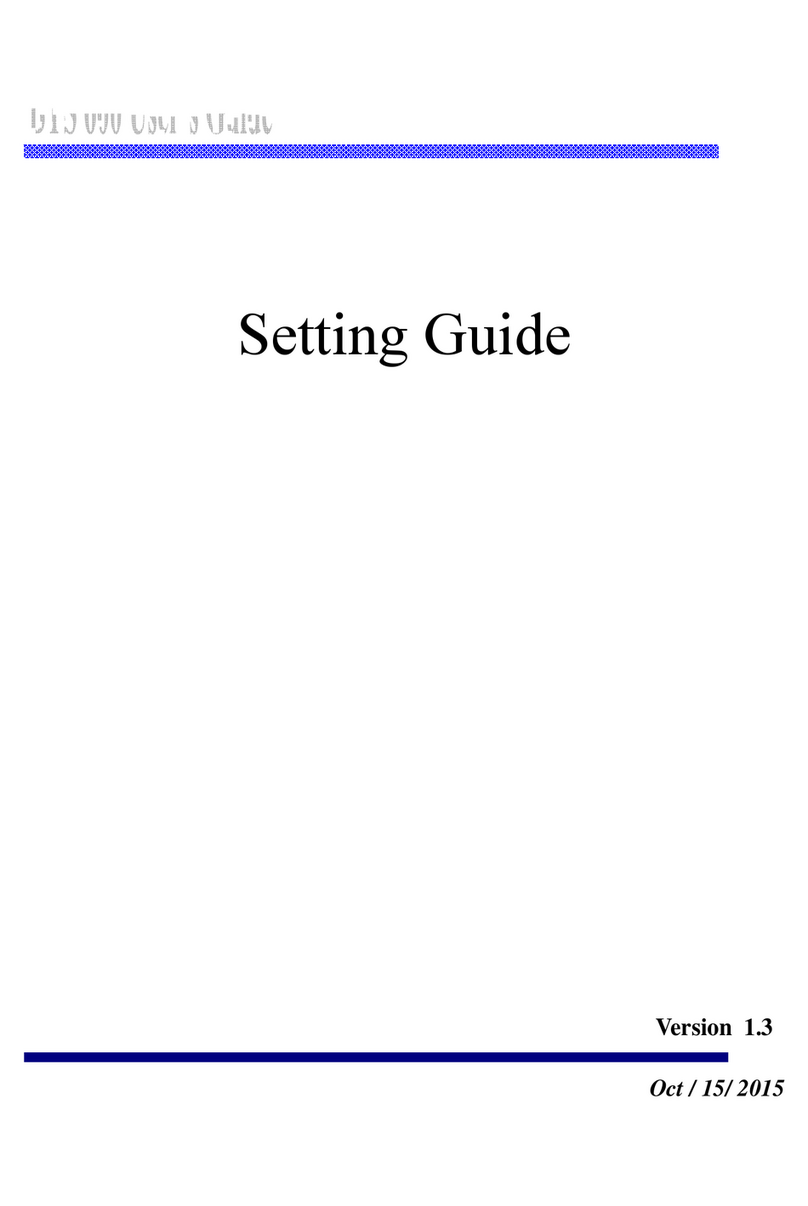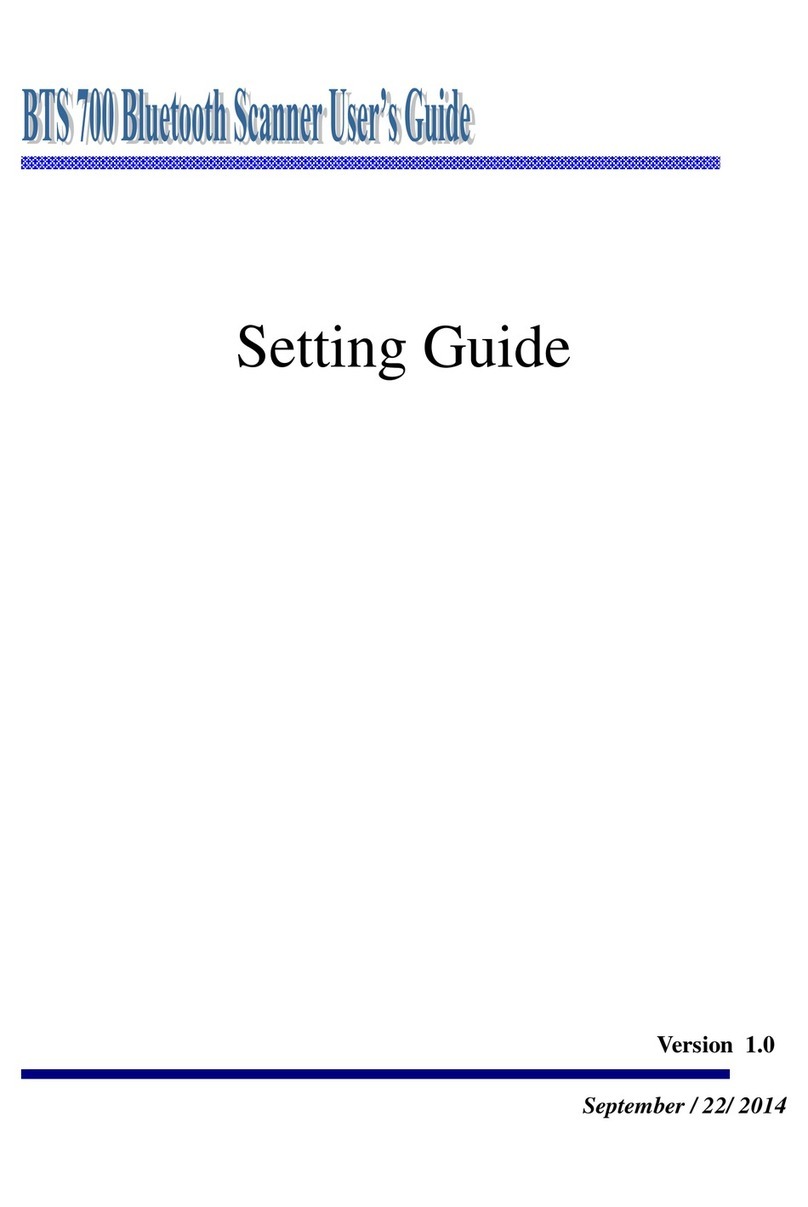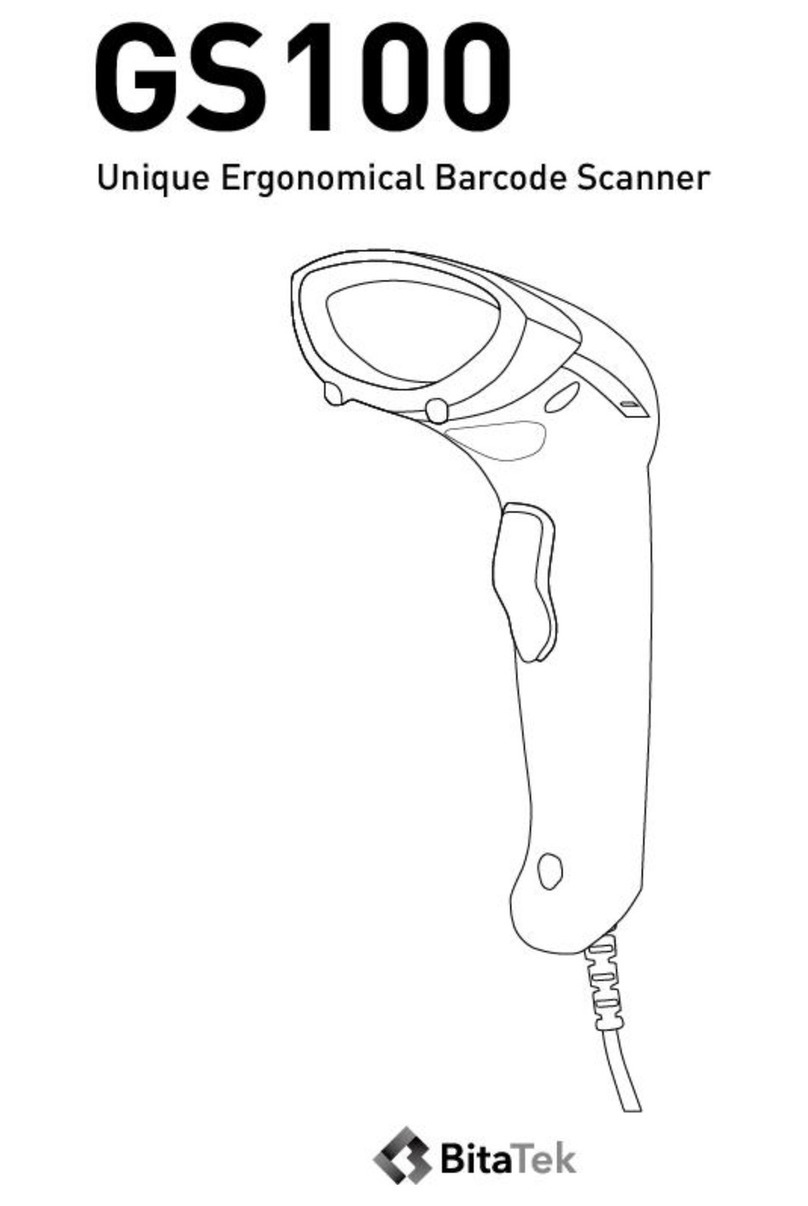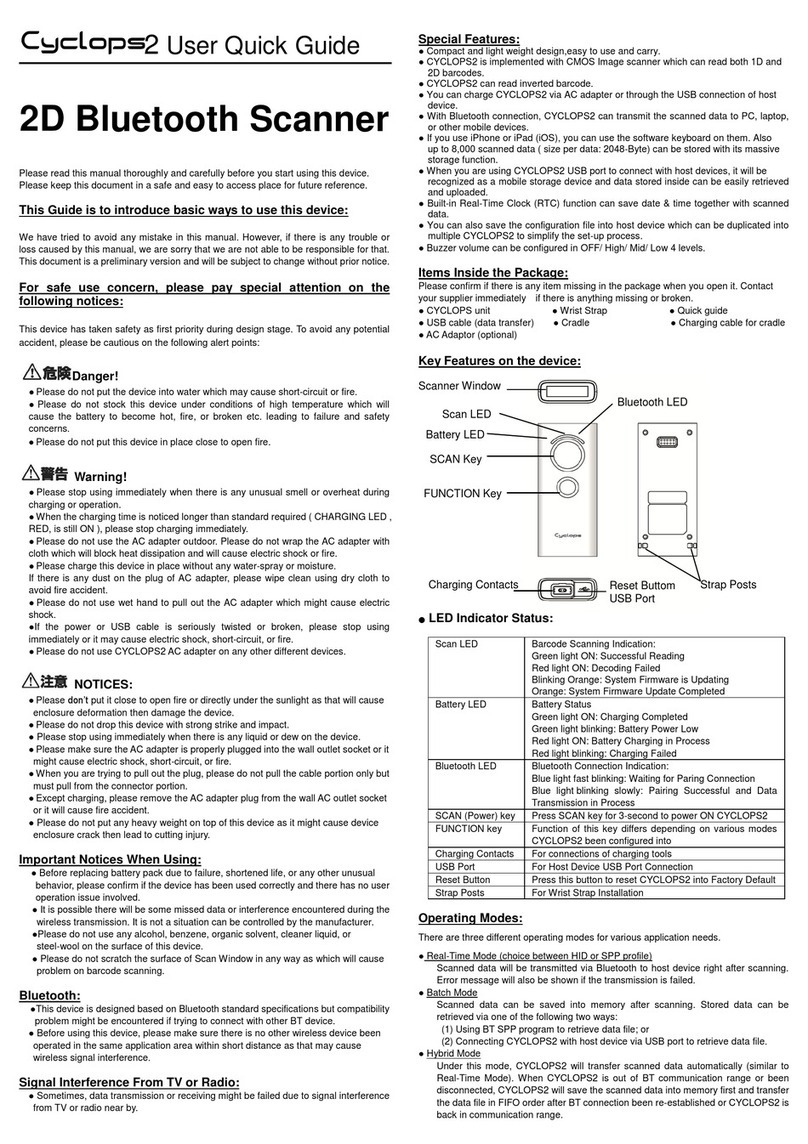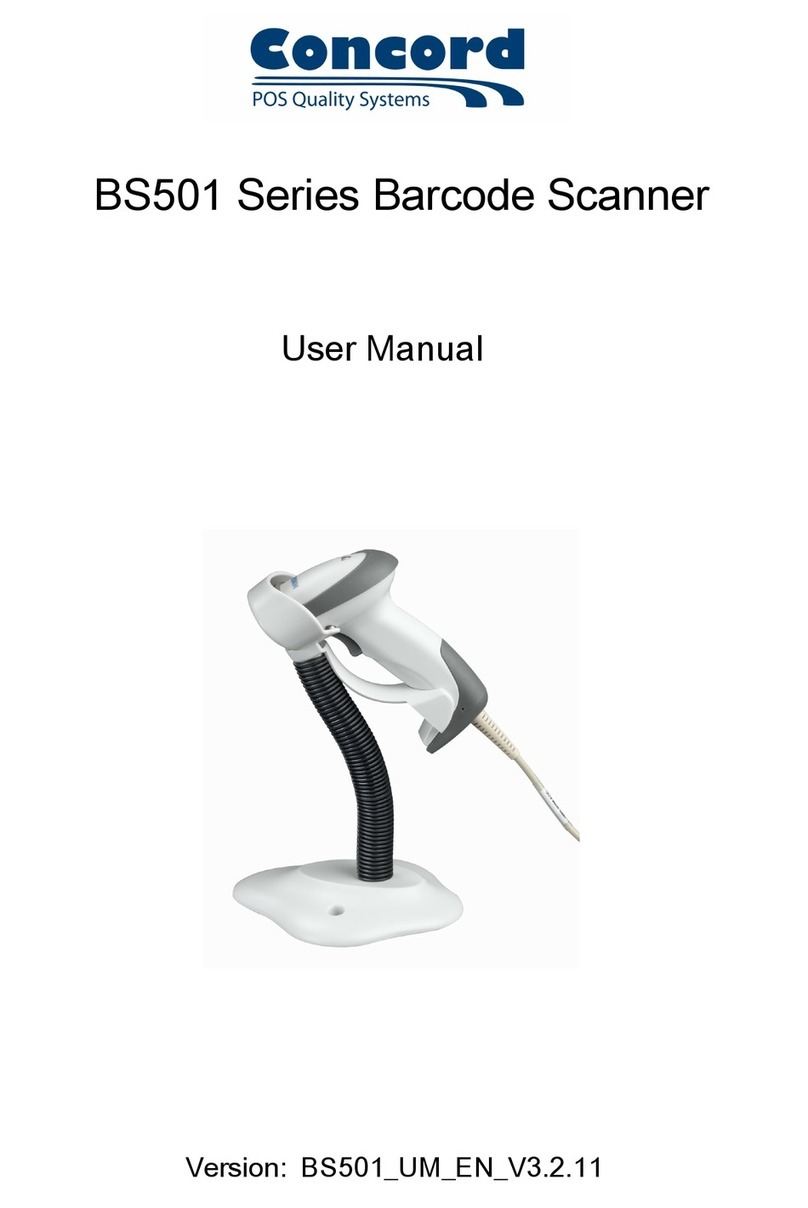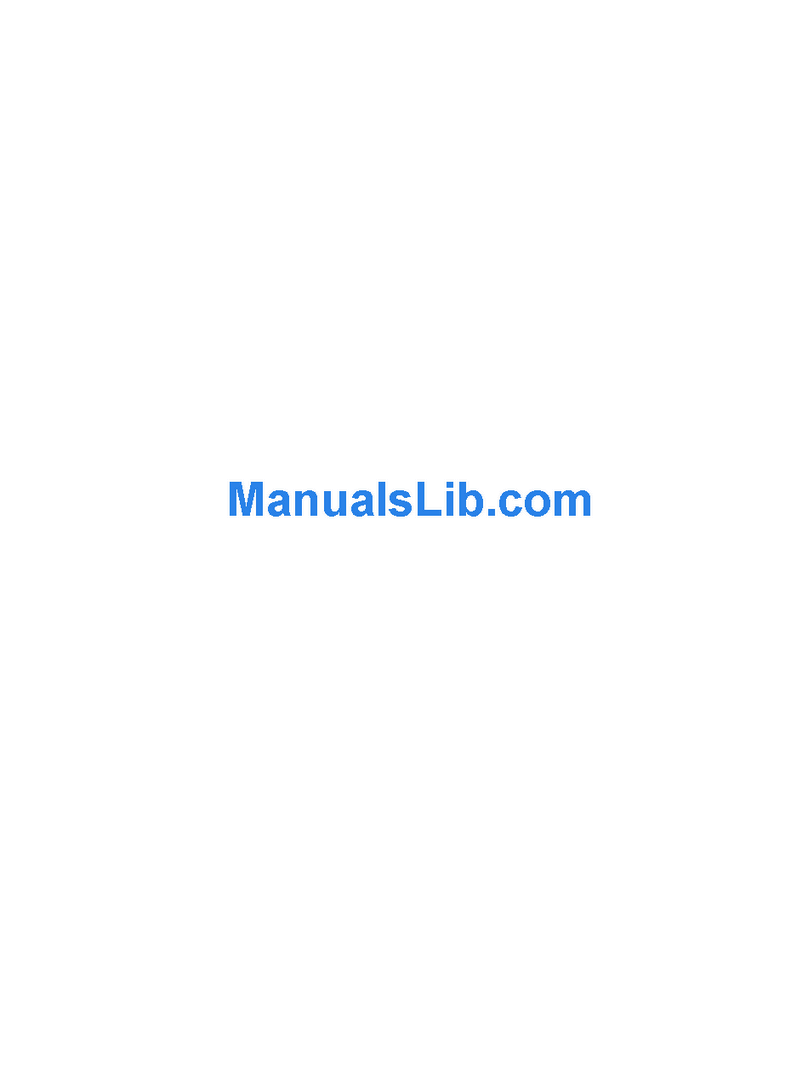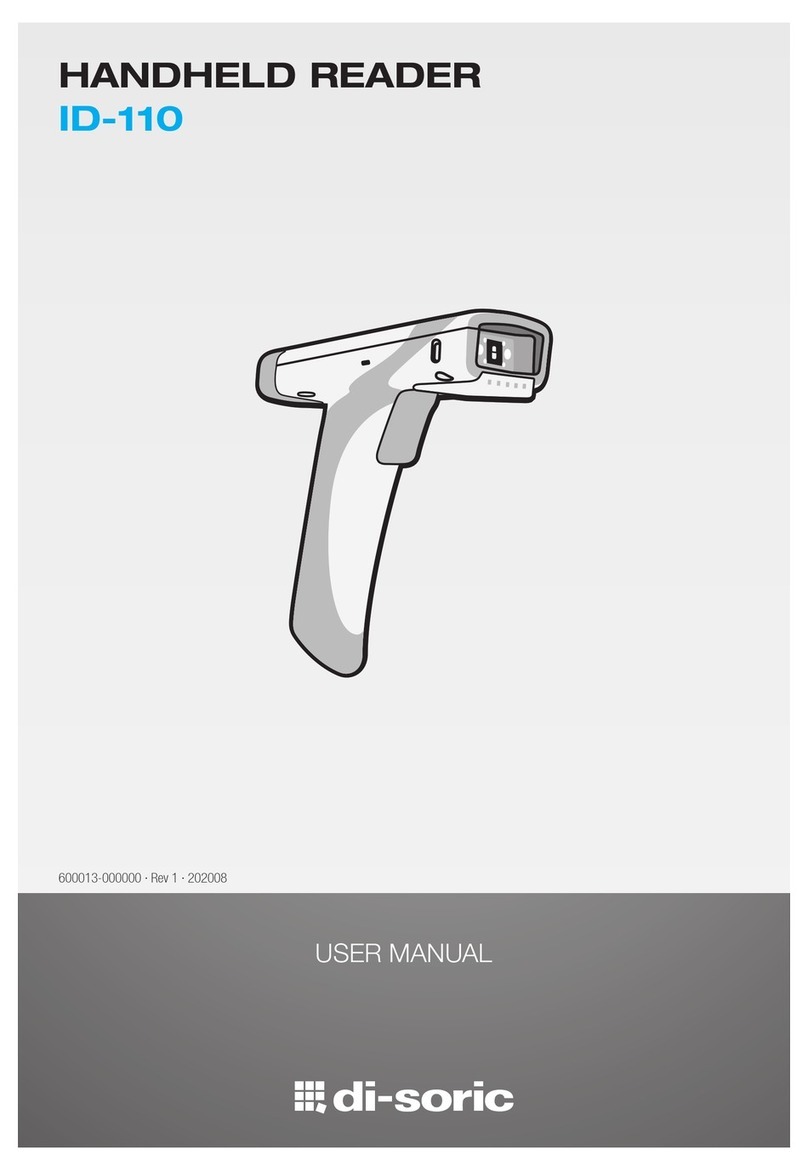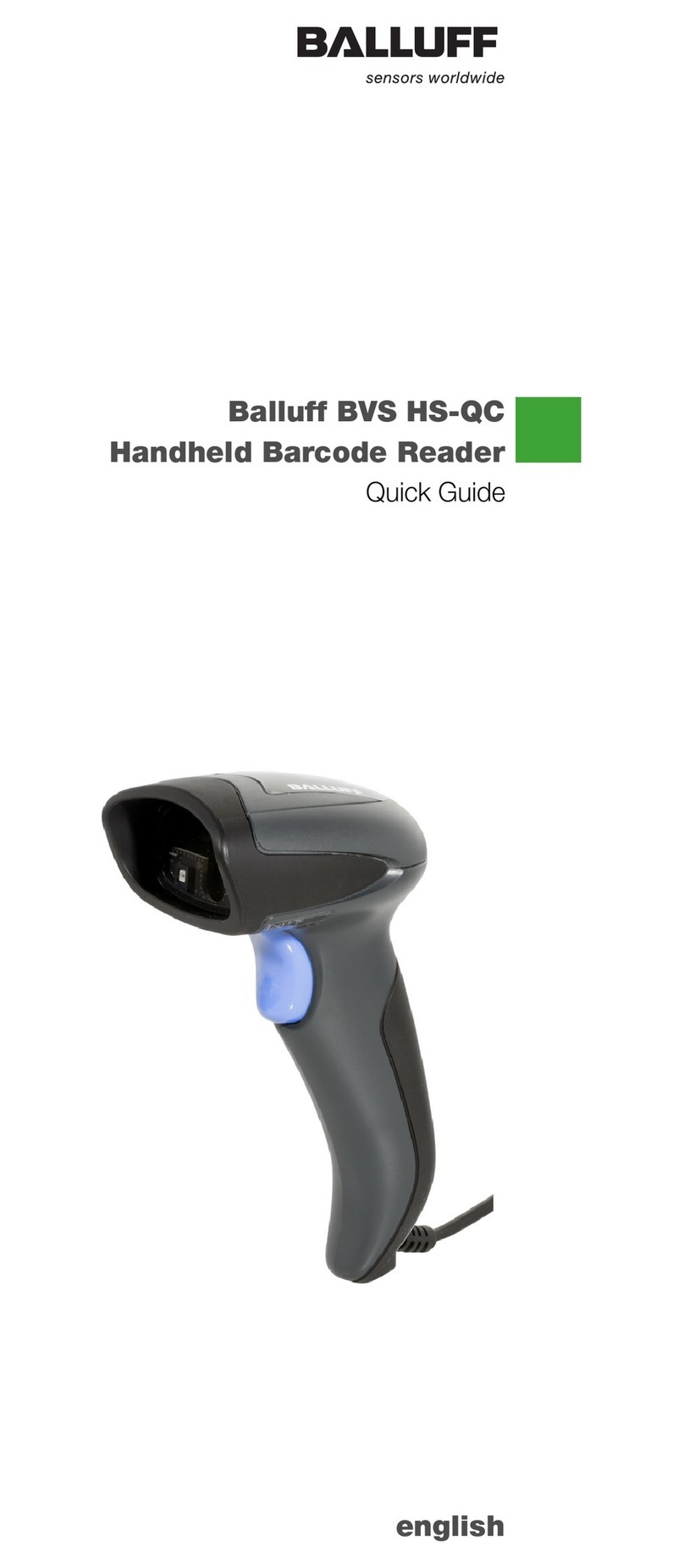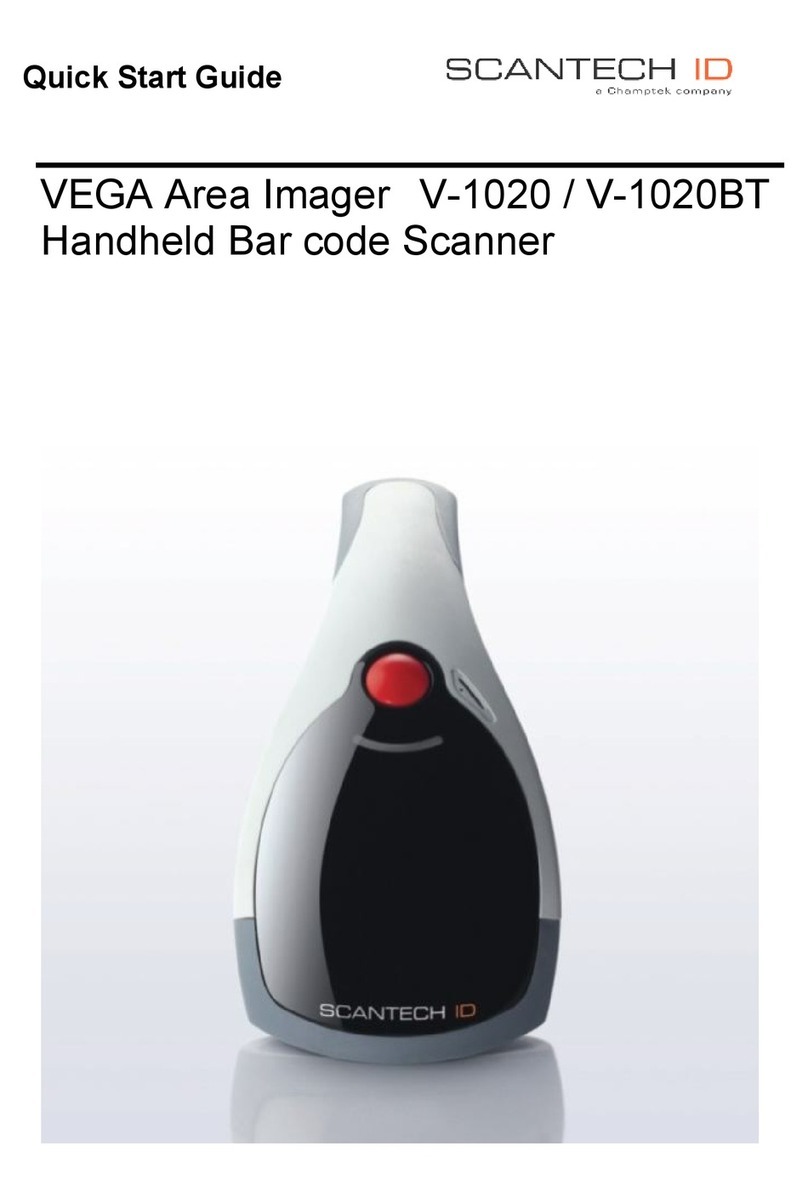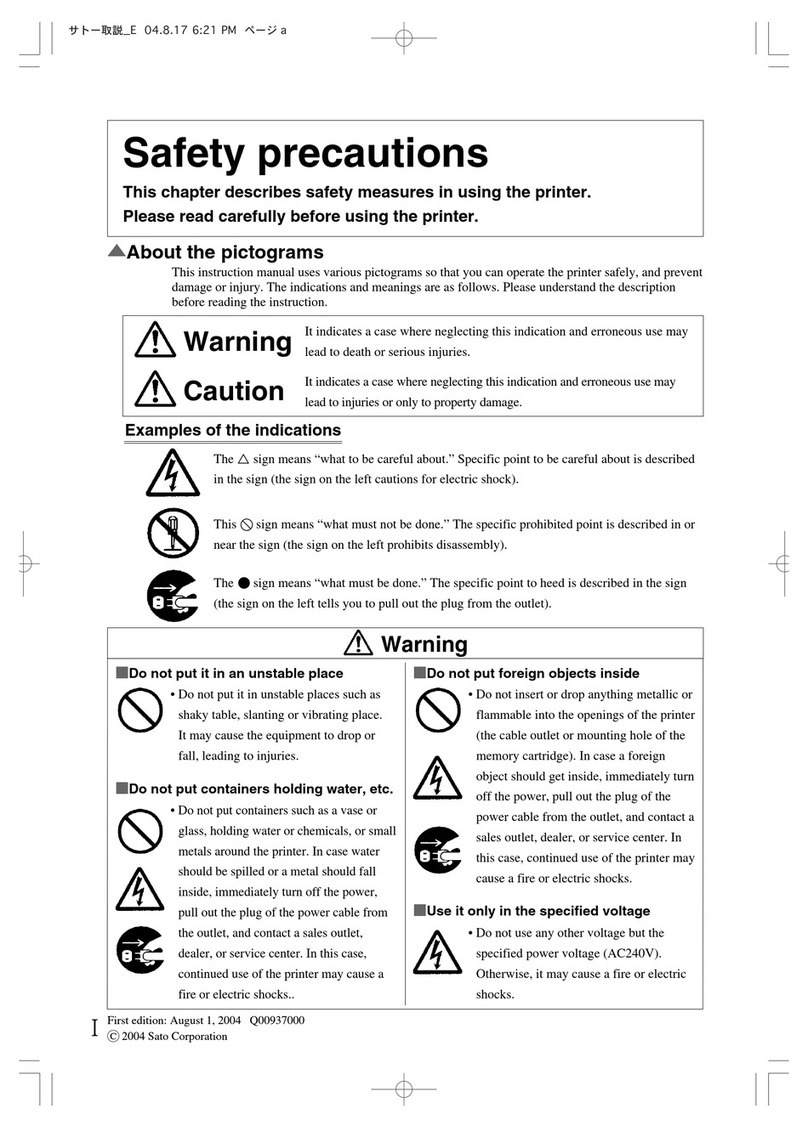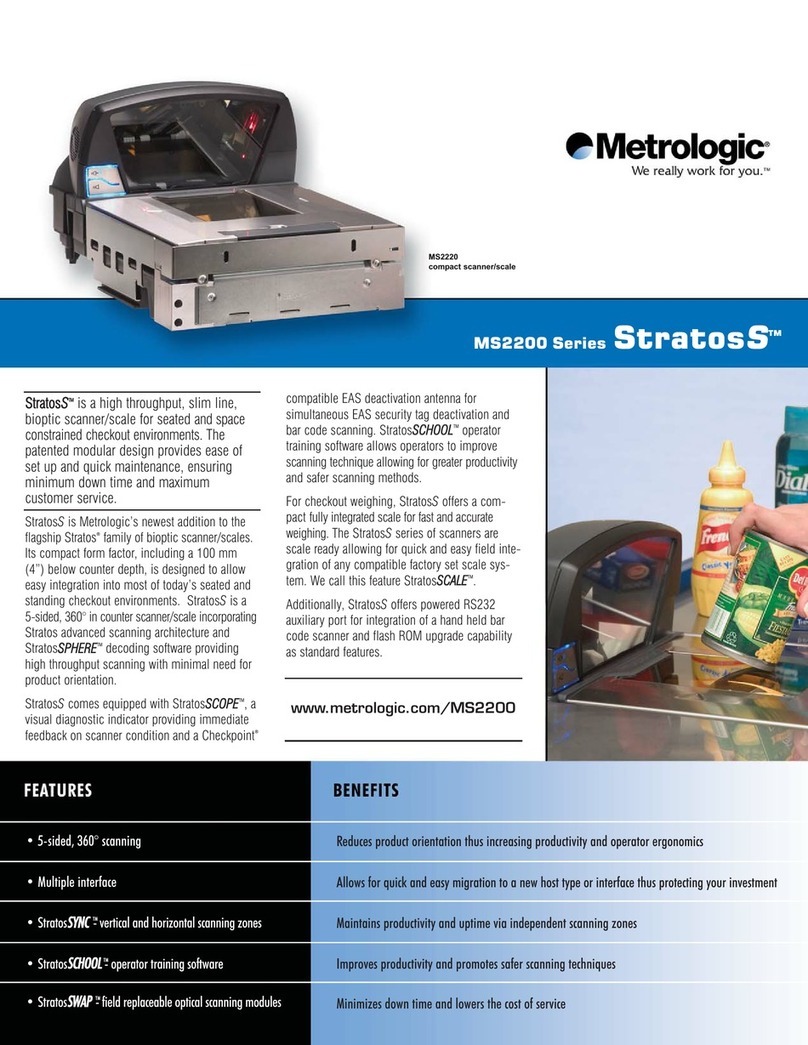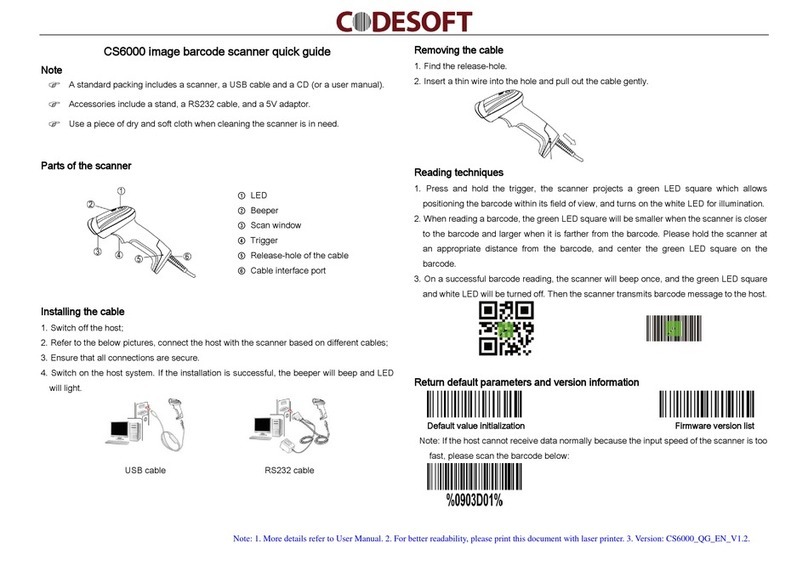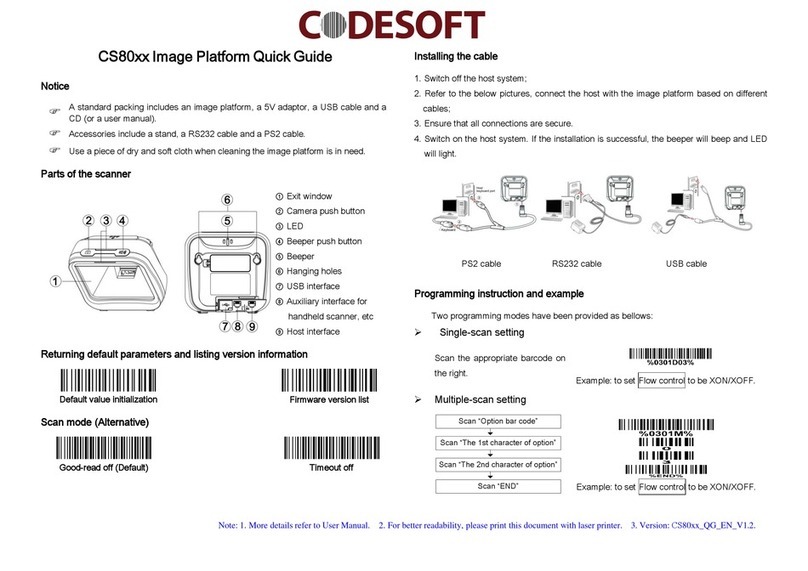BitaTek Cyclops Series User manual

Configuration Guide
Version 1.2
Sept /19/2014

CYCLOPS-I BT Scanner Configuration Guide 2
Table of Contents
1. Device Description.............................................................................................................4
2. Operating Modes................................................................................................................6
3. Function Key Description ..................................................................................................7
4. LED Indicators and Buzzer Sound.....................................................................................8
5. Bluetooth Connection....................................................................................................... 11
5.1. Specifications ....................................................................................................... 11
5.2. Data Transfer via Bluetooth Under Batch Mode..................................................12
5.3. SPP Communication.............................................................................................12
5.3.1. Data Format of SPP Mode........................................................................13
5.3.2. Host Commands of SPP Mode.................................................................13
5.4. HID Communication............................................................................................15
6. USB Connection...............................................................................................................17
6.1. Specifications .......................................................................................................17
6.2. USB Data Transfer Mode.....................................................................................18
6.3. Data Format of USB Connection.........................................................................19
7. Using CYCLOPS-Scanner...............................................................................................20
8. Configuring CYCLOPS-Scanner..................................................錯誤! 尚未定義書籤。
8.1. Batch Mode Settings ............................................................................................21
8.1.1. Data Transfer via USB Connection..........................................................21
8.1.2. Data Transfer via SPP Master Mode........................................................22
8.1.3. Data Transfer via SPP Slave Mode ..........................................................22
8.2. Real-Time Mode Settings under HID Mode........................................................23
8.3. Real-Time Mode Settings under SPP Mode.........................................................24
8.3.1. Real-Time Mode Settings under SPP Master Mode.................................24
8.3.2. Real-Time Mode Settings under Spp Slave Mode...................................25
8.4. Hybrid Mode Settings under SPP Mode ..............................................................25
8.4.1. Hybrid Mode Settings under SPP Master Mode ......................................25
8.4.2. Hybrid Mode Settings under SPP Slave Mode ........................................26
9. System Detail Configurations ..........................................................................................27
9.1. Factory Default Settings.......................................................................................27
9.2. System Configuration Barcodes...........................................................................30
9.2.1. System Mode Settings..............................................................................30
9.2.2. HID Mode Settings...................................................................................38
9.2.3. SPP Mode Settings...................................................................................42
9.2.4. Batch Mode Settings ................................................................................48

CYCLOPS-I BT Scanner Configuration Guide 3
9.2.5. Barcode Reading and Scanner Settings....................................................52
9.2.6. Setting Barcodes for Alpha-Numeric Entries...........................................69
10. Appendix 1...............................................................................................................74
11. Appendix 2...............................................................................................................75

CYCLOPS-I BT Scanner Configuration Guide 4
1.Device Descriptions
Scan Window
Scan LED
Charging LED
Scan Key
Function Key
USB Port Reset Button Strap hole
Bluetooth LED
Item
Description
Scan Window
Reading light will be emitted through this window.
Charging LED
Battery Status
Green ON:Charging Finish
Green OFF:Battery Low
Red ON:Charging
Red OFF:Battery fail
Scan LED
Barcode Reading Status
Green:Successful barcode reading
Red:Barcode reading fail ( time out )

CYCLOPS-I BT Scanner Configuration Guide 5
Item
Description
Communication LED
Bluetooth Communication Status
Blue QUICK-FLASH:Bluetooth is not connected
Blue SLOW-FLASH:Bluetooth is Connected
USB Connection Status
Green ON:USB connected
Green SLOW-FLASH:Transmission in process
SCAN Key
Press and hold more than 3 seconds:Power ON
Press:Scan a Barcode
FUNCTION Key
In difference operating modes, it will have difference
functions
Please refer to < 3. Function Key Descriptions >.
USB Port
Plug in AC Adapter for charging or, plug in USB cable for
data transfer.
RESET Button
Press the button, the device will be OFF
Strap Holes
To tie the wrist strap on

CYCLOPS-I BT Scanner Configuration Guide 6
2.Operating Modes
This device have three Operating Modes, the factory default is Real-Time Mode.
Operating Modes can be changed by scanning configuration barcodes.As a security measure,
Operating Modes can’t be changed if there is any data record in the data file(data.txt)hasn’t
been uploaded .
Descriptions of Operating Modes are in the following table.
Operating Mode
Descriptions
Real-Time Mode
The scanned data will be transferred via Bluetooth connection and
the scanned data will not be transferred or saved in data file when
Bluetooth is disconnected.
HID Mode supports connection-error handshaking.
Application utility is needed to handle communication-error
handshaking and data receive / send in SPP Mode.
Batch Mode
Scanned data will be saved in the device as < data.txt > file.
There are two different ways to retrieve the scanned data:
via Bluetooth communication:stored data can be retrieved via
Bluetooth SPP Mode connection.
via USB port:stored data file can be retrieved via USB cable
connection.
Stored data can be deleted in two different ways:
Scan “Factory Default “configuration barcode;
Delete the data file on host PC after USB connection.
Hybrid Mode
Scanned data will be transferred via Bluetooth connection and, if
Bluetooth is disconnected, the scanned data will be saved in the data
file. After Bluetooth been reconnected, records stored in the data file
will be transferred to host device in SPP Mode. After file transfer
been completed, records in the data file will be deleted automatically.
An application utility is needed to handle the handshaking protocol in
SPP Mode.
※Customer can choose the most suitable Operating Mode based on the actual application
environment.

CYCLOPS-I BT Scanner Configuration Guide 7
3.Function Key Descriptions
The follow table gives the description of actions of the FUNCTION key in various Operating
Modes.
Actions
Power
Batch
Mode
Real-Time Mode
Hybrid Mode
HID
SPP
Disconnect
SPP
Disconnect
SCAN Key
( press more
then 3
seconds)
Power
ON1
—
—
—
SCAN Key
+
FUNCTION
Key
—
Data file
transfer via
Bluetooth
(WAIT
state 2)
—
—
SCAN Key
—
Barcode Scanning
FUNCTION
Key
—
DELETE
one recode
in data file3
SEND
key
code4
SEND
key
code5
RECONNECT
SEND
Key
code
RECONNECT
RESET
Button
—
RESET6
1CYCLOPS-I will auto Power off.
Press SCAN key and hold more then 3 seconds, CYCLOPS-I will be ON and load the
system configuration parameters.
2When in Bluetooth Data Transfer Mode, CYCLOPS-I will wait for host command from
host devices like: smart phone, tablet device, or PC .
3The “DELETE “function can be ENABLED or DISABLED based on your settings.
Scanned data will be saved in the data file of Flash-ROM. You can delete the records in the
data file.Datas records will be deleted one at a time so no multiple records will be delected
at the same “DELETE “action. DELETE will be executed in “Last In, First Out “(LIFO)
manner.
4The software keyboard of iPhone or iPad can be called by pressing FUNCTION key Via
Bluetooth, Different Key Codes can be ENABLED or DISABLED for data transmission.
5Different Key Codes can be ENABLED or DISABLED for data transmission.
6CYCLOPS-I will be powered OFF after RESET.

CYCLOPS-I BT Scanner Configuration Guide 8
4.LED Indicators and Buzzer Sound
The follow table gives the description of LED indicators and buzzer sound on different
events.
Device Status
SCAN LED
Charging LED
Bluetooth LED
Sound
Successful Scan
Green (50ms)
Bi
Scan Failed (5-sec
decoding time out)
Red (300ms)
Bi, Bi, Bi
Successful
Configuration Scan
Green
(100ms)
Bi~, Bi
Failed Configuration
Scan (5-sec time out)
Red(300ms)
Bu, Bu, Bu
“SPP Slave Mode”
Set
Bu, Bu
“SPP Master Mode”
Set
Bi, Bi
“HID Mode”Set
Bu, Bi
“Real-Time Mode
Power-Up”
Green
“Batch Mode
Power-Up”
Red
“DO NOT RESET
RTC”when
Power-Up (Batch
Mode)
Orange Flash
On:300 ms
Off:500 ms
3 Times
Bu~,Bu~,Bu
~
(WARNING
sound)
“Data Record Found
in Data File”When
Power-Up
Green Flash
On:300 ms
Off:500ms
3 Times
Memory Full
Red Flash
On:300 ms
Off:500ms
3 Times
Bu~, Bu~
(WARNING
sound)
“DELETE One
Record in Data File”
Successful
Orange
Bi, Bi,

CYCLOPS-I BT Scanner Configuration Guide 9
“Record Not Found
in Data File”When
press FUNCTION
key to delete in
Batch Mode.
Bu, Bu, Bu
(ERROR
Sound)
“Record Format of
Data File Been
Changed”
Red( 300ms)
Bu, Bu, Bu
(ALERT
Sound)
“Battery Charging”
Red
“Battery Charging
Fail”
Red Flash
On:100 ms
Off:100ms
“Charging
Completed”
Green
"Battery Low”
Red Flash
On:200 ms
Off:800ms
“Bluetooth Pairing
in Process”
Quickly Blue
Flash
“Waiting for PIN
Code”when
Bluetooth Pairing
(60-sec time-out)
Quickly Blue
Flash
Bi~ ~ ~ ~
(until pairing
completed or
time-out)
“Bluetooth Paring
Fail”
Quickly Blue
Flash
Bu~,Bu~,Bu
~ (ERROR
Sound)
“No Bluetooth
Connection”
Quickly Blue
Flash
“Bluetooth
Connection
Successful”
Slow Blue Flash
Bi, Bi
“Bluetooth
Connected”
Slow Blue Flash
“Bluetooth
Disconnected or
Connection Fail”
Quickly Blue
Flash
Bu, Bu
“Bluetooth
Reconnected and
Red
Slow Blue Flash

CYCLOPS-I BT Scanner Configuration Guide 10
Data File Has Been
Transmitted Under
Batch Mode”
“Bluetooth
Reconnected and
Data File Is Being
Transmitted Under
Hybrid Mode”
Red( when
data file is
transmitting )
Slow Blue Flash
USB Connected
Blue ON
“USB Data Being
Transmitted”
Quick Blue
Flash
Press FUNCTION
Key and Wait 6-sec
While Bluetooth
Being Reconnected
Blue ON
“Firmware Is Being
Updated”
Orange Flash
“Firmware Update
Finished”
Orange
Tone
Bi:short、High tone Bi~ :Long、High tone
Bu:short、Low tone Bu~:Long、Low tone

CYCLOPS-I BT Scanner Configuration Guide 11
5.Bluetooth Connection
5.1.Specifications
CYCLOPS-I is a wireless interface device. It follows Bluetooth ver2.1+EDI Class II
specification, including the SPP( Serial Port Profile ) and HID( Human Interface Device
Profile) on this device, The same profile must be available on the device (ex. iPhone, iPad or
PC ) to be paired for successful Bluetooth connections.
Items
Description
Intensity of the
Radio Power
Class II
Maximum transmission distance is 10-meter. Transmission distance
will differ in various application site conditions.
Pairing
One CYCLOPS-I can only be paired with one host device. It can’t be
paired with more then one host device at the same time.
Communication
SPP :It is a Serial Port Profile communication for SPP Slave Mode
or SPP Master Mode.
HID:It is Human Interface Device communication.
Authentication &
Encryption
Authentication :
Default PIN Code is “0000”. It can be changed by scanning
configuration barcodes.
Encryption :
The data can be encrypted by Bluetooth communication. Default
status is with no encryption. It can be ENABLED / DISABLED
by scanning configuration barcodes.
※To connect CYCLOPS-I with iPhone and iPad of Apple products, the version of iOS must
be 5.0 or beyond.
※To connect CYCLOPS-I with Android-OS products like smart phone, the version of
Android OS must be 4.0 or beyond.
※To connect CYCLOPS-I with BT dongle of PC or laptop, the version of dongle must be
2.0 or beyond.

CYCLOPS-I BT Scanner Configuration Guide 12
5.2.Data Transfer via Bluetooth Under Batch Mode
Scanned data saved in data file memory under Batch Mode can be retrieved via Bluetooth.
CYCLOPS-I has to be changed to Bluetooth Data Transfer Mode. Please refer to < 5.3 SPP
Communication >.
Item
Description
Data File
Transferred via
Bluetooth
Two different ways to retrieve Data File via Bluetooth:
Press(SCAN Key + FUNCTION Key)
Scan the “BT Data Transmission Mode Change”configuration
barcode (A033)
5.3.SPP Communication
CYCLOPS-I will execute handshaking process with host device ( ex. PC, iPhone, iPad, or
Android smart devices ) based on the setting of CYCLOPS-I configuration under SPP
communication mode. So, a special application program has to be installed on the host device
to handle the communication handshaking process with CYCLOPS-I.
Table below is for application setting reference.
Master Mode
CYCLOPS-I sends pairing request to host device.
Please refer to <The setting barcode about physical address of Bluetooth
module>.
Bluetooth physical address of host device can only be 12-digital.
Slave Mode
Host device sends pairing request to CYCLOPS-I.
Please refer to <The Setting barcode about Device Name of
CYCLOPS-I>
BT manger application of host device selects device name for CYCLOPS-I.
※If CYCLOPS-I wants to be connected with BT dongle of PC or laptop, version of the
dongle must be 2.0 or beyond.

CYCLOPS-I BT Scanner Configuration Guide 13
5.3.1. Data Format of SPP Mode
Bluetooth communication of SPP mode is simulating the communication of virtual serial Port.
Application software must be installed and executed at host device to handle the handshaking
process with CYCLOPS-I.
Data format of SPP data transfer of CYCLOPS-I is as the following:
[Prefix][Data Length][Data][Checksum][Suffix]
Item
Byte Count
Value
Description
Prefix
1
STX(0x02)
Start bit of SPP communication.
Data Length
1
Length of Data
Data
Scanned Data
Check-Sum
2
Check-sum of Scanned Data
Suffix
1
ETX(0x03)
Stop bit of SPP communication.
5.3.2. Host Commands
Under SPP Communication Mode, host device ( including Android smart phone, PC ) can
send Host Command to CYCLOPS-I to control it’s behavior. CYCLOPS-I will return the
result to host device after executing the host command.
Data format of Host Command is shown as the following.
[Start][Command][Option][End]
Field
Format
Description
Start
!
Starting character of Host
Command
Command
1 ~ 8
Host Command from 1 to 8 , you
can refer to <Host Command
function list table>
Option
YYYMMDDHHMM
Date & time of host device
End
CRLF(0x0D0A)
Stop character of Host Command

CYCLOPS-I BT Scanner Configuration Guide 14
Data format of the result return sent by CYCLOPS-I to host device after executing host
command is shown as the following.
[Start][Command][,][Response][End]
Field
Format
Description
Start
RE
Starting character of response after executing
host command
Command
1 ~ 8
Response after executing host command
( among 1 to 8 )
,
Separation
Response
OK
NG
Result after executing host command ( among 1
to 8 )
YYMMDDHHMM
Date & time of CYCLOPS-I for host command
3
F
M
L
Battery status of CYCLOPS-I for host command
4
*******
Record count of data file for host command 8
End
CRLF(0x0D0A)
Stop character of response after executing host
command
Details of host command and response return value, please refer to <Host command function
list> table as follow.
Command 5 ~ 8 is used while CYCLOPS-I is in waiting state of <Bluetooth Data Transmit
Mode>.
Host Command function list table
No
Function
Host Sends
Host Receives
Notes
1
SCAN
!1<CRLF>
RE1,OK<CRLF> and
<data>
RE1,NG<CRLF>
CYCLOPS-I will scan when
this host command be
executed, CYCLOPS-I will
return scan result and scanned
data according to SPP data
transfer format.
2
Set Date and
Time to
CYCLOPS-I
!2YYYYMMDDHH
MM<CRLF>
RE2,OK<CRLF>
RE2,NG<CRLF>
Date & Time of CYCLOPS-I
will be set according to this
command.

CYCLOPS-I BT Scanner Configuration Guide 15
No
Function
Host Sends
Host Receives
Notes
3
Read Date &
Time of
CYCLOPS-I
!3<CRLF>
RE3,
YYYYMMDDHHMM
<CRLF>
CYCLOPS-I will return Date &
Time according to this
command to host device.
4
Power status
!4<CRLF>
RE4,F<CRLF>
RE4,M<CRLF>
RE4,L< CRLF>
CYCLOPS-I will return battery
status to host device.
F: battery is Full
M: battery is half-full
L: battery is Low
5
Send the
Scanned Data
File of
CYCLOPS-I
!5<CRLF>
None
CYCLOPS-I will send all
records of the <data.txt> in the
memory to host device.
6
Delete the
Scanned Data
File of
CYCLOPS-I
!6<CRLF>
RE6,OK<CRLF>
RE6,NG<CRLF>
CYCLOPS-I will delete the
<data.txt> file in the memory
7
Communication
“Wait”status
!7<CRLF>
RE7,OK<CRLF>
RE7,NG<CRLF>
CYCLOPS-I will wait for the
next coming host command.
Scanning function of
CYCLOPS-I, during this
waiting period, will not work.
8
Recode Count
of Data File
!8<CRLF>
RE8, XXXX<CRLF>
CYCLOPS-I will return the
Record Count of <data.txt>
to host device.
5.4.HID Communication
CYCLOPS-I is pairing with iPhone, iPad ( Apple products ), or Android smart devices
( various smart phones ) via HID Communication Mode. CYCLOPS-I will be regarded as
keyboard data entry device of these host devices. HID Mode is the default mode of
CYCLOPS-I. Apple products or Android smart devices can be easily paired and connected
with CYCLOPS-I without further configuration settings. As to how to connect with these host
devices, please refer to the Bluetooth Menu of those host devices.

CYCLOPS-I BT Scanner Configuration Guide 16
By pressing FUNCTION key, CYCLOPS-I can call or hide the software keyboard on iPhone
or iPad after CYCLOPS-I has been completed the Bluetooth connections with these host
devices.
※To connect CYCLOPS-I with iPhone or iPad, version of the iOS must be 5.0 or beyond.
※To connect CYCLOPS-I with Android-based smart devices, version of Android OS must
be 4.0 or beyond.
※To connect CYCLOPS-I with BT dongle of PC or laptop, version of the BT dongle must
be 2.0 or beyond.
Note:
If you want CYCLOPS-I be the keyboard data entry interface of iPhone or iPad, please
select iPhone or iPad “language setting”as “English”first. If iPhone or iPad are not set as
“English”, barcode data scanned might be displayed in other language, unknown character,
or scrambled manner.

CYCLOPS-I BT Scanner Configuration Guide 17
6.USB Connection
6.1. Specifications
CYCLOPS-I has an USB port. It supports charging function when been connected through
USB cable with host device USB port.
Item
Descriptions
Communication
Specification
USB 2.0 Full speed
USB Mass Storage Device
Connector
Micro-USB, type B
Charging
DC5V
Please charge CYCLOPS-I with AC adapter provided by Bitatek or
authorized distributors/resellers. CYCLOPS-I can also be charged using
the optional USB interface cable via host system USB port directly.
Charging CYCLOPS-I using unauthorized AC adapter might lead to
damaging CYCLOPS-I due to improper voltage or current ratings. Failed
to fully charge CYCLOPS-I is also possible if improper charging tool
been used.
Notes:
USB cable: please use standard CYCLOPS-I USB cable provided
by BITATEK or authorized distributor/reseller.
USB HUB might not be able to charge CYCLOPS-I due to not been
designed as standard USB power source.
Please pay special attention on abnormal charging time ( extended
lengthy charging time or extremely short charging time ) while
charging CYCLOPS-I via AC adapter or host device USB port.
Bluetooth communication and barcode scanning functions are
normal and operational on CYCLOPS-I while been charged by AC
adapter.
Bluetooth communication and barcode scanning functions will be
disabled on CYCLOPS-I while been charged via USB port.

CYCLOPS-I BT Scanner Configuration Guide 18
6.2. USB Data Transfer Mode
Under Batch Mode, the scanned data will be saved into the <data.txt> file of CYCLOPS-I
memory. These scanned data can be retrieved via the optional CYCLOPS-I USB cable.
Items
Description
Transfer
Connected with PC:
When CYCLOPS-I is connected with host device via USB cable,
CYCLOPS-I memory will be regarded as a USB disk ( Mass Storage
Device )..
※Please use the optional USB cable provided by Bitatek or Bitatek
authorized distributor/reseller.
USB Memory
Function
Under Batch Mode, maximum records of <data.txt> are 8000 records
which includes two files in the memory of CYCLOPS-I:
1. Data.txt: Under Batch Mode, the scanned data will be saved into
this file. If connecting CYCLOPS-I using USB cable
with host device, this file can be read or deleted.
2. System.cfg: This is the configuration file of CYCLOPS-I. When
this file been modified or changed then reloaded into
CYCLOPS-I, after rebooting, CYCLOPS-I’s behavior
will be changed accordingly.
Notes
Under USB Data Transfer Mode, the following functions will be
limited:
Bluetooth communication will be disabled;
Barcode scanning and other operations will be disabled.

CYCLOPS-I BT Scanner Configuration Guide 19
6.3. Data Format of Data File
The recode size is 128-Byte/record in <data.txt>. Scanned data will be saved into this data file
according to details as described in <9.2.4 Batch Mode Settings>. Data format of <data.txt>
is described as in the following.
[Mark][Checksum][Delimiter][Timestamp][Delimiter][Data][Termination]
Field
Bytes
Default Value
Description
Mark
1
Special Mark
+: Added
—: Deleted
#: Send-Out OK
Check-sum
4
Check-sum:
2-digital of ASCII Code
Delimiter
1
“Separator”mark
Time Stamp
19
YYYY/MM/DD,hh:mm:ss
Date & Time:
“Separator”of Date & Time is
the same as “Delimiter”field.
Delimiter
1
“Separator”mark
Scanned
Data
100
Scanned data:
For scanned data length shorter
than 100-Byte, system of
CYCLOPS-I will fill blanks
behind the scanned data to fill all
100-Byte.
Record
Termination
2
CRLF(0x0D0A)
“Terminator”of each record.

CYCLOPS-I BT Scanner Configuration Guide 20
7.Using CYCLOPS-scanner
The user can follow the follow chart to select the best mode for use.
Start
The scan data must be
save to memory and
doesn’t need pairing
with smart phone or PC
via Bluetootn?
Selsect Batch mode
(reference 8.1 Batch mode setting)
transfer data
by USB Transfer data
by Bluetooth
Send pairing
request by
BTS600 Send pairing request
by Host
SPP Master
mode SPP Slave
mode
Is it need connect with
Apple product?
Is it the key board
interface of PC or
Android ? And need
handshake.
Real mode under HID connect
(Reference 8.2 the setting of real mode under
HID communication)
The data must be saved
Same with Key Board
Need connected with Apple product
The distance will over
10M( or over the max
distance of BT
communication)?
Use Bluetooth
Connect with PC or
Android
Real Mode under SPP connect
(Reference 8.3 the Setting of Real mode
under SPP communication)
Need Handshake
Never over
the max
distance
of bluetooth
Hybrid Mode under SPP Connect
(reference 8.4 The setting of Hybrid
mode under Spp communication)
Sometimes will over the max
distance of BT
communication
Send pairing
request by
BTS600
Send pairing
request by
Host
SPP Master
mode SPP Slave
mode
Send pairing
request by
BTS600
Send pairing
request by
Host
SPP Master
Mode SPP Slave
mode
This manual suits for next models
2
Table of contents
Other BitaTek Barcode Reader manuals