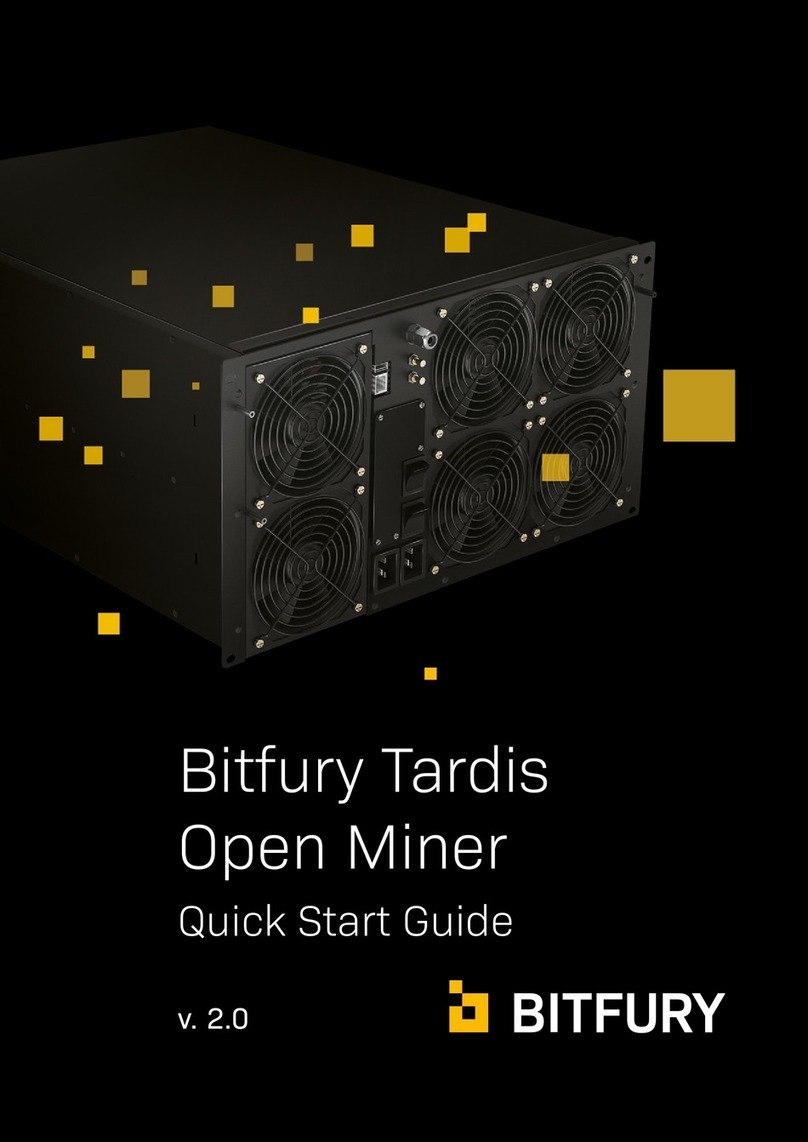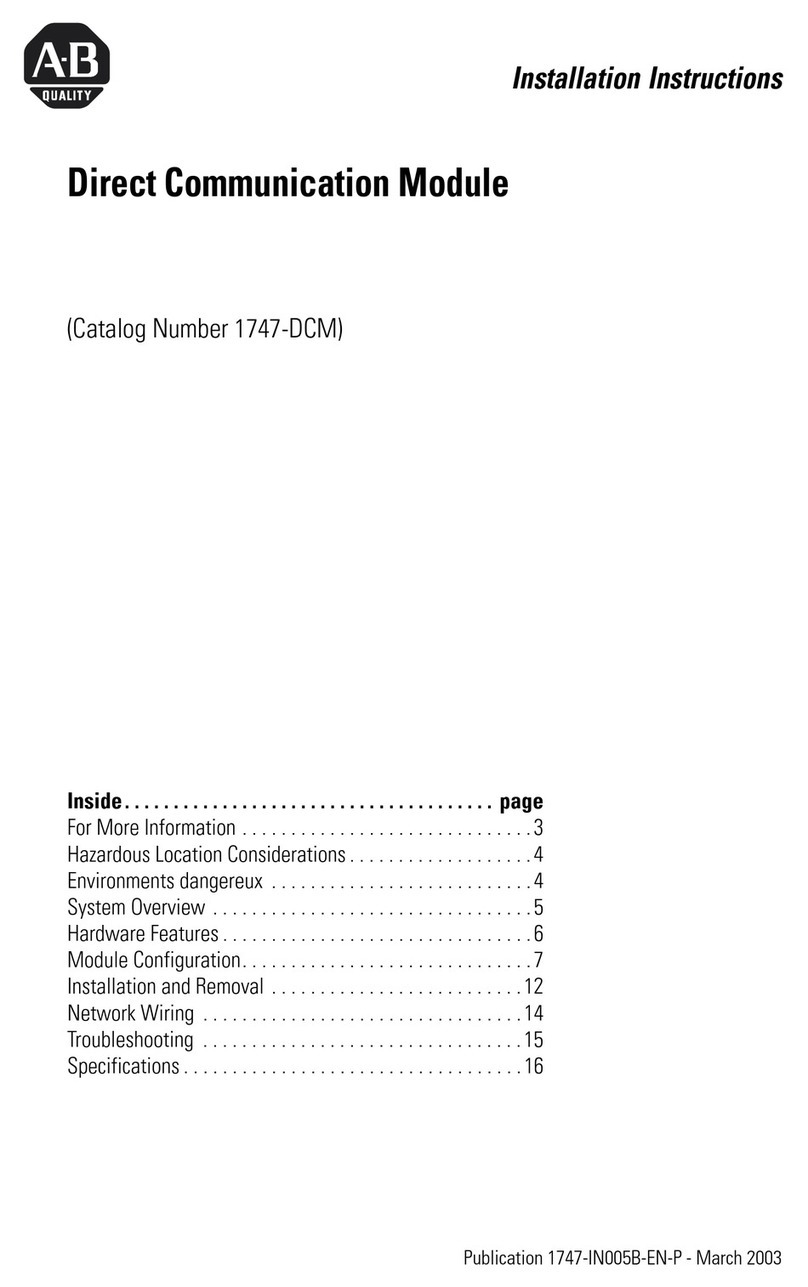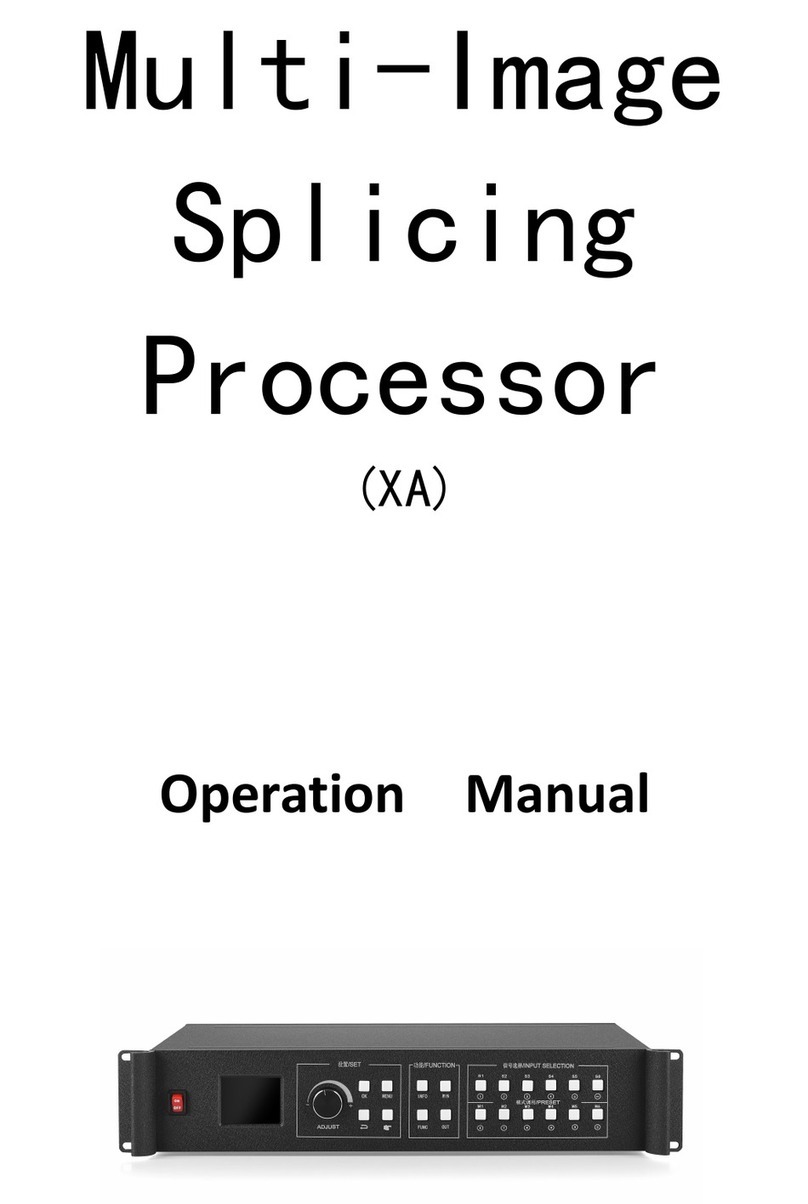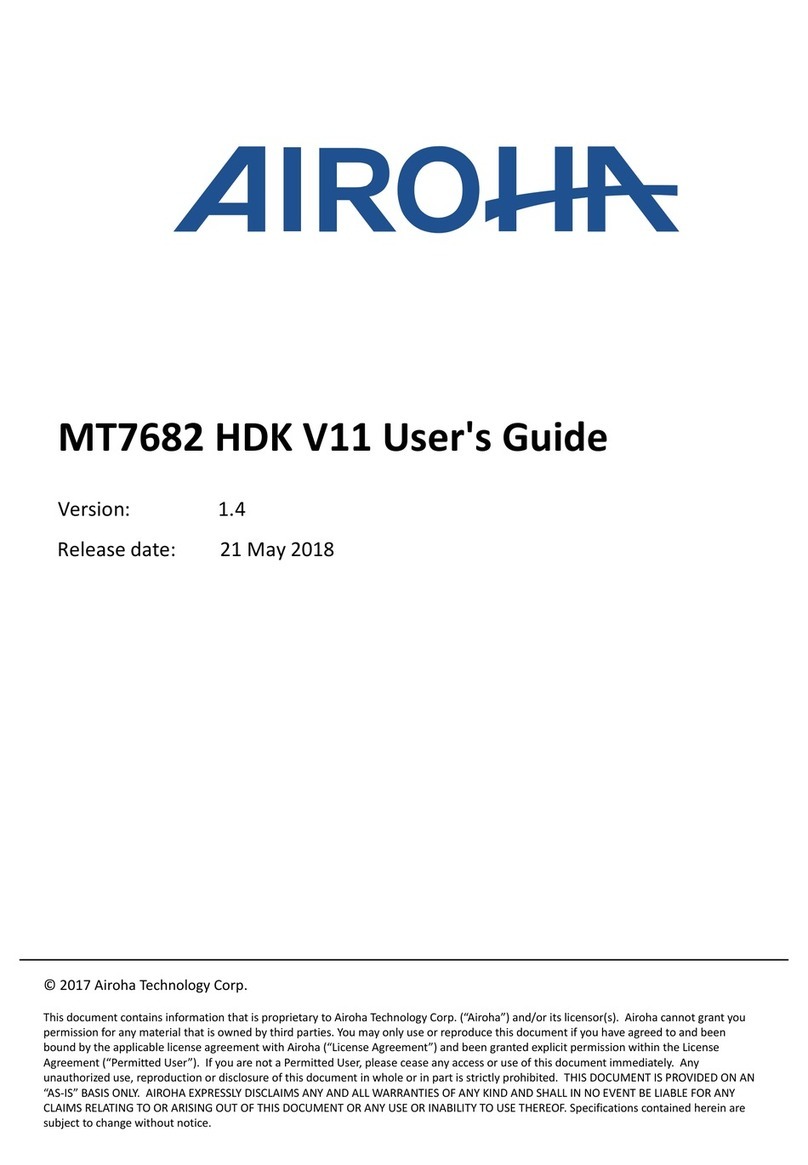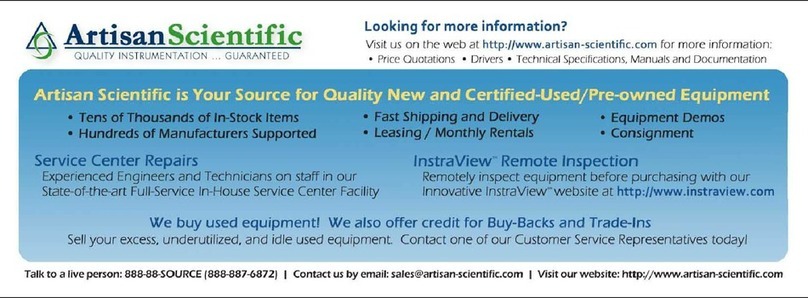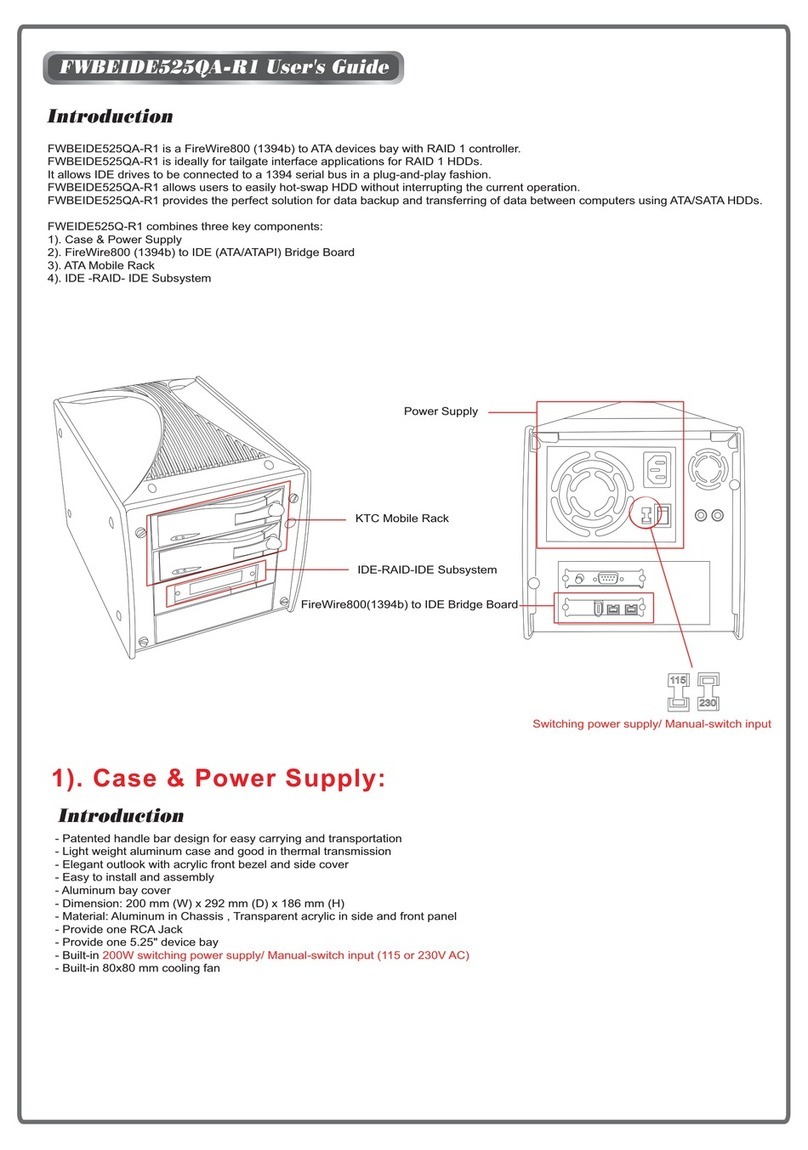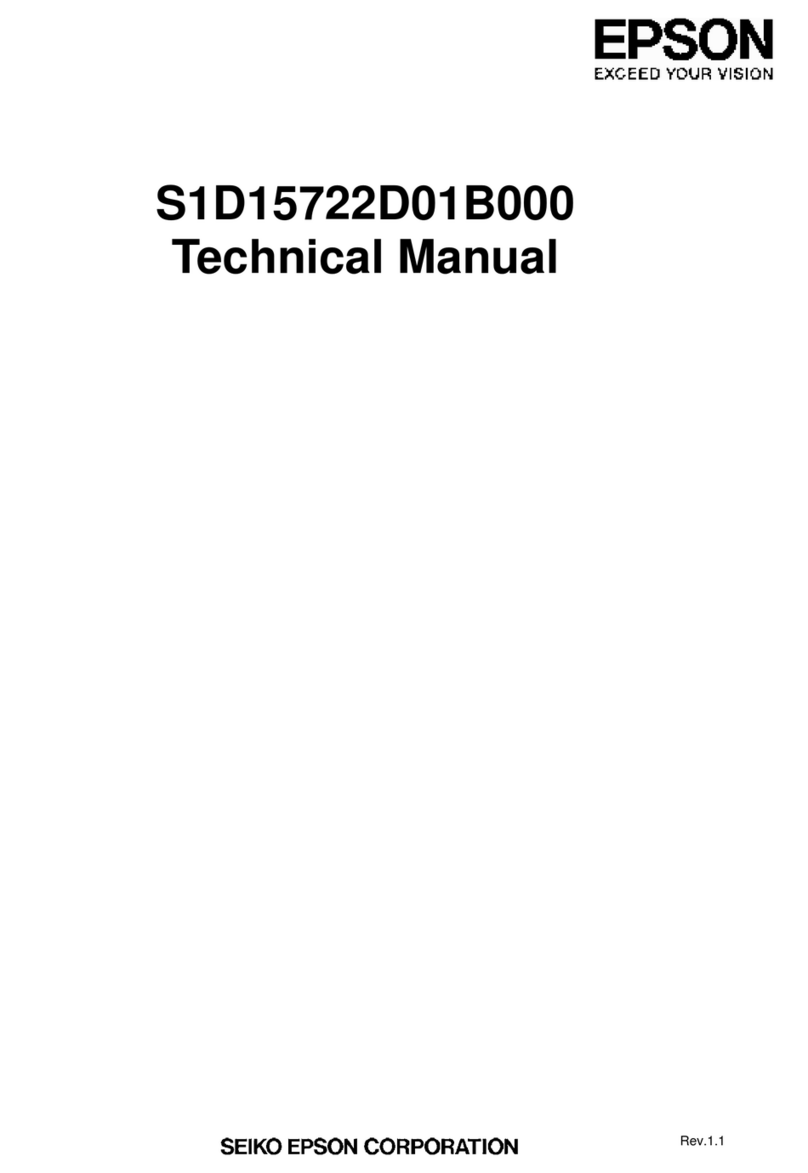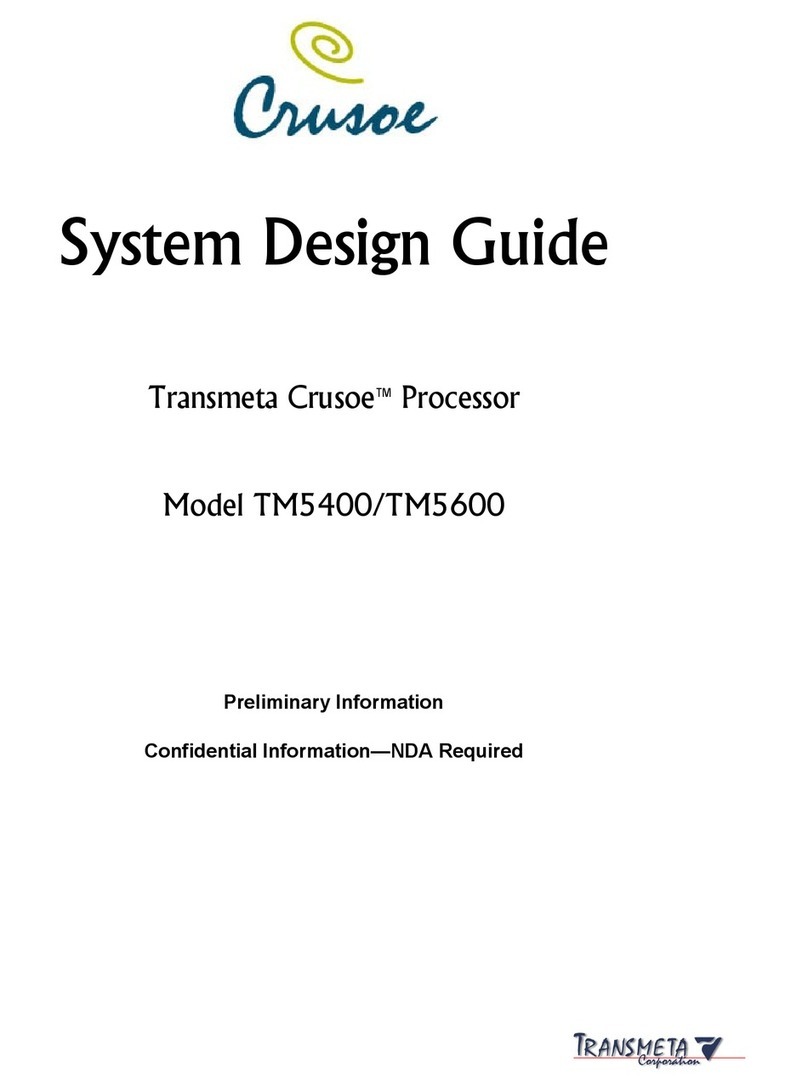Bitfury B8 User manual

Bitfury B8
Open Miner
Quick Start Guide
v. 1.3

Bitfury B8 Open Miner — Quick Start Guide
1
SUMMARY
This document describes all required procedures needed to start up your
B8Open Miner.
1. Preparing SD Card .......................................... 2
2. Preparing miner for Firmware flashing .......................... 4
3. Connecting to your Open Miner ................................ 5
4. Performing tests............................................ 6
5. Setting up a pool............................................ 9
6. Remote assistance ......................................... 10
7. Changing passwords ....................................... 12

Bitfury B8 Open Miner — Quick Start Guide
2
1. Preparing SD Card
Latest SD card image (big file with ZIP extension) and this manual located here:
https://drop.re/d/329f007314/
This image supports all types of hashboards available for B8 including Clarke ASIC
hashboards.
Image file should be unzipped and flashed to SD card.
For your convenience we are providing information describing SD card flashing
procedure on different systems:
WINDOWS:
You can use open source utility Win32DiskImager to flash SD card.
Insert the SD card into your SD card reader. You can use the SD card slot if you have
one, or an SD adapter in a USB port.
Note the drive letter assigned to the SD card. You can see the drive letter in My Computer in
Windows.
Download and install the Win32DiskImager from this location:
https://sourceforge.net/projects/win32diskimager
Run the Win32DiskImager utility from your desktop or menu.
Select the image file (ext-openminers-bf.img) you downloaded before.
In the device box, select the drive letter of the SD card. Be careful to select the correct drive:
ifyou choose the wrong drive all data on this drive will be lost permanently!
Click [Write].
When process will be finished, eject SD card from your card rider.

Bitfury B8 Open Miner — Quick Start Guide
3
MAC OS:
https://www.raspberrypi.org/documentation/installation/installing-images/mac.md
LINUX:
https://www.raspberrypi.org/documentation/installation/installing-images/linux.md
PLEASE NOTE: Links to raspberrypi.org website doesn’t mean that Open Miner
equipped with Raspberry Pi device. Open Miner contains OrangePi Zero.
SD card image we are providing is not compatible with RaspberryPi and RaspberryPi
cannot boot from this image.
We are providing this links because it contains well described process of preparation
SD card images on Linux & Mac OS systems.
When the flashing process is complete, install this SD card into Orange Pi Zero located
in Open Miner and ensure the card is inserted correctly.

Bitfury B8 Open Miner — Quick Start Guide
4
2. Preparing Tardis Open Miner
for Firmware update
PLEASE NOTE: In some cases (first run, major software update) B8 Open Miner should
automatically update internal firmware. To allow firmware update, special PROG jumper
should be set:
Location of PROG jumper inside of Open Miner)
Please perform this operation when your Open Miner is switched off!

Bitfury B8 Open Miner — Quick Start Guide
5
3. Connecting to your Open Miner
Securely insert the Ethernet cable into Open Miner network port and the other end into
your router with DHCP enabled.
Now, plug the power cord into your Open Miner and into a power outlet. Green LED on
Orange Pi Zero should light on, it means that SD card is detected, and operating system
is loading now.
If green LED on Orange Pi Zero is switched off, you should repeat step 2 “Preparing SD
card” again.
Wait 60 sec. and locate Open Miner on the network using administrative interface of your
router (MAC addresses of Open Miners begin with 16:BF:00 or 16:BF:05):
You can connect to your Open Miner via
web interface:
http://[Open Miner IP Address],
for example: http://192.168.1.224
Login: test@example.com
Password: Qw1Qw1Qw1
ATTENTION: Please change Login and Password as soon as possible to prevent
unauthorized access to your Open Miner!

Bitfury B8 Open Miner — Quick Start Guide
6
4. Performing tests
Open Miner internal software contains special tests, allows you to test Controlboard,
Motherboard and Hashboard.
To run this test you should login into Open Miner via SSH.
LINUX:
Open Terminal.
Type: ssh pi@192.168.1.224 (replacing 192.168.1.224 with IP address of your Open
Miner) and press Enter.
Then enter password pi (login and password are the same — pi)
WINDOWS:
First you need to download SSH client,
we are recommending PuTTY:
https://www.chiark.greenend.org.uk/
~sgtatham/putty/latest.html
Download PuTTY client, install it and
establish a connection with your Open
Miner:
Enter IP address of YOUR MINER in the
field Host Name for IP address.
Connection type = SSH. Port = 22:

Bitfury B8 Open Miner — Quick Start Guide
7
Click Open and enter pi as login and password:
Now you can run omtest utility to test your Open Miner.
Just type omtest and press [Enter]:

Bitfury B8 Open Miner — Quick Start Guide
8
Omtest utility main screen looks like this:
PLEASE NOTE: omtest utility will ask you to press two special buttons on front panel to
perform any test. You can press them in any order you want:

Bitfury B8 Open Miner — Quick Start Guide
9
5. Setting up a pool
Just open http://[Open Miner IP Address], for example: http://192.168.1.224 and navigate to
Miner → Settings → Pool menu:
You should insert server host or IP address, port, worker and worker password (provided to you
by pool you are selected) here and click [SAVE] to apply settings and reboot Open Miner:

Bitfury B8 Open Miner — Quick Start Guide
10
6. Remote assistance
Open Miner equipped with special feature allowing you to provide access for Bitfury
technical support team to your Open Miner.
If you have some issues with Open Miner you can request support@bitfury.com for
assistance. Technical support team should ask you to complete following steps to get
Remote Access to your Open Miner:
Go to Service → Setup Identity and click [YES].
Then you will see string of letters and numbers New identity. Providing this string to
technical support team (contact your manager for details) will allow them to establish a
connection with your Open Miner.

Bitfury B8 Open Miner — Quick Start Guide
11
When you click [YES], a special VPN-tunnel to your Open Miner will be created and
technical support team should be able to investigate current status of your Open Miner
and download a log files.
WARNING: After you click [YES], remote access to Tardis Open Miner will be granted to
Bitfury technical support team until next restart!
When Bitfury technical support team completes diagnosing of your Open Miner, you
should proceed restart Open Miner to disable Remote Assistance feature.
ATTENTION: If you want to disable Remote Assistance feature in your Open Miner forever,
please complete following steps:
1. Establish SSH connection with Open Miner as described in Section 6
2. sudo rm -rf /root/.ssh
3. sudo systemctl disable openvpn@openminer.service
4. sudo rm -rf /etc/openvpn/openminer.conf
5. sudo rm -rf /etc/openvpn/keys/
By executing this commands you are deletes VPN configuration and keys used by
Open Miner to establish connection with Bitfury technical support team and disabling
Service → Setup Identity feature forever.

Bitfury B8 Open Miner — Quick Start Guide
12
7. Changing passwords
Please change your passwords as soon as possible to prevent unauthorized access to your
OpenMiner!
Web interface (http://[Open Miner IP Address], for example: http://192.168.1.224):
Login: test@example.com
Password: Qw1Qw1Qw1
You should change password via web interface:
SSH access (any SSH client to your Open Miner IP address, for example ssh pi@192.168.1.224
replacing 192.168.1.224 with IP address of your Tardis Open Miner):
http://[Tardis Open Miner IP Address], for example: http://192.168.1.224
Login: pi
Password: pi
You should use command passwd.
For user pi. Type current password
and then new password twice.
Changing password for user pi
For user root.
Type new password twice.
Changing password for user root

Bitfury B8 Open Miner — Quick Start Guide
14
CONTACT
sales@bitfury.com
The information contained in this paper represents the current views of The Bitfury Group on the issues discussed as
of the date of publication. Due to ever changing market conditions, this paper cannot be considered as any obligation
on the part of The Bitfury Group, and TheBitfuryGroup cannot guarantee the accuracy of any information presented
after the date of publication.
This document is intended for informational purposes only. In this paper, The Bitfury Group provides no guarantees,
either express or implied.
www.bitfury.com
The Bitfury Group © 2018
Herengracht 168,
1016 BP,
Amsterdam,
The Netherlands
AMSTERDAM
OFFICE
1440 G St.,
NW, Suite 900,
Washington, D.C.,
20001,
United States
WASHINGTON, DC
OFFICE
Level 39,
One Canada Square,
Canary Wharf,
London, E14 5AB,
UK
LONDON
OFFICE
Global Trade Centre,
Units 305-307,
3/F 15 Wing Kin
Road Kwai Chung,
N.T.
HONG KONG
OFFICE
6-5-1 Nishi Shinjuku,
Shinjuku-ku, Tokyo,
Shinjuku Island
Tower 5F, Japan
TOKYO
OFFICE
6 Novaya Square,
2nd floor,
Moscow,
Russia
MOSCOW
OFFICE
SAN FRANCISCO
OFFICE
456 Montgomery St.,
Suite 1350,
San Francisco, CA
94104,
United States
Other manuals for B8
1
Table of contents
Other Bitfury Computer Hardware manuals
Popular Computer Hardware manuals by other brands
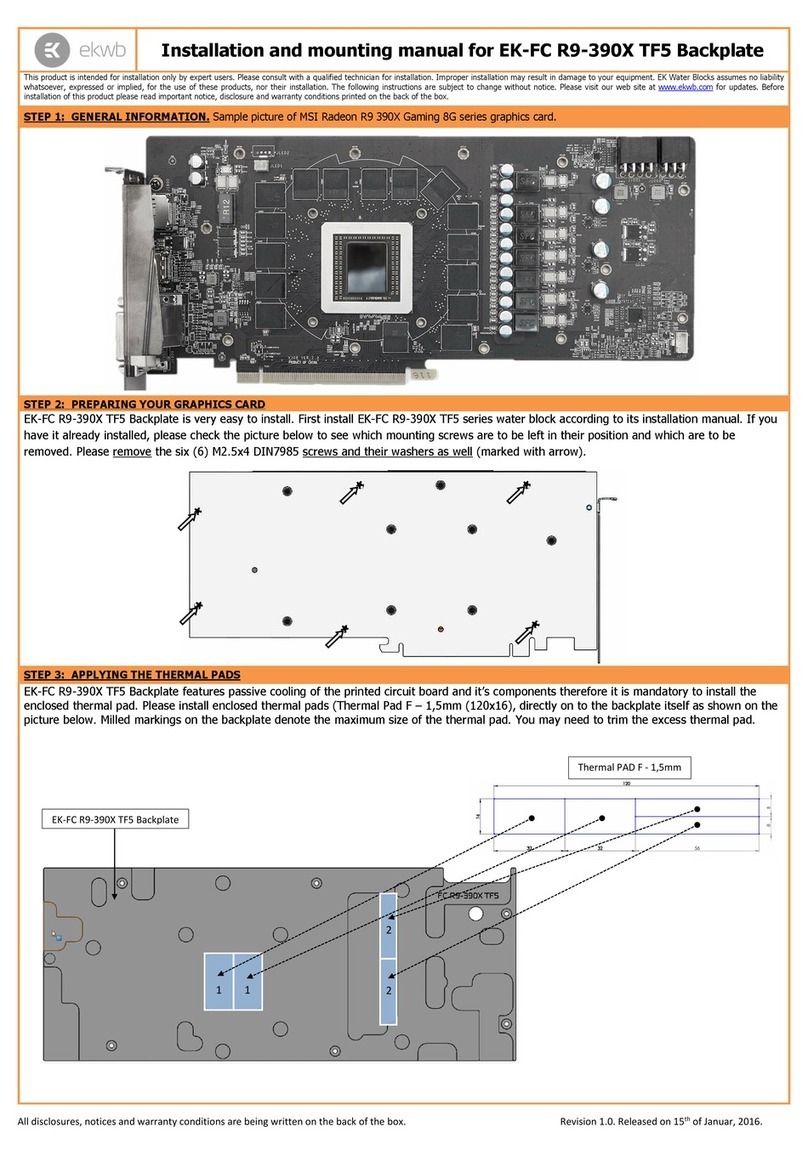
ekwb
ekwb EK-FC R9-390X TF5 Installation and mounting manuals

Compaq
Compaq 226824-001 - ProLiant - ML750 Basics

Cabletron Systems
Cabletron Systems SEHI-22 Addendum
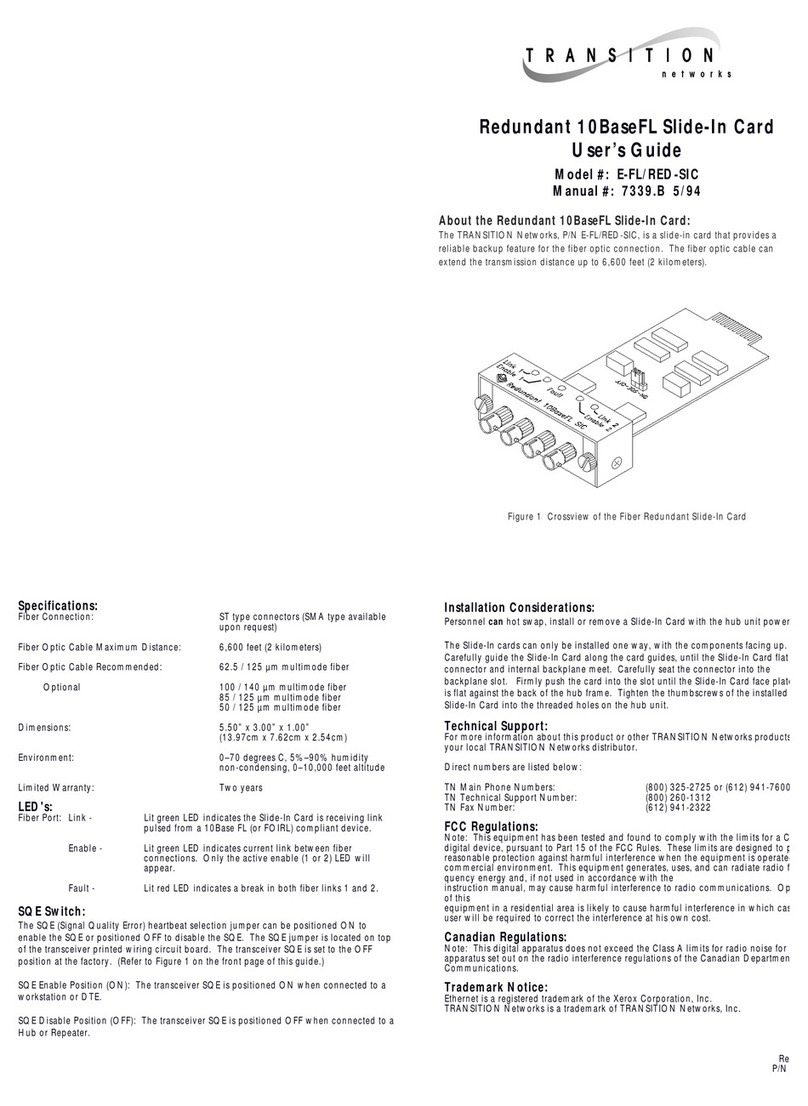
Transition Networks
Transition Networks REDUNDANT E-FL/RED-SIC user guide

Nuvoton
Nuvoton N9H30F61IEC user manual
National Semiconductor
National Semiconductor LMX9838DONGLE Hardware user's guide