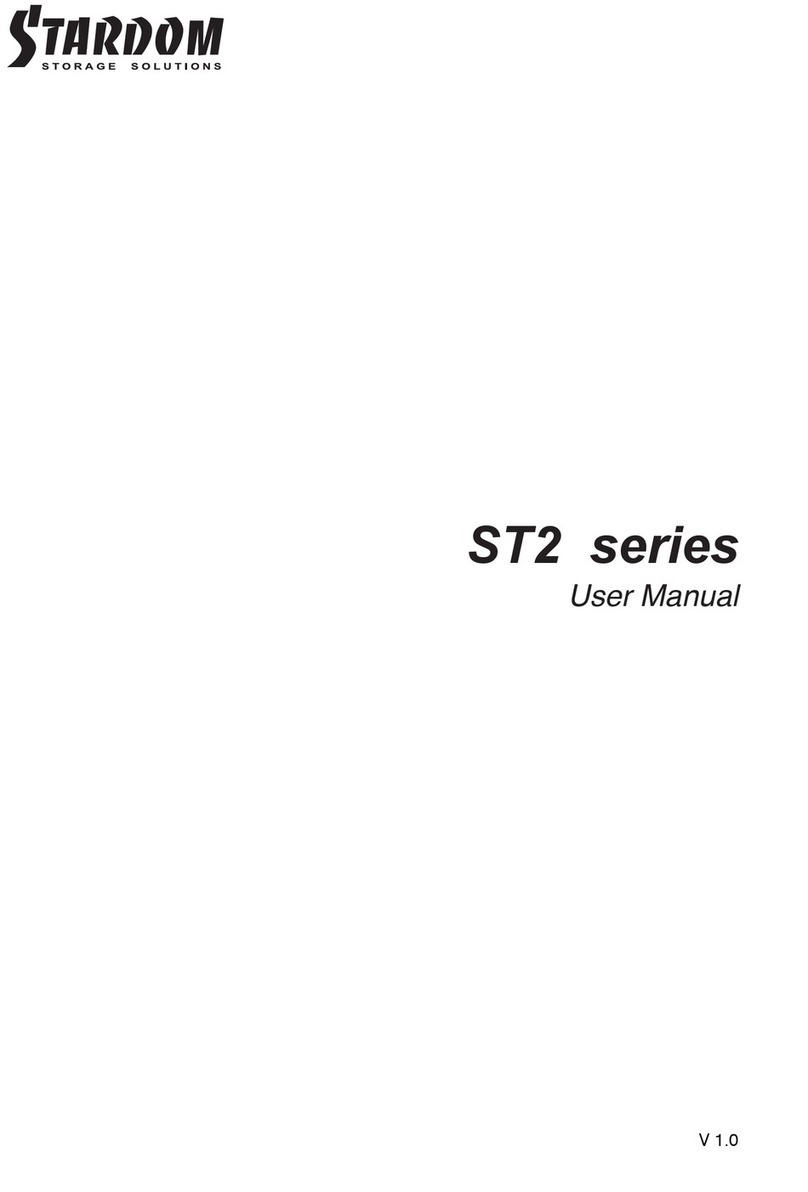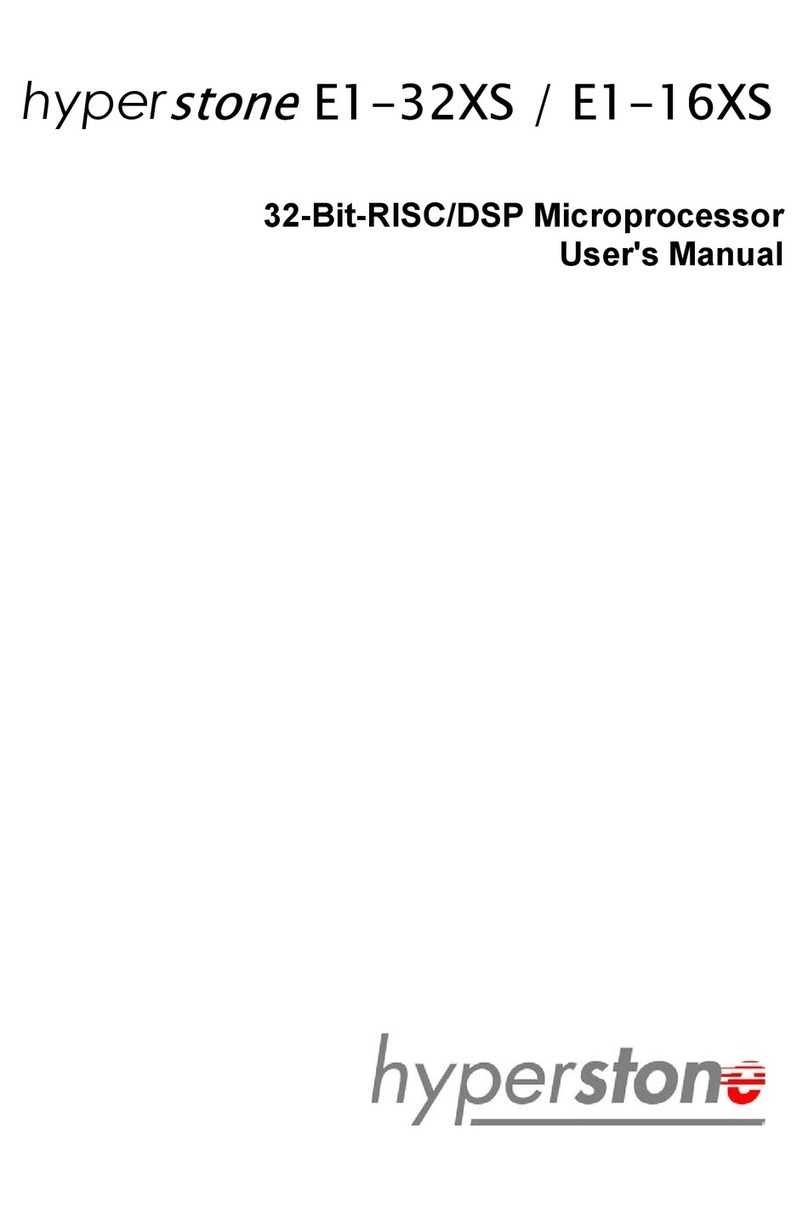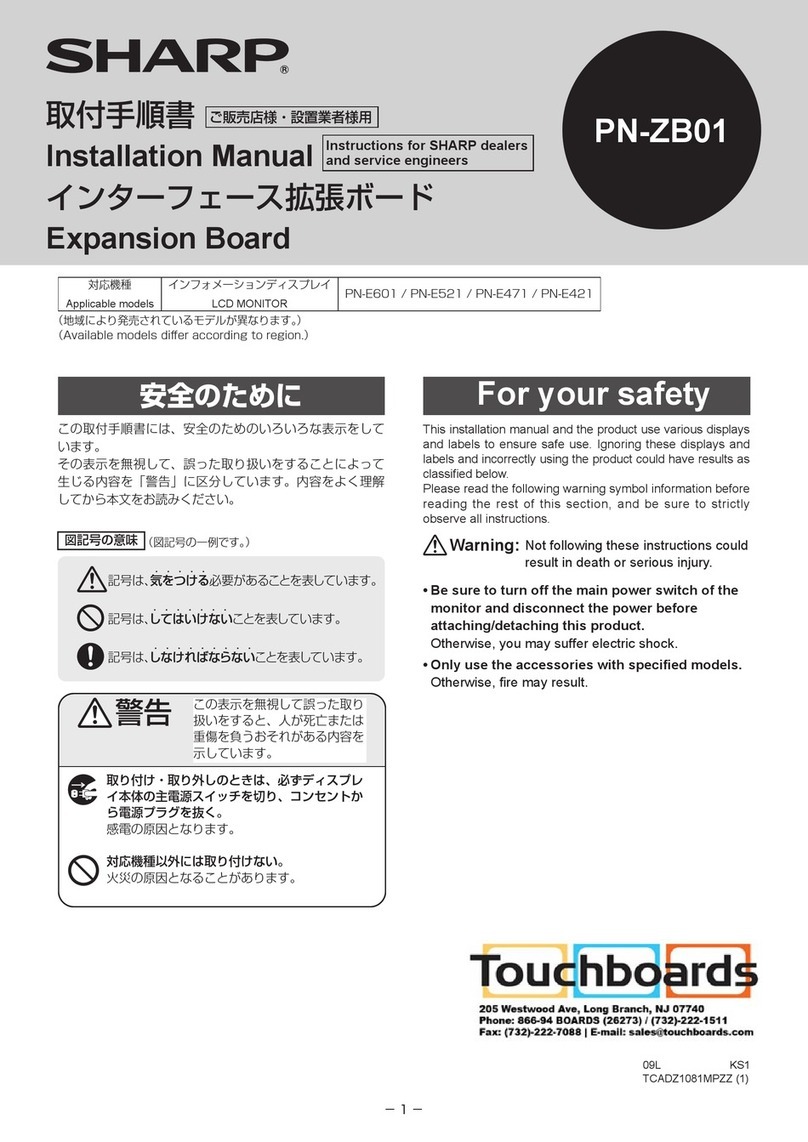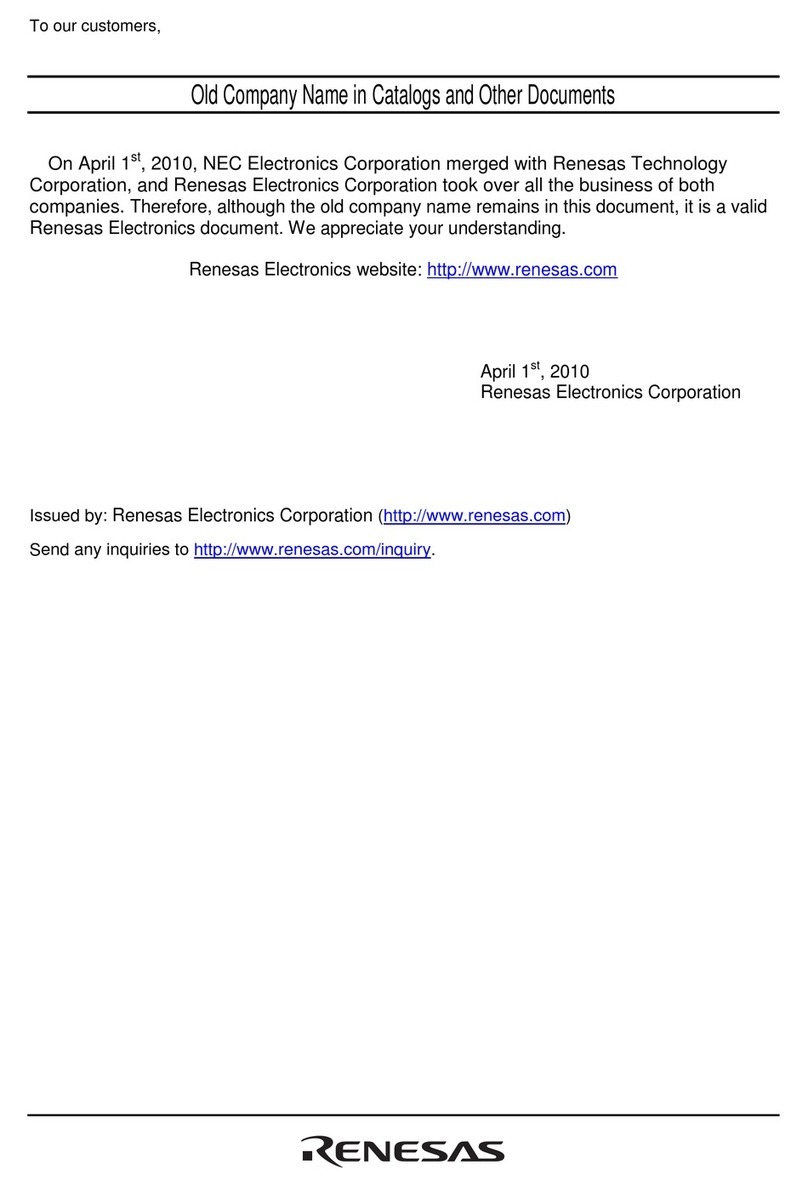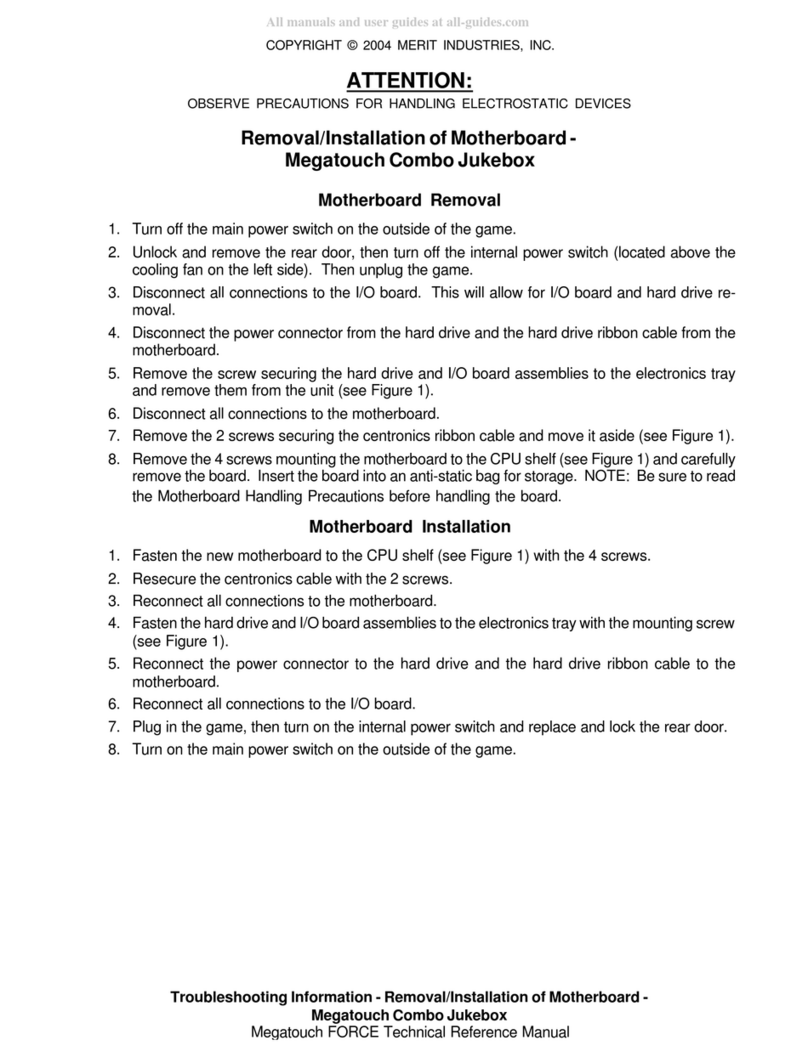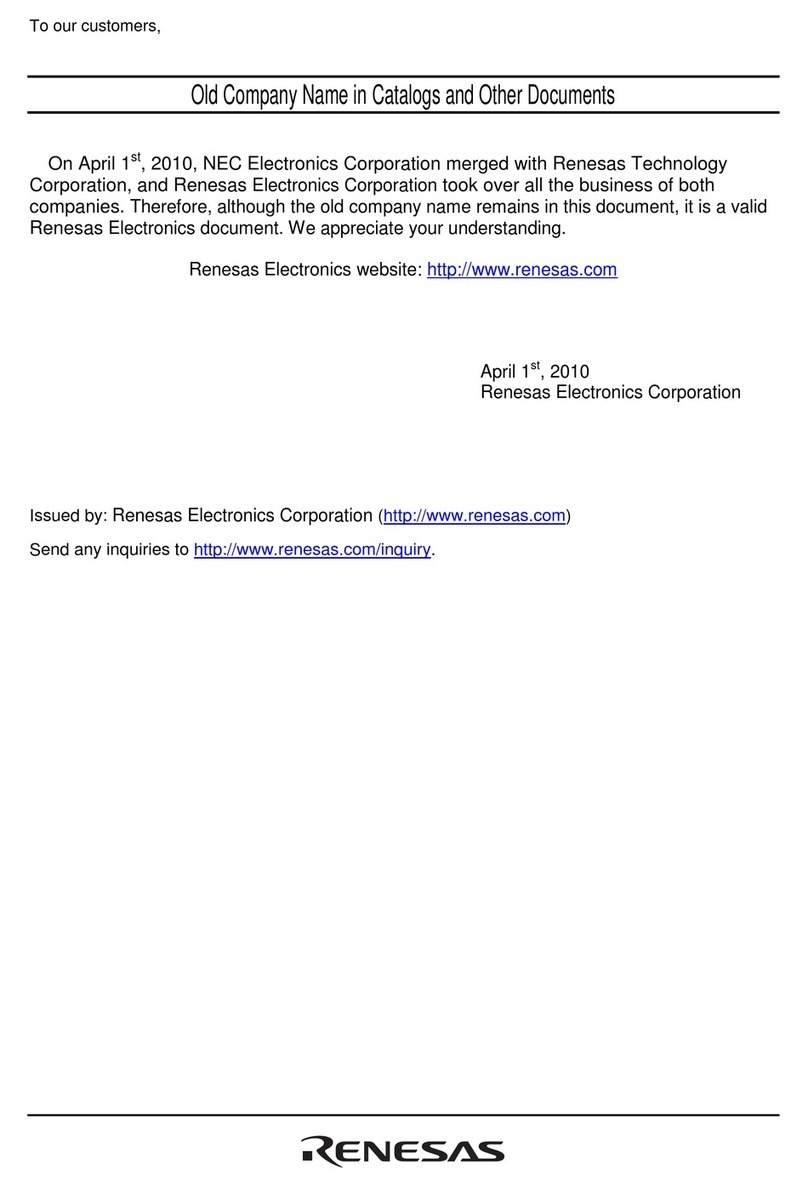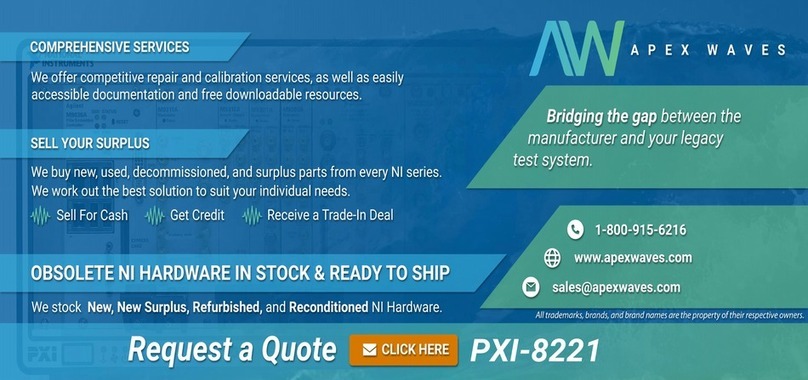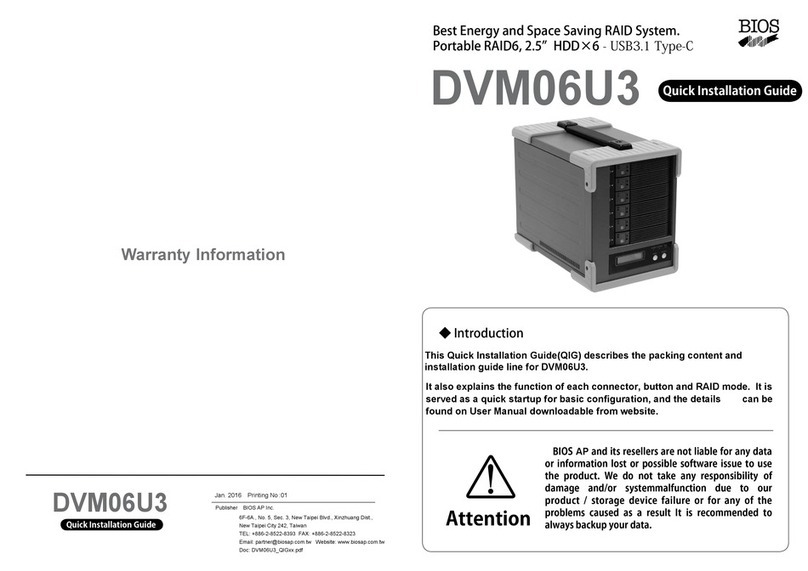Stardom SR3MS-B31 User manual

O
N
Before switch on, please ensure
all plugs are properly and
securely attached.
產品示意圖與配件表
燈號與蜂鳴器顯示訊息
產品使用注意事項
銳銨科技股份有限公司
www.STARDOM.com.tw
[email protected]
銳銨科技股份有限公司
STARDOM銳銨科技股份有限公司
SR3MS-B31 / B31A / BA31 快速安裝導引
V1.0 (DEC. 2022)
P
S
QR
前面板操作
硬體安裝
1.
2.
3.
GH
JIK
LM
K
M
N
O
P
Q
R
S
狀態 硬碟指示燈 系統警示燈 蜂鳴器
無硬碟 紅燈恆亮 紅燈恆亮 YES
資料存取 紫燈閃爍 — — — —
硬碟閒置 藍燈恆亮 — — — —
資料重建 -來源碟 藍燈恆亮 — — — —
資料重建 -資料碟 紅燈閃爍 — — — —
風扇故障 藍燈恆亮 紅燈恆亮 YES
溫度過高(≧50ºC) 藍燈恆亮 紅燈恆亮 YES
Lock Unlock
10正面的電源觸控開關
正面的電源觸控開關,
4.
5.
6.
7. 背面的電源總開關正面的電源觸控開關
正面的電源觸控開關
8.
RAIDON RAIDbox3
vxxxxxx.x
Pri HDD : OK
Sec HDD : READY

Important Notice
SR3MS-B31 / B31A / BA31 Quick Setup Guide
Product Illustration and Parts List
Front View Rear View
Hardware Installation
STARDOM is one brand under RAIDON TECHNOLOGY, INC.
Thank you for choosing STARDOM’s product.
The information provided in this manual was checked before publication, but the actual
product specifications may have changed before shipping; Latest product specifica-
tions and updates can be found at www.STARDOM.com.tw or through your sales
representative. No separate notifications will be provided by our company.
If you have any questions about RAIDON products or would like to receive the latest
product information, instruction manuals, or firmware, please contact services@star-
dom.com.tw for assistance.
All product-related content in this manual are copyrighted by RAIDON TECHNOLOGY, INC.
NOTE: Please avoid using hard disk drives from different manufacturers or different
models from the same manufacturer as this may impact system performance.
Please install SR3MS as the following instruction.
After the hard disk is formatted, the actual total capacity of the SR3MS detected by the
computer operating system will vary from the sum of all hard disk capacities stated by the
manufacturer.
To prevent data loss, do not remove SR3MS while the system is running.
Once the system has been initialized, do not switch hard disks around during use. Doing
so may prevent the RAID from being recognized by the system.
Once RAID mode has been set up, the switching of hard drives will lead to the removal of
data from the hard disks. Please be sure to backup the data on the hard disk before
making any switches.
The product needs to be restarted after adding or changing the RAID mode, and the
update is guaranteed to be the new RAID mode.
If the SR3MS needs to be shut down or disconnected, please ensure the HDD is safely
removed through your operating system before turning off the power.
Users can configure the and basic functions of SR3MS via the front panel LCM and the
bottom button.
We strongly recommend backing up important data stored on the SR3MS to another
storage device or a remote site. STARDOM will not be held liable for the damage or loss
of data you stored on the SR3MS .
If you need to install the operation system such like Windows or macOS into this device,
please refer to the user manual for details.
1.
2.
3.
4.
5.
6.
7.
8.
9.
Stardom Storage Solutions
The Indication of HDD Status
1.
2.
3.
Place the system on a stable surface. Ensure that it is well ventilated without blockage to
the vent and kept away from areas near water and damage prone areas.
For the 2.5" HDD tray, please use the key included in the accessory kit to unlock the 2.5"
HDD tray key lock and push the HDD eject button to the right, the 2.5" HDD tray handle
will pop up to remove the tray.
●Enter: Enter to next level or Confirm
●Esc: Back to next level or Cancel
●Up / Down: Select Items
● MUTE: Turn off the buzzer when the buzzer
sounds
For other settings, please go to the relevant product page on the official website, download
the user's manual.
●
Status HDD access light Alarm indicator Buzzer
No HDD Red light always on Red light always on YES
Access Purple light flashing —— — —
HDD Idle Blue light always on —— — —
Rebuilding - Source Blue light always on —— — —
Rebuilding - Target Red light flashing —— — —
Fan Failed Red light always on Red light always on YES
Over Temp ( ≧50℃) Blue light always on Red light always on YES
V1.0 (DEC. 2022)
The following items should be inside the package upon opening:
Please check the product and accessories for any defect or missing parts. If you have
any questions, please contact your product supplier.
Please visit the official website - Download page (www.stardom.com.tw) to download
other related resources.
●
●
SR3MS
product x 1 ( with removable drive tray enclosed x 2)
USB 3.2 C to C cable x1 (for SR3MS-BA31 /
SR3MS-
B31) Power Cable x1
USB 3.2 C to A cable x1 (for SR3MS-BA31 / SR3MS-B31A) Screws & KEY
Quick Installation Guide x1
Before switch on, please ensure
all plugs are properly and
securely attached.
P
S
QR
GH
JIK
LM
O
N
LCM display
Power touch switch
DOWN button
ESC button
ENTER button
Alarm indicator
Mute button
HDD enclosure handle
HDD access light
K
L
M
N
O
P
Mute button
2.5" Disk Slot
Power socket
Main Power switch
Fan
USB 3.2 Gen2 Type-C port (10Gbps)
Anti-theft lock
Q
R
S
The product is in a state of near-complete power-off in shutdown mode, and the hard disk,
LCM, and fan are all out of operation, providing only a small portion of power for
preparation for subsequent startup.
If you are using a USB 3.2 C to A cable, the Type-A on the host side must be USB 3.2
Gen2 for best access performance.
Lock Unlock
4.
5.
6.
7.
8.
9.
10.
11.
When the HDD/SSD installation has been completed, insert the hard drive tray into the
system horizontally and secure the latch into place.
Connect power cable to your power outlet and SR3MS.
Depending on the type of computer USB port, select the corresponding USB cable in the
accessory to connect the computer to the USB port on the SR3MS.
First turn the main power switch on the back of the product " "
the power touch switch on the front of the product will light red, then gently press
the power touch switch on the front of the product until the power symbol " " turns
into a blue light.
When the LCM display shows the following picture, the power on is complete.
※The factory default value of SR3MS is RAID 1 mode.
Install the 2.5-inch hard disk and secure it with the small screws included in the 4 parts
package.
If the product is not in use at the moment, the product can be put into power-off mode: first
press the power touch switcth on the front of the product until the power symbol " "
turns to red; to use the product, press the power touch switcth on the front of the
product until the power symbol " " turns to blue.
If the product is not used for a long time, please turn off the product main power switch:
first gently press the power touch switcth on the front of the product until the power
symbol " " turns to red, then turn the power main switch on the back of the product to
" O " to turn off the power.
Users can install 2.5" hard drives with screwless to fix in the storage device strongly. In
addition, this 2.5" Drive Tray Adapter is hot swappable for users to easily extracted the
drives out while the storage device is on.
RAIDON RAIDbox3
vxxxxxx.x
Pri HDD : OK
Sec HDD : READY
This manual suits for next models
2
Other Stardom Computer Hardware manuals
Popular Computer Hardware manuals by other brands
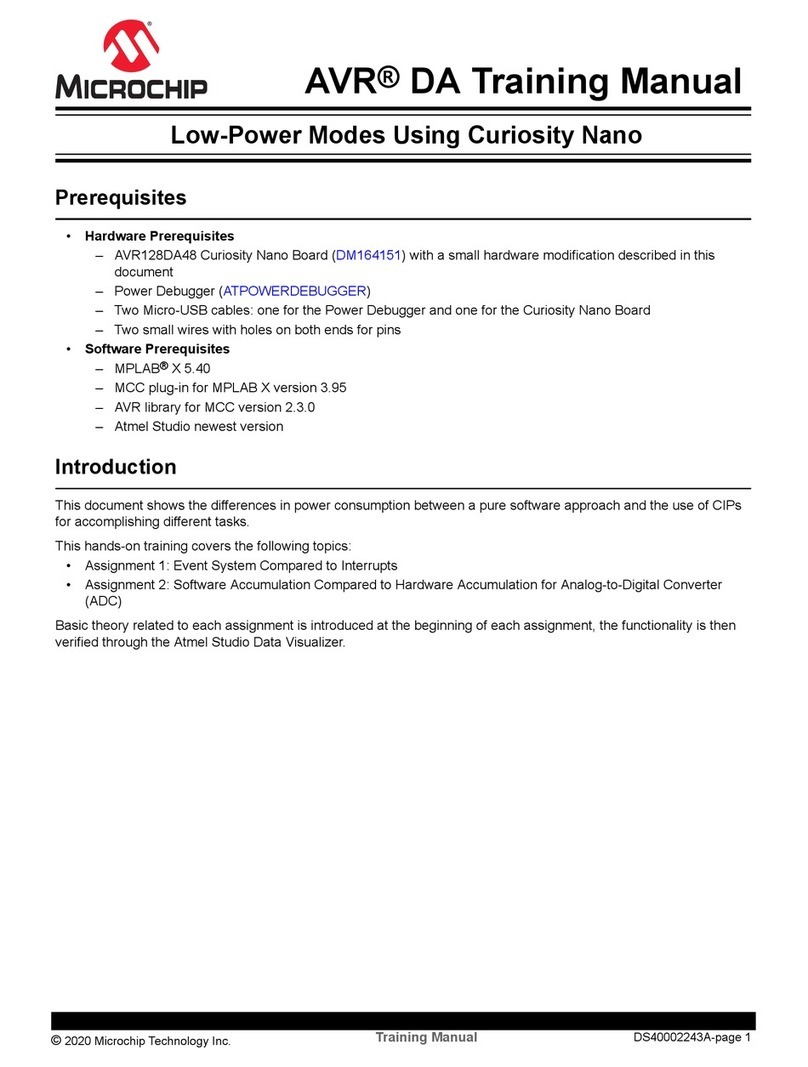
Microchip Technology
Microchip Technology AVR128DA48 Curiosity Nano Training manual

Bridgeworks
Bridgeworks a205 Hardware manual
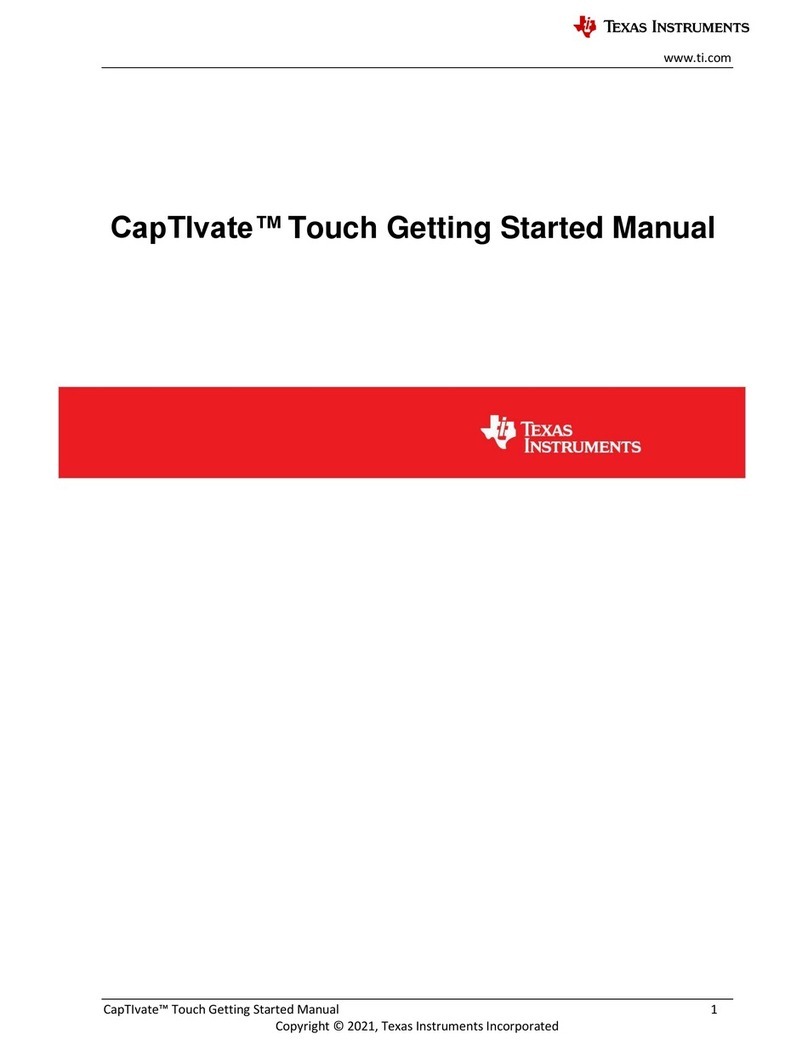
Texas Instruments
Texas Instruments CapTIvate Touch Getting started manual
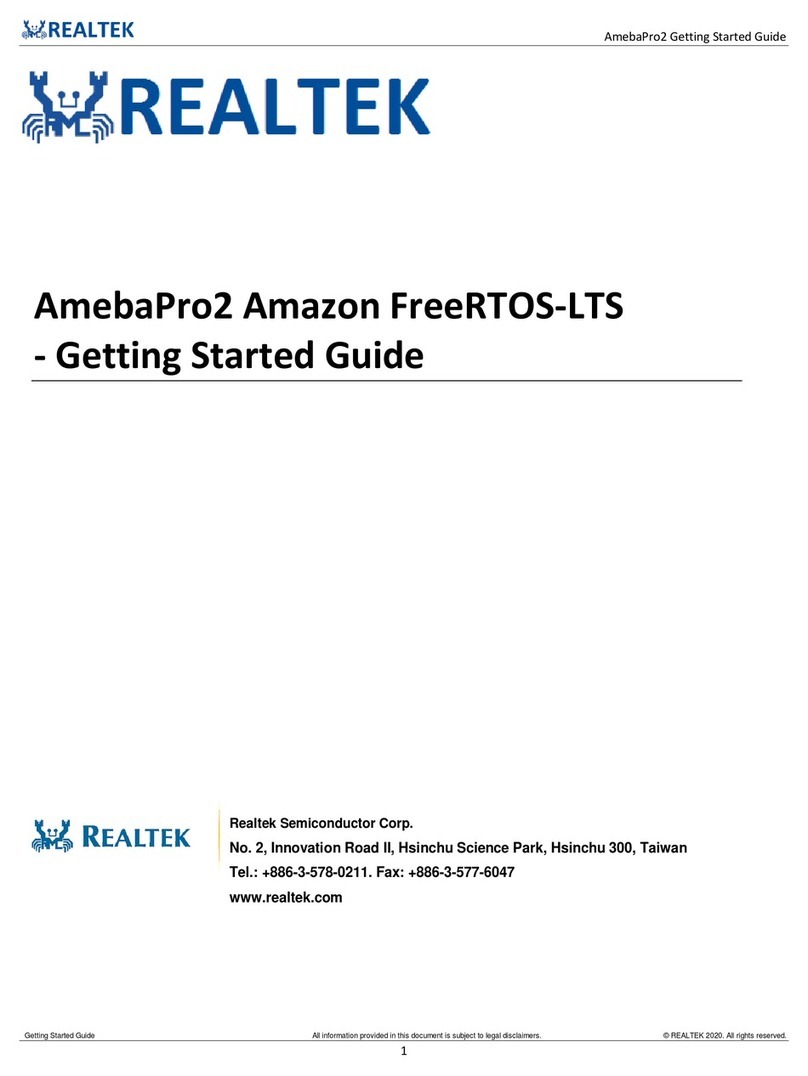
Realtek
Realtek AmebaPro2 RTL8735B Getting started guide

Laird
Laird BTM430 user manual

CNC4PC
CNC4PC C3 user manual