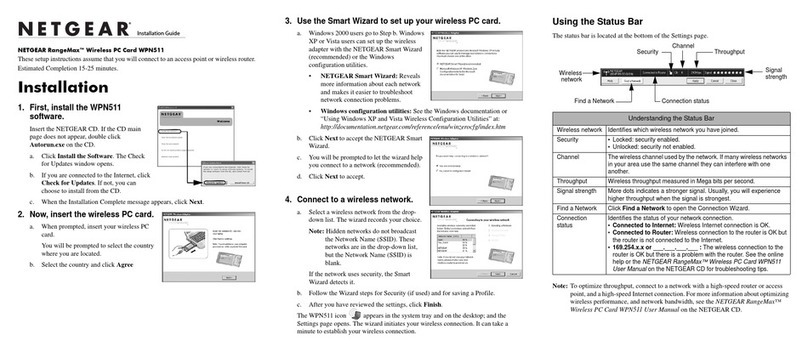NETGEAR WG511T User manual
Other NETGEAR Computer Hardware manuals
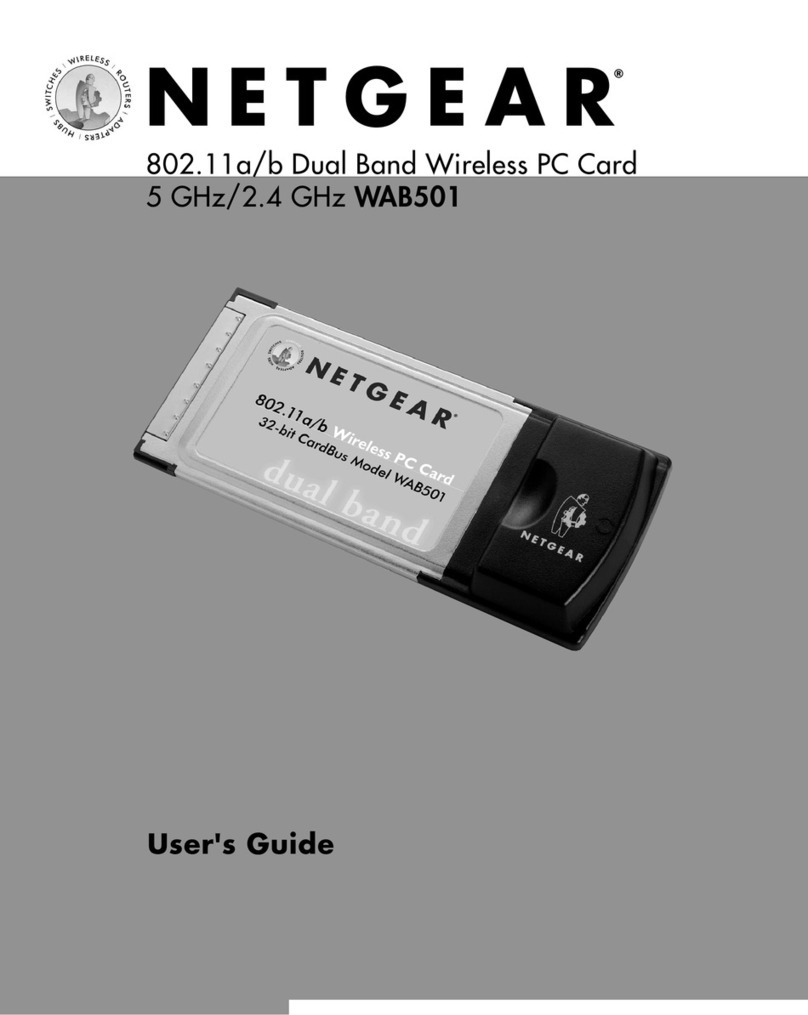
NETGEAR
NETGEAR WAB501 - 802.11a/b Dual Band PC Card User manual

NETGEAR
NETGEAR WG511 - Only Wireless Pccard Nic 54MBPS User manual

NETGEAR
NETGEAR MA401 - 802.11b Wireless PC Card User manual
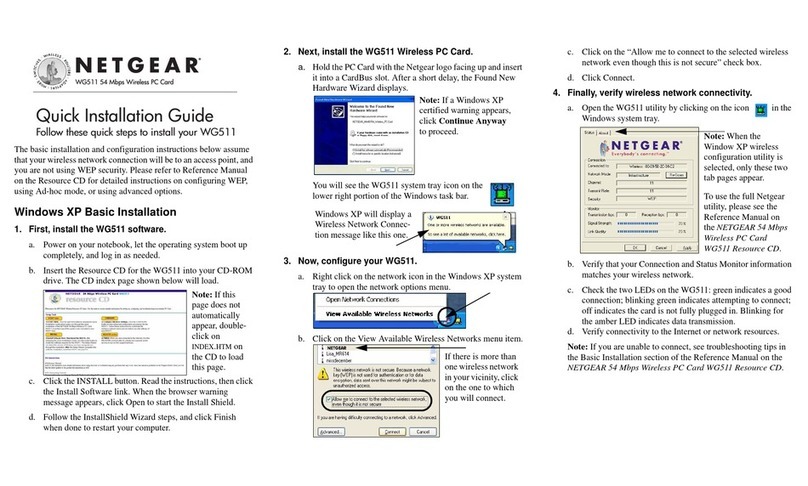
NETGEAR
NETGEAR WG511 User manual

NETGEAR
NETGEAR WG511T User manual

NETGEAR
NETGEAR MA521 - 802.11b Wireless PC Card User manual

NETGEAR
NETGEAR MA401 - 802.11b Wireless PC Card User manual

NETGEAR
NETGEAR MA401 - 802.11b Wireless PC Card User manual

NETGEAR
NETGEAR RangeMax Next WN711 User manual

NETGEAR
NETGEAR WG511 User manual

NETGEAR
NETGEAR WG511v2 User manual
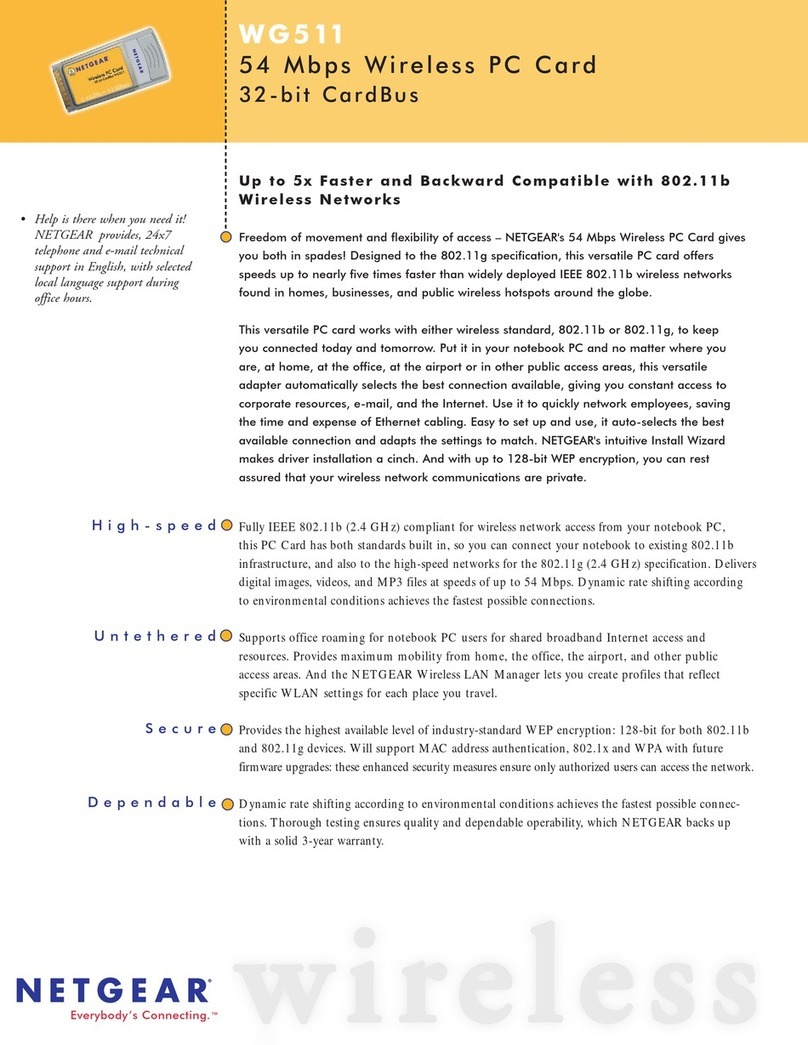
NETGEAR
NETGEAR WG511v1 - 54 Mbps Wireless PC Card 32-bit... User manual

NETGEAR
NETGEAR WPN511 - RangeMax Wireless PC Card User manual
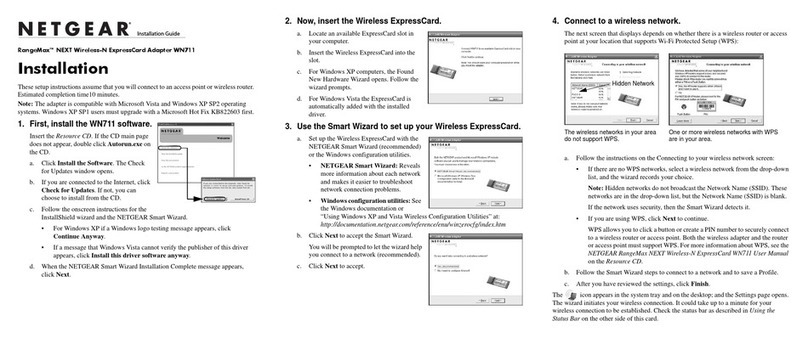
NETGEAR
NETGEAR RangeMax Next WN711 User manual

NETGEAR
NETGEAR WG511v2 User manual

NETGEAR
NETGEAR WGM511 User manual
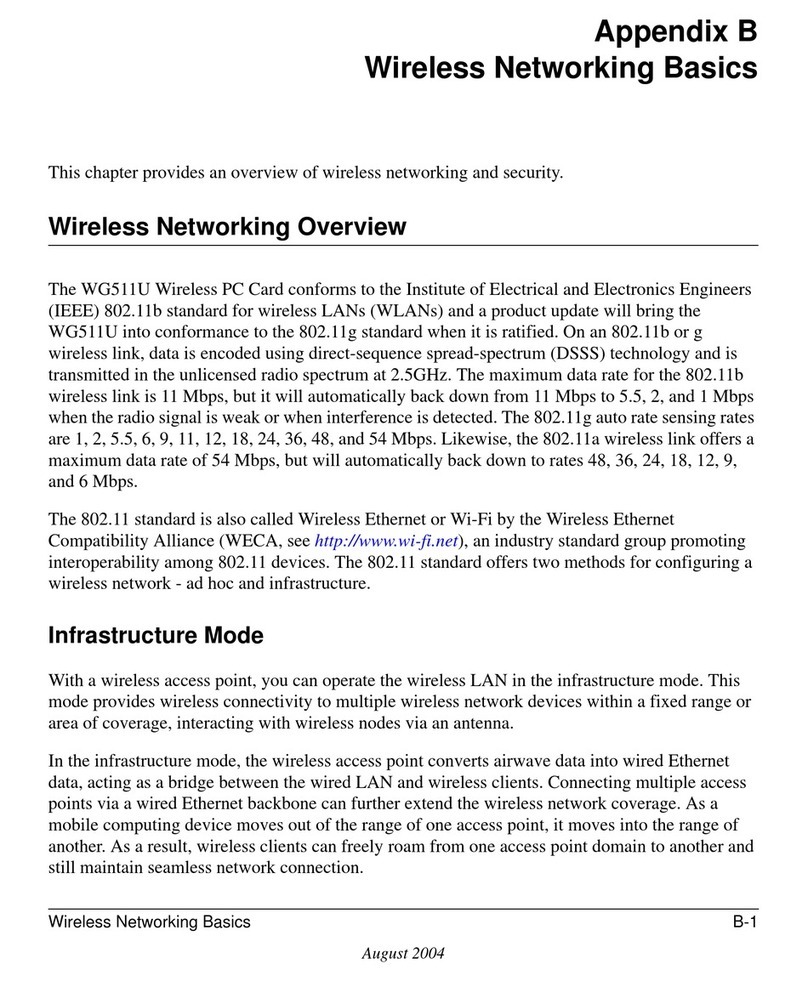
NETGEAR
NETGEAR WG511U - Double 108Mbps Wireless A+G PC Card Installation and maintenance instructions

NETGEAR
NETGEAR WG511v2 User manual

NETGEAR
NETGEAR WAG511 - 802.11a/b/g Dual Band Wireless PC... User manual
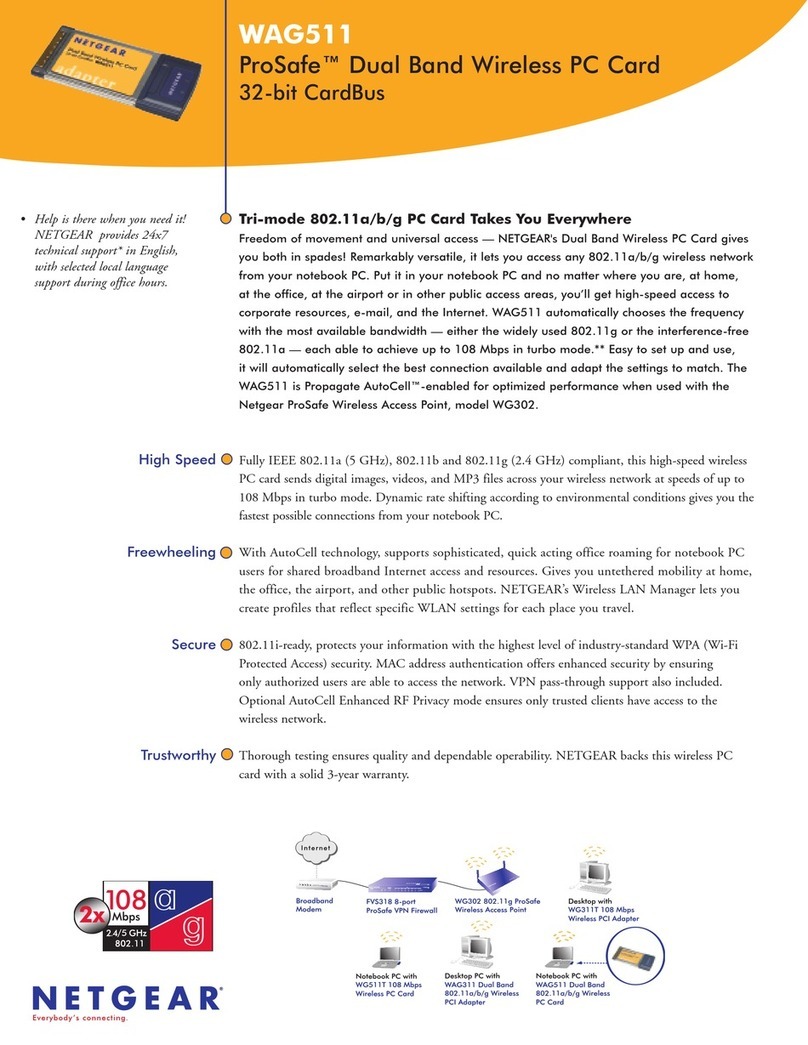
NETGEAR
NETGEAR WAG511 - 802.11a/b/g Dual Band Wireless PC... User manual
Popular Computer Hardware manuals by other brands

EMC2
EMC2 VNX Series Hardware Information Guide

Panasonic
Panasonic DV0PM20105 Operation manual

Mitsubishi Electric
Mitsubishi Electric Q81BD-J61BT11 user manual

Gigabyte
Gigabyte B660M DS3H AX DDR4 user manual

Raidon
Raidon iT2300 Quick installation guide

National Instruments
National Instruments PXI-8186 user manual