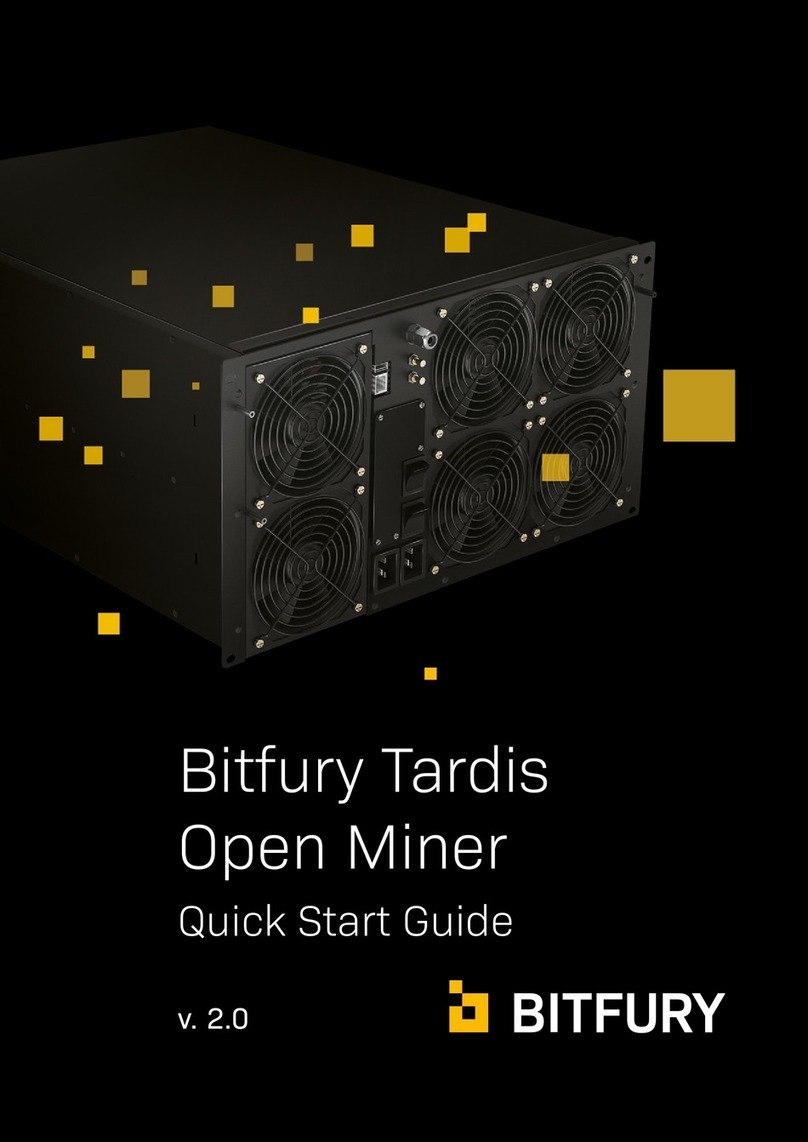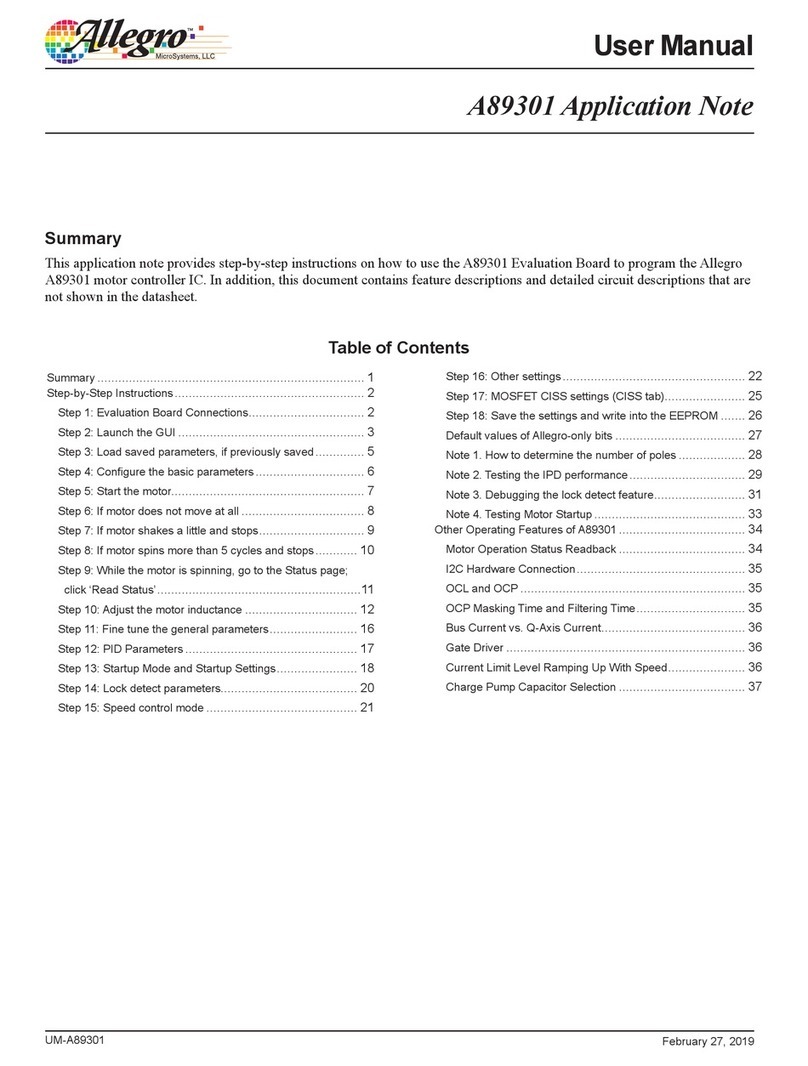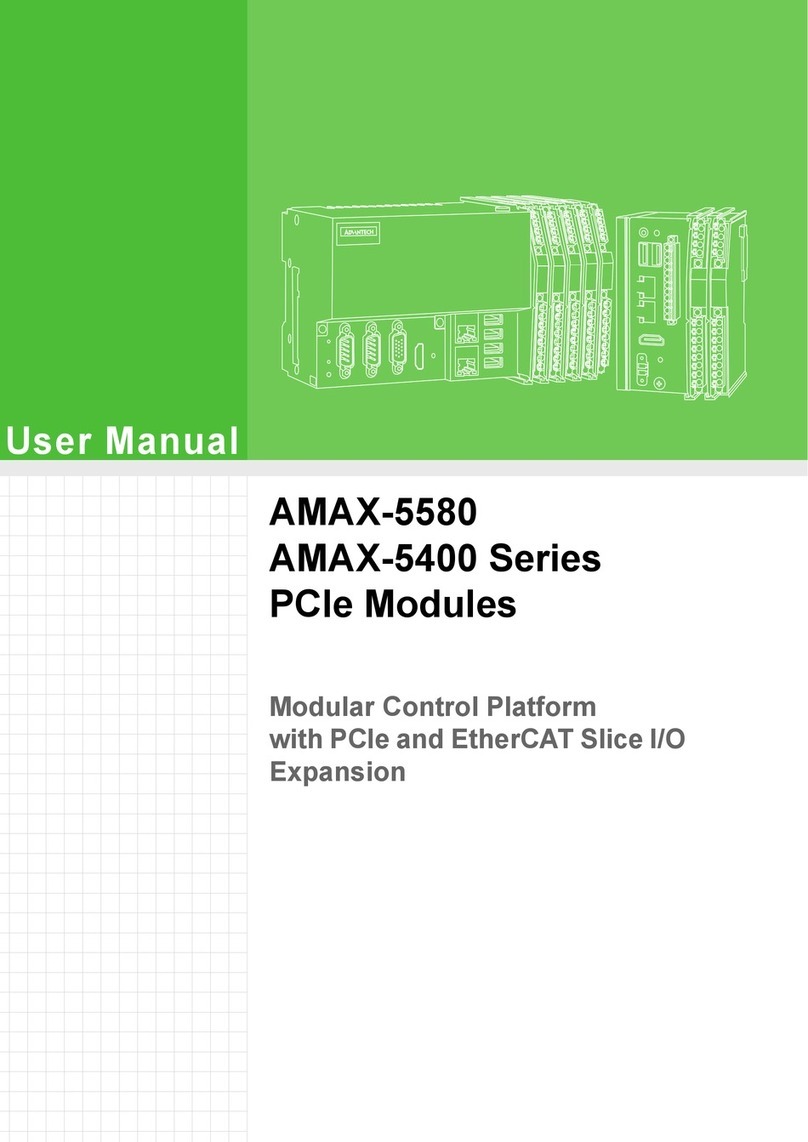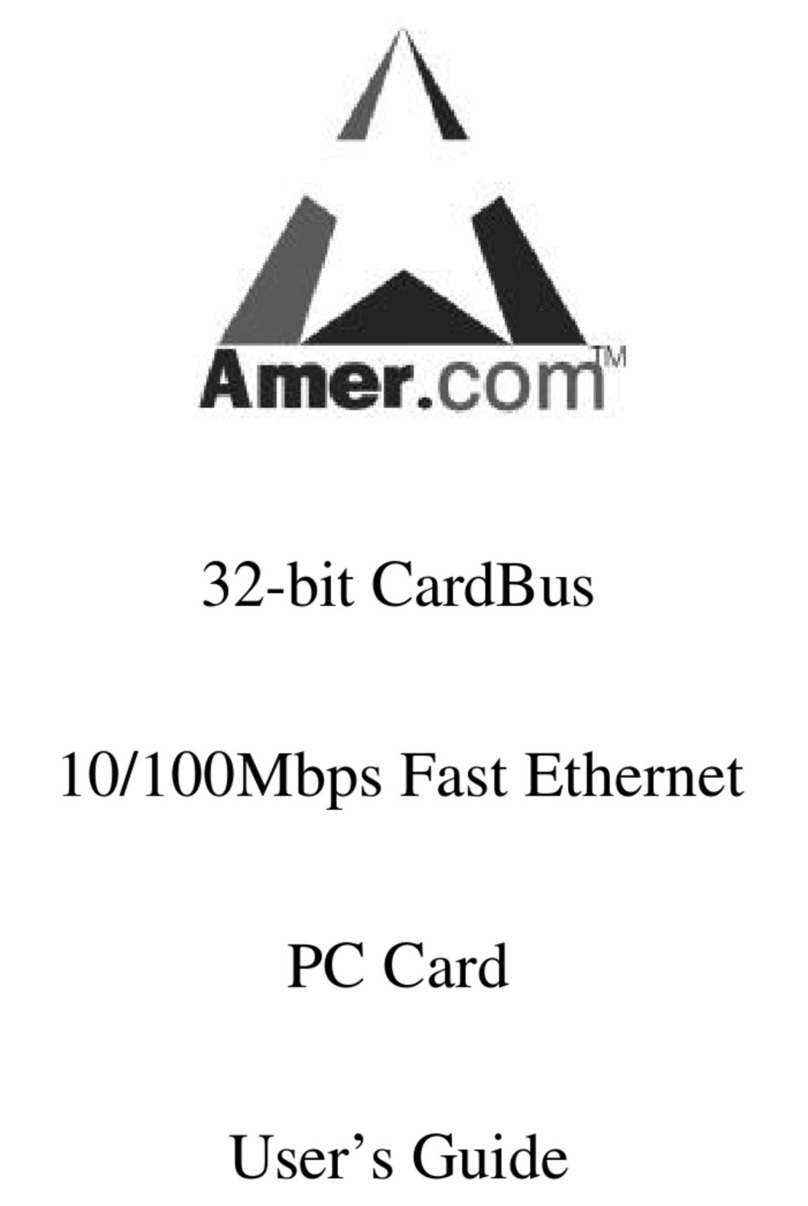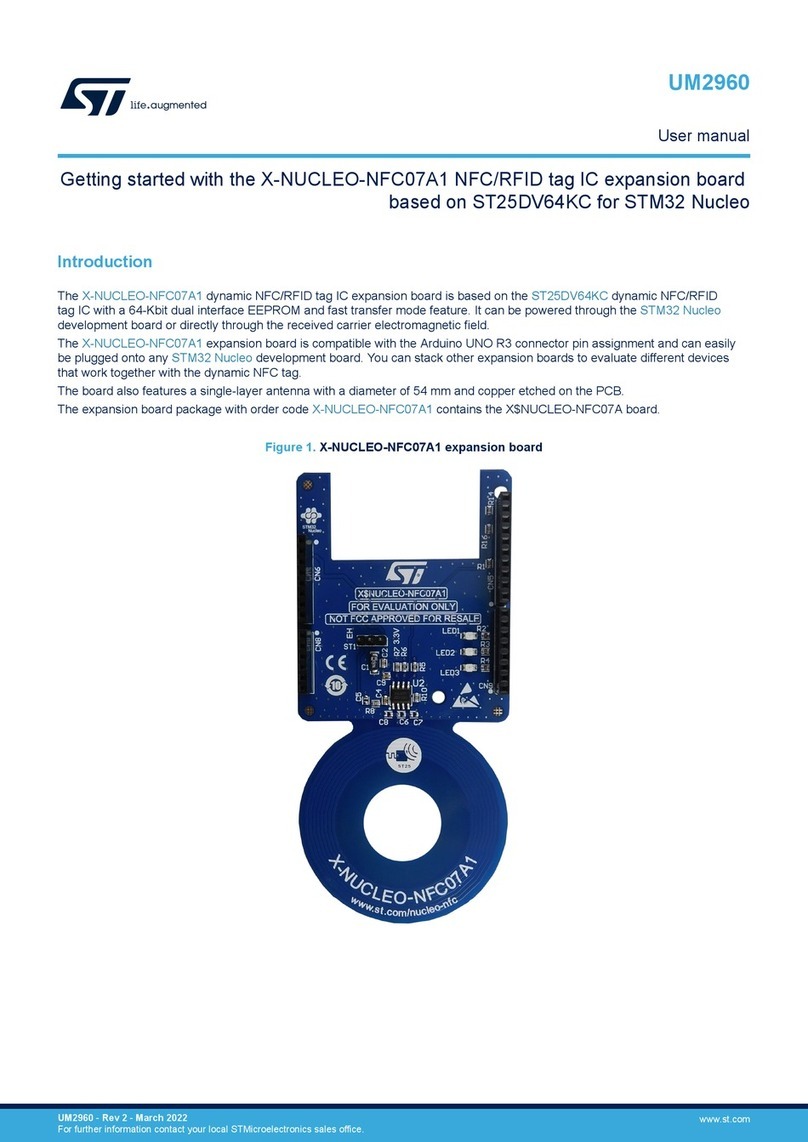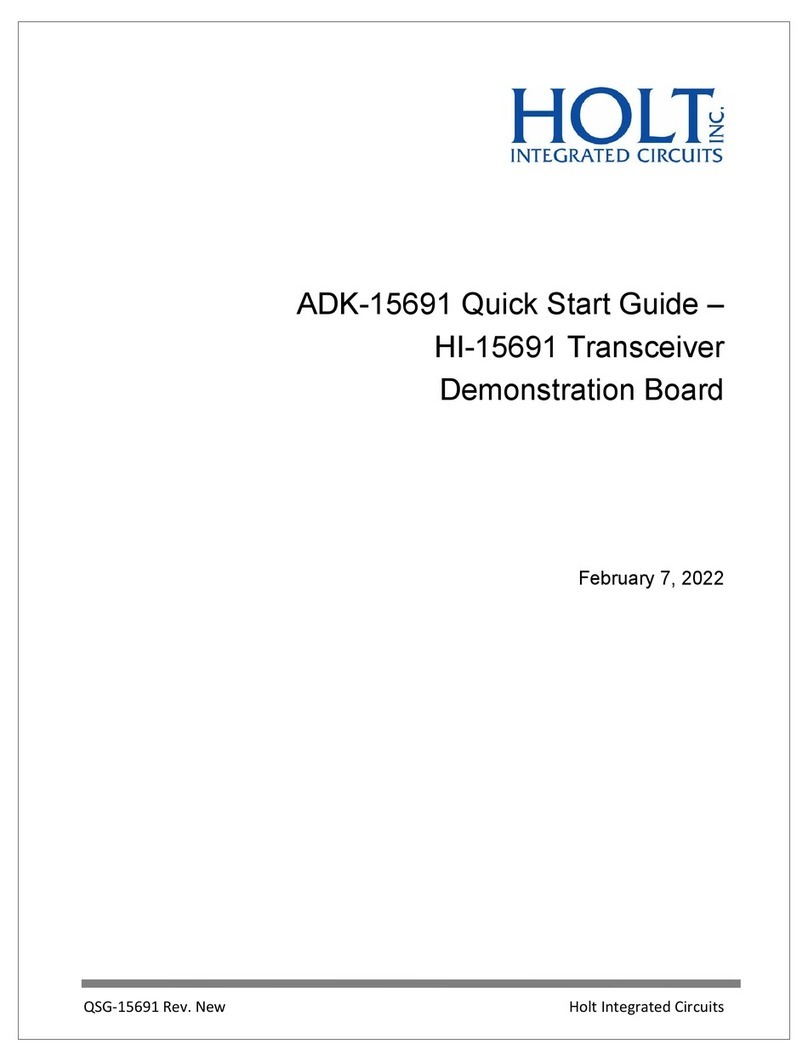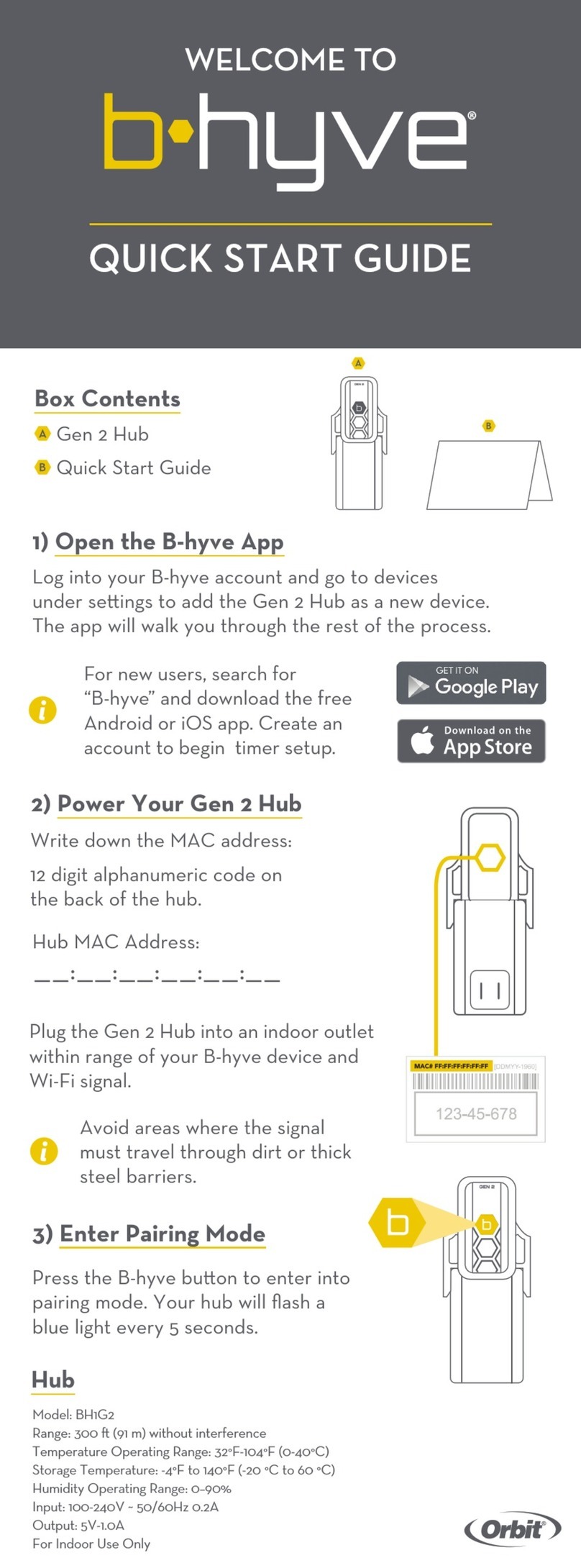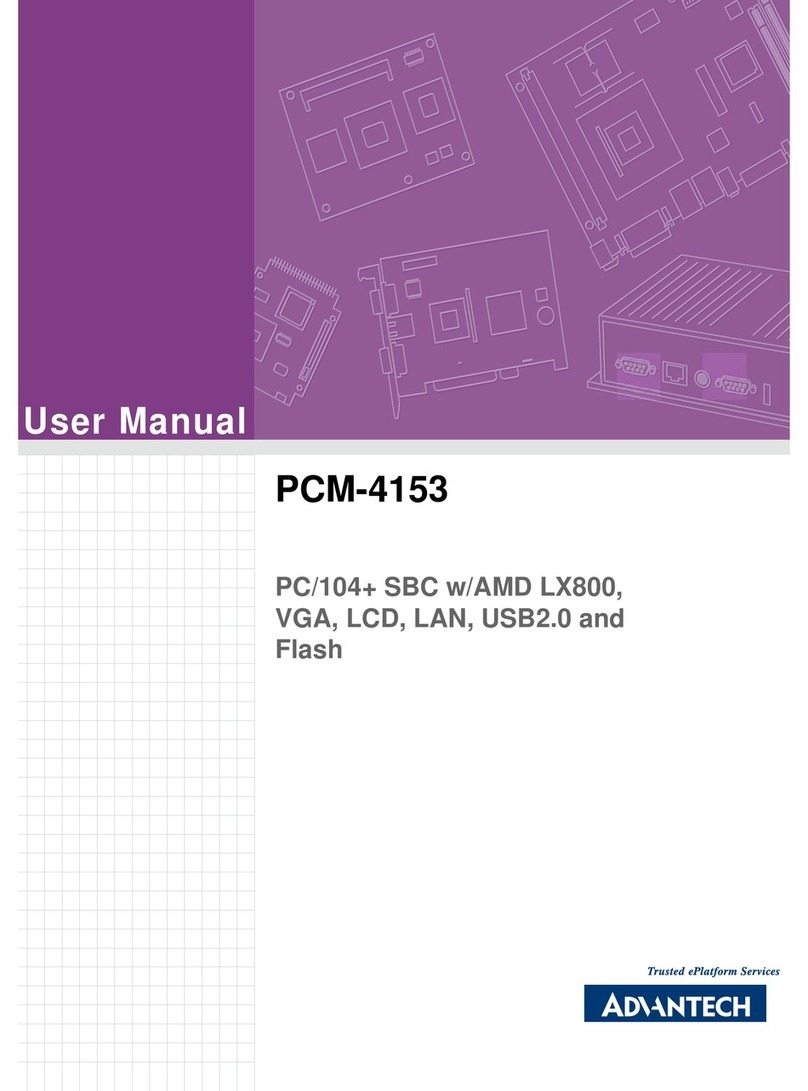Bitfury B8 User manual

Bitfury B8 Miner
Quick Start Guide
v. 2.0

Bitfury B8 — Quick Start Guide
1
SUMMARY
This document includes all instructions for setting up your Bitfury B8 Miner.
1. Preparing the SD Card .................................................................................................... 2
2. Preparing the Bitfury B8 Miner for Firmware update...................................................... 3
3. Connecting to Bitfury B8 Miner ...................................................................................... 4
4. Joining a Pool................................................................................................................. 5
5. Remote Assistance......................................................................................................... 6
6. Changing passwords ...................................................................................................... 8

Bitfury B8 — Quick Start Guide
2
1. Preparing the SD Card
First, navigate to the latest SD card image and manual. Both items are located here:
https://bitfury.com/hardware/support
The image file should be unzipped and flashed to the SD card (The image file size will be
approximately 4GB after unzipping.)
For your convenience, we have included below instructions for SD card flashing with Windows:
1. Insert the SD card into your SD card reader. You can use the SD card slot if you have one, or an
SD adapter in a USB port.
2. Note the drive letter assigned to the SD card. You can check the drive letter in My Computer in
Windows.
3. Download and install the Win32DiskImager from this location:
4. https://sourceforge.net/projects/win32diskimager
5. Run the Win32DiskImager utility from your desktop or menu.
6. Select the image file you downloaded and unzipped.
7. In the device box, select the drive letter of the SD card. Be careful to select the correct drive:
If you choose the wrong drive, all data on this drive will be lost permanently.
8. Click [Write].
9. When the process is finished, eject SD card from your card rider and install this SD card into
Orange Pi Zero and ensure the card is inserted correctly:

Bitfury B8 — Quick Start Guide
3
2. Preparing the Bitfury B8 Miner
for Firmware update
PLEASE NOTE: During its first run, the Bitfury B8 Miner will need to update its internal
firmware. To allow firmware update, the special PROG jumper should be set according to
the image below. Please only perform this operation when your Bitfury B8 Miner is switched
off.
Location of PROG jumper inside of a Bitfury B8 Miner
Internal firmware should be updated during the first run by navigating to Miner →Service
→Firmware Update menu and pressing [YES] button (please wait a few minutes after
pressing [YES].

Bitfury B8 — Quick Start Guide
4
3. Connecting to Bitfury B8 Miner
Securely insert your Ethernet cable into the network port and the other end into your DHCP-
enabled router.
Then plug the power cord into your miner and then into a power outlet. The green LED on
Orange Pi Zero should turn on. This means that the SD card is detected, and the operating
system is loading. If the green LED does not turn on, please repeat this process.
After the LED light turns on, please wait one minute and then locate your miner on the
network via the administrative interface of your router (MAC addresses of the Bitfury B8
Miner begin with 16:BF:01):
You can connect to your miner via web
interface:
http://[Miner IP Address], for example:
http://192.168.1.224
Login: [email protected]
Password: Qw1Qw1Qw1
ATTENTION:
During first run, please perform the following operations:
1. Change passwords to prevent unauthorized access to your miner;
2. Initiate internal firmware update for hashboards by navigating to Miner →Service →
Firmware Update menu and pressing [YES] button (please wait a few minutes after
pressing [YES]).

Bitfury B8 — Quick Start Guide
5
4. Joining a Pool
To connect your Bitfury B8 Miner to a mining pool, open your miner web-interface and navigate to
Miner →Settings →Pool menu:
You should insert here your pool host or IP address, port, worker and worker password (provided by
pool) here and click [SAVE] to apply settings.

Bitfury B8 — Quick Start Guide
6
5. Remote Assistance
The Bitfury B8 Miner is equipped with special features that allow you to provide access to
Bitfury’s technical support team in case of issues. If you experience technical difficulties,
complete the following steps to enable Remote Access:
Go to Service →Setup Identity and click [YES].
Then you will see string of letters and numbers:
Providing this string to the Bitfury support team will enable them to establish a secured
connection to your Bitfury B8 Miner to investigate device status and download log files.
WARNING: After you click [YES], remote access to Bitfury B8 Miner will be granted to
Bitfury technical support team until the next restart!
After the help session, please restart your device to disable the Remote Assistance feature.

Bitfury B8 — Quick Start Guide
7
ATTENTION: If you want to permanently disable the Remote Assistance feature in your
miner, please complete following steps:
1. Establish SSH connection with .
2. sudo rm -rf /root/.ssh
3. sudo systemctl disable [email protected]
4. sudo rm -rf /etc/openvpn/openminer.conf
5. sudo rm -rf /etc/openvpn/keys/
By executing these commands, all VPN configuration and keys used by your Bitfury B8
Miner to establish connection with Bitfury technical support team will be deleted.

Bitfury B8 — Quick Start Guide
8
6. Changing passwords
Please change your passwords as soon as possible to prevent unauthorized access to your
Bitfury B8 miner:
Web interface access:
Login: [email protected]
Password: Qw1Qw1Qw1
You should change your password via this web interface:
SSH access:
Login: pi
Password: pi
You should use command passwd
For user pi.
Type current password and then new
password twice.
Changing password for user pi
For user root.
Type new password twice.
Changing password for user root

Bitfury B8 — Quick Start Guide
10
CONTACT
AMSTERDAM
Herengracht 168,
1016 BP,
Amsterdam,
The Netherlands
SAN FRANCISCO
456 Montgomery St.,
Suite 1350,
San Francisco, CA
94104,
United States
WASHINGTON,DC
1440 G St.,
NW, Suite 900,
Washington, D.C.,
20001,
United States
LONDON
Level 39,
One Canada Square,
Canary Wharf,
London, E14 5AB,
UK
HONG KONG
Global Trade Centre,
Units 305-307,
3/F 15 Wing Kin
Road Kwai Chung,
N.T.
TOKYO
6-5-1 Nishi Shinjuku,
Shinjuku-ku, Tokyo,
Shinjuku Island
Tower 5F, Japan
MOSCOW
6 Novaya Square,
2nd floor,
Moscow,
Russia
The information contained in this paper represents the current views of The Bitfury Group on the issues discussed as of the date of publication. Due to
ever changing market conditions, this paper cannot be considered as any obligation on the part of The Bitfury Group, and The Bitfury Group cannot
guarantee the accuracy of any information presented after the date of publication.
This document is intended for informational purposes only. In this paper, The Bitfury Group provides no guarantees, either express or implied.
www.bitfury.com
The Bitfury Group © 2019
Other manuals for B8
1
Table of contents
Other Bitfury Computer Hardware manuals