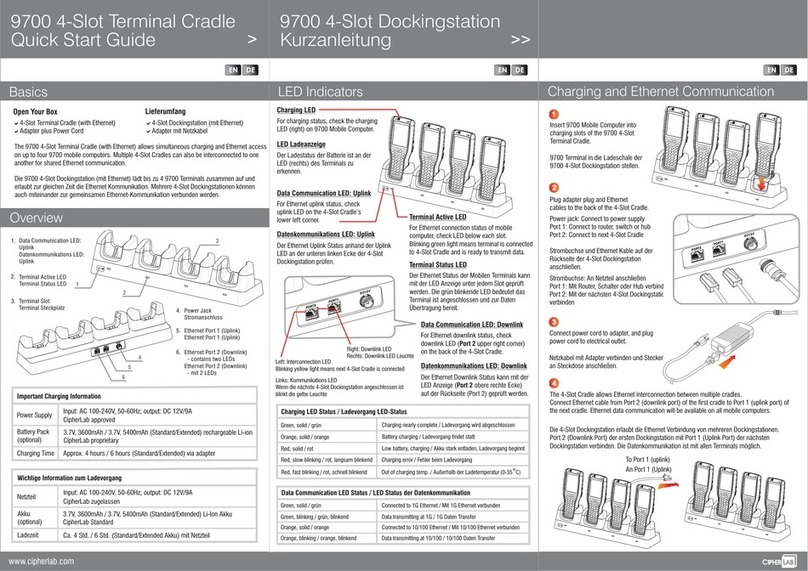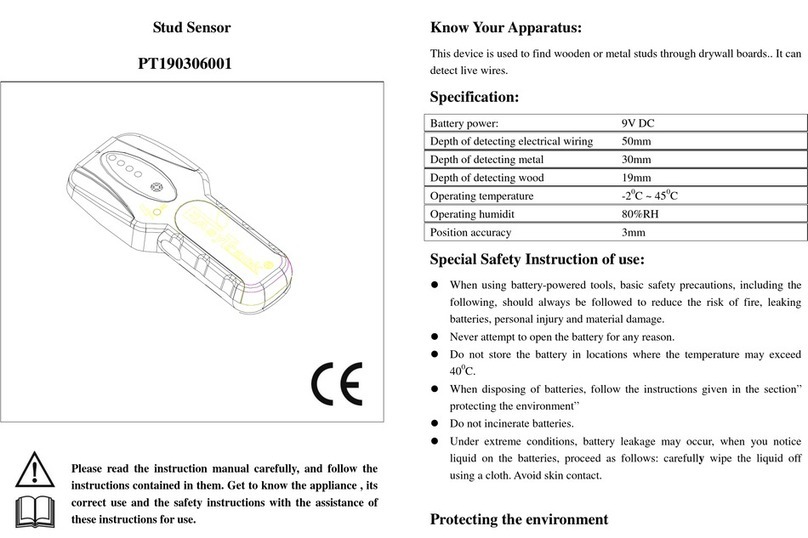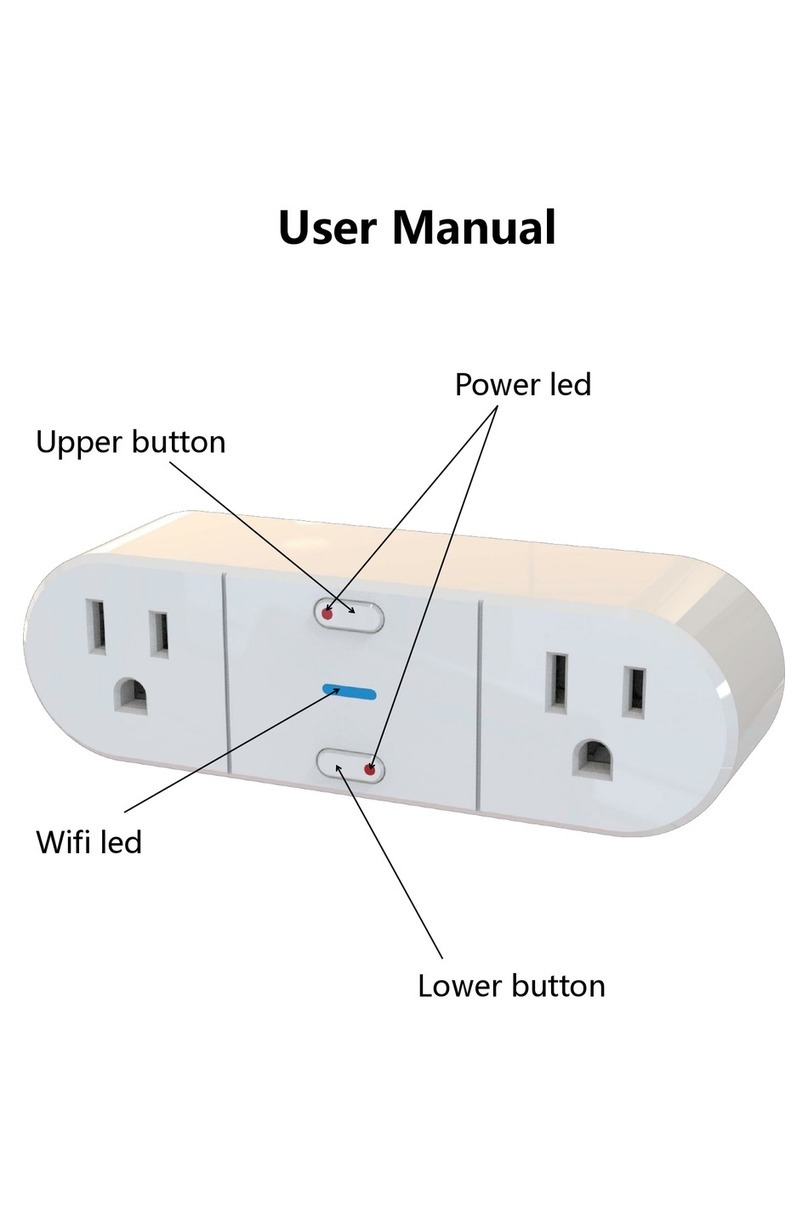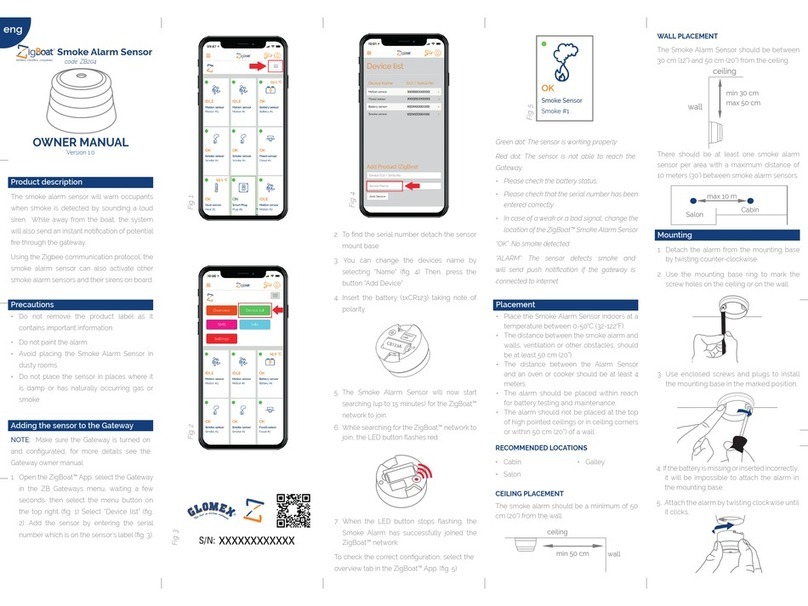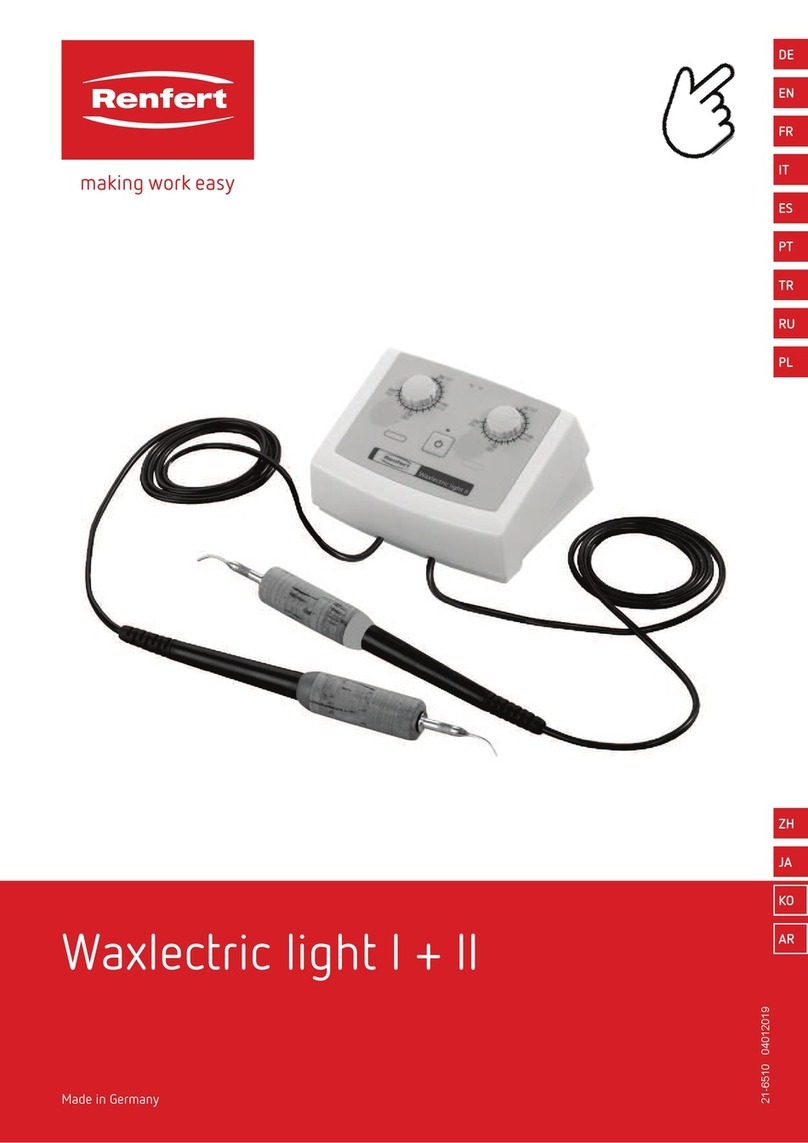Bittium Faros 180 User manual

800953 Bittium Faros Manual
2 (52)
Version 2.0.0
© Bittium Biosignals Ltd 2019
Table of Contents
1INTRODUCTION ........................................................................................................................................... 5
1.1 Contraindications .............................................................................................................................. 6
1.2 General safety precautions ............................................................................................................... 6
1.3 Warnings............................................................................................................................................ 7
1.4 Security .............................................................................................................................................. 7
1.5 Symbols.............................................................................................................................................. 8
1.6 Environmental conditions ................................................................................................................. 9
1.6.1 Transport and storage conditions ................................................................................................. 9
1.6.2 Continuous operating conditions .................................................................................................. 9
1.7 Bluetooth Protocol ............................................................................................................................ 9
2FAROS ECG SENSOR OVERVIEW................................................................................................................ 10
2.1 General information ........................................................................................................................ 10
2.2 Sensor symbols and indicators ........................................................................................................ 11
2.3 Accessories and replacement parts................................................................................................. 13
2.4 Recharging the battery .................................................................................................................... 14
2.5 Connection to Computer................................................................................................................. 15
2.5.1 Make the connection from Faros to computer ........................................................................... 15
2.5.2 Disconnect Faros from computer safely...................................................................................... 15
2.5.2.1 Using “Safely Remove Hardware and Eject Media” tool from Windows................................ 15
2.5.2.2 Using tool from Faros Manager............................................................................................... 16
2.6 Troubleshooting .............................................................................................................................. 17
3SOFTWARE INSTALLATION ........................................................................................................................ 18
4MEASUREMENT CONFIGURATION ............................................................................................................ 19
4.1 Holter measurement configuration................................................................................................. 20
4.2 Cardiac Event Recorder configuration............................................................................................. 21
4.3 User customized profiles ................................................................................................................. 22
4.4 Online mode .................................................................................................................................... 23
4.5 Settings ............................................................................................................................................ 24
4.6 About ............................................................................................................................................... 25

800953 Bittium Faros Manual
3 (52)
Version 2.0.0
© Bittium Biosignals Ltd 2019
5HOW TO START NEW RECORDING ............................................................................................................ 26
5.1 Patient preparation ......................................................................................................................... 26
5.1.1 Electrode positioning and lead placement.................................................................................. 27
5.1.2 Positioning of the FastFix electrode ............................................................................................ 27
5.2 Accelerometer data......................................................................................................................... 28
6DATA REVIEW WITH EDF VIEWER ............................................................................................................. 29
6.1 Measurement data review .............................................................................................................. 29
6.1.1 Review ......................................................................................................................................... 30
6.1.2 Accelerometer data ..................................................................................................................... 31
6.2 eMotion EDF Viewer menus............................................................................................................ 33
7MAINTENANCE AND SERVICE.................................................................................................................... 34
7.1 Tools view in Bittium Faros Manager software............................................................................... 34
7.1.1 Save measurement files .............................................................................................................. 34
7.1.2 Sensor firmware update.............................................................................................................. 36
7.1.3 Convert EDF file to Suunto SDF or ASCII file format.................................................................... 39
7.1.4 Change language ......................................................................................................................... 40
7.1.5 Support Request .......................................................................................................................... 40
7.2 Cleaning ........................................................................................................................................... 41
7.2.1 Faros sensor and Cable sets ........................................................................................................ 41
7.3 Sensor battery replacement............................................................................................................ 42
8FREQUENTLY ASKED QUESTIONS (FAQ) .................................................................................................... 43
What shall I do if I am experiencing difficulties with my Faros device?........................................................ 43
How I can review recorded cardiac events?.................................................................................................. 43
How do I know that the battery of the device is fully charged? ................................................................... 43
In my last measurement the time and date of the measurement were totally wrong. Why is that? How can
I fix this problem?.......................................................................................................................................... 43
Do I need software for downloading measurement data from the sensor? ................................................ 43
How can I reset my Faros device? ................................................................................................................. 43
How can I change the measurement modes of the device? ......................................................................... 44
Which data format should I choose for my measurement, SDF (Suunto Data Format) or EDF (European
Data Format)?................................................................................................................................................ 44
Firmware update is not working properly, or device is not responsive after failed firmware update? ....... 44

800953 Bittium Faros Manual
4 (52)
Version 2.0.0
© Bittium Biosignals Ltd 2019
What might be the reason for bad quality measurement data? .................................................................. 44
What is the suitable sampling frequency when measuring ECG?................................................................. 44
My Faros Sensor does not start, what might cause this problem?............................................................... 44
Why does Windows show a message indicating that device disk has errors and it should be scanned? .... 45
How long time Faros sensor is designed for operation?............................................................................... 45
9REGULATORY INFORMATION .................................................................................................................... 46
9.1 Classification EU .............................................................................................................................. 46
9.1.1 Declaration of Conformity ........................................................................................................... 46
9.2 Intended Use ................................................................................................................................... 47
Appendix 1. Electromagnetic Emission........................................................................................................ 48
Appendix 2. IMMUNITY TEST LEVELS .......................................................................................................... 49
MANUFACTURER ............................................................................................................................................. 51

800953 Bittium Faros Manual
5 (52)
Version 2.0.0
© Bittium Biosignals Ltd 2019
1INTRODUCTION
The Faros Sensor is a wearable, portable, externally applied electrocardiograph (ECG) recorder and wireless
transmitter for ECG measurement, R-R interval data measurement and patient motion capturing.
The sensor monitors patient ECG and can be set to generate event markers using the built-in arrhythmia
detection algorithms. The data recorded by the device can be extracted by either a USB connection or via a
Bluetooth connection to a wireless device.
The device comes together with two bundled software; eMotion EDF Viewer for ECG data viewing and
Faros Manager software for changing the device settings and updating the device firmware. Detailed
analysis can be executed with Cardiac Explorer software or Cardiac Navigator Holter analysis software, both
available from Bittium. We also offer a Bluetooth API for third party connectivity and data extraction.
There are several different options for sensor attachment to human body. ECG and RR can be measured by
using Faros Sensor with FastFix electrode or cable set and commercially available single-use snap on ECG
electrodes.
Faros is intended for adult and pediatric patients who require vital sign monitoring be it inside or outside
hospital, or healthcare facility environment.
Faros does not provide interpretive statements. Final interpretation and diagnosis is the responsibility of a
physician.
Before operating Faros, please read this manual thoroughly and keep it for future reference.

800953 Bittium Faros Manual
6 (52)
Version 2.0.0
© Bittium Biosignals Ltd 2019
1.1 Contraindications
Faros is contraindicated for those patients requiring attended, in-hospital monitoring for life
threatening arrhythmias.
1.2 General safety precautions
Use ECG sampling rate of 500Hz with pediatric patients weighting less than 10 kg.
Faros Sensor IP Classification code is 67.
Do not disassemble, try to repair, or modify sensor.
Sensor does not have any electrical stimulation capabilities.
Faros does not directly provide diagnosis as a supervising physician is responsible for ECG data
interpretation.
Accelerometer data is not analyzed within the device or differentiated between various physical
activities.
Operating environments: Professional healthcare facility environment and Home healthcare
environment.
If a patient has been given defibrillation, while Faros ECG sensor and applied part are connected to
the patient, Faros sensor and applied part must be sent to manufacturer for checking before
continuing device use.
Always follow instructions for disposable electrodes which are used for recordings

800953 Bittium Faros Manual
7 (52)
Version 2.0.0
© Bittium Biosignals Ltd 2019
1.3 Warnings
Sensor is not suitable for direct cardiac application.
Do not attempt self-diagnosis or self-treatment based on acquired data.
Not suitable for use in MRI environment.
The device is not intended to be used at the same time with high frequency (HF) surgical
equipment or with a defibrillator.
Patients who have active implantable medical device (like heart pacemaker and so on), should
consult supervising physician or doctor before use.
Do not touch parts of the computer, docking station or any non-medical electrical equipment and
the patient at the same time when operating the Faros ECG Sensor.
To avoid danger of electrical shock and electromagnetic disturbances, the computer and associated
equipment used with the Faros ECG Sensor should comply with IEC/EN 60950 (IT and office
equipment safety) or EN60601-1 (Medical electrical equipment safety) standard. If a computer that
does not comply with the IEC/EN 60601-1 requirements is used in the patient environment, the
computer and peripherals must be plugged in using an isolation transformer that fulfils the
requirements.
EMC disturbances might cause interference and/or noise to data acquisition
Use Faros ECG sensor with accessories provided by Bittium Biosignals Ltd. Other cables and
accessories may negatively affect sensor performance.
Portable RF communications equipment (including peripherals such as antenna cables and external
antennas) should be used no closer than 30 cm (12 inches) to any part of the Faros sensor,
including cables specified by Bittium Biosignals Ltd. Otherwise, degradation of the performance of
this equipment could result.
1.4 Security
System applications are recommended to be used with computers with proper anti-virus protection in-
stalled. Use of firewall is also recommended. Faros Bluetooth module uses Secure Simple Pairing (SSP).
Online measurements via Bluetooth connection with Faros device is recommended to be done in hidden
mode.

800953 Bittium Faros Manual
8 (52)
Version 2.0.0
© Bittium Biosignals Ltd 2019
1.5 Symbols
Symbol
Description
The device is CE-marked for the
conformity to Council Directive
93/42/EEC regarding medical
devices.
The device is equipped with type
BF applied parts fulfilling the EN
60601-1 (IEC60601-1) standard.
The additional electrodes are
disposable.
Consult Instruction for use
The Lot number of the electrodes.
For EU only: This symbol indicates
that this device shall be disposed
according to European Union
directive 2002/96/EC on Waste
Electrical and Electronic
Equipment (WEEE).
During transportation: keep
package dry, protect from rain.
NOTE!
Note text in manual: These
statements identify conditions or
practices that could result in
equipment performance loss or
must be otherwise observed.
Symbol
Description
IP67
IP classification for device. Faros
device is waterproof while recording
is made with cable set fixed to
device or with Fast-fix electrode
fixed to device.
This equipment contains specified
radio equipment that has been
certified to the Technical Regulation
Conformity Certification under the
Radio Law.
Bluetooth module BT121 is certified
in Japan with certification number
209-J00171
Wireless Transmission Symbol.
A relative humidity range of 15 % to
90 %, non-condensing
Transport and storage conditions
-20 °C to + 60 °C (transport)
-20 °C to + 60 °C at a relative
humidity up to 90 %, non-
condensing (storage)
Indicates the catalogue number so
that the medical device can be
identified
Manufacturer
Warning: MR-unsafe! Do not expose
the device to a magnetic resonance
(MR) environment
A data matrix (GS1) code is a two-
dimensional barcode consisting GTIN
and PI for Faros ECG sensor

800953 Bittium Faros Manual
9 (52)
Version 2.0.0
© Bittium Biosignals Ltd 2019
1.6 Environmental conditions
1.6.1 Transport and storage conditions
Faros shall be transported and storage in conditions listed below.
-20 °C to + 60 °C (transport)
- 20 °C to + 60 °C at a relative humidity up to 90 %, non-condensing (storage)
o 1 month storage: -20 °C to +60 °C
o 3 month storage: -20 °C to +45 °C
o 12 month storage: -20 °C to +25 °C
Occasional storage and transport: -40°C to+70°C
1.6.2 Continuous operating conditions
Faros shall be used in conditions listed below:
A temperature range of + 0 °C to + 45 °C
A relative humidity range of 15 % to 90 %, non-condensing
An atmospheric pressure range of 700 hPa to 1 060 hPa.
1.7 Bluetooth Protocol
Bittium Biosignals Ltd. will provide “Faros 3.x Bluetooth Protocol”documentation to support Faros ECG
sensor Bluetooth communication integration to 3rd party solutions.
3rd party interoperability requirements
Bluetooth 2.1

800953 Bittium Faros Manual
10 (52)
Version 2.0.0
© Bittium Biosignals Ltd 2019
2FAROS ECG SENSOR OVERVIEW
2.1 General information
There are two models of the Faros sensor; a 1-channel ECG model (Faros 180) and a 3-channel ECG model
(Faros 360). Both models are capable of Bluetooth communication; have the same form and shape but are
differentiated only by the color of the sensor and features.
Bittium Faros 180TM
Bittium Faros 360TM
901158
901159
Technical specification
Bittium Faros 180TM
Bittium Faros 360TM
ECG holter
Yes
Yes
ECG wireless transfer
Yes
Yes
Waterproof IP67 design
Yes
Yes
1-channel ECG
Yes
Yes
3-channel ECG
No
Yes
RR intervals
Yes
Yes
Bluetooth
Yes
Yes
Accelerometer
Yes
Yes
RR sampling frequency
1000 Hz
1000 Hz
ECG sampling frequency
125, 250,
500, 1000 Hz
125, 250,
500, 1000 Hz
ADC precision
24 bits
24 bits
3D accelerometer precision
14 bits
14 bits
3D accelerometer sampling
frequency
25, 100 Hz
25, 100 Hz
Datalogger file format
EDF
EDF

800953 Bittium Faros Manual
11 (52)
Version 2.0.0
© Bittium Biosignals Ltd 2019
Memory capacity
4 GB
4 GB
Power source*
3,7 V Li-ion battery
3,7 V Li-ion battery
Dimension
48 x 29 x 12 (mm)
Weight 18 g
48 x 29 x 12 (mm)
Weight 18 g
Operating time
Up to 7 days
ECG 125 Hz
Up to 7 days
ECG 125 Hz
*Faros power source Li-ion battery complies with IEC 62133.
Bittium Biosignals Ltd reserves all rights to improve, change and modify the products and the contents of
the User Manual without prior notice.
2.2 Sensor symbols and indicators
Sensor symbols and indicators provide information of the sensor state. Sensor has four LEDs and a buzzer
for audio indications. Indications are presented in tables below.
Figure 1 Symbols and indcations

800953 Bittium Faros Manual
12 (52)
Version 2.0.0
© Bittium Biosignals Ltd 2019
Description
Indications
Sensor is connected to computer.
Green indicator is lit.
Battery is charging.
Blue indicator blinks.
Battery is fully charged.
Blue indicator is lit.
Unable to start measurement; error.
Red indicator is lit.
Measurement has started.
Green indicator is lit together with a start sound
♫
Measurement is running.
Green* indicator blinks every five seconds.
Measurement has ended.
Three ♫♫♫beep-sound indications.
Pushbutton is pushed during measurement.
One ♫beep-sound indication.
Battery is running low.
Blue indicator blinks twice and two ♫♫
beep-sound indications every five seconds.
Internal memory is almost full.
Orange indicator blinks twice and two ♫♫
beep-sound indications every five seconds.
Lead-off alarm (when lead-off detection is active)
Red indicator blinks twice and two medium ♫♫
beep-sound indications every five seconds
Sensor is in Bluetooth idle state.
Green* indicator blinks every two seconds.
Firmware update.
Green indicator blinks during update.
Sensor reset.
All indicators blink once and one long ♫beep-
sound indication.
Sensor has halted at internal error handling
checkpoint.
All indicators blink.
*Green heart indicator changes color from green to blue in the following cases:
1) Measurement is running and Bluetooth is connected.
2) Sensor is in Bluetooth idle state and Bluetooth is connected.

800953 Bittium Faros Manual
13 (52)
Version 2.0.0
© Bittium Biosignals Ltd 2019
2.3 Accessories and replacement parts
2-electrodes cable set - 901021
3-electrodes cable set - 901022
5-electrodes cable set - 901023
Fast-Fix ECG Electrode - 901155
USB Cable - 900826

800953 Bittium Faros Manual
14 (52)
Version 2.0.0
© Bittium Biosignals Ltd 2019
2.4 Recharging the battery
It is recommended to recharge the battery to full capacity before conducting operations or performing data
acquisition with the device.
NOTE! Make sure that the Sensor is completely dry, especially the USB connector, before you start to
recharge your Faros Sensor. No moisture is allowed in Sensor’s USB connector area. Check the Sensor’s
USB connector for dust and remove it with paper towel.
If there is moisture on the Sensor, let the Sensor dry for 2 hours before you plug it into a computer via USB
cable for charging.
1. Use the USB cable delivered with your Faros ECG Sensor to connect the device to your personal
computer.
2. Plug the USB cable to your computer.
3. Plug the other end to your Faros Sensor. Blue light indicator starts to blink. Blue light indicator
shines continuously when the Sensor’s battery is fully charged. Recommended recharge time is 1.5
hours.
4. Unplug the USB cable from the Faros Sensor and the computer
Figure 2 Connecting Faros to computer using USB cable

800953 Bittium Faros Manual
15 (52)
Version 2.0.0
© Bittium Biosignals Ltd 2019
2.5 Connection to Computer
2.5.1 Make the connection from Faros to computer
1. Use the USB cable delivered with your Faros ECG Sensor to connect the device to your personal
computer.
2. Plug the USB cable to your computer.
3. Plug the other end to your Faros Sensor. Blue light indicator starts to blink first, and then green
light indicator should starts to blink also.
If green light indicator does not blink when device is connected to your computer, there may be a
connection issue. In this case, user should disconnect the USB cable connection and reconnect again, also
check carefully that the USB connection between device and cable and between cable and your computer
are not loose.
2.5.2 Disconnect Faros from computer safely
Faros device must be safely disconnected from PC to avoid disk error. There are two methods for device
safely removal.
2.5.2.1 Using “Safely Remove Hardware and Eject Media” tool from Windows
1. User opens the hidden icons in Windows
taskbar in the bottom right corner of
Windows.
2. One of the hidden tools is the “Safely
Remove Hardware and Eject Media”
3. Click on the icon of the tool, it should show
an option to “Eject FAROS”
4. Choose “Eject FAROS” and wait until Faros
device has only blue light indicator turning
on, then user can disconnect the device
now.

800953 Bittium Faros Manual
16 (52)
Version 2.0.0
© Bittium Biosignals Ltd 2019
2.5.2.2 Using tool from Faros Manager
1. When Faros device is already con-
nected to computer and Faros
Manager is opened, click on “Eject
Device” button.
2. Then a small window opens and in-
forms to wait as software removes
Faros device safely.
3. After that, software shows a mes-
sage to inform whether Faros de-
vice was removed successfully or
not.
If Faros device could not be removed, please check if there are any measurement files still open on the
computer or any program is using Faros device memory card.

800953 Bittium Faros Manual
17 (52)
Version 2.0.0
© Bittium Biosignals Ltd 2019
2.6 Troubleshooting
If the device does not work or operation is unpredictable, try the following:
Recharge the device
Follow instruction in chapter 2.4 Recharging the battery.
Device does not start measurement (error light indicator blinks three (3) times)
Recharge the device.
Synchronize the device clock via Faros Device Manager.
Save settings.
Reset the device
Push the pushbutton until all light indicators flash.
Power on the device by pushing the power button.
Charging dock will not charge Faros Sensors
Charging dock’s battery might be empty. Connect the Faros sensor to PC or USB power adapter.
Charging dock’s battery charges about 15 minutes before Sensor recharging starts if dock’s battery
is completely empty.

800953 Bittium Faros Manual
18 (52)
Version 2.0.0
© Bittium Biosignals Ltd 2019
3SOFTWARE INSTALLATION
*NOTE! For installation of Faros Manager or EDF Viewer software is required to use PC with Windows 8.1
or Windows 10 64-bit operating system.
Connect Faros Sensor to your computer via USB and browse to “FAROS_DATA/Software” folder. To install
applications run installer programs from “eMotion EDF Viewer” and “Faros Manager” folders. After this
follow the on-screen instructions
Steps
EDF Viewer
Faros Manager
Click “Next” to continue.
Use default or select desired
destination folder for
installation. Click “Next” to
proceed.
Click “Next” to perform
installation. After installation is
complete click “Close”.
Application shortcut icons
appear on desktop.
Applications are ready to use.
*NOTE! Faros Manager icon also contain the current software version number.

800953 Bittium Faros Manual
19 (52)
Version 2.0.0
© Bittium Biosignals Ltd 2019
4MEASUREMENT CONFIGURATION
The measurement configuration is managed with Faros Manager software.
1. Connect Sensor to computer and run Faros Manager software from desktop icon.
a. If Faros Manager software is not installed, browse to “FAROS_DATA/Software” folder on
device hard drive and run Faros Manager installer from there to enable yourself to use the
Faros Manager software.
2. Synchronize sensor time and set the desired measurement configuration.
a. Before first use the device clock must be synchronized.
3. Configure desired settings. Click “Save” button to apply the configuration. Click “Close” to exit the
application. Remove Faros device safely (see Section 2.5.2)
The Faros Manager recognizes the model of the connected Sensor and the configuration options are based
on the Sensor model. The options are presented in tables below.
Sensor type
Device revision
Firmware
version
ECG sampling
ECG channels
ACC sampling
ACC range
180
0H
3.6.x
125, 250,
500, 1000
1
25, 100
2, 4, 16
360
0H
3.6.x
125, 250,
500, 1000
1,3
25, 100
2, 4, 16
Sensor
type
Bluetooth
Autostart
Ambient
temperature
Cardiac
events
Pacemaker
events
Lead off
detection
Configurable
measurement
time
180
Yes
Yes
No
Yes
Yes
Yes
Yes
360
Yes
Yes
Yes
Yes
Yes
Yes
Yes

800953 Bittium Faros Manual
20 (52)
Version 2.0.0
© Bittium Biosignals Ltd 2019
4.1 Holter measurement configuration
Holter measurements can be performed with every Faros model. The configuration for Holter measure-
ment is set using Faros Manager.
Figure 3 Holter configuration
1. Run Bittium Faros Manager.
2. Select ‘Holter’ mode from Manager main
view.
3. Select ‘Custom settings’, or desired
measurement time (1-7 days) from
Measurement Profiles
4. When using “Custom settings”, select
wanted measurement parameters:
a. Patient category, Adult/Pediatric
b. RR Intervals, On/Off
c. Accelerometer, On/Off
d. ECG/EKG, On/Off
5. ECG Channel count (3 channels option only
available with Faros 360).
6. Select values for acquisition parameter:
a. ECG - Sampling Frequency
b. Accelerometer - Sampling Frequen-
cy
c. Accelerometer - Dynamic Range
7. Autostart on skin contact, On/Off
8. Temperature measurement On/Off (ONLY
with Faros 360).
9. Electrode positions, with graphics to assist
with positioning.
10. Synchronize clock.
11. Press ‘Save’ to apply the configuration.
12. Click “Eject Device” to eject Faros device.
Table of contents
Popular Accessories manuals by other brands

Abexo
Abexo SW50 Assembly and use instructions
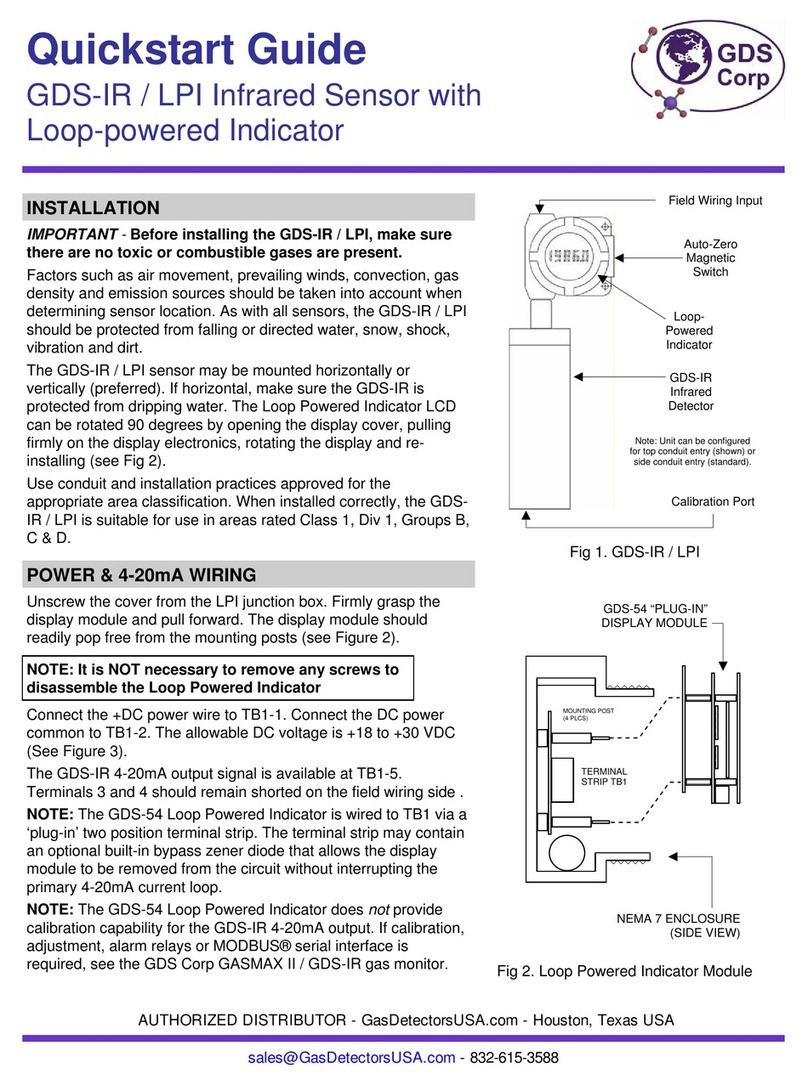
GDS
GDS IR/LPI quick start guide

Harris Farms
Harris Farms Nurture Right 360 instructions
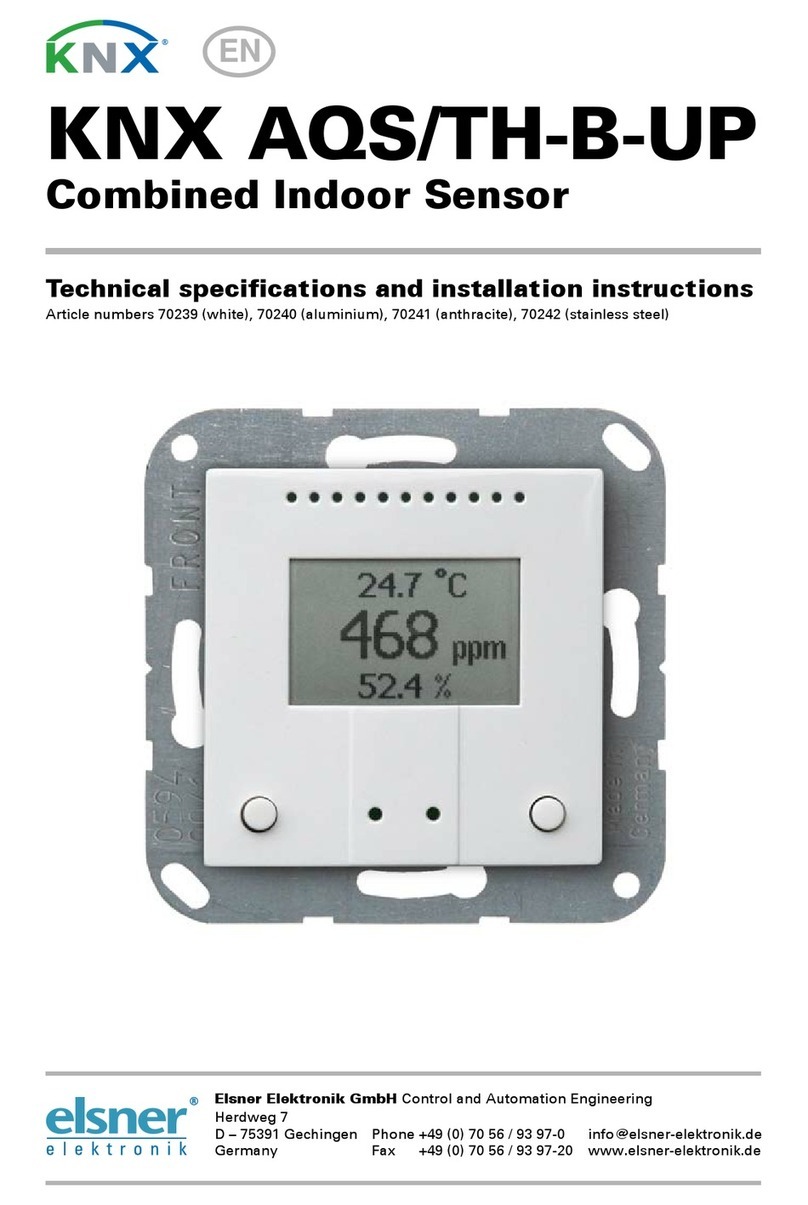
elsner elektronik
elsner elektronik KNX AQS/TH-B-UP Technical specifications and installation instructions

ATEN
ATEN VS92A user manual

Grizzly
Grizzly T10113 instruction manual