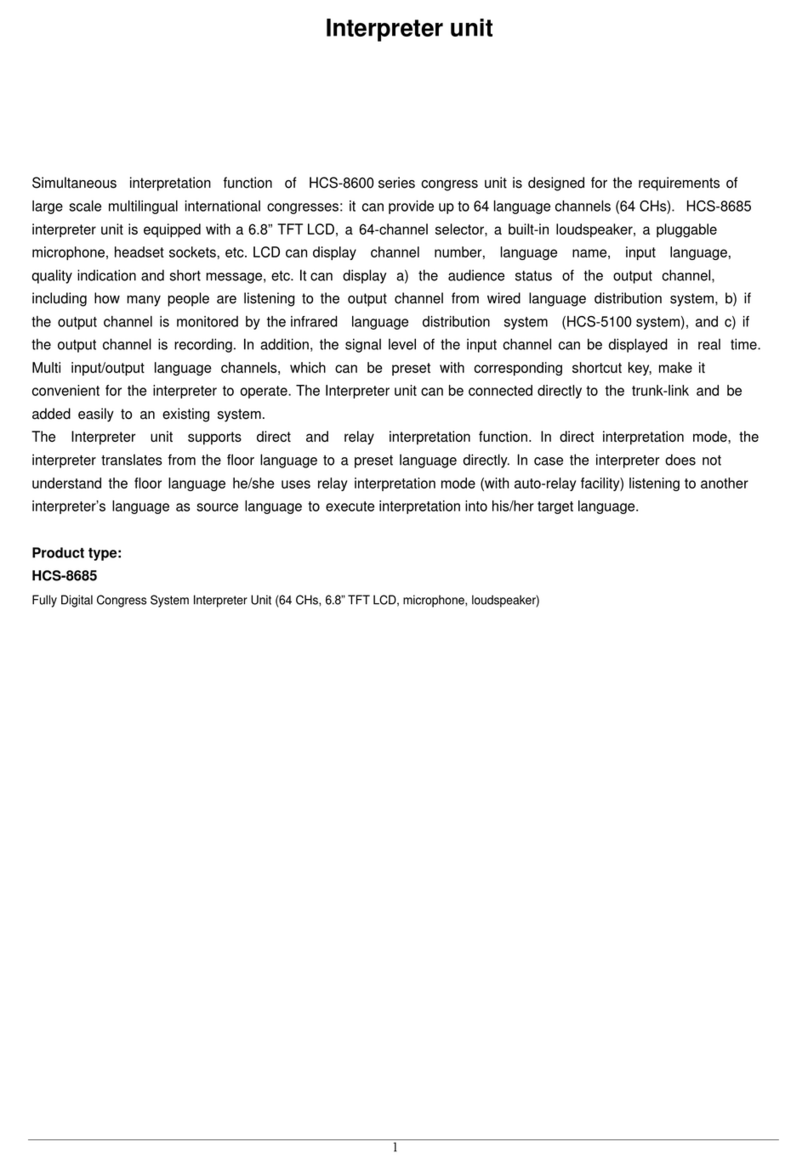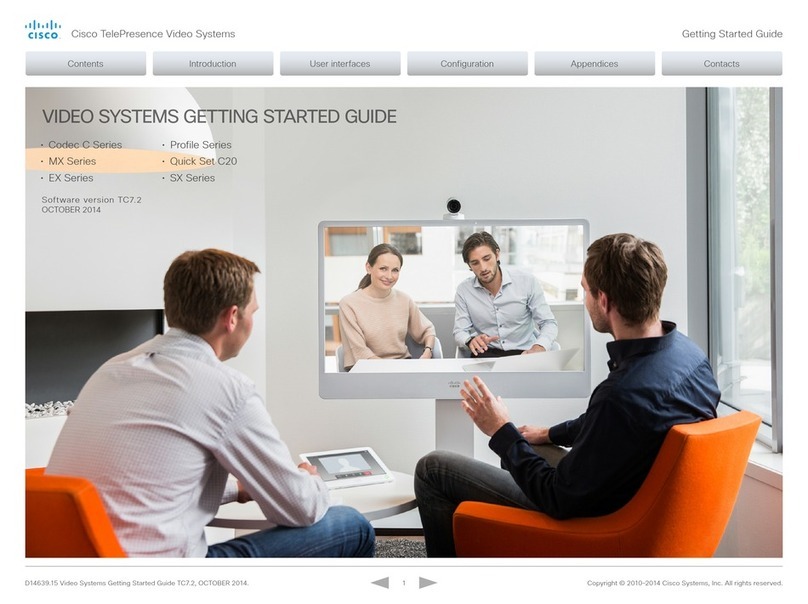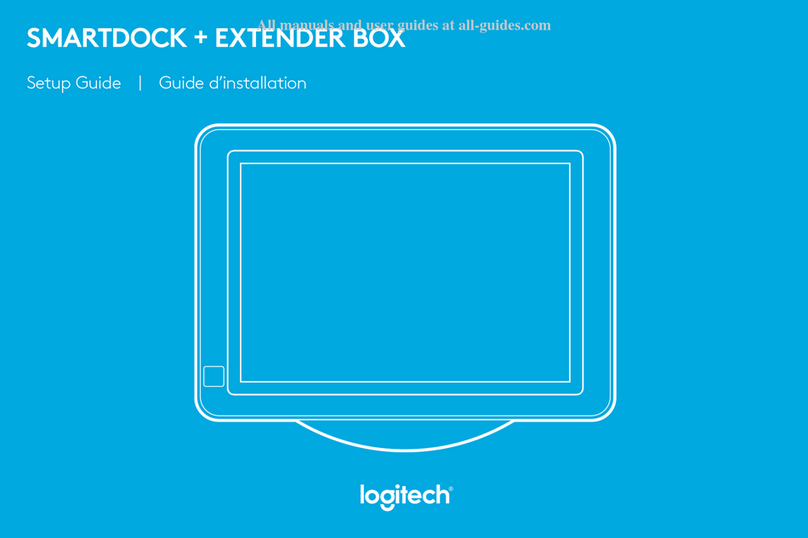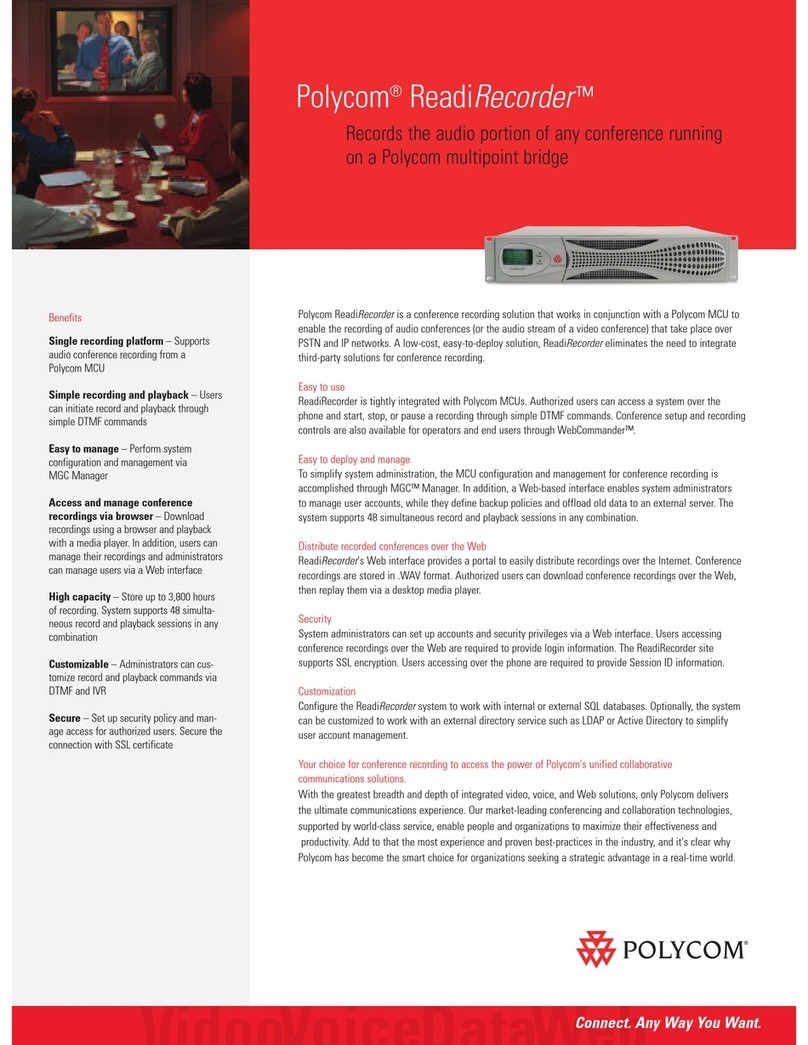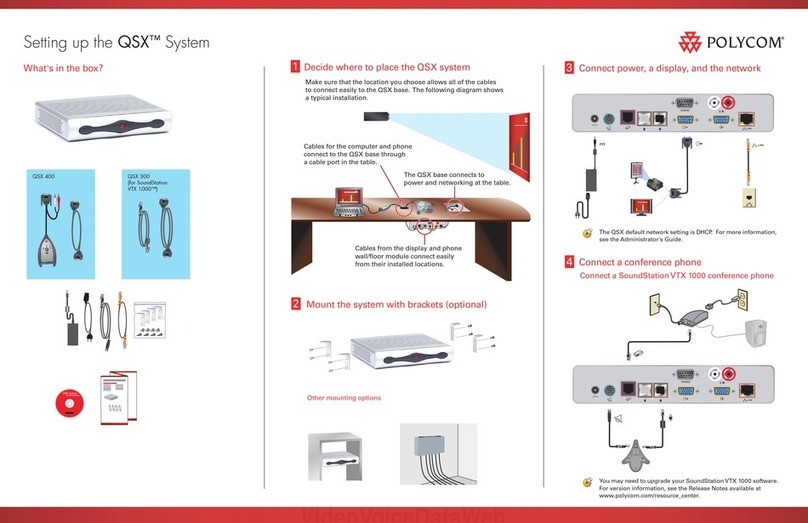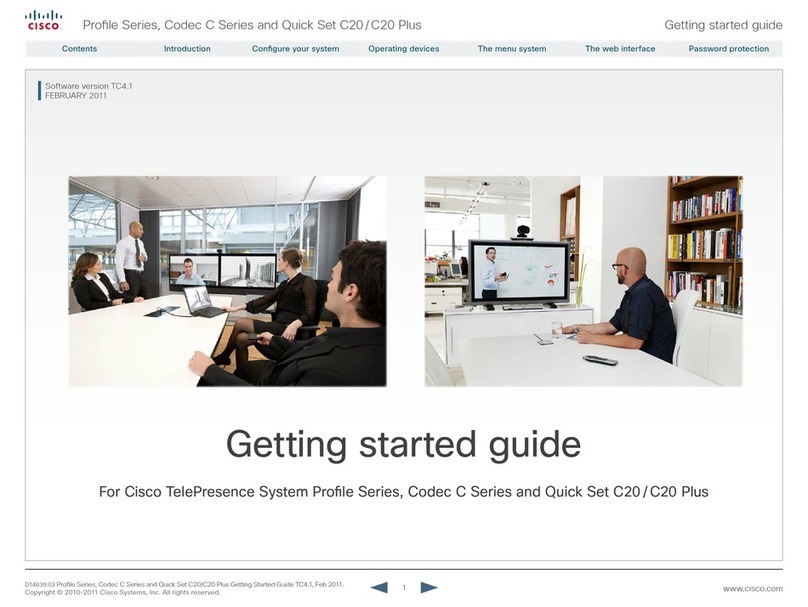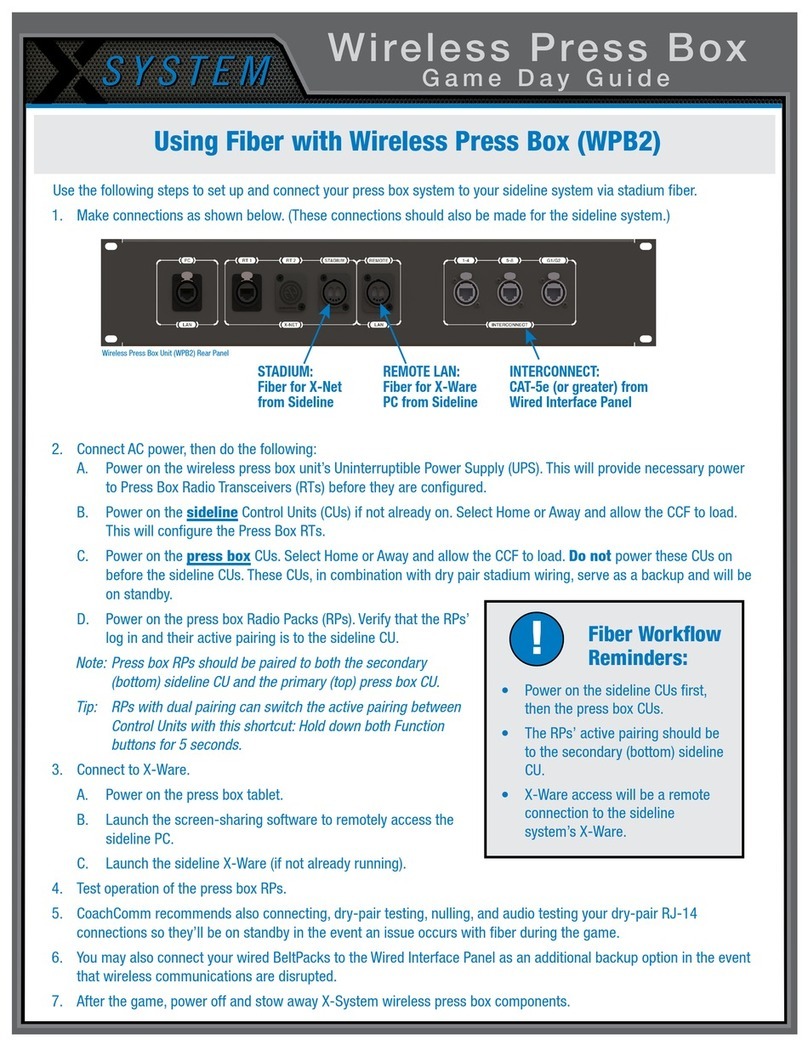BJcast BJ60S User manual
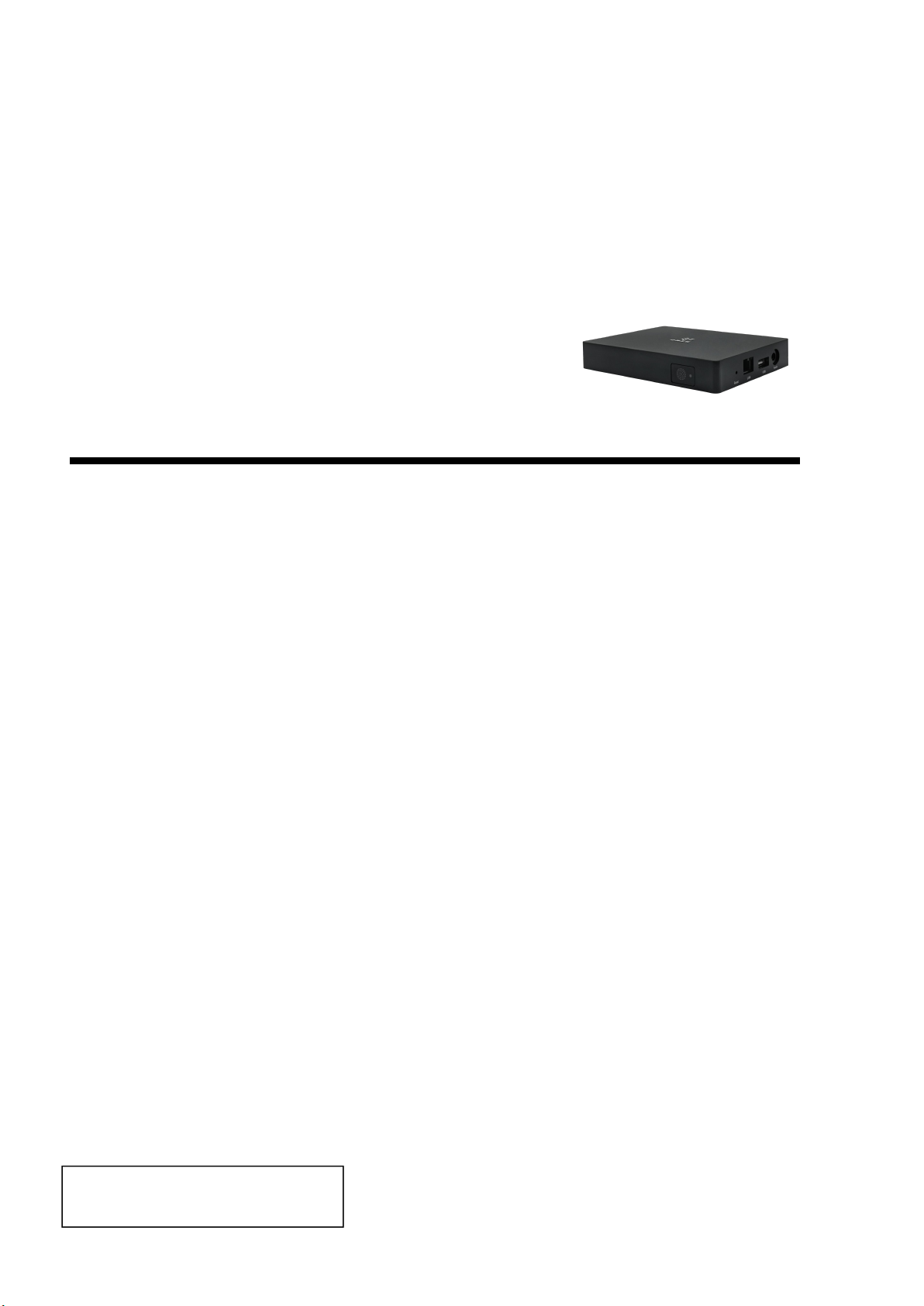
BiJie meeting box
Type
BJ60S
user's manual
November, 2020, Edition A

Content
1 Product Information....................................................................................................................................................... 4
1.1 Equipement packaging...................................................................................................................................... 6
1.2 Equipement Interface......................................................................................................................................... 7
1.3 Device connection............................................................................................................................................... 7
1.3.1 AP hotspot connection.................................................................................................................... 7
1.3.2 STA/wired connection......................................................................................................................8
2 Display box setting......................................................................................................................................................... 9
..........................................................................................................................................................................................9
2.1 System information presentation................................................................................................................... 9
2.1.1 Discover mode interface.................................................................................................................10
2.1.2 Short code mode interface...........................................................................................................11
2.2 Display box configuration interface............................................................................................................. 12
........................................................................................................................................................................................12
2.2.1 Preparation before configuration............................................................................................... 12
2.2.2 Configuration interface..................................................................................................................13
2.3 Device ID.............................................................................................................................................................. 13
2.4 Wallpapers........................................................................................................................................................... 14
2.5 Interface setting................................................................................................................................................. 15
2.6 Wired network.................................................................................................................................................... 17
2.7 WiFi network....................................................................................................................................................... 17
2.7.1 AP mode............................................................................................................................................ 18
2.7.2 STA mode.......................................................................................................................................... 19
2.8 About us............................................................................................................................................................... 20
2.9 More settings...................................................................................................................................................... 20
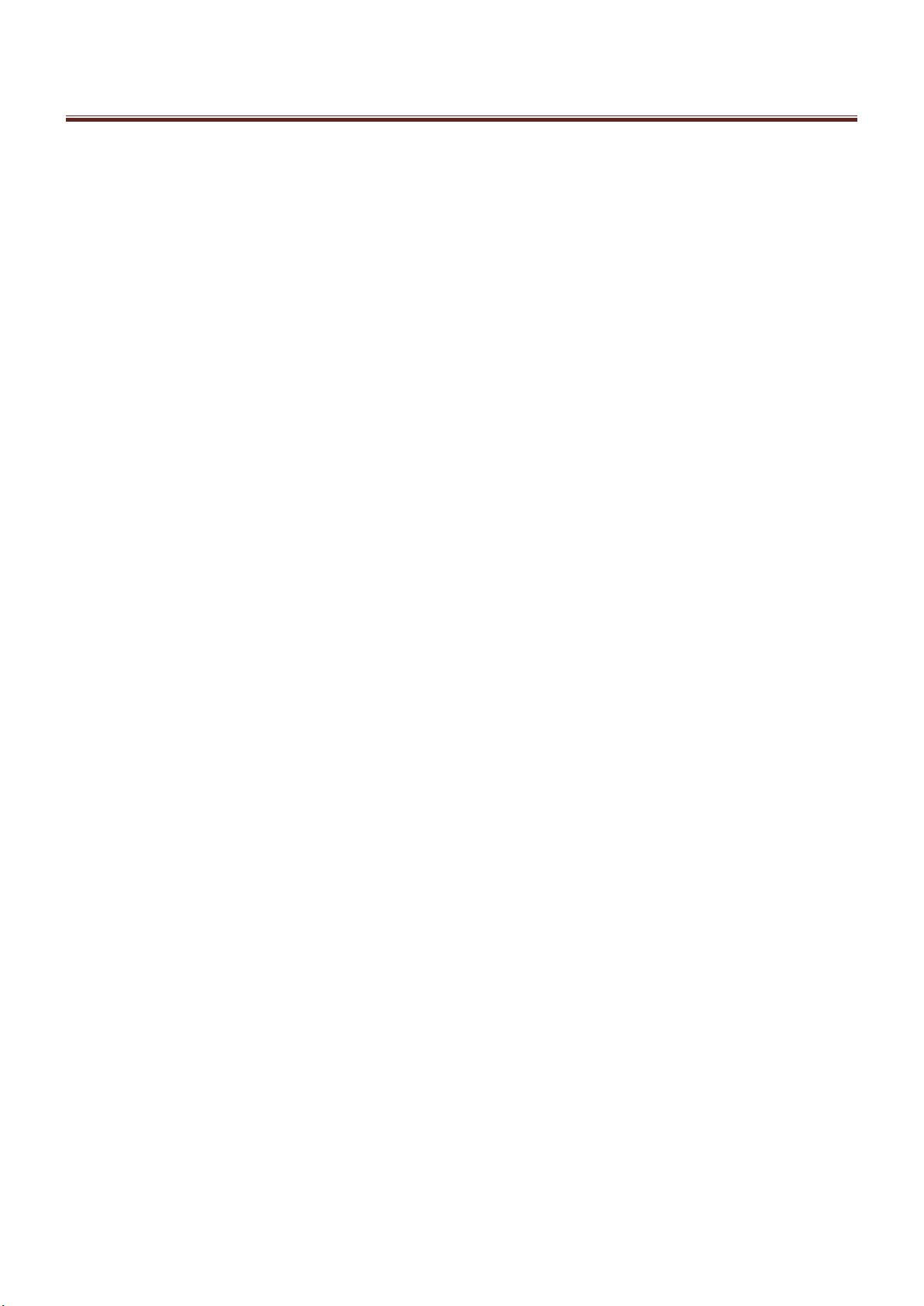
Content
2.9.1 Select language................................................................................................................................21
2.9.2 Wireless display mode................................................................................................................... 22
2.9.3 Picture scale...................................................................................................................................... 24
2.9.4 Competion mode............................................................................................................................ 24
2.9.5 Maximum number of screens...................................................................................................... 25
2.9.6 Authorized access function.......................................................................................................... 26
2.9.7 Miracast HDCP................................................................................................................................. 26
2.9.8 Miracast channel..............................................................................................................................27
2.9.9 Reboot plan.......................................................................................................................................28
2.9.10 Restart now.....................................................................................................................................29
2.9.11 NTP server.......................................................................................................................................29
3 Terminal wireless display instructions................................................................................................................ 31
........................................................................................................................................................................................31
3.1 Miracast on Android device............................................................................................................................31
3.2 Android device APP display............................................................................................................................32
3.3 Airplay on iOS device........................................................................................................................................33
3.4 iOS device APP display.....................................................................................................................................33
3.5 Windows8/10 WiDi display.............................................................................................................................34
3.6 Windows PC client software display............................................................................................................ 35
3.7 Airplay on Mac OS.............................................................................................................................................36
3.8 Mac OS PC client software display............................................................................................................... 37
3.9 USB transmitter display....................................................................................................................................38
4 Troubleshooting.................................................................................................................................................................. 39
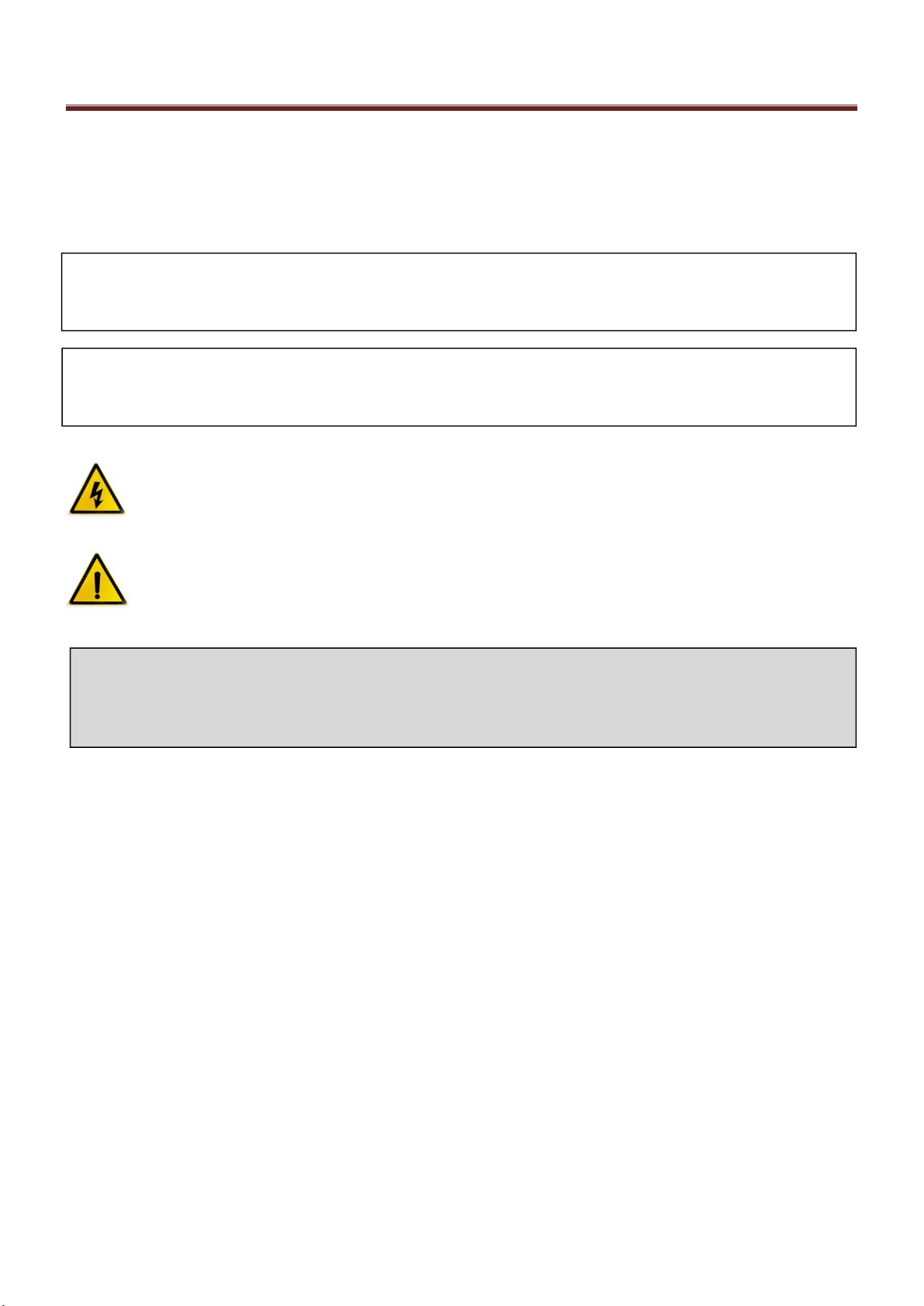
Important information
I
Safety precautions
Note
Before using BJ60S meeting box, please read this manual carefully and keep it properly for future reference.
To turn off the main power supply, the plug must be pulled out of the power socket.The power
socket should be installed close to the wireless equipment, which is easy to operate.
To prevent electric shock, do not open the case.
Please entrust the maintenance matters to qualified equipment maintenance service personnel.
This symbol is used to warn the user that the uninsulated power supply in the meeting box may be
sufficient to cause electric shock.
Therefore, do not touch any parts inside the meeting box to prevent danger.
This symbol is used to remind the user that it contains important information about the
operation and maintenance of wireless display equipement.
Read this information carefully to avoid problems.
Warning: in order to prevent fire or electric shock, the meeting box is supposed to avoid being exposed to rain
or humidity. Unless the power pin is fully inserted, the plug of the meeting box cannot be used in the extension
cord power socket or other sockets.

Important Information
II
Important safety measures
These safety instructions can maintain a long service life of BiJie meeting box and prevent fire and electric shock. Please
read carefully and pay attention to all warnings.
install
Please do not place the BiJie meeting box in the following environment:
A rickety car, shelf, or table;
Close to a water, bath or damp room;
A place with direct sunlight and close to a heating unit or thermal radiation unit;
A dusty, smoky or steamy environment;
On paper or cloth, cushion or carpet.
If you want to install the meeting box on the ceiling:
Do not install by yourself;
Installation work must be entrusted to qualified technicians to ensure standard operation and prevent personal
injury;
The ceiling must be strong enough to withstand the weight of the BiJie meeting box (including supports) and
must be installed in accordance with local building codes;
Please consult your local dealer for details.
Notes on fire and electric shock
In order to avoid hot air accumulation inside the meeting box, make sure that the ventilation is in good condition
and the vent is not blocked. A minimum of 10 cm should be left between the meeting box and the wall.
Do not let paper and paper scraps fall into the inside of the meeting box. Do not insert metal objects such as wires or
screws into the equipment. If any object is found falling into the equipment, the power supply must be cut off
immediately, and then the qualified maintenance service personnel shall be entrusted to take out the object.
Do not place any objects on top of the meeting box.
Do not touch the power plug in thunderstorm days. This may cause electric shock or fire.
The operating power supply of the power adapter of the conference box is 100 ~ 240 V 50 / 60 Hz AC. Before using
the equipment, it is necessary to confirm whether the power supply used meets the requirements of the equipment.
Use the power cord carefully. Damaged or worn power cord may cause electric shock or fire.
Do not use the power cord not attached to the equipment;
Do not bend or pull the power cord excessively;
Do not put the power cord under the equipment or other heavy objects;
Do not cover the power cord with blanket or other soft materials;
Do not heat the power cord;
Do not touch the power plug with wet hands.
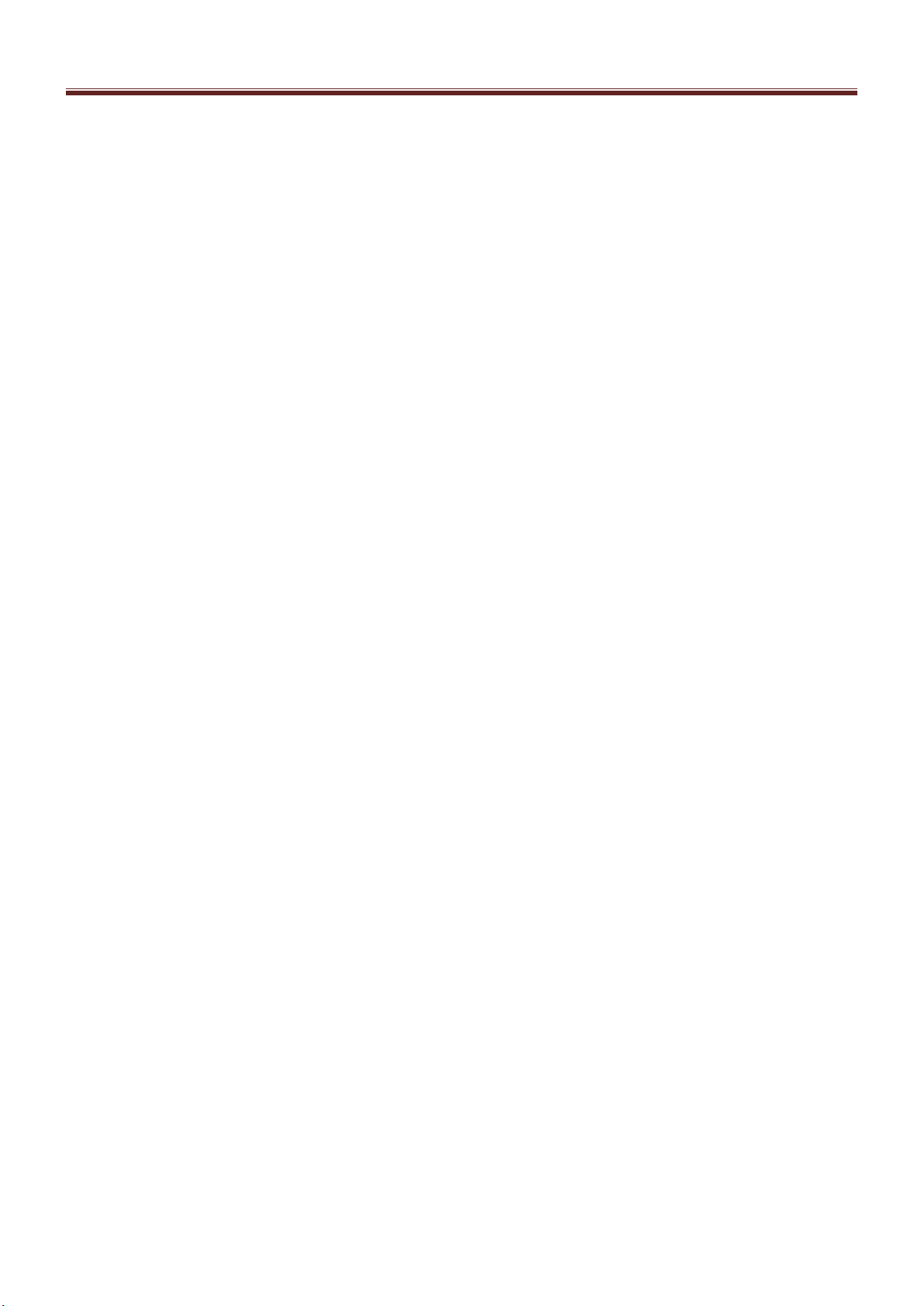
Important Information
III
Under the following circumstances, it is necessary to turn off the meeting box, unplug the power cord and ask
qualified maintenance personnel to repair the equipment:
The power cord or plug is damaged or worn;
There is liquid flowing into the equipment or the equipment is exposed to rainwater;
You follow the instructions in the user's manual, but the device is not working properly;
The equipment falls to the ground or the chassis is damaged;
Obvious abnormal changes in equipment performance indicate that maintenance is needed.
Disconnect the power cord and other wires when moving the equipment.
Turn off the equipment and unplug the power cord before cleaning the chassis.
If the device is not used for a long time, turn off the device and unplug the power cord.

Product Instructions
4
1 Product Information
BJ60S meeting box is an enterprise level wireless display device. It is compatible with Airplay, Miracast, WiDi and
BJCast wireless display protocols. It supports smart phones and PC computers to conduct screen image and display on
the same screen through wireless way. It is the best choice for enterprises to efficiently work, wireless display for
education and release products for exhibition.
1-1
Main advantages:
Wireless display: It supports the video, music, PPT and other multimedia content from mobile phone, pad and
PC to TV, projector and other terminal devices for wireless sharing and viewing.
hotspot coverage: BJ60S supports AP hotspot function and can provide local hotspot coverage.
Independent audio :Independent 3.5mm audio output interface is provided to facilitate audio system
integration.
Support zoom:in the case of multi-channel projection, you can touch the icon to enlarge the target screen.
Terminal compatibility: Fully compatible with Android, iOS, Windows system intelligent terminal equipment,
support Miracast①, Airplay②, WiDi③, BJCast④protocols.
USB transmitter display (Optional):Optional USB transmitter, PC (Windows / MAC) computer can use it to
wirelessly display.

Product Instructions
5
1-2
1-3

Product Instructions
6
Note:
1.Miracast①:Miracast users can browse photos taken by smartphones on large screen TVs, share notebook screens in real time
through meeting room projectors, or watch live TV programs from home TV set-top boxes on tablets. Miracast via Wi-Fi certified Wi-Fi
direct™ form a connection without having to access any Wi-Fi network.
2.AirPlay②:Airplay protocol is a kind of playing technology added by apple in iOS and OS X system. It can transfer the video
image of iPhone, iPod touch, iPad and MAC to the device supporting Airplay.
3.WiDi③:Widi (Intel Wireless Display) is the full name of wireless high-definition technology. It realizes the wireless connection
between computer and display device through WiFi signal.
4.BJCast ④:BJCast protocol is a wireless display protocol independently developed by our company, which supports the
transmission and sharing of mirror images between mobile devices.
1.1 Equipement packaging
No.
Product
Apperance
Numb
er
Unit
1
BiJie Meeting Box*
host
1
set
2
Power adapter*5V2A
1
set
3
DC power line
1
piece
4
HDMI cable
1
piece
5
certification
1
set

Product Instructions
7
1.2 Equipement Interface
No.
Interface name
Interface number
1
front
LED indicator light * 1
2
Left
USB interface*1
3.5mm audio output interface * 1
LAN*1
Reset key*1
3
back
Power button*1
HDMI video output interface*1
USB interface*1
DC5V interface*1
1.3 Device connection
1.3.1 AP hotspot connection
Connect the meeting box and TV (or projector) through HDMI cable, and the display box will be powered on.
The first time the meeting box is powered on, the AP hotspot is turned on by default. The mobile phone and PC can
directly connect to the SSID of the wireless display box to cast the screen.
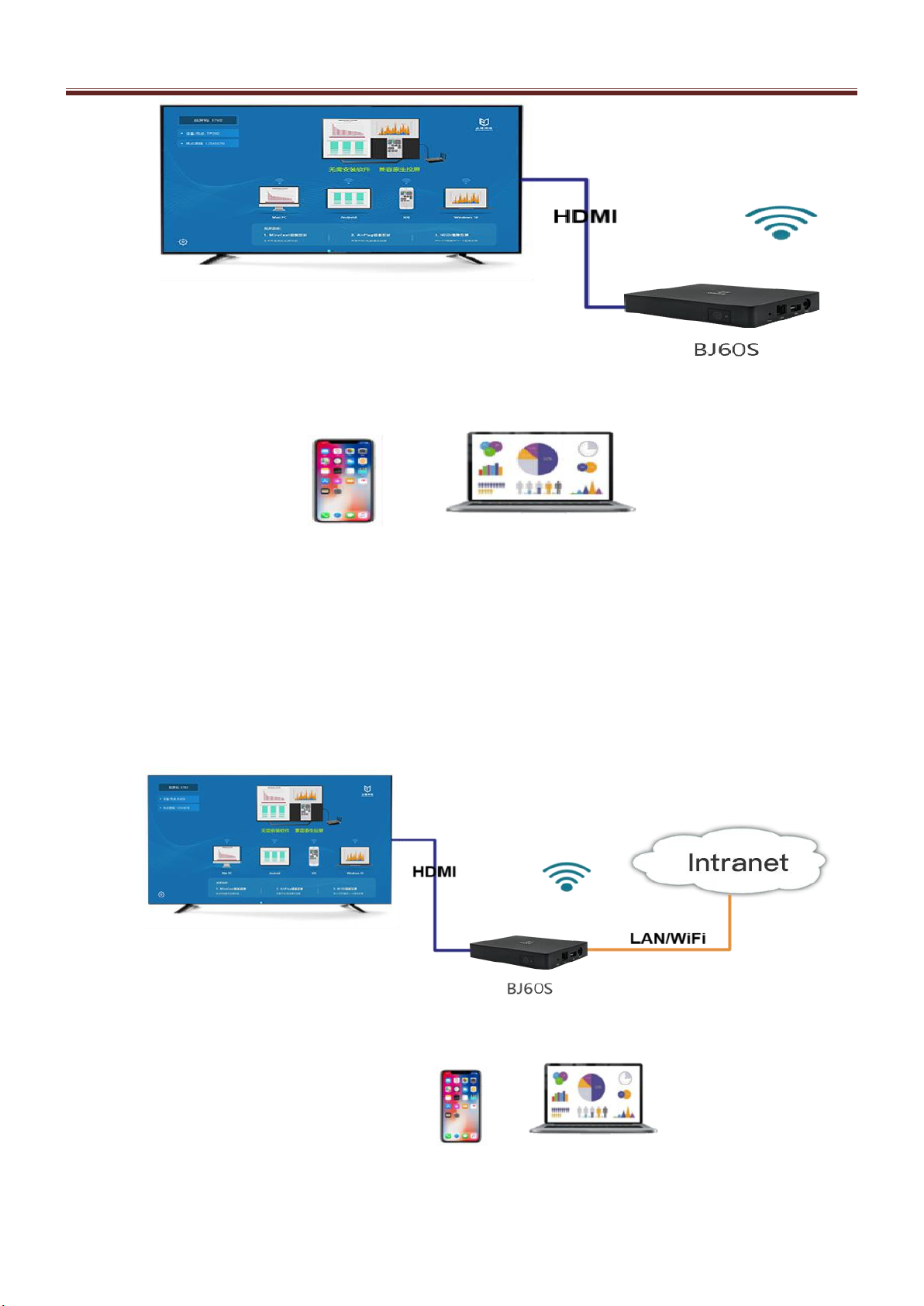
Product Instructions
8
1-4
1.3.2 STA/wired connection
Connect the meeting box and TV (or projector) through HDMI cable, and the display box will be powered on.
The meeting box can be set to STA mode (connected to the internal LAN through WiFi), or directly plug in the
network cable to connect the meeting box to the internal network of the enterprise.
1-5

Product Instructions
9
2 Display box setting
2-1
2.1 System information presentation
After the meeting box is turned on successfully, the presention device can present the system configuration
information of the machine. BJ60 has "discovery mode" and "short code mode".
"Discovery mode" and "short code mode" can be switched through the design menu.
Function / mode
Discovery
mode
Short code
mode
Native Airplay display
√
×
Miracast display
√
×
WiDi display
√
×
APP/PC client software
display
Android
√
√
iOS
√
√
Windows
√
√
Mac OS
√
√
USB Transmitter display
√
√
PIN display encryption
√
×
APP Software QR code display
√
√
APP Client software QR code display
×
√
PC Client software short code display
×
√
Box unified management platform
√
√
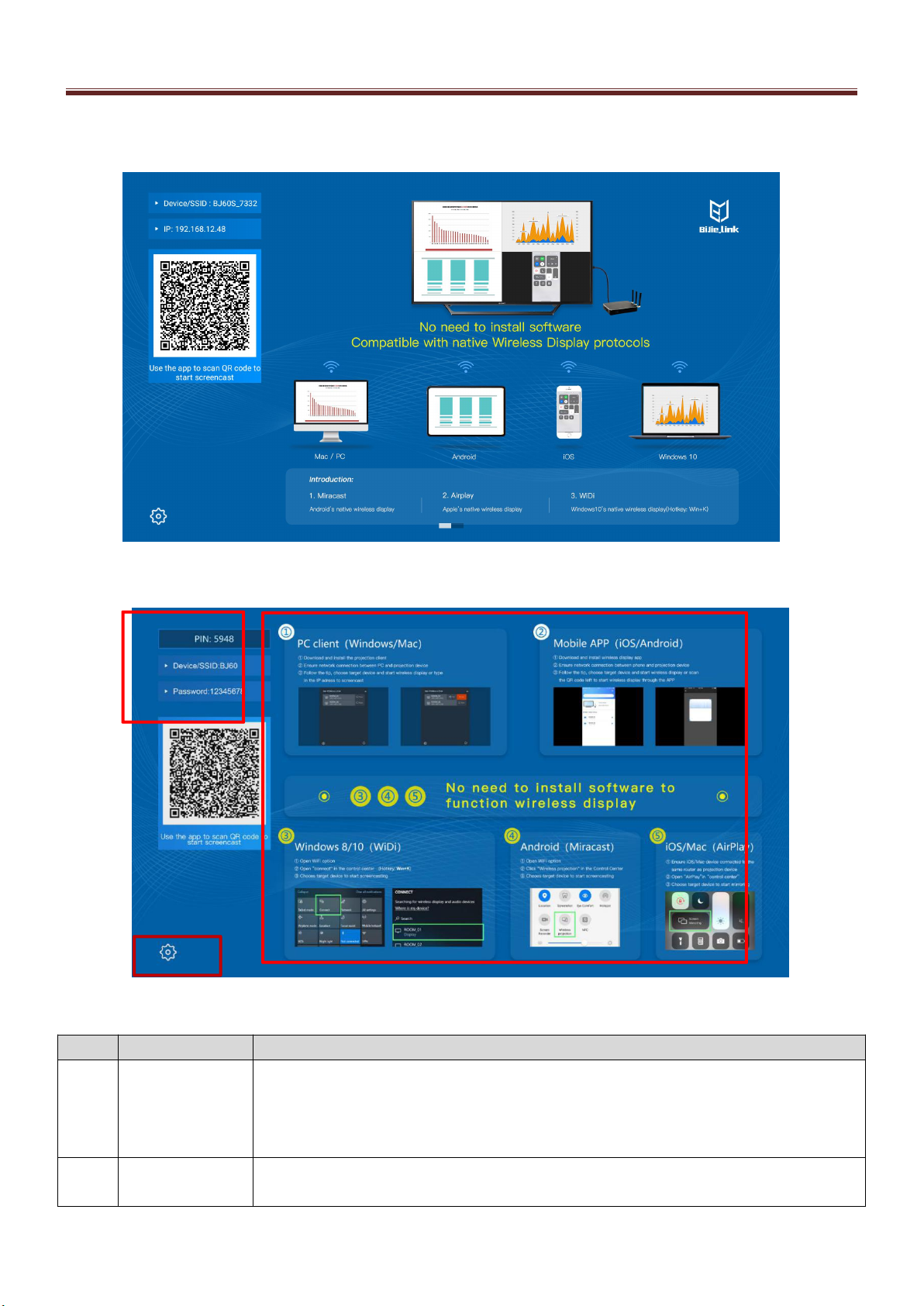
Product Instructions
10
2.1.1 Discover mode interface
2-2
2-3
No.
Functional area
illustration
1
Infomation
presentation
Device / hotspot:The device name and AP hotspot SSID name of the machine, and the
device name should be consistent with the AP hotspot name;
Hotspot password:Log in the the wireless password of the local AP hotspot;
IP address:IP address information of the device
2
Operating
instructions
Simple operation instruction wallpaper
①
②
③
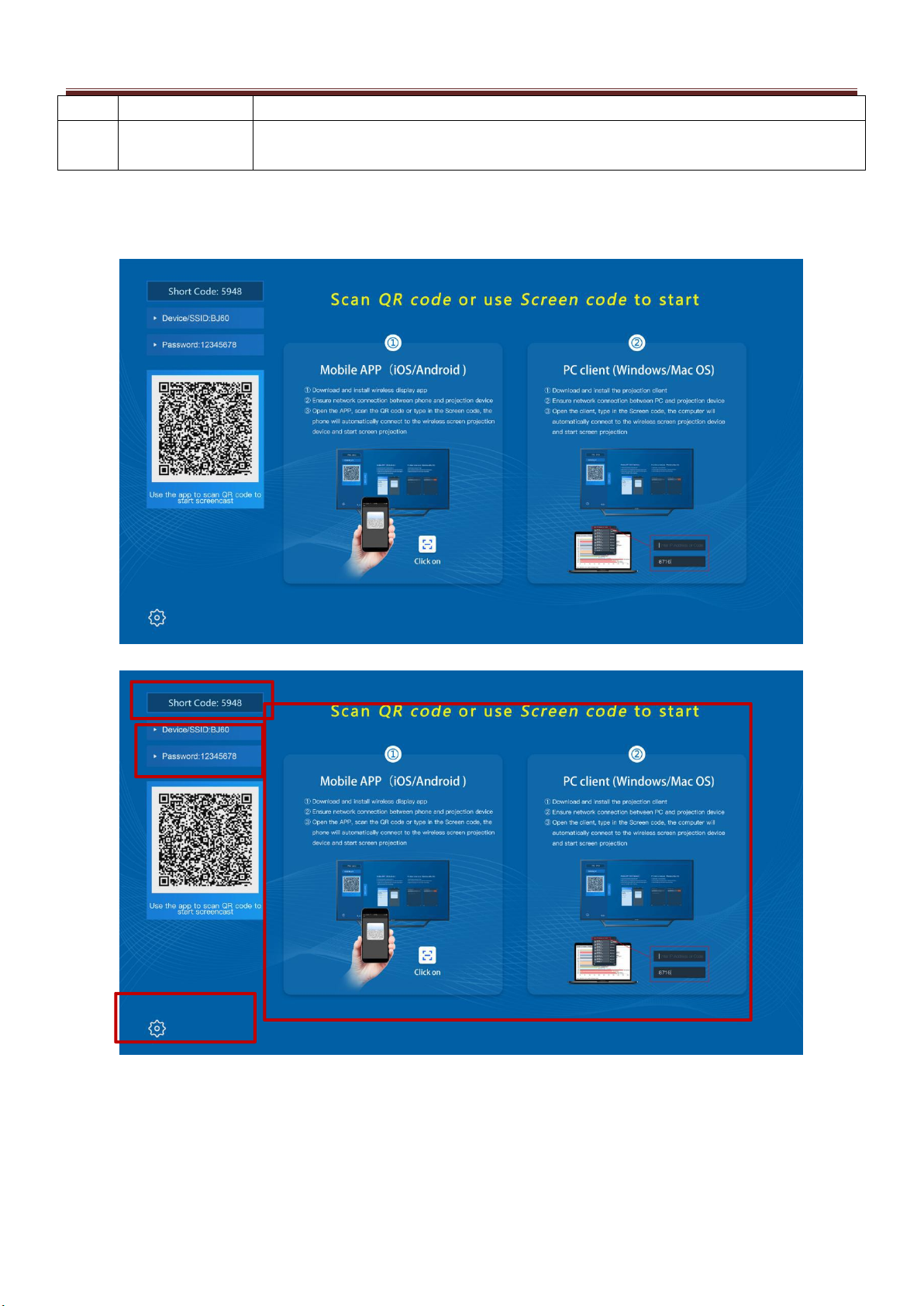
Product Instructions
11
wallpaper
3
Setting key
Connect the USB port of the display box with the mouse, and click the setting button to set
and adjust the parameters of the display box
2.1.2 Short code mode interface
2-4
2-5
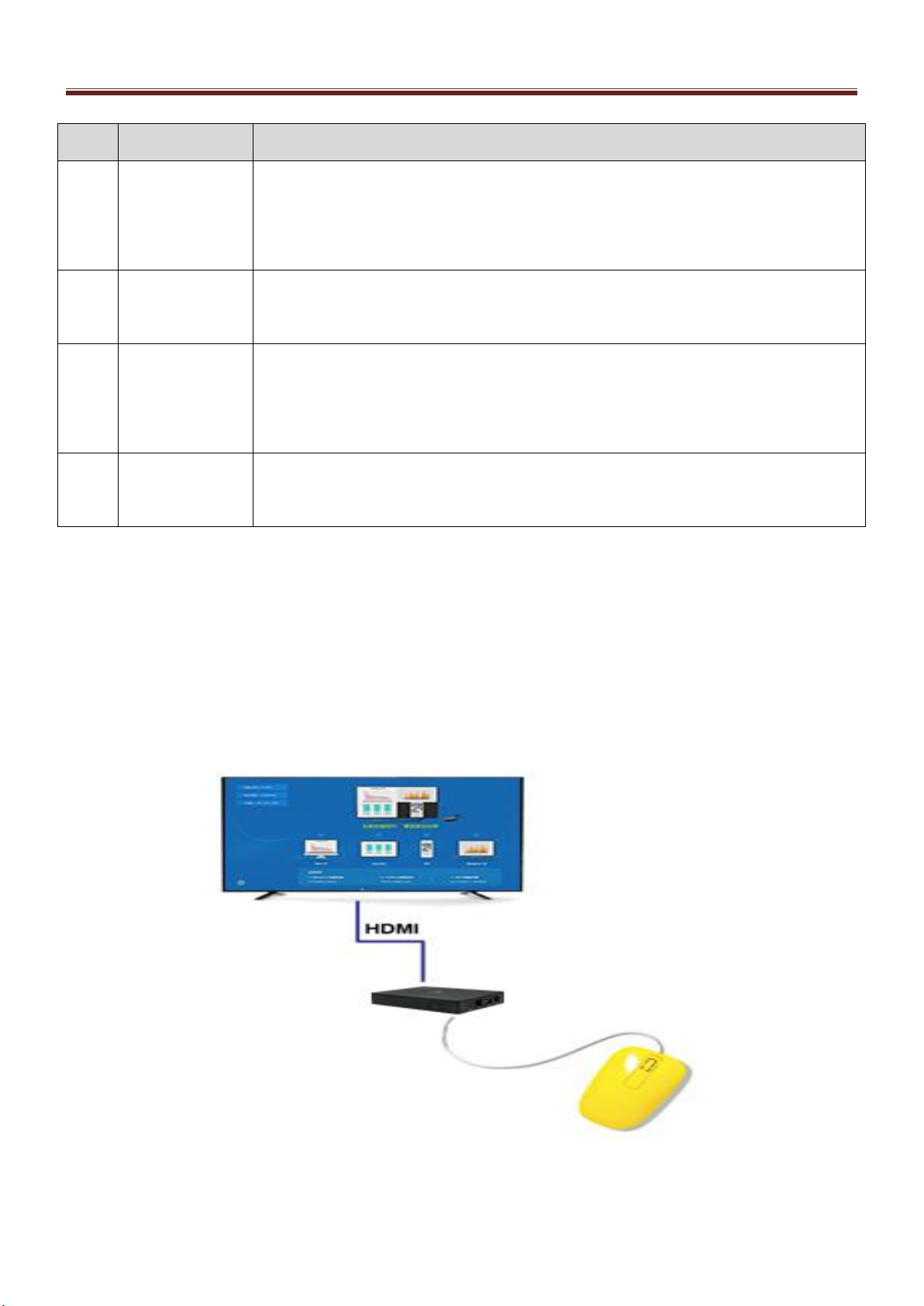
Product Instructions
12
No.
Functional area
illustration
1
Short code
The short code is only applicable to the "short mode" using the client mode, and the client
only needs to input the short code to complete the display. (the short code mode requires
that the box can be connected with the cloud management platform in real time)
2
Infomation
presentation
Device / hotspot: the device name of the machine;
3
Operating
instructions
wallpaper
Simple operation instruction wallpaper
4
Setting key
Connect the USB port of the display box with the mouse, and click the setting button to set
and adjust the parameters of the display box
2.2 Display box configuration interface
2.2.1 Preparation before configuration
Prepare a mouse with USB interface and insert it into USB port of display box.
2-6
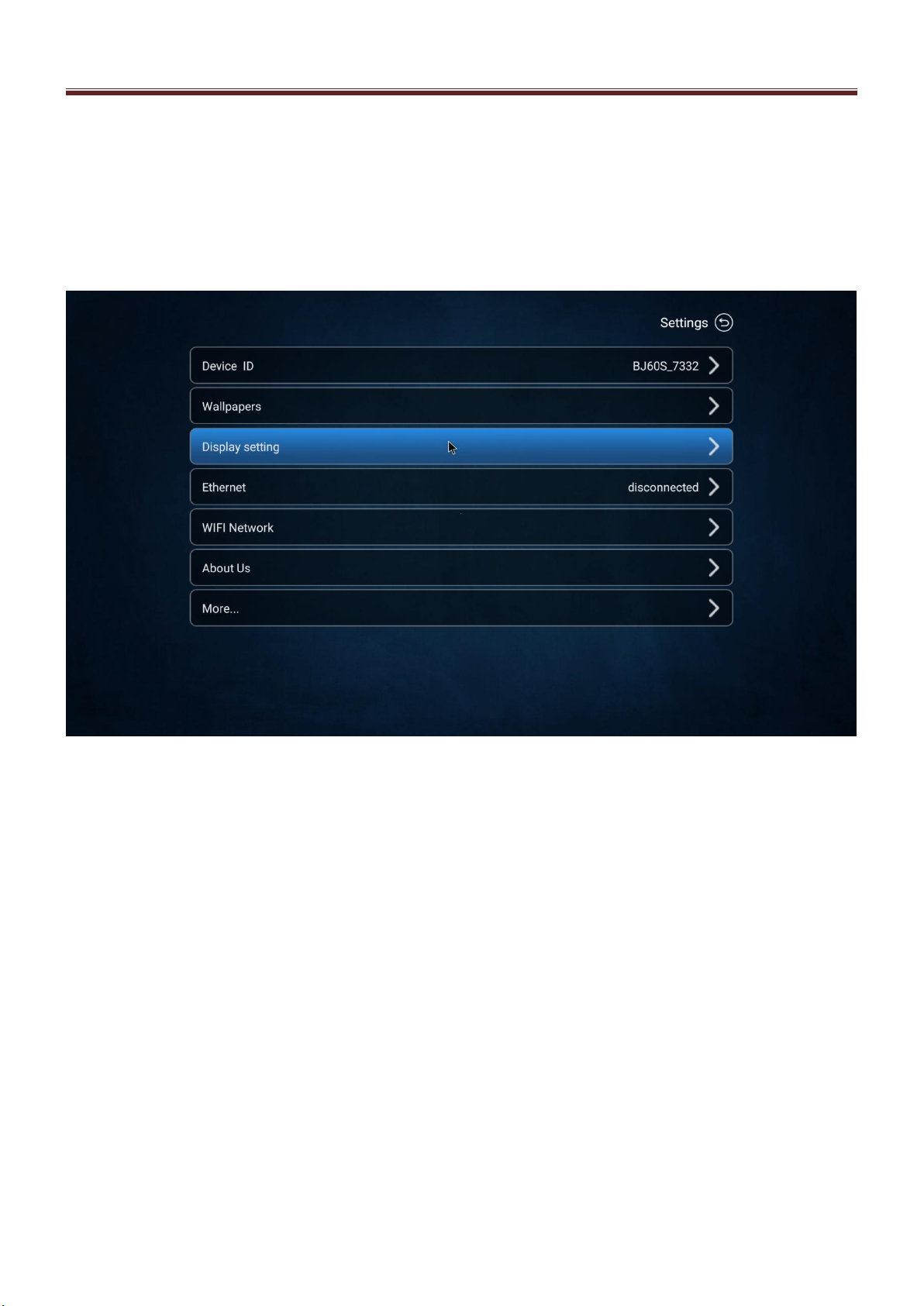
Product Instructions
13
2.2.2 Configuration interface
Click the configuration button in the lower left corner of the system home page to enter the display box
configuration interface. (the display box is in the configuration interface and cannot be displayed).
2-7
2.3 Device ID
Click "device ID" to customize the name of the display box.
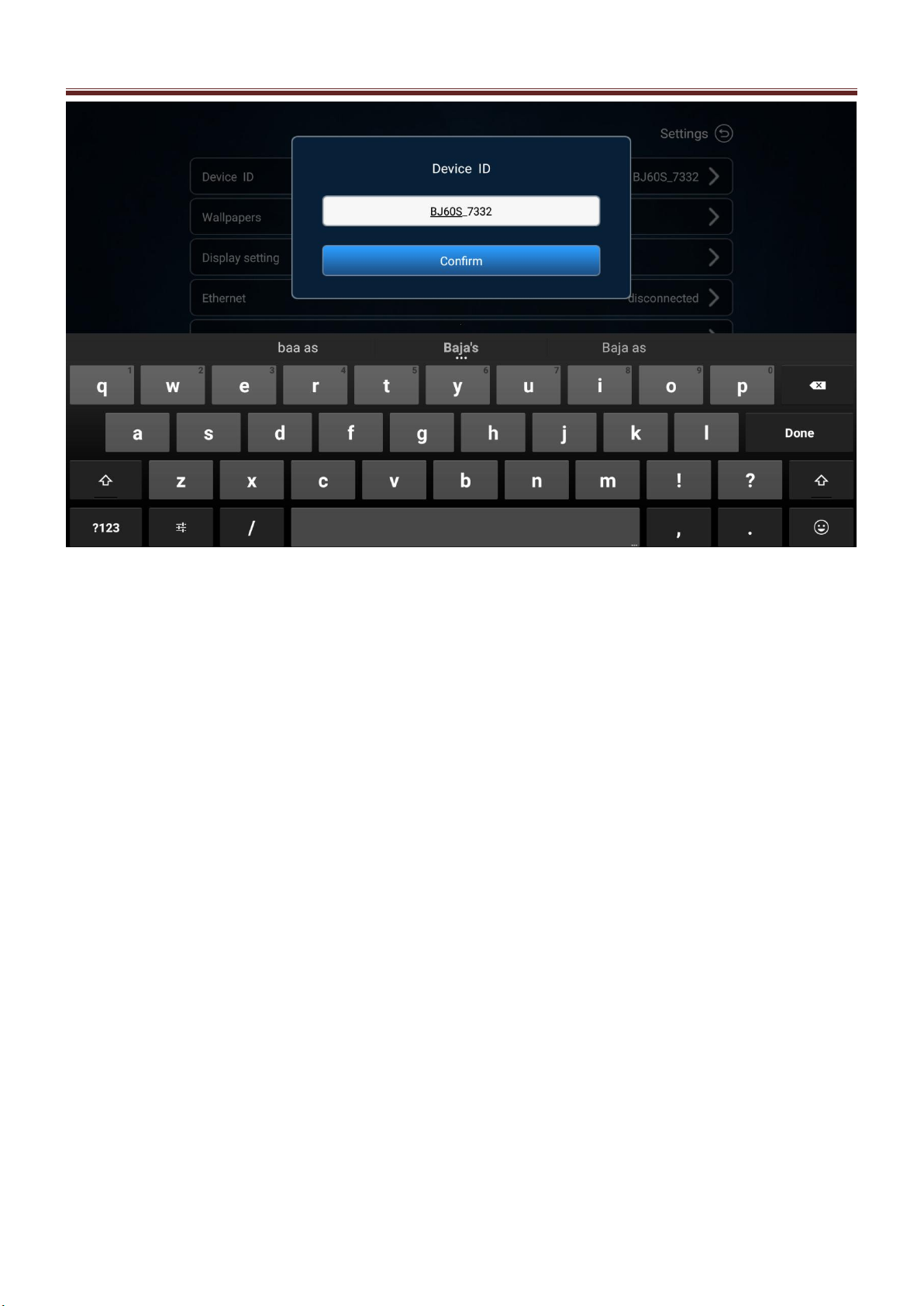
Product Instructions
14
2-8
2.4 Wallpapers
Users can customize and change the desktop wallpaper of the display device. Prepare a USB flash disk, copy
the wallpaper into the USB disk, and insert it into the USB interface of the display box. Click "desktop wallpaper"
with the mouse, you can customize the wallpaper of the display box.
Wallpaper material resolution requirement 1920 * 1080
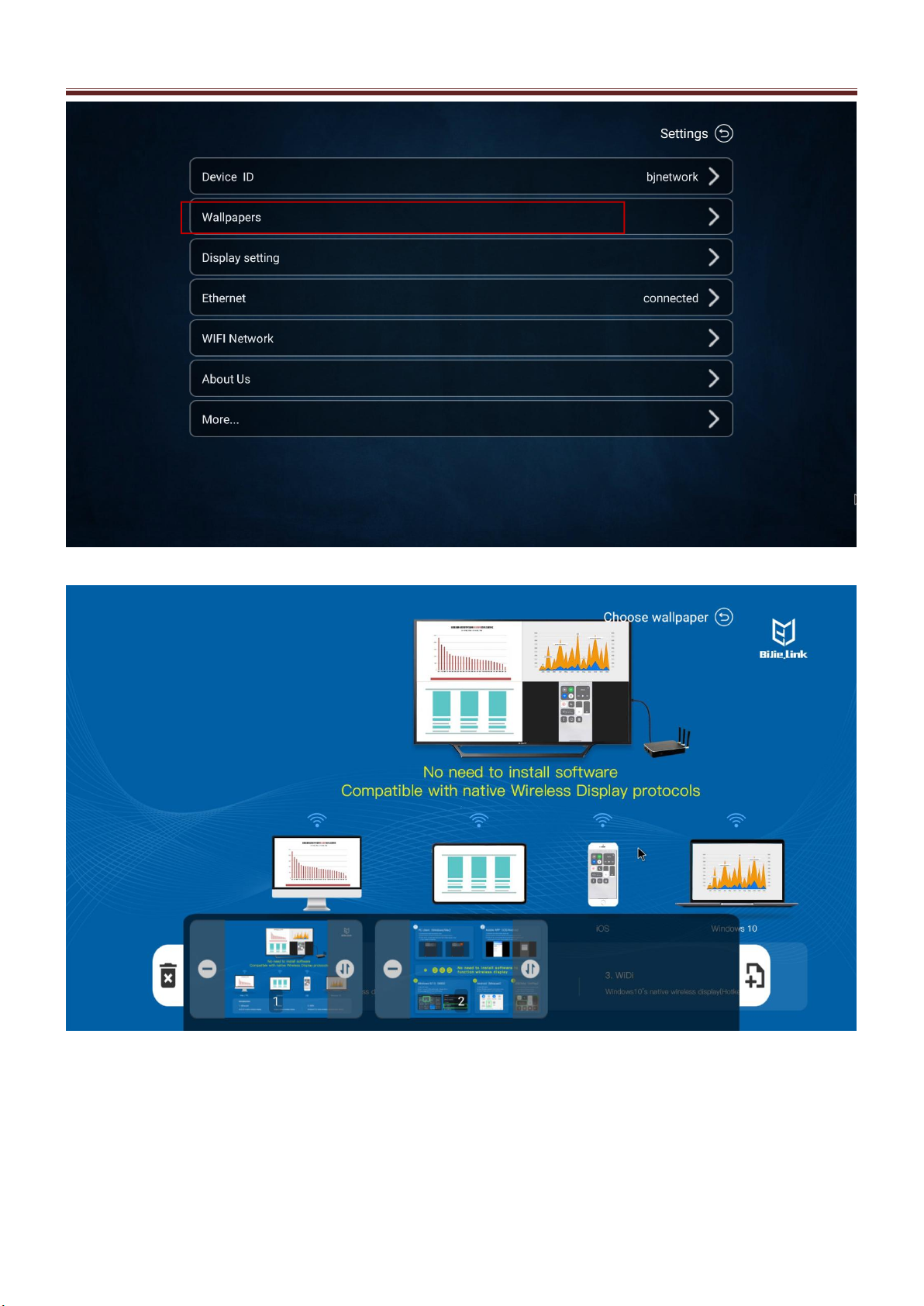
Product Instructions
15
2-9
2-10
2.5 Interface setting
The user can customize the display information of the screen projection device: suspension window information,
home page QR code, home page AP password, wallpaper scrolling function, home page IP, and screen projection
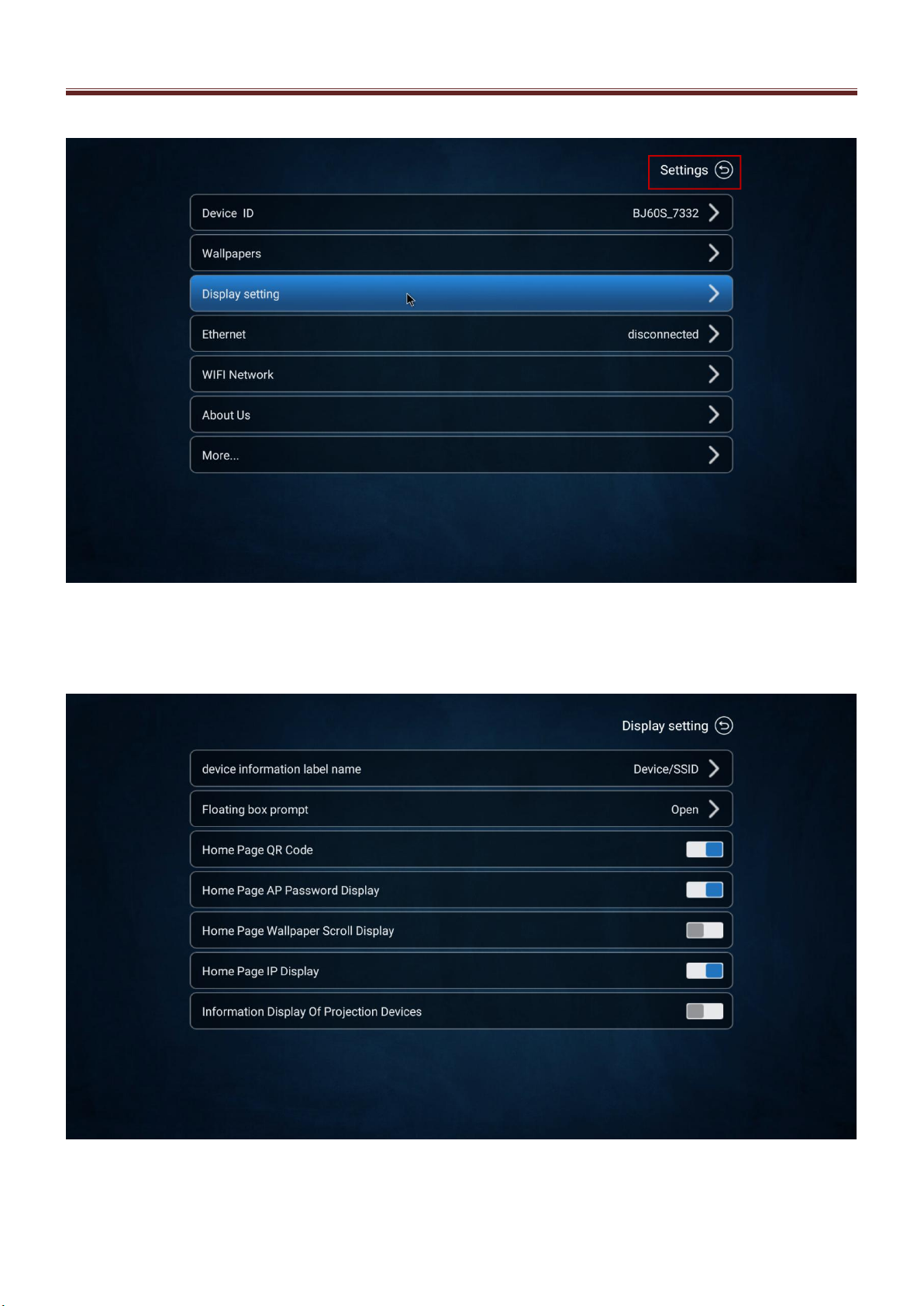
Product Instructions
16
device information.
2-11
2-12

Product Instructions
17
2.6 Wired network
When the display box is inserted into the wired network, the box will automatically present the network
connection status.
2-13
2.7 WiFi network
The "WiFi network" setting can adjust the working mode of the local wireless module, which can be set to"AP
mode" and "STA mode".
AP mode:provide local AP hotspot coverage function;
STA mode: turn on WiFi connection function of display box
Note: to delete the WiFi connection password, please use the mouse to long press the connection SSID.
Table of contents
Popular Conference System manuals by other brands

Harris
Harris RF-5800H System Installation/Maintenance Manual
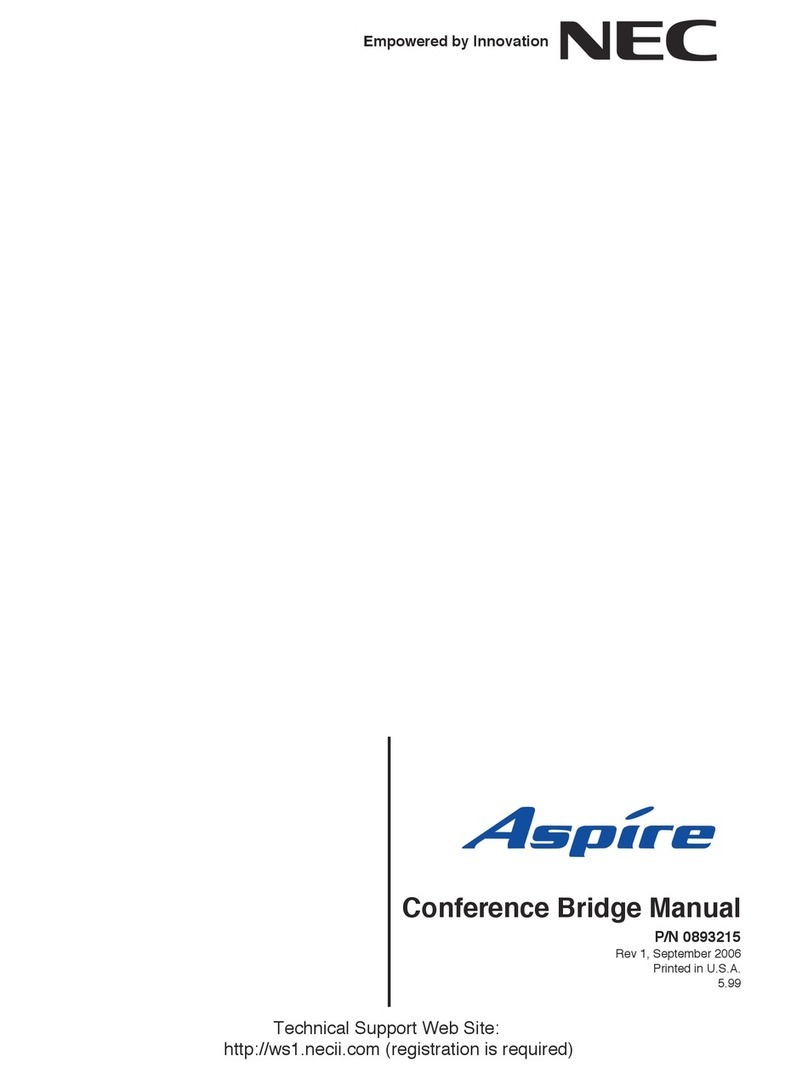
NEC
NEC Aspire 16CNFU manual

COMMUNICATIONS-APPLIED TECHNOLOGY
COMMUNICATIONS-APPLIED TECHNOLOGY ICRI/2PE Setup and operating procedures
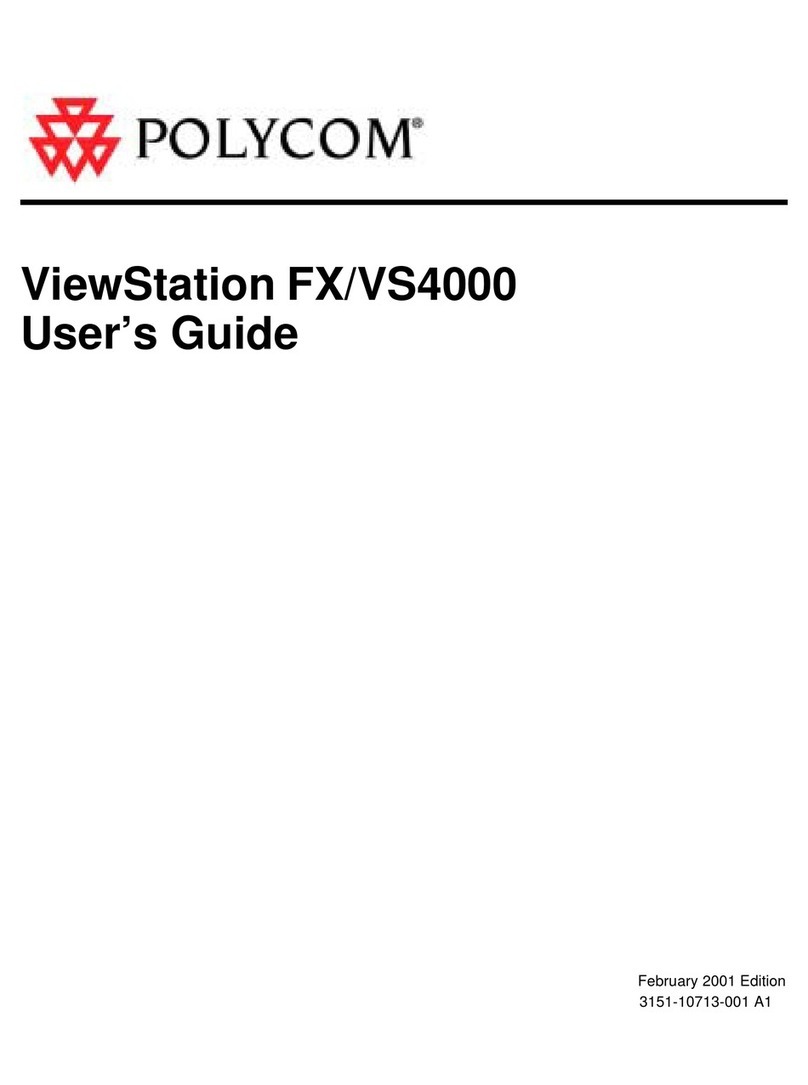
Polycom
Polycom ViewStation FX user guide

Accent
Accent ACN1400-30 user guide

vissonic
vissonic VIS-MAW-T user manual