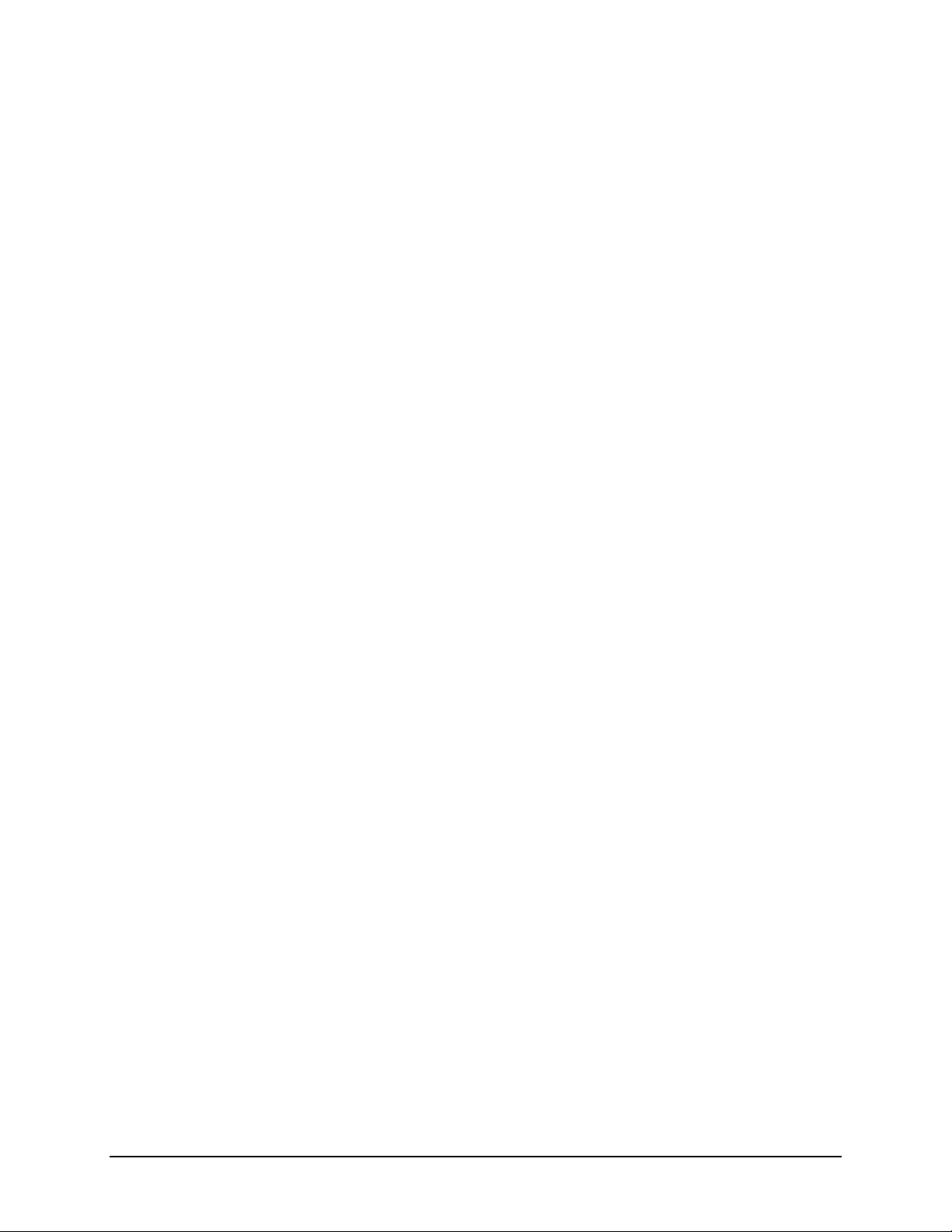Accent 1400 User’s Guide 5
Finding Additional Information ...............................................................................................................................26
NuVoice Software Basics .............................................................................................................................................27
Putting the Device to Sleep/Waking the Device .....................................................................................................27
Restarting the Device ..............................................................................................................................................27
Powering Off the Device .........................................................................................................................................27
Selecting a Vocabulary ............................................................................................................................................28
Using the Exploration Wizard..................................................................................................................................32
Accessing the Toolbox.............................................................................................................................................32
Changing the Vocabulary ........................................................................................................................................32
Replacing the Vocabulary........................................................................................................................................32
Changing the Voice..................................................................................................................................................33
Turning Speech On or Off........................................................................................................................................33
Adjusting the Volume..............................................................................................................................................33
Correcting the Pronunciation of a Word.................................................................................................................33
Changing the Access Method..................................................................................................................................34
Accessing the Setup Key..........................................................................................................................................34
Customizing a Key ...................................................................................................................................................34
Taking Your Own Photo to Use on a Key.................................................................................................................35
Disabling and Enabling the Toolbox ........................................................................................................................35
Backing up Your Vocabularies .................................................................................................................................36
Updating the NuVoice Software via a Wi-Fi®Connection .......................................................................................37
Updating the NuVoice Software via USB Flash Drive ..............................................................................................37
Finding Additional Information ...............................................................................................................................37
Replacing or Removing the Bumper Guards................................................................................................................38
Positioning or Removing the Stand .............................................................................................................................39
Opening the Stand...................................................................................................................................................39
Removing the Stand ................................................................................................................................................39
Removing or Reattaching the Handle..........................................................................................................................40
Attaching the Port Cover .............................................................................................................................................41
Mounting the IR Reflector on an Integrated Device....................................................................................................42
Removing or Replacing the Device Frame ...................................................................................................................44