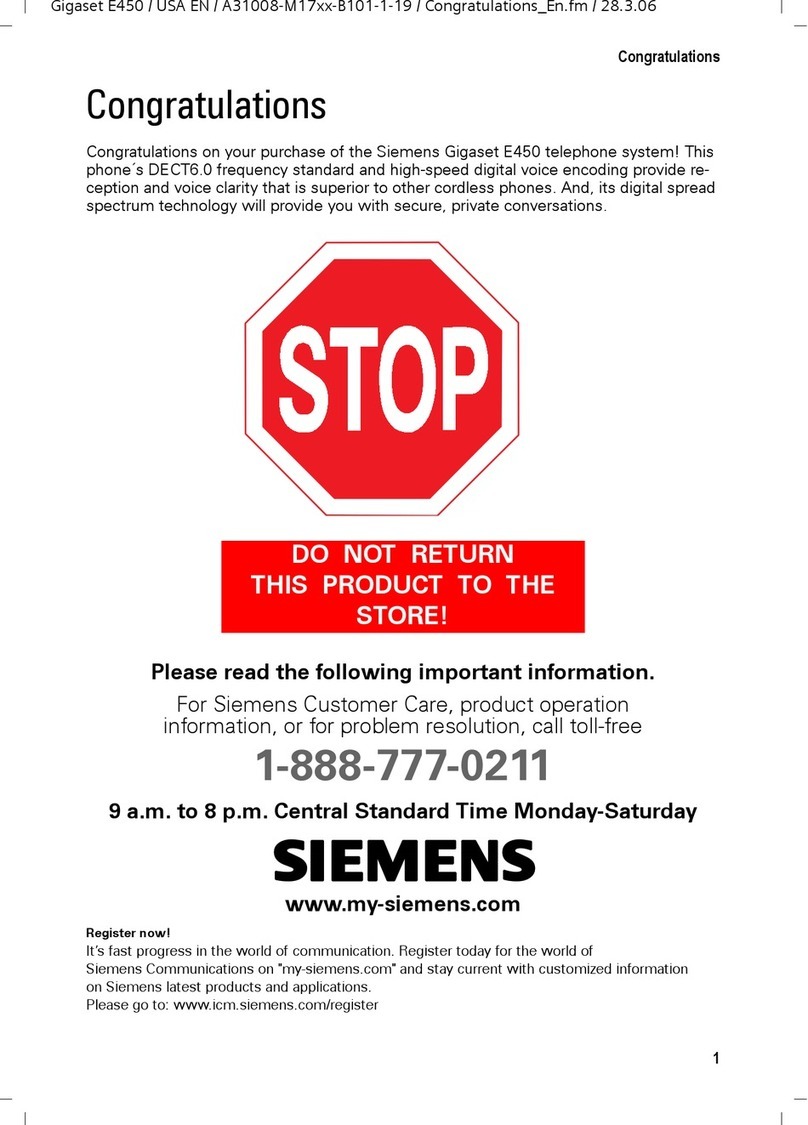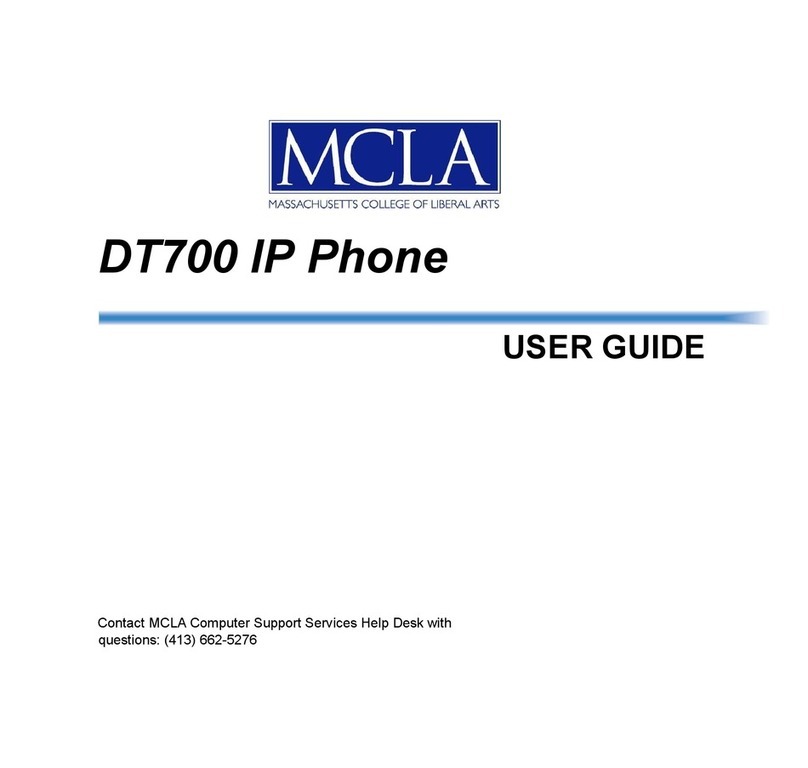Black Box mm146 User manual

ACU800A-PSTN
mm146 IP Videophone
mm156 IP/PSTN Videophone
User Guide
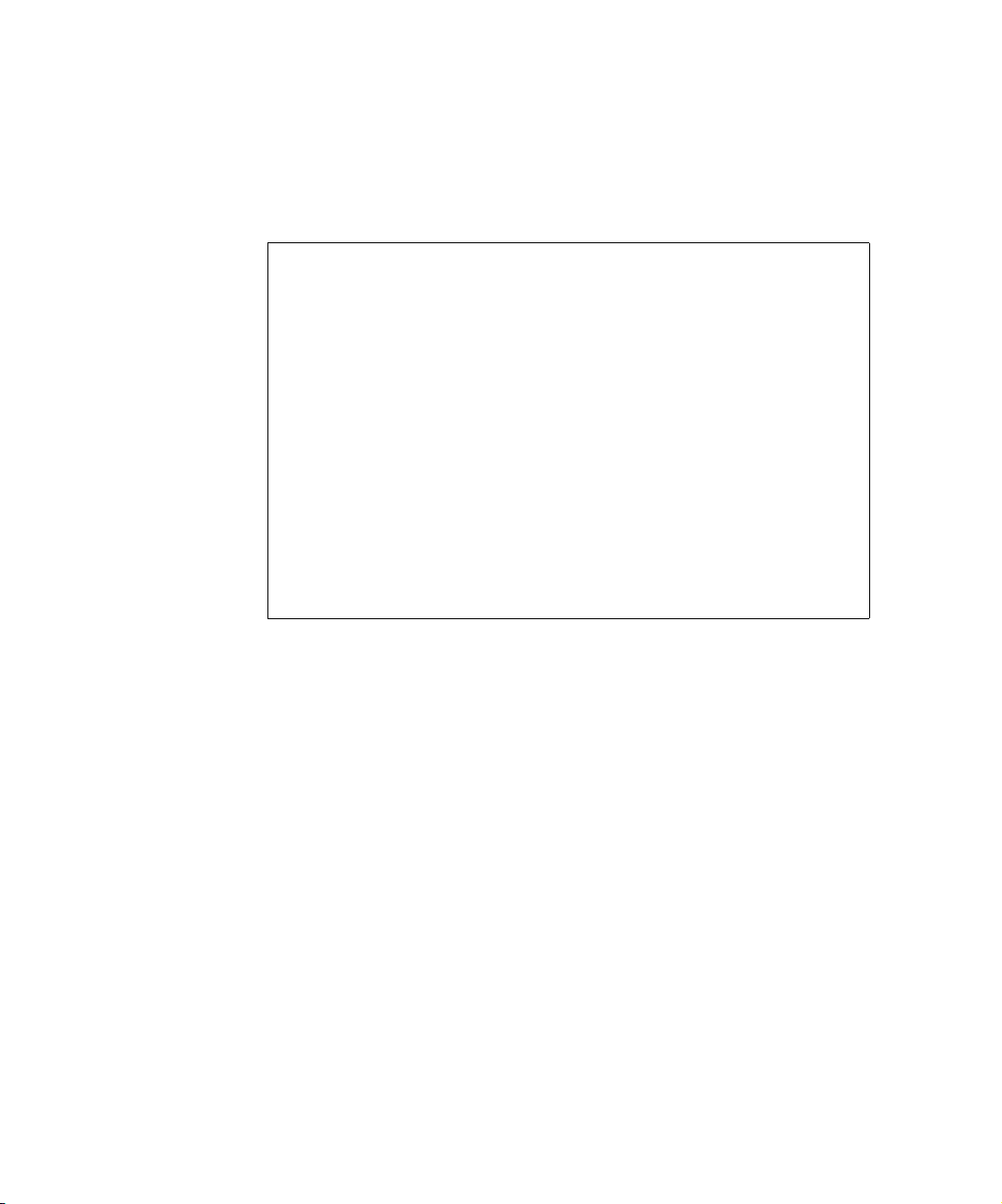
.
Black Box Web Site
• http://www.blackbox.co.uk
Product Support
If you have a problem with your videophone:
• First check the Troubleshooting chapter of this manual.
• Check the Black Box web site for relevant information.
• If you still have a problem, contact Black Box Technical Support.
• If this is not possible, contact Customer Services:
•UK and International:
Tel: +44 (0) 118 9656000
You will be asked to supply the following information (found on the base of your
videophone):
Model number: .....................................................
Serial number: .....................................................
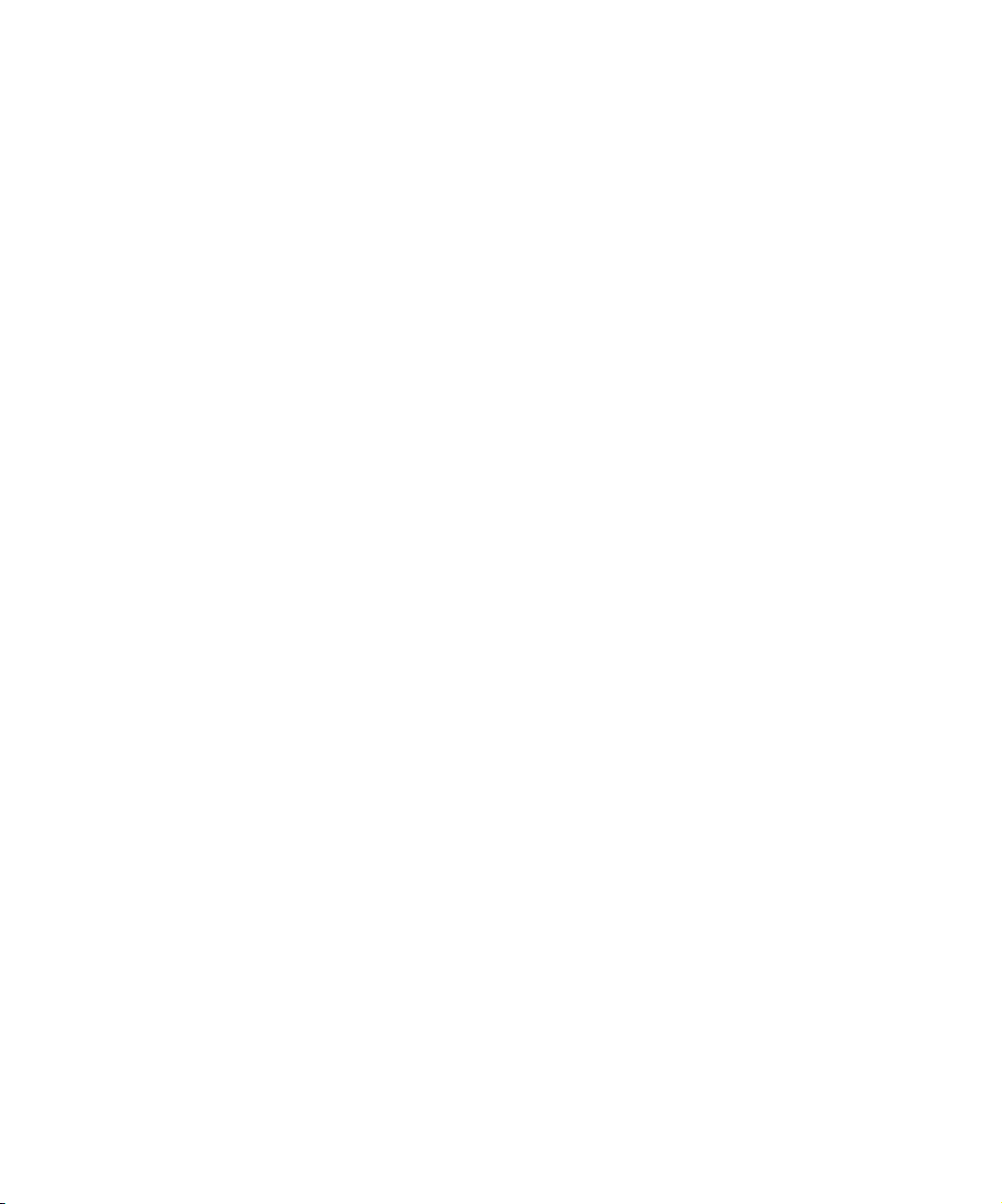
IMPORTANT SAFETY INFORMATION
• Do not dismantle the videophone. There are no user serviceable parts inside. Access to the
inside of this unit should only be carried out by approved service personnel.
• Keep the videophone away from water and other liquids (except when cleaning, as directed
below). If you suspect that liquid has entered the equipment, immediately disconnect the unit
from the network and from the power supply, ensuring first that your hands and the power
supply outlet area are dry. Do not use the videophone again until it is thoroughly dry.
• Clean the case only with a soft, lint-free cloth, either dry or slightly dampened with water.
Disconnect the power and the telephone cables before using a damp cloth to clean the
videophone.
• Before connecting any equipment that was not supplied with thevideophone, check the
specification to ensure compatibility.
• Do not use the videophone if you suspect a gas leak. Operation of any electrical equipment
can generate sparks which may ignite the gas and cause an explosion.
• Do not let cables trail where they might cause someone to trip or pull the videophone onto the
floor.
• Use only on a stable surface.The videophone may be damaged if it falls.
• Do not place any part of this equipment in your mouth.
• Keep the equipment and its packaging out of reach of small children.
• Do not push objects into the ventilation slots.
• Do not block the ventilation slots as this could cause the equipment to overheat and
malfunction. Do not use it on a soft surface such as a bed which might block ventilation slots.
• Do not place the videophone in direct sunlight. Do not point any external cameras directly at
the sun as this is likely to cause serious damage to the unit.
• The videophone will not function in the event of a power cut. It should not be relied upon as
the only means of contacting the emergency services.
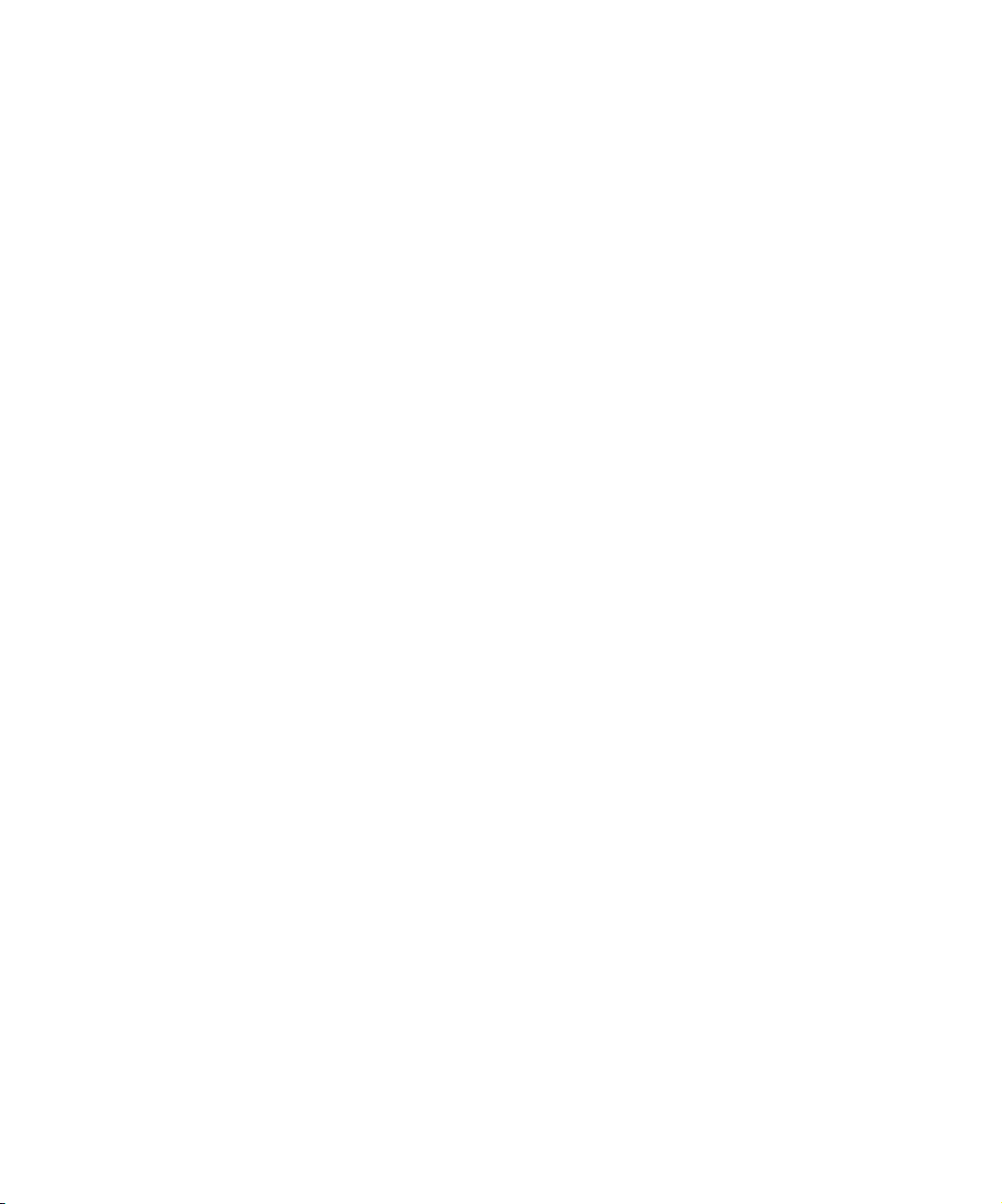
Connection to the Power Supply
• Never overload power sockets.
• In order to remove power from this product, you must disconnect the power plug from the
power outlet. In order to safely achieve this action, the product must be installed close to the
power outlet and be positioned in such a way that user access to the power plug and socket
connection is not restricted.
• The product must only be used with the provided power supply. This power supply has been
extensively tested for use with the product, use of an alternative power unit may invalidate
any international type approval relating to the product.
• If the power unit, cable or plug becomes damaged, contact the dealer for a suitable
replacement. There are no serviceable parts inside. Disconnect the power source before
attempting to handle a damaged power supply unit or damaged power cable or plug. Any
attempt to open the power unit is likely to expose a potential electric shock hazard.

3
CHAPTER 1 Introduction & Getting Started
This guide describes all the features of the mm146 and mm156 videophones and is
written both for administrators who are responsible for installing and configuring the
videophone and those who use it on a day-to-day basis.
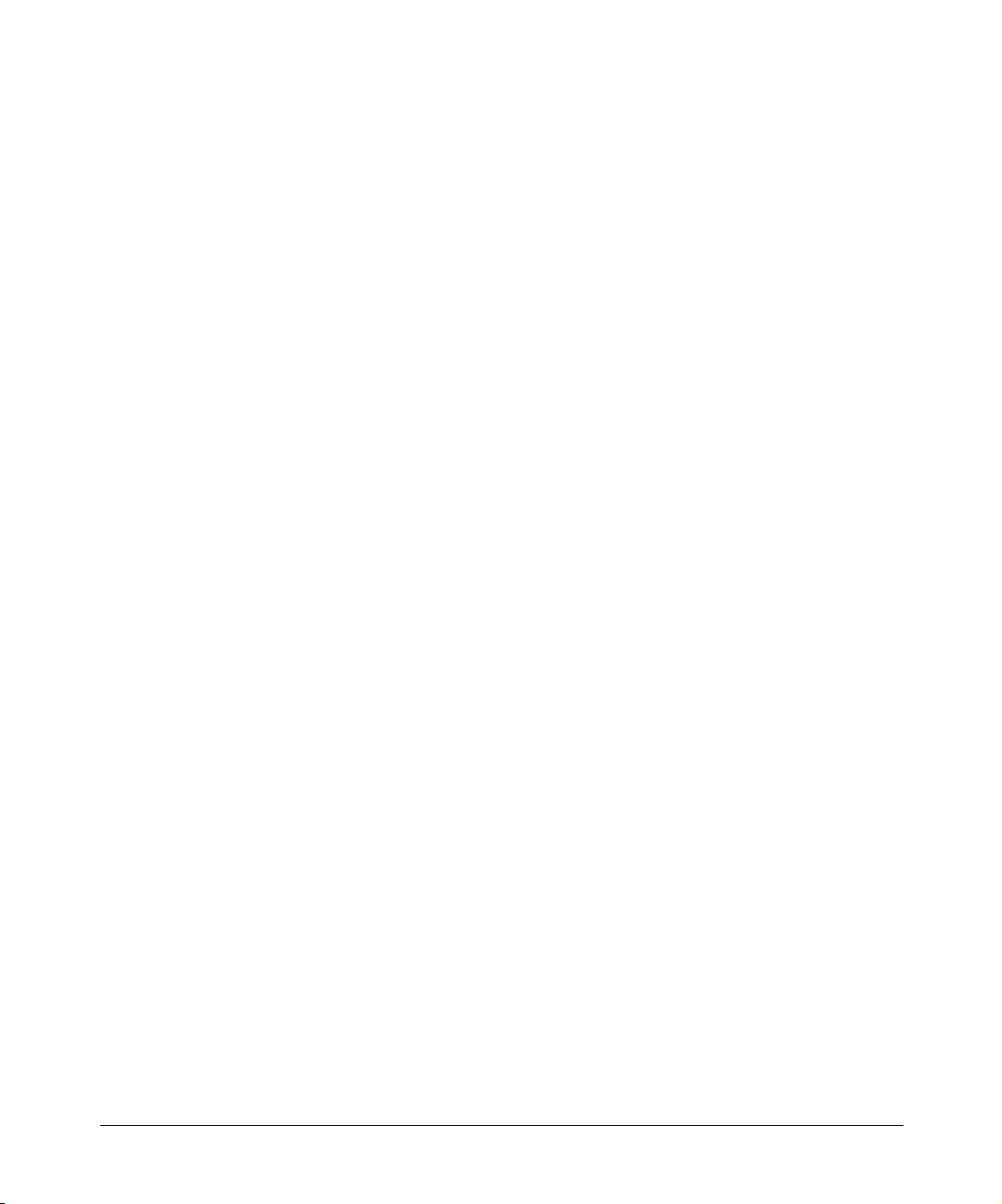
4
About the mm146 and mm156 IP videophones
The mm146 and 156 IP videophones offer a major advance in video over broadband
and corporate IP networks. Designed specifically for non-QoS IP connections, this
attractive system is as easy to use as a telephone, but offers a wide range of
capabilities.
With the mm146 videophone you can:
1. Make toll-free videophone calls over the Internet.
2. Make group conferencing video calls using an external camera and TV.
3. Make multipoint conference calls using an external MCU.
4. Make calls to or audio conference ISDN videophones, regular phones and
mobiles using an external gateway.
With the mm156 you can additionally:
1. Make calls to or audio conference regular phones and mobiles over a regular
telephone line.
2. Make video calls over a regular telephone line
Unique technology
mm146 and mm156 videophones offer a range of unique features that improve the
user and administrator experience
Motion Media’s Packet Buddy protocol
1. Intelligently adapts to the available bandwidth over the Internet,
2. Recovers lost packets
3. Synchronises video and audio to provide excellent lip-sync.
Simplified installation
1. The IP videophones support DHCP and PPPoE protocols, allowing automatic
configuration of the core IP information.
2. The Packet Buddy Protocol uses a single UDP port to make a video call
instead of the 6+ ports used by an H323 device. This allows outgoing calls to
be made with little or no firewall configuration.
Reduced infrastructure costs
1. When first using mm146 and 156 videophones no dedicated video infrastruc-
ture (e.g. H.323 aware firewalls, gatekeepers, QoS Internet services, etc.) is
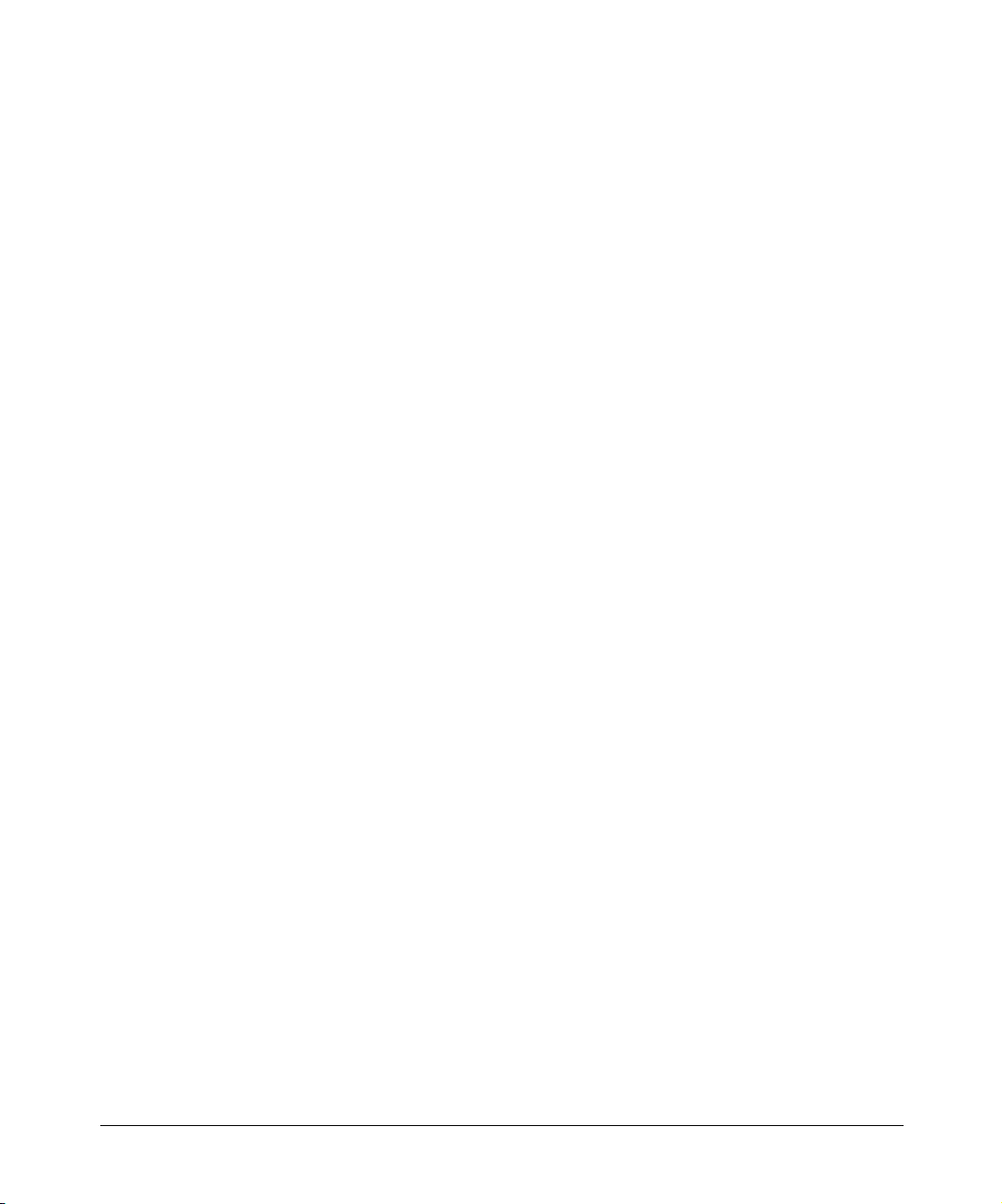
5
Introduction & Getting Started
required. This means you can experience the benefits of video without an
extensive and costly implementation phase.
2. Moving forward, mm146 and mm156 videophones also support the H.323
protocol, so can adapt to future infrastructure changes, and interoperate with
equipment from other vendors.
Enhanced video calls
A range of features give the user greater flexibility when in a call. These include:
1. Full-duplex Acoustic Echo Canceller for pause-free hands-free audio confer-
ences with no clipping.
2. Digital zoom
3. Image control (faster/sharper)
4. Local and remote audio and video source selection in call
5. Brightness control
6. Adjustable PiP
7. Freeze frame option
8. PIN authentication for security
Improved ease of use
1. Video and audio calls from one phone (mm156)
2. Fallback to PSTN (mm156)
3. Central phonebook facility
4. Built-in 10/100 hub allowing a PC to share your videophone connection
5. Physical camera cover for complete privacy
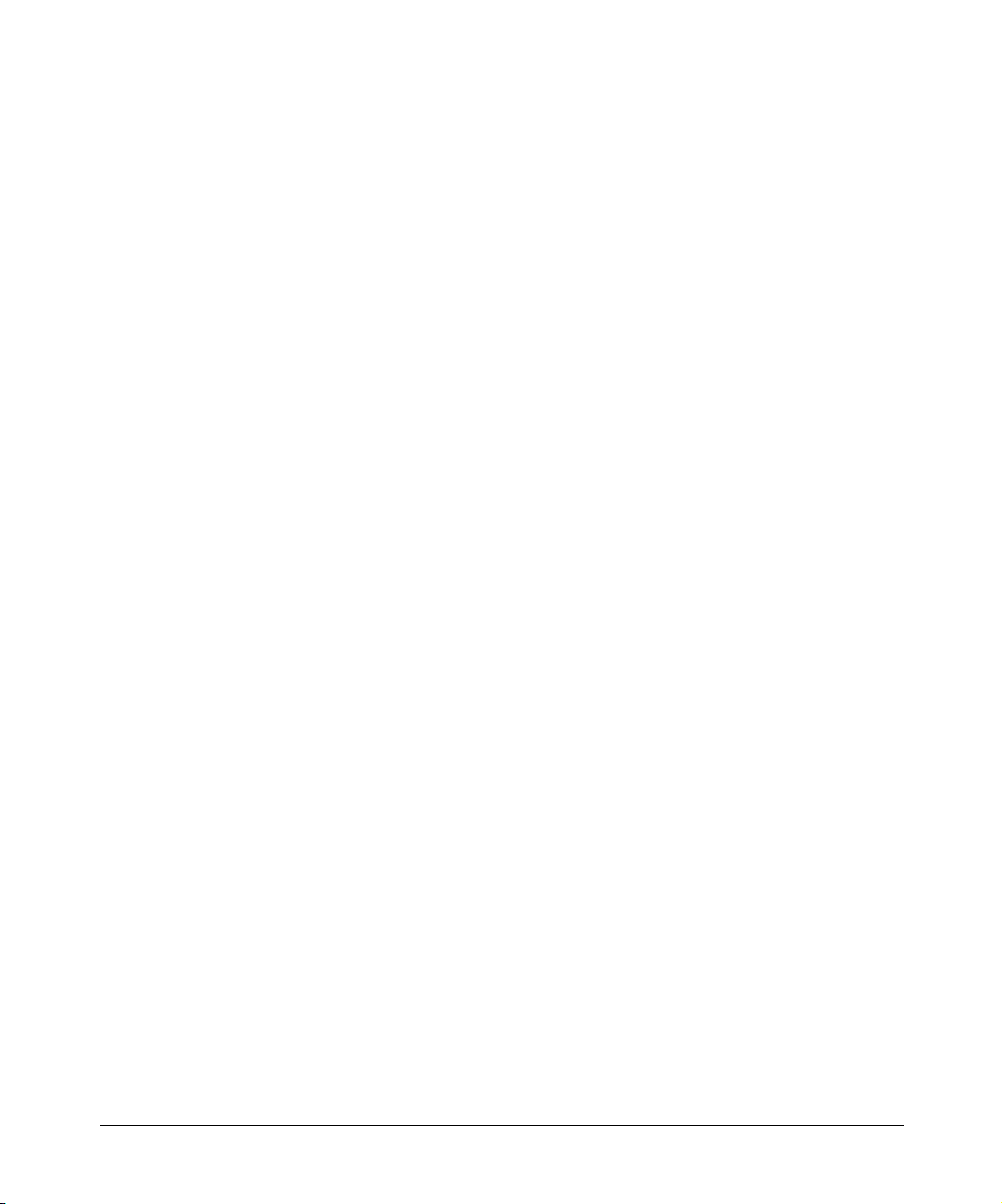
6
Getting Started
Requirements for the IP Videophone
The mm146 unit requires the following:
• Power outlet
• 10 or 100 Base-T LAN (Local Area Network) connection
The mm156 additionally requires
• standard analog telephone line
but may operate over either the PSTN or an IP network.
Unpacking
Your shipment should contain the following components:
• Videophone unit and handset
• Power supply and mains lead
• Standard network cable (RJ-45) and handset cable
• PSTN line cable (mm156 only)
• Product warranty card and software license agreement
• User Guide and Quick Start Guide
Unwrap all the components carefully. If any components are missing, contact your
supplier.

7
Introduction & Getting Started
Connecting the Equipment
Read the Safety Information at the front of this manual.
To connect the handset:
1. Plug the handset cable into the handset, then connect the other end into the
socket on the base of your videophone.
2. Press the handset cable into the channel on the base of the unit.
To connect the PSTN line cable (mm156 only)
1. Connect one end of the PSTN line cable to the RJ-11 socket underneath the
videophone,
2. Connect the other end into the phone line jack on the wall.

8
To connect the network cable:
1. Connect one end of the network cable into the socket labeled Network at the
rear of the videophone,
2. Connect the other end into your RJ-45 network jack.
To connect the PC (optional):
1. Connect one end of the PC cable into the network port of the PC,
2. Connect the other end into the port labeled Uplink/PC. The specification for
this cable is a standard, straight-pinned Cat 5.
Connecting the Power Supply
To connect the power supply:
1. Connect the power supply adapter to the circular power jack labeled
12 VDC, 3A on the back of your videophone (see page 36).
2. Connect the other end of the power supply adapter to your wall outlet.
The status light on the front of your videophone turns from flashing green to
solid green when the videophone is ready to make a call. A few seconds later
the introductory screen displays on the LCD screen
12 VDC, 3A
Video In Video Out
Port 3
Port 2
Audio OutAudio In
UpLink/PC
Network
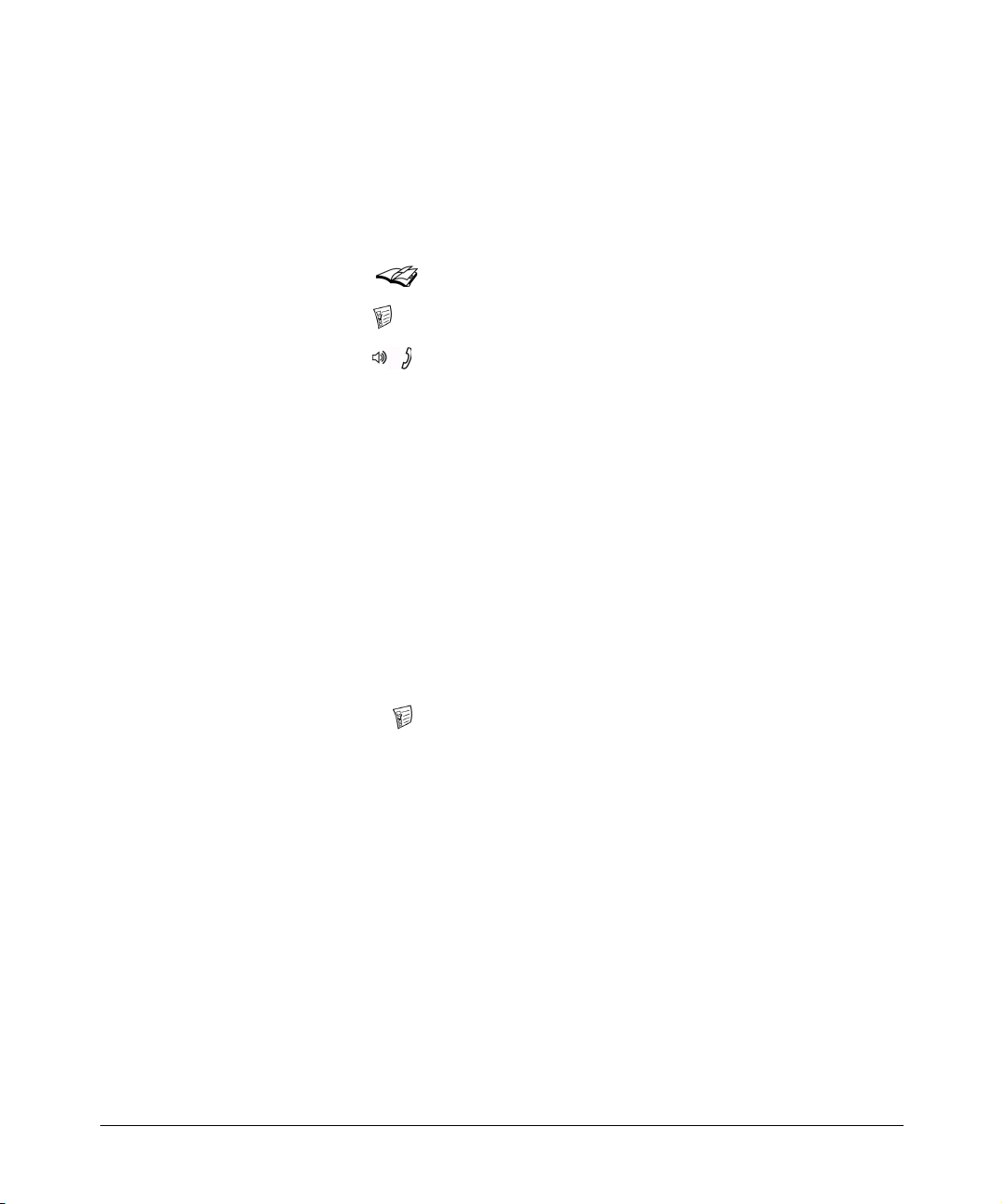
9
Introduction & Getting Started
“Waking” the Videophone
If your videophone remains unused for approximately 20 minutes, it will go into
“sleep” mode and the screen appears blank.
To “wake” the videophone:
• Lift and replace the handset, or
• Press the start button, or
• Press the menu button, or
• Press the button, or
• Press the round arrow center button.
Getting the Best from your Videophone
There are a few steps you can take when setting up the videophone to ensure that you
get the best results.
Focusing the Camera
You can focus the built-in camera on your videophone to ensure that the video image
you send is crisp and clear.
To focus the camera:
1. Press the menu button to display the Setup Menu options.
2. Press the number 3key to view the Camera Video Setup options.
3. Press the number 1key to view the built-in camera preview. You should see
yourself on the screen.
4. Slowly twist the outer ring of the camera either way to bring the image into
sharp focus. Usually only a small adjustment is required.
Lighting
As with conventional photography, correct lighting is vital to achieving the best
results from your videophone.
Make sure your face is well lit, preferably from the front, and avoid having lights
behind you that might shine into the camera lens.

10
Movement
Too much movement tends to slow down the frame rate of the video, resulting in a
distorted picture. Avoid having a lot of movement in the background – for example,
do not sit with your back to a corridor – and try not to move around excessively. This
does not mean you have to sit completely still: just move naturally, but be aware that
if you make rapid movements, the person you are calling may see a distorted picture.
You can control the frame rate of the video you are sending, to adjust the balance
between smoothness and clarity. See Images on page 33, for more information. If
movement is important, set the Video Mode to Motion; if clarity is important, set the
Video Mode to Detail.
Sound
Where possible, it is better to choose a quiet environment than a noisy one. In very
noisy situations you will find the handset more effective than handsfree.
When using handsfree, remember that the built-in microphone is at the front right-
hand corner of the videophone. Don’t cover this with your hand, or tap on the
videophone case.
You should avoid picking up or moving the videophone during a call.

11
CHAPTER 2 Setting up the videophone
This chapter explains the menu structure. It then tells you how to navigate the menus
that control the cameras and communications.
If you are setting up the mm146 or mm156, you should follow the steps in this
chapter and then go on to the next chapter which explains how to make calls.
Setup Menus
The videophone is configured using the Setup Menu. The Setup Menu provides a
number of options that display further menus and information screens.
To access the Setup Menu:
Press the menu button on your videophone.

12
Menu Layout
All the menus and information screens have the same format as the Setup Menu:
•Title Bar: At the top of all menus, indicates the menu you are currently viewing.
•Button Bar: At the bottom of all menus, displays information about keys used
for navigating through the menus.
Selecting Menu Options
The menus also have numbered options.
To select an option:
• Press the number key corresponding to the option you require, or
• Use the Up and Down arrow keys to highlight the option.
• Press the round centre button to activate an option.
Changing a Setting within a Menu Field
The menus that you access from the Setup Menu contain a number of fields. Some of
these fields have default settings which are displayed for you.
The way in which you navigate through the menus, change settings and save your
changes is the same in each case:
Highlighting a field Use the Up and Down arrow keys on the key pad to move
the cursor to the field you want to change. When the field
is highlighted, you can change its setting.
Changing a setting Use the Left and Right arrow keys to scroll through
pre-defined settings, such as ON and OFF. Display the
setting that you want to use.
Entering numbers Use the number keys to enter numbers such as an
IP address.
Entering letters Also use the number keys to enter text. When you have
highlighted a field that requires text, the “mode” of the
number keys is automatically changed to enter letters.
The 1 to 9 keys represent more than one letter. Press a key
repeatedly to change the letter. When you have displayed
the letter you require, use the Right arrow key to move to
the next space and be able to enter another letter.
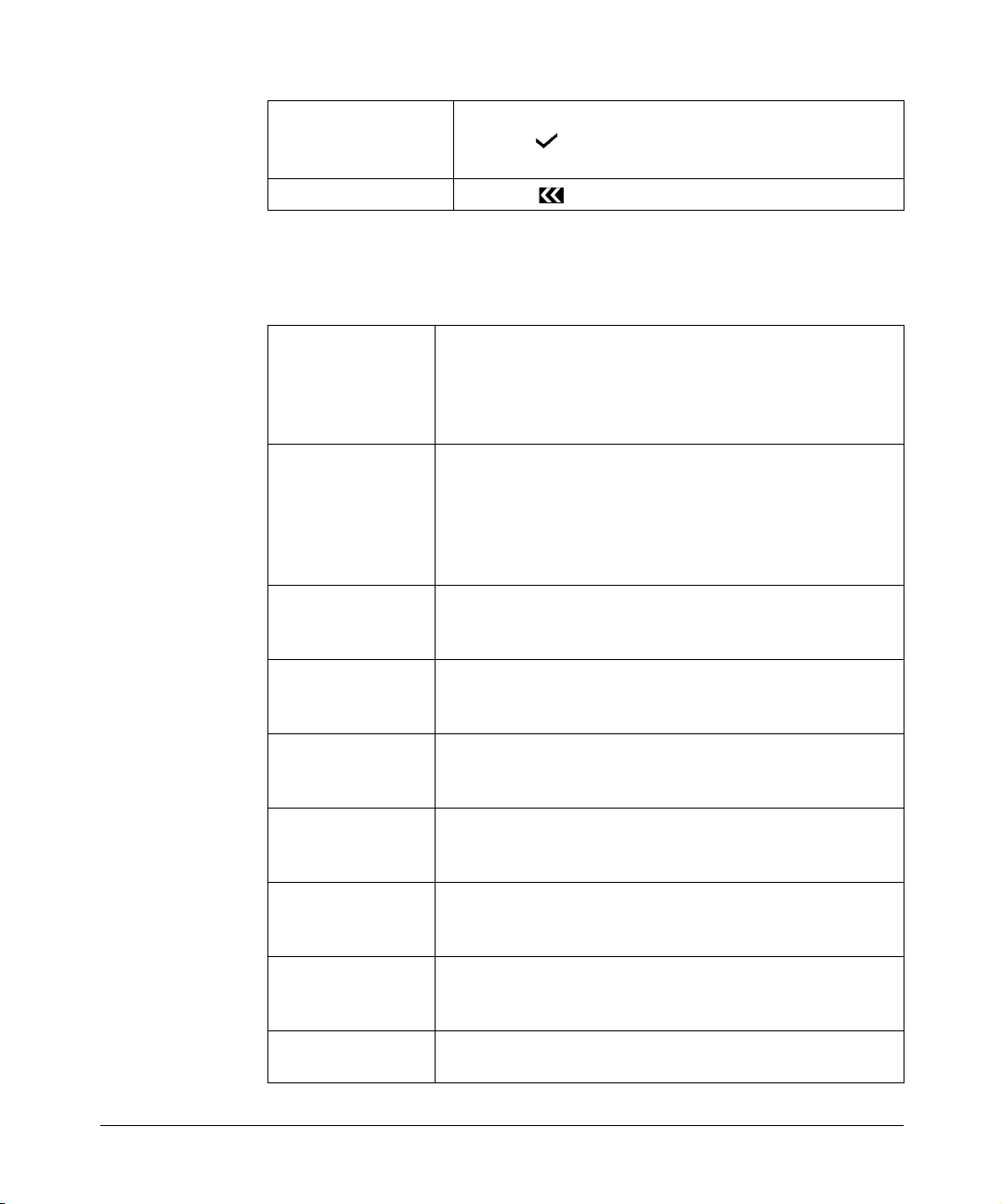
13
Setting up the videophone
Setup Menu Options
All the menus are displayed from the Setup Menu. The Setup Menu options are:
Saving Changes When all changes have been made within a setup menu,
press the enter button twice. The message: “Saving
Changes…” is displayed on your screen.
Canceling an action Press the exit button.
Phone Book
Options
Allows you to enter and edit entries in your Phone Book.
Allows you to set the videophone to Master or Slave mode
and allows a slave unit to import phone book entries from a
master Phone Book. See “Setting the Phone Book Mode” on
page 16.
Communications
Setup
Displays the Communications Setup menu which allows you
to access the Network Setup menu for setting the
communications parameters for your Analog connection, IP
network and also set the H323 settings, Data Speed, Auto
Answer, Auto Dialer, and Intercom options. See
“Communications Setup” on page 17.
Camera Video
Setup
Displays the Camera Video Setup menu in which you set up
video presets and remote access. See “Setting Camera Video
Presets” on page 40.
Image Options Displays the Image Options menu in which you set up the
image properties for transmission. See “Configuring the
Image Options” on page 25.
Audio Options Displays the Audio Options menu which allows you to
configure audio inputs. See “Configuring the Audio Options”
on page 26.
Data Port Options Displays the Data Port Options menu in which you configure
the data ports for data transfer and PTZ camera control. See
“Using the Data Ports” on page 49.
User Options Displays the User Options menu in which you can set the
User ID, the User PIN and Supervisor PIN numbers. See
“Changing the User Options” on page 45.
Information Displays information including the Customer Services
number, the serial number and the software version of your
videophone. See “The Information Screen” on page 53.
Diagnostics Displays information about the last call and network
statistics. See “Diagnostic Information” on page 54.

14
Setting up the Phone Book
You can input up to 50 entries in the Phone Book. Each entry contains the name of the
contact, the type of call being placed, IP address or alias, telephone number, and a
security PIN if the called party requires PIN authorization.
Using the Phone Book
Open the speed dial list in the Phone Book by pressing the start button
• Use the Right and Left arrow keys to scroll through the pages of contacts and
view all entries in your Phone Book.
• Press a number key on the key pad to make a call to the desired contact.
Entering Contacts in the Phone Book
To enter a new name and details in the Phone Book:
1. Press the menu button, then press the number 1key to display the Phone
Book options.
2. Press the number 1key to edit the Phone Book.
3. Highlight the Name field using the Up or Down arrow keys. Enter the name of
the contact using the number keys on the key pad which are also labeled with

15
Setting up the videophone
letters. The name you enter also appears in your Speed Dial directory.(NOTE:
If you are using the name as an H.323 alias in conjunction with a gatekeeper,
avoid using spaces in the name.)
• Press a number key to cycle through the letters until your choice is displayed.
• Press and hold the key if you wish to change between upper and lower case
characters.
• Press the Right arrow key to move one space to the right to enter the next letter.
• Press the Left arrow key to delete the previous character.
4. Highlight Type and select the connect speed of the videophone.
Select either IP 32K, IP 48K, IP 64K, IP 96K, IP 128K, IP 160K, IP 192K,
IP 256K, IP 320K, IP 384K, Analog (mm156 only) or PING. For
Asymmetrical mode, (first number represents maximum receive speed, second
number represents maximum transmit speed) select either
IP 48/32K, IP 64/32K, IP 96/32K, IP 128/32K, IP 160/32K.
Choose PING to test the network path to another device.
5. Highlight the Addr field and enter the IP address or telephone number of the
party you are calling using the number keys. Use the *key (located at the
bottom left of the number pad), or enter a space using the Right arrow key to
represent a period (.) in the IP address. If you enter a number greater than 255
you are notified that an invalid IP address has been entered. The Addr field
stays highlighted until a valid IP address is entered.
6. Press the enter button once to save the entry.
7. To enter another number in the Phone Book, press the Right arrow key and
follow steps 3 to 5, above.
8. Press the enter button twice, to save the information you have entered in
the Phone Book and exit.
Entering a PIN for a Contact
Using a PIN is optional. However, you must enter the PIN if the person you are
calling has this security feature enabled. For information about setting up a PIN, see
“Changing the User Options” on page 45.
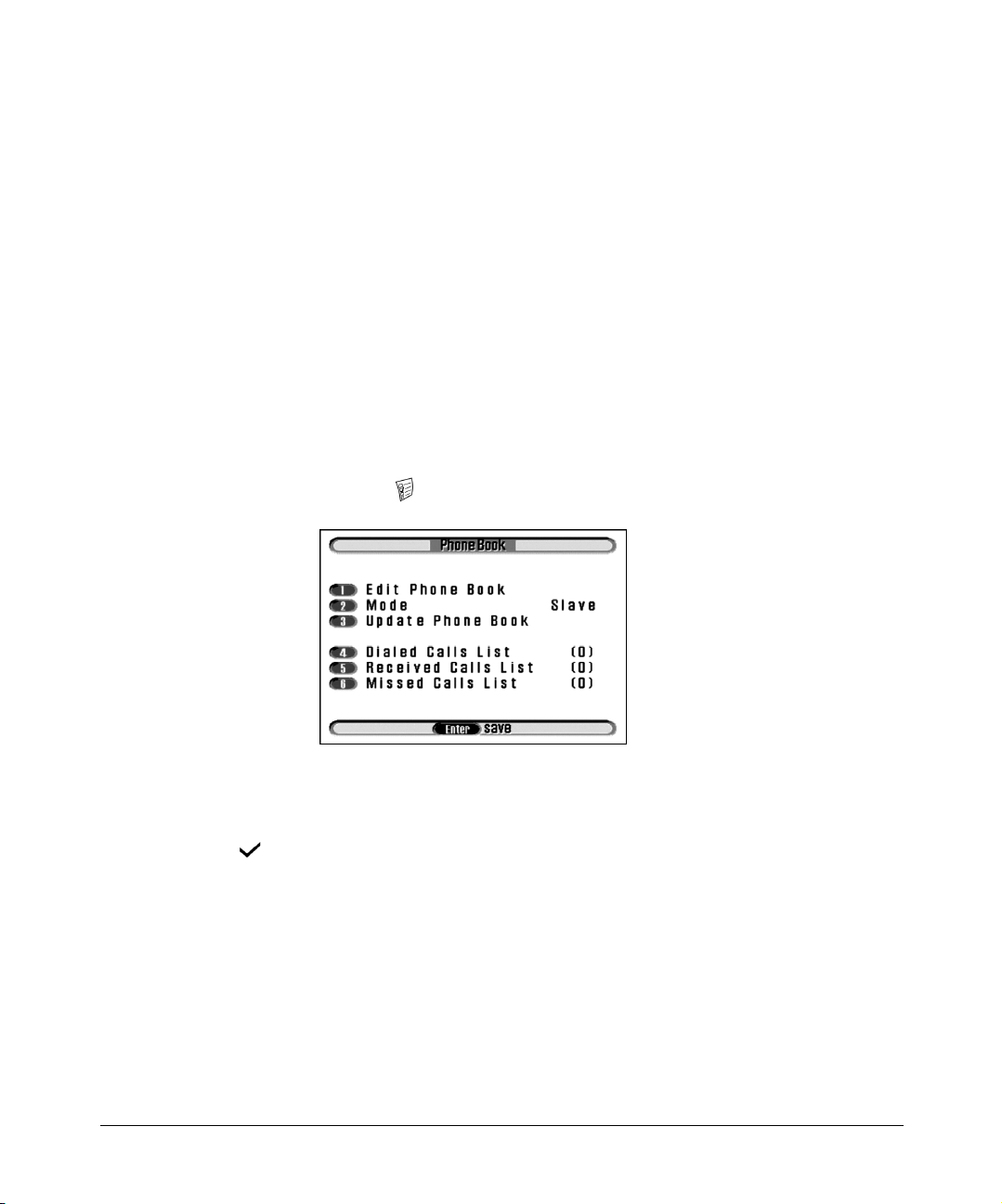
16
Setting the Phone Book Mode
There are two possible modes for the videophone.
•Master
•Slave
The videophone is supplied in Slave mode by default. If you have multiple units
within a LAN, you need to configure 1 unit in your network to be a Master unit. The
Master unit can then be configured with entries in the Phone Book. See “Setting up
the Phone Book” on page 14.
The Slave units within the same network can then be updated with Phone Book
entries contained in the Master unit. In this way, multiple Slave units on your LAN
can easily be updated with the Phone Book from a single Master unit.
To set the Mode of your videophone to Master:
1. Press the menu button, then press the number 1key to display the Phone
Book options.
2. Press the number 2key to highlight the Mode field.
3. Use the Right or Left arrow keys to select Master.
Press the enter button twice to save the changes
Updating Slave Units with Master Phone Book
To update a Slave unit with the Master Phone Book entries:

17
Setting up the videophone
1. Press the menu button, then press the number 1key to display the Phone
Book options.
2. Press the number 3key to Update the Phone Book.
To check your updated Phone Book on a Slave unit:
1. Press the exit button twice, then press the start button.
2. The Speed Dial list displays with the imported Phone Book entries from the
Master Phone book.
Communications Setup
To configure the Communications Setup options:
1. Press the menu button, then press the number 2key to display the
Communications Setup menu.

18
2. Use the number keys, or press the Up or Down arrow keys to select an option
in the list.
Analog Setup
(PSTN)
Select Analog Setup to configure the modem, dial prefix, and
autoanswer.
Network Setup Select this option to access the Network Setup menu to
configure the IP addresses and UDP Port address relevant to
your network.
H323 Setup Only enable H323 if a Gatekeeper is present on the network.
Auto Dialer The Auto Dialer feature is for setting the first entry in the
speed dial to be dialed automatically when an external alarm
connected to the mm146 is activated. Note that the default
setting is OFF.
Use the Right or Left arrow keys to select ON or OFF.
Select ON to activate Auto Dialer.
Select OFF to turn the auto dialer off.
Intercom Dial The Intercom feature allows you to dial the last part of the IP
address of other IP videophoness within your network.
Set the Intercom Dial feature to 2 Digits, 3 Digits or 4 Digits,
depending on the IP addresses used within your network,
using the Right or Left arrow keys on your key pad. The
intercom feature is suitabl only for IP video calls, and is not
appropriate for analog calls.
Intercom Answer The Intercom Answer feature allows you to receive calls
automatically or manually when an Intercom number is
dialed.
Use the Right or Left arrow keys to select AUTO or
MANUAL.
Select AUTO to enable a video call to start automatically
when you receive an intercom call.
Select MANUAL to allow a video call to start only when the
start button is pressed or the handset is picked up.
This manual suits for next models
1
Table of contents
Popular IP Phone manuals by other brands

Tadiran Telecom
Tadiran Telecom T19P user guide
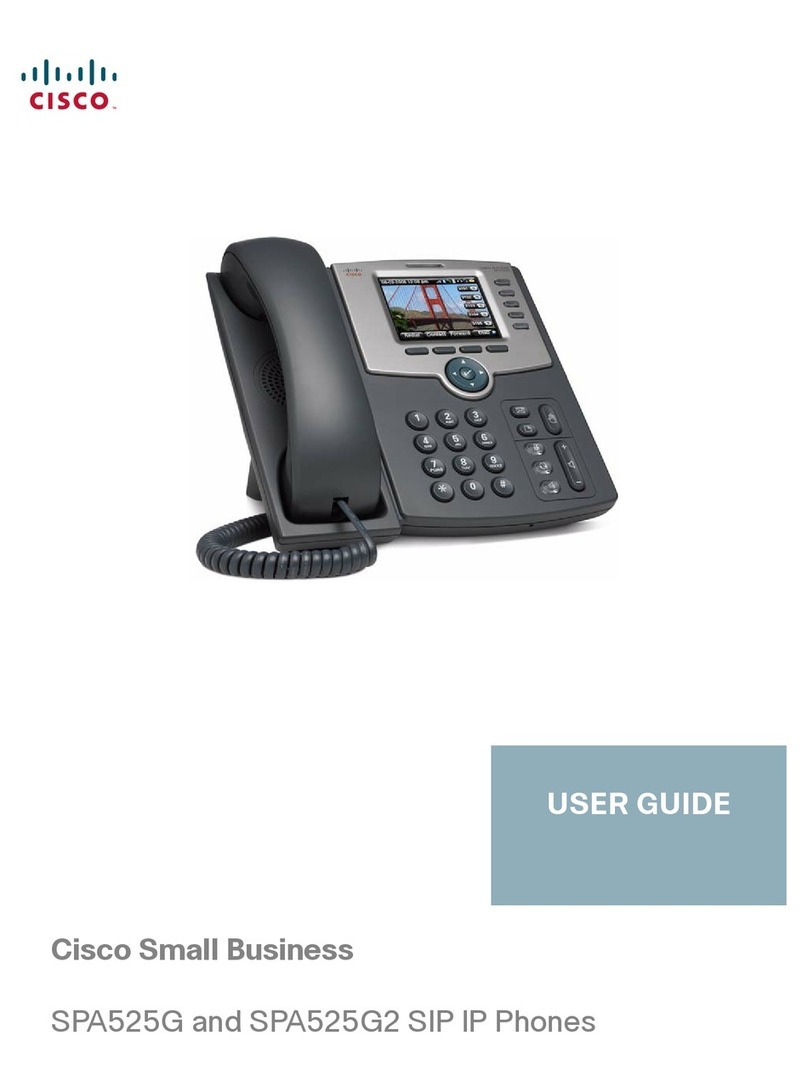
Cisco
Cisco Small Business SPA525G2 user guide
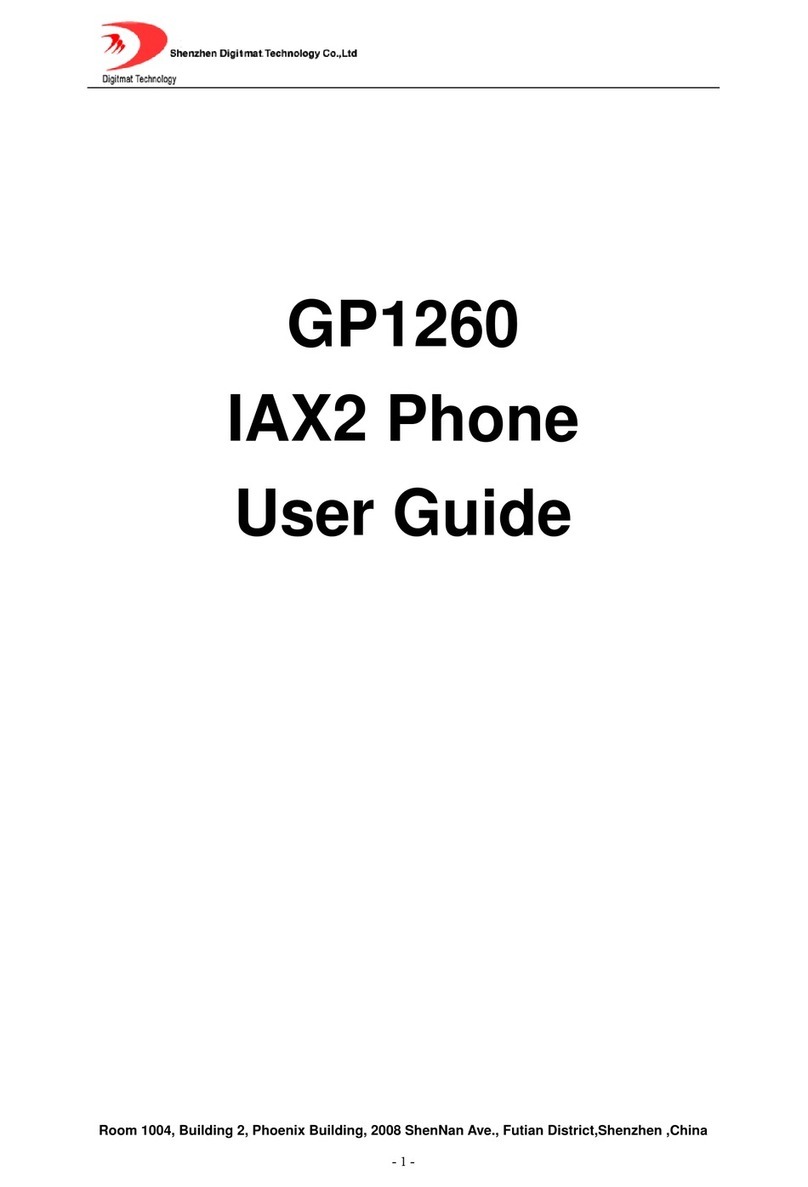
Digimat Techonology
Digimat Techonology GP1260 user guide

Mitel
Mitel MiVOICE 6920 user guide
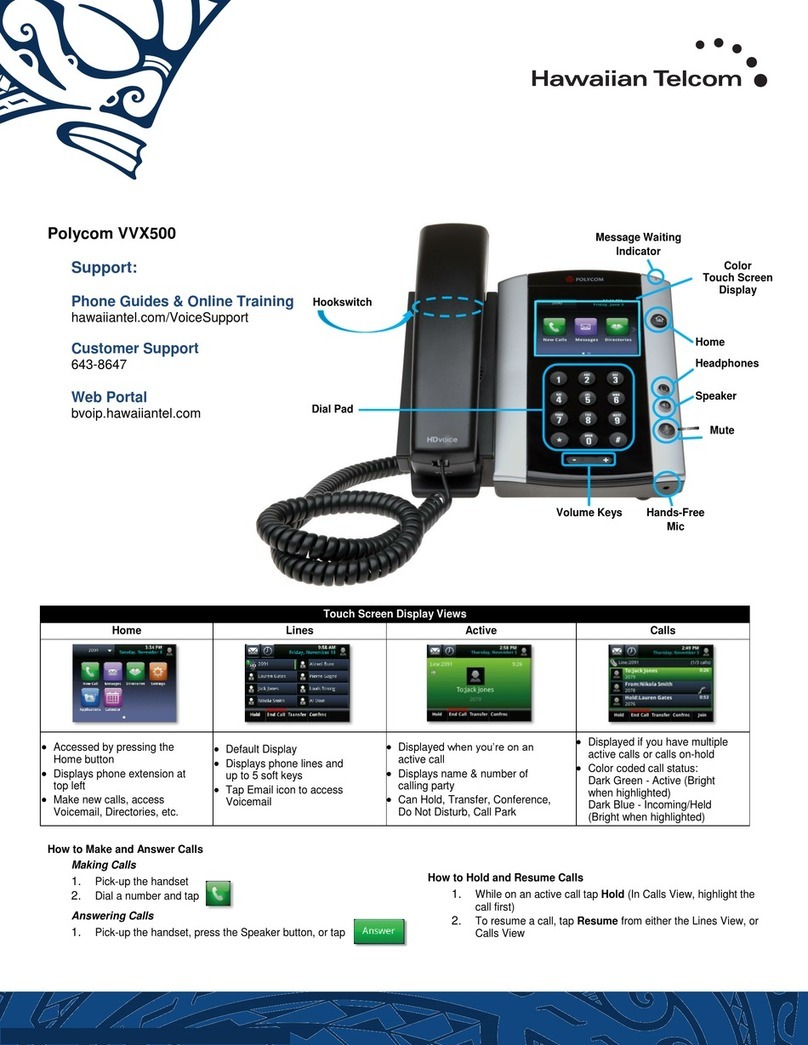
Polycom
Polycom Integra VVX 500 user guide
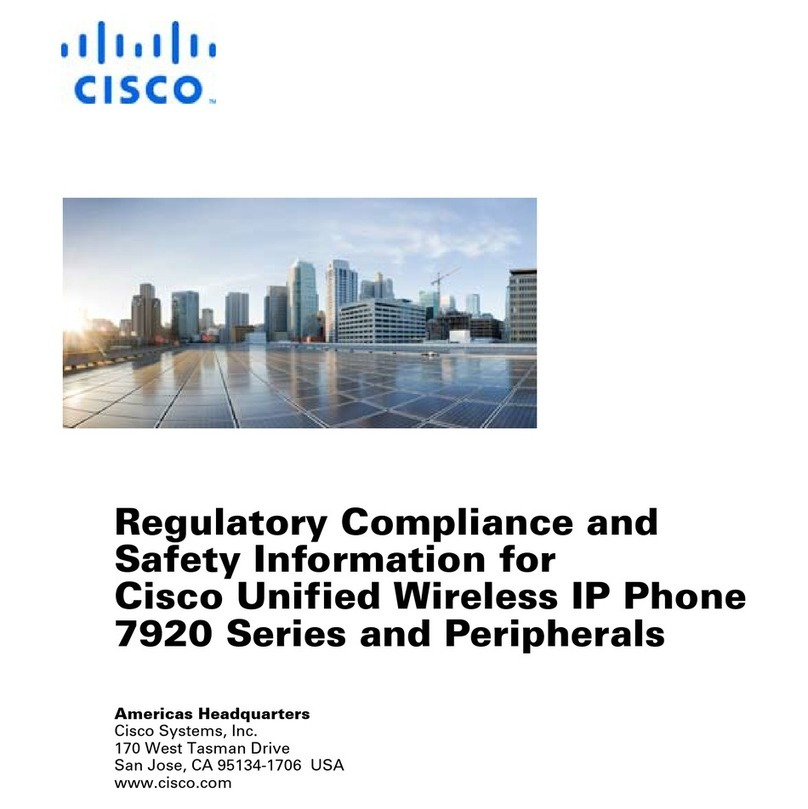
Cisco
Cisco 7920 - Unified Wireless IP Phone VoIP Regulatory compliance and safety information