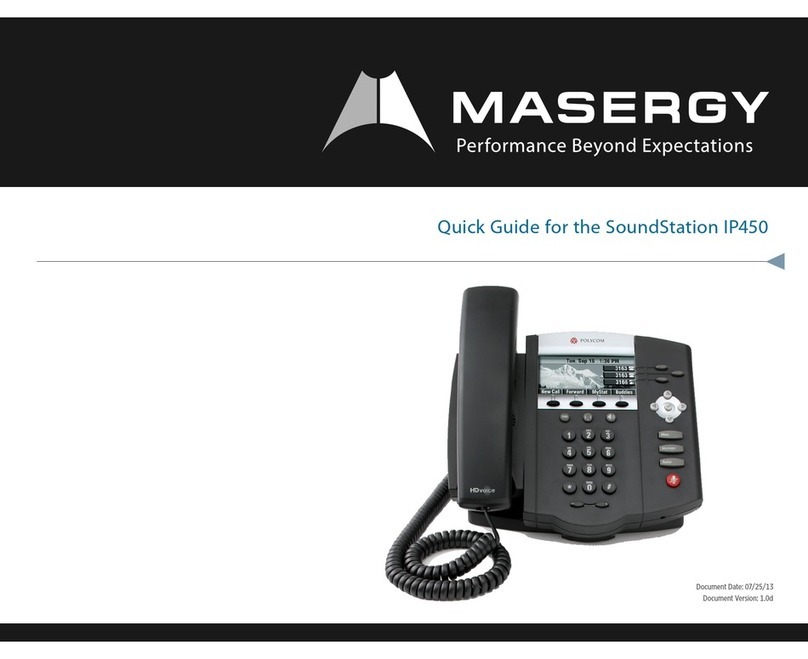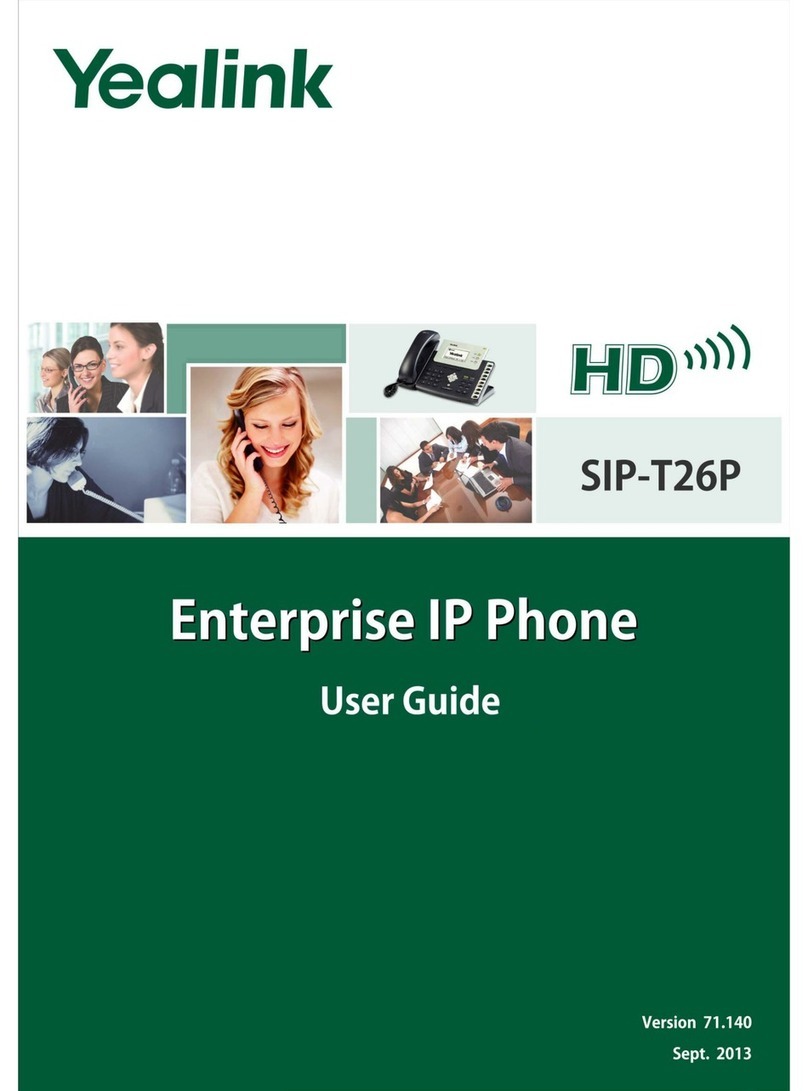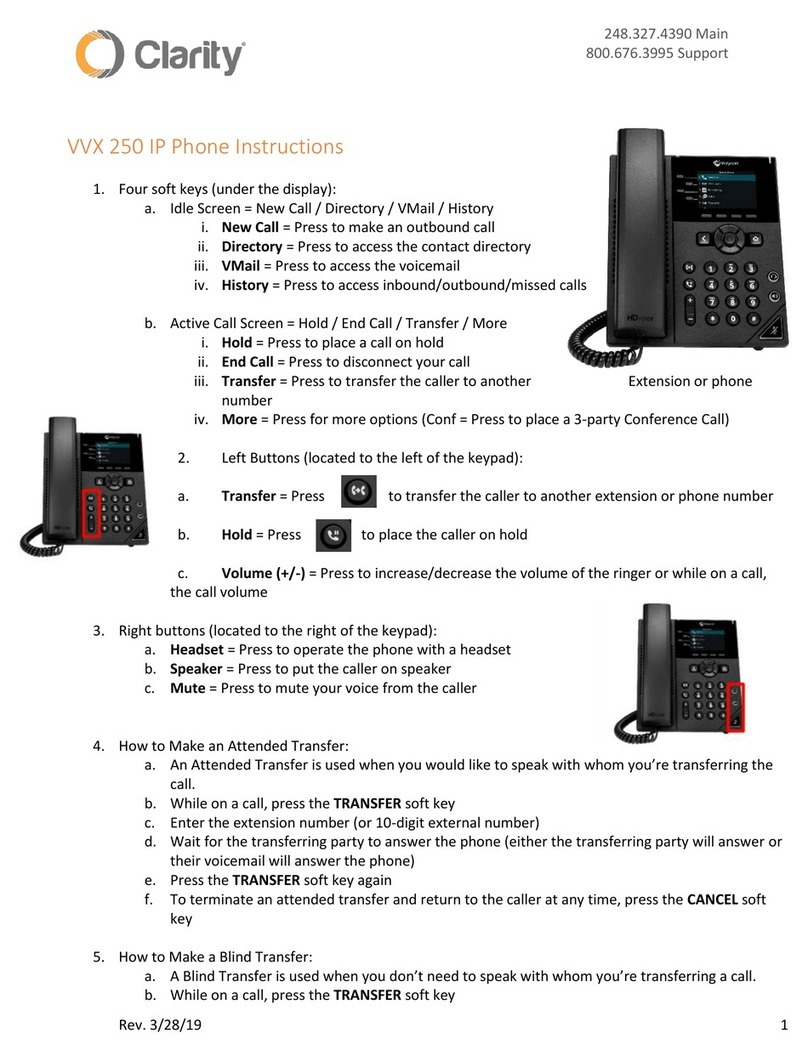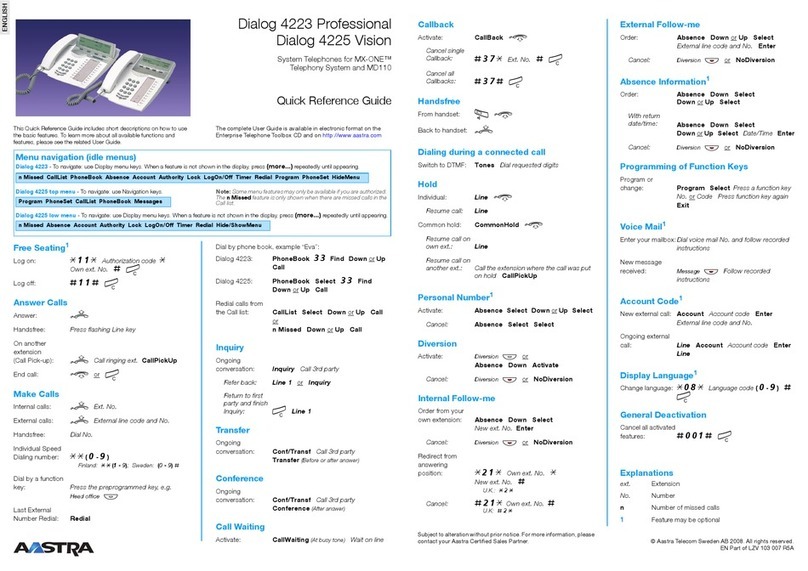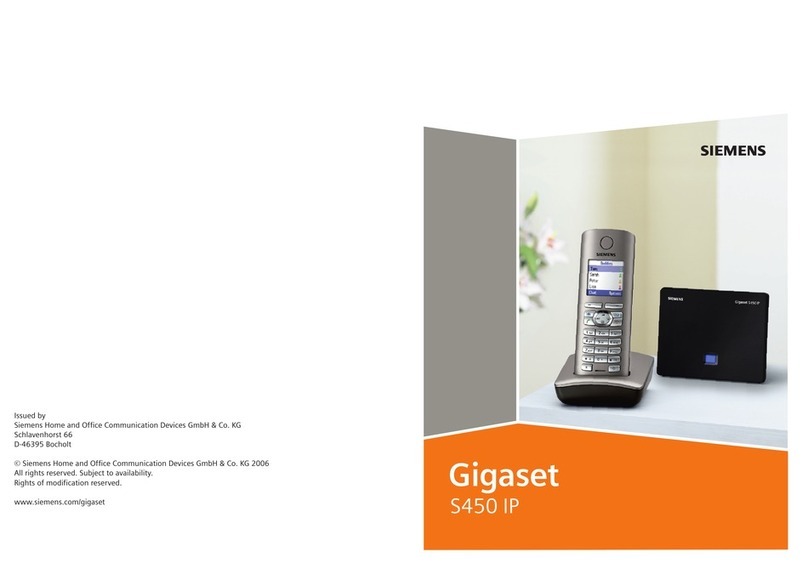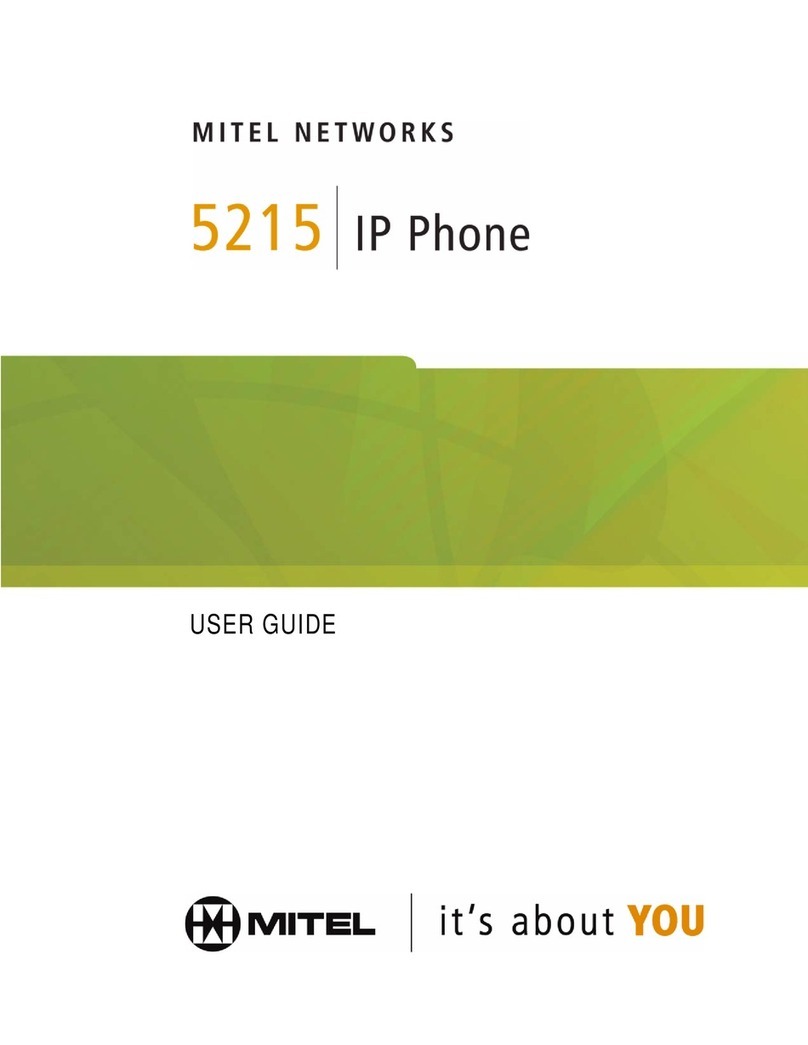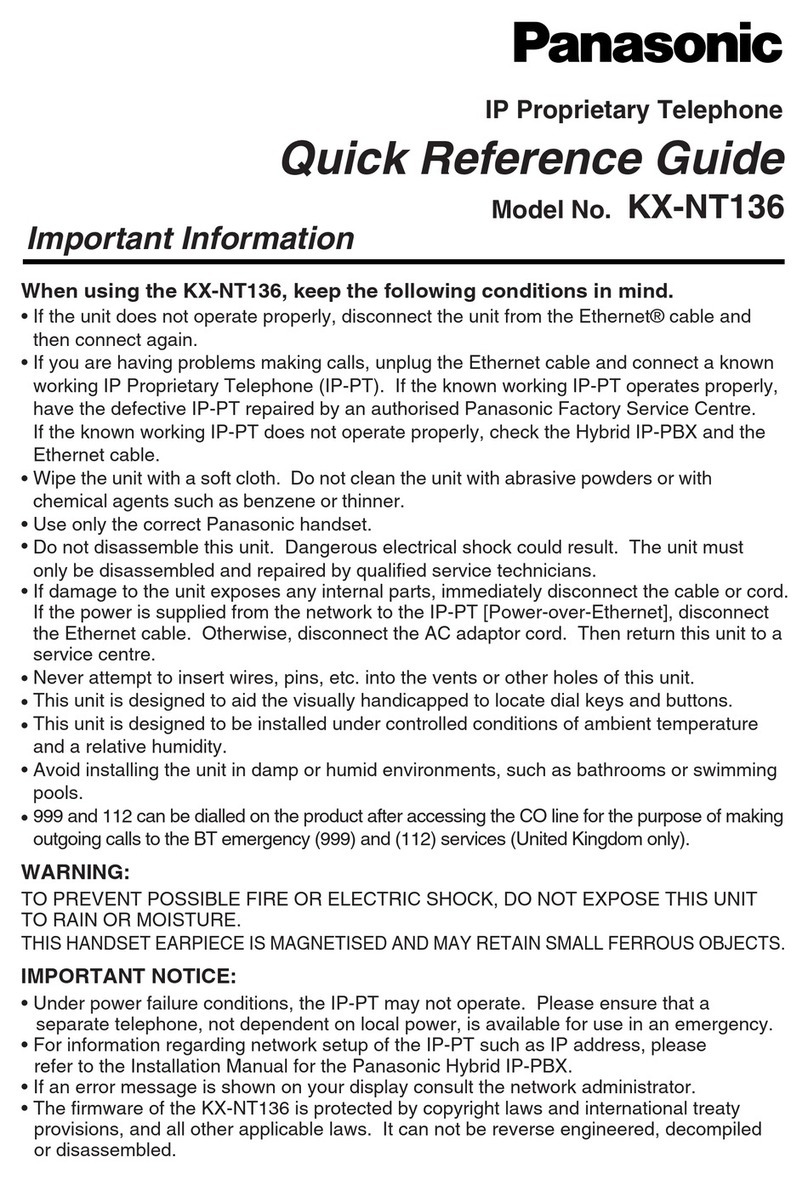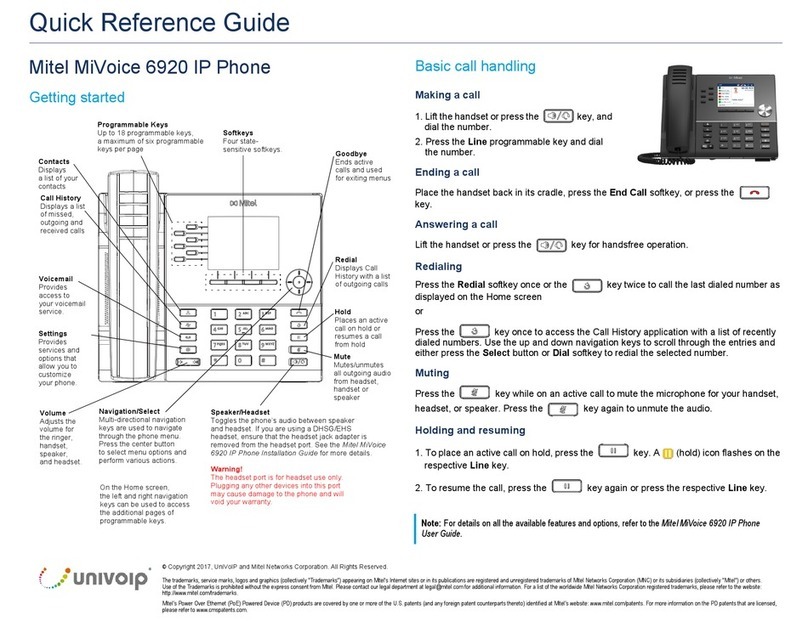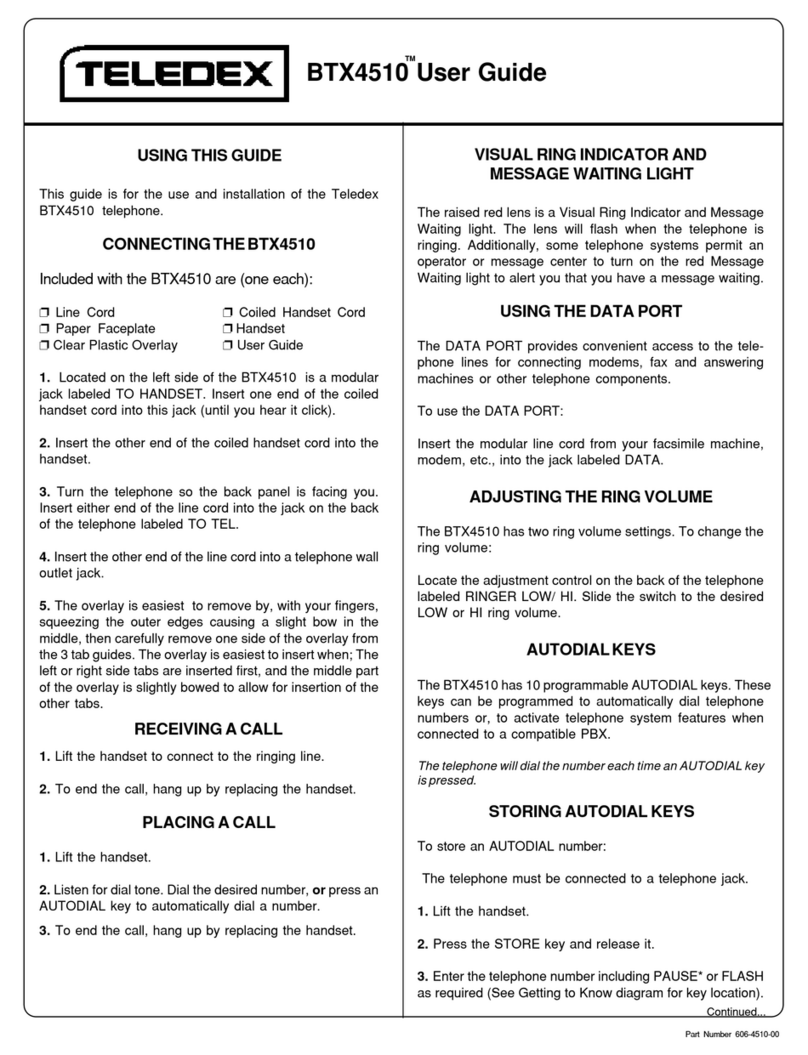Digimat Techonology GP1260 User manual

Room 1004, Building 2, Phoenix Building, 2008 ShenNan Ave., Futian District,Shenzhen ,China
- 1 -
GP1260
IAX2 Phone
User Guide

Room 1004, Building 2, Phoenix Building, 2008 ShenNan Ave., Futian District,Shenzhen ,China
- 2 -
INDEX
1. PRODUCT OVERVIEW .........................................................................................4
2. FEATURES AND SPECIFICATION .......................................................................4
2.1. Hardware Features.......................................................................................... 4
2.2. Software Features ........................................................................................... 5
2.3. Standard and Protocol..................................................................................... 6
2.4. Electric Requirements ..................................................................................... 7
2.5. Size ................................................................................................................. 7
2.6. Operating Requirements ................................................................................. 7
3. INSTALLATION...................................................................................................... 7
3.1. Parts List ......................................................................................................... 7
3.2. Connecting the Phone..................................................................................... 8
4. GP1260 APPEARANCE ........................................................................................8
4.1. GP1260 IAX2 Phone Illustration...................................................................... 8
4.2. Function Keys ................................................................................................. 9
4.3. LED Functions............................................................................................... 10
5. CONFIGURATION GUIDE................................................................................... 11
5.1. Configuration with Keypad ............................................................................ 11
5.1.1. Using function keys ............................................................................ 11
5.1.2. Viewing System Info ........................................................................... 13
5.1.3. Network Settings ................................................................................ 13
5.1.4. Voice Settings..................................................................................... 14
5.1.5. Protocol Settings ................................................................................ 14
5.1.6. Dialplan Settings................................................................................. 15
5.1.7. System Settings.................................................................................. 15
5.2. Configuration with Web Browser ................................................................... 16
5.2.1. Network Settings ................................................................................ 16
5.2.2. Voice Settings..................................................................................... 18
5.2.3. Protocol Settings ................................................................................ 19
5.2.4. Dialplan Settings................................................................................. 21
5.2.6. System Settings.................................................................................. 22
5.2.7. Phone Book........................................................................................ 24
5.2.8. Digit Maps........................................................................................... 25
6. USING GP1260 IAX2 PHONE............................................................................. 26
6.1. Placing Phone Calls ...................................................................................... 26
6.1.1. Off-hook, On-hook and Speaker-phone Mode .................................... 26
6.1.2. Dial Directly ........................................................................................ 26
6.1.3. Redial ................................................................................................. 27
6.1.4. Call from CALL HISTORY................................................................... 27
6.1.5. Call from PHONE BOOK .................................................................... 27
6.1.6. Speed dial........................................................................................... 28
6.2. Answering calls ............................................................................................. 28
6.2.1. Answering a call ................................................................................. 28
6.2.2. Call Hold............................................................................................. 28

Room 1004, Building 2, Phoenix Building, 2008 ShenNan Ave., Futian District,Shenzhen ,China
- 3 -
6.2.3. Call Waiting ........................................................................................ 28
6.2.4. Switch between two calls.................................................................... 29
6.3. Blind Transfer ................................................................................................ 29
6.4. Call Forward.................................................................................................. 29
6.4.1 Forward Unconditionally ..................................................................... 29
6.4.2 Forward when busy ............................................................................ 30
6.4.3 Forward when no answer ................................................................... 30
6.5. Auto-answer .................................................................................................. 30
6.6. Mute .............................................................................................................. 30
6.7. Do Not Disturb (DND).................................................................................... 30
6.8. Checking Voice Message .............................................................................. 31
6.9. Save/Delete a CALL HISTORY..................................................................... 31
6.10. Edit PHONE BOOK....................................................................................... 32
6.10.1. Save PHONE BOOK .......................................................................... 32
6.10.2. Add a contact...................................................................................... 32
6.10.3. Modify a contact ................................................................................. 33
6.10.4. Delete a contact entry......................................................................... 34
6.10.5. Delete all contact entry ....................................................................... 34
7. FIRMWARE UPGRADE.......................................................................................34
7.1 Manually upgrade................................................................................................... 34
7.1.1. Select upgrade item............................................................................ 35
7.1.2. Locate upgrade file ............................................................................. 35
7.1.3. Start upgrade ...................................................................................... 35
8. LOAD AND STORE FACTORY SETTINGS......................................................... 36
8.1 Load Defaults Settings ........................................................................................... 36
8.2 Store Defaults Settings .......................................................................................... 36

Room 1004, Building 2, Phoenix Building, 2008 ShenNan Ave., Futian District,Shenzhen ,China
- 4 -
1. PRODUCT OVERVIEW
IP is the acronym for Internet Protocol. An IP phone is a telephone which
transmits voice over network based on IP protocol, for example LAN (Local
Area Network), MAN (Metropolitan Area Network) and INTERNET.
The most significant feature of IP phone is transporting voice over data
communication network with almost no extra cost and comparable voice
quality and various supplementary services. Using IP phone, you will save
tremendously on international calls and long distance calls.
GP1260 IAX2 IP phones provide an affordable IP phone system with ease of
use, superior voice quality, economic physical design, advanced services, and
features.
GP1260 IAX2 IP phones come with a four lines dot-matrix LCD display, ten
speed dial keys and all kinds of calling features and functions. User can
configure either through keypad or web browser.
2. FEATURES AND SPECIFICATION
2.1. Hardware Features
●Main chip—AR1688 (MCU 60MHz ;DSP 72MIPS)
●On chip SRAM—116KB
●18 Bits High Performance On chip Codec

Room 1004, Building 2, Phoenix Building, 2008 ShenNan Ave., Futian District,Shenzhen ,China
- 5 -
●Program Memory—2 MB Flash memory
●Display LCD—128 X 64 Graphics Dot.
●Ethernet Port—2X 10/100M Connectors
2.2. Software Features
●DHCP support for LAN or Cable modem
●PPPoE dialup
●Built in web server for configuration and upgrade
●On phone menu for configuration through keypad
●Automated provisioning of firmware and configuration via HTTP
●Manual upgrade firmware via HTTP;
●Multiple audio codec support:
PCMU;PCMA;G.726-32;GSM6.10;iLBC;Speex;G.729
●VAD(Voice Activity Detection)
●CNG (Comfort Noise Generation)
●Dynamic Jitter Buffer
●G.165/168 compliant 32ms echo cancellation
●Tone generation and DTMF generation
●Call Hold with Music On Hold Support
●Call Waiting
●Call Transfer (Blind)
●Call Forwarding – Unconditional, No Answer, On Busy

Room 1004, Building 2, Phoenix Building, 2008 ShenNan Ave., Futian District,Shenzhen ,China
- 6 -
●Auto-Answer
●Do-Not-Disturb
●Configurable Dial Plan Support
●Phone Book with 100 entries
●Speed Dialing Support (10 entries)
●Call History: Missed, Answered, Dialed Numbers with call time (10
each)
●Adjustable volume for handset, ring volume and speaker etc.
●Hot Line Calling
2.3. Standard and Protocol
●IAX2 (Inter-Asterisk-eXchange V2)
●IEEE 802.3 /802.3 u 10 Base T / 100Base TX
●Support for Layer3 Qos (Diff-Serv) and Layer 2 Qos (802.1P/Q)
●PPPoE: PPP over Ethernet
●TCP/IP: Transmission Control Protocol / Internet Protocol
●ARP: Address Resolution Protocol
●ICMP: Internet Control Message Protocol
●DHCP:Dynamic Host Configuration Protocol
●DNS:Domain Name Server
●TFTP:Trivial File Transfer Protocol
●HTTP:Hyper Text Transfer Protocol

Room 1004, Building 2, Phoenix Building, 2008 ShenNan Ave., Futian District,Shenzhen ,China
- 7 -
●SNTP:Simple Network Time Protocol
●Syslog:The BSD syslog Protocol
2.4. Electric Requirements
●Voltage: 9V DC
●Power: 4.5W (max.)
2.5. Size
238 x 188 x 70 mm (L x W x H)
2.6. Operating Requirements
●Operation temperature: 0 to 45° C (32° to 113° F)
●Storage temperature: -30° to 85° C (-22° to 185° F)
●Humidity: 10 to 90% no dew
3. INSTALLATION
3.1. Parts List
Check this following list before installation to make sure that you have received
all items. If any item is not included in the package, please contact the
distributor.
1) One GP1260 IAX2 Main Case
2) One Handset

Room 1004, Building 2, Phoenix Building, 2008 ShenNan Ave., Futian District,Shenzhen ,China
- 8 -
3) One Universal Power Adapter
4) One product qualification and guarantee
5) One User Guide CD-ROM
6) Quick Simple User Manual
7) One RJ-45 Ethernet cable
3.2. Connecting the Phone
1. Connect handset to base: insert the handset cord into a handset cord jack
on the left side of the base.
2. Connect the phone to Network: plug the RJ-45 Ethernet cable into the
Ethernet Jack. Plug the other end of the cable into HUB or switch.
3. Power on the phone: plug one end of the power cord adapter into the
power connector on the phone. Then plug the other end of the power cord
adapter into the appropriate wall outlet.
4.GP1260 APPEARANCE
4.1. GP1260 IAX2 Phone Illustration
●GP1260 IAX2 Phone Front Illustration (Refer to Fig 4.1.1):

Room 1004, Building 2, Phoenix Building, 2008 ShenNan Ave., Futian District,Shenzhen ,China
- 9 -
Fig 4.1.1 GP1260 Phone Front
●GP1260 IAX2 Phone Back Illustrations(Refer to Fig 4.1.2 )
Fig 4.1.2 GP1260 IAX2 Phone Back
4.2.Function Keys
Left
Message
Transfer
Hold
Mute/
DND
Power
LED
Network1
LED
Network2
LED
LCD Display
Menu
Cancel
Speed dial
M1---M10
VOL+/UP
Right
Redial
OK
Speaker
Flash Call
VOL-/Down
Network connect 1 Network connect 2
Power Jack

Room 1004, Building 2, Phoenix Building, 2008 ShenNan Ave., Futian District,Shenzhen ,China
- 10 -
Keys Function Keys Function
M1-M10
Speed-Dial key, each corresponds to
a speed dial number which will be calle
d
by a single press.
MENU
When phone is idle,
press this key to enter
MENU mode.
Increase the output volume of handset or speakerphone.
UP(▲)
In MENU mode, press this key to scroll up.
Decrease the output volume of handset or speakerphone.
DOWN(▼)
In MENU mode, press this key to scroll down menu options.
LEFT(
▲
) In EDIT status, press this key to backspace.
RIGHT(
▼
) In EDIT status, press this key to shift cursor right.
CANCEL In MENU mode, press this key to go
back to the upper level of menu. REDIAL Dial the last called
number.
SPEAKER
Enter speakerphone mode. Press
again to switch back to the handset
mode.
OK
In MENU mode, enter
the submenu and
confirm the input.
FLASH
Press this key to accept a waiting call,
start a consulting call or switch
between two calls.
CALL Place a call to the
number entered.
MESSAGE
Place a call to the pre-configured voice
message number.
HOLD
Temporarily hold the
current call. Press
again to unhold.
TRANSFER
Press this key to complete a blind
transfer. MUTE/DND
Toggle DND on and off
when phone idle or
mute local voice when
in a call.
4.3. LED Functions
NETWORK1
LED
On: The connection is all right.
Flashing: Data transmitting and
receiving.
Off: Network cable is
disconnected or network error.
NETWORK2
LED
On: The connection is
all right.
Flashing: Data
transmitting and
receiving.
Off: Network cable is
disconnected or
network error.

Room 1004, Building 2, Phoenix Building, 2008 ShenNan Ave., Futian District,Shenzhen ,China
- 11 -
POWER LED
On: the power supply is all right.
Off: the power supply is
disconnected.
HOLD LED
On: The call is on hold .
MESSAGE
LED
On: There are unread voice
messages.
Off: No new voice message.
MUTE/DND LED
On: Local voice is
muted when in a call;
Do-Not-Disturbed is
turned on when phone
idle.
5.CONFIGURATION GUIDE
After the phone is properly installed, users can use keypad or web browser to
configure its parameters.
5.1. Configuration with Keypad
5.1.1. Using function keys
1. Enter menu mode:
With the phone on-hook, press MENU key to enter the main menu. The
screen will display “Phone Book”. Please refer to Fig 5.1.1.
Fig 5.1.1 Main Menu and Phone Settings Menu Structure

Room 1004, Building 2, Phoenix Building, 2008 ShenNan Ave., Futian District,Shenzhen ,China
- 12 -
2. Scroll the menu
Press UP(▲), DOWN(▼) key to scroll through menu items.
3. Enter the submenu
Press OK key to enter the next level of the menu.
4. Edit and confirm
Press OK key to enter the edit mode, when current menu item has no
submenu. A cursor will appear in this mode. Press OK key to confirm the input.
5. Delete a character and move cursor
Use LEFT key to backspace and RIGHT key to shift cursor right in edit mode.
6. Return to the upper menu
Press CANCEL key to go back to the upper level of the menu or exit the edit
mode.
7. Exit menu mode and abort all changes
In menu mode, pick up the handset or press SPEAKER key to abandon the
changes and return to idle mode.
8. Save/Abandon the changes
After the parameters have been modified,
1. Press CANCEL key several times to go back to the main menu, LCD will
display “Save xxxx?”.
2. Press OK key. The phone will save the modified contents and reboot.
Or press CANCEL key, the phone will abandon all modifications and stay in
menu mode.

Room 1004, Building 2, Phoenix Building, 2008 ShenNan Ave., Futian District,Shenzhen ,China
- 13 -
5.1.2. Viewing System Info
Step 1: With the phone on-hook, press MENU key to enter the main
menu.
Step 2: Press UP(▲), DOWN(▼) key to scroll to System Info submenu.
Step 3: Press OK key to enter the System Info submenu.
Step 4: Use UP(▲), DOWN(▼) key to scroll through the basic information
of the phone, including IP Address, Phone Number, MAC Address, Phone
Model, Protocol , Language , OEM Tag and Version .
Step 5: Press CANCEL key to go back to the upper menu.
Step 6: Use UP(▲), DOWN(▼) key to scroll to Phone Settings submenu.
Press OK key to enter Phone Settings submenu.
5.1.3. Network Settings
Fig 5.1.2 Network submenu
Please check the Web Configuration 5.2.2 for details about these items.
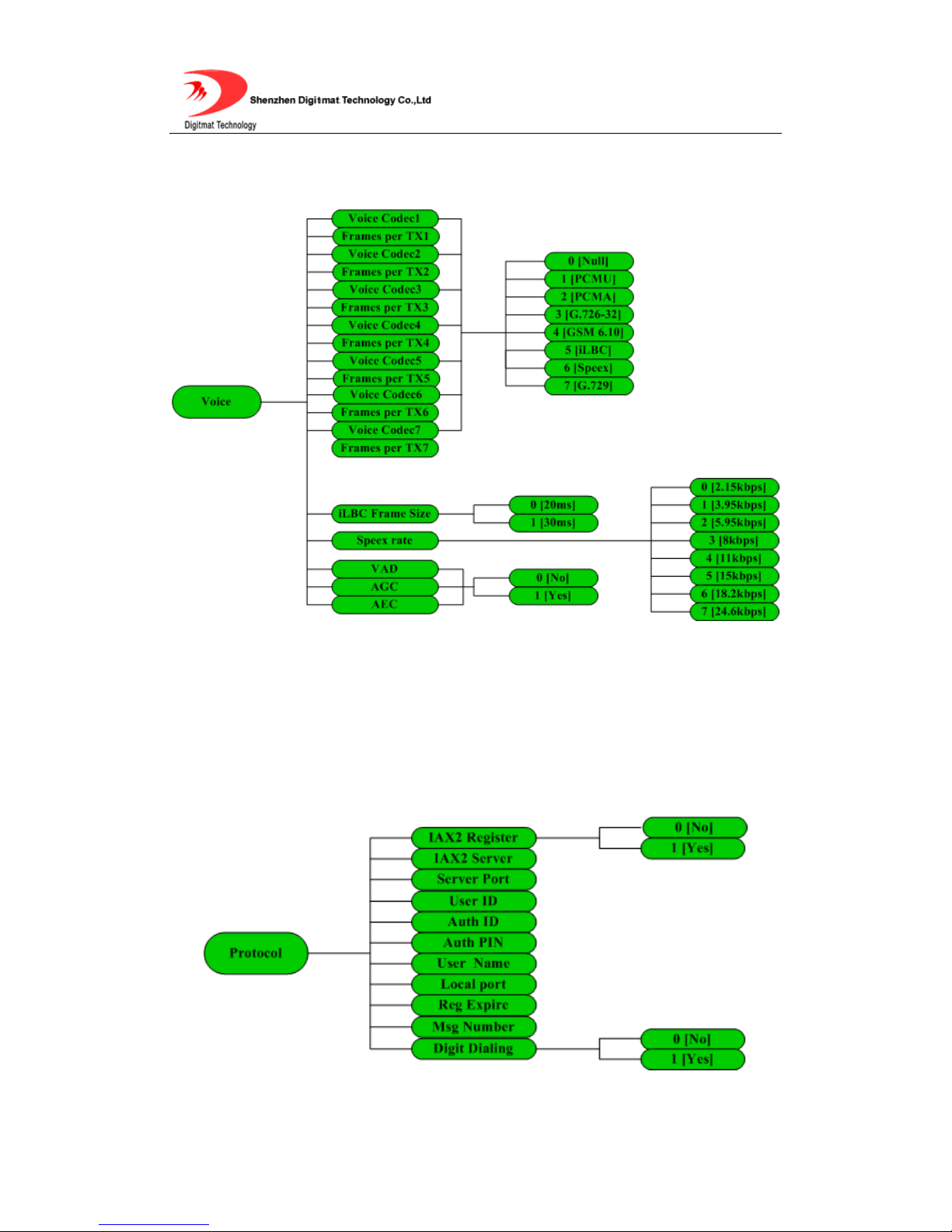
Room 1004, Building 2, Phoenix Building, 2008 ShenNan Ave., Futian District,Shenzhen ,China
- 14 -
5.1.4. Voice Settings
Fig 5.1.3 Voice submenu
Please check the Web Configuration 5.2.3 for details about these items.
5.1.5. Protocol Settings
Fig 5.1.4 Protocol submenu

Room 1004, Building 2, Phoenix Building, 2008 ShenNan Ave., Futian District,Shenzhen ,China
- 15 -
Please check the Web Configuration 5.2.4 for details about these items.
5.1.6. Dialplan Settings
Fig 5.1.5 Dialplan submenu
Please check the Web Configuration page 5.2.5 for details about these items.
5.1.7. System Settings
Fig 5.1.6 System submenu
Please check the Web Configuration 5.2.5 for detail about these items.

Room 1004, Building 2, Phoenix Building, 2008 ShenNan Ave., Futian District,Shenzhen ,China
- 16 -
5.2. Configuration with Web Browser
Open a web browser and input the IP address of the phone into address bar
(default IP: 192.168.1.200). Then put password of the
phone into the following page. Default password is empty.
Fig 5.2.1 http settings
NOTE: Make sure that the phone is in idle mode when viewing or setting GP1260
IAX2 Phone with web browser.
5.2.1. Network Settings
The first several lines of this page give some basic information about this phone,
including Phone Model, MAC address, OEM tag and Version No..

Room 1004, Building 2, Phoenix Building, 2008 ShenNan Ave., Futian District,Shenzhen ,China
- 17 -
Fig 5.2.2 Network Setting
Connection Type
Static IP:Select this item to let users to set IP address, subnet
mask and router IP address manually.
DHCP:Have IP address and other network parameters assigned
by the DHCP server.
IP Address
Set IP address of the phone manually when Connection Type is
set to Static IP.
Subnet Mask
Set the subnet mask of the network when Connection Type is set
to Static IP.
Default Gateway Set the IP address of the default gateway when Connection Type
is set to Static IP.
PPPoE User ID Set the User ID of the PPPoE when Connection Type is set to
PPPoE.

Room 1004, Building 2, Phoenix Building, 2008 ShenNan Ave., Futian District,Shenzhen ,China
- 18 -
PPPoE User PIN Set the User PIN of the PPPoE when Connection Type is set to
PPPoE.
Automatically Get
DNS Server IP
Have DHCP server assign the IP address of DNS server
automatically.
Use following DNS
Server IP
Set the IP address of DNS server manually.
Primary DNS Set the IP address of the first DNS server.
Secondary DNS Set the IP address of the second DNS server.
Layer 3 Qos When Layer 3 Qos is adopted, fill in the Precedence value of IP
frames.
Layer 2 Qos When Layer2 Qos is adopted, fill in VLAN tags (802.1Q) and
priority value of Ethernet frame respectively. (802.1P)
5.2.2. Voice Settings
Fig 5.2.3 Voice Settings

Room 1004, Building 2, Phoenix Building, 2008 ShenNan Ave., Futian District,Shenzhen ,China
- 19 -
Preferred Voice
Codec
GP1260 supports up to 7 different Voice Codec types including
PCMU, PCMA, G.726-32, GSM 6.10, iLBC, Speex, G.729.
Selecting Null disables the corresponding voice codec.
Voice Frames
per Tx
Set the number of voice frames transmitted per packet. The
suggested number is below 3(including 3) in order to reduce
delay. The maximum allowable value is 8. The default value is 1.
iLBC Frame Size Select the frame size of iLBC codec: 20ms or 30ms.
Speex rate Select the rate of Speex codec: 2.15kbps, 3.95 kbps, 5.95 kbps,
8 kbps, 11 kbps, 15 kbps, 18.2 kbps and 24.6 kbps.
Voice Activity
Detection(VAD) Enable/disable VAD.
Automatic Gain
Control(AGC) Enable/disable AGC.
Acoustic Echo
Cancellation (AEC) Enable/disable AEC.
5.2.3. Protocol Settings

Room 1004, Building 2, Phoenix Building, 2008 ShenNan Ave., Futian District,Shenzhen ,China
- 20 -
Fig 5.2.4 Protocol Settings
IAX2 Registration
Enable/disable registration with Asterisk server. To make calls
through Asterisk Server, please check this box; otherwise, only
IP-to IP calls is allowed.
IAX2 Server Fill in the IP address or URI of Asterisk Server.
IAX2 Server Port Fill in the port of Asterisk Server. The default value is 4569.
IAX2 User ID Fill in the user account information, usually has the form of digit
similar to phone number or actually the phone number.
IAX2 Authenticate ID Fill in the IAX2 service authenticate ID。
IAX2 Authenticate
PIN Fill in the IAX2 service password.
User Name Fill in the user name which will be displayed on LCD.
Local IAX2 Port Fill in the local port registered with server, which send and
receive IAX2 handshaking messages. The default value is 4569.
Register expiration
Set the interval of keep-alive message to Asterisk Server. The
minimum value is 10, maximum value is 65535. Default is 60,
with the unit of second.
Message service
number Fill in the voice message service number.
Use service’s dialplan Enable/disable service’s dialplan.
Table of contents