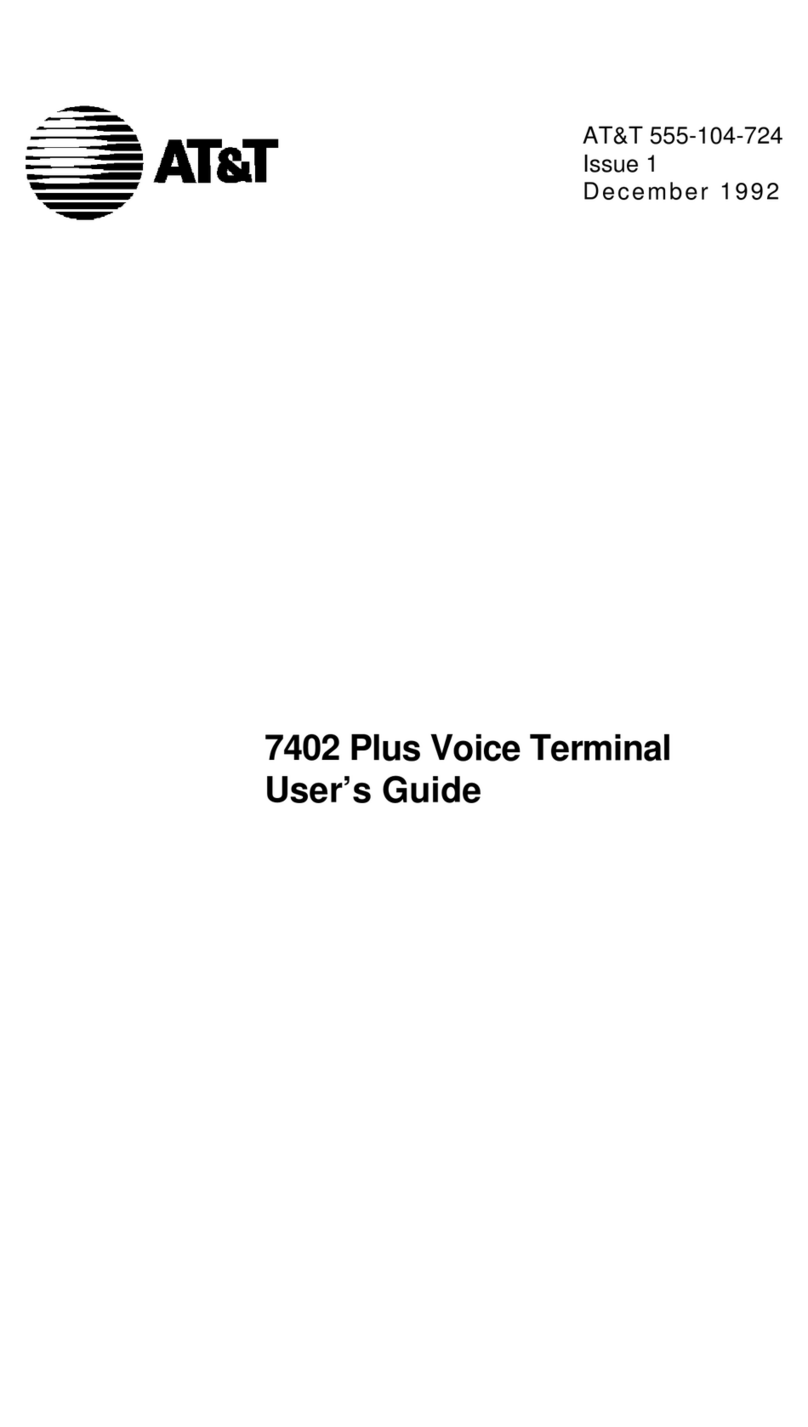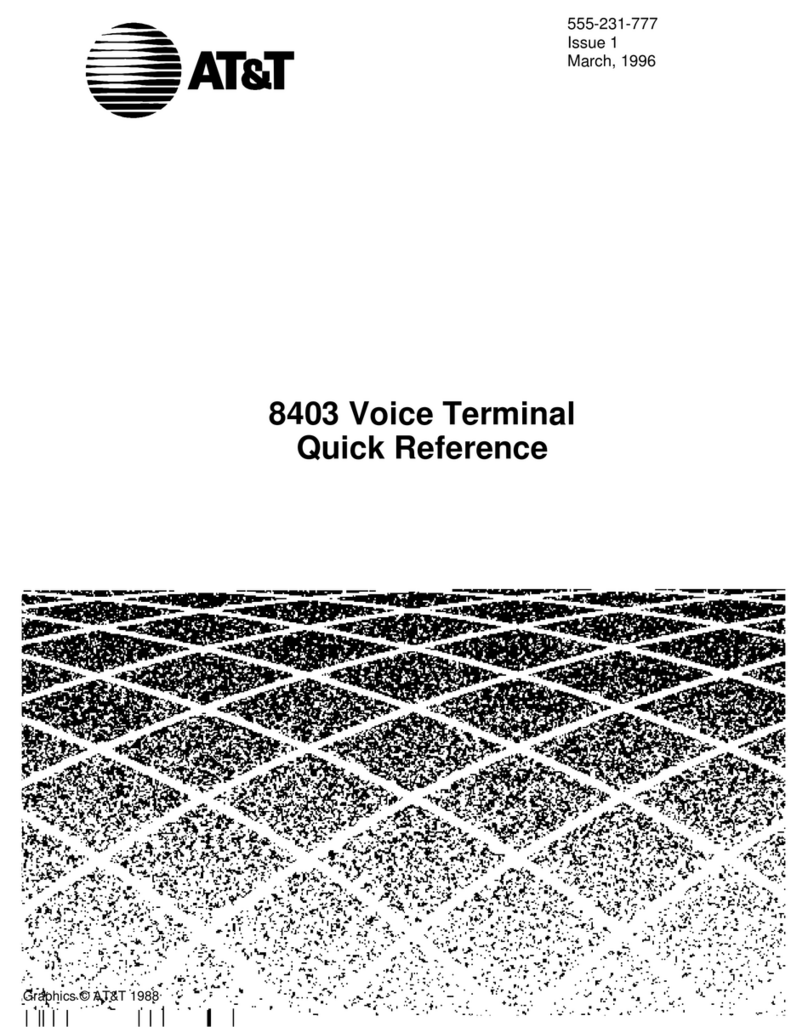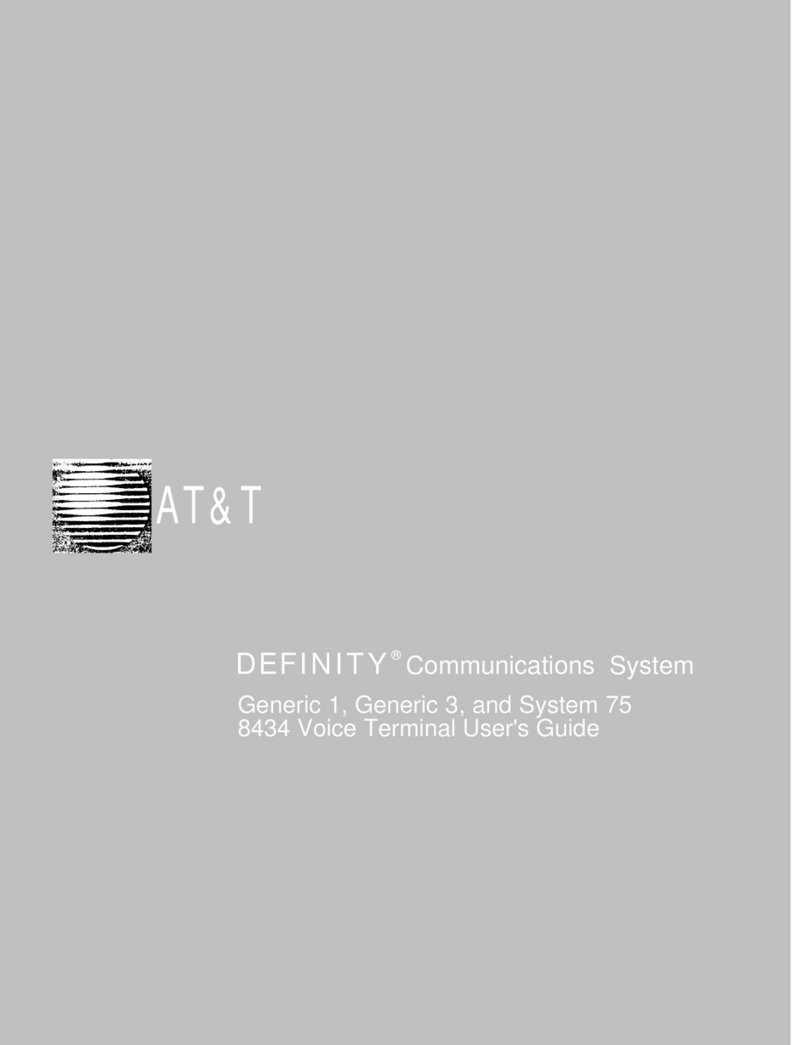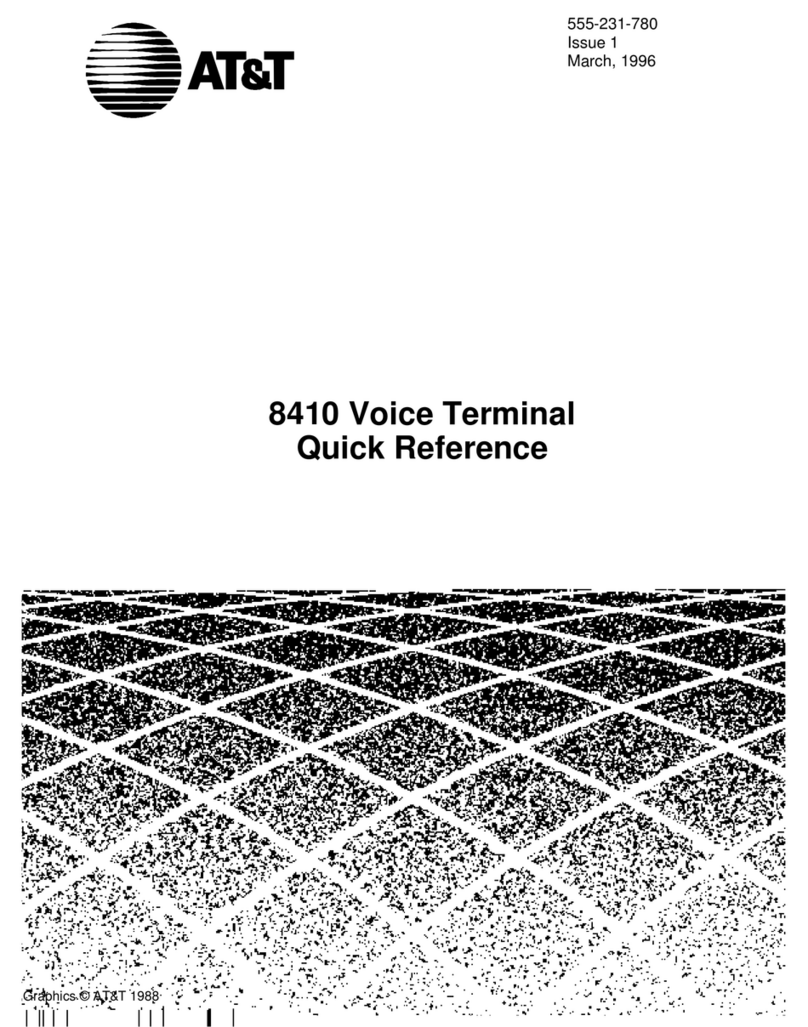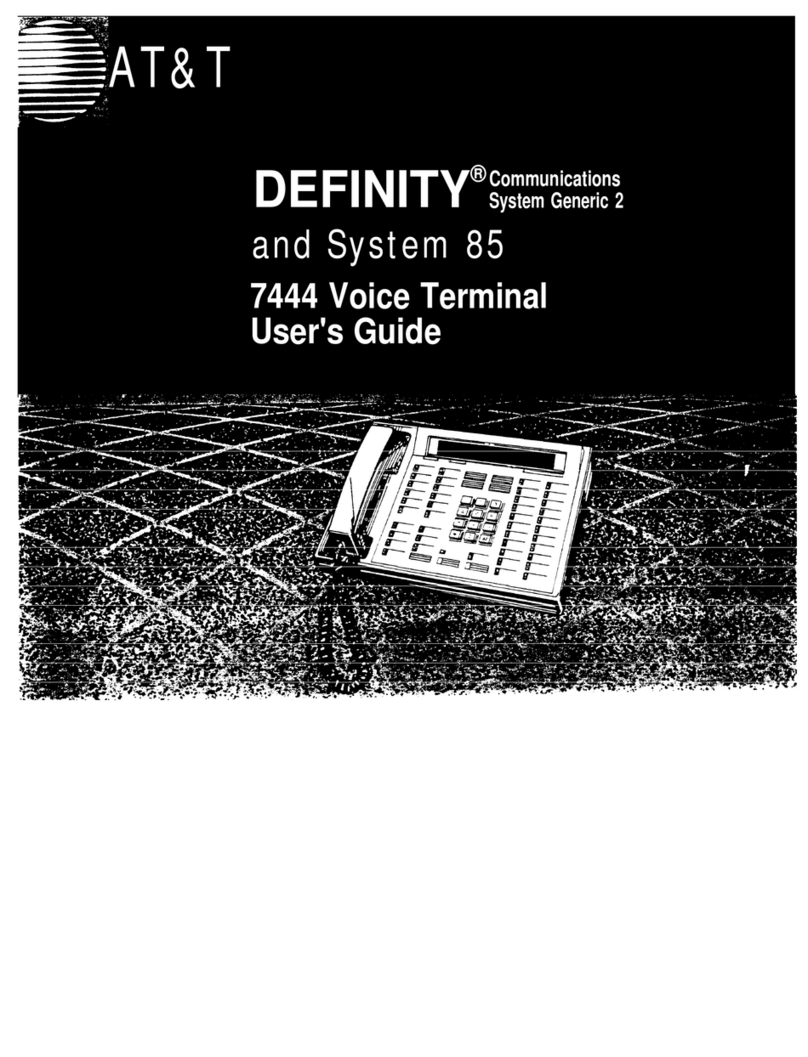Copyright © 1991 AT&T
All Rights Reserved
Printed in U.S.A.
AT&T 555-610-132
Issue 1
August 1991
Notice
Every effort was made to ensure that the information in this book was
complete and accurate at the time of printing. However, information is
subject to change.
Federal Communications Commission (FCC)
Electromagnetic Interference Information
This equipment has been tested and found to comply with the limits for a
Class A digital device, pursuant to Part 15 of the FCC Rules. These limits
are designed to provide reasonable protection against harmful
interference when the equipment is operated in a commercial
environment. This equipment generates, uses, and can radiate radio
frequency energy and, if not installed and used in accordance with the
instruction manual, may cause harmful interference to radio
communications. Operation of this equipment in a residential area is
likely to cause harmful interference, in which case the user will be
required to correct the interference at his own expense.
Canadian Department of Communications (DOC)
Interference Information
This digital apparatus does not exceed the Class A limits for radio noise
emissions set out in the radio interference regulations of the Canadian
Department of Communications.
Le présent appareil numérique n’émet pas de bruits radioélectriques
dépassant Ies Iimites applicable aux appareils numériques de la classe
A prescrites dans Ie Règlement sur Ie brouillage radioélectrique édicté
par Ie ministère des Communications du Canada.
Trademarks
MERLIN LEGEND is a trademark of AT&T.
MLX-10D, MLX-20L, and MLX-28D are trademarks of AT&T.
Starset is a registered trademark of Plantronics Corporation.
Supra and StarMate are trademarks of Plantronics Corporation.