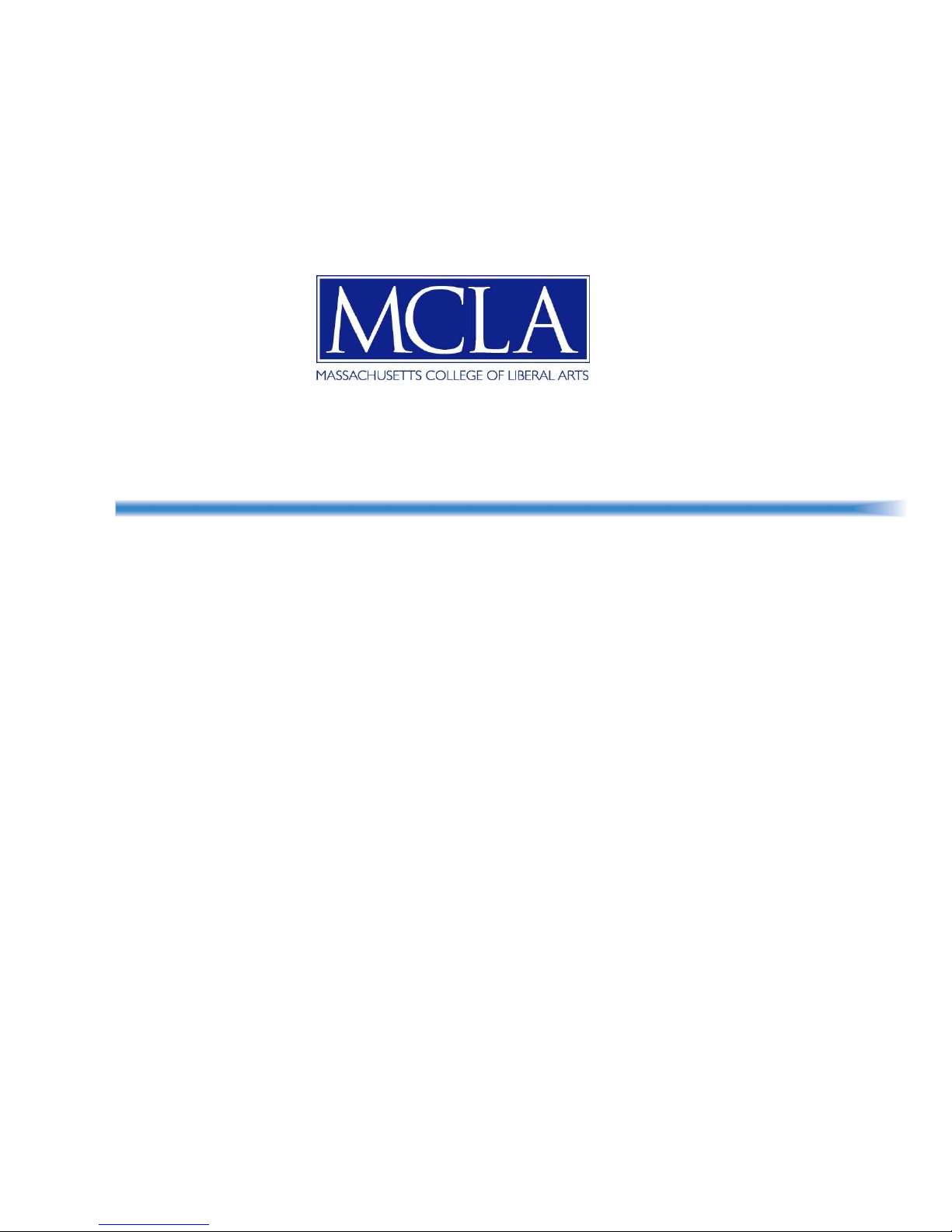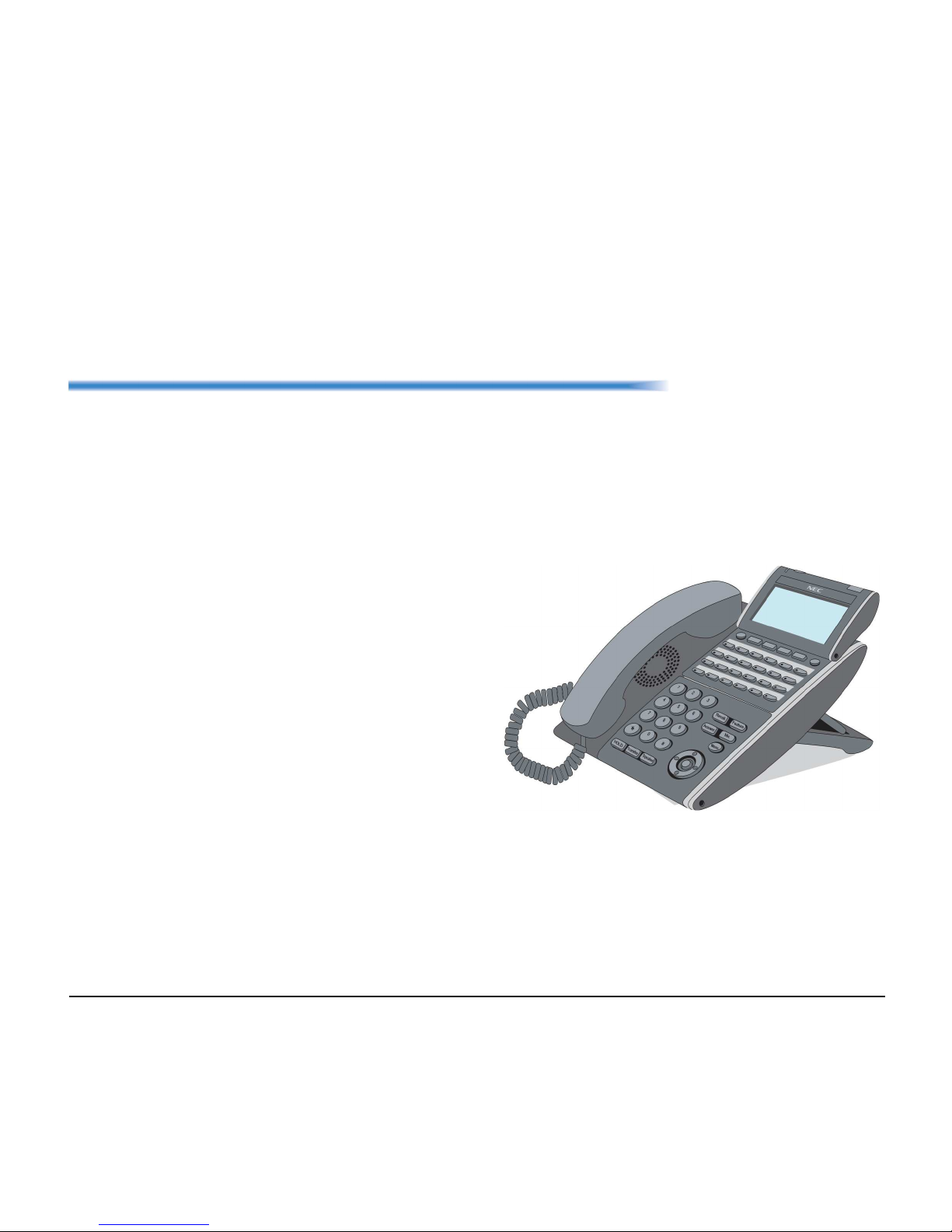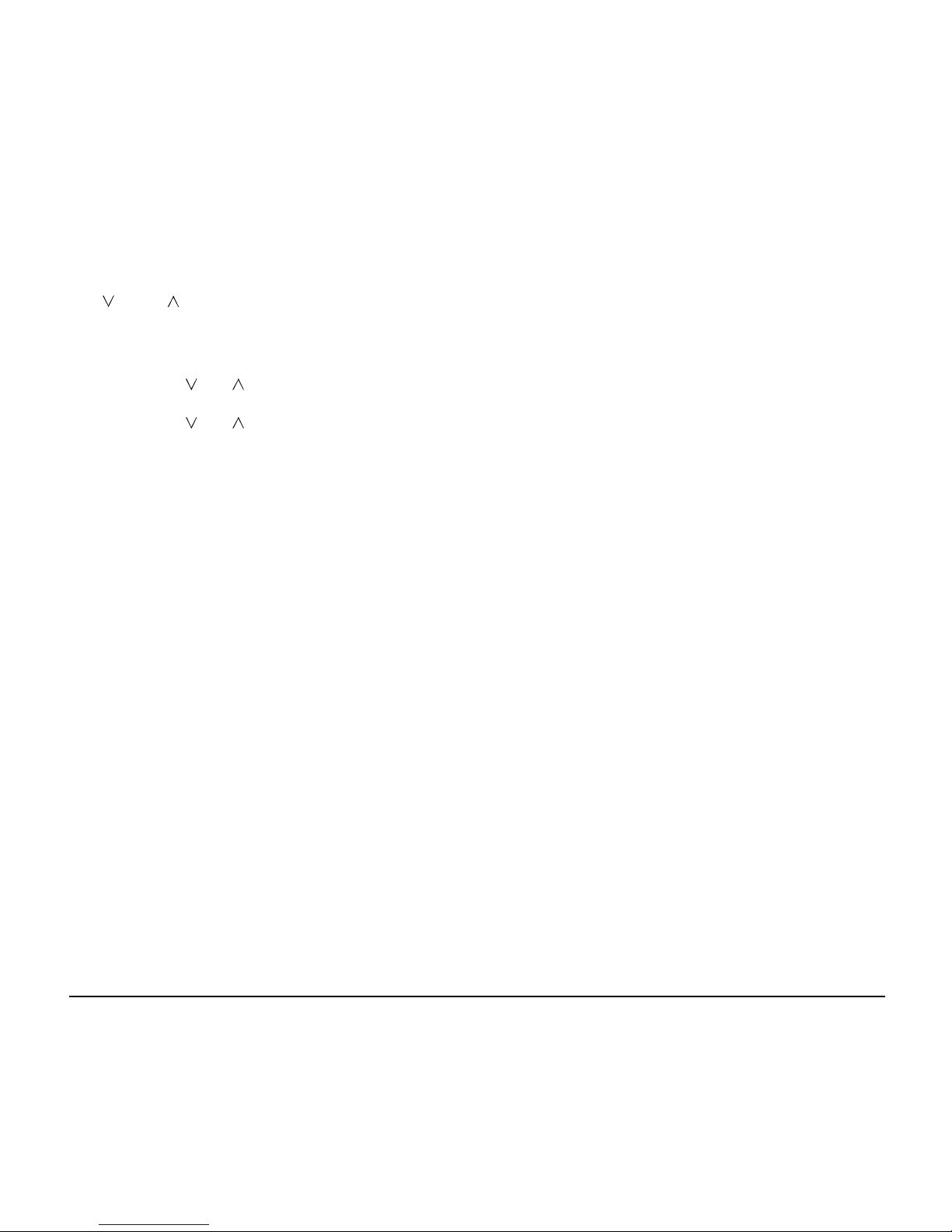1.
9
(7) Programmable Keys
These keys can be programmed as
Flexible Line key/Programmable
Feature Key by Telephony Server
Administrator.
When the Telephony Server
Administrator sets “One-Touch
Speed Dial key” on the
programmable keys, users can
assign any numbers (ex. Telephone
number, etc.) to the key (up to 24
digits).
* For the assignment of the keys,
confirm with the Telephony Server
Administrator.
(8) Recall
Press key to finish the call and hear
the dial tone.
(9) Feature
Used to activate any features as
terminal setup functions, etc. and to
program One-Touch Speed Dial
Keys.
(10)Answer
When LED on this key is lit, press
key to answer a waiting call.
(11) Mic
Press key to respond hands free.
LED on this key lights during
speakerphone operation.
(12) Menu
From this key, the user can access to the functions
not normally used (such as terminal settings,
downloads and access to XML applications) easily.
(13) Cursor
By using this Key, DT Series user can access to
various features with simple operation.
- 4-way Scroll UP key- Enter Key
- Volume (UP) key- Shortcut Key
- 4-way Scroll LEFT key - 4-way
Scroll RIGHT key
- Redial key - Directory key
- 4-way Scroll DOWN key- Volume (DOWN) key
Two lines of menu items can be displayed at a
time. Use "Up" or "Down" key to scroll to the item.