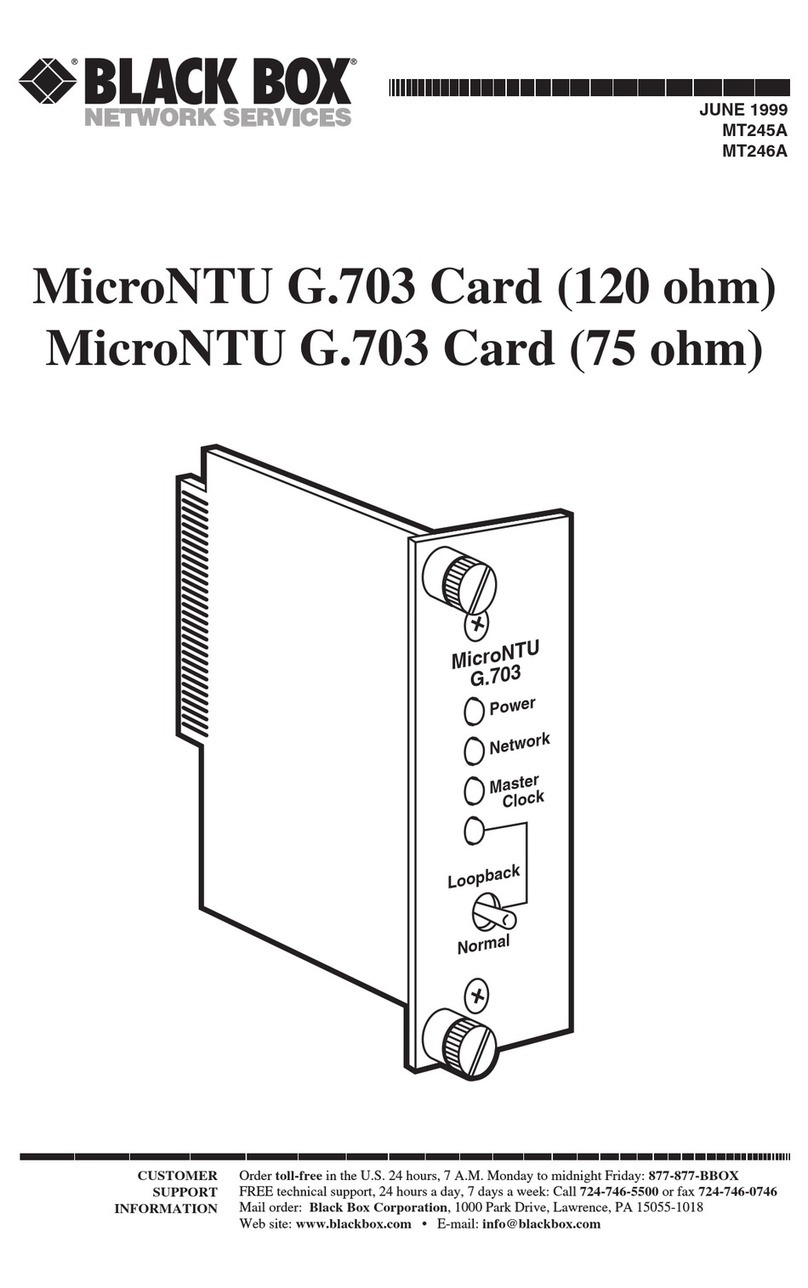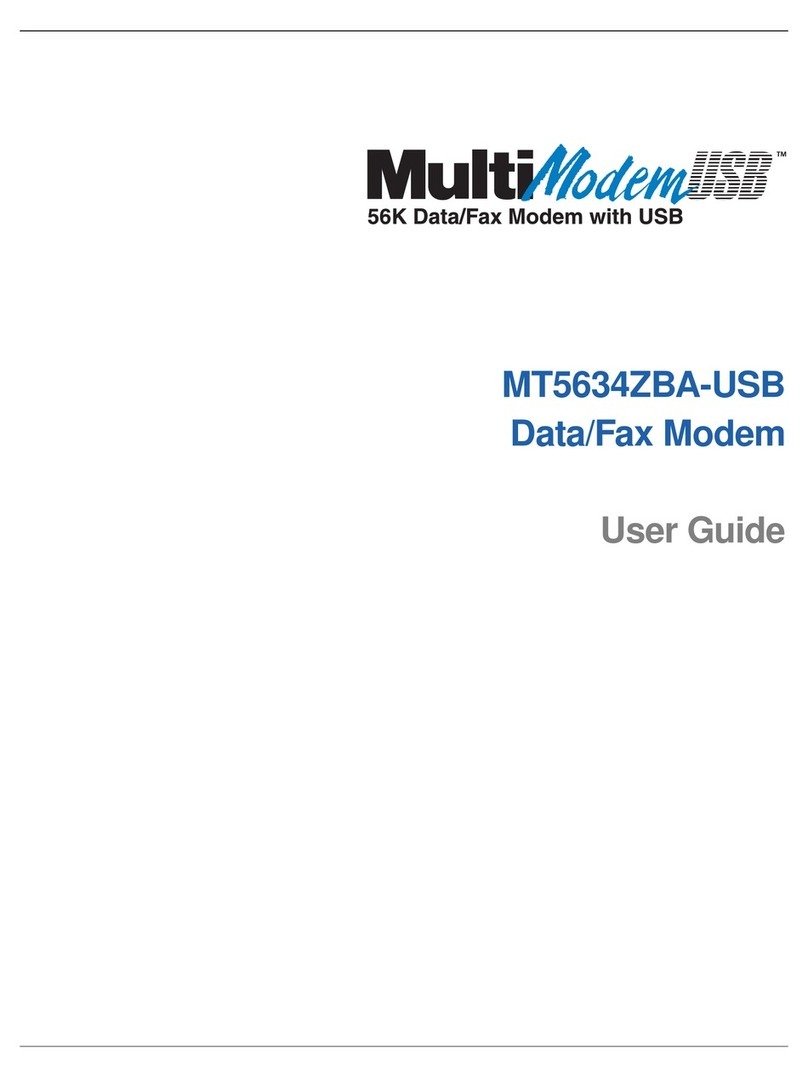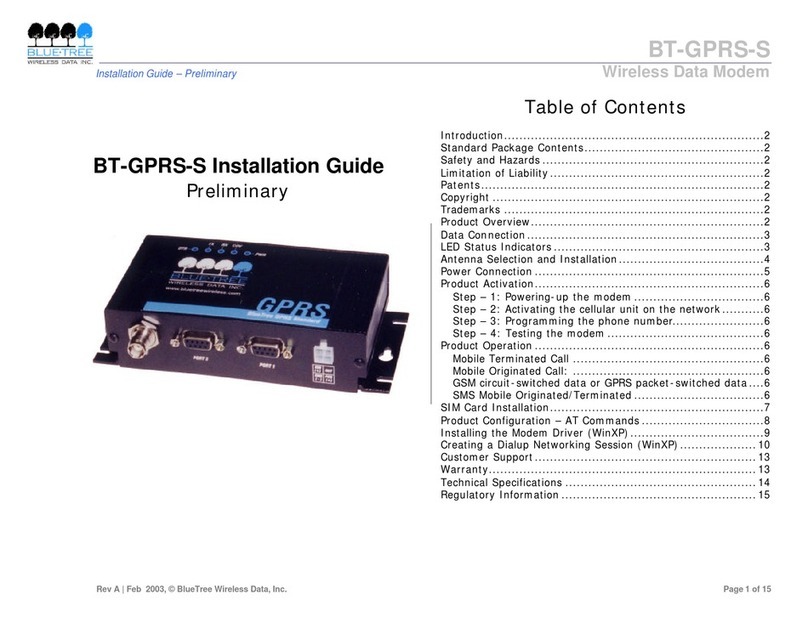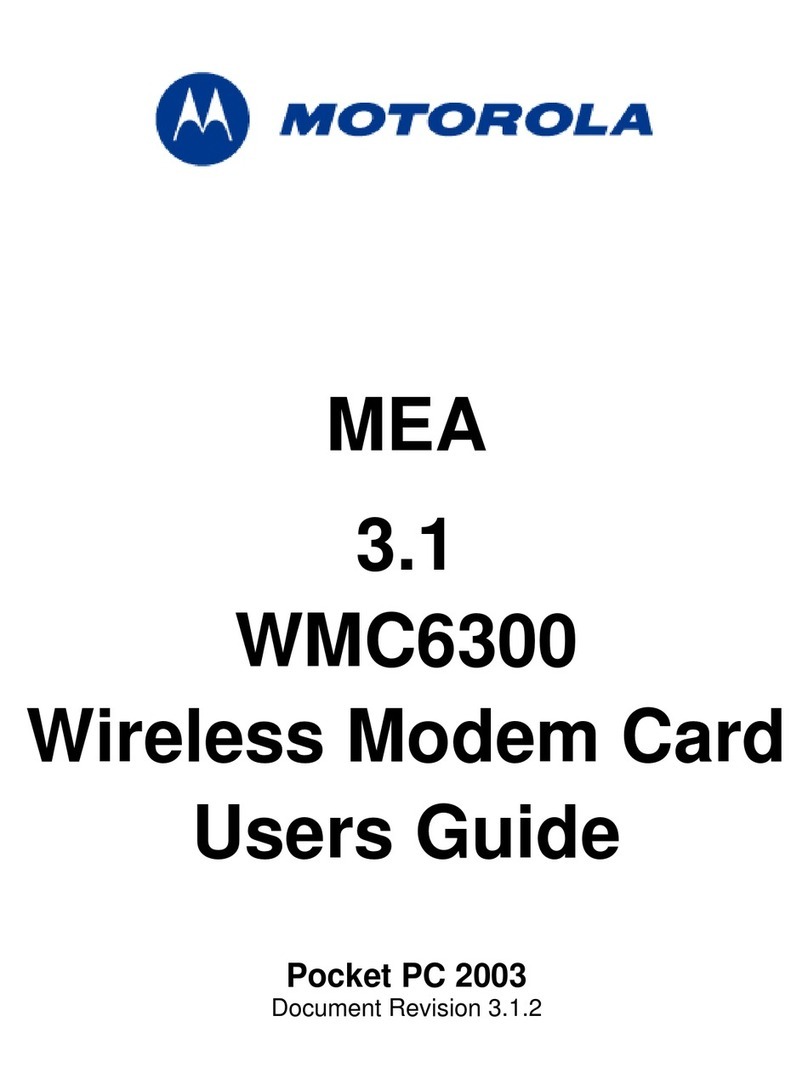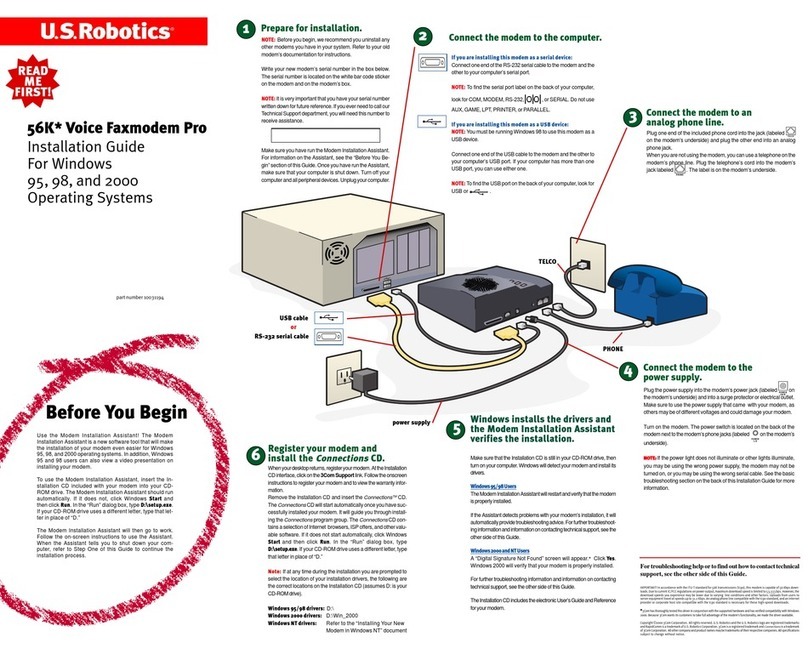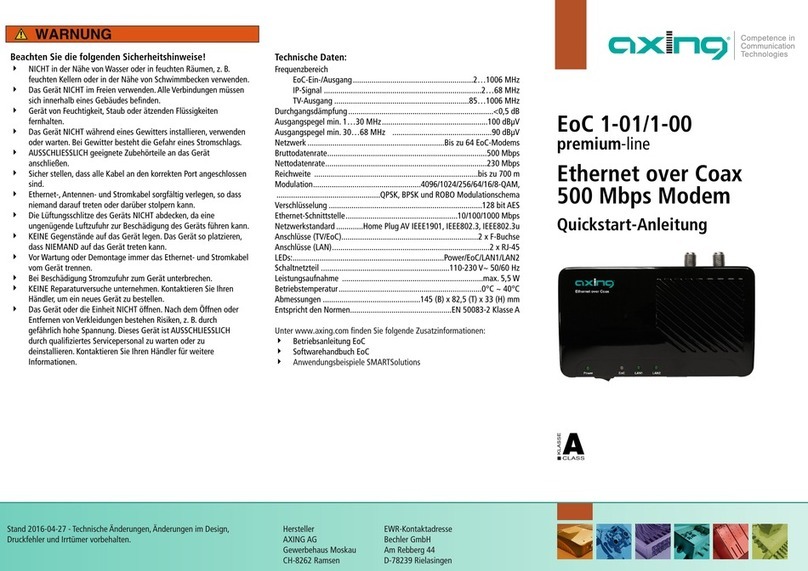Black Box MEG101AE-R4 User manual

















Other Black Box Modem manuals

Black Box
Black Box 9600 FP User manual

Black Box
Black Box G.703/G.704 NTU w/V35 User manual
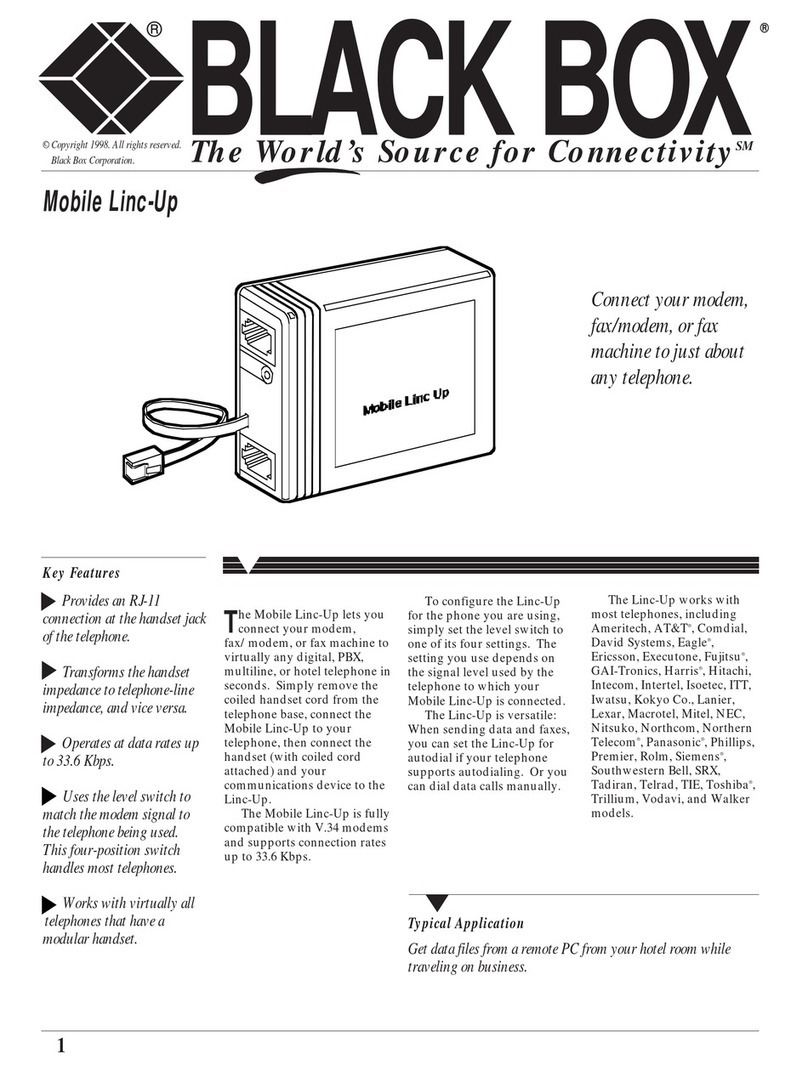
Black Box
Black Box Mobile Linc-Up User manual

Black Box
Black Box MX320A-HS User manual
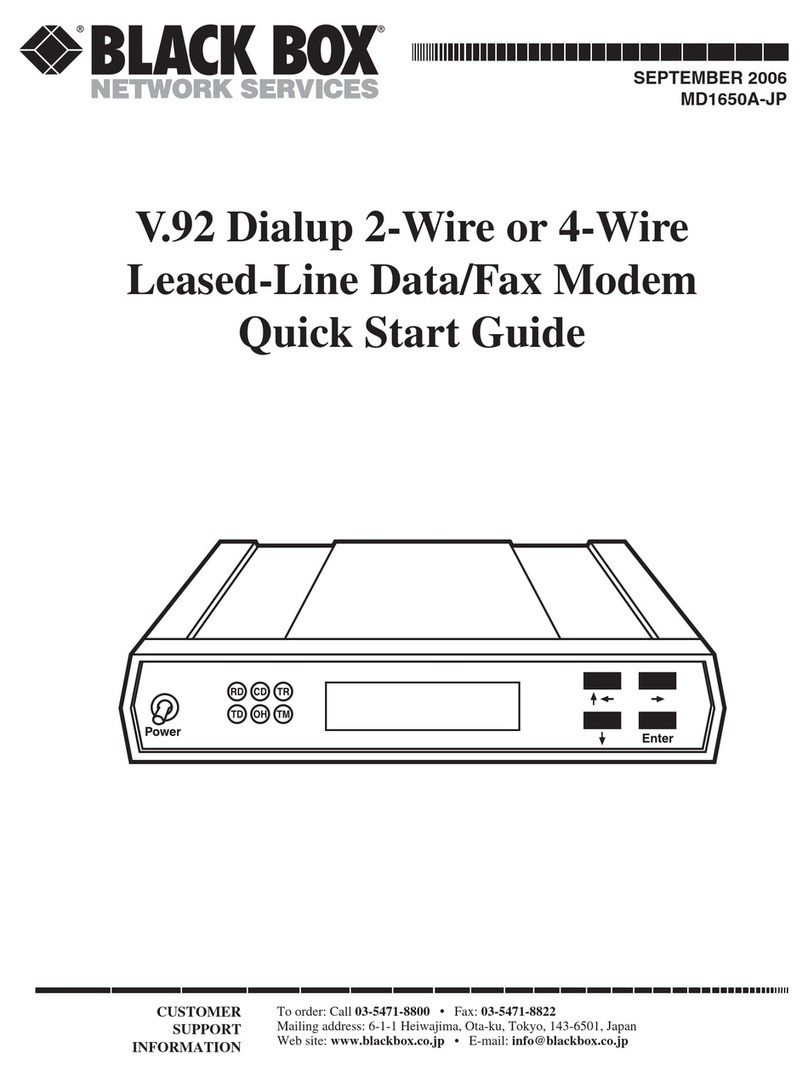
Black Box
Black Box MD1650A-JP User manual

Black Box
Black Box MD640A-ST-R2 User manual

Black Box
Black Box ME800A-R2 User manual
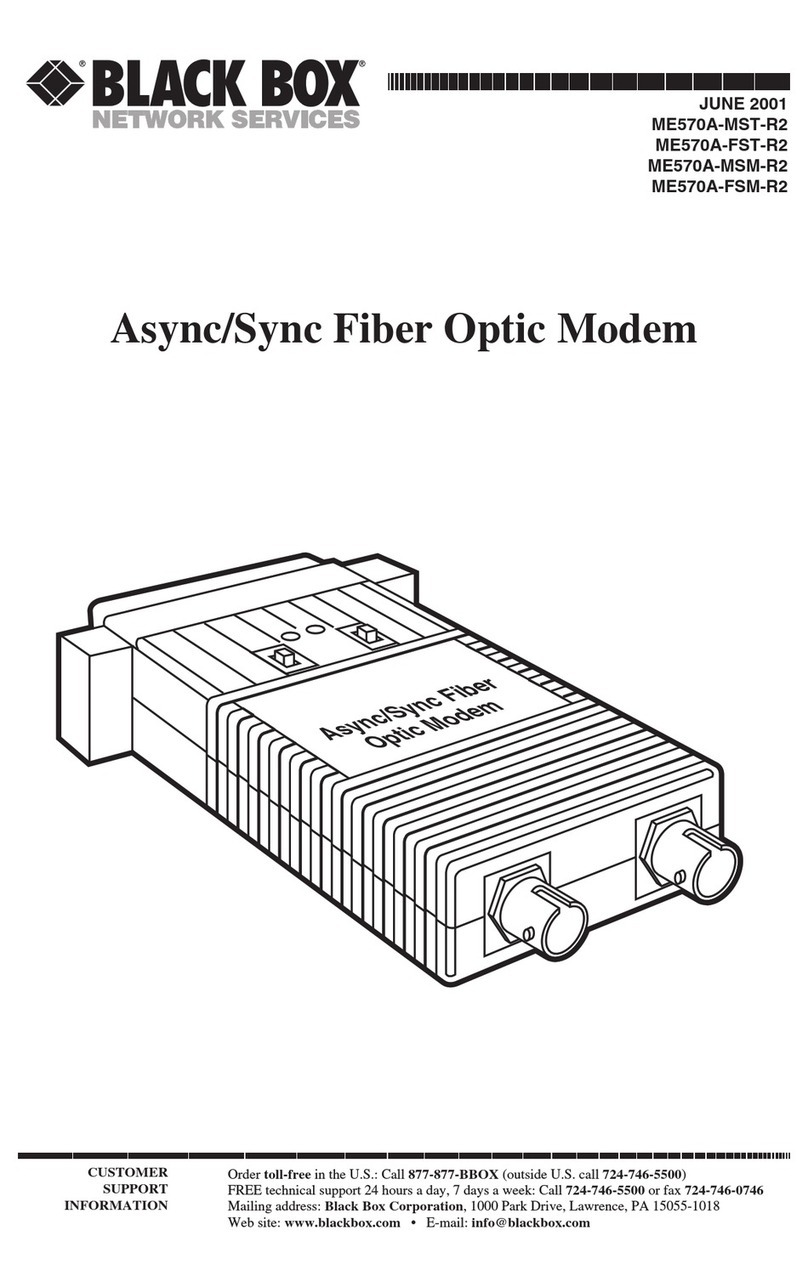
Black Box
Black Box ME570A-MST-R2 User manual
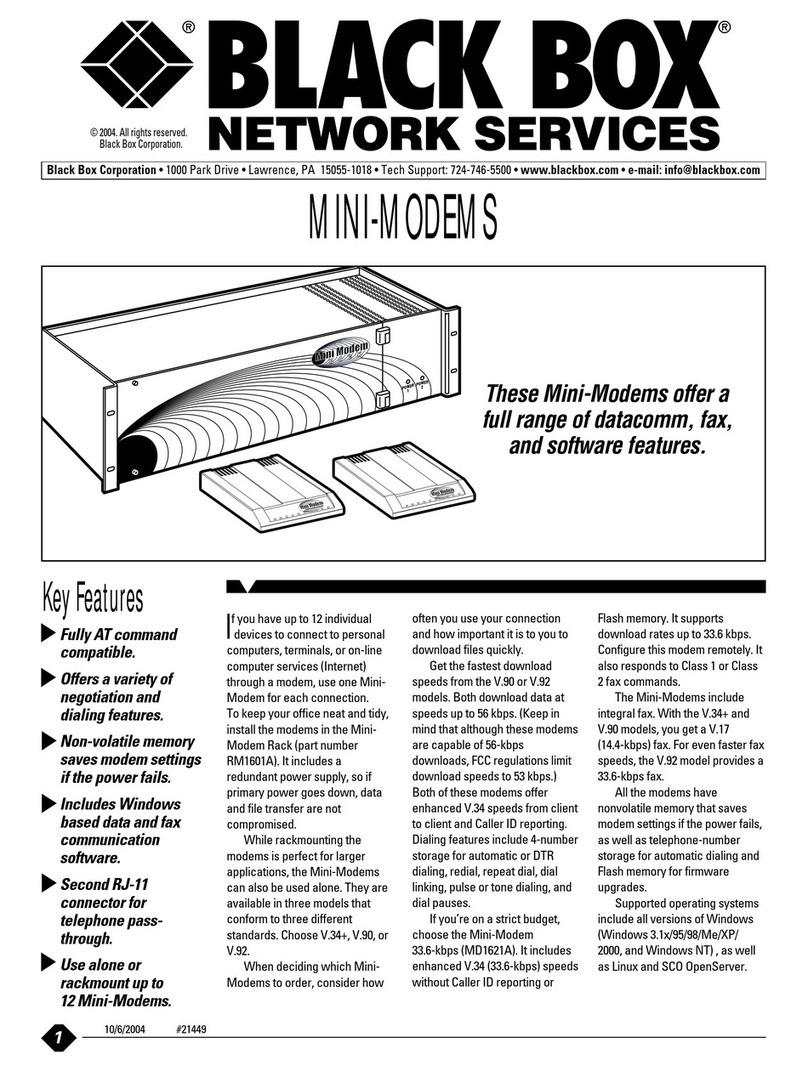
Black Box
Black Box MD1620A User manual
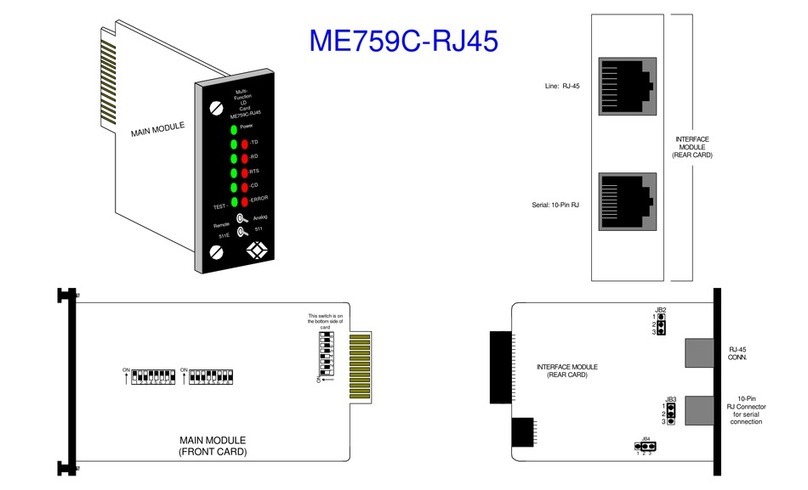
Black Box
Black Box ME759C-RJ45 User manual

Black Box
Black Box 32144 User manual
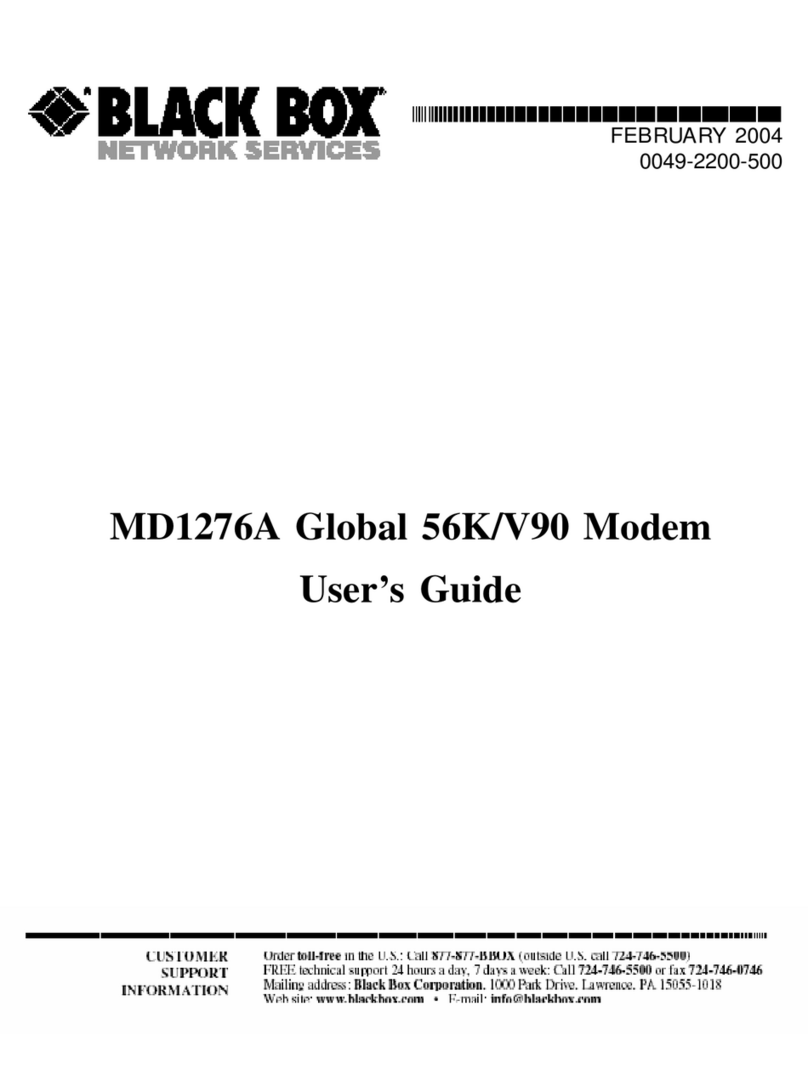
Black Box
Black Box MD1276A User manual
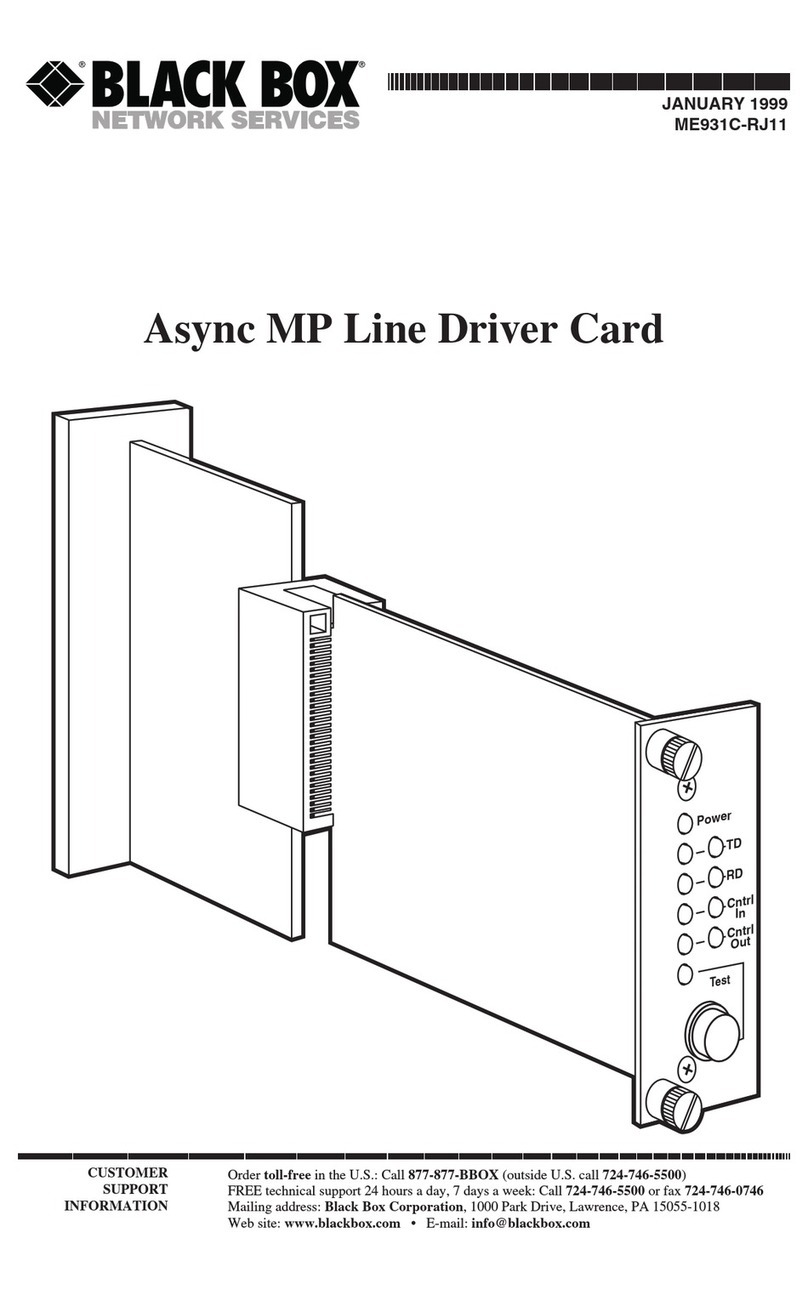
Black Box
Black Box Async MP Line Driver Card User manual
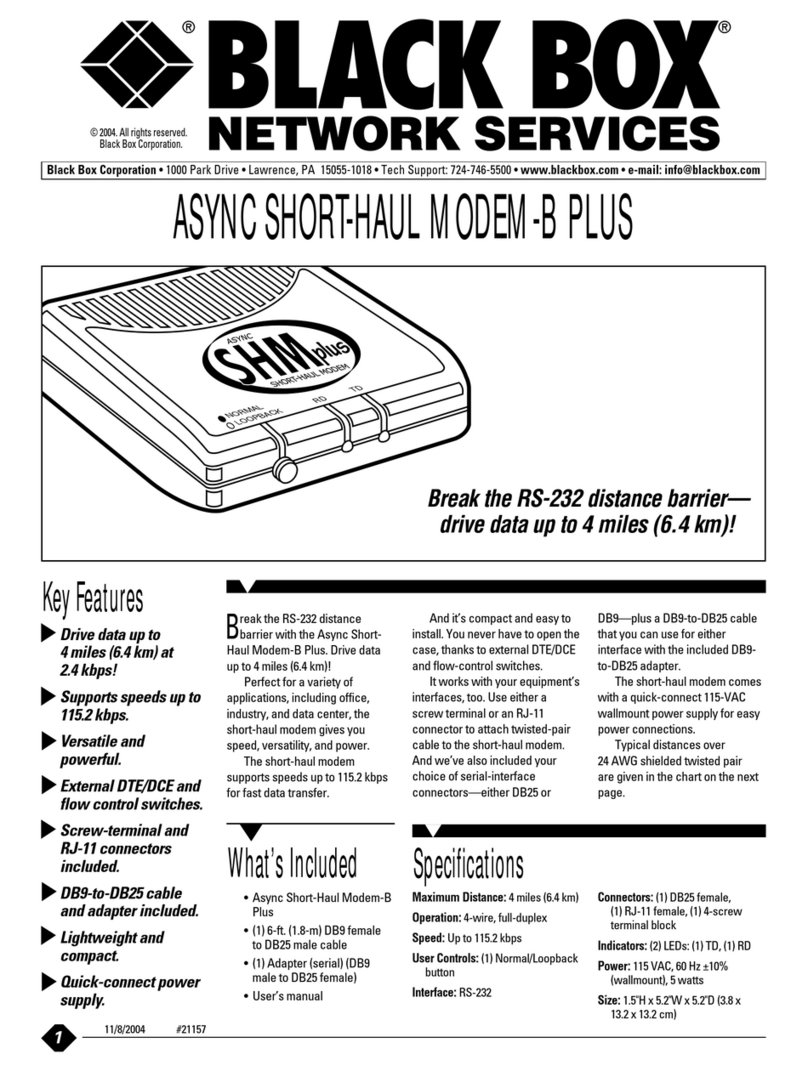
Black Box
Black Box ME800A-PLUS-R2 User manual

Black Box
Black Box ME800A Plus User manual

Black Box
Black Box ME800A-R4 User manual
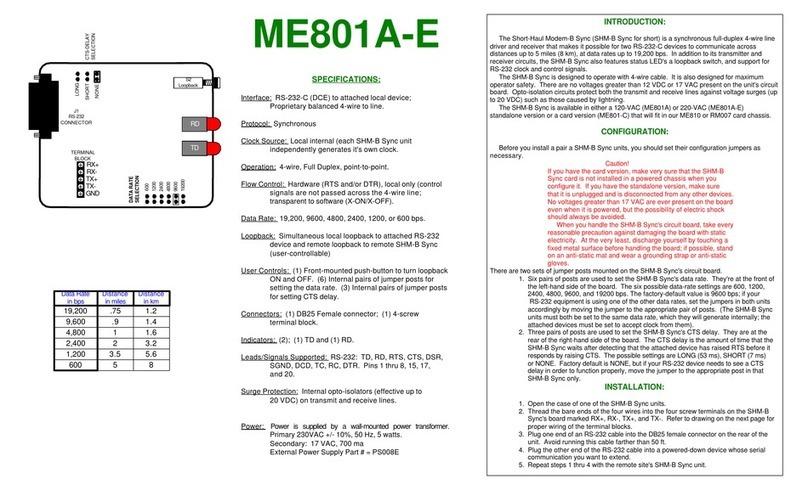
Black Box
Black Box ME801A-E User manual
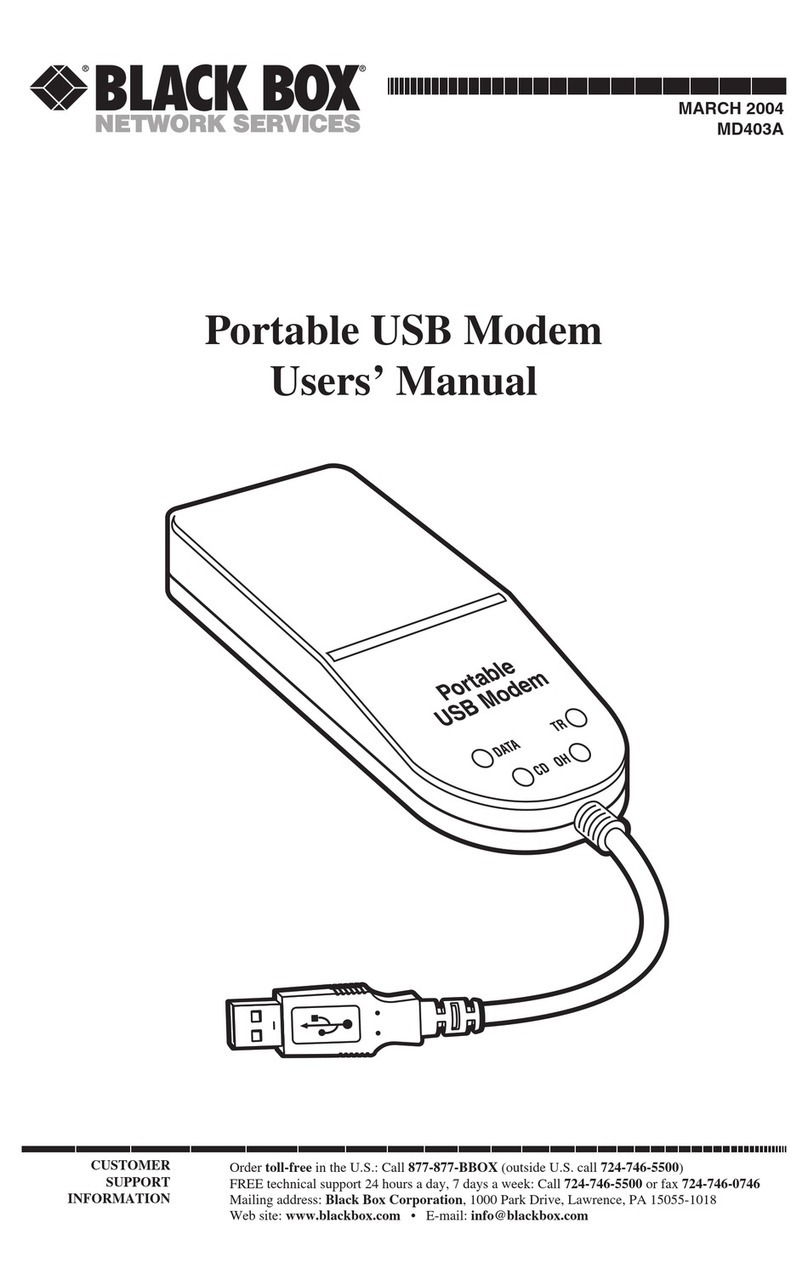
Black Box
Black Box MD403A User manual
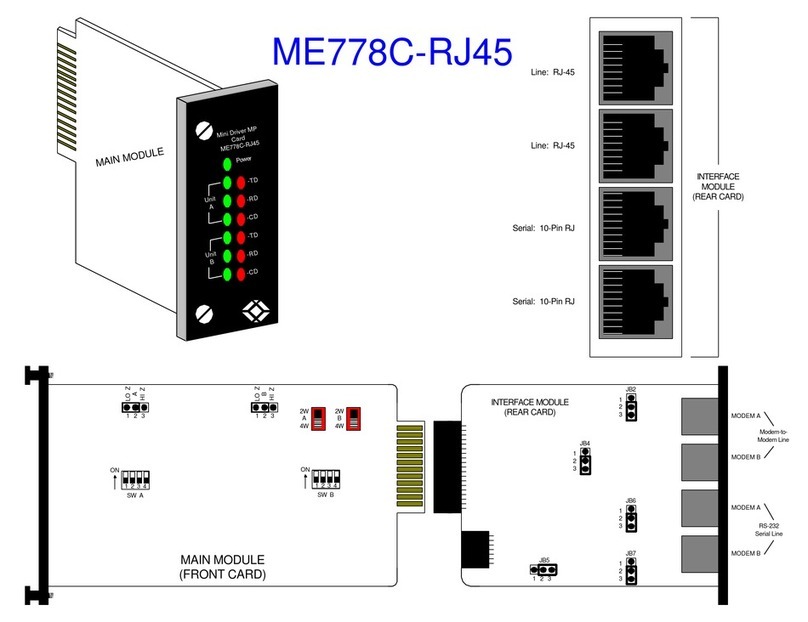
Black Box
Black Box ME778C-RJ45 User manual

Black Box
Black Box LD485S-MP User manual
Popular Modem manuals by other brands

Multitech
Multitech etherFAX A2E user guide

SimCom
SimCom SIM900 Series Operation user's manual

Rocket Fish
Rocket Fish RF-BCD2 Guía del usuario

Multitech
Multitech MultiMobile MT5634ZLX/FE user guide
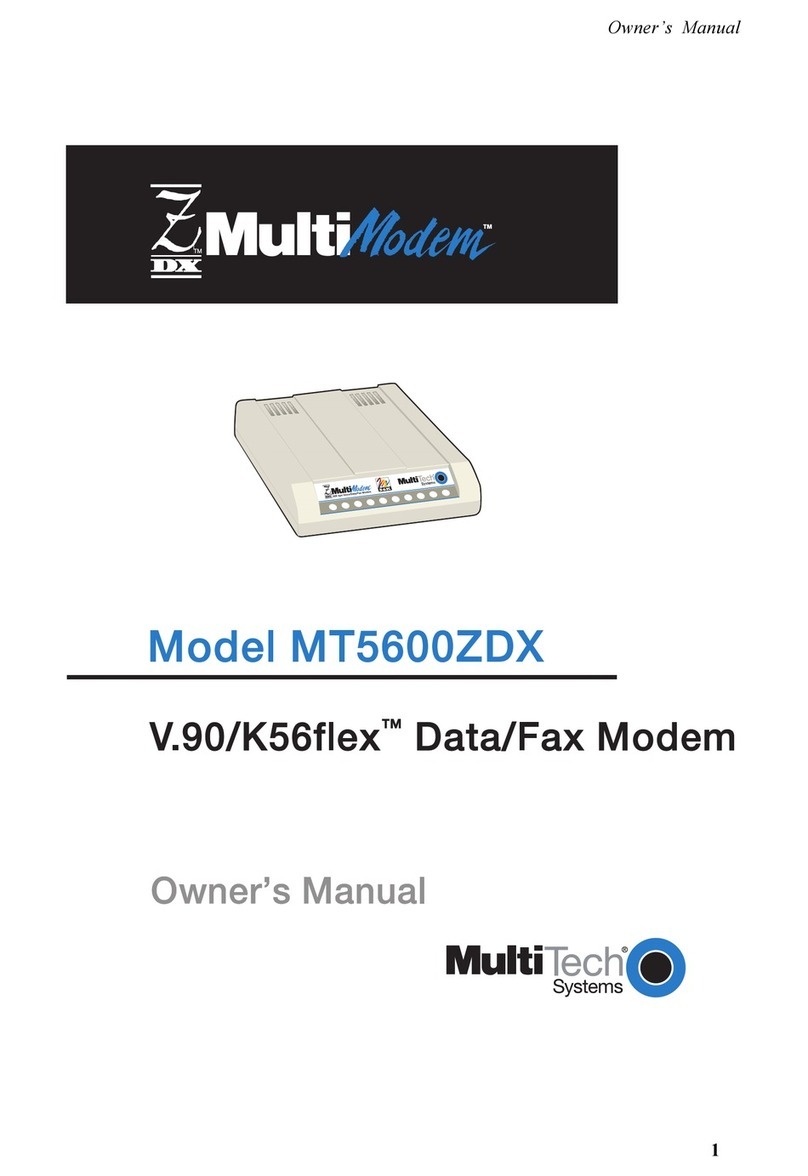
Multitech
Multitech MultiModem MT5600ZDX owner's manual
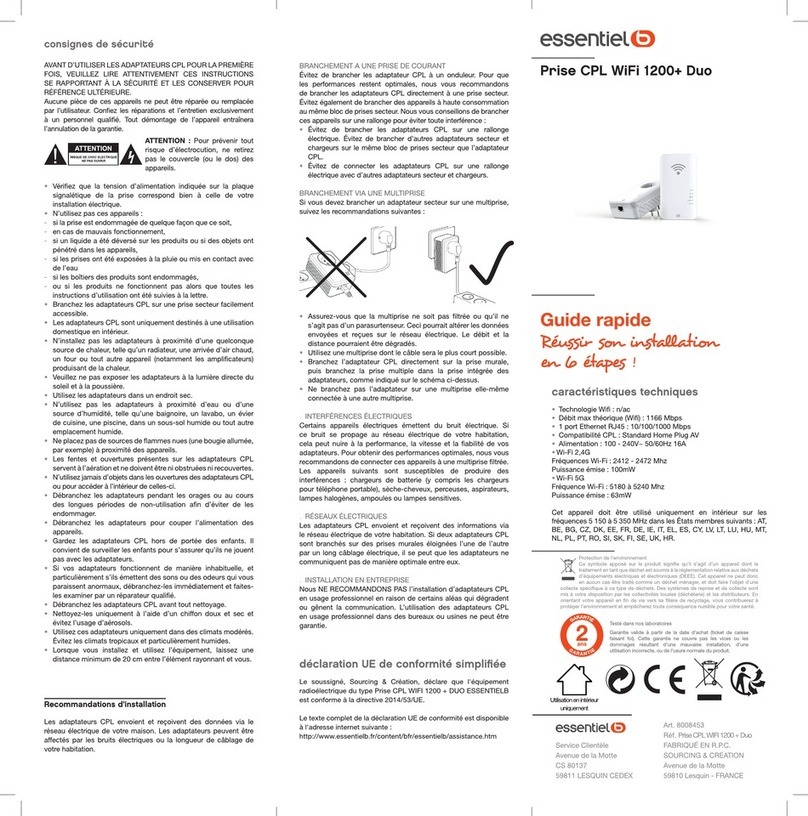
essentiel b
essentiel b WIFI 1200+ DUO powerline adapter quick start guide