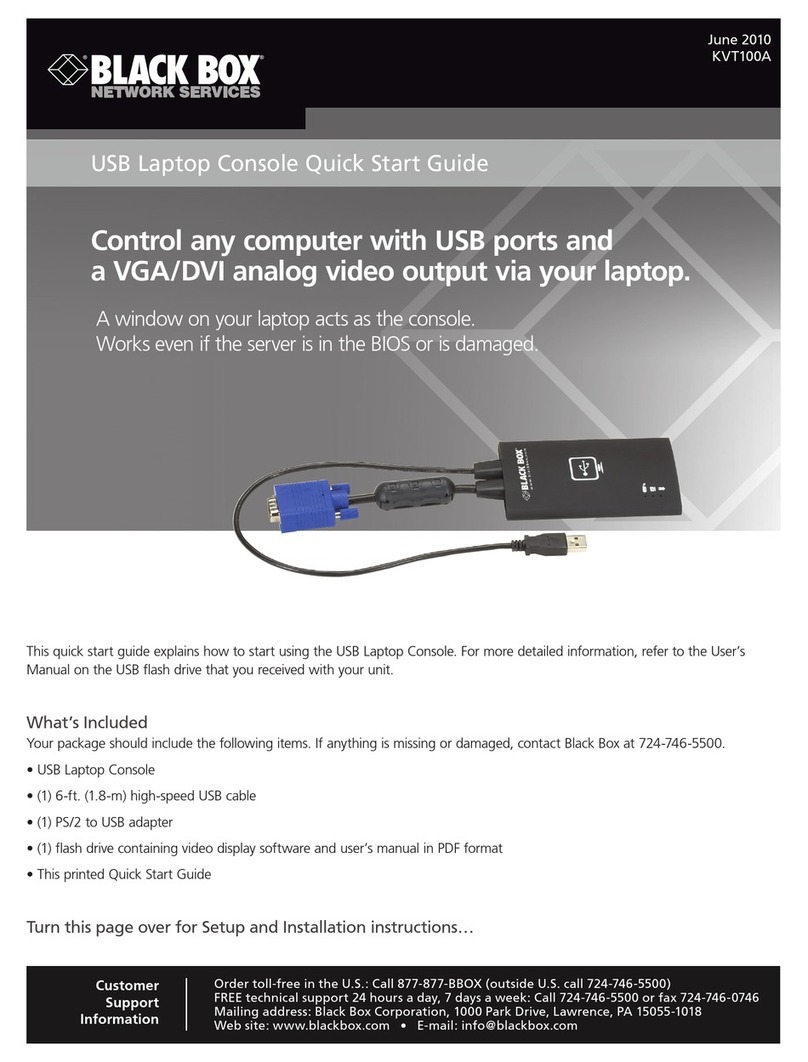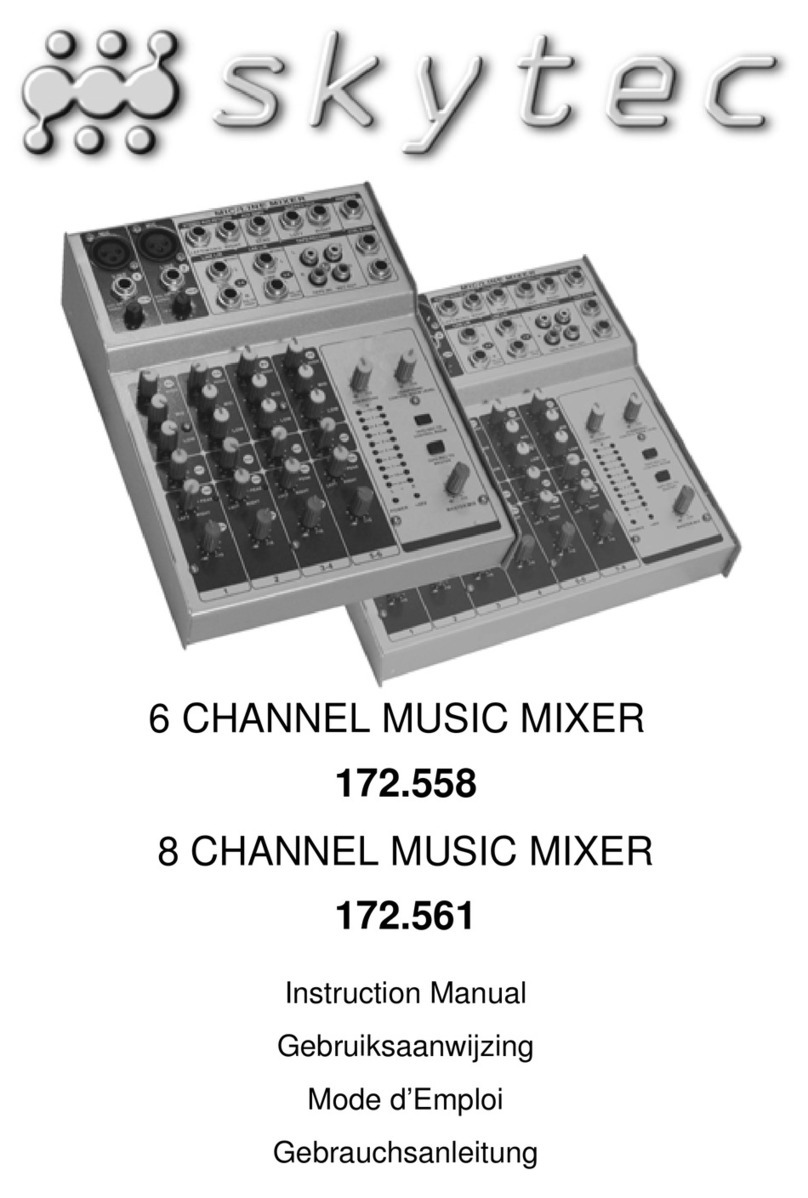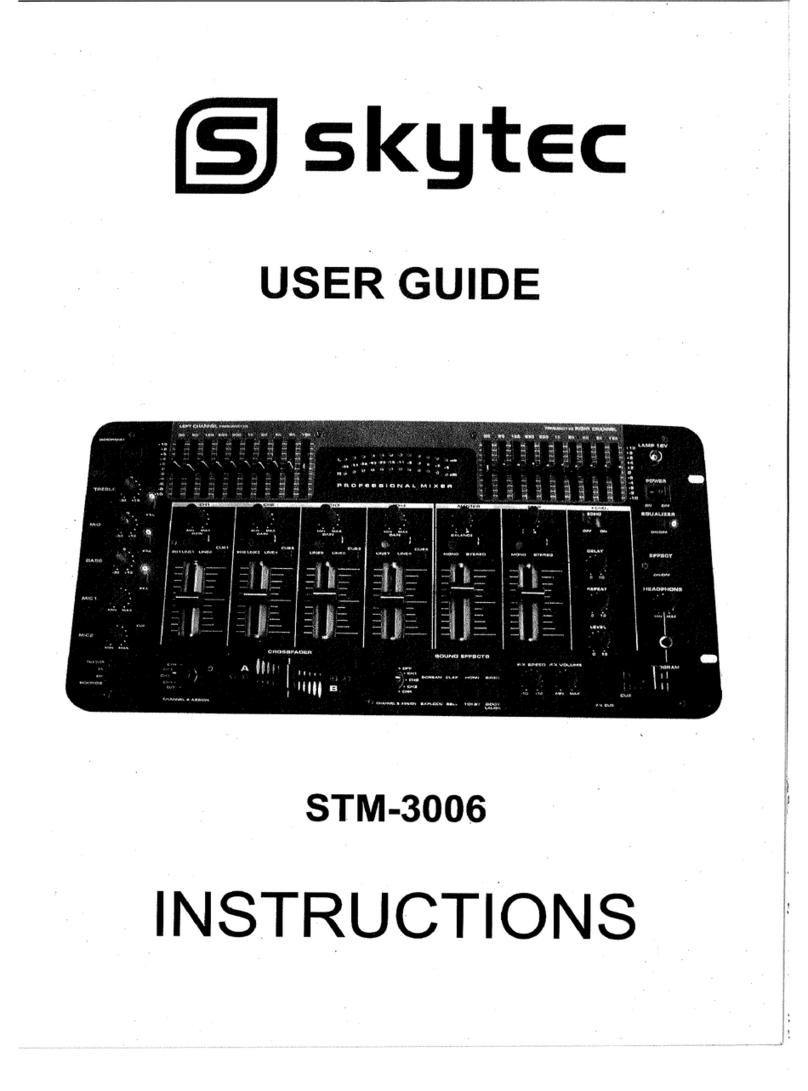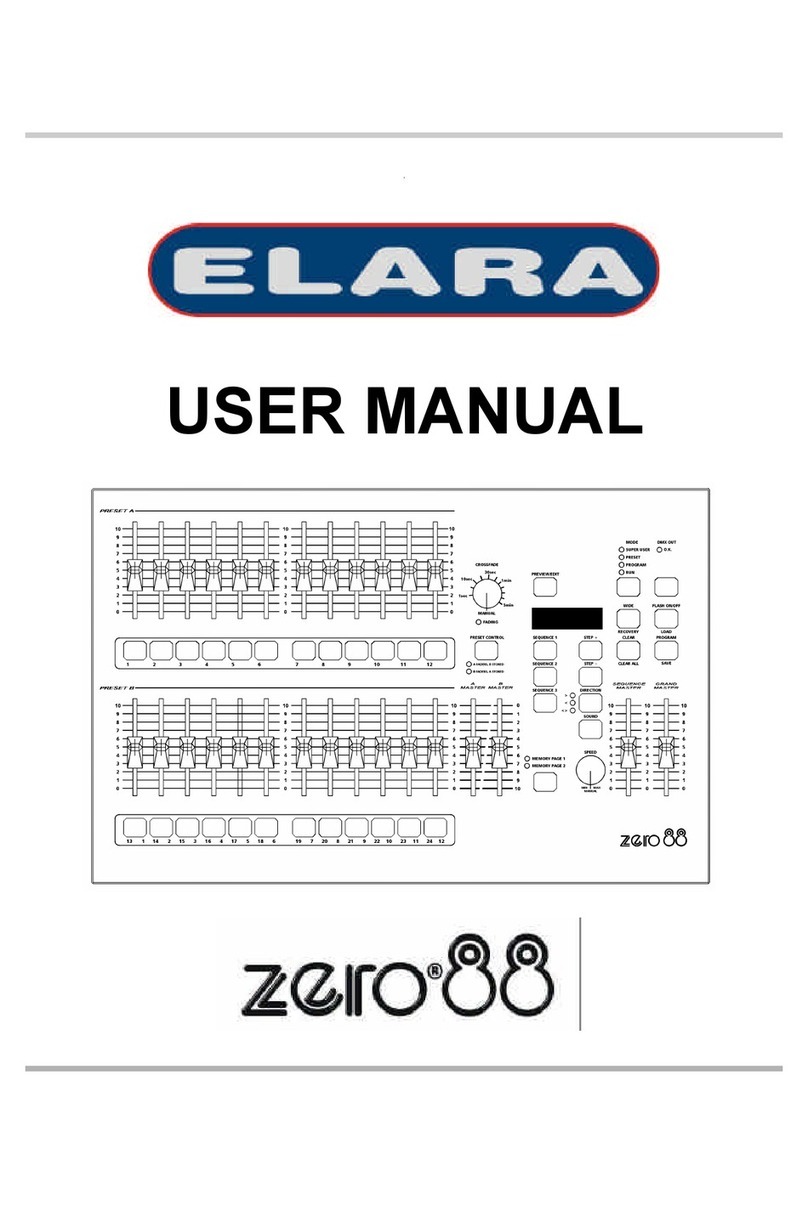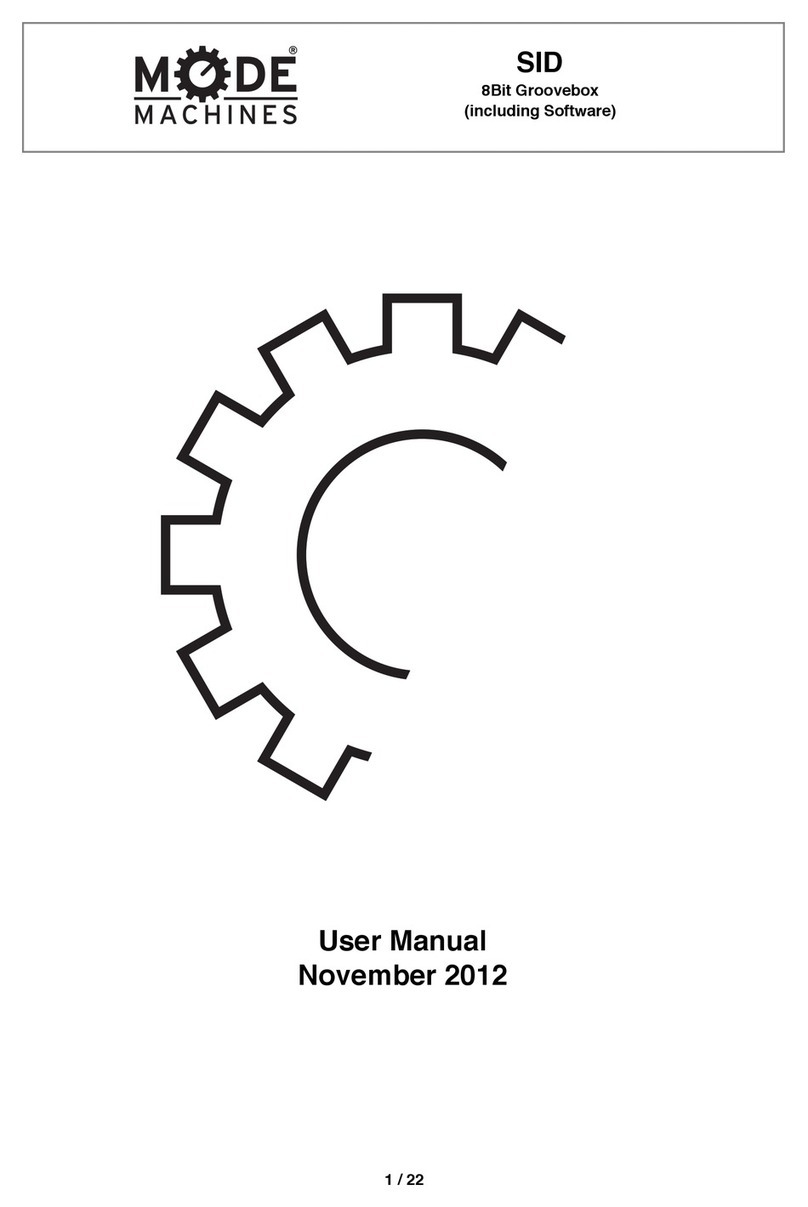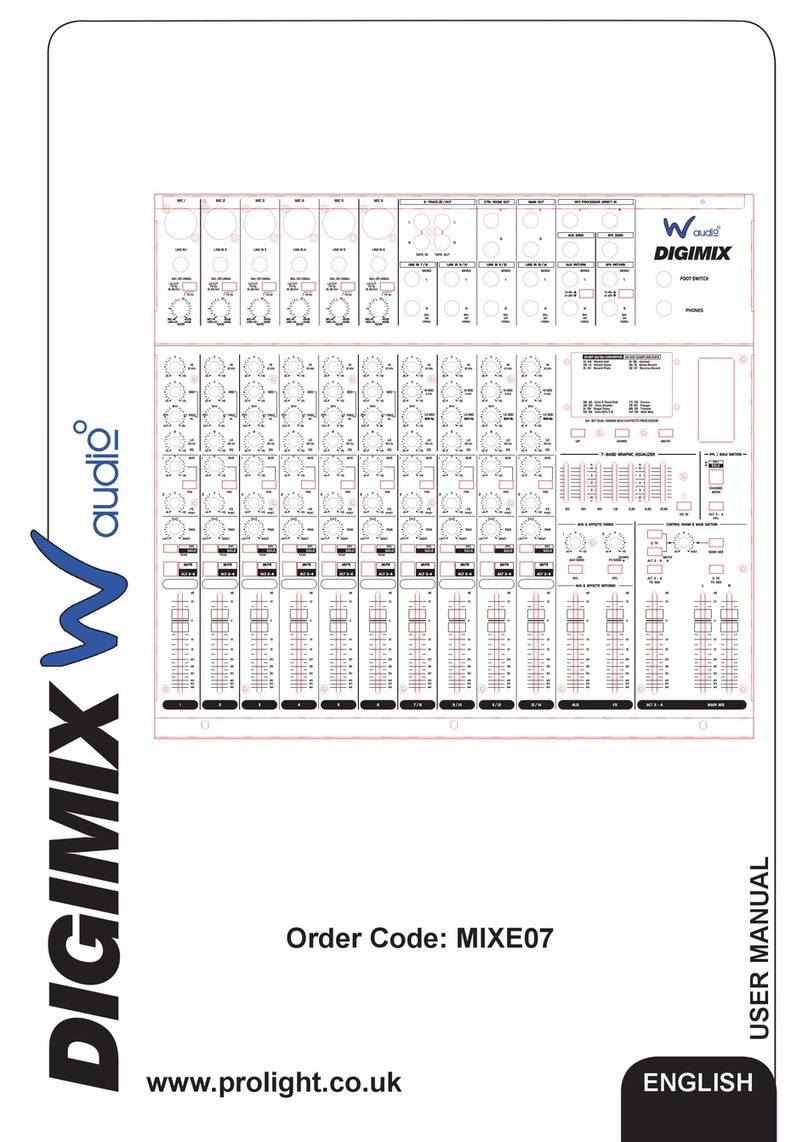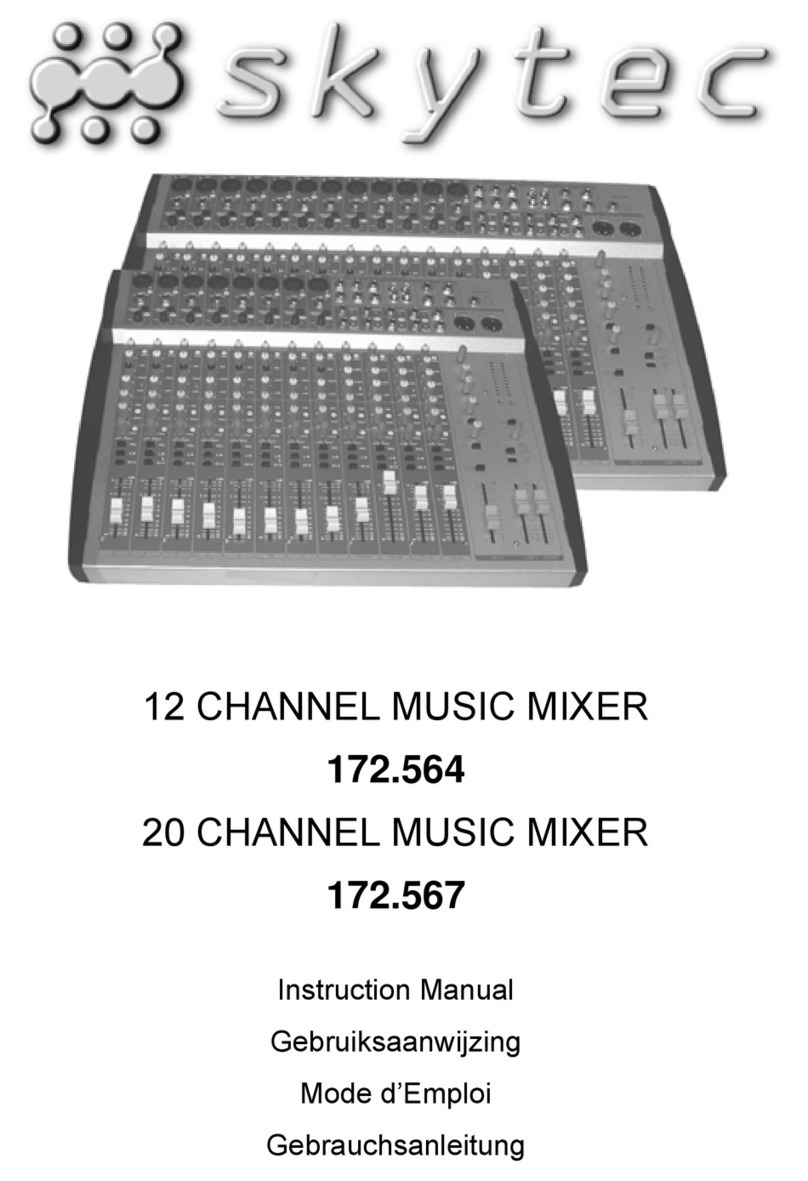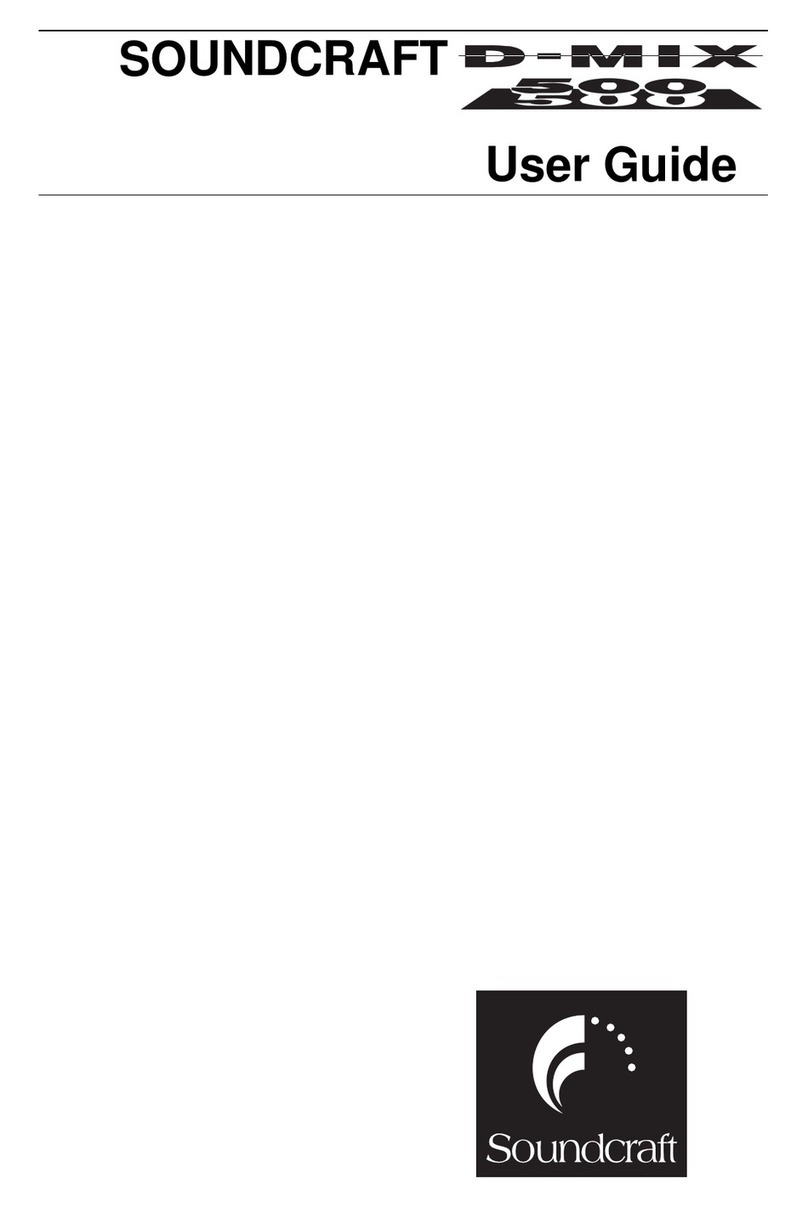Black Box ServSwitch ServView 17 Series User manual

ServView 17
Enterprise KVM
Drawer Range
KVT151AE-UK
KVT151AE-UK-116
KVT151AE-UK-132
KVT151AE-UK-216
KVT151AE-UK-232
KVT151AE-UK-IP16
KVT151AE-UK-IP32
KVT152AE-UK
KVT152AE-UK-116
KVT152AE-UK-132
KVT152AE-UK-216
KVT152AE-UK-232
KVT152AE-UK-IP16
KVT152AE-UK-IP32
SW151AE-116
SW151AE-132
SW151AE-216
SW151AE-232
SW151AE-IP16
SW151AE-IP32

ServView 17 Enterprise KVM Drawer
Chapter 1 Getting Started
1.1 Important Safeguards 1
1.2 Regulatory Notice 2
1.3 Before Installation 3
1.4 Installation 3
Chapter 2 How to connect CAT5 KVM Switches
2.1 KVT15XAE-UK-116/132 CAT5 Single Console 4
2.2 KVT15XAE-UK-216/232 CAT5 Two Console 7
2.3 KVT15XAE-UK-IP16/IP32 CAT5 Single Console 10
2.4 KVT150AE-PS2/USB ongle Connections 13
Chapter 3 How to use your CAT5 KVM Switch
3.1 KVM Installation 14
3.2 Password 15
3.3 KVM OS 16
3.4 KVM Hotkey 18
3.5 IP Setup 20
Chapter 4 KVT15XAE-UK-IP/16/IP32 IP Remote Setup
4.1 IP Remote Setup 21
4.2 Remote Access 23
4.3 The Remote Console 25
4.4 Remote Control 34
4.5 Virtual Media 36
CONTENTS

ServView 17 Enterprise KVM Drawer
Chapter 4 KVT15XAE-UK-IP/16/IP32 IP Remote Setup (Continued)
4.6 User Management 45
4.7 KVM Settings 47
4.8 evice Settings 52
4.9 Maintenance 64
4.10 Video Modes 68
Chapter 5 Specifications
5.1 Specifications 69

ServView 17 Enterprise KVM Drawer
1
Please read all of these instructions carefully before you use the device. Save this
manual for future reference.
What the warranty does N T cover
■Any product, on which the serial number has been defaced, modified or removed.
■amage, deterioration or malfunction resulting from:
□Accident, misuse, neglect, fire, water, lightning, or other acts of nature, unauthorised
product modification, or failure to follow instructions supplied with the product.
□Repair or attempted repair by anyone not authorised by us.
□Any damage of the product due to shipment.
□Removal or installation of the product.
□Causes external to the product, such as electric power fluctuation or failure.
□Use of supplies or parts not meeting our specifications.
□Normal wear and tear.
□Any other causes which does not relate to a product defect.
1.1 Important Safeguards

ServView 17 Enterprise KVM Drawer
2
1.2 Regulatory Notice
Legal Information
Information in this document has been carefully checked for accuracy; however, no
guarantee is given to the correctness of the contents. The information in this document is
subject to change without notice. We are not liable for any injury or loss that results from
the use of this equipment.
Safety Instructions
■Unplug equipment before cleaning. on’t use liquid or spray detergent; use a moist
cloth.
■Keep equipment away from excessive humidity and heat. Preferably, keep it in an air-
conditioned environment with temperatures not exceeding 40º Celsius (104º Fahrenheit).
■When installing, place the equipment on a sturdy, level surface to prevent it from
accidentally falling and causing damage to other equipment or injury to persons nearby.
■When the drawer is in an open position, do not cover, block or in any way obstruct the
gap between it and the power supply. Proper air convection is necessary to keep it from
overheating.
■Arrange the equipment’s power cord in such a way that others won’t trip or fall over it.
■If you are using a power cord that didn’t ship with the equipment, ensure that it is rated
for the voltage and current labeled on the equipment’s electrical ratings label. The
voltage rating on the cord should be higher than the one listed on the equipment’s
ratings label.
■Observe all precautions and warnings attached to the equipment.
■If you don’t intend on using the equipment for a long time, disconnect it from the power
outlet to prevent being damaged by transient over-voltage.
■Keep all liquids away from the equipment to minimize the risk of accidental spillage.
Liquid spilled on to the power supply or on other hardware may cause damage, fire or
electrical shock.
■Only qualified service personnel should open the chassis. Opening it yourself could
damage the equipment and invalidate its warranty.
■If any part of the equipment becomes damaged or stops functioning, have it checked by
qualified service personnel.
Regulatory Notices Federal Communications Commission (FCC)
This equipment has been tested and found to comply with the limits for a Class B digital
device, pursuant to Part 15 of the FCC rules. These limits are designed to provide reasonable
protection against harmful interference in a residential installation. Any changes or
modifications made to this equipment may void the user’s authority to operate this
equipment. This equipment generates, uses, and can radiate radio frequency energy and, if
not installed and used in accordance with the instructions, may cause harmful interference to
radio communications. However, there is no guarantee that interference will not occur in a
particular installation. If this equipment does cause harmful interference to radio or
television reception, which can be determined by turning the equipment off and on, the user
is encouraged to try to correct the interference by one or more of the following measures:
■Re-position or relocate the receiving antenna.
■Increase the separation between the equipment and receiver.
■Connect the equipment into an outlet on a circuit different from that to which the
receiver is connected.

ServView 17 Enterprise KVM Drawer
3
1.3 Before Installation
■It is very important to locate the KVM in a suitable environment.
■The surface for locating and fixing the KVM switch should be stable and level or mounted
into a suitable cabinet.
■Make sure the place has good ventilation, is out of direct sunlight and away from sources
of excessive dust, dirt, heat, water, moisture and vibration.
■Position LC Keyboard rawer with respect to related facilities.
1.4 Installation of standalone switch
Figure 1. Installing the brakcet to the KVM.
Figure 2. Fixing the KVM into the rack.
■Install each bracket using screws
provided shown in Figure 1.
■Fix the KVM into the rack
* Hardware for fixing the
mounting bracket to the rack is
not provided.

ServView 17 Enterprise KVM Drawer
4
2.1 KVT15XAE- K-116/132 CAT5 Single Console
KVM Switch (x1)
Screw M3.2 x 4.5mm (x4)
Screw M4 x 10mm (x8).
Bracket Set (x1)
User Manual on C -ROM (x1)
Power Cord (x1)
1
2
3
4
5
6
Package Contents

ServView 17 Enterprise KVM Drawer
5
Connection

ServView 17 Enterprise KVM Drawer
6
Cascade
■You can cascade 16 port units to up to 128 servers. With the 32 port unit cascade up to 256
servers.
■Cascade multiple KVM switches using the KVT152A-CASCA E cable.

ServView 17 Enterprise KVM Drawer
7
2.2 KVT15XAE- K-216/232 CAT5 Two Console
KVM Switch (x1)
Screw M3.2 x 4.5mm (x4)
Screw M4 x 10mm (x8).
Bracket Set (x1)
Receiver (x1)
User Manual on C -ROM (x1)
9V Power adaptor for Receiver (x1)
Power cord (x1)
2-in-1 USB KVM Cable (x1)
1
2
3
4
5
6
Package Contents
7
8
9

ServView 17 Enterprise KVM Drawer
8
Connection

ServView 17 Enterprise KVM Drawer
9
Receiver
Receiver

ServView 17 Enterprise KVM Drawer
10
2.3 KVT15XAE- K-IP16/IP32 IP CAT5 KVM
KVM Switch (x1)
Screw M3.2 x 4.5mm (x4)
Screw M4 x 10mm (x8).
Bracket Set (x1)
User Manual on C -ROM (x1)
Power Cord (x1)
1
2
3
4
5
6
Package Contents

ServView 17 Enterprise KVM Drawer
11
Connection

ServView 17 Enterprise KVM Drawer
12
Cascade
■The cascaded switch (Banks 2 to 8) must be a single console Cat5 KVM (SW151AE-116/132).
■Cascade up to 128 servers with the 16 port IP-KVM and up to 256 with the 32 port.
■Cascade multiple KVM switches using the KVT152A-CASCA E cable.

ServView 17 Enterprise KVM Drawer
13
2.4 KVT150A-PS2/ SB Connection
KVT150A-PS2 PS/2 dongle
■Connect the B-15 connector to the computer’s video card.
■Connect the keyboard connector to the computer’s keyboard port.
■Connect the mouse connector to the computer’s mouse port.
KVT150A- SB SB dongle
■Connect the B-15 connector to the computer’s video card.
■Connect the USB connector to the computer’s USB port.

ServView 17 Enterprise KVM Drawer
14
3.1 KVM Installation
Power ON
■Turn off all servers and KVM switches.
■Make sure all cables / connectors are properly connected.
■The recommended Power ON sequence is monitor, KVM switch, and then finally the
computer.
Front Panel - Port LED Indications
16 Ports
32 Ports
Bank No. Bank
Button
PC Port LE s Channel
Button
Bank no. 7-Segment BANK LE indication
PC Port LE s Power: range LE on indicating a PC is connecting to the port
Access: Red LE on indicating a selected channel
Channel Button Enter to select channel from 01 to 32
Bank Button Select the bank from 1 to 8

ServView 17 Enterprise KVM Drawer
15
3.2 Password
■Enable password.
■Set your own user name & password.
■Change your password.
■Enable password.
The password is disabled by default (i.e. There is no password required when you power on
the KVM switch for the first time)
1. Enter the KVM hotkey Scroll Lock + Scroll Lock + U
2. Logout of the KVM switch by entering the hotkey Scroll Lock + Scroll Lock + P
3. In SUPERVISOR level, enter “00000000” eight zeros in the user name & password field
(Do not use the “0” on the number pad)
4. In USER level, enter Space bar + Enter in the user name & password field
Note: Automatic logout after 10 minutes of inactivity
1. Login to the KVM switch in SUPERVISOR level by entering “00000000” eight zeros in user name &
password field.
2. Call the KVM OS menu by entering the KVM hotkey Scroll Lock + Scroll Lock + Space Bar.
3. Enter F1 to view the MAIN MENU.
4. Select “USER SECURITY”.
5. Set password in SUPERVISOR & USER level.
a. In the top-left row “S” (SUPERVISOR), press Enter to set your own user name & password.
b. In the row 1 to 8 (USER), press Enter to set your own user name & password.
6. Press Enter to save the settings or press Esc to cancel without saving.
Note: a. Blank has an underscore, while SPACE does not.
b. Enter any alphanumeric key to move to next input item. SPACE is treated as a valid character.
1. Login to the KVM switch in SUPERVISOR level by entering your own user name & password.
2. Call the KVM OS menu by entering the KVM hotkey Scroll Lock + Scroll Lock + Space Bar.
3. Press F1 to view the MAIN MENU.
4. Select “USER SECURITY”.
5. Change the password in SUPERVISOR & USER level.
a. In the top-left row “S” (SUPERVISOR), press Enter to change your user name & password.
b. In the row 1 to 8 (USER), press Enter to change your user name & password.
6. Press Enter to save the setting or press Esc to cancel without saving.
Note: a. Blank has underscore, while SPACE does not.
b. Enter any alphanumeric key to move to next input item. SPACE is treated as a valid
character.
1. Enter the KVM hotkey Scroll Lock + Scroll Lock + U.
2. Logout of the KVM switch by entering the KVM hotkey Scroll Lock + Scroll Lock + P.
3. Following this you will not need a user name & password to access the KVM OS menu.
■Forget your password.
1. Please contact Black Box for further support.
Note:
■You must enter the KVM hotkey within 2 seconds.
■A beep sound will be heard once you have successfully entered the hotkey.

ServView 17 Enterprise KVM Drawer
16
3.3 KVM OSD
OSD Menu
next to the system name The PC is powered on
next to the system name The PC is selected
F1 Access F1 MAIN MENU
F2 Logout the OS menu
F3 Previous menu
Esc Cancel/Quit
Enter Complete/Switch to selected port
Switch to previous or next port
PageUp/PageDown SWitch to previous bank or next bank
1/2/3/4 isplay port 01-08/09-16/17-24/25-32
Note: isplay port 17-32 for 32 port model only
OSD operation
F1 Main Menu

ServView 17 Enterprise KVM Drawer
17
01 LANGUAGE OS language change
02 P RT NAME EDIT efine port name
03 P RT SEARCH Quick searching by port name
04 USER SECURITY Change password
05 ACCESS LIST efine user access authority
06 H TKEY Change hotkey
07 TIME SETTINGS Modify scan display time interval
08 SD M USE Modify OS mouse speed
This manual suits for next models
20
Table of contents
Other Black Box Music Mixer manuals