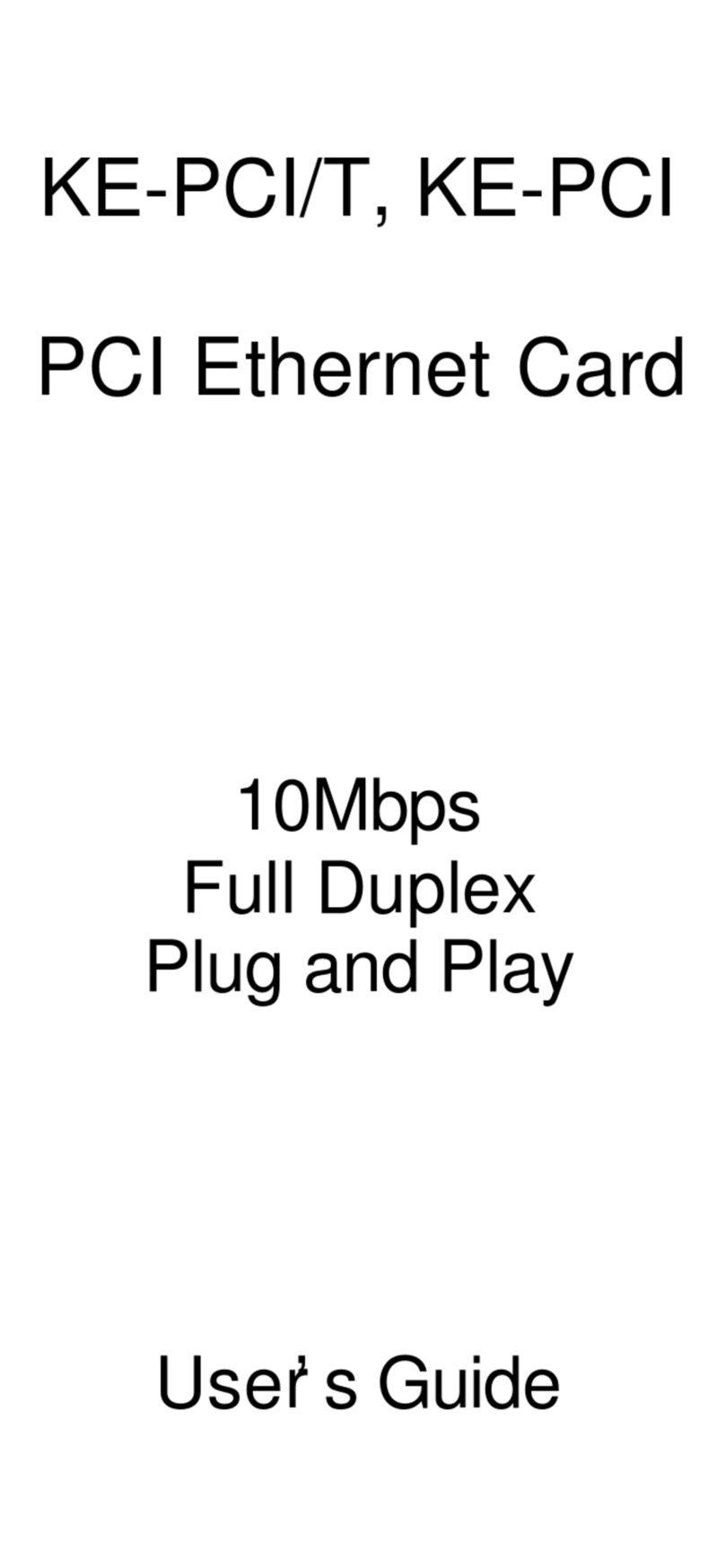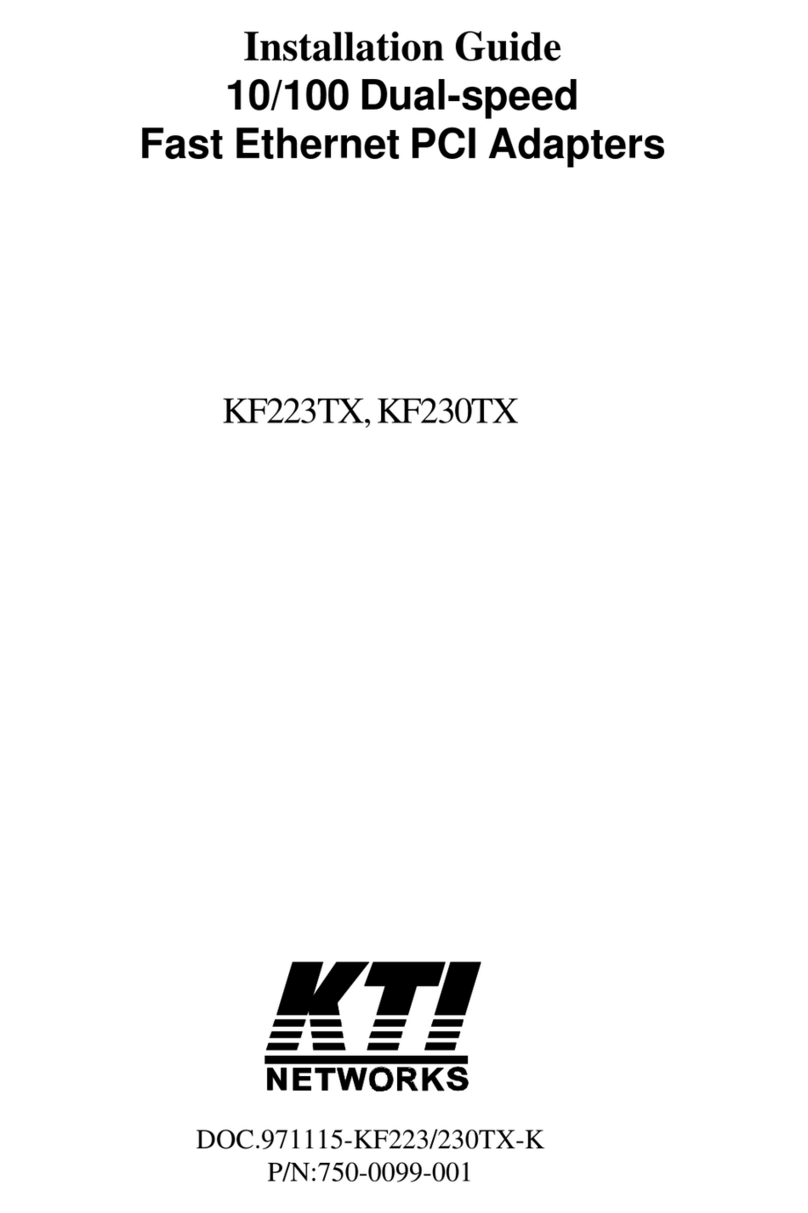The information contained in this document is subject to change without prior
notice. Copyright (C) All Rights Reserved.
TRADEMARKS
Ethernet is a registered trademark of Xerox Corp.
Warning
This equipment has been tested and found to comply with the limits for Class B
digital device, pursuant to Part 15 of the FCC Rules. These limits are designed to
provide reasonable protection against harmful interference when the equipment is
operated in a residential installa-tion. This equipment generates, uses, and can
radiate radio frequency energy and if not installed and used in accordance with the
instruction manual may cause harmful interference to radio communications.
However, there is no guarantee that interference will not occur in a particular
installation. If this equipment does cause harmful interfer-ence to radio or
television reception, which can be determined by turning the equipment off and on,
the user is encouraged to try to correct the interference by one or more of the
following measures:
Reorient or relocate the receiving antenna.
Increase the separation between the equipment and receiver.
Connect the equipment into an outlet on a circuit different from that to which
the receiver is connected.
Consult the dealer or an experienced radio TV technician for help. Notice: The
changes or modifications not expressly approved by the party responsible for
compliance could void the user authority to operate the equipment.
CISPR 22 Class B
This device complies with EMC directive of the European Community and meets
or exceeds the following technical standard: EN 55022 -Limits and Methods of
Measurement of Radio Interference Character-istics of Information Technology
Equipment. This device complies with CISPR 22 Class B.
CE NOTICE
Marking by the symbol indicates compliance of this equipment
to the EMC directive of the European Community. Such marking is indicative that
this equipment meets or exceeds the following techni-cal standards:
EN55022/CISPR 22 ClassB EN55024 - EN61000-3-2, EN61000-3-3, EN61000-4
series