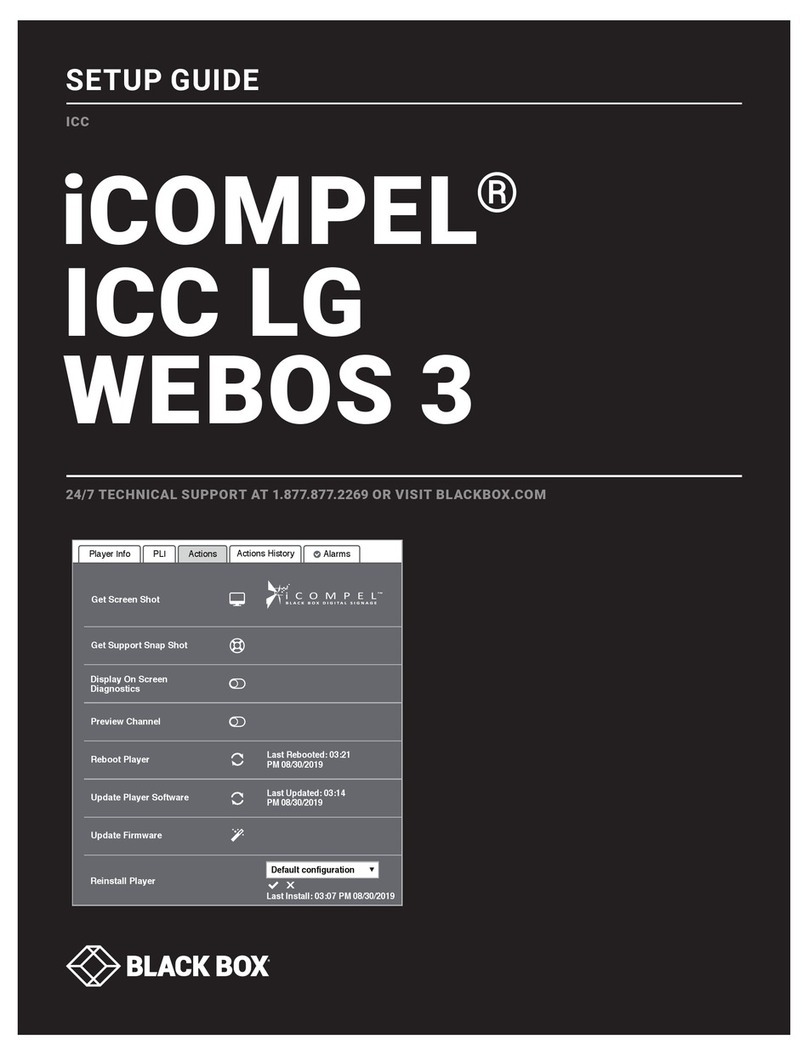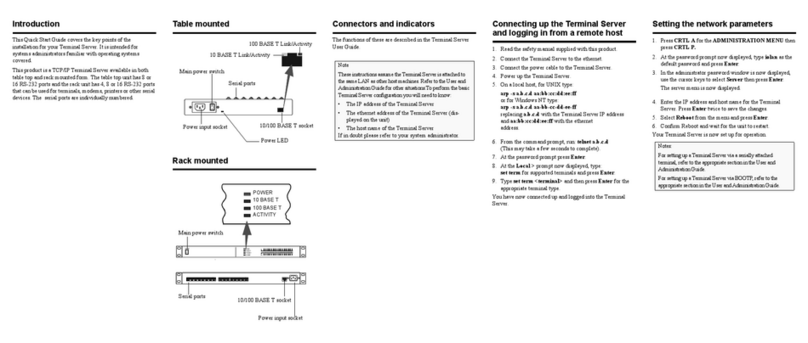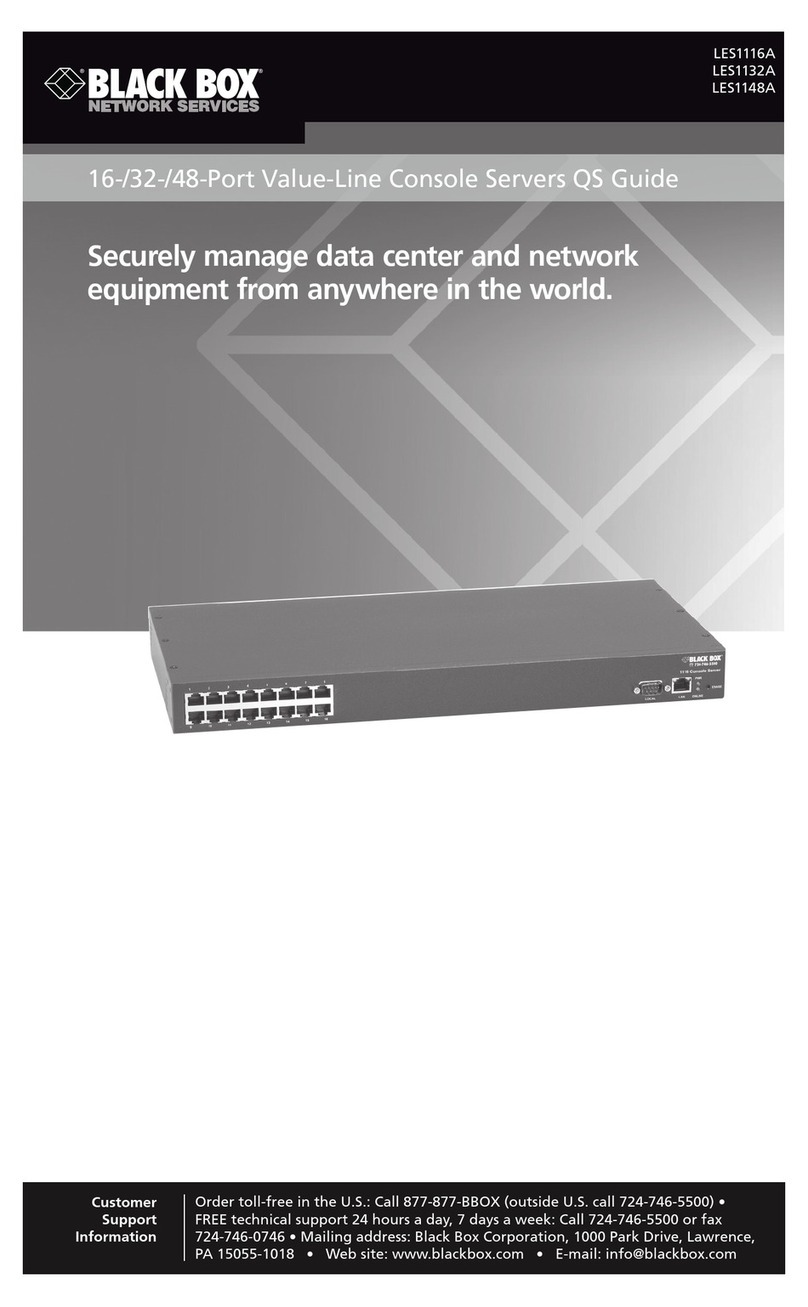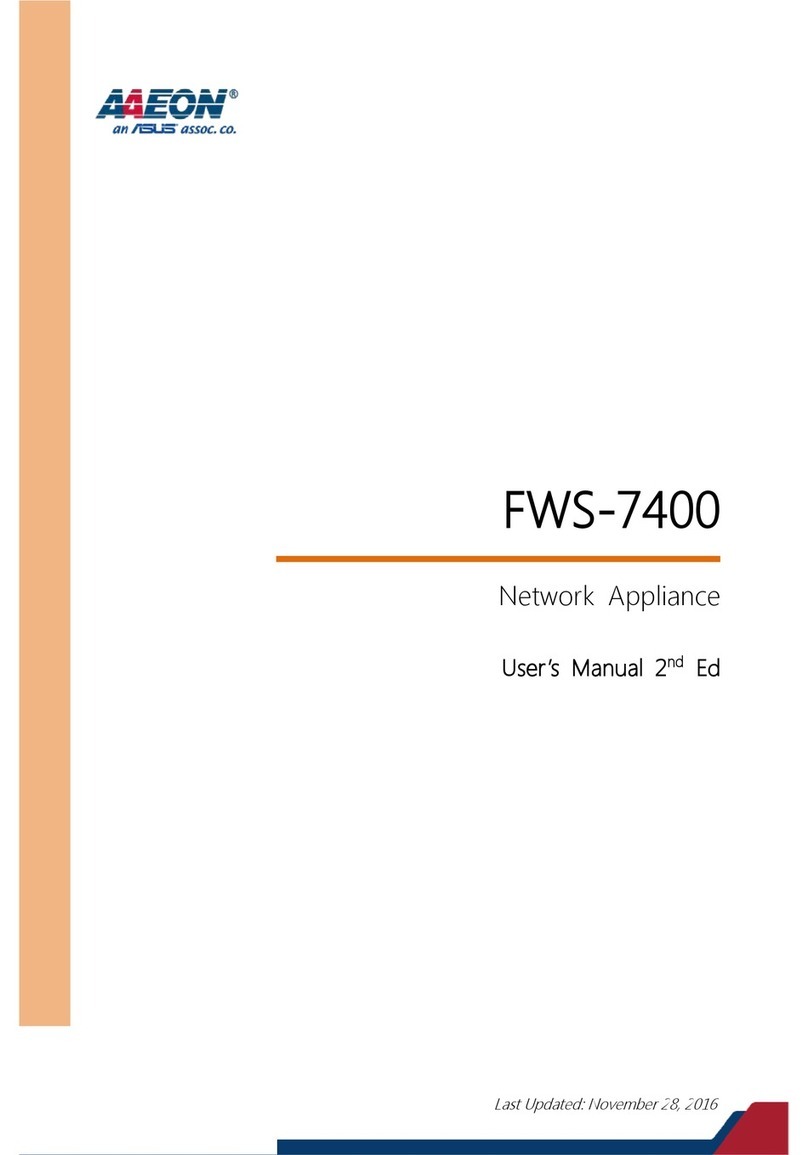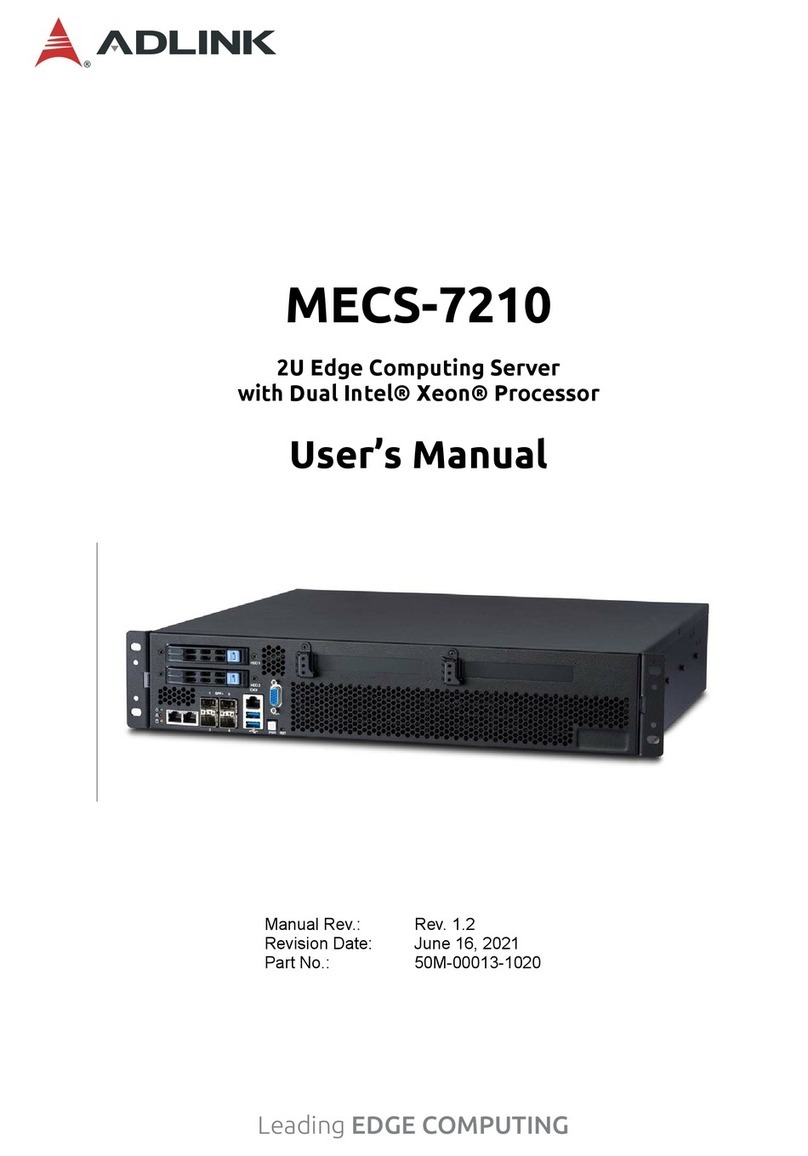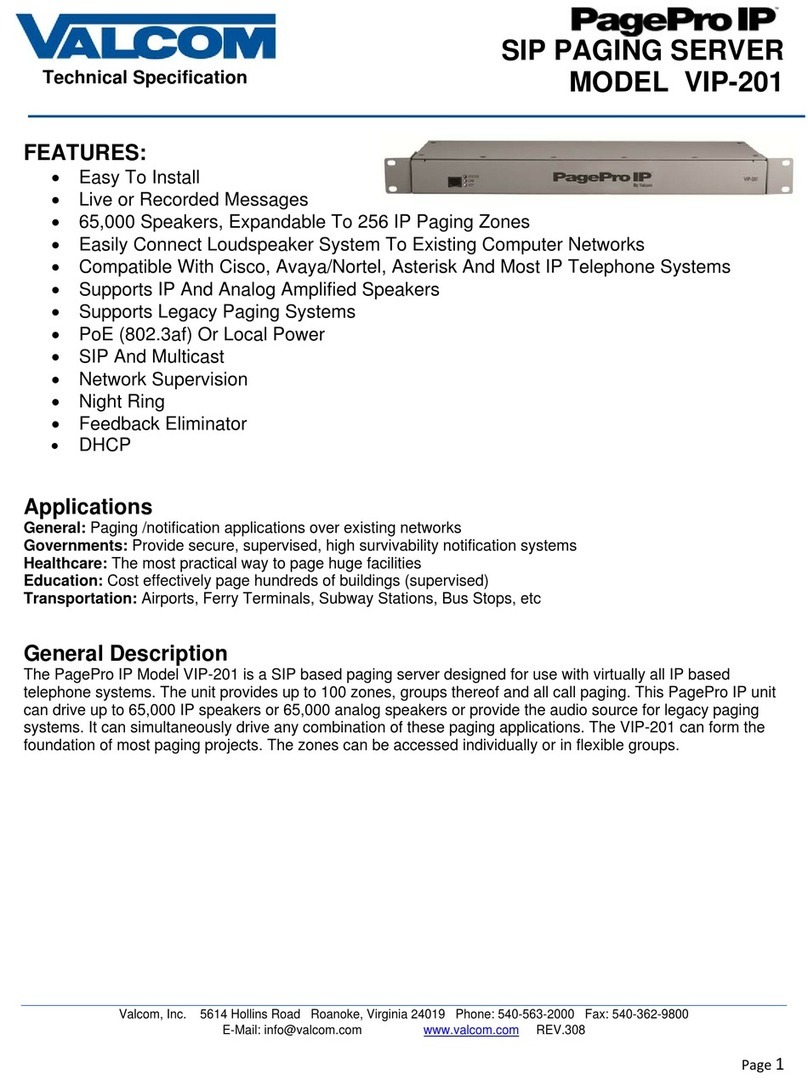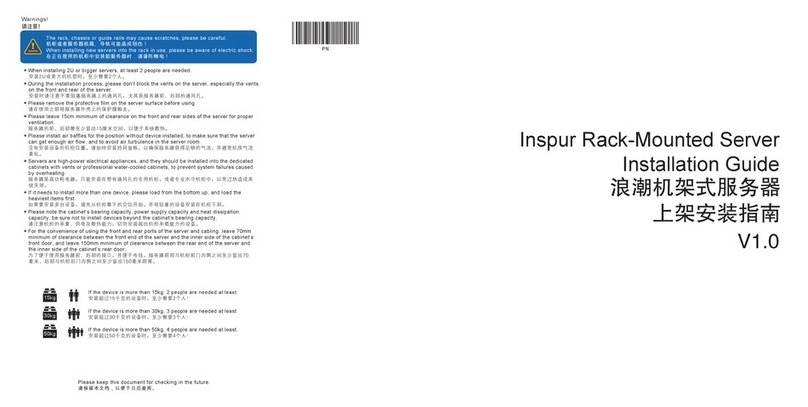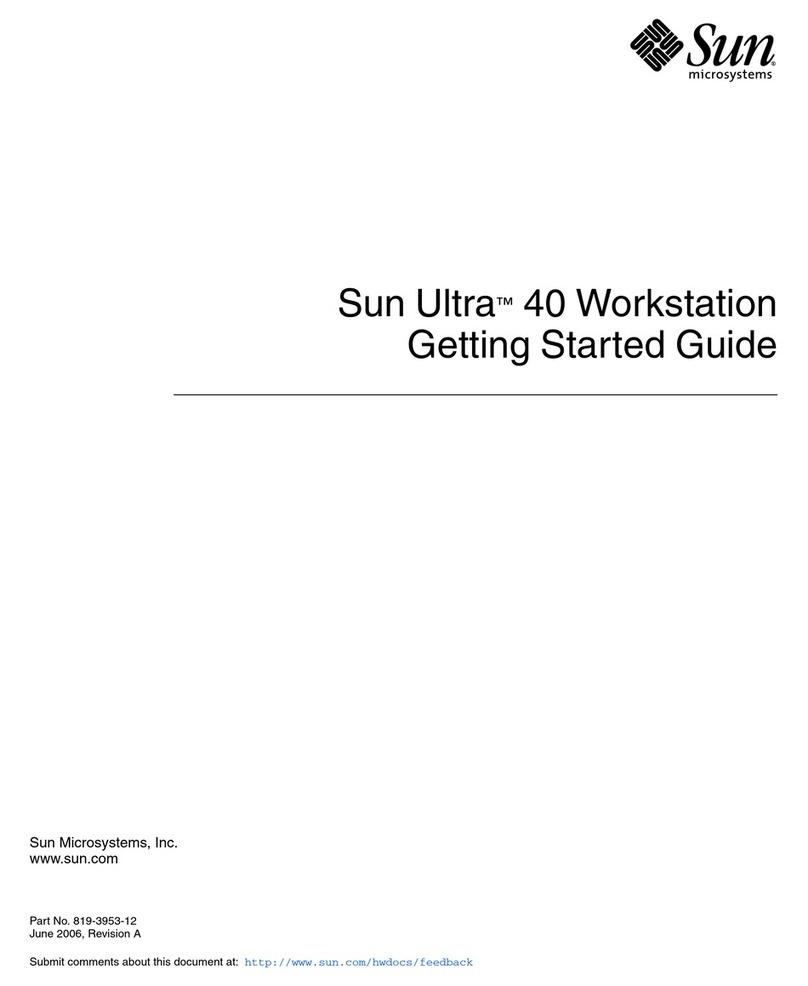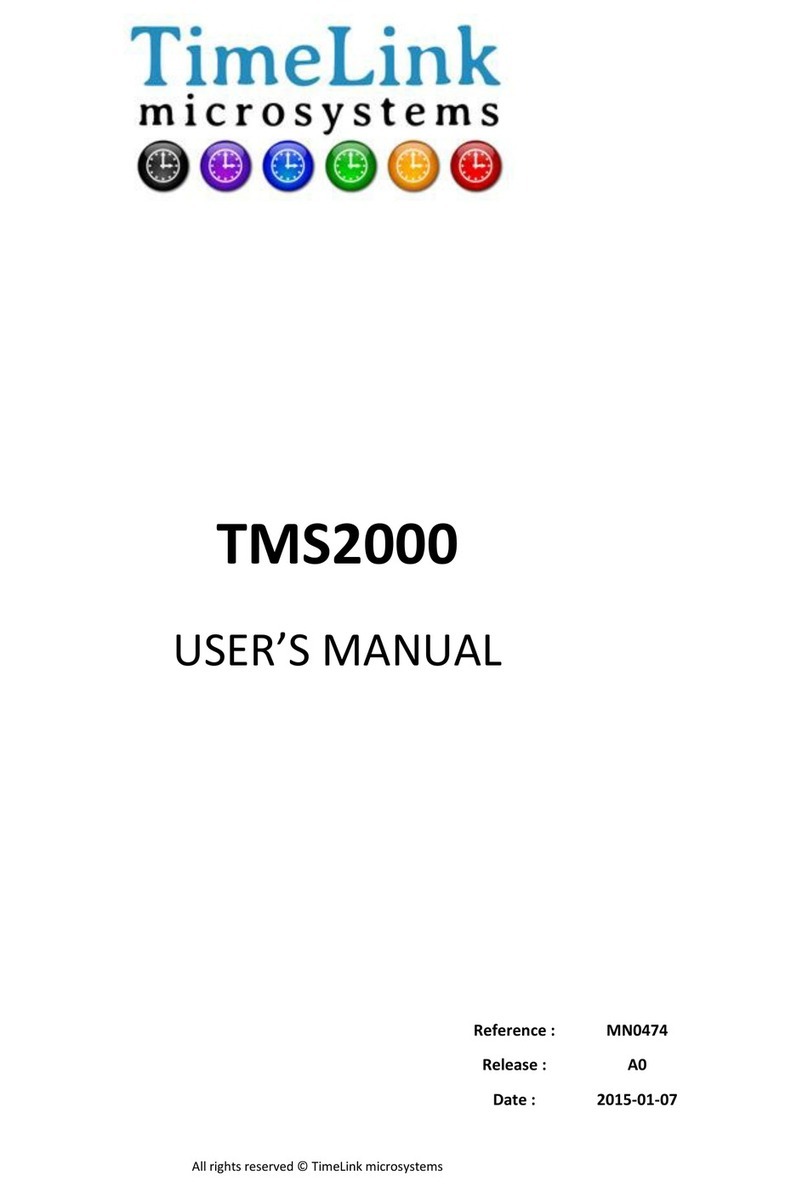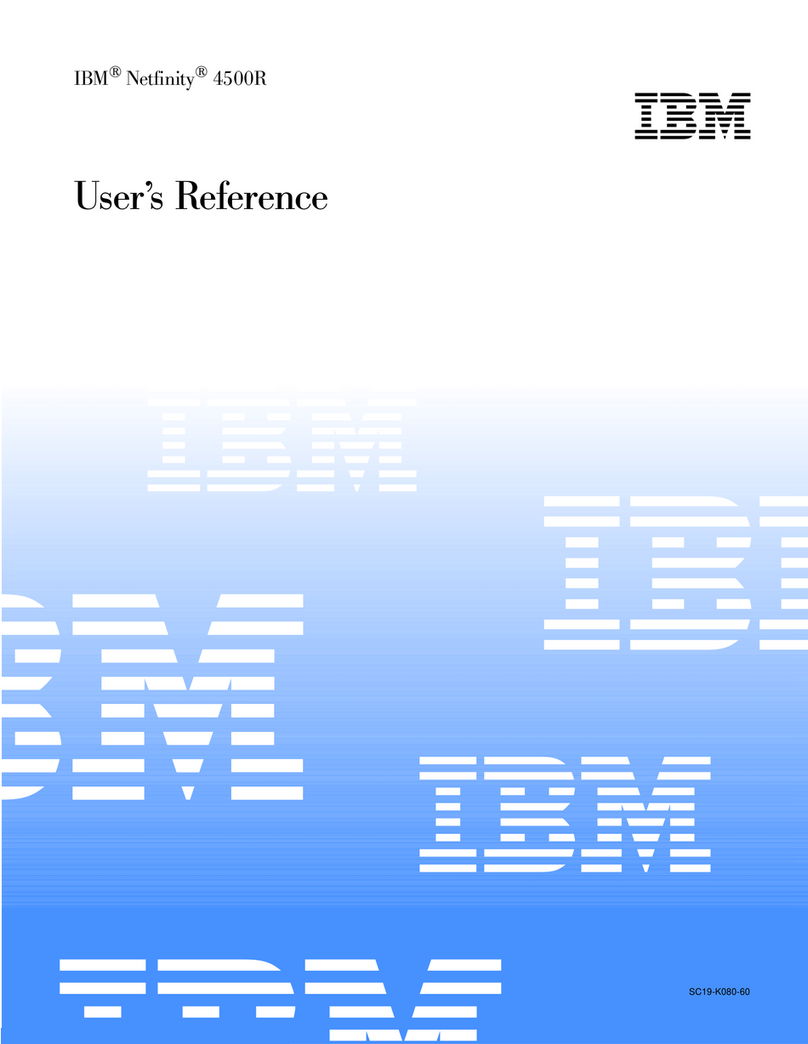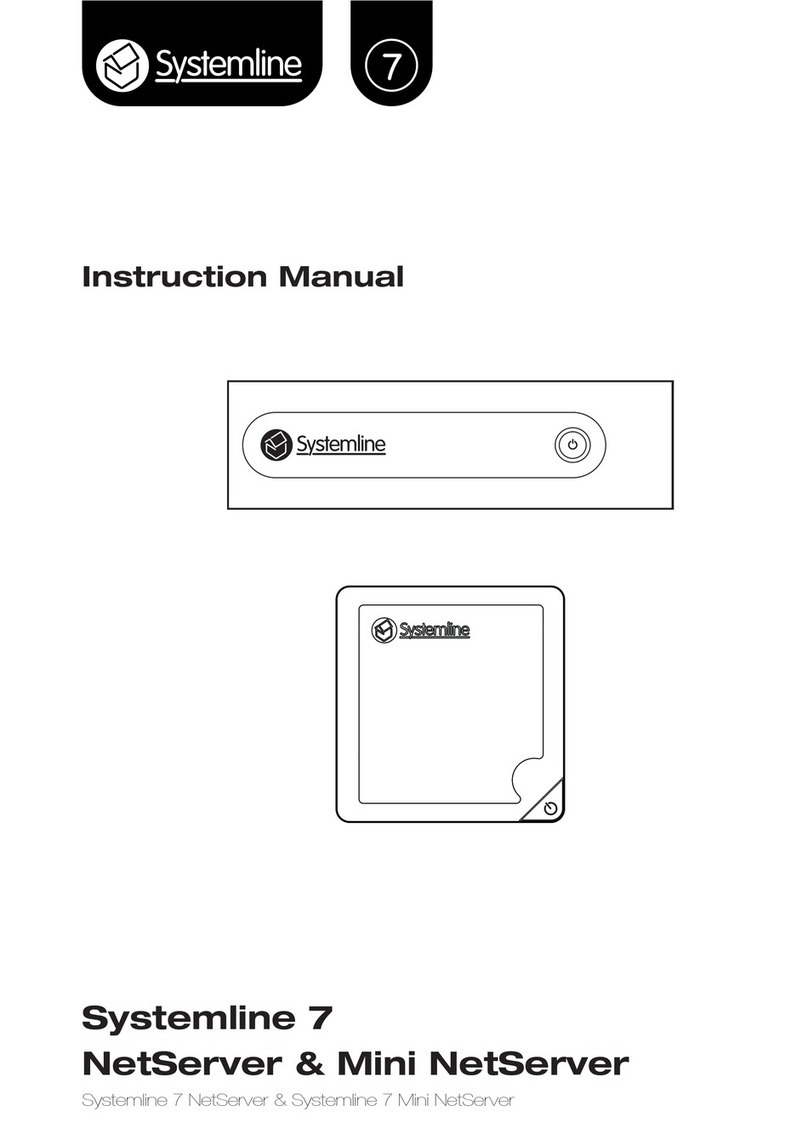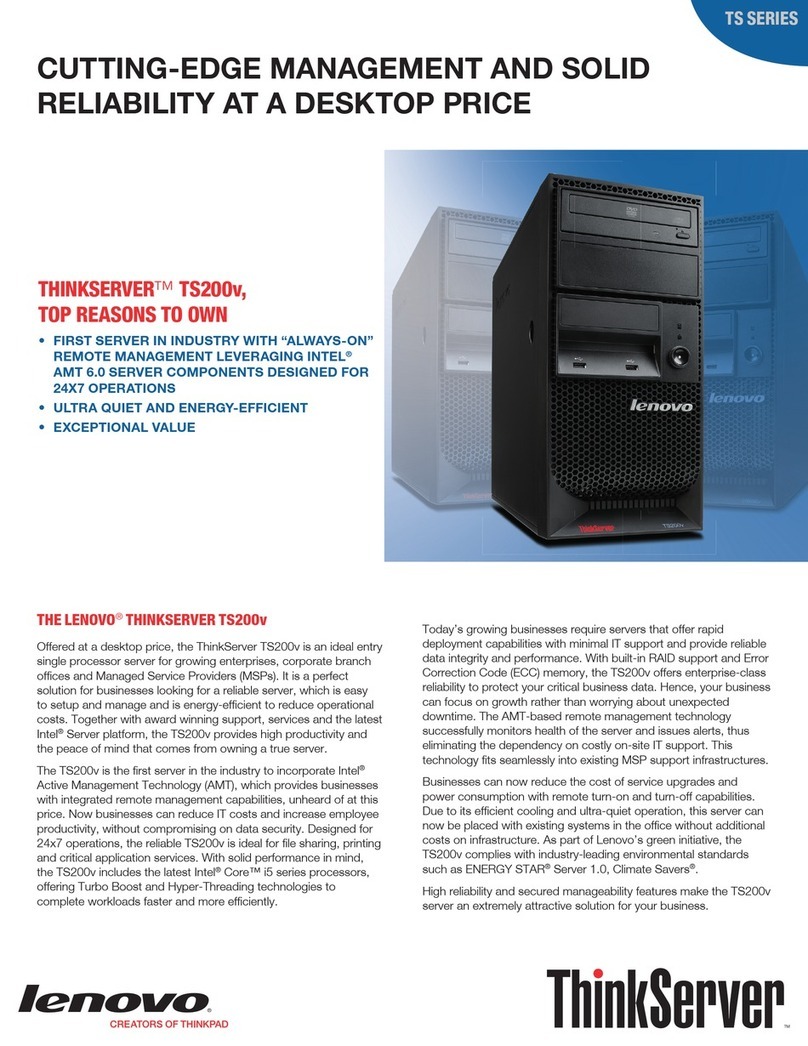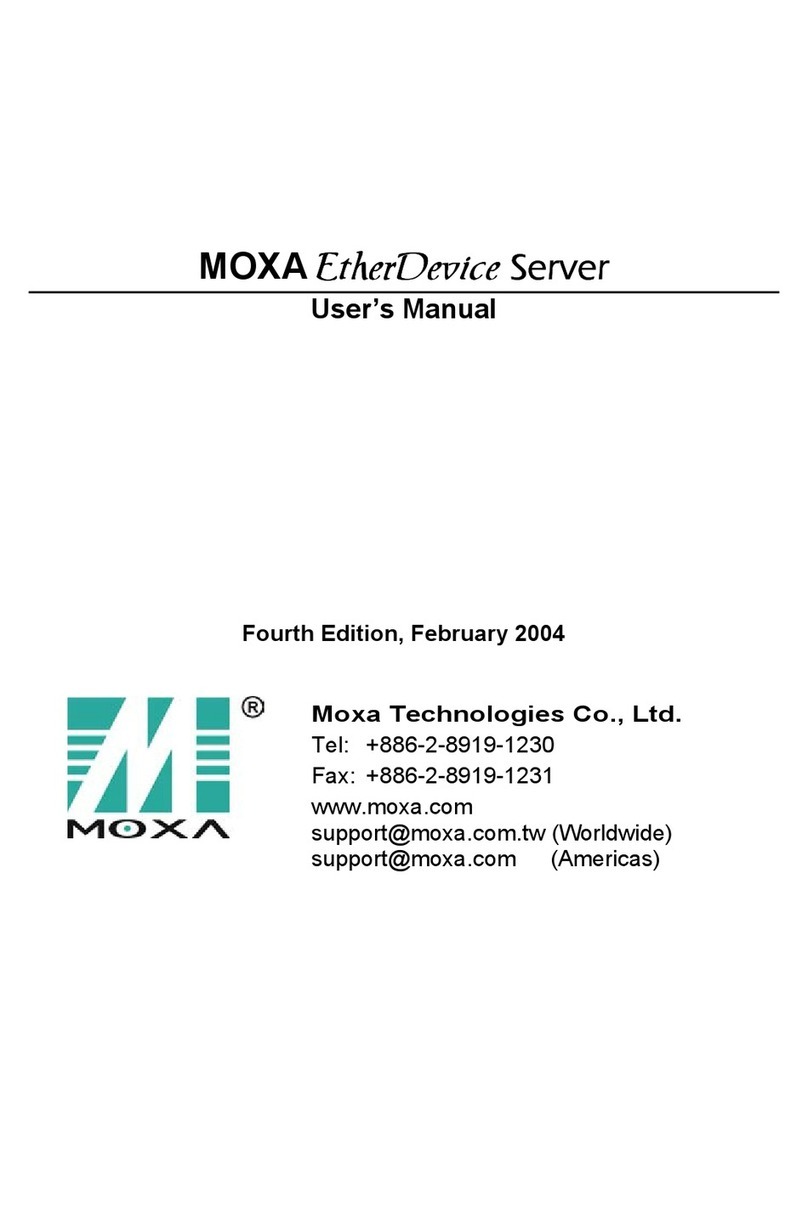724-746-5500 | blackbox.com724-746-5500 | blackbox.com 724-746-5500 | blackbox.com
LES424A Quick Start Guide LES424A Quick Start GuideLES424A Quick Start Guide
Page 3Page 2 Page 4
Step 2. Install/Run Serial Server Software.
• Install Hardened Serial Server Software.
- Insert the Black Box Hardened Serial Server Software
CD into the computer. The install program should
automatically run.
- Follow the prompts to install the software.
• Run Serial Software.
- Click “Start—>Programs—>Black Box—>Serial
Server Software—>Serial Server.”
- The Discovery page opens.
- Select “Network.”
- If you know the IP address, select “The device is at
this address,” and type in the address.
- If not, select “I don’t know the IP address of the
dev ice.”
- Click on the “Connect” button. The Hardened Serial
Server Software will search for any serial servers on
the network.
• Login to the Hardened Serial Server.
- Select the Hardened Serial Server from the list.
- Login to the device. (The factory password is blank.
Just click “Login.”)
Step 3. Configure the Serial Server.
• General Setup.
- Enter a name for the serial server. This name will
show up in the serial server list in the Hardened
Serial Server Software.
- Change the login password if desired.
• Enter the Network Settings.
- The serial server is configured at the factory to get an
IP address automatically (DHCP). If a DHCP server is
not available on your network, it will default to
169.254.102.39.
- If a static IP is desired, uncheck the box “I want
DHCP to setup the network.” Enter the static IP,
Subnet Mask, and default Gateway information.
• Setup of the Serial Port Communications.
- For each serial port on the device: Select the
communications mode: RS-232, RS-422, RS-485
(2-wire), or RS-485 (4-wire).
- Select the communications parameters (Baud Rate,
Data Bits, Stop Bits, Parity, and Flow Control) for
your serial device.
• Setup of the Serial Port Network Protocol.
- Select the type of network protocol you want to use
for each port: TCP, UDP, VCOM, or Paired Mode.
- TCP: Select whether the serial server will operate as a
Client or Server, then configure the required IP
address, port numbers, and other related
parameters.
- UDP: Configure the IP addresses, ports, and other
related parameters for the devices you want to
receive data from and send data to.
- VCOM: Configure the serial port to act as a virtual
COM port on the PC. You must also add the VCOM
driver to the PC using the “Add” button in the
Hardened Serial Server Software.
- Paired Mode: Configure the serial server to be paired
with another serial server, configure it as either the
client or the server in the pair, and set up the IP
address, port numbers, etc.
- Set up Advanced parameters as necessary for your
application. Click on the the “Advanced” button to
set up serial and network timers and packet
delimiters.
• Save your configuration to the serial server.
- The device will reboot after saving the settings.
Step 4. Test and Verify Operation.
• Set up the serial server as a TCP Server on serial
port 1.
• Set serial port to RS-232 on serial port 1.
• Set to 9600 8-N-1 on serial port 1.
• Loopback serial port 1 by connecting TD to RD.
• Open a command window and type “telnet
x.x.x.x yyyy” where x.x.x.x is the IP address of the
serial server and yyyy is the port number of the serial
port.
• Type characters on the keyboard. The characters
should appear in the window. If not, double-check
your settings.
LED status indicators.
LED Color Status
Power Green ON = power connected
Ready Green
ON = initialization
Flashing slowly = Normal operation
Flashing quickly = Device is rebooting
Speed Yellow ON = 100 Mbps
OFF = 10 Mbps
Link Green ON = Ethernet connected
Flashing = Data TX/RX
Serial Ports 1, 2, 3, 4 Green ON = Serial port is open
Flashing = Data TX/RX