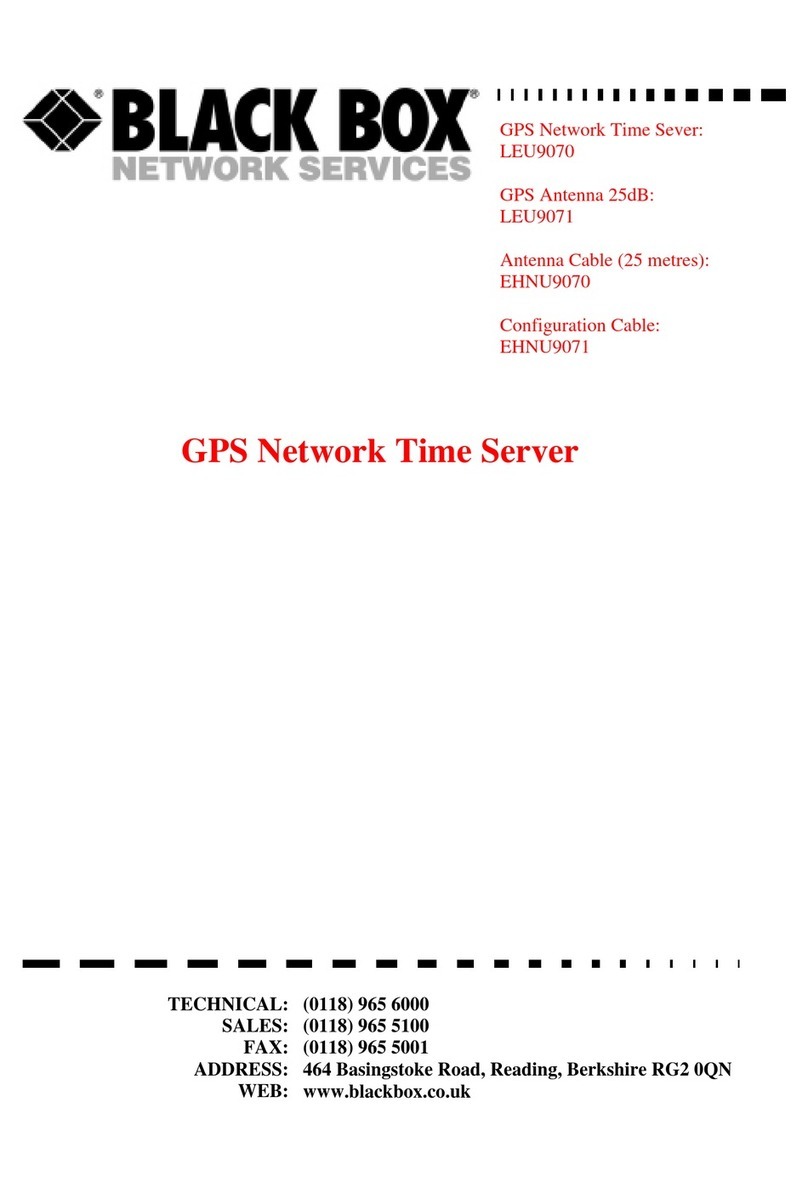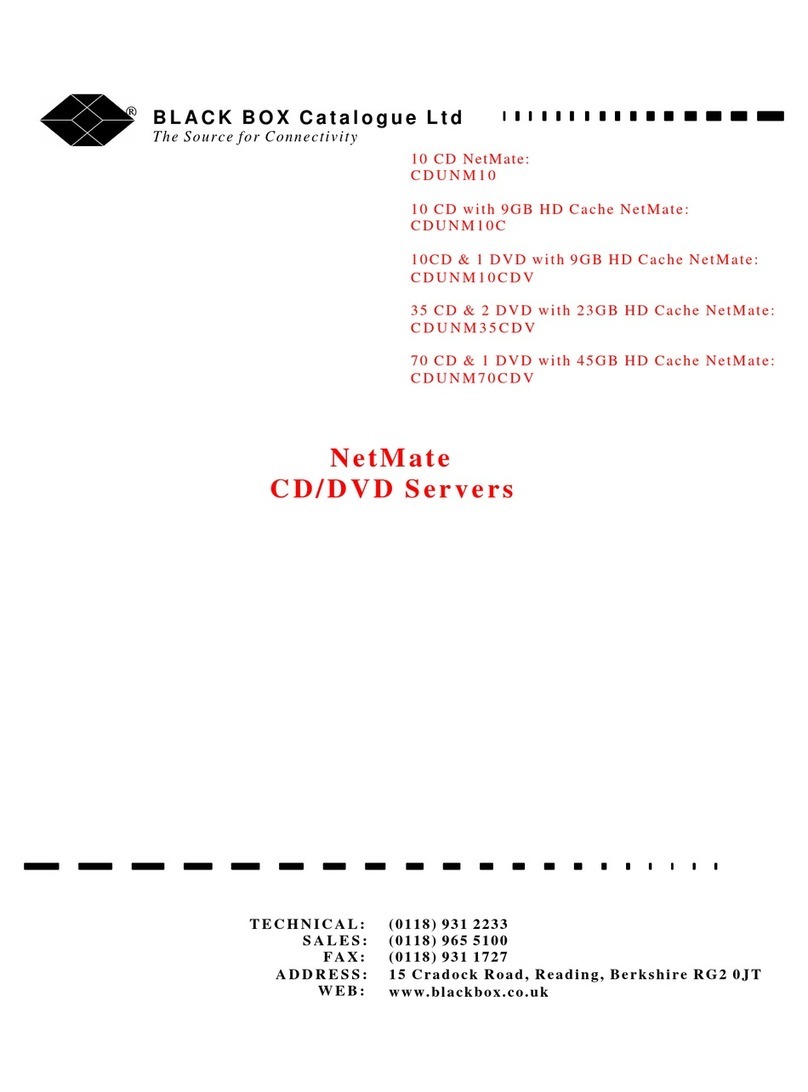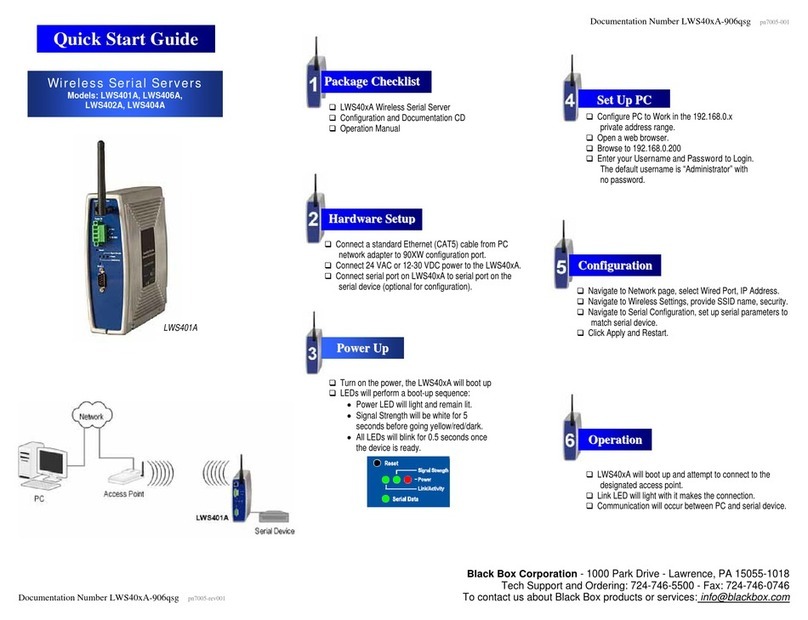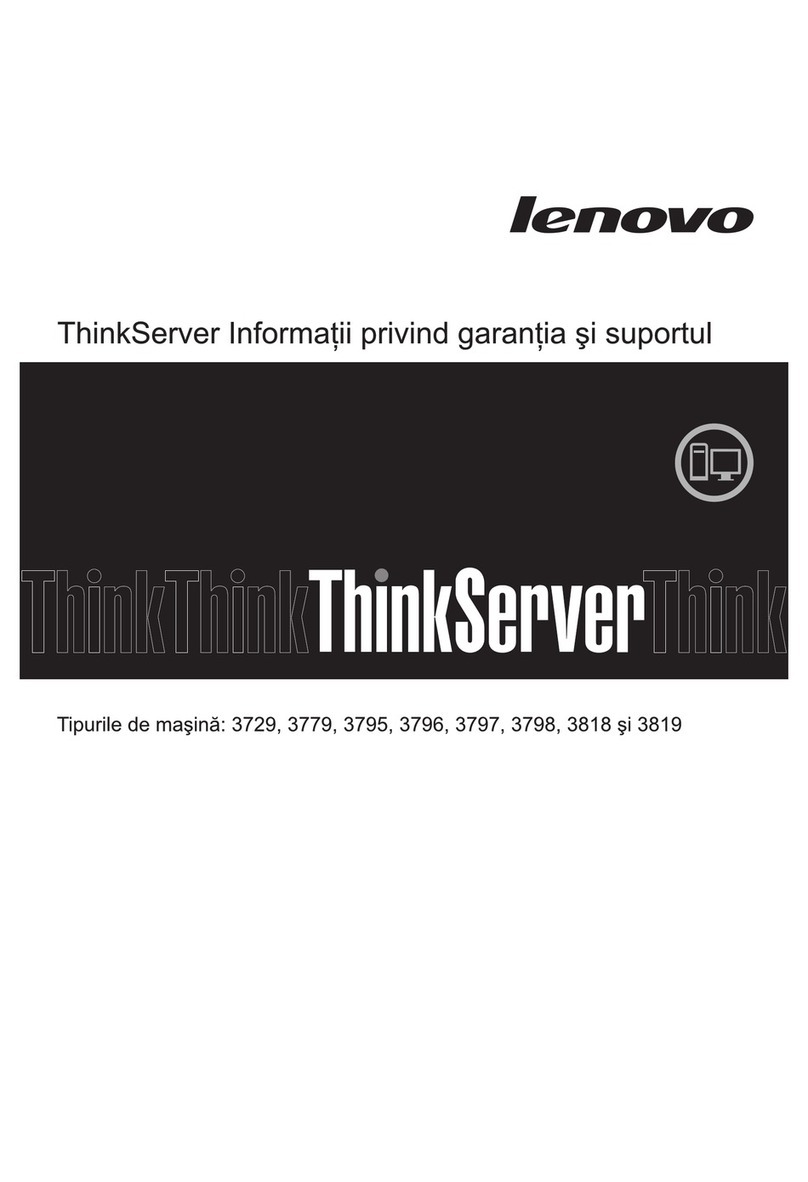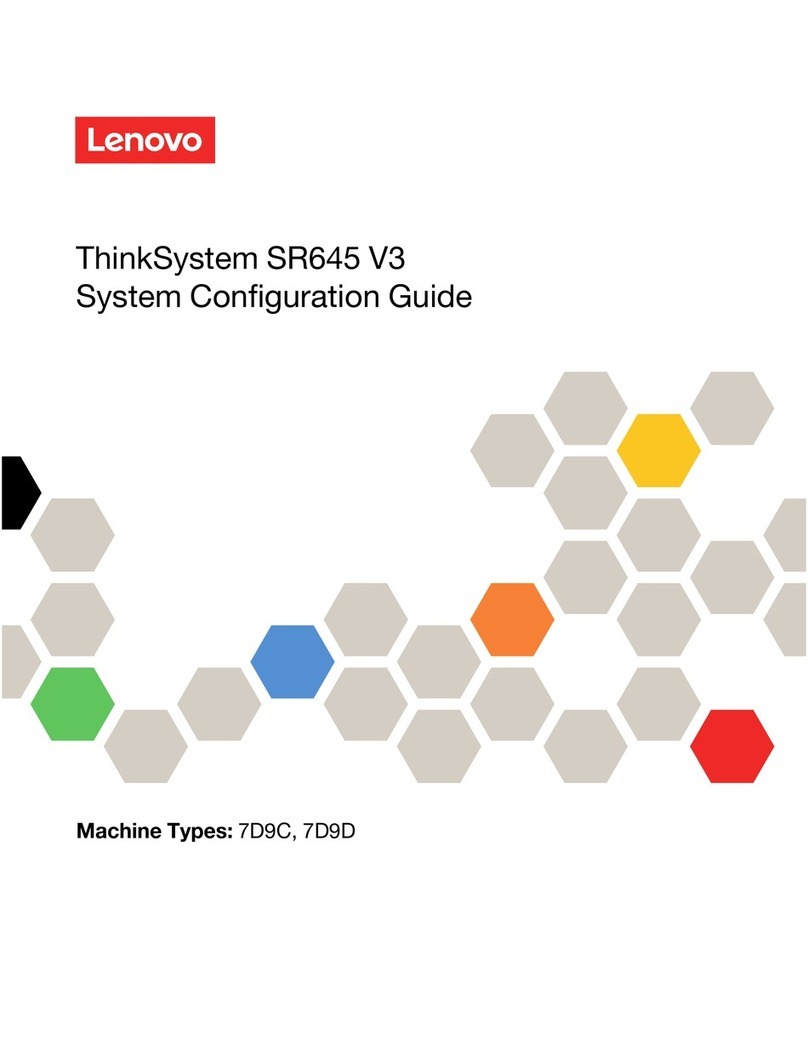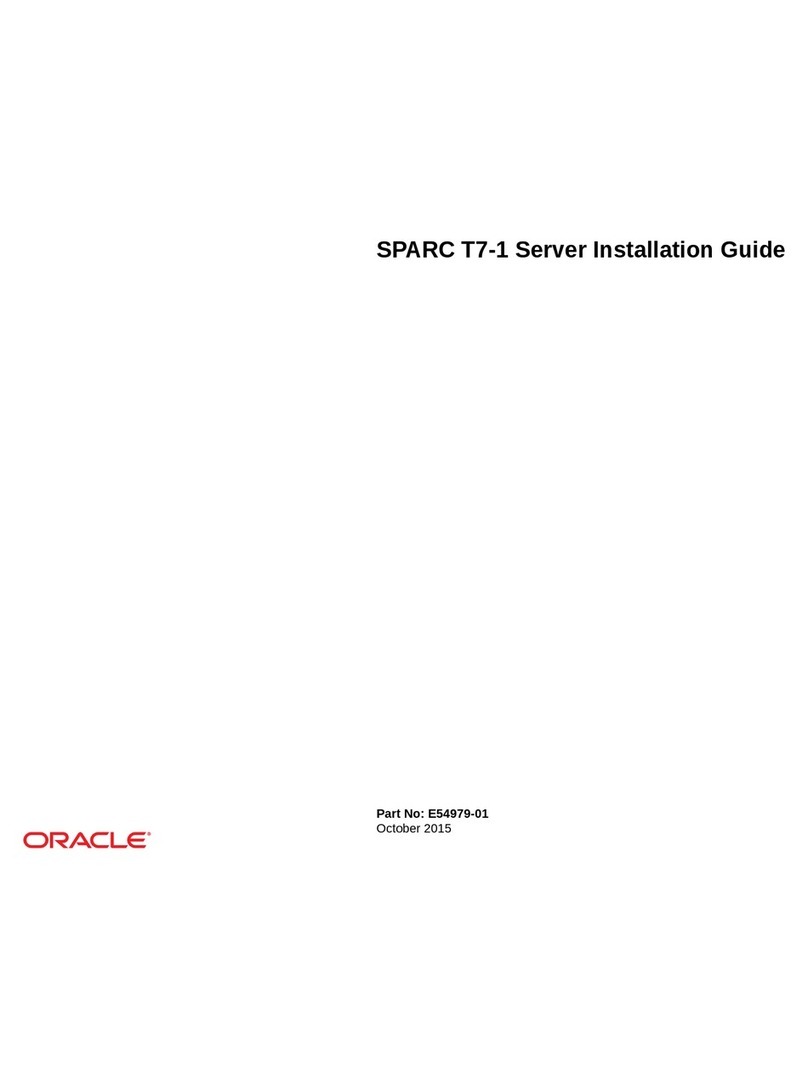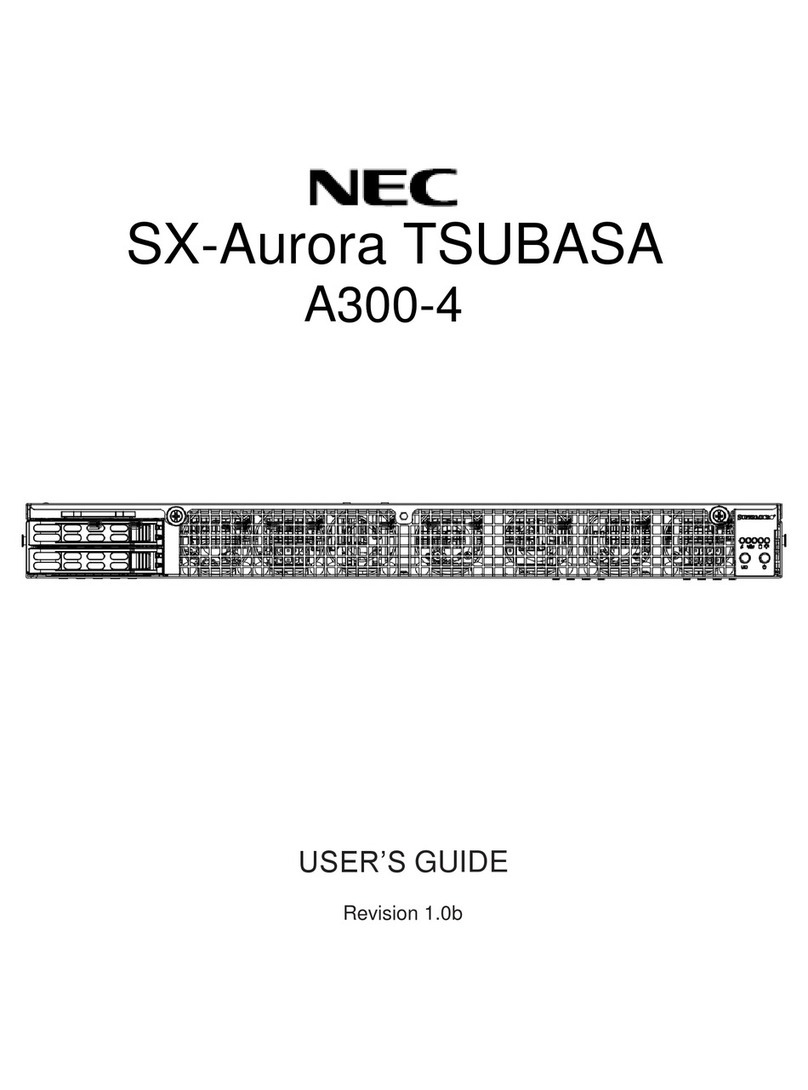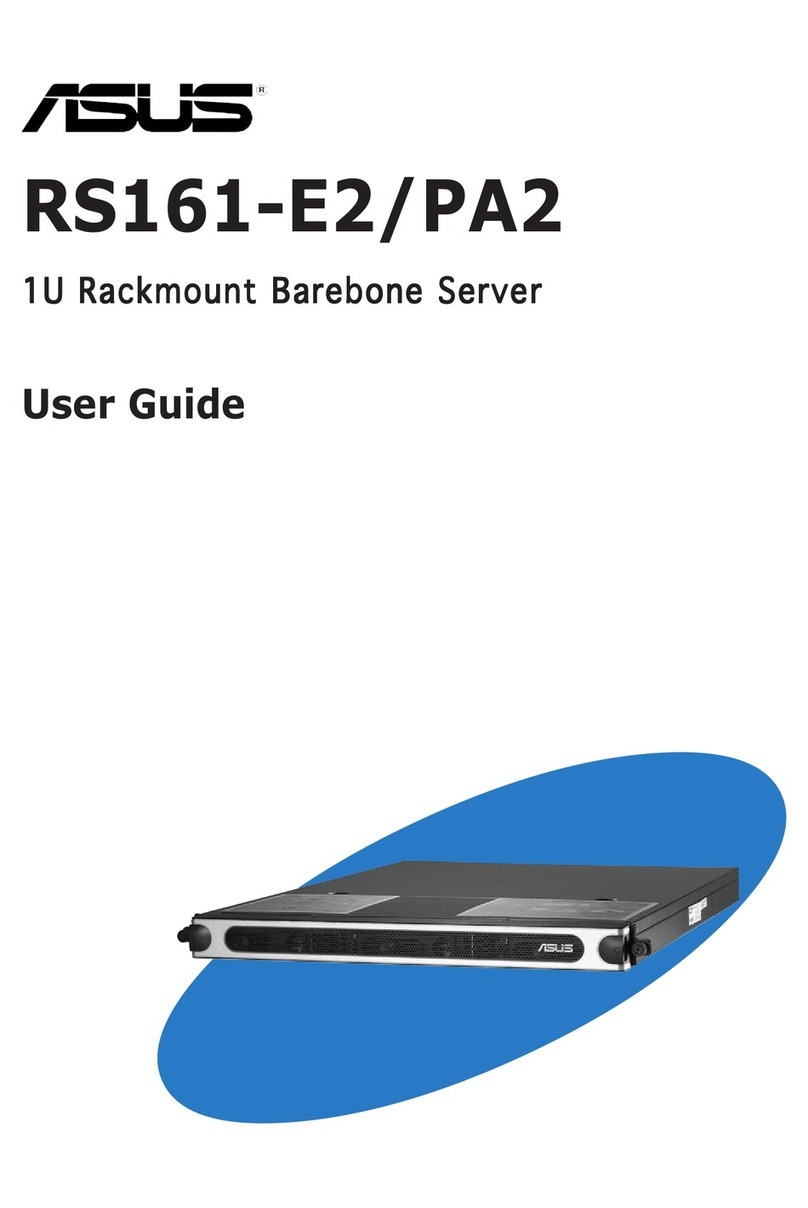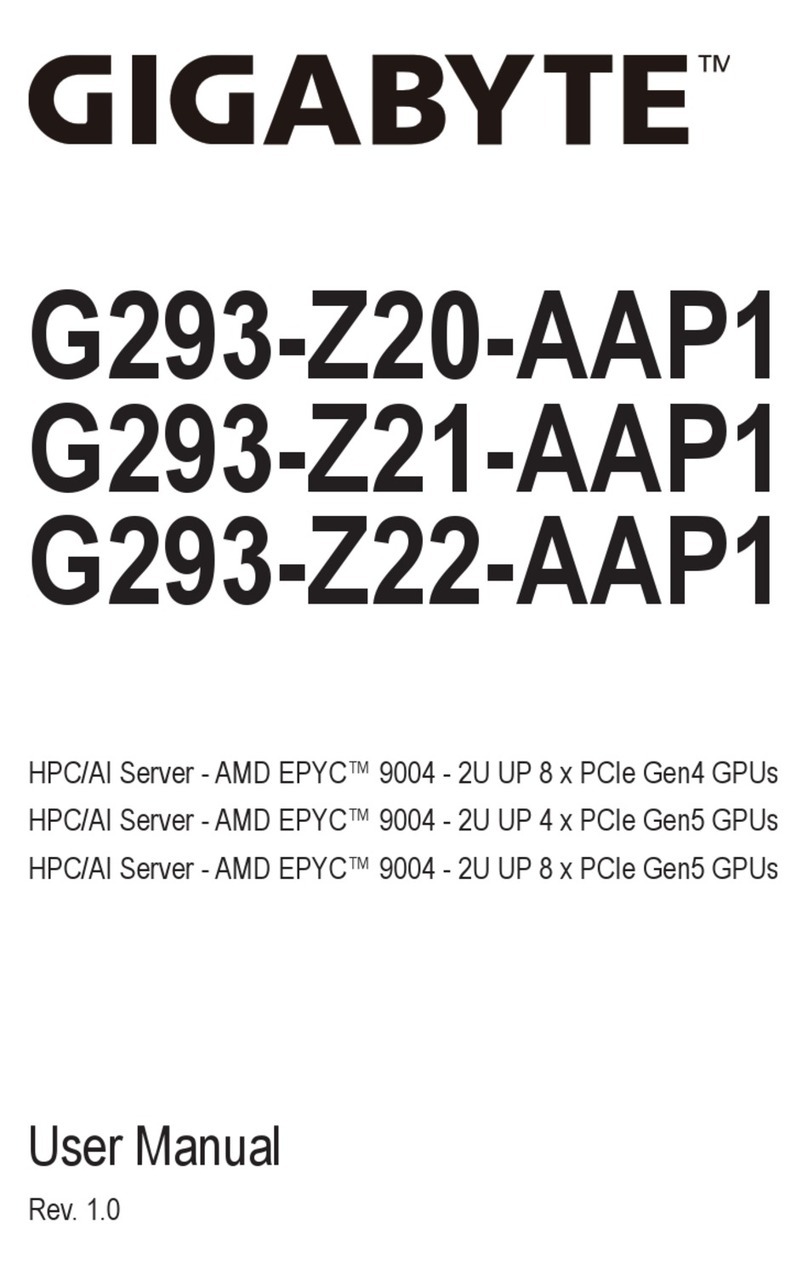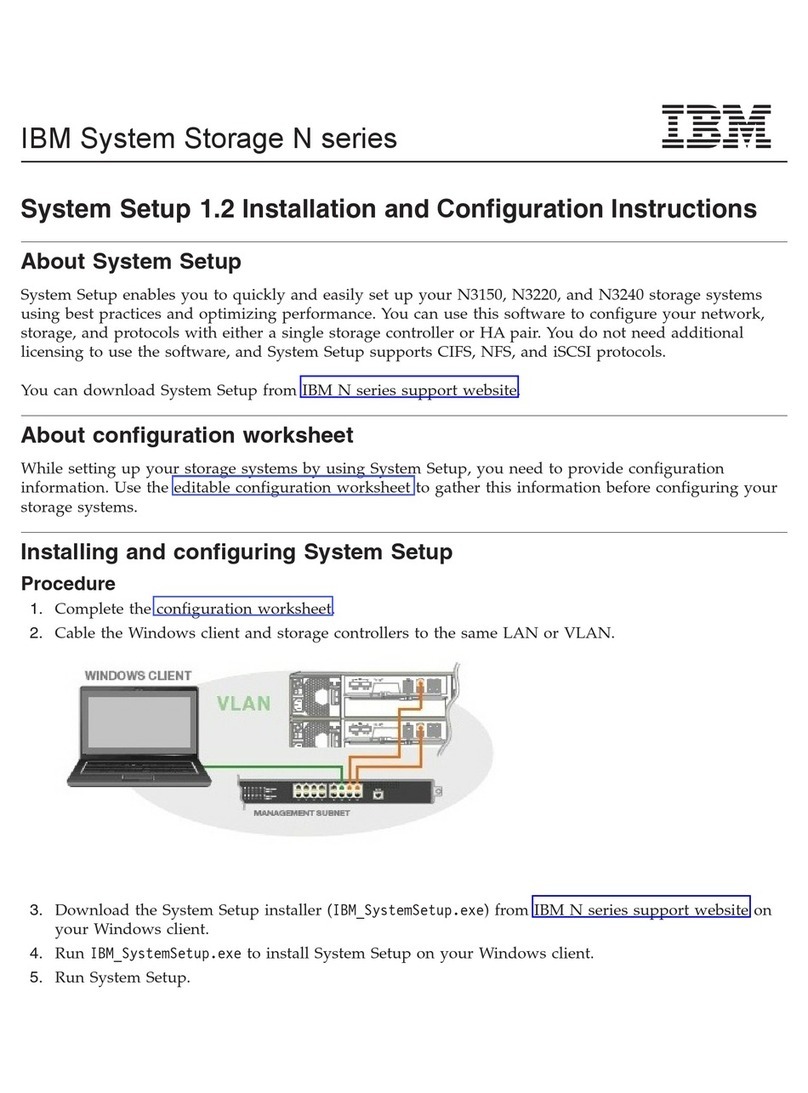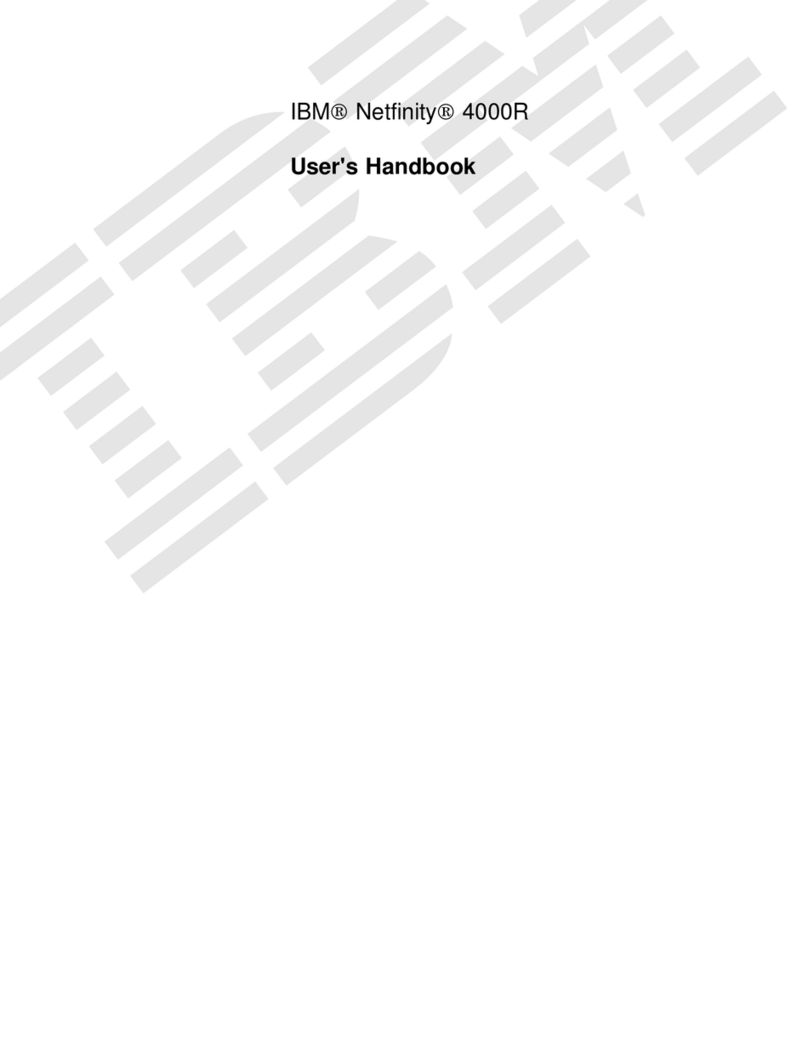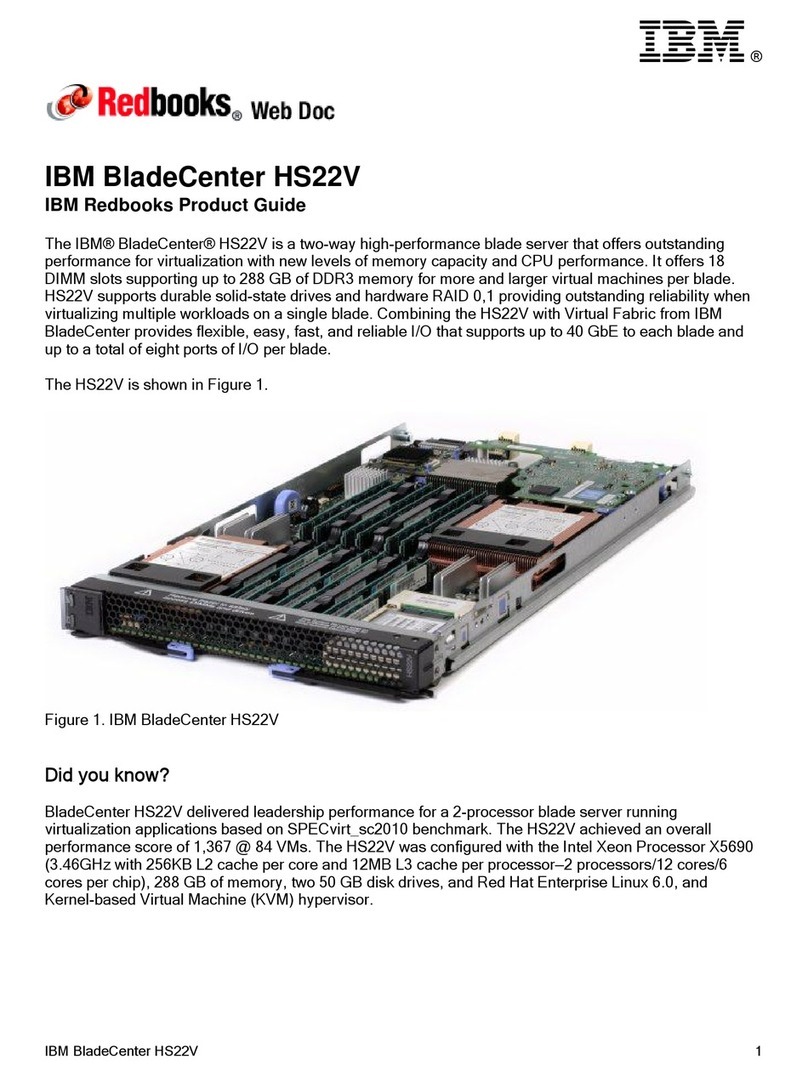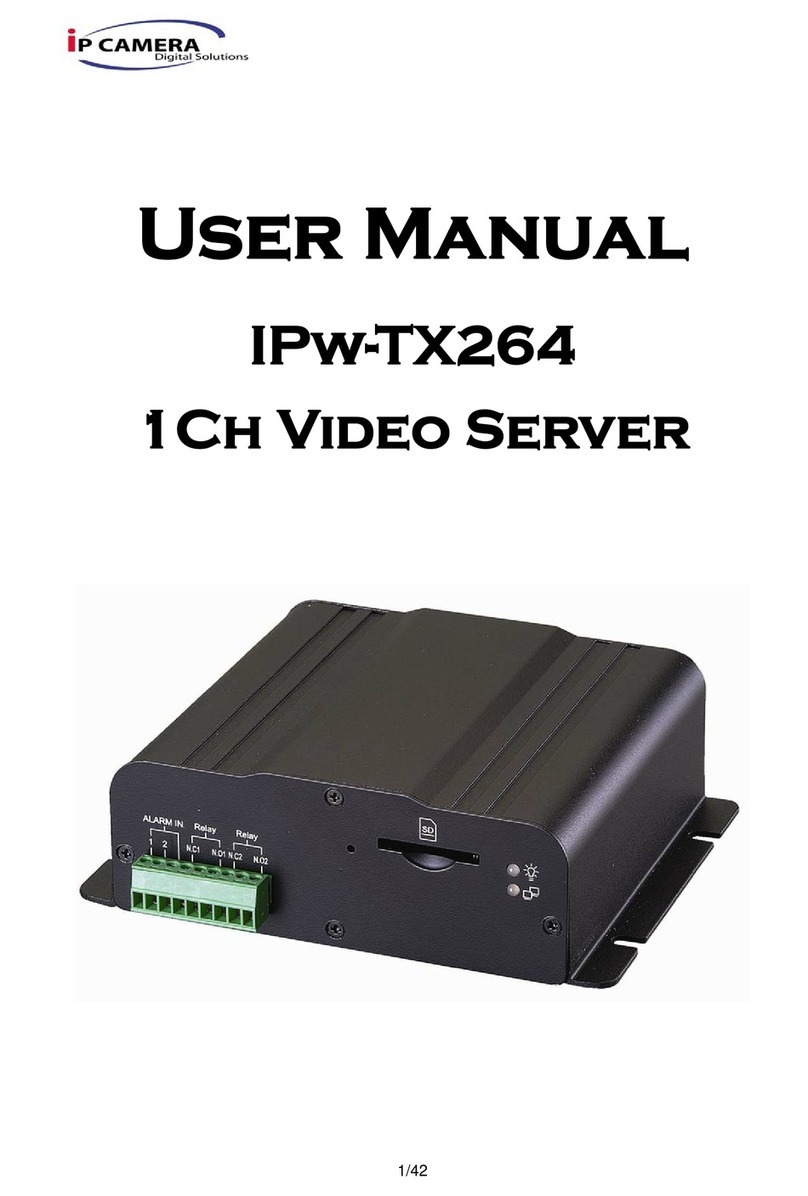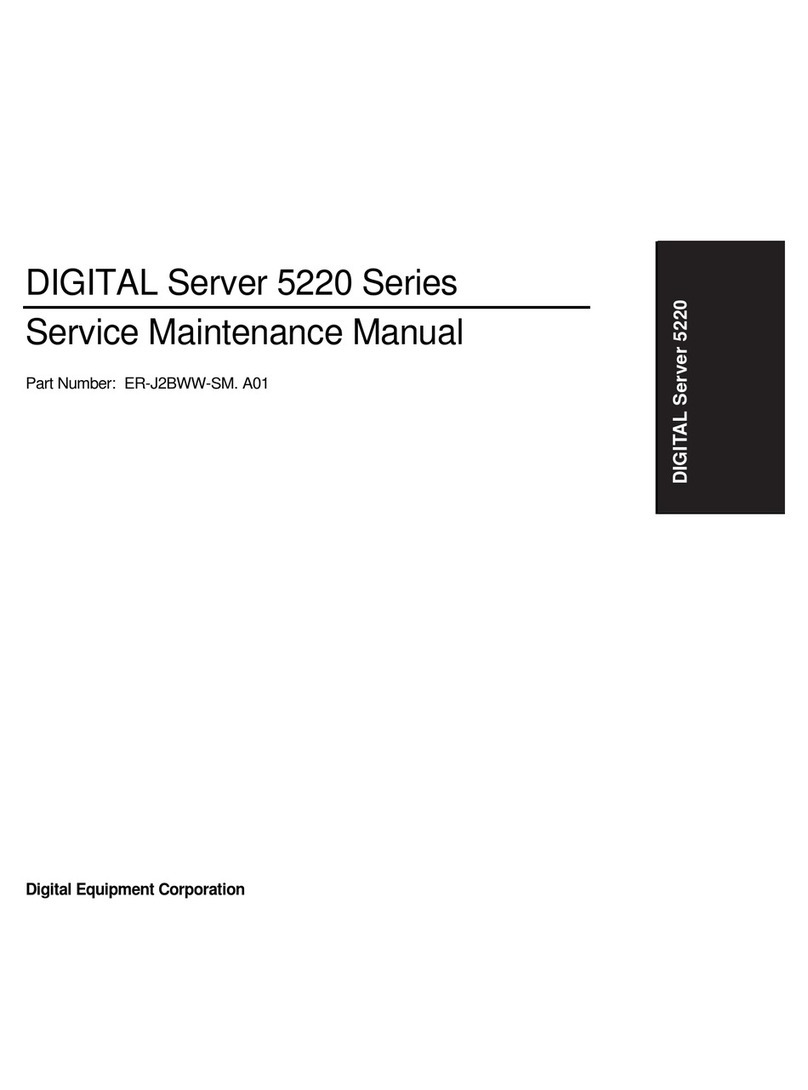Setting up a printer
This section assumes your printer client is set up for LPD
printing.
1. Power down the Terminal Server and attach the serial
printer using a cable specified in the Terminal Server User
and Administration Guide.
2. Power up the Terminal Server.
3. Log in and select the Administration Mode (using
CTRL A and then CTRL P).
4. Using the cursor keys select the Port option then enter the
number of the serial port you attached the printer to.
5. On the Port Setup Menu, set the parameters in the
Hardware and Flow ctrl to match those of your printer.
6. Enter the print queue filename in the User Name field.
Press.
7. Set Access to Remote using the spacebar to select the
appropriate action.
8. Set the Local Port field. This is a TCP Port number and for
LPD this should be set to 515.
9. Press Enter twice to save the changes.
10. From the ADMINISTRATION MENU select the Kill
option and enter the serial port number for the printer, then
press Enter.
The port is now setup, you can now send a print job to the
Terminal Server to test printing.
Remote access dial in modem setup
1. Power down the Terminal Server and attach the modem
using a cable specified in the Terminal Server User and
Administration Guide.
2. Power up the Terminal Server.
3. Go to the Port Setup Menu as described earlier in Setting
up a printer on page 2.
4. Setup Hardware with Monitor DCD to yes and Flow Ctrl
to match the modem. In the IP address fields, set Src (local
end of PPP connection) and Dst (remote end) addresses.
5. Set Access to Local and Authentication to Host if user has
to be validated. Press Enter twice to save and exit.
6. On the ADMINISTRATION MENU select Access and
press Enter. Now select Remote Site Devices and press
Enter.
7. Select the entry from the Device type window where the
listed items represent the ports (i.e. first item = port1,
second item = port2, etc.), select the port you are attaching
the modem to and press Enter.
8. In the REMOTE SITE DEVICES MENU now displayed.
set the Inactivity timer to an appropriate value in minutes.
9. Set the Config field to the modem’s initialisation
command string. Press Enter twice.
10. From the ADMINISTRATION MENU select Access.
11. In the Access pop-up window now displayed, select
Authentication/Logging and press Enter.
12. In the host AUTHENTICATION AND LOGGING menu
now displayed, go to the Auth Host field enter the IP
address of the authentication host.
13. Change the Success Indication String field and
Failure Indication String field to suit your login
sequence of your authentication hosts. Press Enter twice
to save and exit.
14. In the ADMINISTRATION MENU select kill and press
Enter.
15. Enter the modem port number and press Enter.
Setup is now complete. A remote user should now attempt to
log in.
Terminal Server
Quick start guide
Note: If the src is left blank it defaults to the IP address of the
Terminal Server.
© Copyright 2002. Black Box Corporation. All rights reserved.
1000 Park Drive · Lawrence, PA 15055-1018 ·724-746-5500 ·Fax 724-746-0746
R1.1
OCTOBER 2002
Desktop Terminal Server 16 37687-R2
Desktop Terminal Server 8 37688-R2
Rack Term Server 40870-R2
Rack Term Server 40871-R2
CUSTOMER
SUPPORT
INFORMATION
Order toll-free in the U.S 24 hours, 7 A.M. Monday to midnight Friday: 877-877-BBOX
FREE technical support, 24 hours a day, 7 days a week: Call 724-746-5500 or fax 724-74 6-0746
Mail order: Blac k Box Corpor ation, 100 0 Park Drive, Lawrenc e, PA 1055-1018