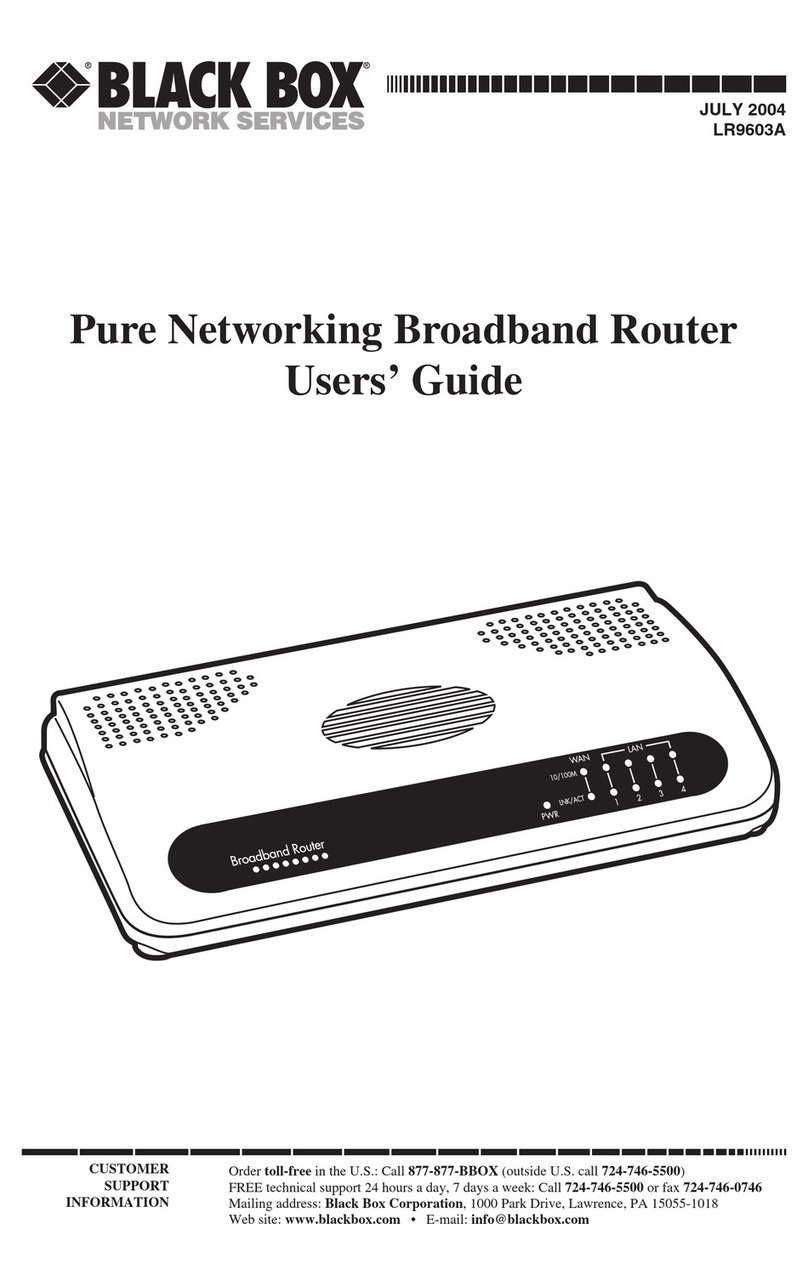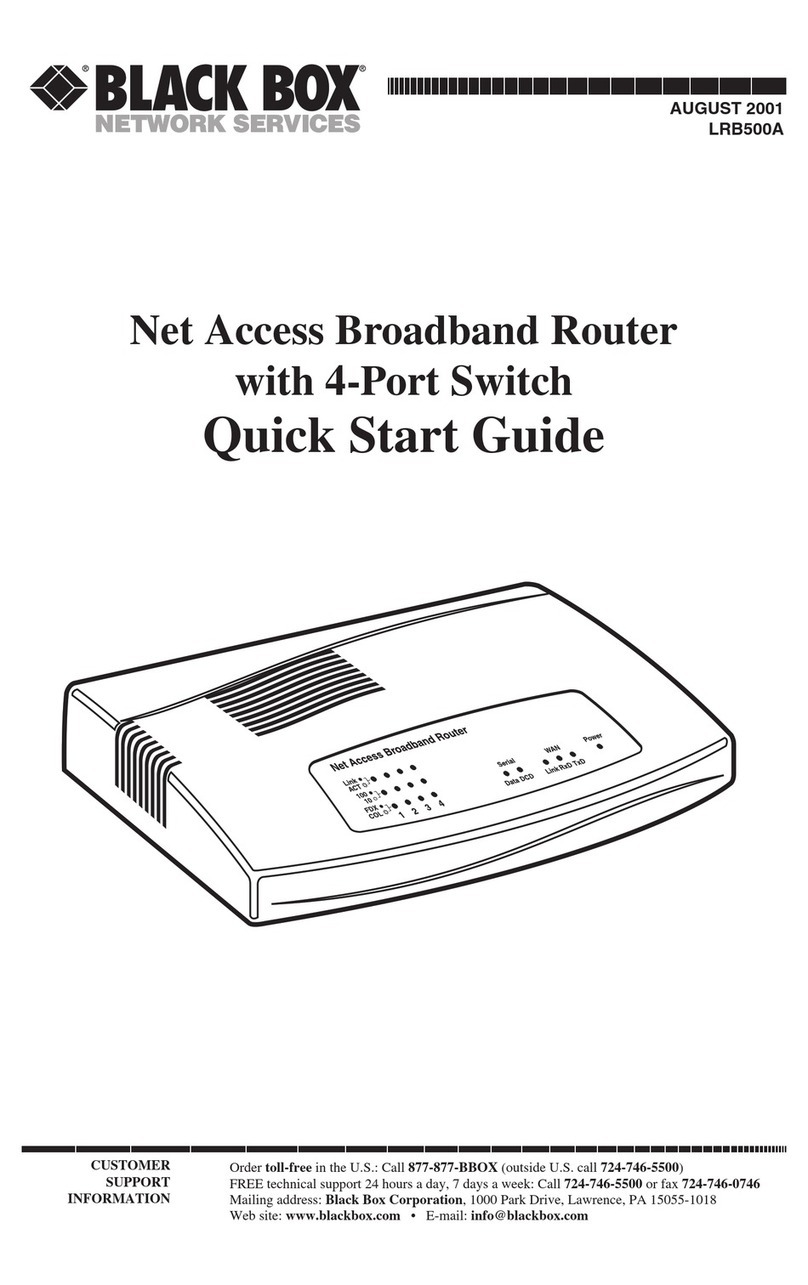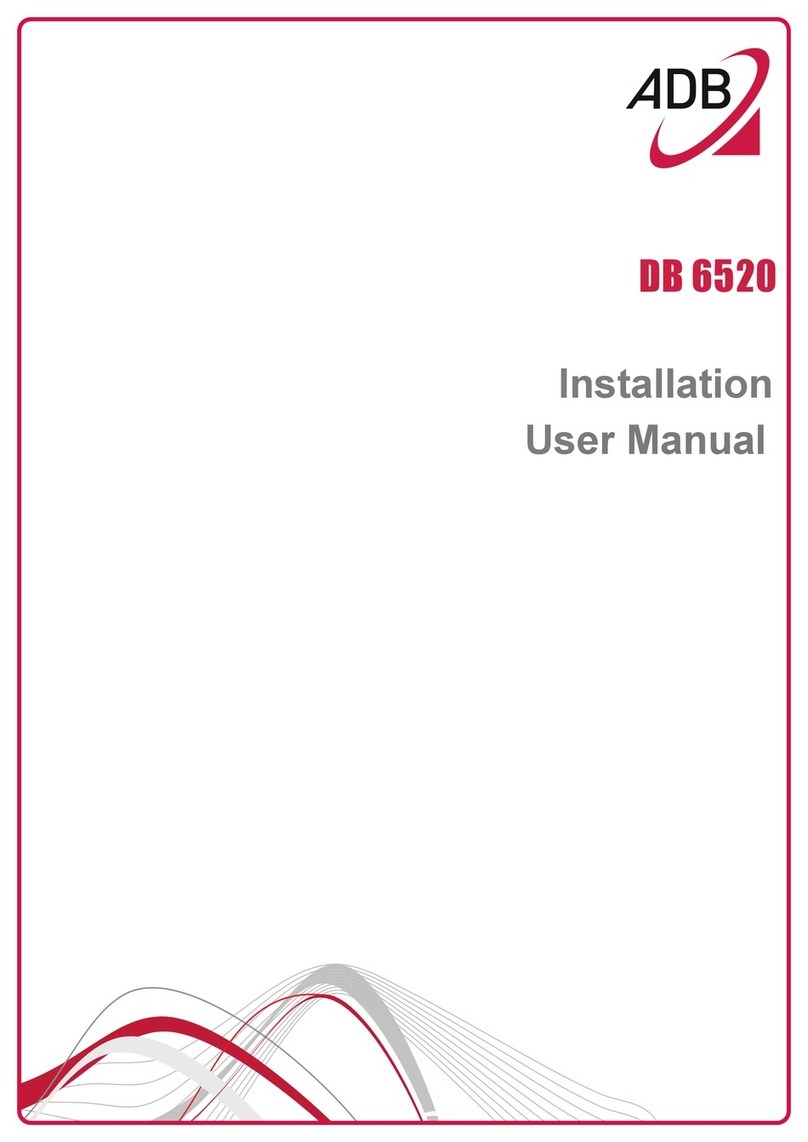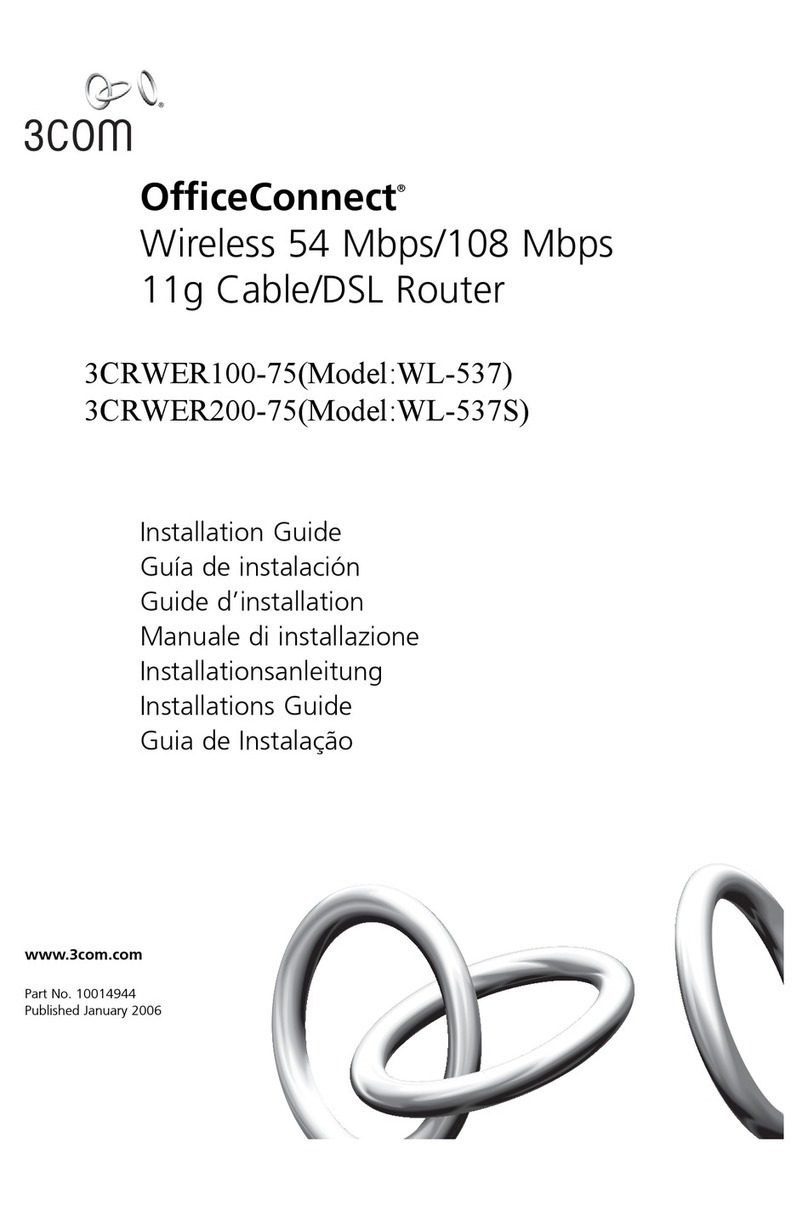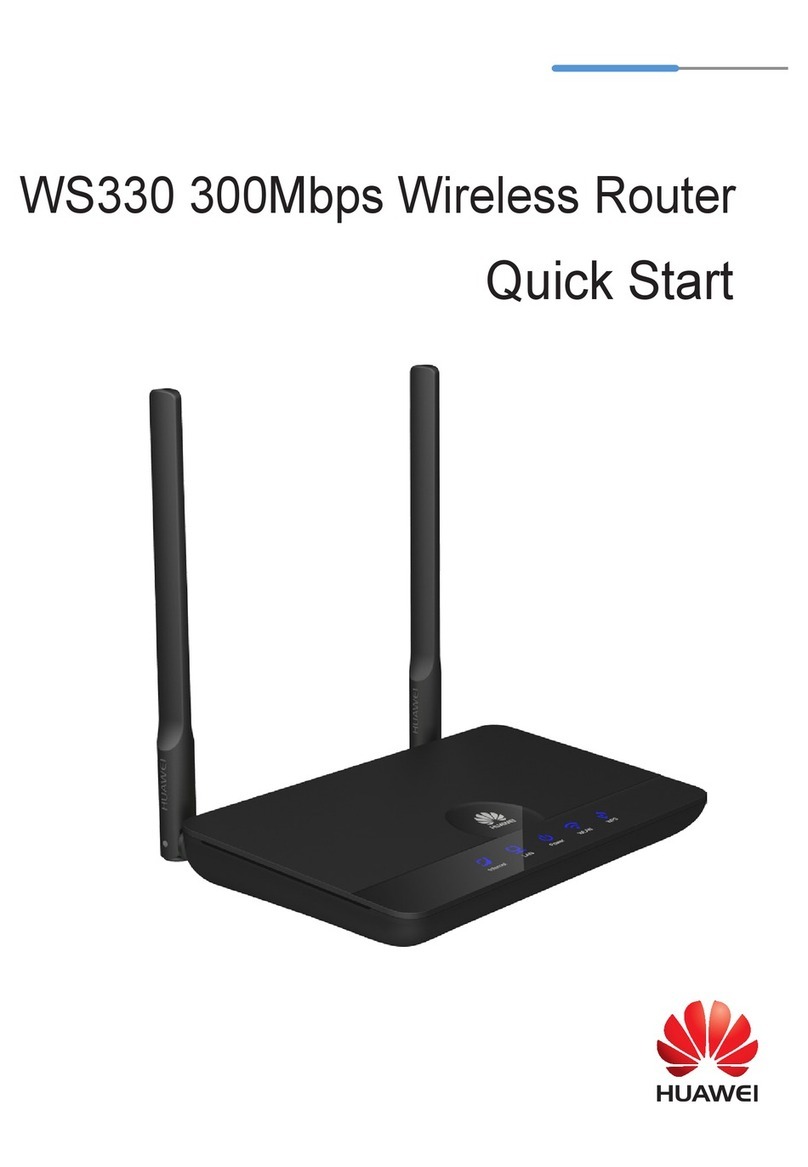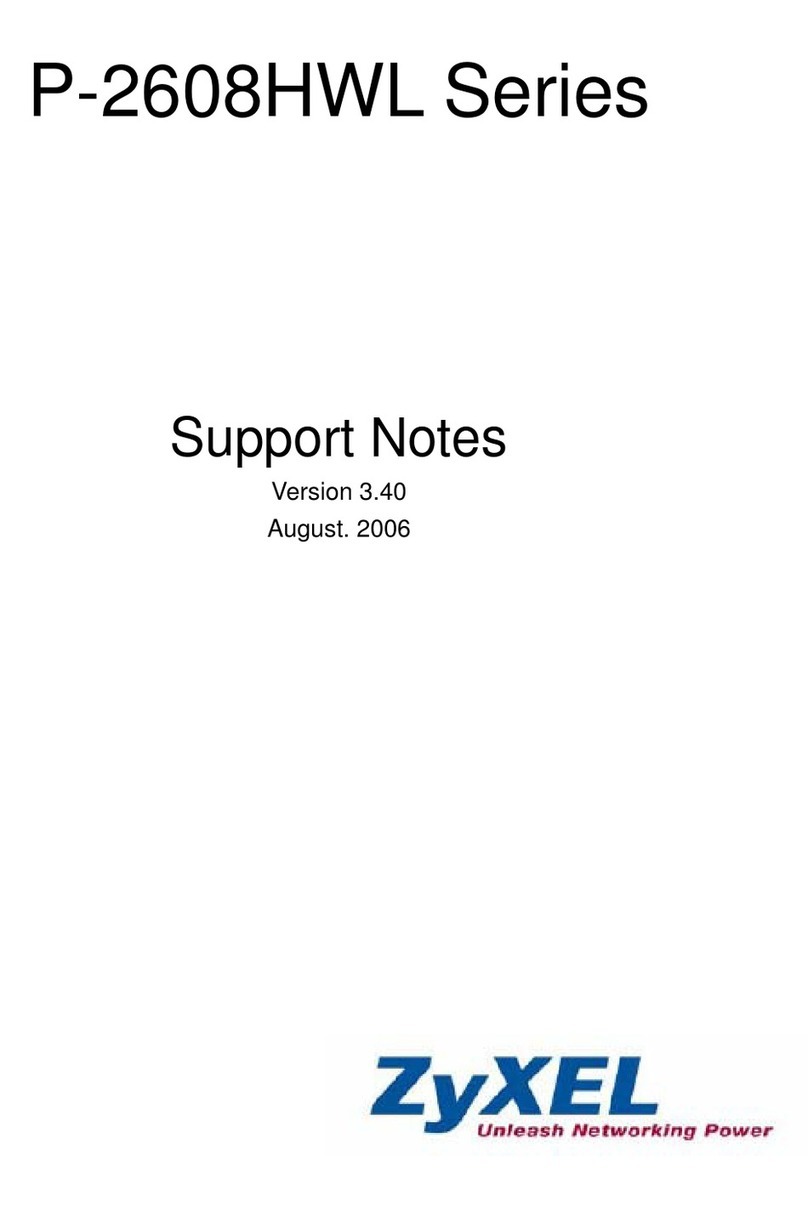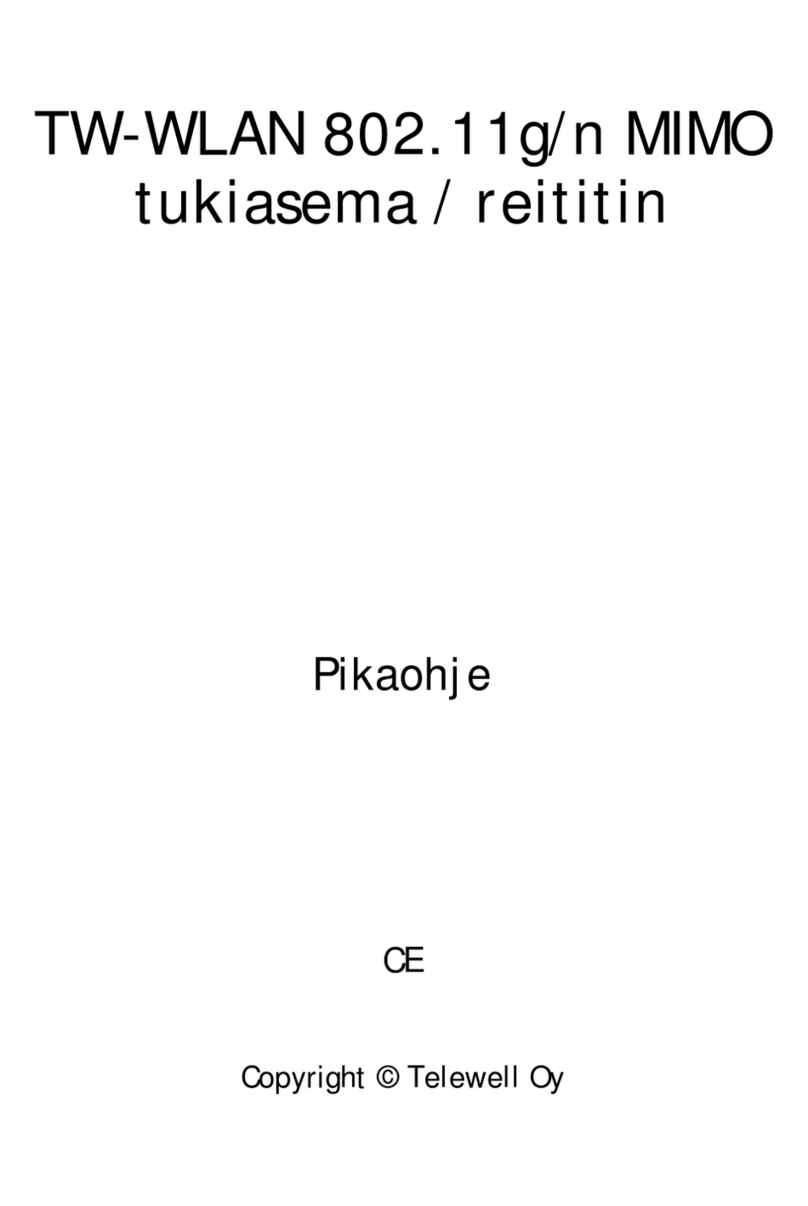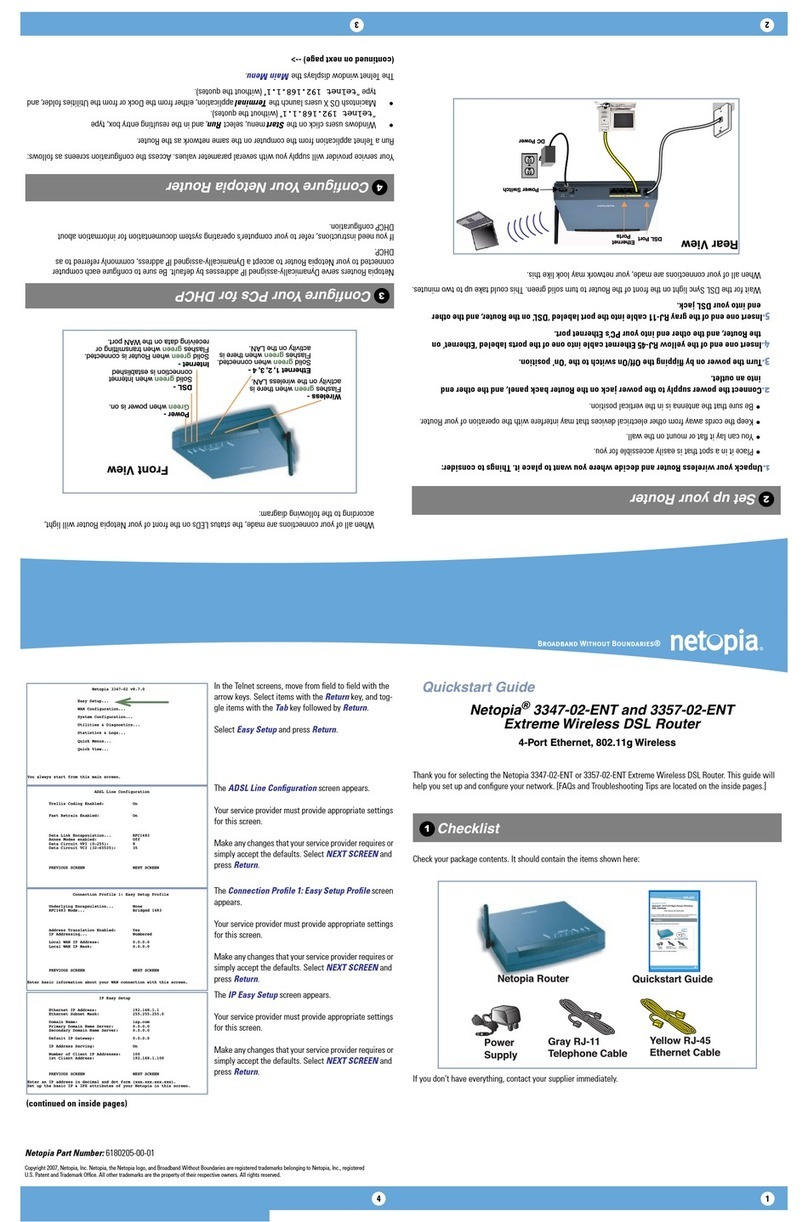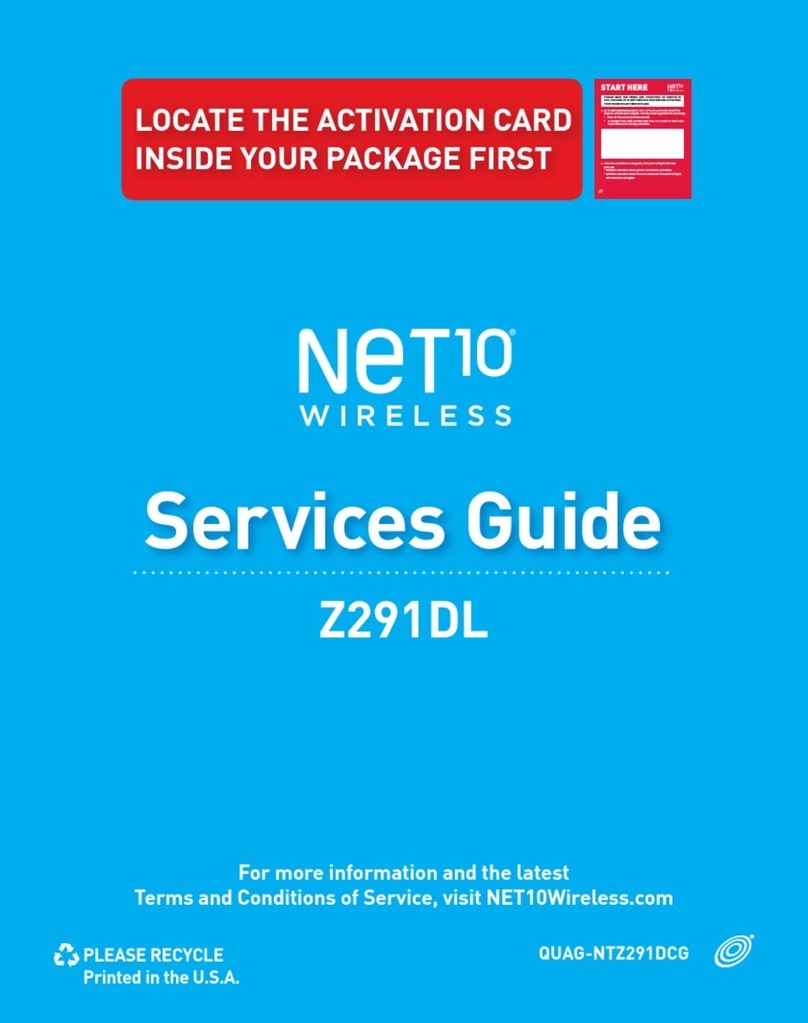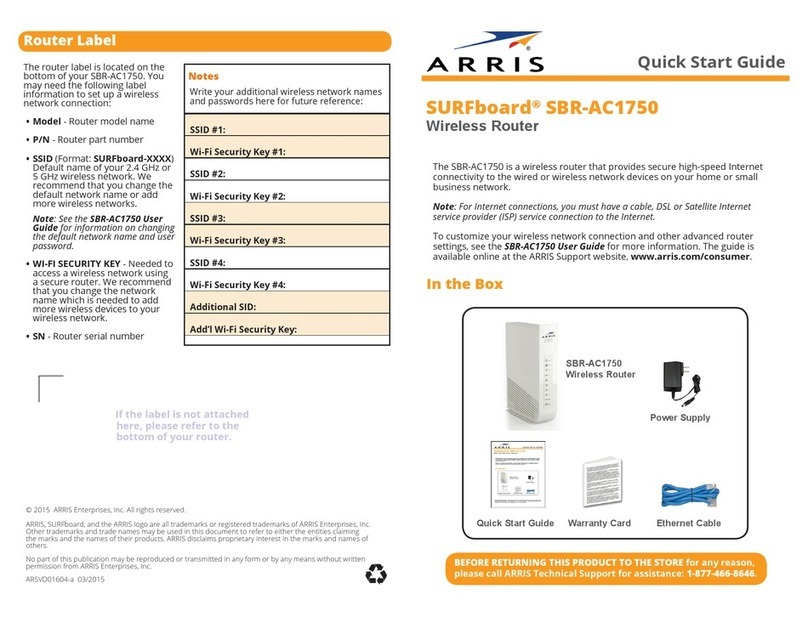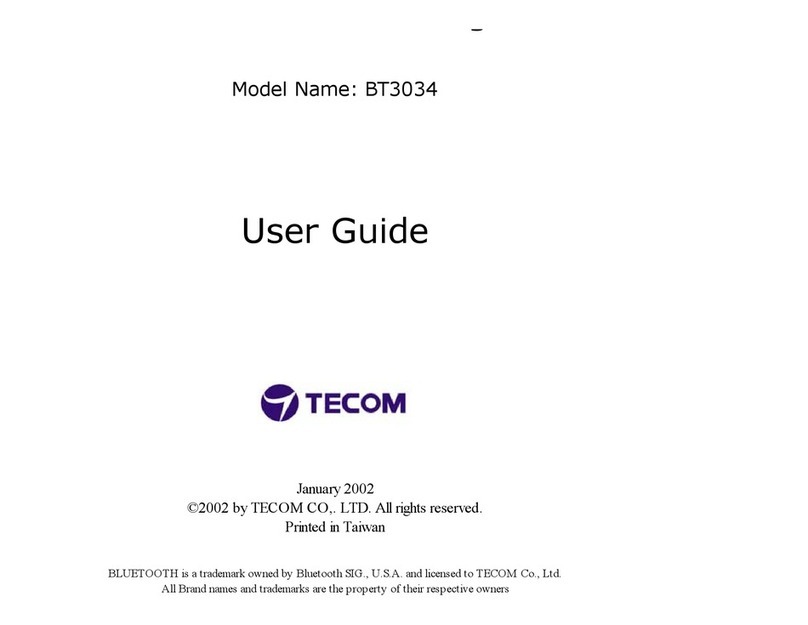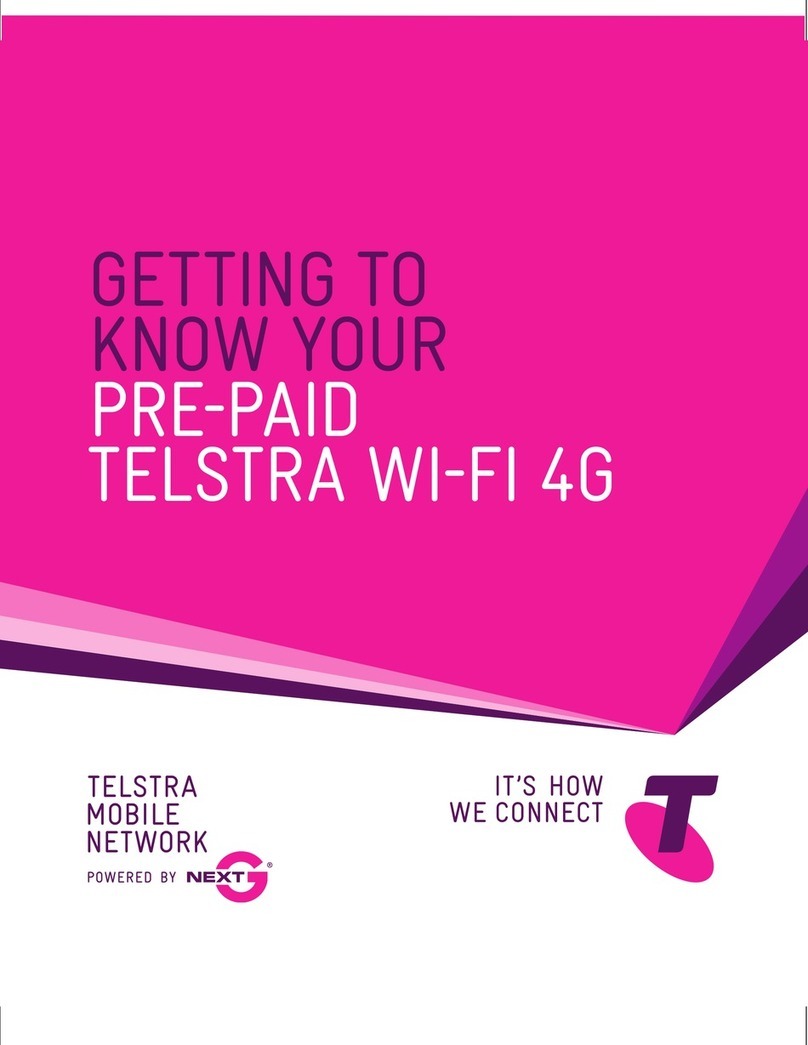724-746-5500 | blackbox.com
Page 6
Table of Contents
6. Configuring Chassis Ports....................................................................................................................................................63
6.1 Port Interfaces .............................................................................................................................................................63
6.1.1 Configuring a LAN Port .....................................................................................................................................64
6.1.2 Configuring the WAN Port ................................................................................................................................67
7. Configuring a MultiWAN for the WRT4000 Series Cellular Wireless Router........................................................................ 70
7.1 Use of a MultiWAN .....................................................................................................................................................70
7.2 Configuring a MultiWAN............................................................................................................................................. 71
8. Virtual Private Networks......................................................................................................................................................80
8.1 VPN Configuration in the WRT4000 Series Cellular Wireless Router ...........................................................................80
8.1.1 Configuring VPNs in the WRT4000 Series Cellular Wireless Router ...................................................................80
8.1.2 Starting the Tunnel ............................................................................................................................................85
8.2 Testing and Tracking VPN Connections .......................................................................................................................85
8.2.1 Testing VPN Connections ..................................................................................................................................85
8.2.2 Tracking VPN Connections ................................................................................................................................87
8.2.2.1 Tracking Specific Information ..................................................................................................................87
8.2.2.2 Tracking General VPN Activity ................................................................................................................90
8.3 VPN Basics...................................................................................................................................................................92
8.3.1 A Simple Virtual Private Network ......................................................................................................................93
8.3.2 Tunnel Modes ...................................................................................................................................................94
8.3.2.1 Tunnel Initiation ...................................................................................................................................94
8.3.2.2 Tunnel Termination..............................................................................................................................94
8.3.2.3 Tunnel Passthrough .............................................................................................................................95
8.3.3 Tunnel Support .................................................................................................................................................96
8.3.3.1 Tunnel Sharing .....................................................................................................................................96
8.3.3.2 Tunnel Switching .................................................................................................................................96
8.3.3.3 Split Tunneling .....................................................................................................................................97
8.3.4 Internet Key Exchange.......................................................................................................................................97
8.3.4.1 Perfect Forward Secrecy ......................................................................................................................97
8.3.4.2 IKE Version 1 .......................................................................................................................................97
8.3.4.3 IKE Version 2 .......................................................................................................................................98
8.4 Developing a Virtual Private Network........................................................................................................................ 102
8.4.1 VPN Configuration Plan................................................................................................................................... 102
8.4.2 Automatic Keying ...........................................................................................................................................104
8.4.3 Sample Configuration for a Remote User........................................................................................................105
9. Monitoring the WRT4000 Router...................................................................................................................................... 107
9.1 Monitoring ................................................................................................................................................................ 107
9.1.1 Collection of Statistics......................................................................................................................................108
9.1.2 Graphs..............................................................................................................................................................111
9.1.2.1 Displaying Graphs Ending at the Current Time .....................................................................................111
9.1.2.2 Displaying Graphs Beginning at the Current Time............................................................................... 112
9.1.3 Routing Information ....................................................................................................................................... 116
9.1.4 Pings and Other Network Diagnostics............................................................................................................ 116
9.1.5 Firewall Statistics............................................................................................................................................. 118
9.1.6 System Processes ............................................................................................................................................ 119
9.1.7 Logs ................................................................................................................................................................ 120
Appendix A. Setting the WRT4000 Series Cellular Wireless Router’s APN .............................................................................. 124
Appendix B. Glossary.............................................................................................................................................................. 126
Appendix C. Basic Safety Guidelines ......................................................................................................................................140