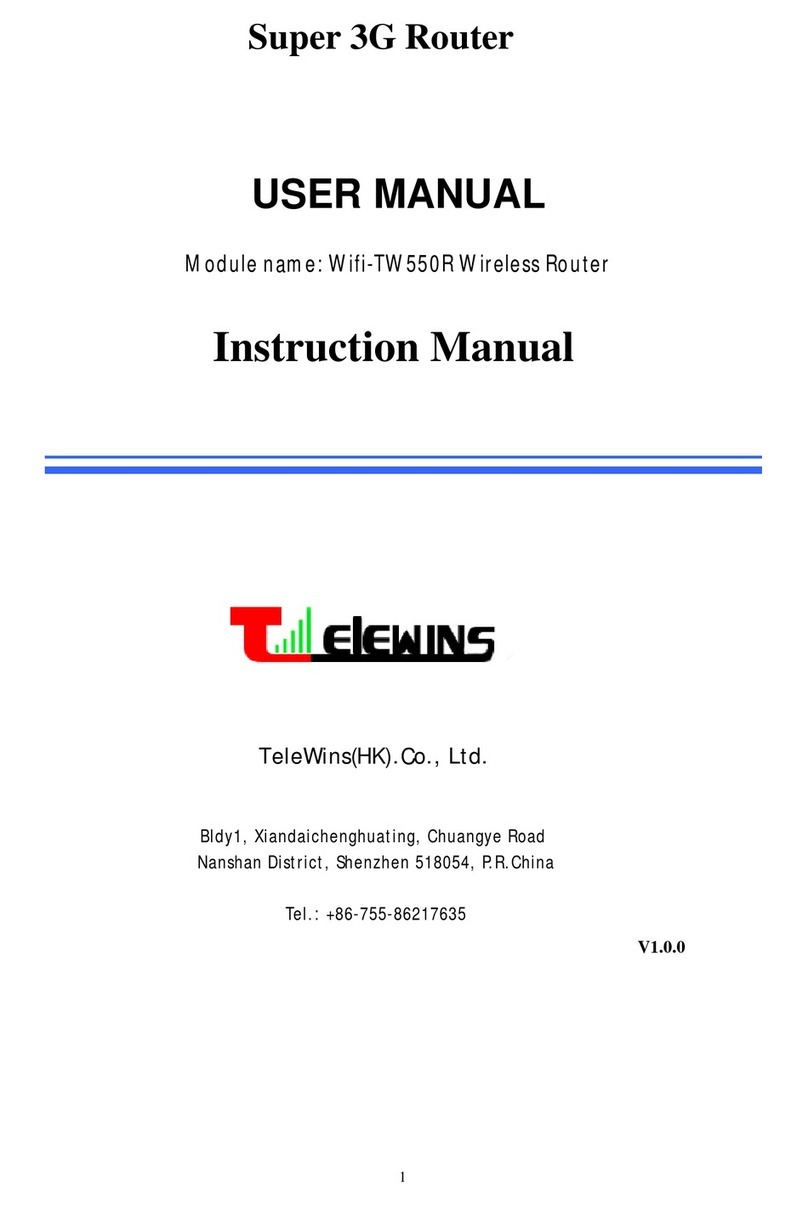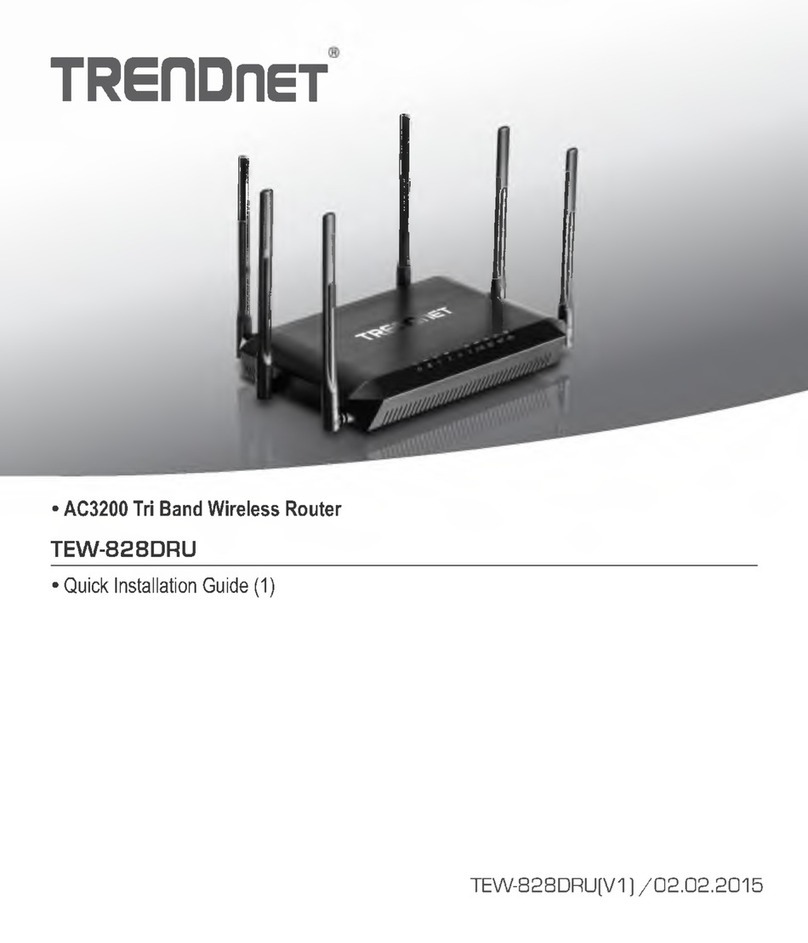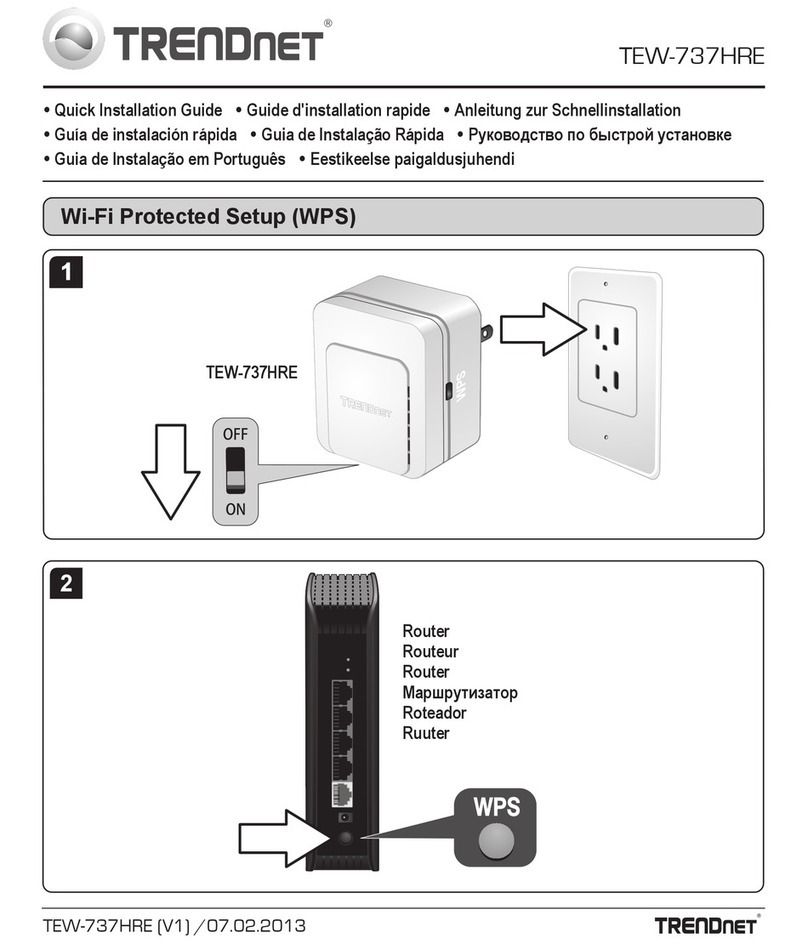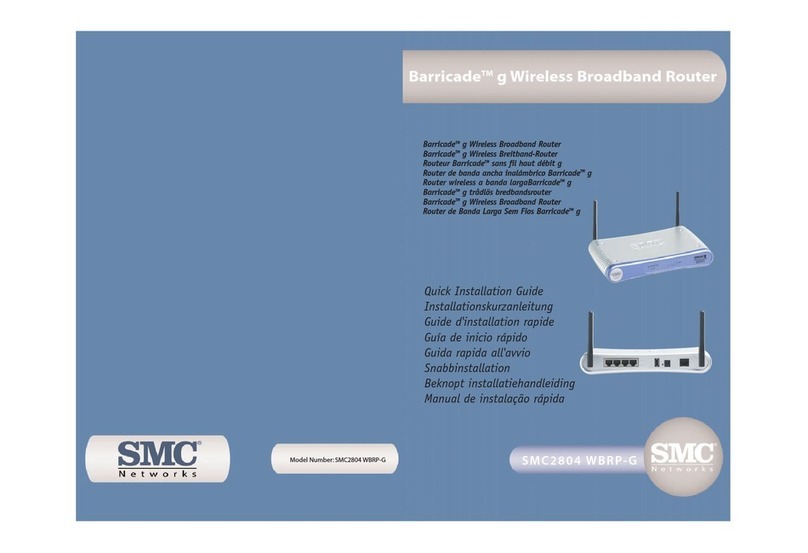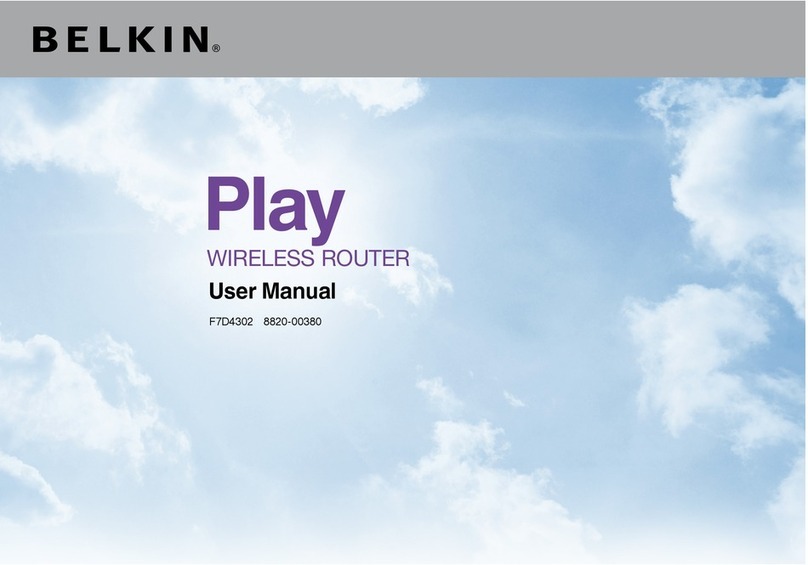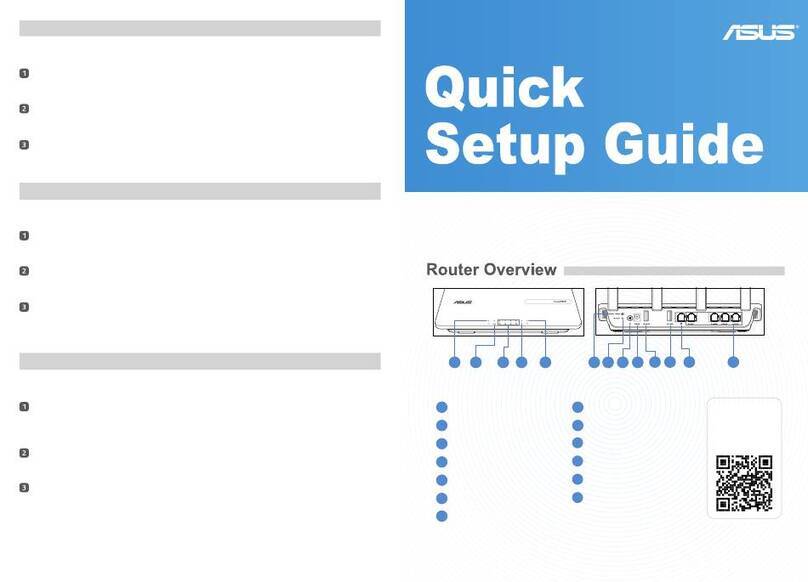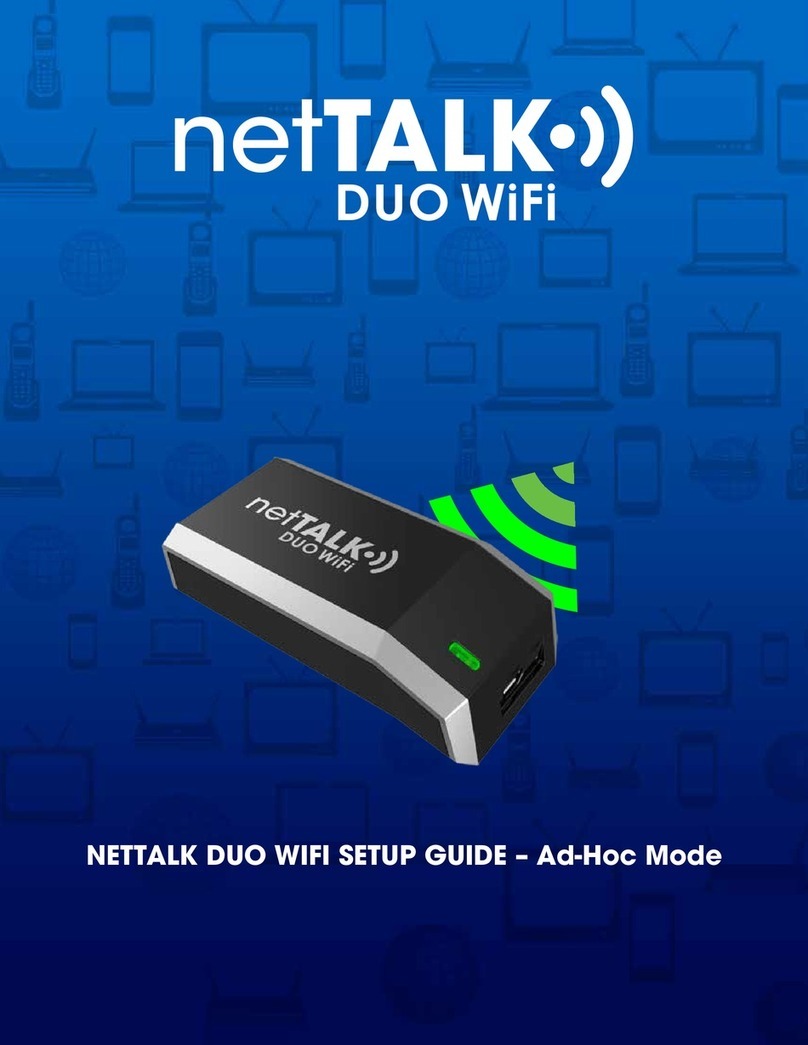Telewins Wifi-TW520R User manual

2
Table of Contents
1. PRODUCT OVERVIEW...................................................................................................................................... 4
1.1 INTRODUCTION............................................................................................................................................... 4
1.2 APPEARANCE ................................................................................................................................................. 4
1.3 INDICATORS.................................................................................................................................................... 4
1.4 INTERFACES ................................................................................................................................................... 5
1.5 APPLICATION.................................................................................................................................................. 5
2. INSTALLING THE ROUTER.............................................................................................................................. 6
2.1 INSTALLATION STEPS...................................................................................................................................... 6
2.2 INSTALLATION ENVIRONMENT REQUIREMENTS.................................................................................................. 6
3. CONFIGURATION VIA WEB BROWSER.......................................................................................................... 7
3.1 LOGIN............................................................................................................................................................ 7
3.2 SYSTEM STATUS ............................................................................................................................................. 8
3.3 WAN SETTING............................................................................................................................................... 8
3.3.1 Basic Setting..................................................................................................................................... 8
1) Dynamic IP........................................................................................................................................................ 9
2) Static IP ........................................................................................................................................................... 10
3) PPP over Ethernet..........................................................................................................................................11
4) 3G ......................................................................................................................................................................11
3.3.2 MAC Clone ....................................................................................................................................... 12
3.4 LAN SETTING.............................................................................................................................................. 13
3.4.1 Basic Setting................................................................................................................................... 13
3.4.2 DHCP Setting................................................................................................................................... 14
3.4.3 DHCP Client Status........................................................................................................................ 14
3.5 WLAN SETTING .......................................................................................................................................... 15
3.5.1 Basic Setting................................................................................................................................... 15
3.5.2 Security............................................................................................................................................ 16
3.5.3 Advanced Setting........................................................................................................................... 17
3.6 SECURITY .................................................................................................................................................... 18
3.6.1 Firewall ........................................................................................................................................... 18
3.6.2 URL Filter........................................................................................................................................ 19
3.6.3 MAC Filter....................................................................................................................................... 20
3.6.4 ACL Setting...................................................................................................................................... 21
3.7 FORWARDING............................................................................................................................................... 22
3.7.1 NAT/NAPT........................................................................................................................................ 22
3.7.2 Port Forwarding............................................................................................................................ 22
3.7.3 DMZ................................................................................................................................................... 23
3.8 ROUTING SETTING ....................................................................................................................................... 24
3.9 SYSTEM TOOLS ............................................................................................................................................ 25
3.9.1 System Time................................................................................................................................... 25
3.9.2 Backup Setting............................................................................................................................... 25
TeleWins(HK).,Co.LTD

3
3.9.3 Firmware Upgrade........................................................................................................................ 26
3.9.4 Reboot.............................................................................................................................................. 26
3.9.5 Reset to Default............................................................................................................................ 26
3.9.6 Password......................................................................................................................................... 27
4. TECHNICAL SPECIFICATIONS....................................................................................................................... 28
5. SERVICE AFTER SALE ................................................................................................................................... 29
TeleWins(HK).,Co.LTD

4
1. Product Overview
1.1 Introduction
Thank you for purchasing the 3G WiFi Router (WIF
The WIFI-H200 is a new kind of wireless router that has built-in 3G modem, which lets you create your
own WiFi hotspot via 3G (HSDPA/HSUPA) network at families, small offices, home offices (SOHO),
vehicles, and anywhere.
You just need to insert an HSDPA SIM card into the socket on the router's rear side, and then each
WiFi-enabled device (such as a notebook, desktop PC, PDA, game console, cell phone, MP3 player)
can connect to the Internet when within the range of the router. The router can support 20 to 30
users.
It can also help you share your ADSL broadband connection quickly and easily.
1.2 Appearance
3G Antenna
LED Indicators (from left to right:
PWR, 3G, WIFI, WAN, and LAN) WiFi Antenna
Desktop Bracket
Power Adaptor Socket SIM Card Slot
WIFI Antenna Connector
LAN Port
3G Antenna Connector
Reset Button
WPS Button
WAN Port
1.3 Indicators
I-TW520R HSDPA/HSUPA) of TeleWins(HK).Co., Ltd.
TeleWins(HK).,Co.LTD

5
LED Status Description
Green The power supply is normal.
Flickering The router is booting or upgrading.
Red The power supply has failure.
PWR Power Indicator
Off The router is turned off.
On The 3G connection is established.
3G 3G Connection
Indicator Off The 3G connection is not established.
On The WIFI connection is established.
Flickering The router is transferring data via WiFi.
WIFI WIFI Connection
Indicator Off The WIFI connection is not established.
On The WAN connection is established via the WAN Port.
Flickering The router is transferring data via the WAN Port.
WAN WAN Connection
Indicator Off The WAN connection is not established.
On The LAN connection is established via the LAN Port.
Flickering The router is transferring data via the LAN Port.
LAN LAN Connection
Indicator Off The LAN connection is not established.
1.4 Interfaces
Interface Description
WIFI Antenna Connector To connect with the WIFI antenna included in the package.
LAN Port (RJ45) To connect with the PC, HUB or other Ethernet network devices via the
CAT-5 Ethernet cable included in the package.
WAN Port (RJ45) To connect with a cable/DSL modem or the Ethernet.
WPS Button To establish a secure WiFi data channel with another WPS-enabled
device when the button is pushed down.
Power Adaptor Socket To connect with the AC/DC adaptor included in the package.
Reset Button To reset the router and restore it to factory default settings when the
button is pressed via the end of a paper clip or other small-pointed
object.
3G Antenna Connector To connect with the 3G (HSDPA) antenna included in the package.
SIM Card Slot To insert the HSDPA SIM card provided by your local 3G operator. If you
want to remove the SIM card, you shall firstly turn off the router and
then push the SIM card in until it is ejected.
1.5 Application
e places where HSDPA/HSUPA network or ADSL is available:
•Coffee shops, lounge bars, hotels, restaurants;
•Beaches, gardens, swimming pools...;
•Sports area and recreation centers, like bowling, billiards...;
•Homes, apartments, enterprises, small offices, SOHO in need of Internet sharing;
•Exhibition and convention sites;
•Mobile vehicles (trains, ships, buses, RVs, etc.)
TeleWins(HK).,Co.LTD
The WIFI-TW520 is suited for th

6
2. Installing the Router
2.1 Installation Steps
1) Locate the router as per the installation environment requirement specified in Section 2.2. If you
want to use the WiFi function, you’d better choose the place which has less obstruction between
the router and WiFi-enabled devices (e.g. your PC with wireless network card).
2) You can choose to let the router access the Internet either via 3G (HSDPA) network or your
existing cable/DSL modem.
- Via 3G network: make sure that your 3G broadband service provided by your local
ISP/operator is available, then insert the 3G SIM card into the SIM Card Slot when the router
is powered off.
- Via cable/DSL modem: connect your cable/DSL modem to the WAN Port of the router via an
Ethernet cable.
3) Adjust the antennas to upright direction.
4) Connect your PC to the LAN Port of the router via the Ethernet cable included in the package.
5) Connect the AC/DC adaptor to the Power Adaptor Socket and into a wall outlet. The router will
start to work automatically.
6) Power on your PC and/or your cable/DSL modem.
7) Check the network setting on your PC according to the Quick Installation Guide.
8) Configure the router via web browser on your PC as per Section 3.
2.2 Installation Environment Requirements
- The router shall not be located where it will be exposed to moisture or excessive heat.
- The effective WiFi signal range of router is 100 meters indoors and 300 meters outdoors.
- Make sure that the Ethernet cables and power cords are placed securely and do not create a
tripping hazard.
- The router can be placed horizontally on a table or vertically into the desktop socket.
TeleWins(HK).,Co.LTD

7
3. Configuration via Web Browser
3.1 Login
1) Open the web browser (Microsoft IE 5.0 or later / Netscape Navigator 6.0 or later) on your PC that
is connected to the router. In the Address bar, type “192.168.16.1” (the default IP address of the
router) and then press “Enter”, the login window as shown in the figure below will appear to let
you input the user name and password.
2) Enter the default User name and Password (both are “admin”) and then click the OK button.
Then the configuration interface of the router will be displayed as below. You can click the left
menu, the corresponding help information will be displayed on the right.
TeleWins(HK).,Co.LTD

8
3.2 System Status
In the web configuration interface, click System Status in the left menu to check the current status
and settings of the router as shown in below figure. All information is read-only. The description of
each field is listed below.
Fields Description
LAN Current settings and information of the LAN Port, including the MAC
Address, IP Address, and Subnet Mask.
Wireless Current settings and information of the WiFi connection, including the
Wireless Radio, SSID, Channel, Mode, MAC Address, and IP address.
WAN Current settings and information of the WAN Port, including the WAN
Type, MAC Address, IP Address, Subnet Mask, Default Gateway, Keep
Online Time, Signal Quality, Receive, Transmit, Primary DNS, and
Secondary DNS.
System Up Time The total uptime of the router since its last boot-up or reset.
3.3 WAN Setting
In the web configuration interface, click WAN Setting in the left menu to configure the WAN (wide
area network) connection of the router (i.e. how the router access the Internet). There are 2
sub-menus: Basic Setting and MAC Clone.
3.3.1 Basic Setting
In the web configuration interface, click WAN Setting -> Basic Setting in the left menu. Firstly, you
shall choose the type of WAN connection: Static IP Address, Dynamic IP Address, PPP over Ethernet,
TeleWins(HK).,Co.LTD

9
or 3G.
If you need the router to access the Internet via 3G network (you have inserted SIM card inside the
router), please choose the option of 3G.
If you need the router to access the Internet via a cable/DSL modem (you have connected a cable/DSL
modem to the router), please make the right choice as per the following guideline:
- If no any login parameters (e.g. fixed IP address, login ID) are given by your ISP, please choose
Dynamic IP (the default choice);
- If a fixed IP address is given by your ISP, please choose Static IP;
- If a username and a password are given by your ISP, please choose PPP over Ethernet.
If you are not sure which connection type you use currently, please contact your ISP to obtain the
correct information.
1) Dynamic IP
If you choose Dynamic IP, the router will automatically get the IP parameters from your ISP. The
configuration interface will show as below. You shall enter the values as per the following description
and then click the Save Settings button.
TeleWins(HK).,Co.LTD

10
Fields Description
MTU Maximum Transmission Unit. The normal value for most Ethernet networks is
1500 bytes. For some ISPs you may need to enter a lower value. But this is rarely
required and shall not be done unless you are sure that it’s necessary for your
ISP connection.
Primary DNS and
Secondary DNS
If your ISP gives 1 or 2 DNS addresses, enter them in the corresponding fields.
Otherwise, the DNS servers will be assigned dynamically by your ISP.
2) Static IP
If you choose Static IP, you shall have fixed IP parameters specified by your ISP. The configuration
interface will show as below. You shall enter the values as per the following description and then click
the Save Settings button.
Fields Description
WAN IP Address Enter the fixed IP address in dotted-decimal notation provided by your ISP.
WAN Subnet Mask Enter the subnet mask in dotted-decimal notation provided by your ISP.
Usually the value is 255.255.255.0.
WAN Gateway Enter the IP address of gateway in dotted-decimal notation provided by
your ISP.
WAN MTU Maximum Transmission Unit. The normal value for most Ethernet networks
is 1500 bytes. For some ISPs you may need to enter a lower value. But this
is rarely required and shall not be done unless you are sure that it’s
necessary for your ISP connection.
Primary DNS and
Secondary DNS
Enter 1 or 2 DNS addresses in dotted-decimal notation provided by your
ISP.
TeleWins(HK).,Co.LTD

11
3) PPP over Ethernet
If you choose PPP over Ethernet, you shall have the login username and password offered by your ISP.
The configuration interface will show as below. You shall enter the values as per the following
description and then click the Save Settings button.
Fields Description
PPPoE Username and
PPPoE Password
Enter the user name and password provided by your ISP. These fields are
case-sensitive.
MTU Maximum Transmission Unit. The default value is 1492 bytes, which is
usually OK. For some ISPs you may need to enter a lower value. But this
shall not be done unless you are sure that it’s necessary for your ISP
connection.
PPPoE Service Name This shall not be entered unless you are sure that it’s necessary for your
ISP connection.
Primary DNS and
Secondary DNS
If your ISP does not automatically send DNS address to the router during
the login, enter the IP addresses in dotted-decimal notation of the
primary and/or secondary (if available) DNS server of your ISP.
4) 3G
If you choose 3G, you shall have the APN offered by your 3G ISP. The configuration interface will show
as below. You shall enter the values as per the following description and then click the Save Settings
button.
TeleWins(HK).,Co.LTD

12
Fields Description
APN Access Point Name. The name used to identify a UMTS/GPRS service in the
global 3G/GSM network. Some 3G operators adopt “internet” as their
APN. Please consult your local 3G ISP to get the correct APN and enter it in
this field.
Pin Code A numeric value used to lock your SIM card. If required, please enter the
PIN code of your SIM card in this field. The code will be stored by the
router and you will not have to re-enter it unless you change the SIM card.
Dialed Number Enter the dial number provided by your ISP.
Username and
Password
Enter the user name and password provided by your ISP. Both values are
corresponding to the APN previously entered.
Primary DNS and
Secondary DNS
If your ISP does not automatically send DNS address to the router during
the login, enter the IP addresses in dotted-decimal notation of the
primary and/or secondary (if available) DNS server of your ISP.
3.3.2 MAC Clone
In the web configuration interface, click WAN Setting -> MAC Clone in the left menu. Some ISPs will
require you to register your MAC address. If the MAC address of your router is not the registered one,
you can clone the MAC address that is registered with your ISP to the router.
TeleWins(HK).,Co.LTD

13
Fields Description
Use the device’s MAC Address Choose this to maintain the MAC address of the router, if you
have registered the router’s MAC address or your ISP doesn’t
require registering MAC address.
Use this PC’s MAC Address Choose this to change the MAC address of the router to that of
the PC which is connecting to the router, if you have registered
the PC’s MAC address.
Use the following MAC Address Choose this and enter the MAC address that is provided by your
ISP.
3.4 LAN Setting
In the web configuration interface, click LAN Setting in the left menu to configure the LAN (local area
network) connection of the router (i.e. how the router share the Internet access). There are 3
sub-menus: Basic Setting, DHCP Setting and DHCP Client Status.
3.4.1 Basic Setting
In the web configuration interface, click LAN Setting -> Basic Setting in the left menu. You can
configure the IP parameters of the LAN Port. The configuration interface will show as below. You shall
enter the values as per the following description and then click the Save Settings button.
TeleWins(HK).,Co.LTD

14
Fields Description
IP Address Specify the IP address of LAN Port of the router in dotted-decimal
notation. (The default setting is 192.168.16.1.)
Subnet Mask An address code that determines the size of the LAN. Usually specify it as
255.255.255.0.
3.4.2 DHCP Setting
In the web configuration interface, click LAN Setting -> DHCP Setting in the left menu to configure
the DHCP parameters of your LAN. The router is set up by default as a DHCP (Dynamic Host
Configuration Protocol) server, which provides TCP/IP configuration to all the devices that are
connected the router on the LAN. The configuration interface will show as below. You shall enter the
values as per the following description and then click the Save Settings button.
Fields Description
DHCP Server By default, the DHCP Server is enabled. If you disable it, you shall have
another DHCP server in your LAN or manually configure the IP address for
each device in your LAN.
Start IP Address Specify the first IP address in your LAN. The default setting is
192.168.16.2.
End IP Address Specify the last IP address in your LAN. The default setting is
192.168.16.254.
Address Lease Time Specify the length of time (in minutes) that the device in your LAN can use
the current IP address it has been assigned. The default setting is 120
minutes.
Default Domain Optional setting. Enter the domain name of your LAN.
Primary DNS and
Secondary DNS
Optional setting. Enter the IP addresses in dotted-decimal notation of the
primary and/or secondary (if available) DNS server of your ISP.
3.4.3 DHCP Client Status
In the web configuration interface, click LAN Setting -> DHCP Client Status in the left menu to check
TeleWins(HK).,Co.LTD

15
the IP parameters of each DHCP client (i.e. the devices in your LAN). The status interface will show as
below.
Fields Description
IP Address The IP address that is assigned to the DHCP client.
Host The host name of the DHCP client.
MAC Address The MAC address of the DHCP client.
3.5 WLAN Setting
In the web configuration interface, click WLAN Setting in the left menu to configure the WiFi
connection of the router. There are 3 sub-menus: Basic Setting, Security and Advanced Setting.
3.5.1 Basic Setting
In the web configuration interface, click WLAN Setting -> Basic Setting in the left menu to configure
the WiFi parameters. The configuration interface will show as below. You shall enter the values as per
the following description and then click the Save Settings button.
Fields Description
Wireless Mode sired WiFi mode among the following options:
11b standard
devices that comply to 802.11g standard
2.11g devices can connect to the router
Select the de
- 802.11b: only WiFi-enabled devices that comply to 802.
can connect to the router;
- 802.11g: only WiFi-enabled
can connect to the router;
- 802.11b/g: Both 802.11b and 80
(the default choice).
TeleWins(HK).,Co.LTD

16
Wireless SSID iFi hotspot that can be recognized by yourSpecify the name of W
WiFi-enabled devices. The value can include up to 32 characters and is
case-sensitive.
Wireless Channel ines what channel (operating frequency) will be used byThis field determ
the WiFi module of router. It is not necessary to change the value unless
you notice interference problems with another nearby WiFi access point.
Hide SSID If you check this, you can protect from others trying to use your WiFi
connection by hiding your SSID.
3.5.2 Security
terface, click WLAN Setting -> Security in the left menu to configure theIn the web configuration in
security parameters for your WiFi connection. The configuration interface will show as below. You
shall enter the values as per the following description and then click the Save Settings button.
Fields Description
Authentication Mode desired authentication mode: Open System, Shared, WEP
s is chosen, you need to set the WEP
Choose your
Auto, WPA-PSK, or WPA2-PSK.
If one of the first three option
security; otherwise, the WPA-PSK security will be required to set.
WEP Security
Encryption You can enable or disable (i.e. “None” is selected) the WEP encryption.
It is strongly recommended that you enable it. Otherwise, the
WiFi-enabled devices will be able to connect the router without
encryption.
WEP Encryption ngth of the WEP key (64-bit or 128-bit) for the encryption.
The higher the encryption bit, the more secure your network, however,
Select the le
TeleWins(HK).,Co.LTD

17
speed is sacrificed at higher bit levels.
Default KEY ID
is connecting to the
Select which of the 4 keys below will be used for the encryption. The
key will be required when your WiFi-enabled device
router.
WEP KEY 1 ~ WEP KEY 4
r “ASCII”) and enter the key setting for the selected key ID.
t
ion, you can specify a
After you specify the Default KEY ID, you shall choose the key format
(“HEX” o
- Key format: HEX format means you need to enter a code composed
of hexadecimal digits (i.e. 0~9, a~f, A~F); ASCII format can accep
any combination of keyboard characters.
- Key length: for 64-bit encryption, a 10-digit HEX key or 5-character
ASCII key is allowed; for 128-bit encrypt
26-digit HEX key or 13-character ASCII key.
WPA-PSK Security
Encryption Type Choose the desired encryption type: TKIP or AES.
Passphrase Specify the WPA passphrase within 8 to 63 characters.
3.5.3 Adv ed Setting
interface, click WLAN Setting -> Advanced Setting in the left menu to
your WiFi connection. Please note that, in most cases the
anc
In the web configuration
configure the advanced settings for
advanced settings should remain at their default values. The configuration interface will show as
below. You shall enter the values as per the following description and then click the Save Settings
button.
Fields Description
Fragment Threshold This field specifies the maximum size for a packet before data is
nto multiple packets.
you may slightly reduce this value.
fragmented i
This field shall remain at the default setting of 2346 (bytes). If you
experience a high packet error rate,
But a too low value may result in poor network performance. Only minor
modifications are recommended.
RTS Threshold This field specifies the data packet size beyond which the low-level RF
TeleWins(HK).,Co.LTD

18
ng of 2347 (bytes). Should you
protocol invokes RTS/CTS flow control.
This field shall remain at the default setti
encounter inconsistent data flow, only minor modifications are
recommended.
Beacon Period ies the interval between beacon packets. A beacon is aThis field specif
packet broadcast by the router to synchronize the wireless network.
The default value is 100 (milliseconds).
Dtim Period IM (Delivery Traffic IndicationThis field specifies the interval of DT
Message). When WiFi-enabled devices receive a beacon that contains a
DTIM, they normally wake up to check for pending packets. An increase
in the DTIM period count allows the devices to sleep longer; however, it
delays the delivery of packets. The default value is 1 (millisecond).
Tx Power ultThis field specifies the transmit power of the WiFi signal. The defa
value is 100.
BGProtection x of 802.11b and 802.11g devices in the network, it is
tomatically disable/enable this protection based on the
nable this protection;
If you have a mi
recommended to enable the b/g protection mechanism, which can
decrease the rate of data collision between 802.11b and 802.11g
devices.
- Auto: au
status of network;
- Always on: always e
- Always off: always disable this protection.
urity
terface, click Security in the left menu to configure the security setting of
guration interface, click Security -> Firewall in the left menu to configure the
ing is off. After the general firewall
3.6 Sec
In the web configuration in
the router. There are 4 sub-menus: Firewall, URL Filter, MAC Filter and ACL Setting.
3.6.1 Firewall
In the web confi
firewall switch. The configuration interface will show as below. You shall enter the values as per the
following description and then click the Save Settings button.
You can turn the general firewall switch on or off. The default sett
is switched off, even if URL Filtering, MAC Filtering or ACL setting is enabled, their setting will
become ineffective.
TeleWins(HK).,Co.LTD

19
Fields Description
Firewall Choose to switch on or off the general SPI firewall of the router.
Block the ICMP Packet
from WAN
If you check this, you can prevent your network from being “pinged”
or detected, by other Internet users. This function also reinforces
your network security by hiding your network ports.
Block DDos Choose to enable or disable the blocking of DDoS attack.
IPSec Passthrough If you check this, you will allow IPSec (Internet Protocol Security)
tunnels to pass through the router, which will allow your network
devices to communicate via VPN. IPSec is a suite of protocols used to
implement secure exchange of packets at the IP layer.
PPTP Passthrough If you check this, you will allow PPTP (Point-to-Point Tunneling)
tunnels to pass through the router, which will allow your network
devices to communicate via VPN. PPTP is the method used to enable
VPN sessions to a Windows NT 4.0 or 2000 server.
L2TP Passthrough If you check this, you will allow L2TP (Layer 2 Tunneling Protocol)
tunnels to pass through the router, which will allow your network
devices to communicate via VPN. L2TP is a standard which allows
virtual links across the Internet.
3.6.2 URL Filter
In the web configuration interface, click Security -> URL Filter in the left menu to control the
Internet access by specified URLs. URL filter can not only be used to block access to specific websites,
but it can also be used to very effectively and granularly block specific objects like banners and
advertisement, search engine queries, URLs containing specific words, and access to IMs and Chats
like Yahoo Messenger, Google Talk, etc.
The configuration interface will show as below. You shall enter the values as per the following
description and then click the Save Settings button.
TeleWins(HK).,Co.LTD

20
Fields Description
URL Filter Choose to enable or disable the URL filter.
Filter Mode This field defines the global policy for the URL filtering section.
- Only Deny: allow everything and deny only the URLs in the below list;
- Only Allow: deny everything and allow only the URLs in the below
list.
URL Enter the URL you need to allow or deny.
Add to Table button Click to add an entry to the table of URLs.
Delete Selected button Choose one entry in the table and click this button to delete the entry
from the table of URLs.
Delete All button Click to delete all entries from the table of URLs.
3.6.3 MAC Filter
In the web configuration interface, click Security -> MAC Filter in the left menu to control which
device in your LAN may or may not communicate with the router depending on their MAC addresses.
The configuration interface will show as below. You shall enter the values as per the following
description and then click the Save Settings button.
Fields Description
TeleWins(HK).,Co.LTD
Table of contents
Other Telewins Wireless Router manuals
Popular Wireless Router manuals by other brands
![Pentagram Cerberus [P 6367] Installation and operation manual Pentagram Cerberus [P 6367] Installation and operation manual](/data/manuals/22/2/222gt/sources/pentagram-cerberus-p-6367--manual.jpg)
Pentagram
Pentagram Cerberus [P 6367] Installation and operation manual

Zhone
Zhone 6218-I2 Series user guide

Huawei
Huawei Mobile WiFi user guide
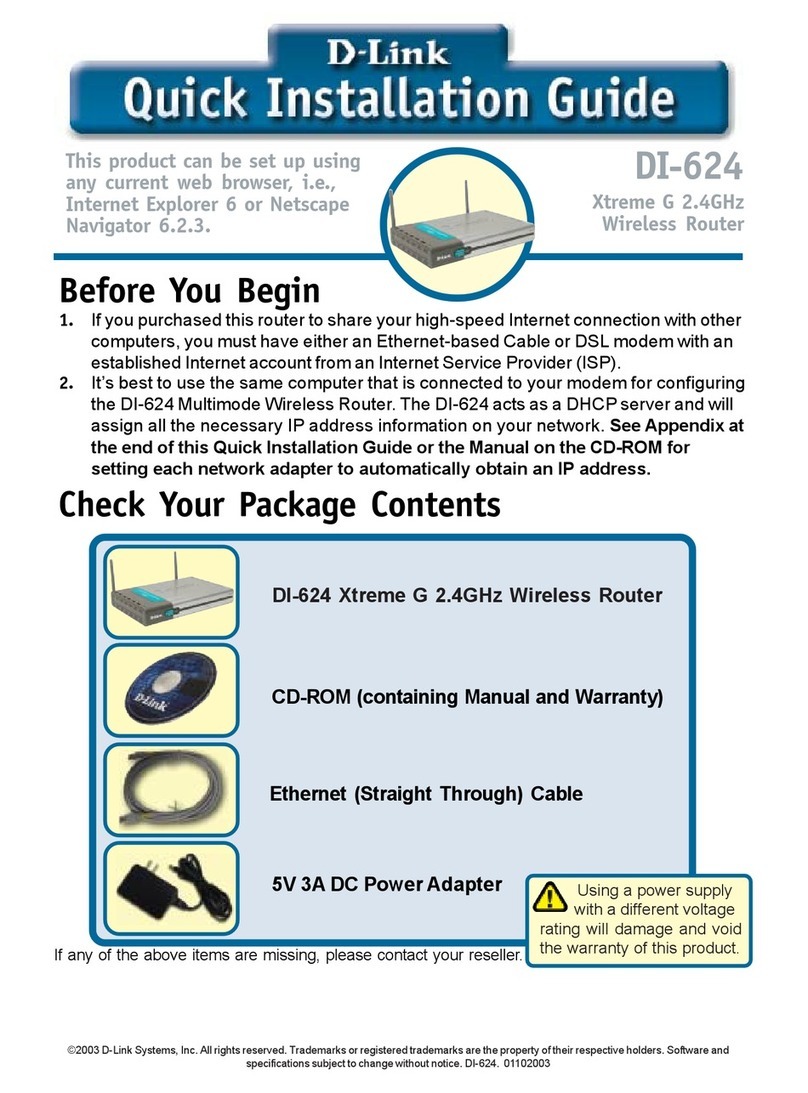
D-Link
D-Link AirPlusXtremeG DI-624 Quick installation guide
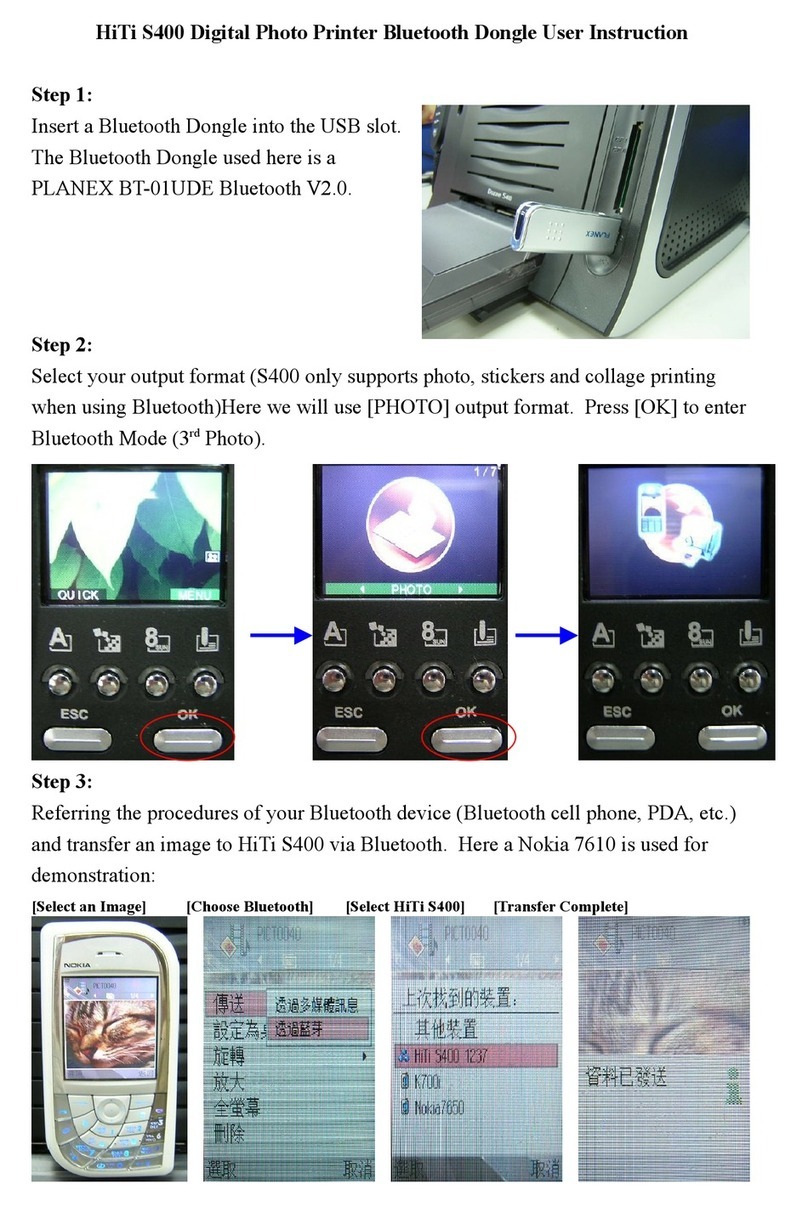
Hi-Touch Imaging Technologies
Hi-Touch Imaging Technologies S400 User instruction
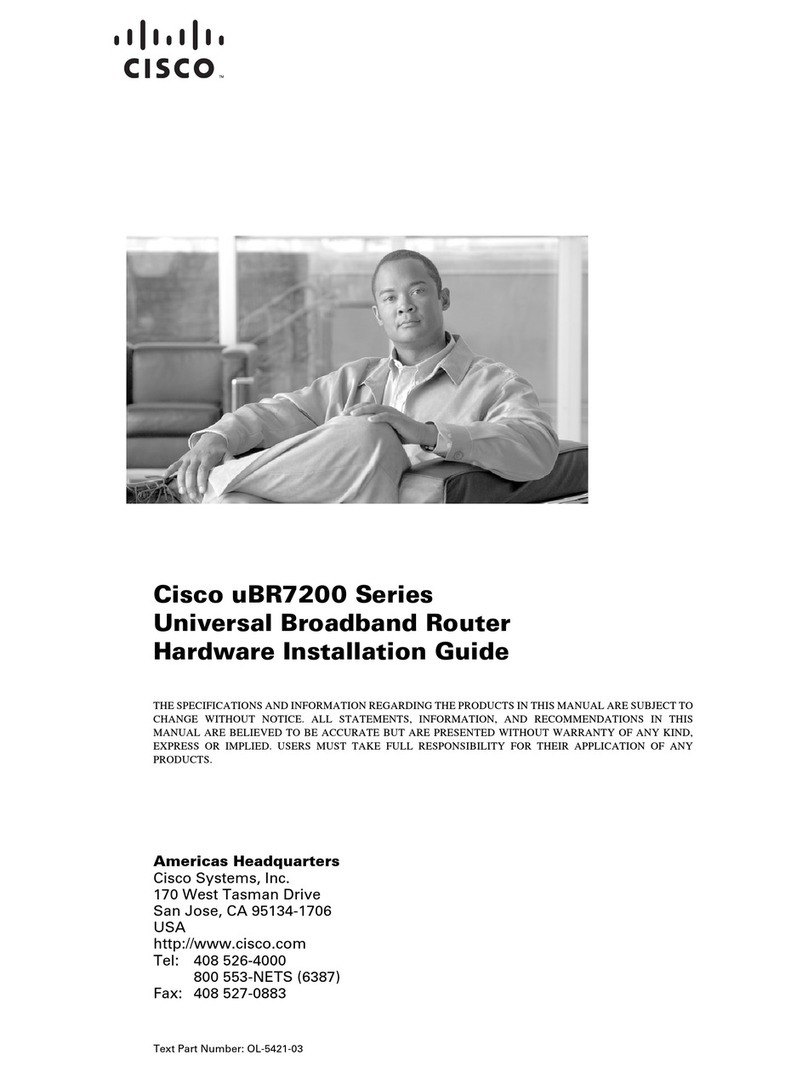
Cisco
Cisco 7246 - uBR Router Hardware installation guide