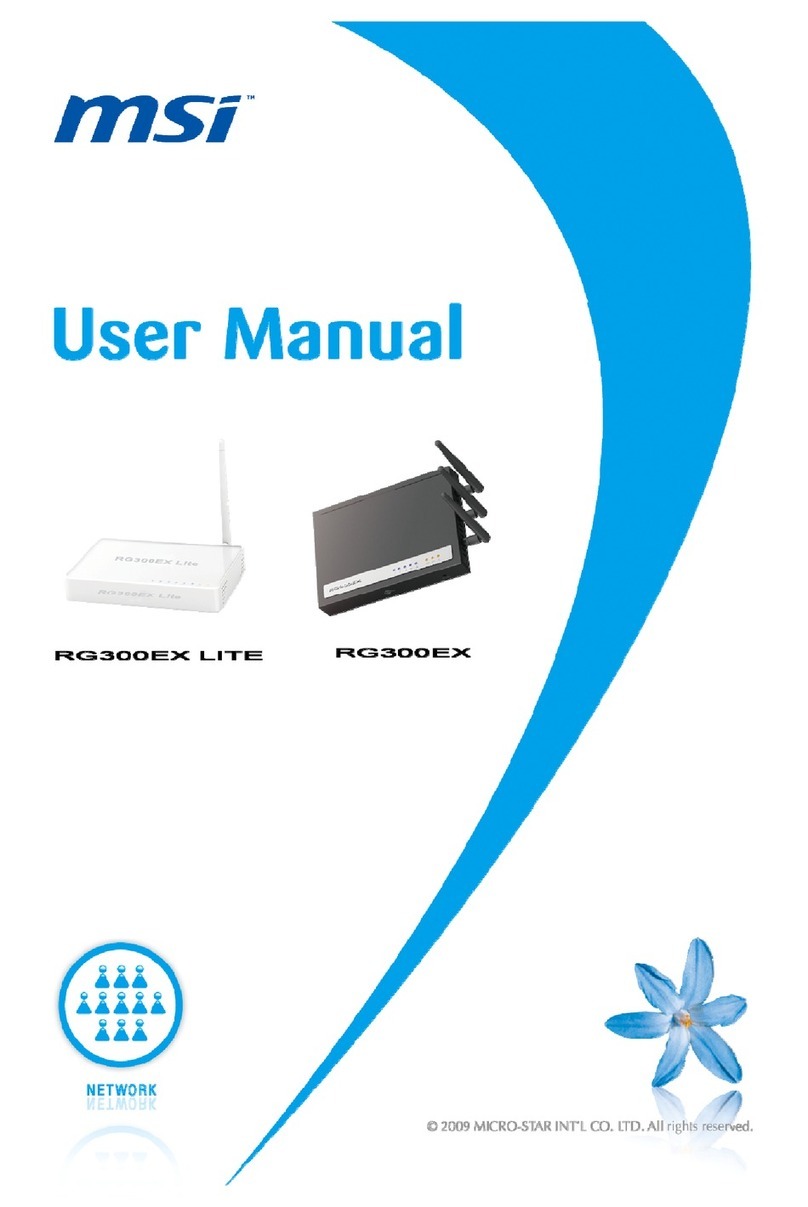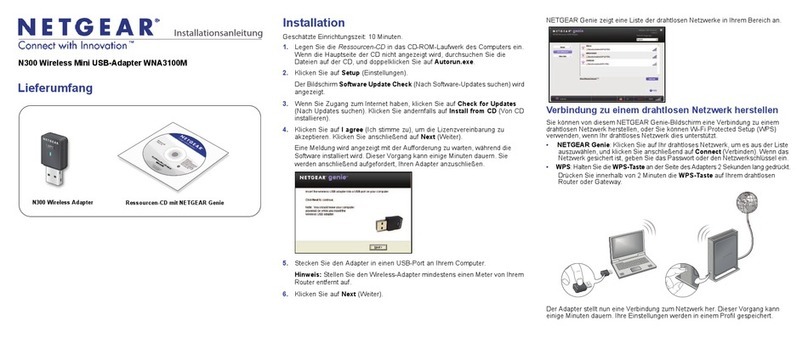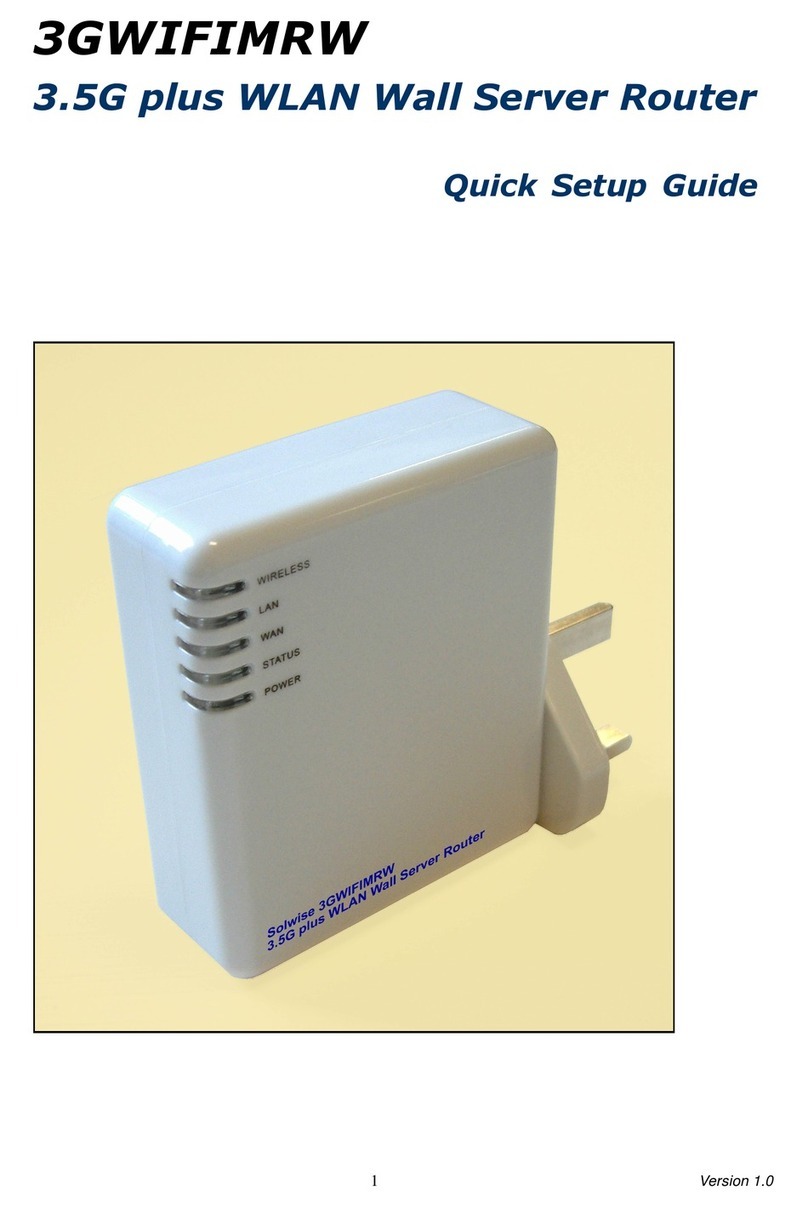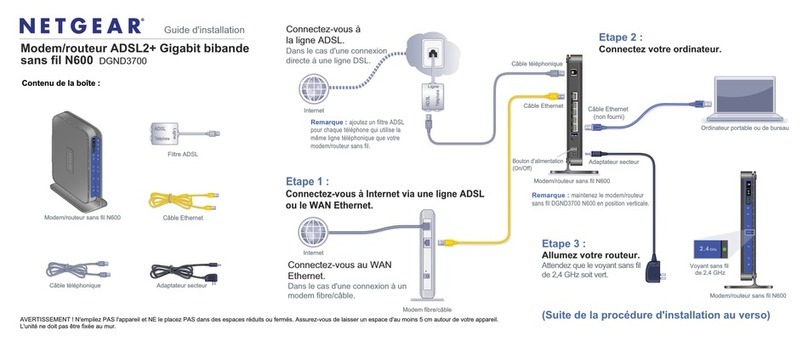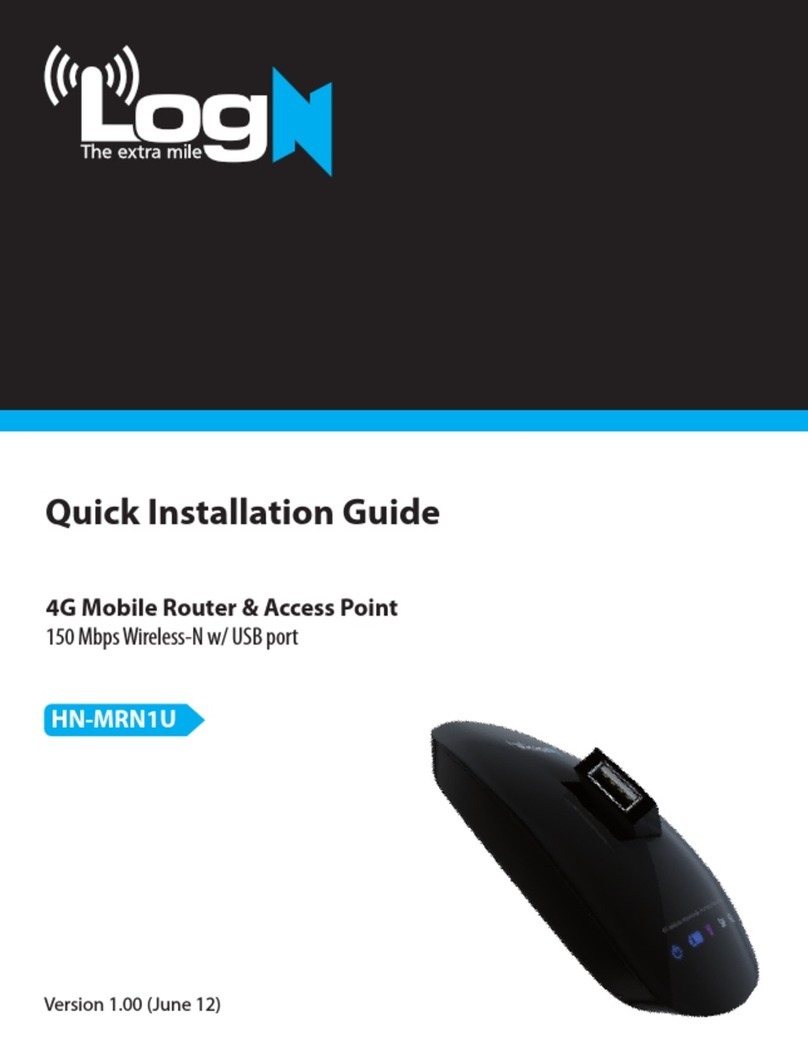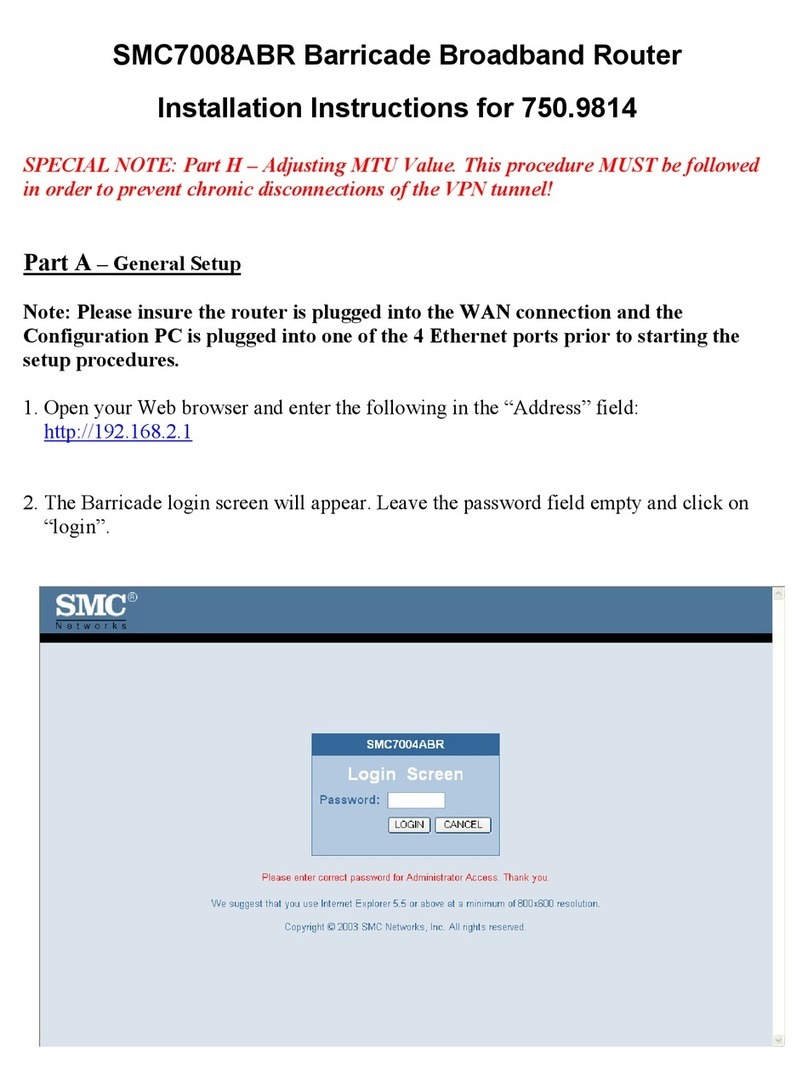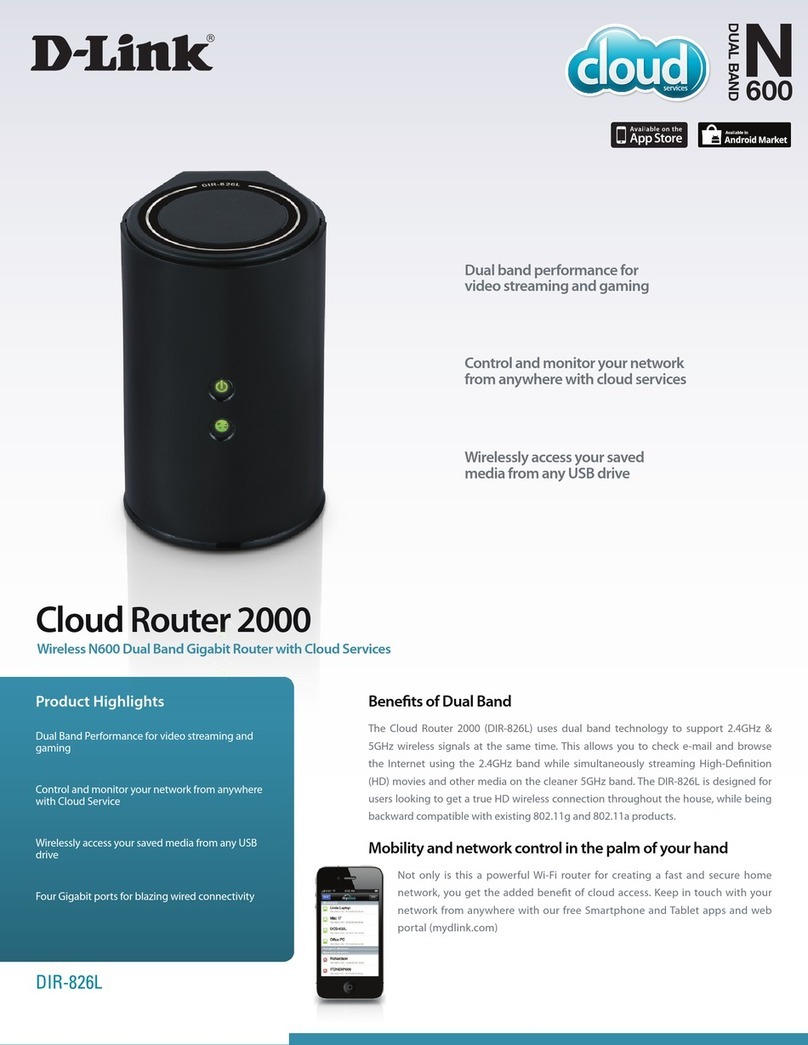Black Box LR9603A User manual

1000 Park Drive • Lawrence, PA 15055-1018 • 724-746-5500 • Fax 724-746-0746
© Copyright 2004. Black Box Corporation. All rights reserved.

CUSTOMER
SUPPORT
INFORMATION
Order toll-free in the U.S.: Call 877-877-BBOX (outside U.S. call 724-746-5500)
FREE technical support 24 hours a day, 7 days a week: Call 724-746-5500 or fax 724-746-0746
Mailing address: Black Box Corporation, 1000 Park Drive, Lawrence, PA 15055-1018
JULY 2004
LR9603A
Pure Networking Broadband Router
Quick Install Guide


1
FCC AND IC RFI STATEMENTS
FEDERAL COMMUNICATIONS COMMISSION
AND
INDUSTRY CANADA
RADIO FREQUENCY INTERFERENCE STATEMENTS
This equipment generates, uses, and can radiate radio-frequency energy, and if not
installed and used properly, that is, in strict accordance with the manufacturer’s
instructions, may cause interference to radio communication. It has been tested
and found to comply with the limits for a Class A computing device in accordance
with the specifications in Subpart B of Part 15 of FCC rules, which are designed to
provide reasonable protection against such interference when the equipment is
operated in a commercial environment. Operation of this equipment in a
residential area is likely to cause interference, in which case the user at his own
expense will be required to take whatever measures may be necessary to correct
the interference.
Changes or modifications not expressly approved by the party responsible
for compliance could void the user’s authority to operate the equipment.
This digital apparatus does not exceed the Class A limits for radio noise emission from
digital apparatus set out in the Radio Interference Regulation of Industry Canada.
Le présent appareil numérique n’émet pas de bruits radioélectriques dépassant les limites
applicables aux appareils numériques de la classe A prescrites dans le Règlement sur le
brouillage radioélectrique publié par Industrie Canada.

2
PURE NETWORKING BROADBAND ROUTER QUICK INSTALLATION GUIDE
NORMAS OFICIALES MEXICANAS (NOM)
ELECTRICAL SAFETY STATEMENT
INSTRUCCIONES DE SEGURIDAD
1. Todas las instrucciones de seguridad y operación deberán ser leídas antes de
que el aparato eléctrico sea operado.
2. Las instrucciones de seguridad y operación deberán ser guardadas para
referencia futura.
3. Todas las advertencias en el aparato eléctrico y en sus instrucciones de
operación deben ser respetadas.
4. Todas las instrucciones de operación y uso deben ser seguidas.
5. El aparato eléctrico no deberá ser usado cerca del agua—por ejemplo, cerca
de la tina de baño, lavabo, sótano mojado o cerca de una alberca, etc..
6. El aparato eléctrico debe ser usado únicamente con carritos o pedestales que
sean recomendados por el fabricante.
7. El aparato eléctrico debe ser montado a la pared o al techo sólo como sea
recomendado por el fabricante.
8. Servicio—El usuario no debe intentar dar servicio al equipo eléctrico más allá
a lo descrito en las instrucciones de operación. Todo otro servicio deberá ser
referido a personal de servicio calificado.
9. El aparato eléctrico debe ser situado de tal manera que su posición no
interfiera su uso. La colocación del aparato eléctrico sobre una cama, sofá,
alfombra o superficie similar puede bloquea la ventilación, no se debe colocar
en libreros o gabinetes que impidan el flujo de aire por los orificios de
ventilación.
10. El equipo eléctrico deber ser situado fuera del alcance de fuentes de calor
como radiadores, registros de calor, estufas u otros aparatos (incluyendo
amplificadores) que producen calor.
11. El aparato eléctrico deberá ser connectado a una fuente de poder sólo del
tipo descrito en el instructivo de operación, o como se indique en el aparato.

3
NOM STATEMENT
12. Precaución debe ser tomada de tal manera que la tierra fisica y la polarización
del equipo no sea eliminada.
13. Los cables de la fuente de poder deben ser guiados de tal manera que no
sean pisados ni pellizcados por objetos colocados sobre o contra ellos,
poniendo particular atención a los contactos y receptáculos donde salen del
aparato.
14. El equipo eléctrico debe ser limpiado únicamente de acuerdo a las
recomendaciones del fabricante.
15. En caso de existir, una antena externa deberá ser localizada lejos de las lineas
de energia.
16. El cable de corriente deberá ser desconectado del cuando el equipo no sea
usado por un largo periodo de tiempo.
17. Cuidado debe ser tomado de tal manera que objectos liquidos no sean
derramados sobre la cubierta u orificios de ventilación.
18. Servicio por personal calificado deberá ser provisto cuando:
A: El cable de poder o el contacto ha sido dañado; u
B: Objectos han caído o líquido ha sido derramado dentro del aparato; o
C: El aparato ha sido expuesto a la lluvia; o
D: El aparato parece no operar normalmente o muestra un cambio en su
desempeño; o
E: El aparato ha sido tirado o su cubierta ha sido dañada.

4
PURE NETWORKING BROADBAND ROUTER QUICK INSTALLATION GUIDE
TRADEMARKS USED IN THIS MANUAL
Windows is either a registered trademark or a trademark of Microsoft Corporation
in the United States and/or other countries.
Any other trademarks mentioned in this manual are acknowledged to be the property of the
trademark owners.

5
CONTENTS
Contents
Chapter Page
1. Getting Started . . . . . . . . . . . . . . . . . . . . . . . . . . . . . . . . . . . . . . . . . . . . . . . . . 6
2. Quick Setup Wizard . . . . . . . . . . . . . . . . . . . . . . . . . . . . . . . . . . . . . . . . . . . . . 8
2.1 Setup . . . . . . . . . . . . . . . . . . . . . . . . . . . . . . . . . . . . . . . . . . . . . . . . . . . . . 8
2.2 Time Zone. . . . . . . . . . . . . . . . . . . . . . . . . . . . . . . . . . . . . . . . . . . . . . . . . 8
2.3 Broadband Type . . . . . . . . . . . . . . . . . . . . . . . . . . . . . . . . . . . . . . . . . . . . 9
2.3.1 Cable Modem. . . . . . . . . . . . . . . . . . . . . . . . . . . . . . . . . . . . . . . . 11
2.3.2 Fixed-IP xDSL . . . . . . . . . . . . . . . . . . . . . . . . . . . . . . . . . . . . . . . 12
2.3.3 PPPoE xDSL. . . . . . . . . . . . . . . . . . . . . . . . . . . . . . . . . . . . . . . . . 14
2.3.4 PPTP xDSL. . . . . . . . . . . . . . . . . . . . . . . . . . . . . . . . . . . . . . . . . . 16
3. Print Server. . . . . . . . . . . . . . . . . . . . . . . . . . . . . . . . . . . . . . . . . . . . . . . . . . . 19
3.1 Install the Print Server Network Driver. . . . . . . . . . . . . . . . . . . . . . . . . 19
3.2 Add a Network Printer . . . . . . . . . . . . . . . . . . . . . . . . . . . . . . . . . . . . . . 25

6
PURE NETWORKING BROADBAND ROUTER QUICK INSTALLATION GUIDE
1. Getting Started
This guide provides step-by-step instructions for how to use the Pure Networking
Broadband Router and connect to the Internet.
1. Set up your network as shown in Figure 1-1.
Figure 1-1. Typical LAN setup.
2. Set your LAN PC automatically. By default, the Broadband Router’s DHCP
server is enabled so that you can obtain an IP address automatically.
NOTE
Make sure that the Pure Networking Broadband Router’s DHCP server is
the only DHCP server available on your LAN. If there is another DHCP
server on your network, then you’ll need to switch one of the DHCP
servers off.
3. Once your PC has obtained an IP address from your router, enter the default
IP address 192.168.2.1 (the router’s IP address) into your PC’s Web
browser and press Enter. See Figure 1-2.
Switch/Hub PCs
Printer
(2) USB
Type A
ports
ADSL or
cable
modem
Pure Networking
Broadband Router
(LR9603A)
Internet
AC power

7
CHAPTER 1: Getting Started
Figure 1-2. Entering the default IP address.
4. The screen shown in Figure 1-3 will appear. This site contains the router’s
Web-based management screens that allow you to configure your Pure
Networking Broadband Router. Click on LOGIN.
NOTE
By default there is no password. For security reasons, we recommend
that you add a password as soon as possible.
Figure 1-3. The Enter Your Password screen.
5. Follow the instructions in Chapters 2 and 3.

8
PURE NETWORKING BROADBAND ROUTER QUICK INSTALLATION GUIDE
2. Quick Setup Wizard
2.1 Setup
The Quick Setup Wizard is designed to get you using the Pure Networking
Broadband Router as quickly as possible. You are required to fill in only the
information necessary to access the Internet. Once you click on the Quick Setup
Wizard in the Home page, you should see the screen shown in Figure 2-1.
2.2 Time Zone
The Time Zone allows your router to base its time on the settings configured here.
This will affect functions such as log entries and firewall settings.
Figure 2-1. Set Time Zone screen.
Table 2-1 describes the router’s time zone options.

9
CHAPTER 2: Quick Setup Wizard
Table 2-1. Set Time Zone screen parameters.
Parameter Description
Set Time Zone Use the drop-down menu to select the time zone of
the country you are currently in. The router will set its
time based on your selection.
Enable Daylight Savings The router can also take Daylight Savings into
account. If you want to use this function, check the
Enable Function box to enable the Daylight Savings
configuration.
Start Daylight Savings Time Use the drop-down menu to select the day you want
to start Daylight Savings Time.
End Daylight Savings Time Use the drop-down menu to select the day you want
to end Daylight Savings Time.
Next button Click on this button to save your changes and go on
to the next screen.
Click on Next to proceed to Broadband Type.
2.3 Broadband Type
In this screen, you’ll select one of four types of connections that you’ll use to
connect your Pure Networking Broadband Router’s WAN port to your ISP (see
Figure 2-2).
NOTE
Different Internet Service Providers (ISPs) require different methods of
connecting to the Internet. Check with your ISP for the type of
connection it requires.

10
PURE NETWORKING BROADBAND ROUTER QUICK INSTALLATION GUIDE
Figure 2-2. Selecting the broadband type.
Table 2-2 lists the ways that the router selects addresses and connections.
Table 2-2. Broadband type parameters.
Menu Type of Connection
Cable Modem Your ISP will automatically give you an IP address.
Fixed-IP xDSL Your ISP has given you an IP address already.
PPPoE xDSL Your ISP requires you to use a Point-to-Point
Protocol over Ethernet (PPPoE) connection.
PPTP xDSL Your ISP requires you to use a Point-to-Point
Tunneling Protocol (PPTP) connection.
Back button Click on this button to go back to the previous screen.

11
CHAPTER 2: Quick Setup Wizard
Click on one of the WAN types and then proceed to the manual’s relevant sub-
section (2.3.1, 2.3.2, 2.3.3, or 2.3.4). Click on Back to return to the previous
screen.
2.3.1 C
ABLE
M
ODEM
Choose Cable Modem if your ISP will automatically give you an IP address. Some
ISPs may also require you to fill in additional information, such as Host Name and
MAC address (see Figure 2-3).
NOTE
The Host Name and MAC address section is optional. You can skip this
section if your ISP does not require these settings for you to connect to
the Internet.
Figure 2-3. IP Address Info, Cable Modem.
Table 2-3 lists the cable modem’s host name and MAC address options.

12
PURE NETWORKING BROADBAND ROUTER QUICK INSTALLATION GUIDE
Table 2-3. Cable modem parameters.
Parameter Description
Host Name If your ISP requires a host name, type in the host
name provided by your ISP. Leave it blank if your ISP
does not require a host name.
MAC Address Your ISP may require a particular MAC address in
order for you to connect to the Internet. This MAC
address is the PC’s MAC address that your ISP had
originally established your Internet connection to.
Type in the MAC address in this section.
Clone MAC Address Or, use the Clone MAC Address button to replace
button the WAN MAC address with the MAC address of the
PC you are currently using. To find out what the PC’s
MAC address is, see Appendix A in the users’
manual.
Release button Click on this button to release the WAN IP address.
Renew button Click on this button to renew the WAN IP address.
Back button Click on this button to go back to the previous screen.
OK button Click on this button to save your changes and go on
to the next screen.
Click OK when you have finished the configuration above. The configuration for
the cable modem connection is complete. You can start using the router now. If
you wish to use some of the advanced features supported by this router, see
Chapters 6, 7, and 8in the users’ manual on the CD-ROM that’s included with
your router.
2.3.2 F
IXED
-IP
X
DSL
Select Fixed-IP xDSL if your ISP has given you a specific IP address to use. Your ISP
should provide all the information required in this section. See Figure 2-4.

13
CHAPTER 2: Quick Setup Wizard
Figure 2-4. IP Address Info, Fixed-IP xDSL.
Table 2-4 describes the Fixed-IP xDSL options.
Table 2-4. The router’s fixed-IP xDSL parameters.
Parameter Description
IP This is the IP address that your ISP has given you.
Gateway IP This is the ISP’s IP address gateway.
DNS This is the ISP’s DNS server IP address.
Subnet Mask Enter the subnet mask provided by your ISP
(for example, 255.255.255.0).
Back button Click on this button to go back to the previous screen.

14
PURE NETWORKING BROADBAND ROUTER QUICK INSTALLATION GUIDE
Table 2-4 (continued). The router’s fixed-IP xDSL parameters.
Parameter Description
OK button Click on this button to save your changes and go on
to the next screen.
Click OK when you have finished adding the information. The configuration for
the Fixed-IP xDSL connection is complete. You can start using the router now. If
you want to use some of the advanced features supported by this router, see
Chapters 6, 7, and 8of the users’ manual on the CD-ROM that’s included with the
router.
2.3.3 PPP
O
E
X
DSL
Select PPPoE xDSL if your ISP requires the PPPoE protocol to connect you to the
Internet. Your ISP should provide all the information required in this section (see
Figure 2-5).
Figure 2-5. IP Address Info, PPPoE.

15
CHAPTER 2: Quick Setup Wizard
Table 2-5 lists the parameters you must select to activate the PPPoE protocol.
Table 2-5. PPPoE parameters.
Parameter Description
User Name Type in the user name provided by your ISP for the
PPPoE connection.
Password Type in the password provided by your ISP for the
PPPoE connection.
Please retype Type in the password again to reconfirm.
your password
Service Name This is optional. Type in the service name if your ISP
requires it; otherwise, leave it blank.
MTU This is optional. Type in the maximum size of your
transmission packet to the Internet. Leave it as is if
you do not want to set a maximum packet size.
Maximum Idle Time Type in an idle time threshold (minutes) for the WAN
port. This means that if no packets have been sent
(no one using the Internet) during this specified
period, the router will automatically disconnect the
connection with your ISP.
Auto-reconnect If you check the Auto-reconnect function, then when
the WAN connection is disconnected, the router will
automatically reconnect when a user requests access
to the Internet.
Back button Click on this button to go back to the previous screen.
OK button Click on this button to save your changes and go on
to the next screen.

16
PURE NETWORKING BROADBAND ROUTER QUICK INSTALLATION GUIDE
NOTE
Idle time “0” means no timeout; for example, no time restriction
(always On).
Click OK when you have finished the configuration above. The configuration for
the PPPoE connection is complete. You can start using the router now. If you want
to use some of the advanced features supported by this router, see Chapters 6, 7,
and 8in the users’ manual.
2.3.4 PPTP
X
DSL
Select PPTP xDSL if your ISP requires the PPTP protocol for connecting you to the
Internet. Your ISP should provide all the information required in this section. See
Figure 2-6.
Figure 2-6. IP Address Info, PPTP.

17
CHAPTER 2: Quick Setup Wizard
Table 2-6 lists the options you must select to enable the PPTP protocol.
Table 2-6. PPTP parameters.
Parameter Description
IP Address Type in the IP address that your ISP has given you to
establish a PPTP connection.
Subnet Mask Type in the subnet mask provided by your ISP
(for example, 255.255.255.0).
Default Gateway Type in the ISP gateway’s IP address.
User ID Type in the user name provided by your ISP for the
PPTP connection. This is sometimes called a
connection ID.
Password Type in the password provided by your ISP for the
PPTP connection.
PPTP Gateway If your LAN has a PPTP gateway, then type in that
PPTP gateway IP address here. If you do not have a
PPTP gateway, then enter the ISP’s Gateway IP
address.
Idle Time Out You can type in an idle time threshold (minutes) for
the WAN port. This means that if no packets have
been sent (no one is using the Internet) throughout
this specified period, then the router will automatically
disconnect the connection with your ISP.
Back button Click on this button to go back to the previous screen.
OK button Click on this button to save your changes and go on
to the next screen.
Other manuals for LR9603A
1
Table of contents
Other Black Box Wireless Router manuals

Black Box
Black Box LW6005A User manual
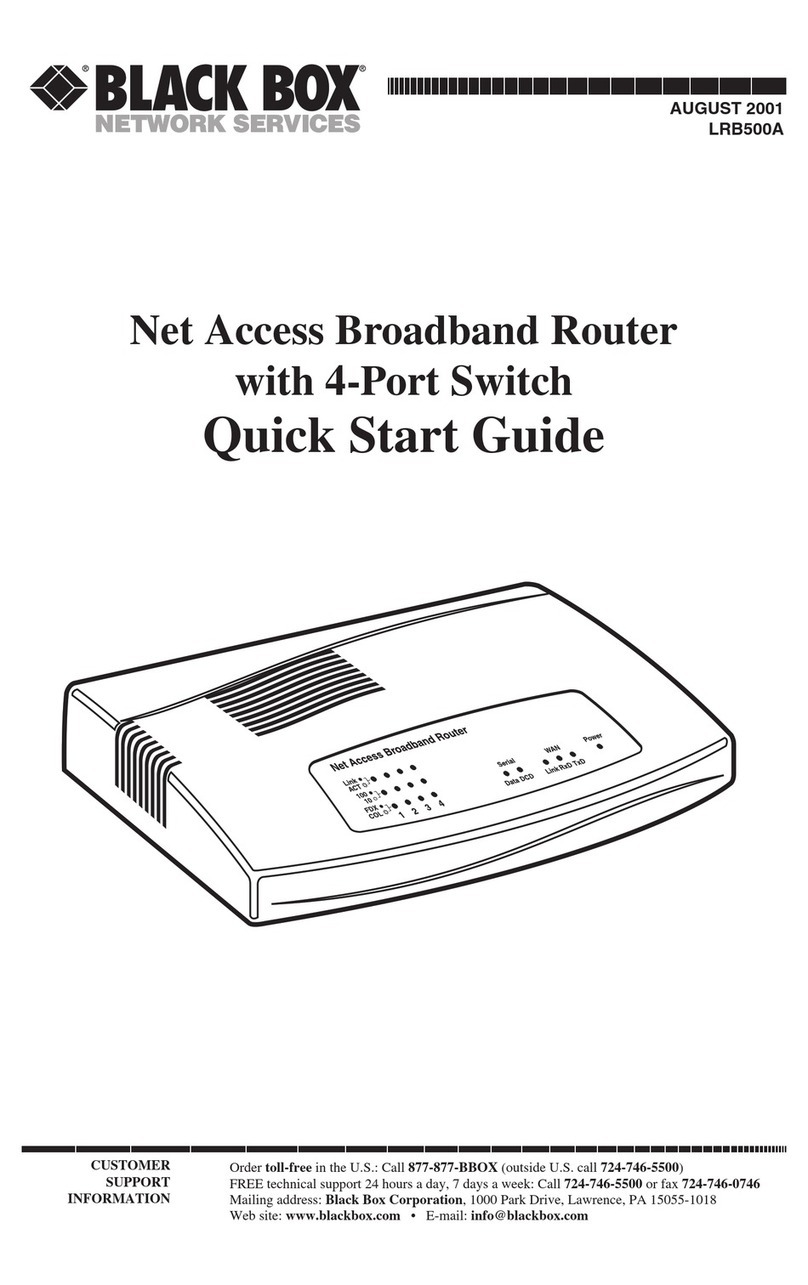
Black Box
Black Box LRB500A User manual

Black Box
Black Box LW6005A-R2 User manual

Black Box
Black Box LW0050A User manual
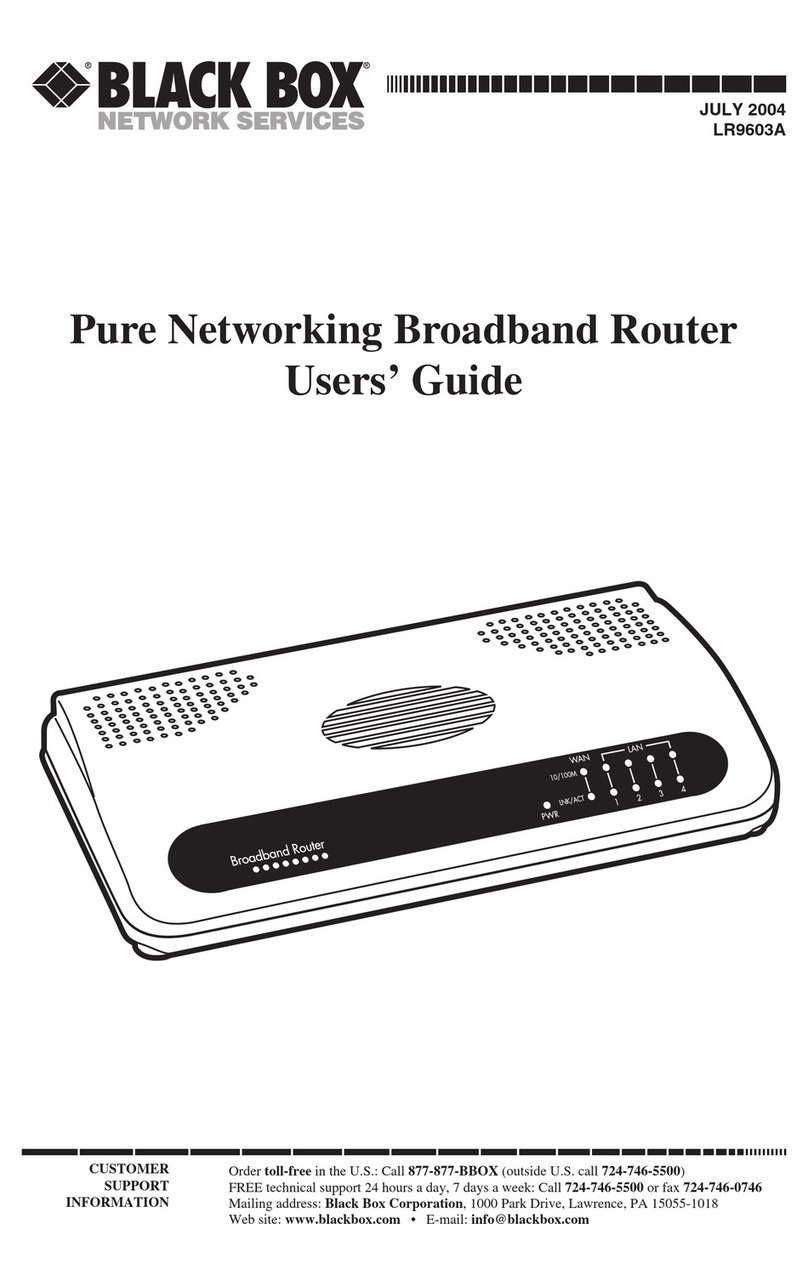
Black Box
Black Box LR9603A User manual

Black Box
Black Box WRT750A User manual

Black Box
Black Box LW6005A User manual
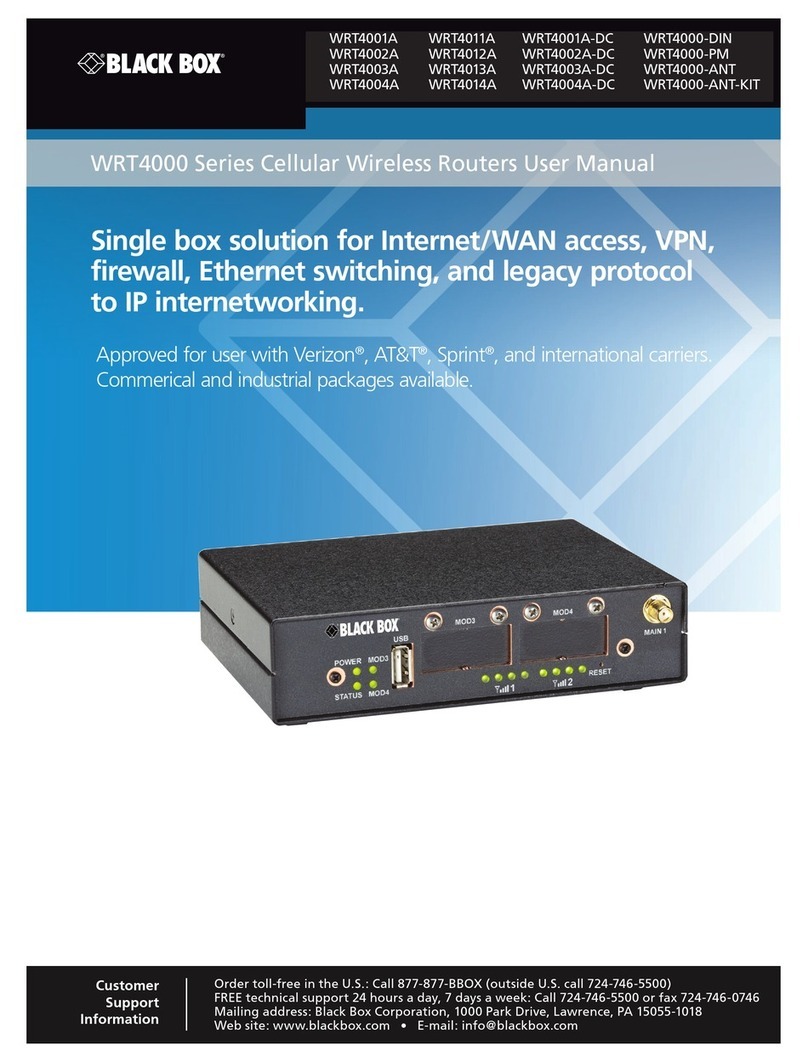
Black Box
Black Box WRT4001A User manual