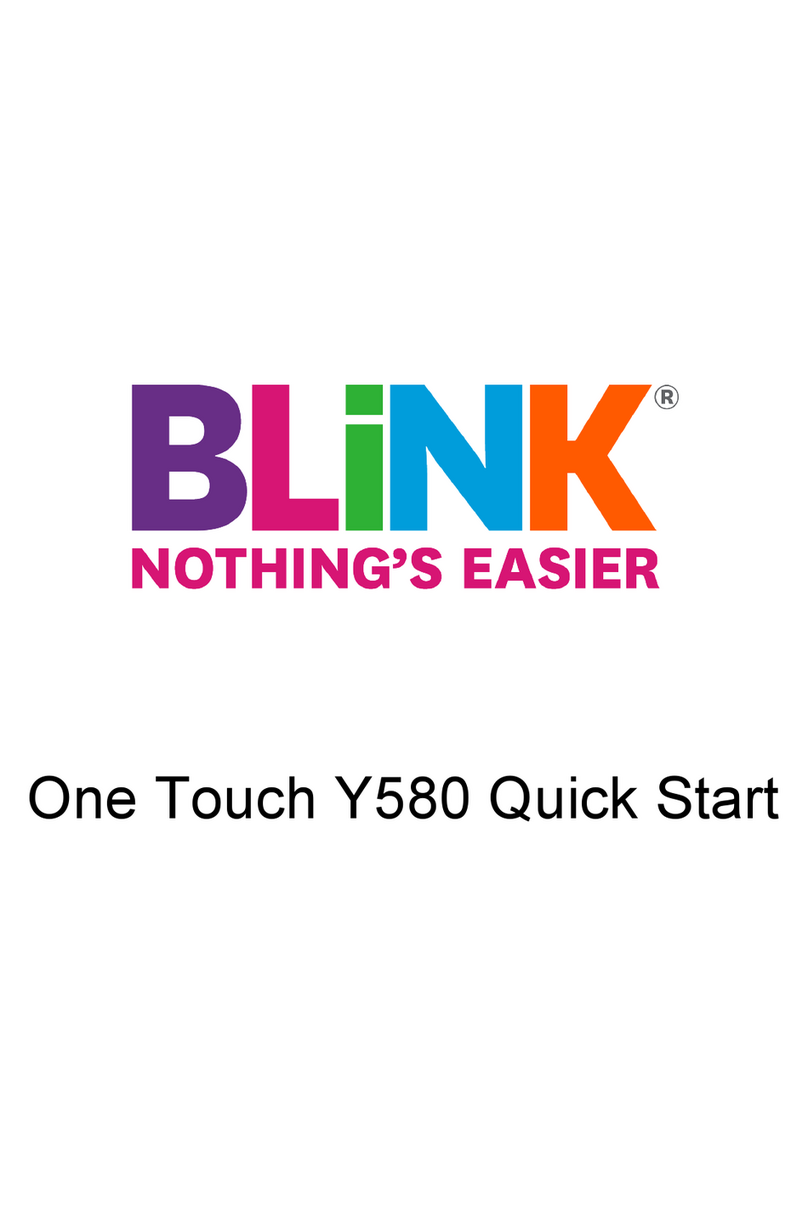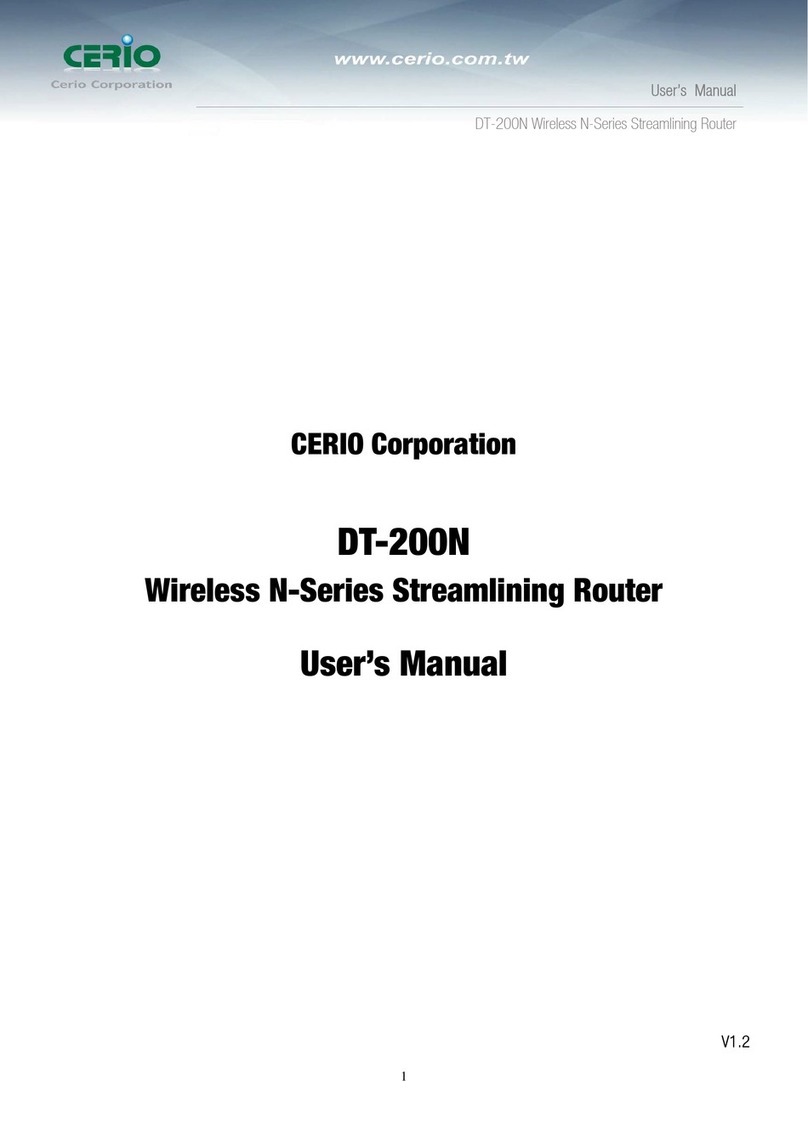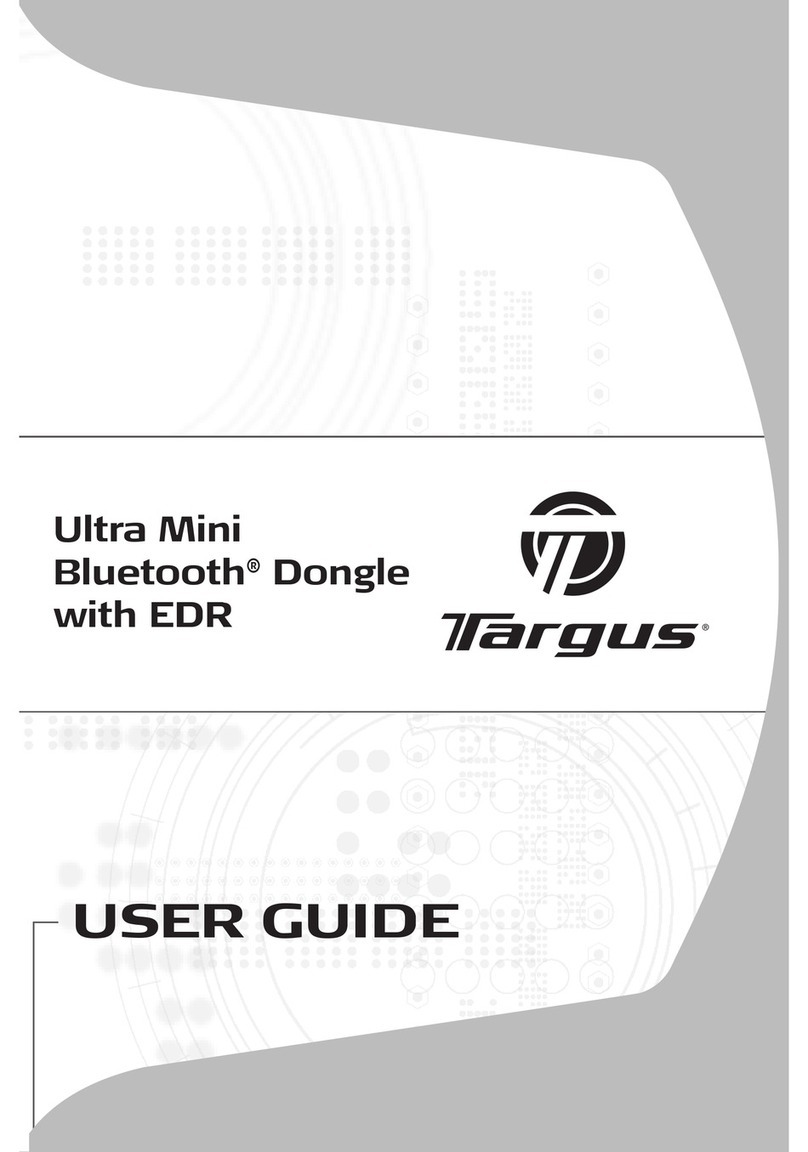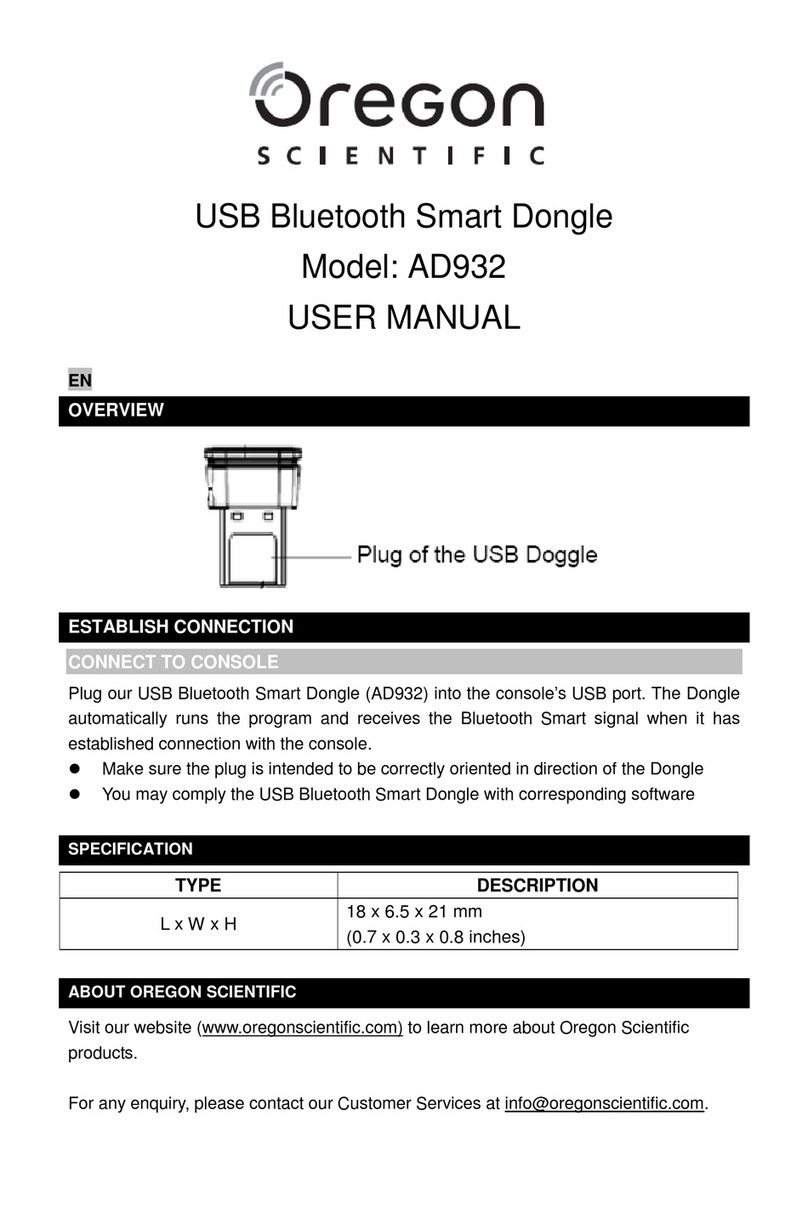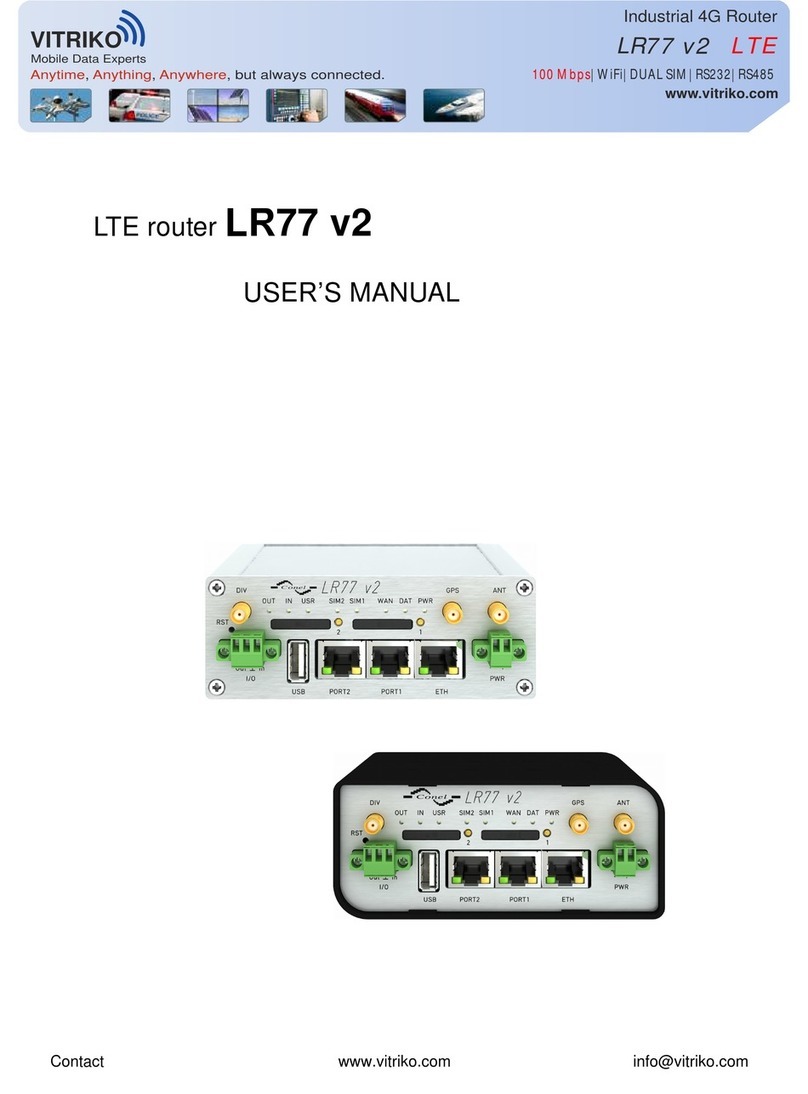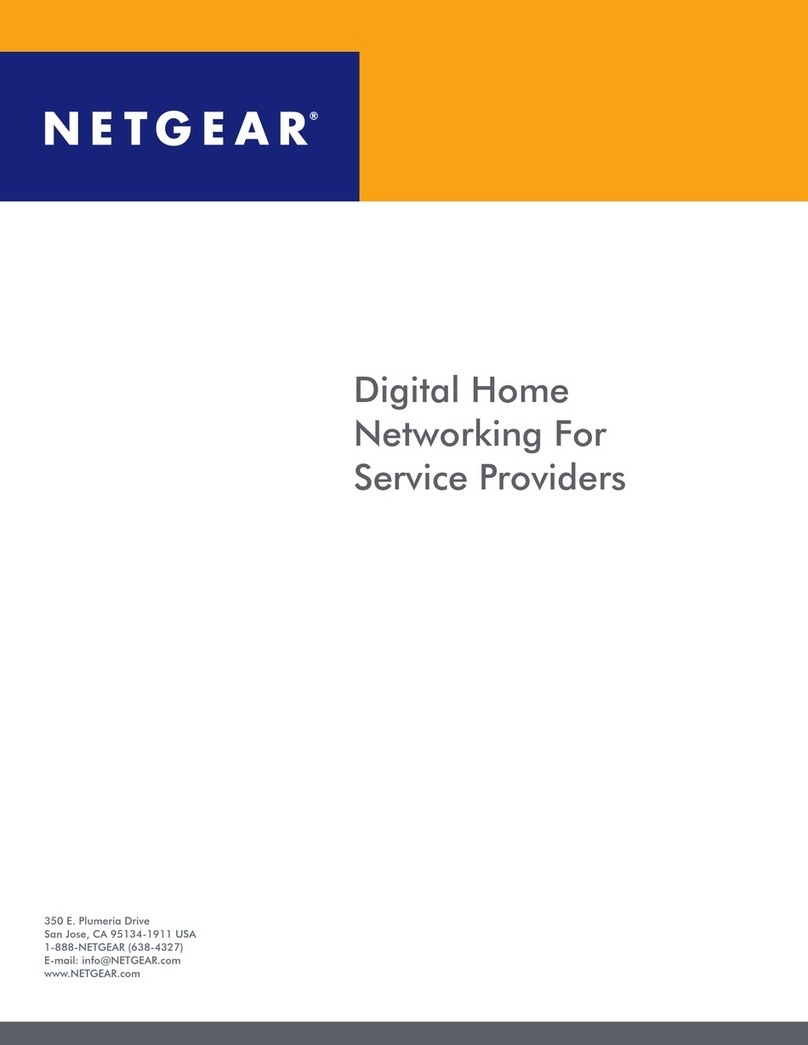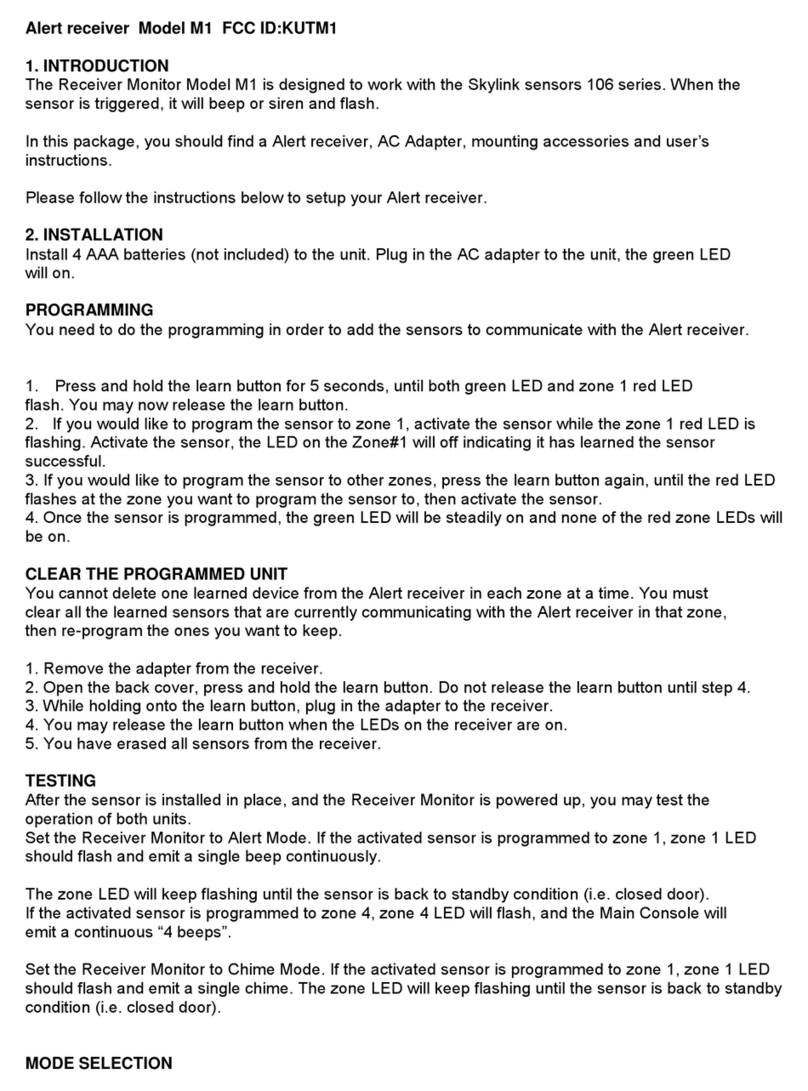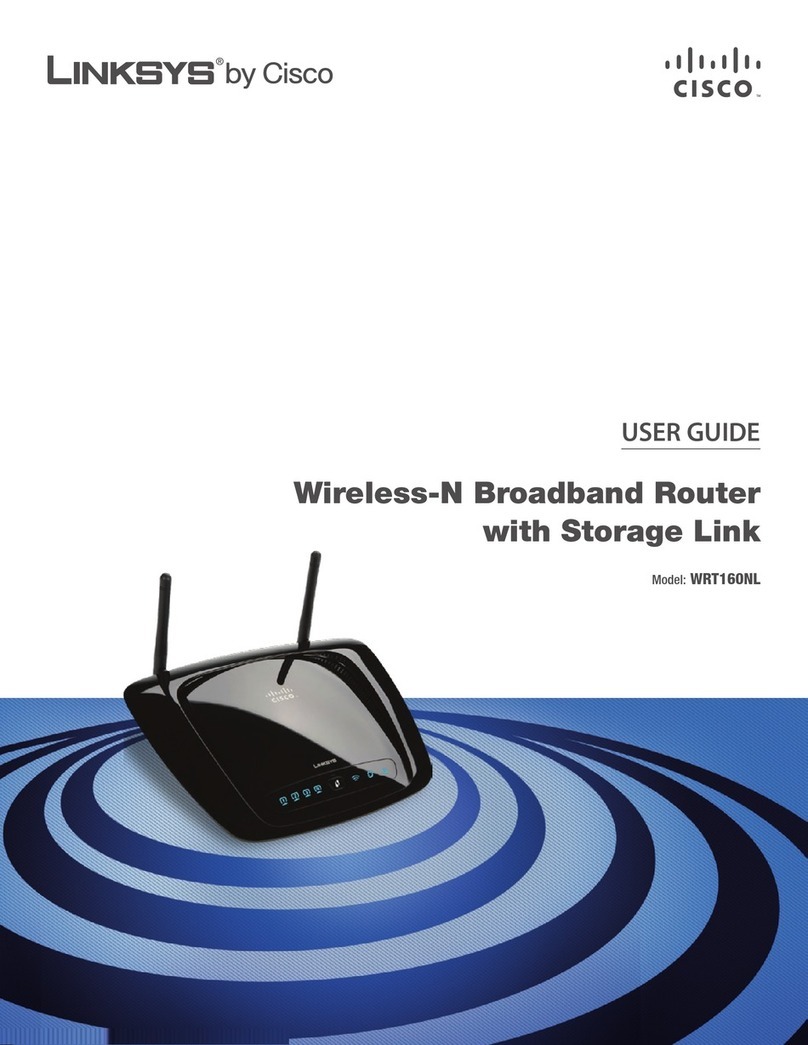Black Box LW0050A User manual

CUSTOMER
SUPPORT
INFORMATION
Order toll-free in the U.S. 24 hours, 7 A.M. Monday to midnight Friday: 877-877-BBOX
FREE technical support, 24 hours a day, 7 days a week: Call 724-746-5500 or fax 724-746-0746
Mail order: Black Box Corporation, 1000 Park Drive, Lawrence, PA 15055-1018
JANUARY 2000
LW0050A LW0057A
LW0051A LW0058A
LW0052A LW0059A
LW0053A LW0060A-CAN
LW0054A LW0061A-CAN
LW0055A LW0062A-CAN
LW0056A LW0063A-CAN
Pro 11 Series Wireless Ethernet
PWR
INFR
ETHR
H
M
L
LOAD
Wireless
Access
Point


1
TRADEMARKS
TRADEMARKS USED IN THIS MANUAL
Apple and AppleTalk are registered trademarks of Apple Computer, Inc.
Digital is a trademark of Digital Equipment Corporation.
HP is a registered trademark of Hewlett-Packard.
IBM is a registered trademark of International Business Machines Corporation.
Windows and Windows NT are registered trademarks of Microsoft Corporation.
Sun is a registered trademark of Sun Microsystems, Inc.
UL is a registered trademark of Underwriters Laboratories Incorporated.
Any other trademarks used in this manual are acknowledged to be the property of
the trademark owners.

2
PRO 11 SERIES WIRELESS ETHERNET
FEDERAL COMMUNICATIONS COMMISSION
AND
CANADIAN DEPARTMENT OF COMMUNICATIONS
RADIO FREQUENCY INTERFERENCE STATEMENTS
This equipment generates, uses, and can radiate radio frequency energy and if not
installed and used properly, that is, in strict accordance with the manufacturer’s
instructions, may cause interference to radio communication. It has been tested
and found to comply with the limits for a Class A computing device in accordance
with the specifications in Subpart J of Part 15 of FCC rules, which are designed to
provide reasonable protection against such interference when the equipment is
operated in a commercial environment. Operation of this equipment in a
residential area is likely to cause interference, in which case the user at his own
expense will be required to take whatever measures may be necessary to correct the
interference.
Changes or modifications not expressly approved by the party responsible for
compliance could void the user’s authority to operate the equipment.
This digital apparatus does not exceed the Class A limits for radio noise emission from digital
apparatus set out in the Radio Interference Regulation of Industry Canada.
Le présent appareil numérique n’émet pas de bruits radioélectriques dépassant les limites
applicables aux appareils numériques de la classe A prescrites dans le Règlement sur le
brouillage radioélectrique publié par Industrie Canada.

3
NOM STATEMENT
NORMAS OFICIALES MEXICANAS (NOM)
ELECTRICAL SAFETY STATEMENT
INSTRUCCIONES DE SEGURIDAD
1. Todas las instrucciones de seguridad y operación deberán ser leídas antes de
que el aparato eléctrico sea operado.
2. Las instrucciones de seguridad y operación deberán ser guardadas para
referencia futura.
3. Todas las advertencias en el aparato eléctrico y en sus instrucciones de
operación deben ser respetadas.
4. Todas las instrucciones de operación y uso deben ser seguidas.
5. El aparato eléctrico no deberá ser usado cerca del agua—por ejemplo, cerca
de la tina de baño, lavabo, sótano mojado o cerca de una alberca, etc..
6. El aparato eléctrico debe ser usado únicamente con carritos o pedestales que
sean recomendados por el fabricante.
7. El aparato eléctrico debe ser montado a la pared o al techo sólo como sea
recomendado por el fabricante.
8. Servicio—El usuario no debe intentar dar servicio al equipo eléctrico más allá
a lo descrito en las instrucciones de operación. Todo otro servicio deberá ser
referido a personal de servicio calificado.
9. El aparato eléctrico debe ser situado de tal manera que su posición no
interfiera su uso. La colocación del aparato eléctrico sobre una cama, sofá,
alfombra o superficie similar puede bloquea la ventilación, no se debe colocar
en libreros o gabinetes que impidan el flujo de aire por los orificios de
ventilación.
10. El equipo eléctrico deber ser situado fuera del alcance de fuentes de calor
como radiadores, registros de calor, estufas u otros aparatos (incluyendo
amplificadores) que producen calor.
11. El aparato eléctrico deberá ser connectado a una fuente de poder sólo del
tipo descrito en el instructivo de operación, o como se indique en el aparato.

4
PRO 11 SERIES WIRELESS ETHERNET
12. Precaución debe ser tomada de tal manera que la tierra fisica y la polarización
del equipo no sea eliminada.
13. Los cables de la fuente de poder deben ser guiados de tal manera que no
sean pisados ni pellizcados por objetos colocados sobre o contra ellos,
poniendo particular atención a los contactos y receptáculos donde salen del
aparato.
14. El equipo eléctrico debe ser limpiado únicamente de acuerdo a las
recomendaciones del fabricante.
15. En caso de existir, una antena externa deberá ser localizada lejos de las lineas
de energia.
16. El cable de corriente deberá ser desconectado del cuando el equipo no sea
usado por un largo periodo de tiempo.
17. Cuidado debe ser tomado de tal manera que objectos liquidos no sean
derramados sobre la cubierta u orificios de ventilación.
18. Servicio por personal calificado deberá ser provisto cuando:
A: El cable de poder o el contacto ha sido dañado; u
B: Objectos han caído o líquido ha sido derramado dentro del aparato; o
C: El aparato ha sido expuesto a la lluvia; o
D: El aparato parece no operar normalmente o muestra un cambio en su
desempeño; o
E: El aparato ha sido tirado o su cubierta ha sido dañada.

5
ELECTRONIC EMISSION NOTICES
Electronic Emission Notices
This device complies with Part 15 of the FCC rules, ETSI 300-328, UL®, UL/C,
TUV/GS, and CE.
Operation is subject to the following two conditions:
1. This device may not cause harmful interference.
2. This device must accept any interference received, including interference that
may cause undesired operation.

6
PRO 11 SERIES WIRELESS ETHERNET
Contents
Chapter Page
1. Introduction ............................................................................................................11
1.1 How to Use This Guide ..................................................................................11
1.2 Pro 11 Series Features ....................................................................................12
1.3 Pro 11 Series Product Line ............................................................................13
1.3.1 Access Point (LW0050A, LW0055A, or LW0060A-CAN)....................13
1.3.2 Single Station Adapter (LW0051A, LW0056A, or LW0061A-CAN) ..14
1.3.3 Four-Port Station Adapter (LW0052A, LW0057A, or LW0062A-CAN)..15
1.3.4 Workgroup Bridge (LW0053A, LW0058A, or LW0063A-CAN) ........16
1.3.5 PC Adapter (LW0054A or LW0059A)..................................................16
1.4 Pro 11 Functional Description ......................................................................17
1.4.1 Quick Review of Ethernet ....................................................................17
1.4.2 Startup Procedure..................................................................................17
1.4.3 Access Point............................................................................................17
1.4.4 Single-Port Station Adapters ................................................................18
1.4.5 Four-Port Station Adapter ....................................................................18
1.4.6 Ethernet Workgroup Bridge ................................................................18
1.4.7 3-Mbps Type II PCMCIA Adapter ........................................................19
2. Basic Installation ....................................................................................................20
2.1 Basic Installation Checklist ............................................................................20
2.2 Check the Packing List ..................................................................................20
2.3 Position the Unit ............................................................................................21
2.4 Connect the Unit to the Power Supply ........................................................22
2.5 Connect the Unit to the Ethernet Port ........................................................23
2.6 Check LED Indicators ....................................................................................23
2.6.1 LEDs on Station Adapters and Bridges................................................23
2.6.2 Access Point LEDs..................................................................................24
2.6.3 Verifying the Ethernet Connection......................................................24
3. Using the Local Terminal for Unit Setup and Management ..............................25
3.1 Getting Started with the Local Terminal ......................................................25
3.2 Configuration Screens....................................................................................26
3.3 Main Menu ......................................................................................................29
3.4 System Configuration Menu ..........................................................................29
3.4.1 Station Status..........................................................................................30
3.4.2 IP and SNMP Parameters......................................................................31
3.4.3 Wireless LAN (WLAN) Parameters ......................................................31
3.4.4 Bridging..................................................................................................34

7
CONTENTS
Chapter Page
3.4.5 Station Control ......................................................................................35
3.4.6 Security (Authentication Feature) ......................................................35
3.5 Advanced Settings Menu................................................................................37
3.5.1 Translation Mode ..................................................................................37
3.5.2 Performance ..........................................................................................37
3.5.3 Radio ......................................................................................................38
3.5.4 Rate ........................................................................................................39
3.5.5 Access Point Redundancy Support ......................................................39
3.5.6 Maintenance ..........................................................................................39
3.6 Site Survey Menu ............................................................................................40
3.6.1 System Counters ....................................................................................40
3.6.2 Survey Software ......................................................................................45
3.6.3 Using the Site Survey Software ............................................................45
3.6.4 Event Log................................................................................................48
3.6.5 Display Neighboring Access Points ......................................................48
3.7 Access Control Menu......................................................................................48
4. PCMCIA Adapter Installation, Setup, and Management ....................................50
4.1 Packing List ....................................................................................................50
4.2 Before You Begin ............................................................................................50
4.3 Installing the PCMCIA Adapter ....................................................................51
4.3.1 Installing the PCMCIA Adapter Drivers ..............................................51
4.3.2 Checking the LED Indicators ..............................................................56
4.3.3 Initial Configuration..............................................................................56
4.4 Installing the PCMCIA Adapter Utilities ......................................................57
4.4.1 Uninstalling PCMCIA Adapter Utilities ..............................................57
4.5 Using the Wireless LAN Configuration Utility ............................................57
4.5.1 Station Status Tab ..................................................................................58
4.5.2 WLAN Parameters Tab..........................................................................59
4.5.3 Station Control Tab ..............................................................................59
4.5.4 Configuration Access Tab ....................................................................60
4.5.5 Power Management Tab ......................................................................61
4.5.6 Security Tab............................................................................................62
4.5.7 Maintenance Tab ..................................................................................63
4.5.8 Radio Tab ..............................................................................................63
4.5.9 Performance Tab ..................................................................................64
4.5.10 Resetting the PCMCIA Adapter............................................................65
4.6 Using the Site Survey Utility ..........................................................................66
4.6.1 Accessing the Site Survey Utility ..........................................................66
4.6.2 Site Survey Main Window......................................................................67
4.6.3 Performing a Site Survey with the PCMCIA Adapter..........................69

8
PRO 11 SERIES WIRELESS ETHERNET
Chapter Page
4.7 Using the Upgrade Kit Program....................................................................70
4.8 Installation Troubleshooting ........................................................................74
4.9 Installing the PCMCIA Adapter Drivers in ODI Systems ............................75
5. Planning and Installing Wireless LANs ................................................................78
5.1 System Configurations....................................................................................78
5.1.1 Single-Cell Configuration......................................................................78
5.1.2 Overlapping Cell Configuration ..........................................................82
5.1.3 Multicell Configuration ........................................................................84
5.1.4 Multi-hop Configuration (Relay) ........................................................85
5.2 Indoor Installation Considerations ..............................................................86
5.2.1 Site-Selection Factors ............................................................................87
5.2.2 Antennas for Indoor Applications........................................................88
5.2.3 Construction Materials ..........................................................................89
5.2.4 Cell Size ..................................................................................................90
5.3 Outdoor Installation Considerations ............................................................91
5.3.1 Site-Selection Factors ............................................................................91
5.3.2 Rooftop Installation ..............................................................................92
5.3.3 Antennas for Outdoor Applications ....................................................92
5.3.4 Antenna Seal ..........................................................................................94
5.3.5 Cell Size ..................................................................................................94
5.3.6 Link Distance ........................................................................................95
5.3.7 Outdoor Installations ............................................................................95
5.4 Precautions......................................................................................................95
5.4.1 Transmit Antenna Gain ........................................................................95
5.4.2 Spurious Radio Frequency Emissions ..................................................96
5.4.3 Lightning Protection ............................................................................96
5.4.4 Rain Proofing ........................................................................................96
6. Upgrade Procedure ................................................................................................97
7. System Troubleshooting ........................................................................................99
7.1 Troubleshooting Guide..................................................................................99
7.2 Checking Counters ......................................................................................103
7.2.1 WLAN Counters ..................................................................................103
7.2.2 Ethernet Counters ..............................................................................103
Appendix A Supported MIBs and Traps ................................................................104
A.1 Supported MIBs ............................................................................................104
A.2 Supported Traps ..........................................................................................104

9
CONTENTS
Chapter Page
Appendix B. Specifications ......................................................................................107
B.1 Specifications for LW0050A–LW0053A and LW0055A–LW0058A ..........107
B.2 Specifications for LW0054A and LW0059A ................................................109
Appendix C. Wireless LAN Concepts ......................................................................112
C.1 Topology........................................................................................................112
C.1.1 Wired LAN Topology ..........................................................................112
C.1.2 Wireless LAN Topology ......................................................................113
C.2 Roaming ........................................................................................................115
C.3 Load Balancing ............................................................................................115
C.4 Dynamic Rate Switching ..............................................................................116
C.5 Media Access ................................................................................................116
C.6 Fragmentation ..............................................................................................117
C.7 Collision Avoidance ......................................................................................117
C.8 Channelization..............................................................................................117
Appendix D. Radio Signal Propagation ..................................................................118
D.1 Introduction ..................................................................................................118
D.2 RF Terms and Definitions ............................................................................119
Appendix E. IEEE 802.11 Technical Tutorial ........................................................125
E.1 Architecture Components............................................................................125
E.2 IEEE 802.11 Layers Description ..................................................................126
E.3 The MAC Layer ............................................................................................127
E.3.1 The Basic Access Method: CSMA/CD ..............................................127
E.3.2 Virtual Carrier Sense ..........................................................................128
E.3.3 MAC-Level Acknowledgments ............................................................129
E.3.4 Fragmentation and Reassembly..........................................................129
E.3.5 Inter Frame Spaces ..............................................................................131
E.3.6 Exponential Backoff Algorithm..........................................................131
E.4 How Does a Station Join an Existing Cell (BSS)? ......................................132
E.4.1 The Authentication Process................................................................133
E.4.2 The Association Process ......................................................................133
E.5 Roaming ........................................................................................................133
E.6 Keeping Synchronization ............................................................................134
E.7 Security ..........................................................................................................134
E.7.1 Preventing Access to Network Resources ..........................................134
E.7.2 Eavesdropping ....................................................................................134
E.8 Power Saving ................................................................................................135
E.9 Frame Types ..................................................................................................136
E.10 Frame Formats ..............................................................................................136

10
PRO 11 SERIES WIRELESS ETHERNET
Chapter Page
E.10.1 Preamble ..............................................................................................136
E.10.2 PLCP Header ......................................................................................136
E.10.3 MAC Data ............................................................................................137
E.11 Most Common Frame Formats ....................................................................141
E.11.1 RTS Frame Format ..............................................................................141
E.11.2 CTS Frame Format ..............................................................................142
E.11.3 ACK Frame Format..............................................................................142
E.12 Point Coordination Function (PCF) ..........................................................143
E.13 Ad-hoc Networks ..........................................................................................143

11
CHAPTER 1: Introduction
1. Introduction
1.1. How to Use This Guide
This guide contains instructions for overall planning and setting up your wireless
LAN. It explains how to install each unit, plus how to install antennas and
accessories.
This guide contains:
•Chapter 1, Introduction – Explains how to use this guide.
•Chapter 2, Basic Installation – Explains how to install the Pro 11 Series units.
•Chapter 3, Using the Local Terminal for Unit Setup and Management – Describes
how to use the local terminal to set up, configure, and manage Pro 11 Series
units.
•Chapter 4, PCMCIA Adapter Installation, Setup, and Management – Describes how
to install the LW0054A and LW0059A and how to set up and manage the
Adapter using the appropriate utilities.
•Chapter 5, Planning and Installing Wireless LANs – Guidelines and restrictions
regarding antenna selection and installation.
•Chapter 6, Upgrade Procedure – Explains how to perform upgrades for Pro 11
Series units using a TFTP application.
•Chapter 7, System Troubleshooting – Solves some common problems that may
occur when installing and using Pro 11 Series products.
•Appendices – These include: Supported MIBs and traps, specifications, wireless
LAN concepts, radio signal propagation, and an IEEE 802.11 technical
tutorial.

12
PRO 11 SERIES WIRELESS ETHERNET
1.2. Pro 11 Series Features
•IEEE 802.11 Compliant – All Pro 11 Series units are fully compliant with the
final IEEE 802.11 specification for wireless LANs, and thus support
interoperability with other 802.11-compliant vendors.
•Fully Integrated Product Family – One high-performance Access Point for all
products in the series.
•Increased Throughput – A 3-Mbps modem, with up to 2-Mbps data throughput.
•Translation Bridging – Support for both translation and transparent bridging as
defined in the IEEE 802.1.h and RFC 1042 standards.
•Seamless Roaming – Network connection is maintained while roaming between
overlapping coverage areas. Transmission and reception can be continued
while moving at high speeds with no data packet loss or duplication.
•Load Sharing – Traffic is equally distributed among all Access Points in the area.
•Redundancy – In co-located cell environments, upon failure of an Access Point,
stations will switch to other available Access Points.
•LED Display – Power, Network Activity, and WLAN Load or Signal Quality
LEDs indicate the current status of the unit.
•Upgrading – Simple, quick, and free software upgrades via TFTP.
•Flash Updates – All items in the Pro 11 Series line can be freely and quickly
upgraded with flash updates.
•LW0054A/LW0059A Card – The LW0054A Pro 11 PC Card is extremely
compact and does not extend beyond your PC. It comes with two retractable
antennas. The LW0059A has two connectors to which antennas may be
connected. Multi-rate support for 1, 2, and 3 Mbps guarantees efficient use of
the medium. Throughput is up to 2 Mbps.
Configuration Utility – This user-friendly application helps you quickly set
up stations containing the LW0054A/LW0059A Card. You can save the
configuration to a file and import the file to other stations for fast
installation.
Site Survey Utility – This user-friendly application records the signal
strength received by the LW0054A/LW0059A Card at different
locations, giving a clear image of existing coverage. The gathered data
indicates whether to add, remove, or move Access Points.

13
CHAPTER 1: Introduction
1.3 Pro 11 Series Product Line
These are Pro 11 Series Wireless Ethernet Units with Integral 2-dBi Antennas.
Ethernet Access Point, Monitor Cable, Power Supply ............................LW0050A
Single-Port Station Adapter, Power Supply ............................................LW0051A
Four-Port Station Adapter, Power Supply................................................LW0052A
Ethernet Workgroup Bridge, Power Supply..............................................LW0053A
3-Mbps Type II PCMCIA Adapter with
Folding Diversity Antenna and Software..............................................LW0054A
If you’re using one or two detached antennas, use one of these units.
Ethernet Access Point, Monitor Cable, Power Supply,
Mounting Bracket ................................................................................LW0055A
Canadian version..............................................................LW0060A-CAN
Single-Port Station Adapter, Power Supply, Mounting Bracket ..............LW0056A
Canadian version..............................................................LW0061A-CAN
Four-Port Station Adapter, Power Supply, Mounting Bracket..................LW0057A
Canadian version..............................................................LW0062A-CAN
Ethernet Workgroup Bridge, Power Supply, Mounting Bracket................LW0058A
Canadian version..............................................................LW0063A-CAN
Type II PCMCIA Adapter with MMCX Connectors ..................................LW0059A
Note: Pro 11 series products are not compatible with Pro series products, but the Pro
Series can be upgraded to be compatible with the Pro 11 series. Call Technical
Support for information.
1.3.1 A
CCESS
P
OINT
(LW0050A, LW0055A,
OR
LW0060A-CAN)
The Access Point is fully compliant with the IEEE 802.11 wireless LAN standard.
The Access Point is a wireless hub that provides access for wireless workstations into
wired Ethernet LANs. It also contains the wireless relaying function that enables
workstations equipped with a Station Adapter (Station Adapter, Bridge, or
PCMCIA Adapter) to communicate with one another inside the cell coverage area
(even if they are not in direct line of sight) via the Access Point. Any two wireless
stations in two different cells can communicate through their Access Points.
The Access Point can support various data rates simultaneously at 3 Mbps, 2 Mbps,
or 1 Mbps.

14
PRO 11 SERIES WIRELESS ETHERNET
Mobile workstations, such as laptops and hand-held devices, can roam between
Access Points that belong to the same Extended Service Set (ESS). In an Extended
Service Set, all Access Points have the same ESSID. When the access points are set
up so that their coverage areas overlap, users can roam seamlessly from cell to cell.
This means that there is no interruption of network connection when moving from
one coverage area to the other through the overlap area. The roaming is
completely transparent to the user and the applications. The Station Adapters
decide when a mobile user becomes disassociated from one access point and
associated with another. This process is fully transparent, requires no user
intervention, and involves no loss of data packets.
Multiple access points can be positioned in locations where heavy network traffic is
expected; this creates a multicell and increases the aggregate throughput capacity
in areas where it is needed most. The system implements a load-balancing
algorithm to divide the stations equally between the available co-located Access
Points.
The Access Point contains an embedded SNMP agent, enabling effective
management by any standard SNMP management station. Software upgrades can
be downloaded by TFTP protocol via the wired LAN or wireless LAN.
The Access Point is available in two models:
• With two integrated omnidirectional antennas (LW0050A), and
• For use with external high-gain antennas (LW055A or LW0060A-CAN).
1.3.2 S
INGLE
-P
ORT
S
TATION
A
DAPTER
(LW0051A, LW0056A,
OR
LW0061A-CAN)
The Single-Port Station Adapter is a wireless LAN station adapter that converts any
device equipped with an Ethernet interface into a wireless LAN station. The Single-
Port Station Adapter is transparent to the device’s hardware, software, and network
operating system. This enables plug-and-play installation.
The Single-Port Station Adapter enables its workstation to communicate with any
other wireless station in the same cell coverage area, and to access all network
resources—such as file servers, wired stations, printers, and shared databases—via
the Access Point. Any two wireless stations in two different cells can communicate
through their Access Points.
Workstations that can be connected to the wireless LAN include PCs, X-Terminals,
and any other device that supports Ethernet. The unit is transparent to the
workgroup devices’ hardware, software, and network operating system.

15
CHAPTER 1: Introduction
The Single-Port Station Adapter contains an embedded SNMP agent enabling
effective management. Software upgrades are downloaded by TFTP via the
Ethernet port or via the Wireless LAN and Access Point.
Network connection is maintained while roaming between overlapping coverage
areas. Transmission and reception can be continued while moving at high speed
with no data-packet loss or duplication.
The Single-Port Station Adapter is available in two models:
• With two integrated 2-dBi omnidirectional antennas (LW0051A).
• For use with external antennas (LW0056A or LW0061A-CAN).
1.3.3 F
OUR
-P
ORT
S
TATION
A
DAPTER
(LW0052A, LW0057A,
OR
LW0062A-CAN)
The Four-Port Station Adapter is a wireless LAN adapter that connects a
workgroup of up to four Ethernet-equipped workstations to the wireless LAN. The
Four-Port Station Adapter is transparent to the workgroup devices’ hardware and
software, allowing plug-and-play installation.
The Four-Port Station Adapter enables connected workstations to communicate
with other wireless stations in the same cell coverage area, and to access all network
resources—such as file servers, wired stations, printers, and shared databases—via
the Access Point. The Four-Port Station Adapter also allows highly efficient and fast
wired communication among the four connected workstations.
Workstations that can be connected to the wireless LAN include PCs, X-Terminals,
and any other device that supports Ethernet. The unit is transparent to the
workgroup devices’ hardware, software, and network operating system.
The Four-Port Station Adapter contains an embedded SNMP agent and software
downloading capabilities which allow it to be effectively managed. Software
upgrades are downloaded by TFTP protocol via the Ethernet ports or via the
Wireless LAN and Access Point.
Network connection is maintained while roaming between overlapping coverage
areas. Transmission and reception can be continued while moving at high speed
with no data-packet loss or duplication.
The Four-Port Station Adapter is available in two models:
• With two integrated omnidirectional antennas (LW0052A).
• For use with external antennas (LW0057A or LW0062A-CAN).

16
PRO 11 SERIES WIRELESS ETHERNET
1.3.4 W
ORKGROUP
B
RIDGE
(LW0053A, LW0058A,
OR
LW0063A-CAN)
The Workgroup Bridge is a high-speed, wide-range wireless LAN bridge that
provides connectivity to remote Ethernet networks.
The Workgroup Bridge communicates with the Access Points of the remote LANs,
effectively creating an extended wireless network spanning sites situated up to 6
miles (9.7 km) apart (in Europe, this range is limited by ETSI regulations to 2.5
km; in deregulated regions, this range can be up to 60 km). In this way a central
Ethernet LAN may be connected with one or more branch-office LANs.
In addition, an island consisting of a Workgroup Bridge together with an Access
Point can work as a relay. Transmissions from the central LAN and from the
remote LAN are relayed via the island located between them. This configuration
effectively doubles bridge range.
Workstations that can be connected to the wireless LAN include PCs, X-Terminals,
and any other device that supports Ethernet. The unit is transparent to the
workgroup devices’ hardware, software, and network operating system.
The Workgroup Bridge contains an embedded SNMP agent and software
downloading capabilities enabling effective management. Software upgrades are
downloaded using TFTP protocol via the Ethernet ports or via the wireless LAN
and Access Point.
The Workgroup Bridge is available in two models:
• With two integrated 2-dBi omnidirectional antennas (LW0053A).
• With two external-antenna connector ports (LW0058A or LW0063A-CAN).
1.3.5 PCMCIA A
DAPTER
(LW0054A
OR
LW0059A)
The PCMCIA Adapter gives the portable computer user continuous connectivity
and complete mobility, allowing seamless roaming throughout the wireless LAN
campus. It converts any portable computer (including notebooks, laptops, pen-
based and hand-held computers) containing a PCMCIA Release 2.1 Type II slot
into a wireless LAN workstation.
The PCMCIA Adapter can communicate with any other wireless station in its cell
coverage area. Furthermore, any two wireless stations in two different cells can
communicate through their Access Points. The PCMCIA Adapter can access all
network resources, such as file servers, other wired stations, printers, and shared
databases, via the Access Point.

17
CHAPTER 1: Introduction
Network connection is maintained while roaming between overlapping cell
coverage areas. Transmission and reception can be continued while moving at
high speed with no data-packet loss or duplication.
The PCMCIA Adapter is available in two models:
• With two integrated omnidirectional retractable antennas (LW0054A).
• With two external-antenna connector ports (LW0059A).
1.4 Pro 11 Functional Description
1.4.1 Q
UICK
R
EVIEW OF
E
THERNET
Standard Ethernet LAN stations are wired to a common bus. When one of the
stations sends a message, it assigns a destination address to the message and sends
the message on the bus. All stations on the bus “hear” the message, but only the
station with the proper address processes the message.
1.4.2 S
TARTUP
P
ROCEDURE
When wireless units (other than Access Points) start up, they scan the frequencies
for an Access Point. If an active Access Point is in range, the units synchronize with
it. The addresses associated with the units are registered in the Access Point (the
registration process is different for each unit type). From then on, the units can
send and receive messages to and from the wired LAN.
1.4.3 A
CCESS
P
OINT
The Access Point is connected to a wired Ethernet LAN, and it keeps a list of
known stations on its wireless side. When an Access Point “hears” a message that is
destined for a wireless station, the Access Point forwards the message wirelessly to
the station. If the message has a destination address that the Access Point does not
recognize, the Access Point ignores the message.
The Access Point continuously “listens” for wireless messages as well. When the
Access Point “hears” a wireless message destined for another wireless unit, it relays
the message directly to the wireless unit without forwarding the message to the
wired LAN. When the Access Point “hears” a wireless message whose destination is
not on the wireless LAN, it forwards the message to the wired LAN. Messages
cannot be sent directly between wireless stations without an Access Point to relay
the message.

18
PRO 11 SERIES WIRELESS ETHERNET
1.4.4 S
INGLE
-P
ORT
S
TATION
A
DAPTERS
The Single-Port Station Adapter is connected to a station’s network card. When the
station sends a message, the Single-Port Station Adapter wirelessly forwards it to the
Access Point. And when the Access Point receives a message destined for the
station, it wirelessly forwards the message to the Single-Port Station Adapter.
The first time the station sends a message, the station’s address is registered in the
Access Point. The Access Point keeps only the first address for each Single-Port
Station Adapter, so the Single-Port Station Adapter will not work properly if
connected to more than one station.
1.4.5 F
OUR
-P
ORT
S
TATION
A
DAPTER
The Four-Port Station Adapter has four connectors for up to four stations, and
features operation identical to that of the Single-Port Station Adapter. As each
station connected to the Four-Port Station Adapter sends its first message, each
address is registered in the Access Point. The Access Point only keeps up to four
addresses for each Four-Port Station Adapter (1 address per port), so the Four-Port
Station Adapter will not work properly if connected to more than four stations.
1.4.6 E
THERNET
W
ORKGROUP
B
RIDGE
The Ethernet Workgroup Bridge connects to a hub in a wired Ethernet LAN.
When a station on the Ethernet Workgroup Bridge’s LAN sends a message that is
not destined for a local station, the Ethernet Workgroup Bridge wirelessly forwards
the message to the Access Point. And when the Access Point receives a message
destined for a station on the Ethernet Workgroup Bridge’s LAN, the Access Point
wirelessly forwards it to the Ethernet Workgroup Bridge. In this way, the Ethernet
Workgroup Bridge and Access Point work together like a standard network bridge.
The first time each station on the Ethernet Workgroup Bridge’s LAN sends a
message, the station’s address is registered in the Ethernet Workgroup Bridge and
the Access Point. The Ethernet Workgroup Bridge and Access Point can hold all
the addresses necessary to support an entire LAN connected to an Ethernet
Workgroup Bridge.
This manual suits for next models
21
Table of contents
Other Black Box Wireless Router manuals
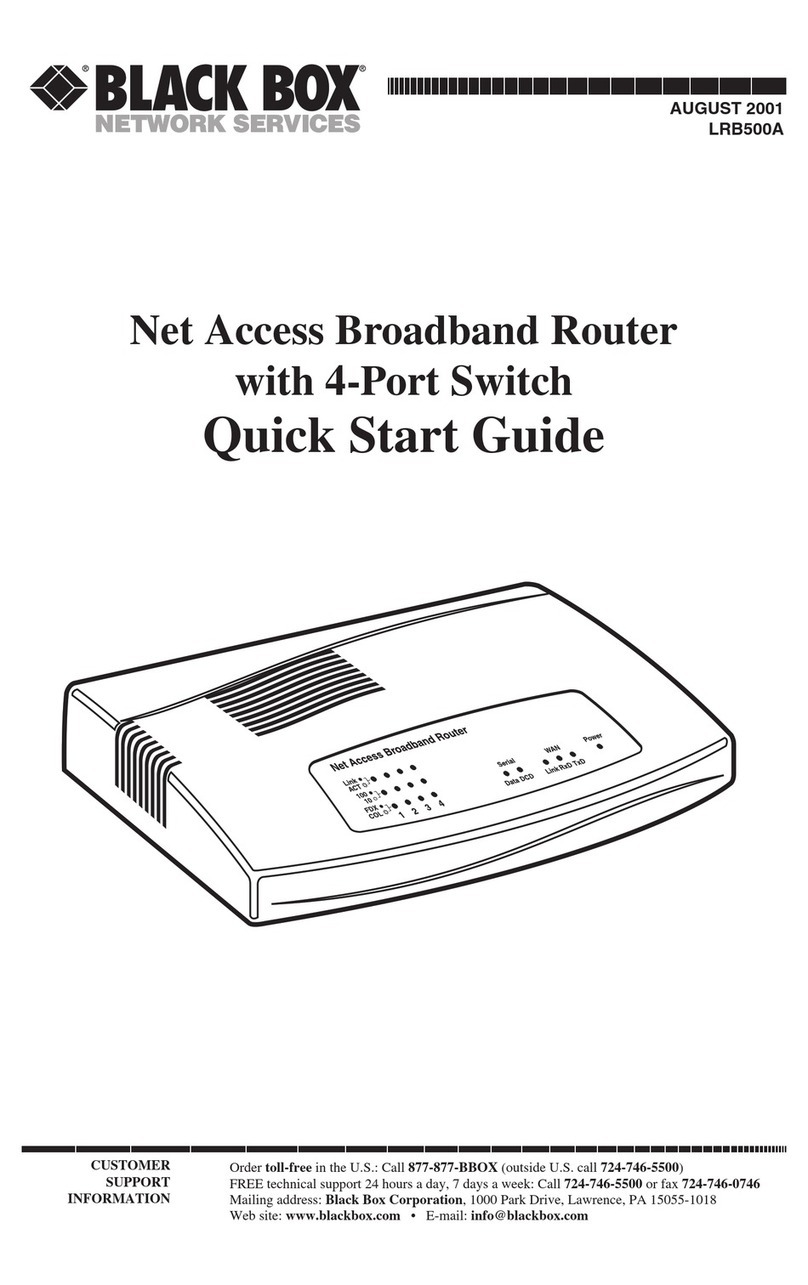
Black Box
Black Box LRB500A User manual
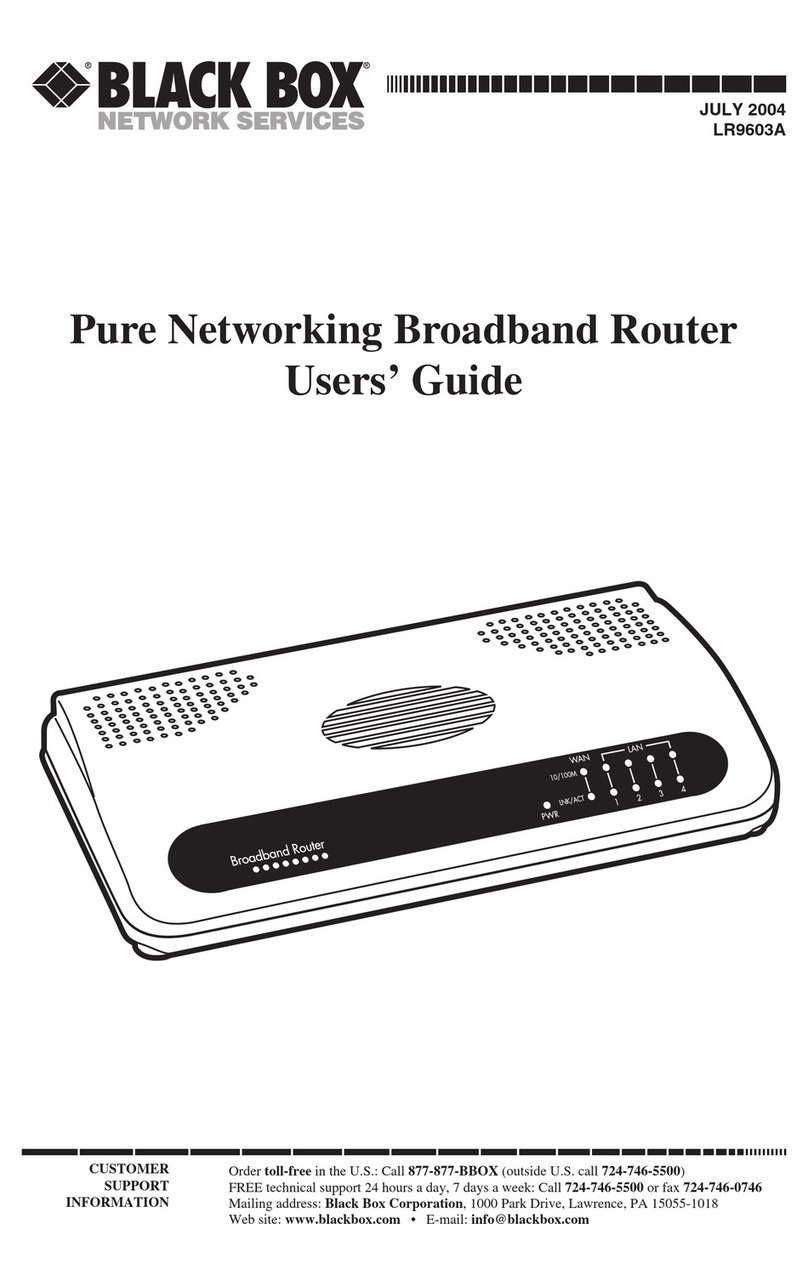
Black Box
Black Box LR9603A User manual

Black Box
Black Box LR9603A User manual

Black Box
Black Box LW6005A User manual

Black Box
Black Box LW6005A-R2 User manual

Black Box
Black Box LW6005A User manual

Black Box
Black Box WRT750A User manual
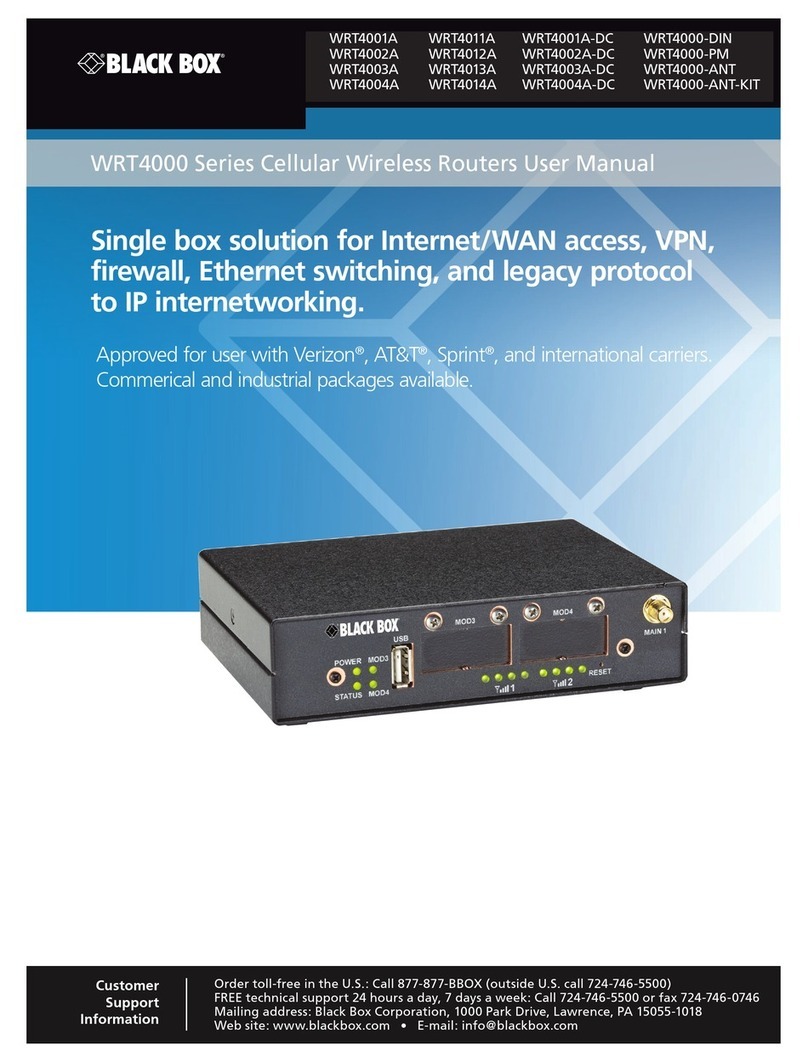
Black Box
Black Box WRT4001A User manual