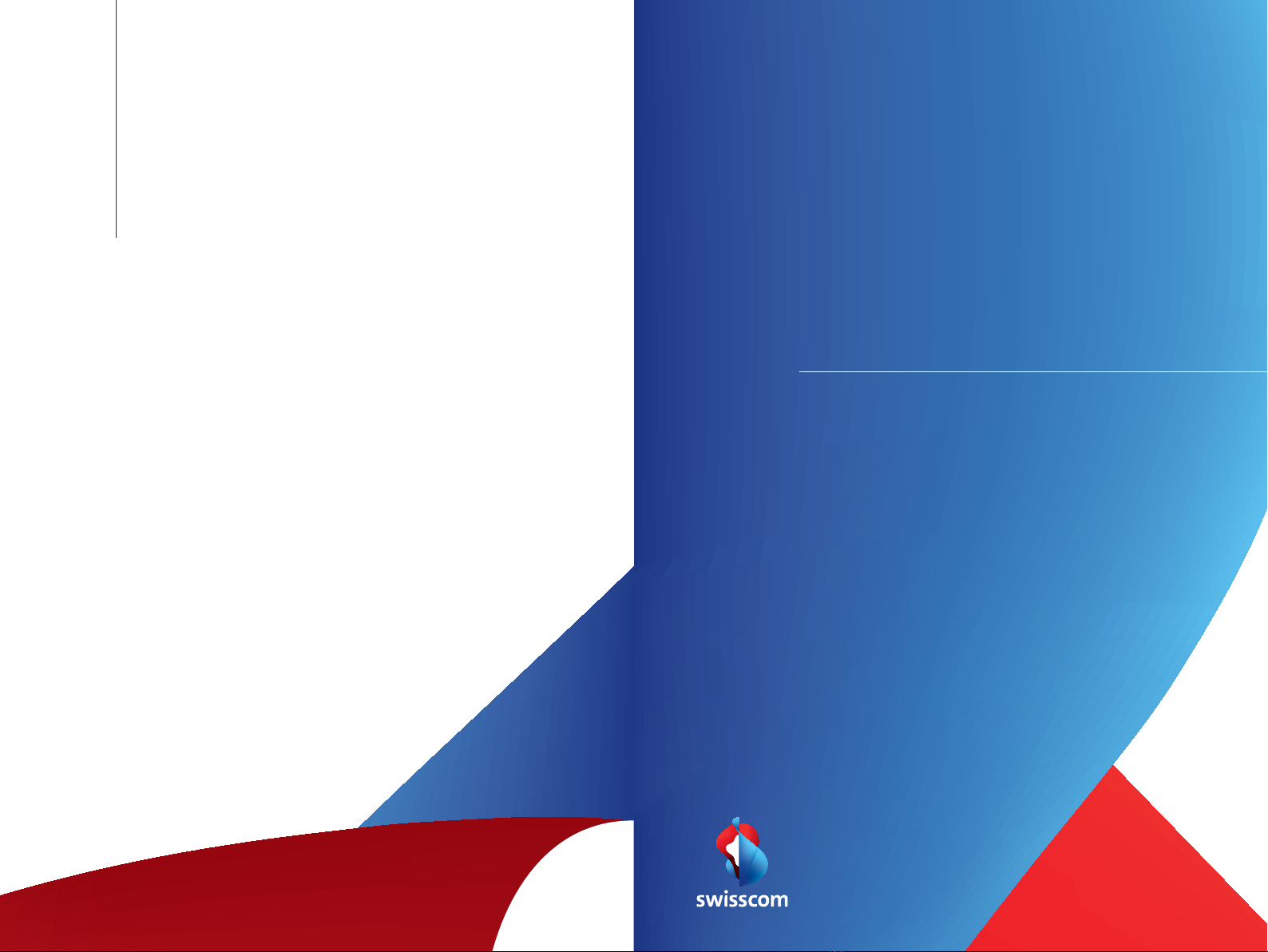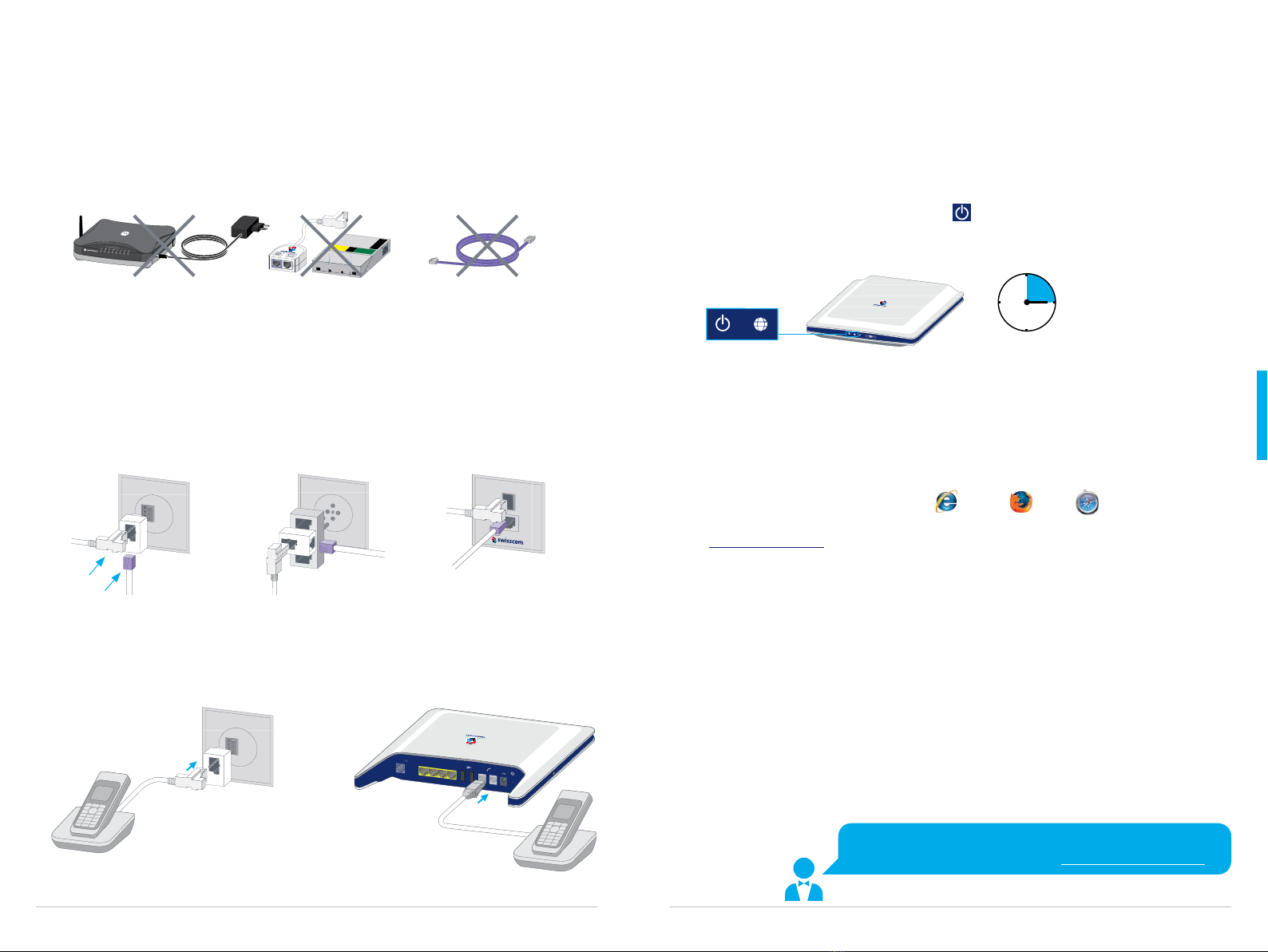Power Internet WLANTelephone
10
Dépannage
Le routeur n’est pas prêt
(Power ne s’allume pas)
> la prise électrique est-elle branchée
correctement?
> Le routeur est-il allumé?
(clignote en blanc ou rouge)
> Pas d’erreur, prière d’attendre 15 min. jusqu’à
ce que (Internet) devient blanc et n’éteignez
surtout pas le routeur!
L’Internet ne fonctionne pas
(voyant rouge allumé)
> Le nouveau câble DSL (violet) correctement
branché?
> Avez-vous reçu le SMS (voir p. 4 no 1)?
> Réinitialiser le routeur: appuyez le bouton
Reset pendant 15 secondes. Attendre
jusqu’à ce que s’allument en blanc.
Le téléphone ne fonctionne pas
> le câble du téléphone est-il correctement
branché?
(voyant rouge allumé)
> Une fois que vous avez reçu le SMS. Vous
confirmant la date de mise en service, répétez les
étapes 6 – 9.
WLAN pas allumé
> Appuyez sur la touche .
Aide supplémentaire
> Internet: www.swisscom.ch/aide
> Numéro gratuit: 0800 800 800
Données d’accès WLAN
> Votre nom WLAN (SSID) et votre mot de passe se
trouvent dans votre espace clients:
www.swisscom.ch/espaceclients sous «Données
d’accès Internet».
Störungsbehebung
Router nicht bereit
(Power leuchtet nicht)
> Stromkabel richtig angeschlossen?
> Router eingeschaltet?
(blinkt weiss oder rot)
> Kein Fehler, bitte 15 Minuten warten, bis
(Internet) weiss ist. Router solange nicht
ausschalten!
Internet funktioniert nicht
(leuchtet rot)
> Neues DSL-Kabel (violette Stecker) richtig
eingesteckt?
> SMS erhalten (siehe S. 2 Nr. 1)?
> Router rücksetzen: Reset-Knopf während
15 Sekunden drücken.
Warten bis weiss leuchten.
Telefon funktioniert nicht
> Telefonkabel richtig eingesteckt?
(leuchtet rot)
> Führen Sie nach Erhalt des SMS von Swisscom
die Schritte 6 – 9 durch.
WLAN leuchtet nicht
> Drücken Sie auf die Taste .
Weitere Hilfe
> Internet: www.swisscom.ch/hilfe
> Gratisnummer: 0800 800 800
WLAN Zugangsdaten
> Ihren WLAN Namen (SSID) und Ihr Passwort
finden Sie im Kundencenter:
www.swisscom.ch/kundencenter unter
«Internet-Zugangsdaten».
11
Risoluzione dei guasti
Router non pronto
(Power non si illumina)
> Il cavo della corrente è collegato
correttamente?
> Il router è acceso?
(lampeggia in bianco o rosso)
> Nessun errore, attendere 15 minuti finché
(Internet) si illumina di bianco. Non attivare il
router per questo periodo!
Internet non funziona
(spia rossa)
> Nuovo cavo DSL (bianco con prese violette) è
inserito correttamente?
> Avete ricevuto l’SMS (vedere p. 6 n. 1)?
> Resettare il router: premere il tasto Reset
per 15 secondi.
Attendere finché diventano bianche.
Il telefono non funziona
> Il cavo telefonico è inserito correttamente?
(spia rossa)
> Dopo avere ricevuto l’SMS da Swisscom
procedere di nuovo con i passi da 6 – 9.
WLAN non s’illumina
> Premere il tasto .
Aiuto supplementare
> Internet: www.swisscom.ch/aiuto
> Numero gratuito: 0800 800 800
Dati d’accesso a WLAN
> Nell’Area clienti trovate il vostro nome WLAN
(SSID) e la password:
www.swisscom.ch/areaclienti sotto
«Dati d’accesso a internet».
Troubleshooting
Router is not ready
(Power light is not on)
> Is the power cable correctly connected to the
power supply?
> Is the router switched on?
(light is blinking in white or red)
> No error. Please wait 15 minutes until
(Internet) turns white. Do not switch off the
router during this time!
Internet is not working
(red light is on)
> Did you connect the new DSL cable correctly?
> Have you already received the confirmation
text message (see p. 8 no 1)?
> Reset router: push the Reset button for
15 seconds.
Wait until lights are on and white.
The telephone is not working
> Did you properly connect the telephone
cable?
(red light is on)
> Once you have received the text message
please execute steps 6 – 9.
WLAN is not on
> Push the button .
Further help
> Internet: www.swisscom.ch/help
> Toll-free number: 0800 800 800
WLAN access data
> Your WLAN name (SSID) and password are in
your customer center:
www.swisscom.ch/customercenter under
«Internet access data».