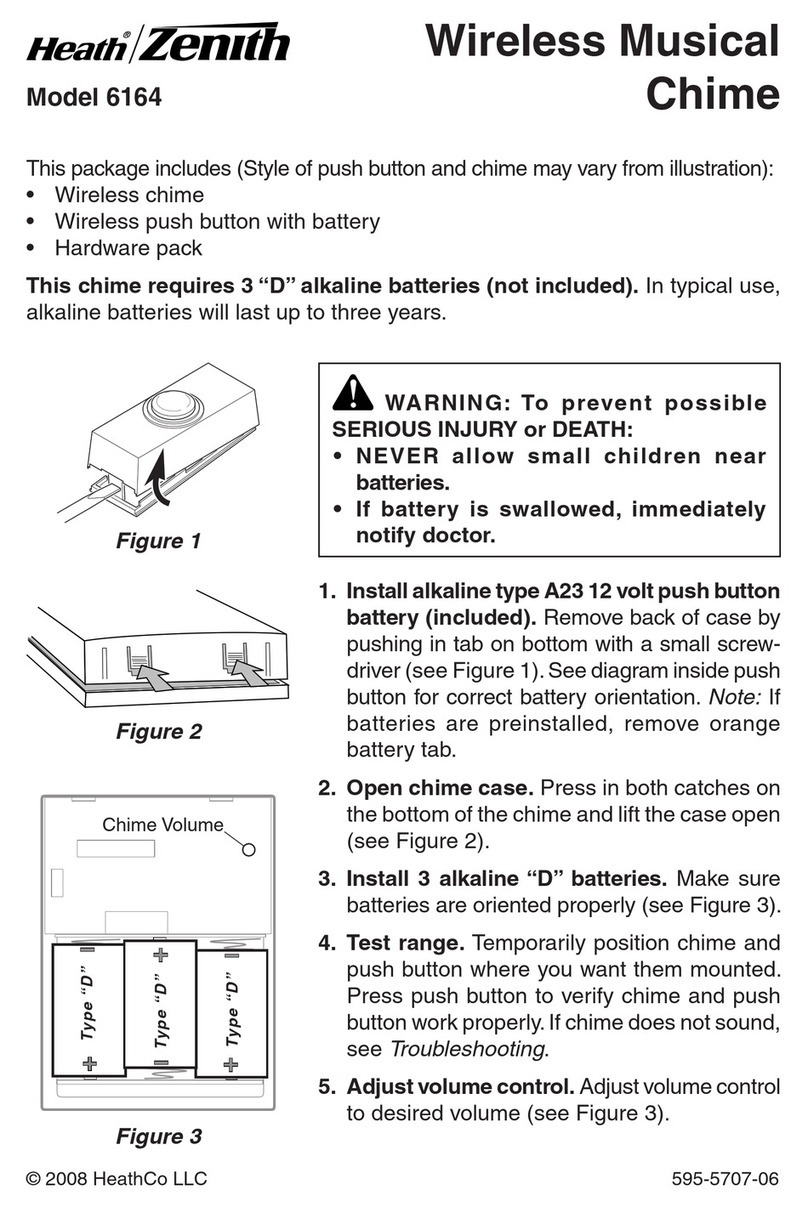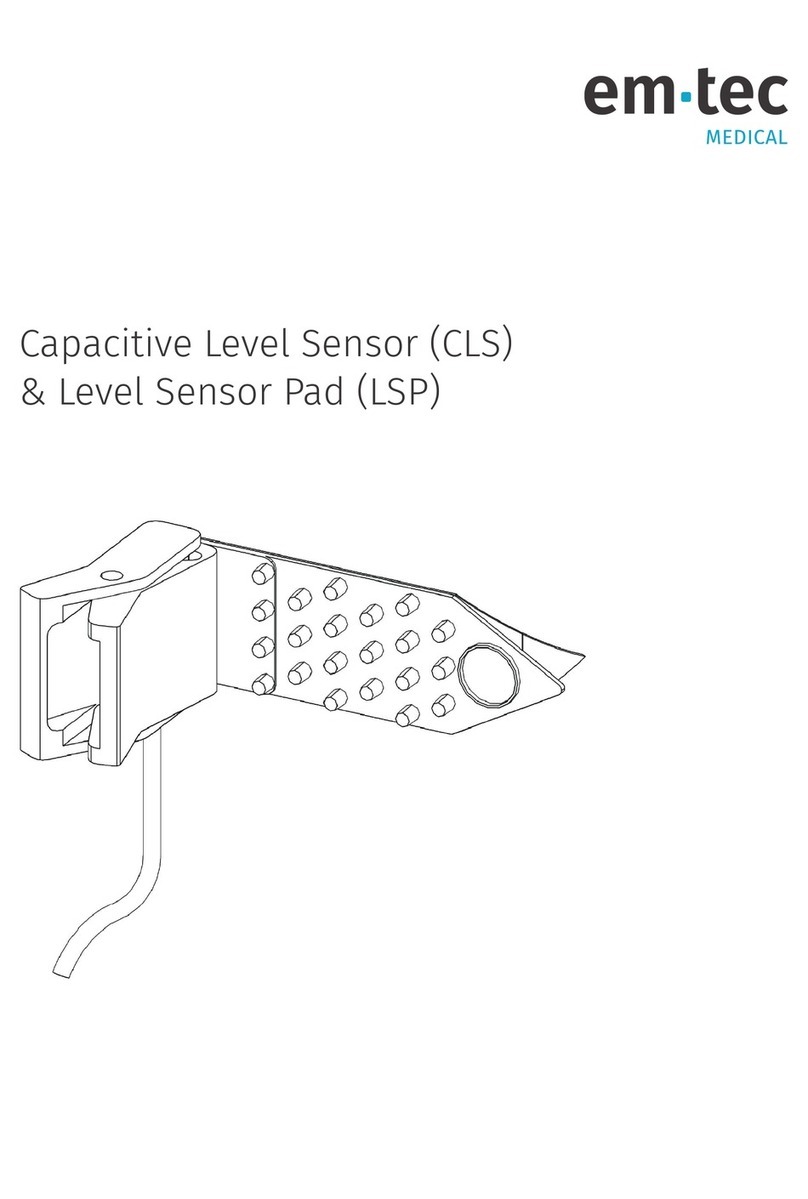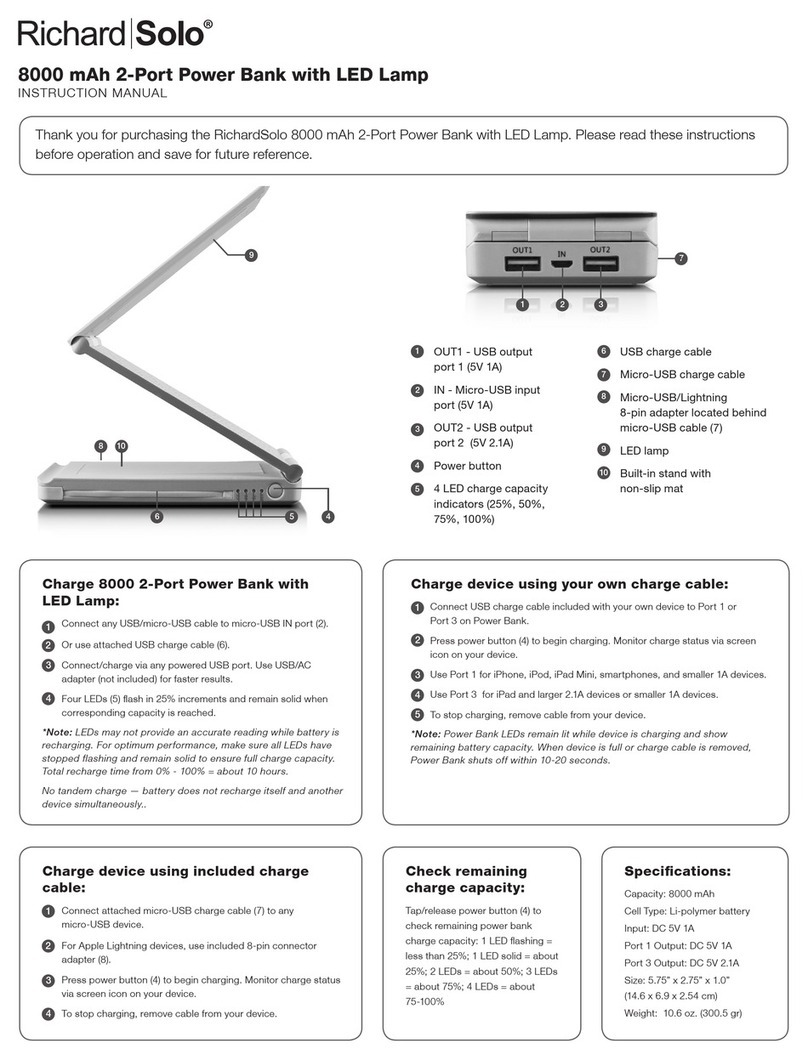Black cat Cat’s Eye User manual

Cat’s Eye Door Sensor ZWBCCEDS-AUS
The Cat’s Eye Door Window Sensor ZWBCCEDS-AUS is a Z-WaveTM Plus product that supports Security and
OTA. These are the newest features of Z-WaveTM technology. Z WaveTM is a wireless communication proticol
designed for home automation, specifically to remotely control applications in residential and light commercial
environments. The technolgy uses a low power RF radio embedded or retrofitted devices fitted into home
electronic devices and systems such as lighting, home access control, entertainment systems, enviroment
control and husehold appliances.
This product can be included and operated in any Z-WaveTM network with other Z-WaveTM certified devices
from other manufacturers and/or applications. All non-battery operated nodes within the network will act as
repeaters regardless of vendor which increases the reliability of the network.
The device adopts the Z-WaveTM 500 series chip. When your Z-WaveTM network is made up of all Z-WaveTM
series devices, the network system will have the following advatages.
• Concurrent multi-channel support which reduces external interference.
• Better RF range, improved about 10 meters in indoor environments
• Supports 100 Kbps transmit speed, speeds up communication.
Product Introduction
The Door sensor is an intelligent security device that can transmit through the Z-Wave network. In a Z-Wave
network communications, the door sensor can be connected to any Z-wave main controller. The Door sensor
can send messages to the Z-wave main controller, and also associate with other devices through the Z-wave
main controller. In the communication with the Z-wave main controller, the door sensor can send messages to
the Z-wave main controller, but it cannot receive messages from the Z-wave main controller. When the sensor
is triggered it sends messages to the Z-wave main controller, the Z-wave main controller will displays the
current status of door sensor, so the door sensor can associate with other devices.
The Door sensor is battery powered and is small enough to be installed on a window or door with ease.
Technical parameters
Power: CR14250 x1
Standby current: 1uA
Battery life: 10 years at Factory default settings.
Radio Protocol: Z-wave
Compatible with 300 series and 500 series
Wireless distance:50m
Operation temperature: 0-40℃
Storage temperature: 0-60℃
Size: Contact sensor main body (L x W x H): 70mmx20mmx20mm

Contact sensor deputy body (L x W x H): 40mmx11mmx11mm
Technical Information
Install on the door or window.
Battery powered.
Easily install with screws or sticker.
Associate with other devices through the gateway.
Compatible with any Z-Wave network.
Including Sensor (Door sensor) to Z-Wave Network
The door sensor can be included to the Z-wave network by pressing the code button.
1) Disassemble the door sensor main body and insert the battery. Make sure the device is located within the
direct range of the controller.
2) Set the controller into the learning mode (see mail controller’s operating manual).
3) Triple click the code button, LED light will flash for 5 times.
4) Door sensor will be detected and included in the Z-Wave network.
5) Wait for the main controller to configure the sensor.
Excluding Sensor (door senor) from Z-Wave Network
1) Make sure the sensor is connected to power source.
2) Set the main controller into the learning mode (see main controller’s operating manual).
3) Quickly, triple click the code button, LED light will flash for 5 times.
4) Wait for the main controller to delete the sensor.
Installation Steps
1. Door sensor Installation
2. Battery Installation
Door sensor Installation
Option One
1. Disassemble the door sensor main body and take out battery, fix it on the door with screws.
2. Disassemble the door sensor deputy body and fix it on the corresponding door frame position
2. Option Two
Put the sticker on the bottom of door sensor to fix it on the wall

NOTE:
When installing the door sensor, door sensor deputy body must be installed on the bulge side of the door
sensor main body.
Battery Installation
Disassemble the door sensor Install battery, assemble the door main body .
Advice:
1. When the door is closed, and the distance between the main body and the deputy
is less than 2cm, the alarm gateway displays the door is closed perfectly.
2. When the door is opened, the distance between the main body and the deputy
body is more than 2cm, LED light flash and door sensor sends messages to the
alarm gateway, the alarm gateway displays the door is open and alarms.
3.Valid distance of door sensor is 2cm, so when install, please pay attention to the
trigger surface, it is triggered by point to point.
4. Make sure of that door sensor is in the alarm gateway’s network.
The status of LED.
1. When the door sensor is triggered, LED light flashes red once.
2. When the door sensor installs battery, LED light will flash red 5 times.
3. Triple click the code button, add the door sensor to the Z-WAVE network or delete door sensor from Z-
WAVE network , LED light flashes red 5 times.
4. Press on the code button for 10 seconds, the door sensor will be restored to factory default settings, LED
light flashes red once.
5. In the normal condition, the LED light is not illuminated.
Associations
This has the effect that when the sensor is triggered, all devices associated with the sensor will receive the
relevant reports. Through an association the sensor may control another Z-Wave network devices, e.g. the
alarm device, wall plug, lamp etc.
The Door Sensor supports two groups:
Group 1 is assigned to the device status - sending the BASIC SET control frame to the associated devices having
detected motion.
Group 2 reports relay's status to just one device, Z-Wave network's main controller by default. It's not
recommended to modify settings of this association
NOTE:

Door Sensor associates with other devices through Z-wave network directly The alarm gateway or Z-wave
controller does not take part in communications.
Restore the Sensor (door sensor) to Factory Default Settings
Reset will delete all information on the Z-Wave network or Z-Wave controller, and restore the sensor to
factory default settings.
1. Remove the cover of door sensor main body.
2. Make sure the sensor is connected to power source.
3. Press and hold the reset button for 10 seconds, LED light will flash red once.
4. Release the button.
NOTE
When the Door Sensor is being restored to factory default settings, please make sure power source is
connected.
Battery Usage Tips
Battery life of the door sensor is approximately 10 years at factory default settings.
The current battery level is displayed in the gateway. Red battery icon means the battery needs to be replaced.
In order to avoid tamper detection, while replacing the battery, please disconnect any association of the door
sensor with other devices.
Note
Door sensor is battery powered. Using batteries other than specified may result in explosion. Dispose of
properly, please observe environmental protection rules.
Advanced Configuration
1. Configuring the OFF Delay
This configuration parameter that can be used to adjust the amount of delay before the OFF command is
transmitted. This parameter can be configured with the value of 0 through 65535, where 0 means send OFF
command immediately and 65535 means 65535 seconds of delay.
Function: On/Off Duration.
Parameter Number: 1.
Parameter Size: 2 Byte
Available Settings:0-65535 (in seconds, each 1s).
Default Setting: 30 (s)
2. Basic Set Level
Basic Set Command will be sent where contains a value when the door/window is opened or closed, the
receiver will take it for consideration; for instance, if a lamp module received the Basic Set Command of which
value is decisive as to how bright of dim level of lamp module shall be.
Function: Basic Set
Parameter Number: 2
Parameter Size: 1 Byte
Available Settings:0, 1 - 99 or 255
0 – OFF, Alarm cancelling or turning a device off
1 - 99 or 255 – ON (Binary Switch Device)
Dim Level (Multilevel Switch Device)
Default Setting: 99
Command Classes
This Sensor(Door/Windows Detector) supports Command Classes as Below:
* COMMAND_CLASS_ZWAVEPLUS_INFO (V2)
* COMMAND_CLASS_VERSION (V2)
* COMMAND_CLASS_MANUFACTURER_SPECIFIC (V2)
* COMMAND_CLASS_DEVICE_RESET_LOCALLY (V1)
* COMMAND_CLASS_POWERLEVEL (V1)
* COMMAND_CLASS_BATTERY (V1)
* COMMAND_CLASS_ASSOCIATION (V2)
* COMMAND_CLASS_ASSOCIATION_GRP_INFO (V1)
* COMMAND_CLASS_WAKE_UP (V2)

* COMMAND_CLASS_NOTIFICATION (V4)
* COMMAND_CLASS_SENSOR_BINARY (V2)
* COMMAND_CLASS_CONFIGURATION (V1)
For Indoor Use only.
Specifications are subject to change without notice due to continuing product development.
www.blackcatcontrolsystems.com.au
Date: 27/08/2016
Document: Black Cat Cat’s Eye 2in 1 Sensor User Manual
Version 1.1
Black Cat Control Systems
26 Tiller Lane, Patterson Lakes
Victoria 3197
Australia
FCC Interference Statement
This equipment has been tested and found to comply with the limits for a Class B digital module, pursuant to
Part 15 of the FCC Rules. These limits are designed to provide reasonable protection against harmful
interference in a residential installation. This equipment generates and can radiate radio frequency energy
and, if not installed and used in accordance with the instructions, may cause harmful interference to radio
communications. However, there is no guarantee that interference will not occur in a particular installation. If
this equipment does cause harmful interference to radio or television reception, which can be determined by
turning the equipment off and on, the user is encouraged to try to correct the interference by one of the
following measures:
• Reorient or relocate the receiving antenna.
• Increase the separation between the equipment and receiver.
• Connect the equipment into an outlet on a circuit different from that to which the receiver is connected.
• Consult the dealer or an experienced radio/TV technician for help.
This module complies with Part 15 of the FCC Rules. Operation is subject to the following two conditions:
(1) This module may not cause harmful interference, and
(2) This module must accept any interference received, including interference that may cause undesired
operation.
FCC Caution: Any changes or modifications not expressly approved by the party responsible for compliance
could void the user's authority to operate this equipment.
This transmitter must not be co-located or operating in conjunction with any other antenna or transmitter.
FCC ID: Z52NAS-DS01Z
Table of contents
Popular Accessories manuals by other brands

Multitech
Multitech RBS301-DWS-US user guide
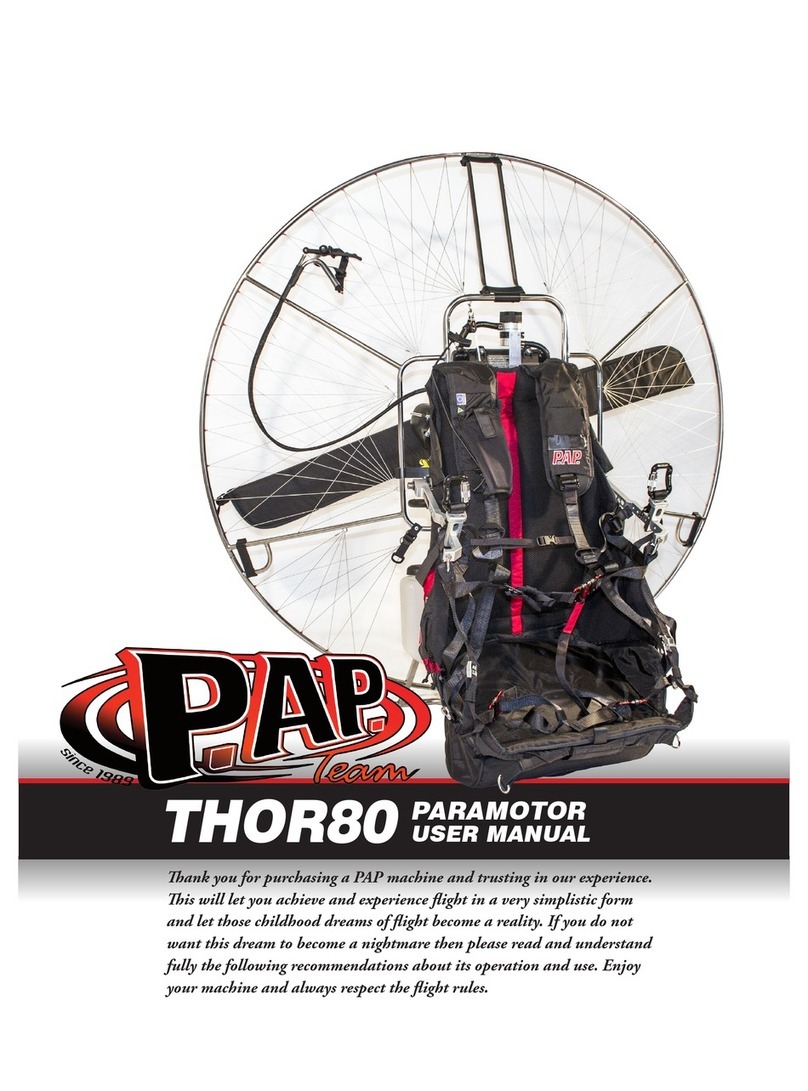
P.AP. Team
P.AP. Team THOR80 user manual
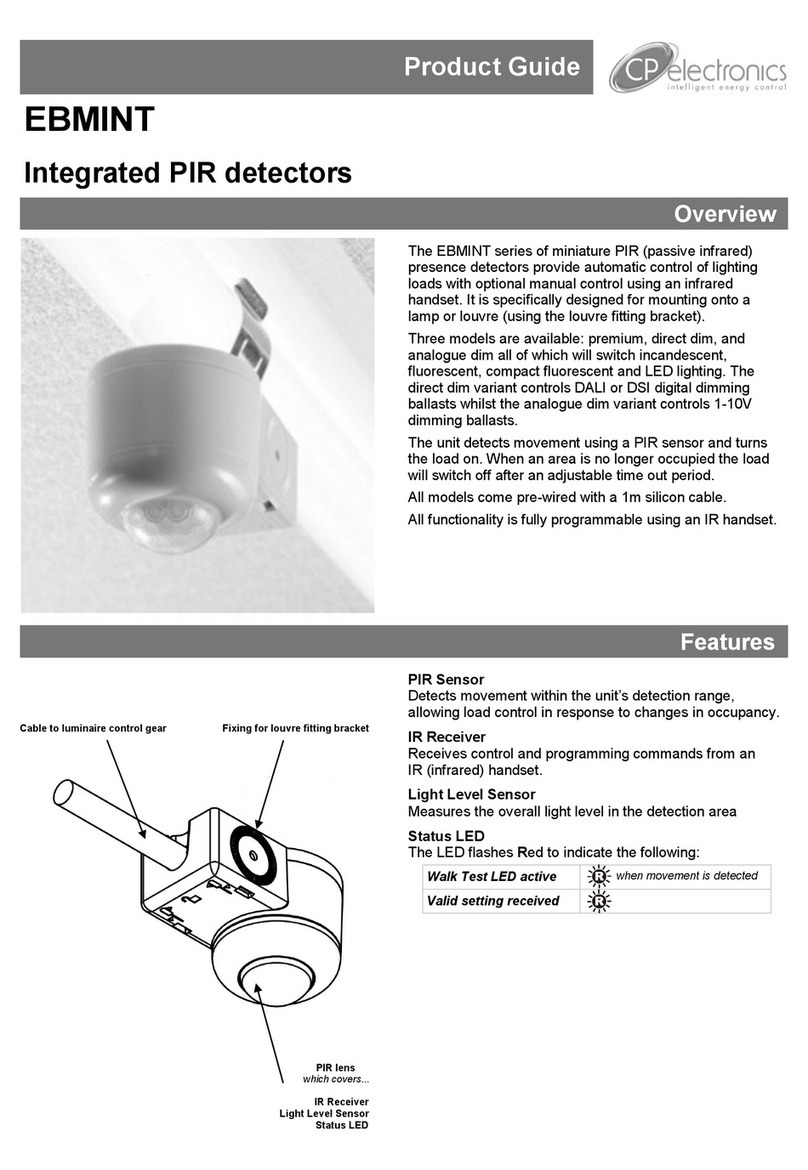
C.P. Electronics
C.P. Electronics EBMINT Product guide

FLORABEST
FLORABEST 360594 2007 Assembly, operating and safety instructions

IR-Tec
IR-Tec TRANS LMD-509 Series installation instructions

FatShark
FatShark Attitude V5 user manual