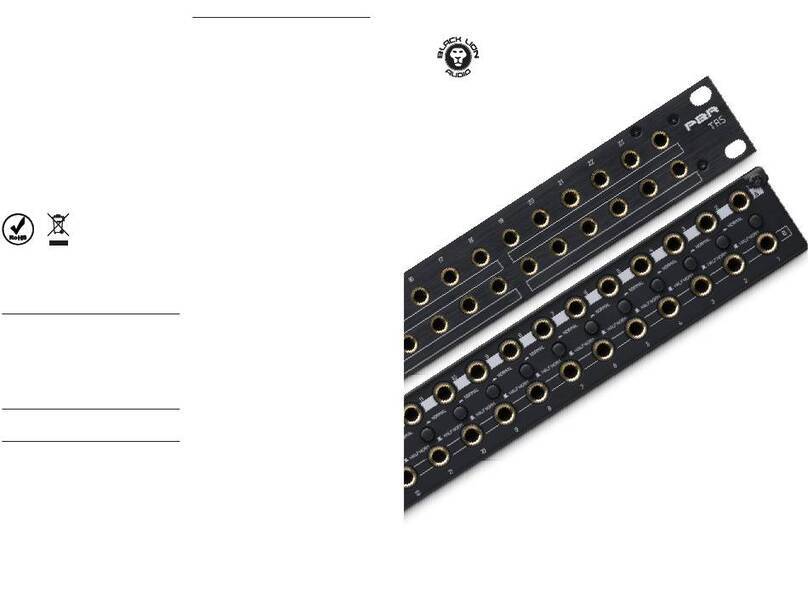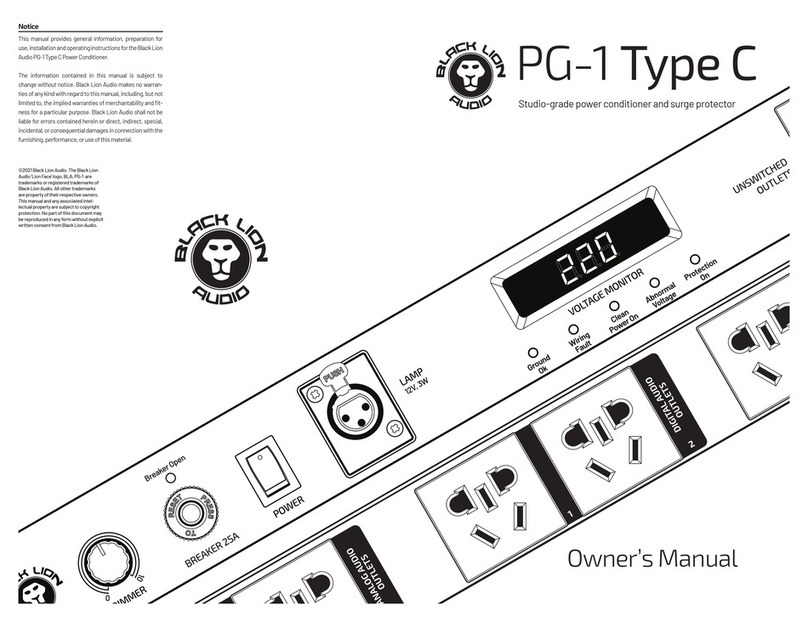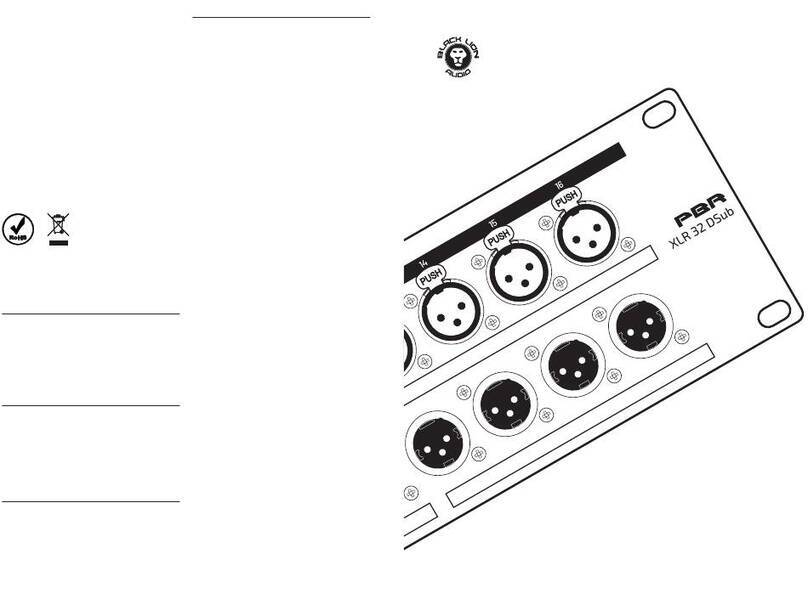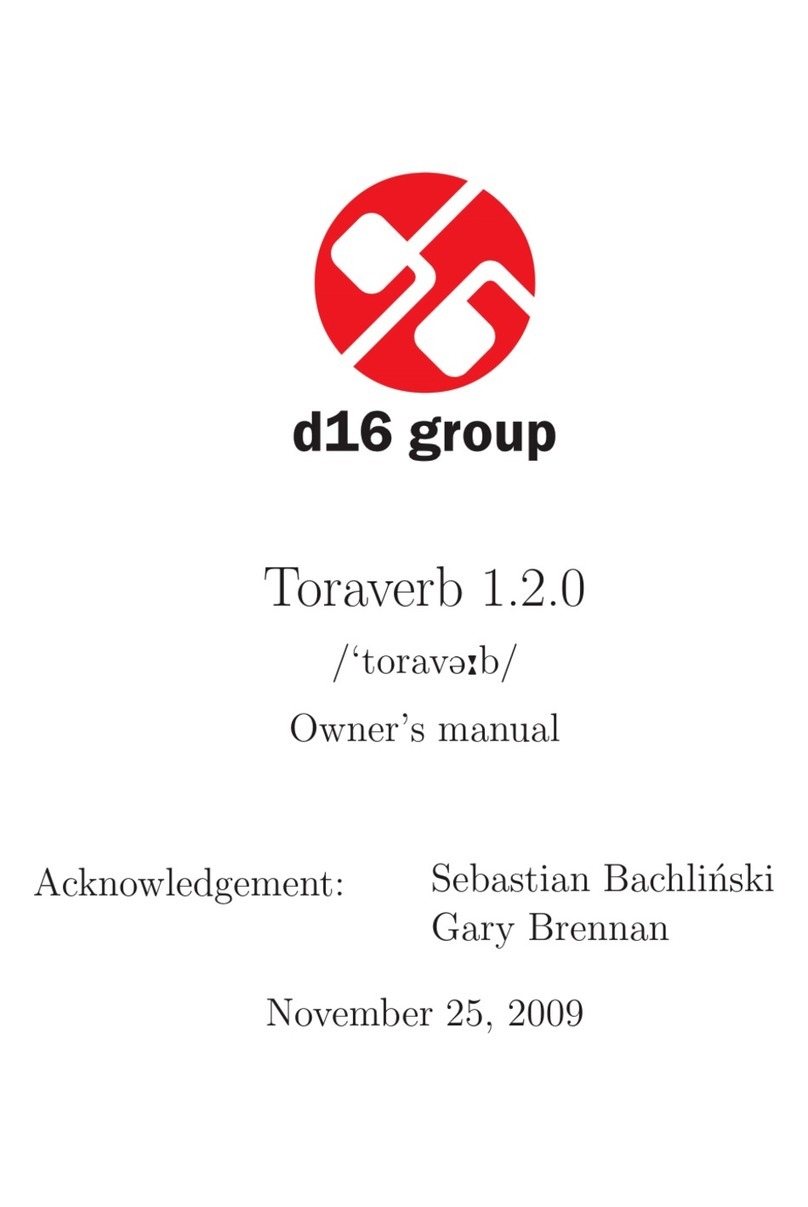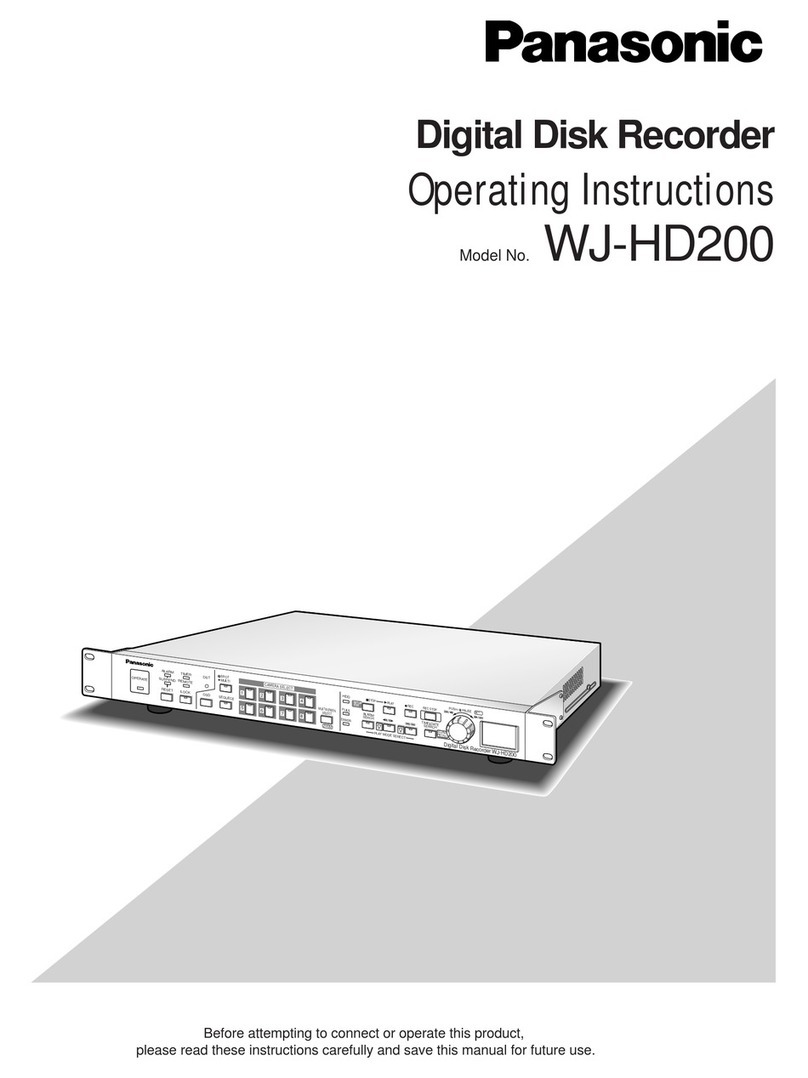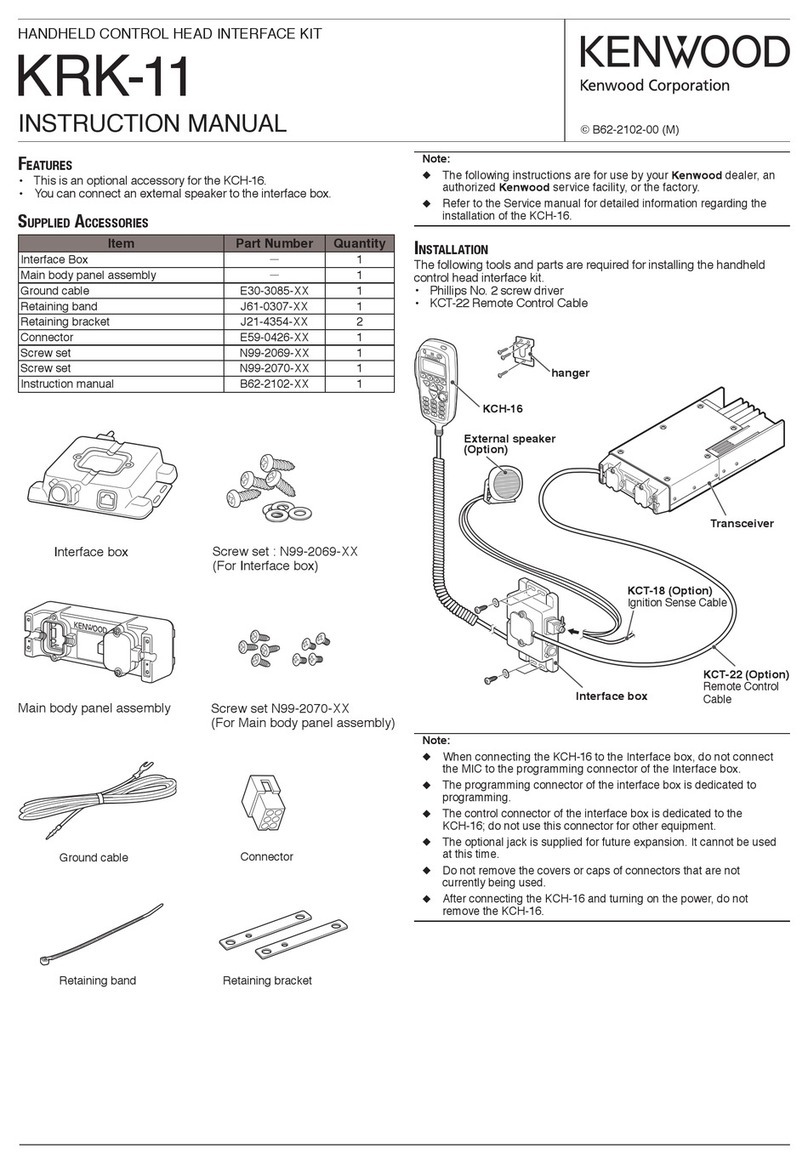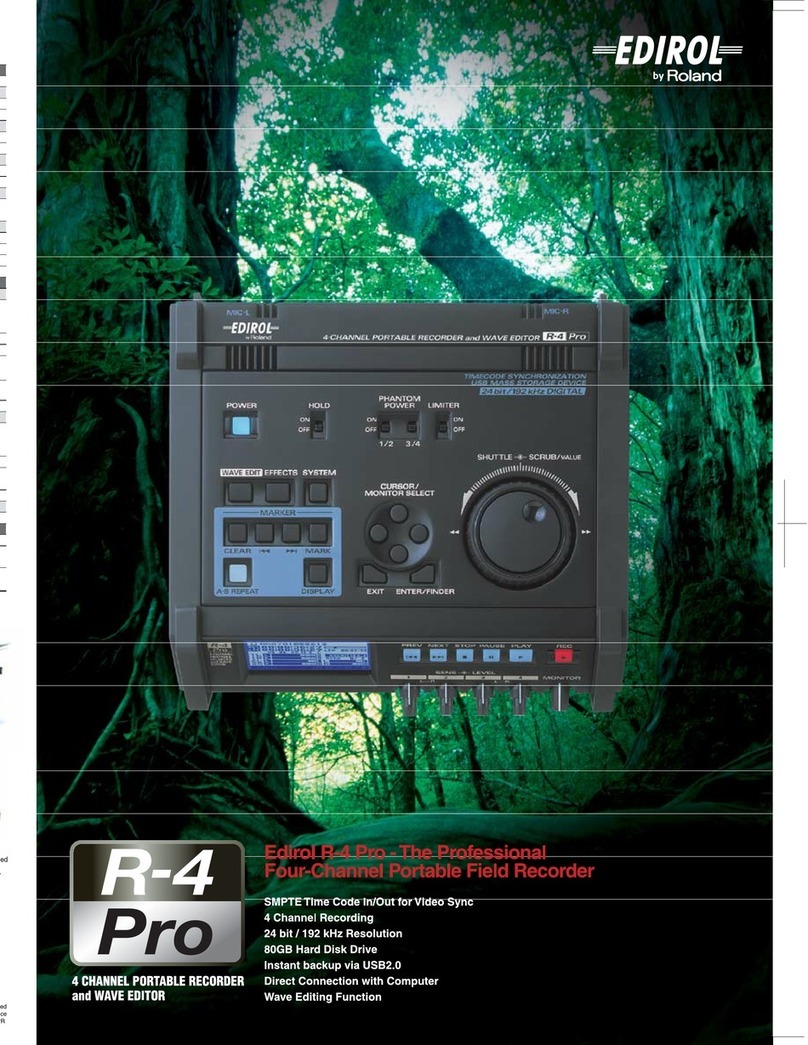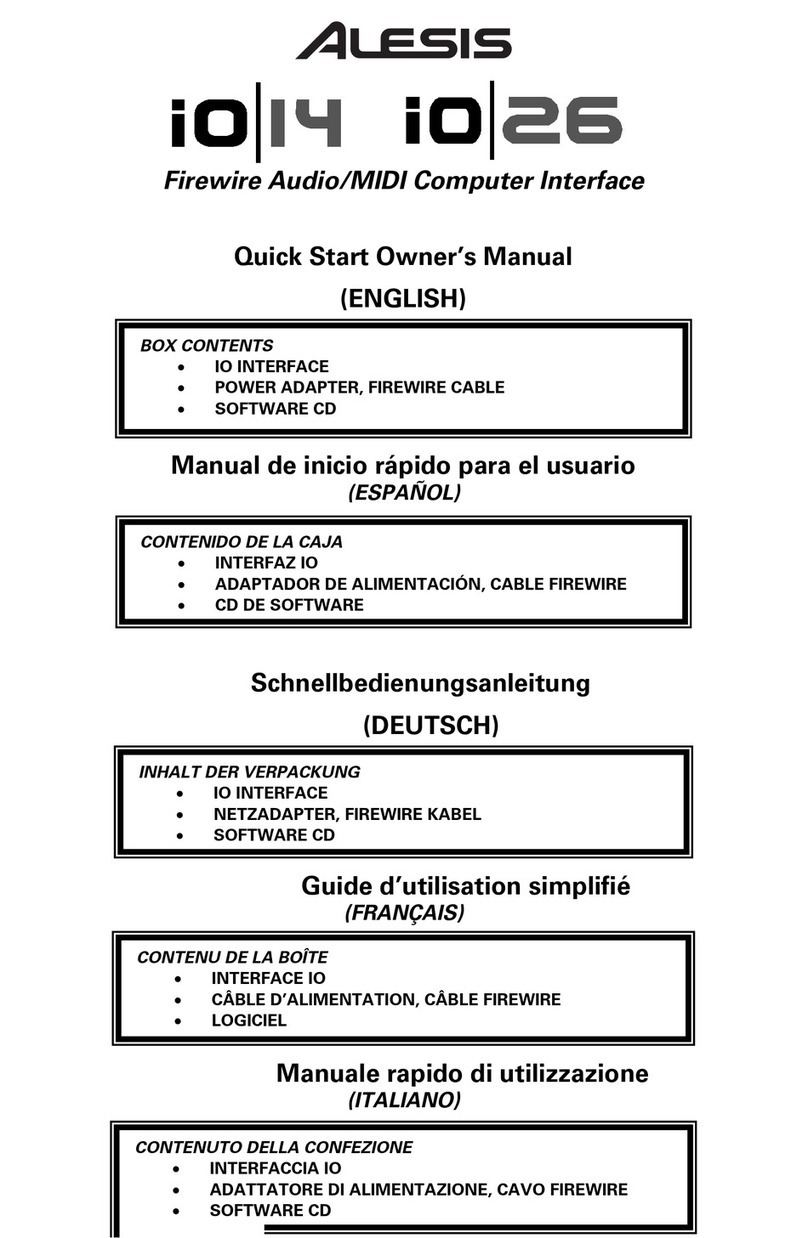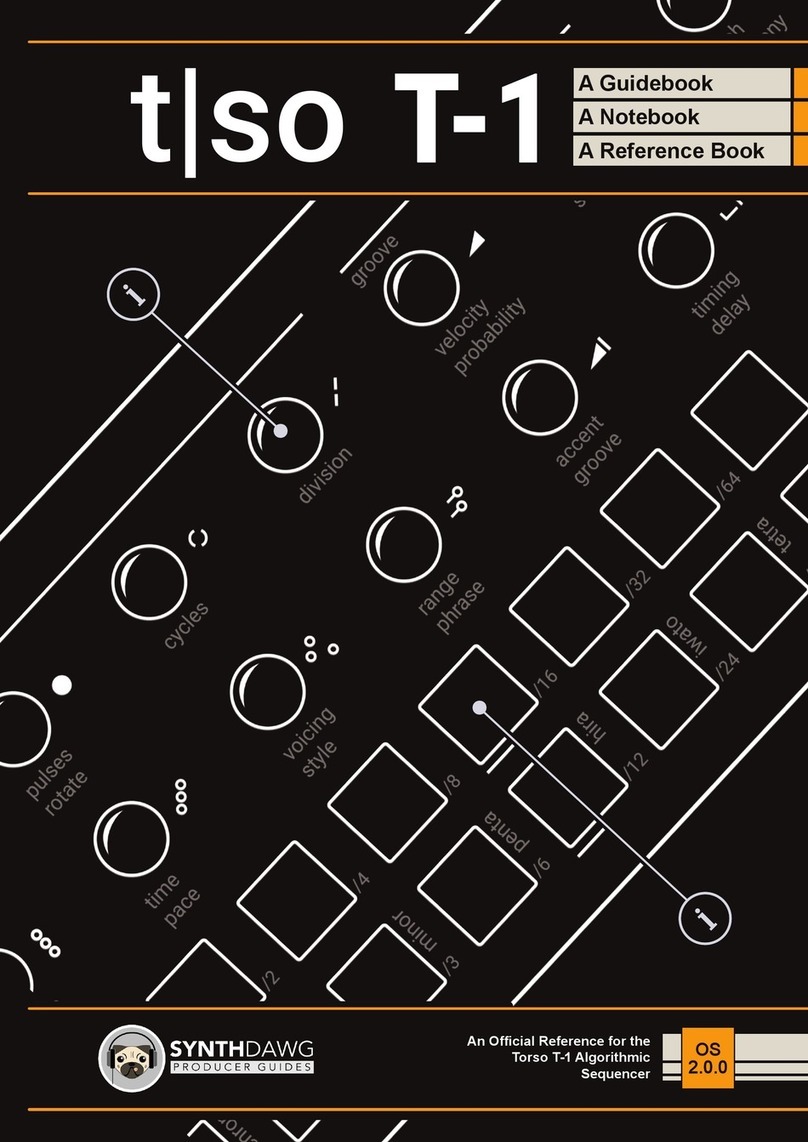Revolution 2x2
The truly high-end, portable recording interface.
Quick Start Guide
SOFTWARE REGISTRATION CODE
IMPORTANT SAFETY INSTRUCTIONS
1. Read these instructions.
2. Keep these instructions
3. Heed all warnings.
4. Follow all instructions.
5. Do not use this apparatus near water.
6. Clean only with dry cloth.
7. Install in accordance with the manufacturer’s instructions.
8. Do not install near any heat sources such as radiators, heat regis-
ters, stoves, or other apparatus that produce heat.
9. Do not defeat the safety purpose of the polarized or grounding-type
plug. A polarized plug has two blades with one wider than the other.
A grounding-type plug has two blades and a third grounding prong.
The wide blade or third prong is provided for your safety. If the pro-
vided plug does not t into your outlet, consult an electrician for
replacement of the obsolete outlet.
10. Protect the power cord from being walked on or pinched particular-
ly at plugs, convenience receptacles, and the point where they exit
from the apparatus. If the power cord becomes frayed, stop using
immediately.
11. Use only attachments/accessories specied by the manufacturer
12. Use only with a cart, stand, tripod, bracket or table specied by the
manufacturer, or sold with the apparatus. When a cart is used, use
caution when moving the cart/apparatus combination to avoid in-
jury from tip-over.
13. Unplug this apparatus during lightning storms or when unused for
long periods of time.
14. Refer all servicing to qualied service personnel. Servicing is re-
quired when the apparatus has been damaged in any way, such as
power supply cord or plug is damaged, liquid has been spilled or
objects have fallen into the apparatus, the apparatus has been ex-
posed to rain or moisture, does not operate normally, or has been
dropped.
15. This apparatus shall not be exposed to dripping or splashing, and
no object lled with liquids, such as vases, shall be placed on the
apparatus.
16. Note that this apparatus is not completely disconnected from the
AC mains service when the power switch is in the OFF position.
17. The mains plug or power inlet on the product is used as the discon-
nect device, so the disconnected device shall remain readily opera-
ble when reconnected.
18. Any changes or modications not expressly approved in this manu-
al could void your authority to operate this apparatus.
The lightning ash with an arrow-
head symbol within an equilateral
triangle is intended to alert the
user to the presence of uninsu-
lated “dangerous voltage” within
the product’s enclosure that may
be of sucient magnitude to
constitute a risk of electric shock
to persons.
The exclamation point within an equilateral triangle is intended to alert
the user to the presence of important operating and maintenance
(servicing) instructions in the literature accompanying the product.
The Black Lion Audio Revolution 2x2 complies with all applicable /
RoHS / WEEE European Union directives.
Do not attempt to service this unit yourself, as it will void your warran-
ty. Please check your unit carefully upon receipt and return to place
of purchase immediately if there are any problems with the product.
After that, the standard Black Lion Audio 3 YEAR warranty will apply
to defects in materials and workmanship.
U.S.A.
Should your Black Lion Audio product require service,
please contact the Black Lion Audio Service Department:
https://www.blacklionaudio.com/contact. You must obtain an RA #
(Return Authorization number) from us before shipping a unit back to
us. This RA # must be clearly written on the outside of the box.
Please safely pack the units…It is best to use the original packing
materials. Black Lion Audio cannot be responsible for any damag-
es incurred in shipping to us due to poor packaging. PLEASE PACK
CAREFULLY and FULLY INSURE THE SHIPMENT.
INTERNATIONAL
For service or warranty assistance, please contact the Black Lion Au-
dio distributor in your country through the dealer from whom you pur-
chased this product.
LIMITED 3 YEAR WARRANTY
Black Lion Audio’s Revolution 2x2 is warranted by Black Lion Audio to
be free from defects in materials and workmanship for the period of
THREE (3) YEARS to the original purchaser. In the event of such defects,
the product will be repaired without charge or, at our option, replaced
with a new one if delivered to Black Lion Audio prepaid, together with a
copy of the sales slip or other proof of purchase date. The warranty ex-
cludes problems due to normal wear, abuse, shipping damage or failure
to use the product in accordance with the specications.
All parts and labor are covered under this Limited Warranty. However,
if it is determined by Black Lion Audio that the device was damaged or
made defective through abuse, we reserve the right to charge the cus-
tomer for the cost of the repair.
Black Lion Audio shall not be liable for damages based upon inconve-
nience, loss of use of the product, loss of time, interrupted operation or
commercial loss or any other damages, whether incidental, consequen-
tial or otherwise. This warranty gives you specic legal rights, and you
may have other rights, which will vary from state to state.
This warranty is not transferable.