D16 Group Toraverb 1.2.0 User manual
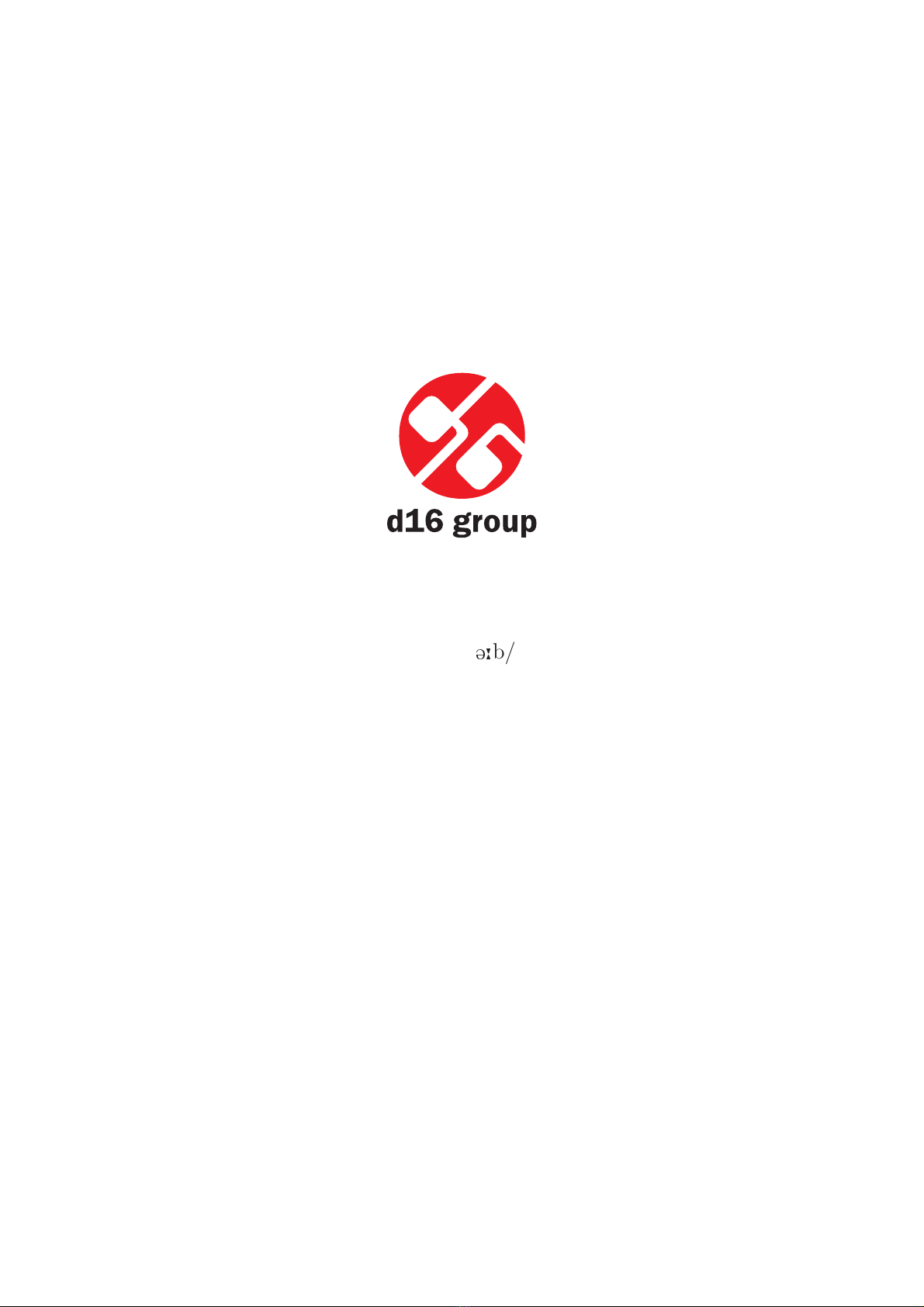
Toraverb 1.2.0
/‘torav
q
b/
Owner’s manual
Acknowledgement: Sebastian Bachli´nski
Gary Brennan
November 25, 2009
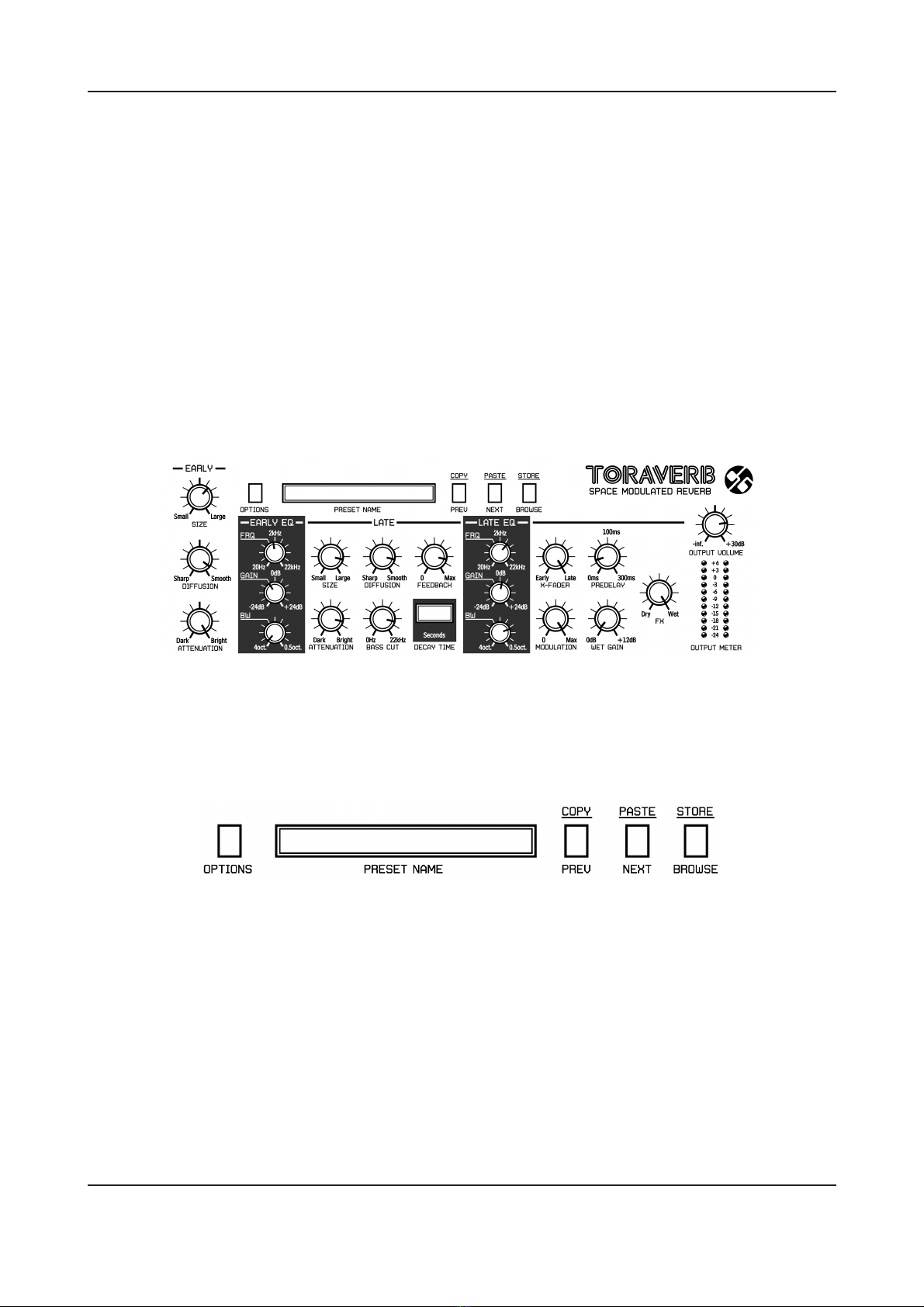
Chapter 1
Overview
Toraverb is a studio quality reverberating effect unit with modulated tail.
Figure 1.1: Toraverb graphical interface
We can distinguish two sections there:
•Configuration and preset management
Figure 1.2: Configuration and preset management section
•Signal processing control section consists of the all remaining controls.
1
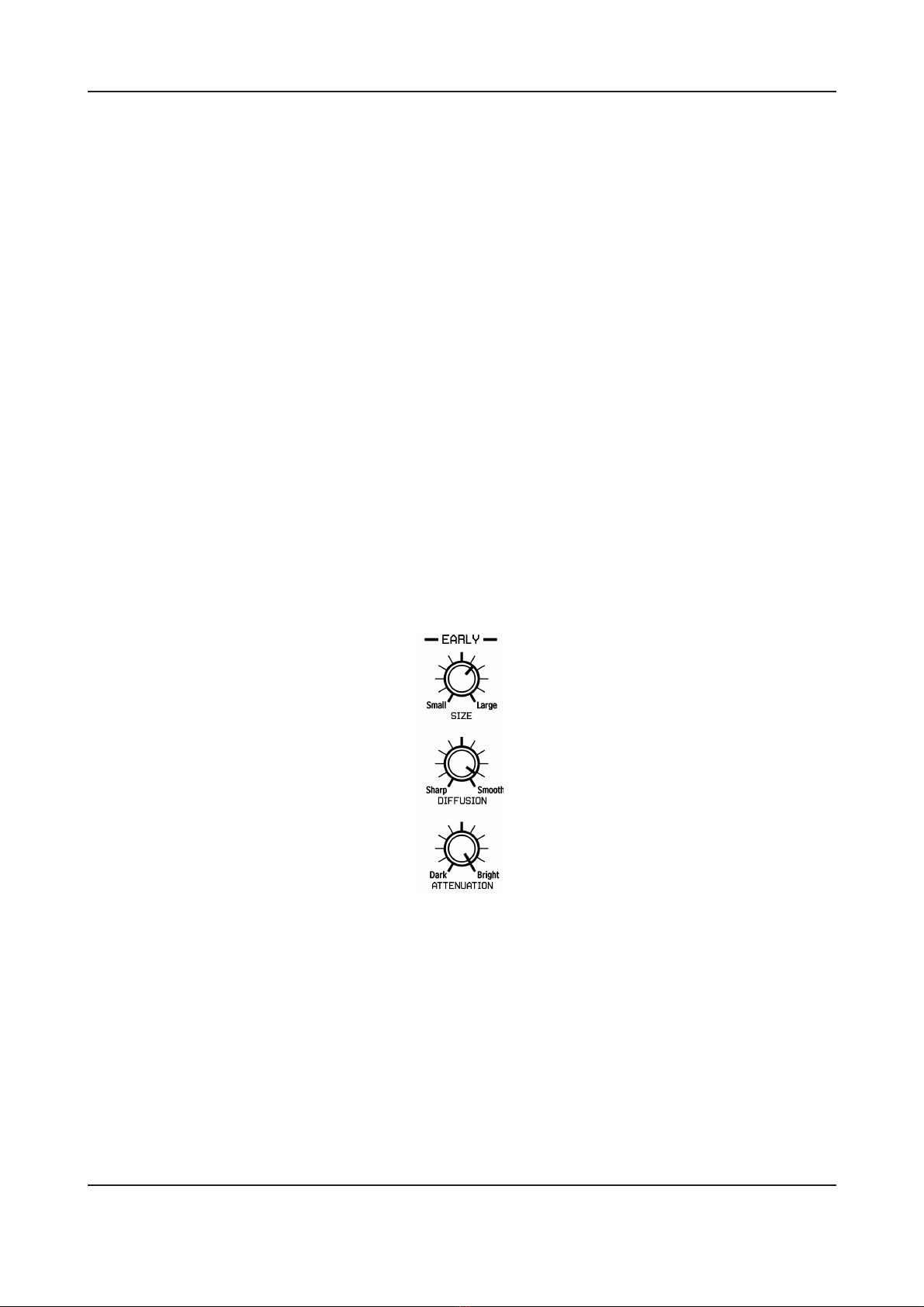
Chapter 2
Signal flow
This chapter describes the signal path through Toraverb. It explains the basic components of
the unit and its control parameters. Basic modules.
2.1 Basic modules
Internally Toraverb consists of a few basic components. These correspond to the sections on
the graphical user interface:
Early reflections - This section controls the early reflections of reverb.
Figure 2.1: Early reflections
There’re three parameters to control this section:
Size - Size of the room for early reflections only.
Diffusion - It’s the reflecting surface’s ability to spread the echo out. If this parameter
is set to Sharp, reflecting surface is perfectly flat and doesn’t distort reflected wave.
In a case of setting this value to Smooth, reflecting surface distorts wave and spread
out into different directions.
Attenuation - This parameter changes the characteristic of the wall’s surface, its dump-
ing properties.
2
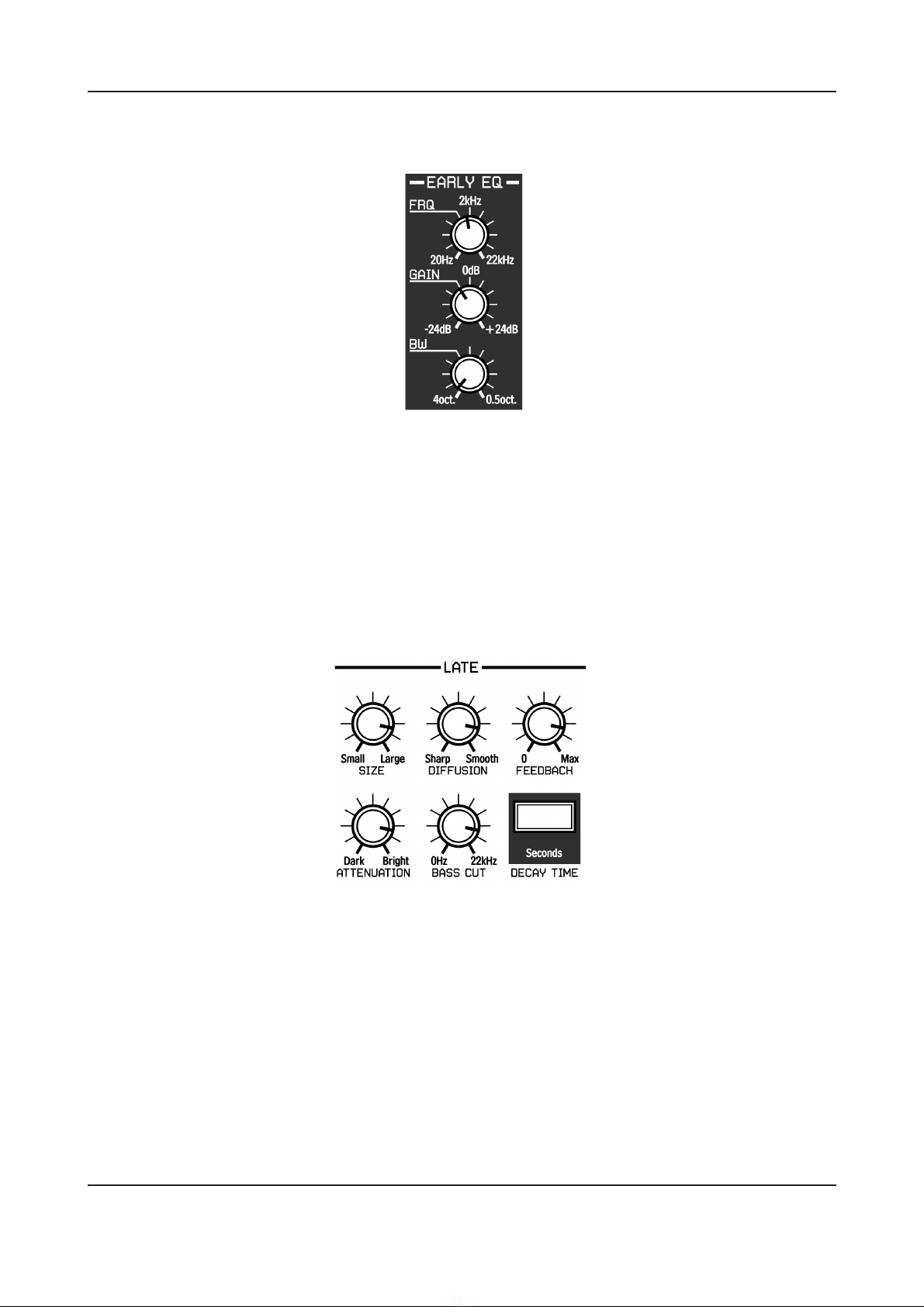
Chapter 2. Signal flow 2.1. Basic modules
Early EQ - Single peak parametric EQ for early reflections’ output:
Figure 2.2: Early reflections - Parametric EQ
It’s controlled within following parameters:
Frq - Centre frequency of a peak.
Gain - Gain value for a band [−24 dB . . . 24 dB].
Bw - Width of the band [4 octaves . . . 0.5octave].
Late reflections - Parameters controlling the late reflections of reverb.
Figure 2.3: Late reflections
Size - Size of the room for late reflections only.
Diffusion - It’s the reflecting surface’s ability to spread the echo out. If this parameter
is set to Sharp, reflecting surface is perfectly flat and doesn’t distort reflected wave.
In a case of setting this value to Smooth, reflecting surface distorts wave and spread
out into different directions.
Feedback - Controls how much of wave energy is consumed every reflection. The less
value the more energy consumes every reflection, that means the feedback is weaker
then.
3
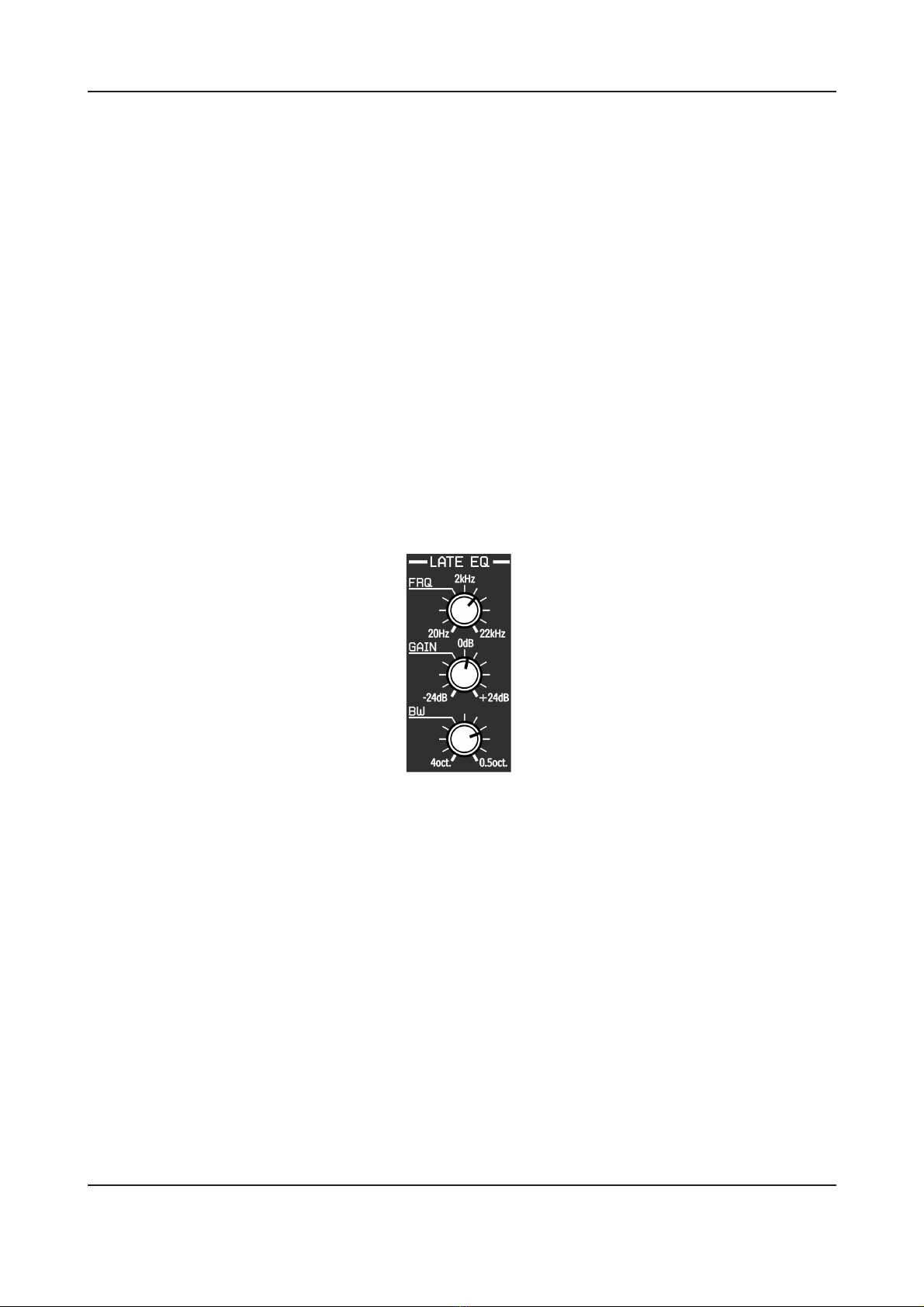
Chapter 2. Signal flow 2.1. Basic modules
Attenuation - This parameter changes the characteristic of the wall’s surface, its dump-
ing properties.
Bass cut - It’s another parameter, that controls other property of reflecting surface;
what frequencies below the set one are absorbed by the surface. We can choose
frequency from the range: [0 Hz . . . 22 kHz]
Decay time - It shows the current decay time of the whole reverberation path. Following
parameters have influence on decay time:
•Early reflections: Size,
•Early reflections: Diffusion,
•Late reflections: Size,
•Late reflections: Diffusion,
•Late reflections: Feedback
Attenuation parameters for early and late reflections have also effect on Decay
time, but it’s not taken into account for calculations.
Late EQ - Single peak parametric EQ for late reflections’ output:
Figure 2.4: Late reflections - Parametric EQ
It’s controlled within following parameters:
Frq - Centre frequency of a peak.
Gain - Gain value for a band [−24 dB . . . 24 dB].
Bw - Width of the band [4 octaves . . . 0.5octave].
Master section - There’re global reverberation parameters
4
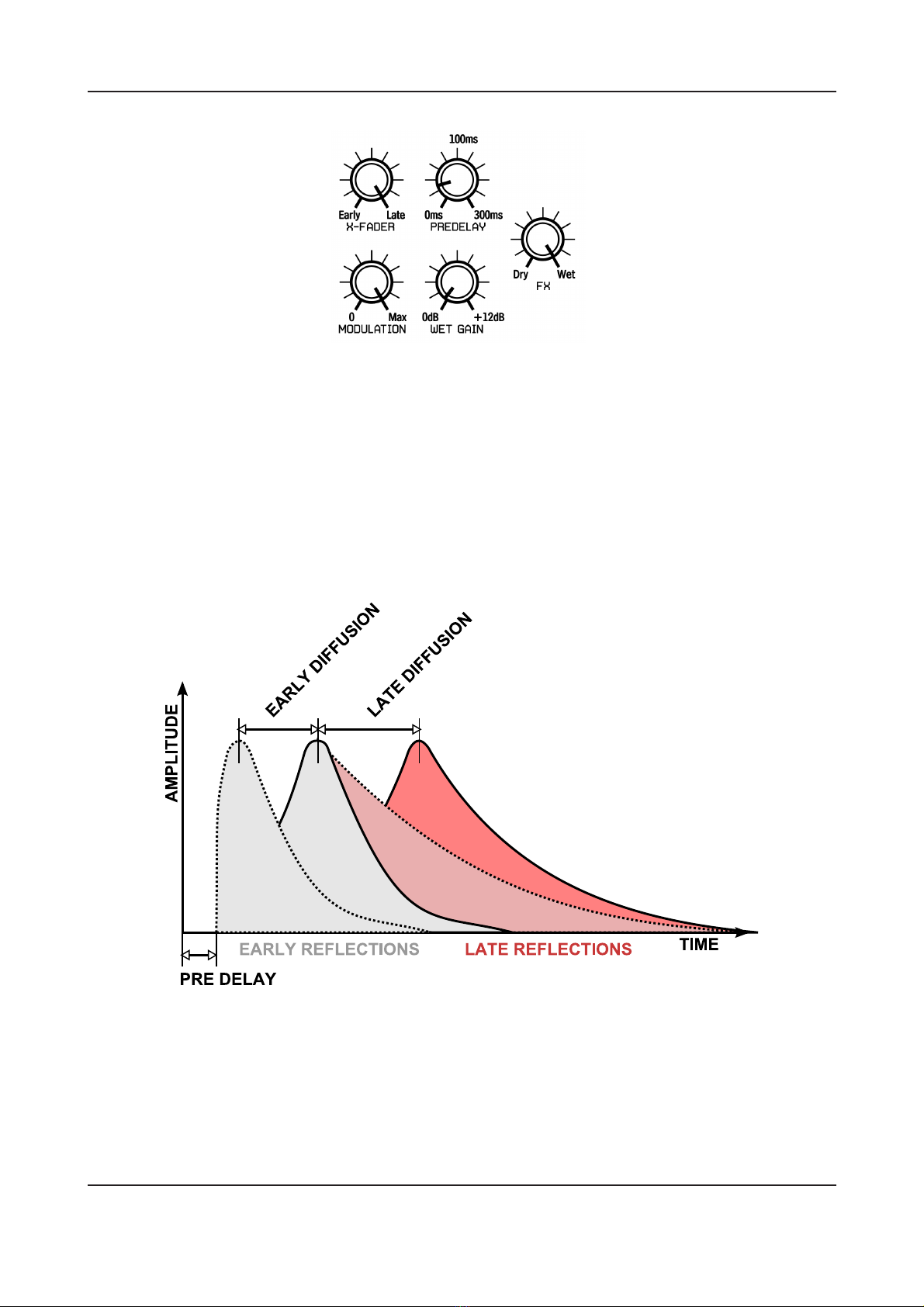
Chapter 2. Signal flow 2.1. Basic modules
Figure 2.5: Master section
X-fader - Crossfade between early reflections output and late reflections output.
Pre-delay - Delay between dry signal and reverberation in miliseconds.
Modulation - It’s a parameter, which controls delay lines disturbance.
Wet gain - Reverberated signal amplification. [0 dB . . . + 12 dB]
FX - Crossfade between Dry and reverberated signal.
Figure 2.6: Signal reverberation
5
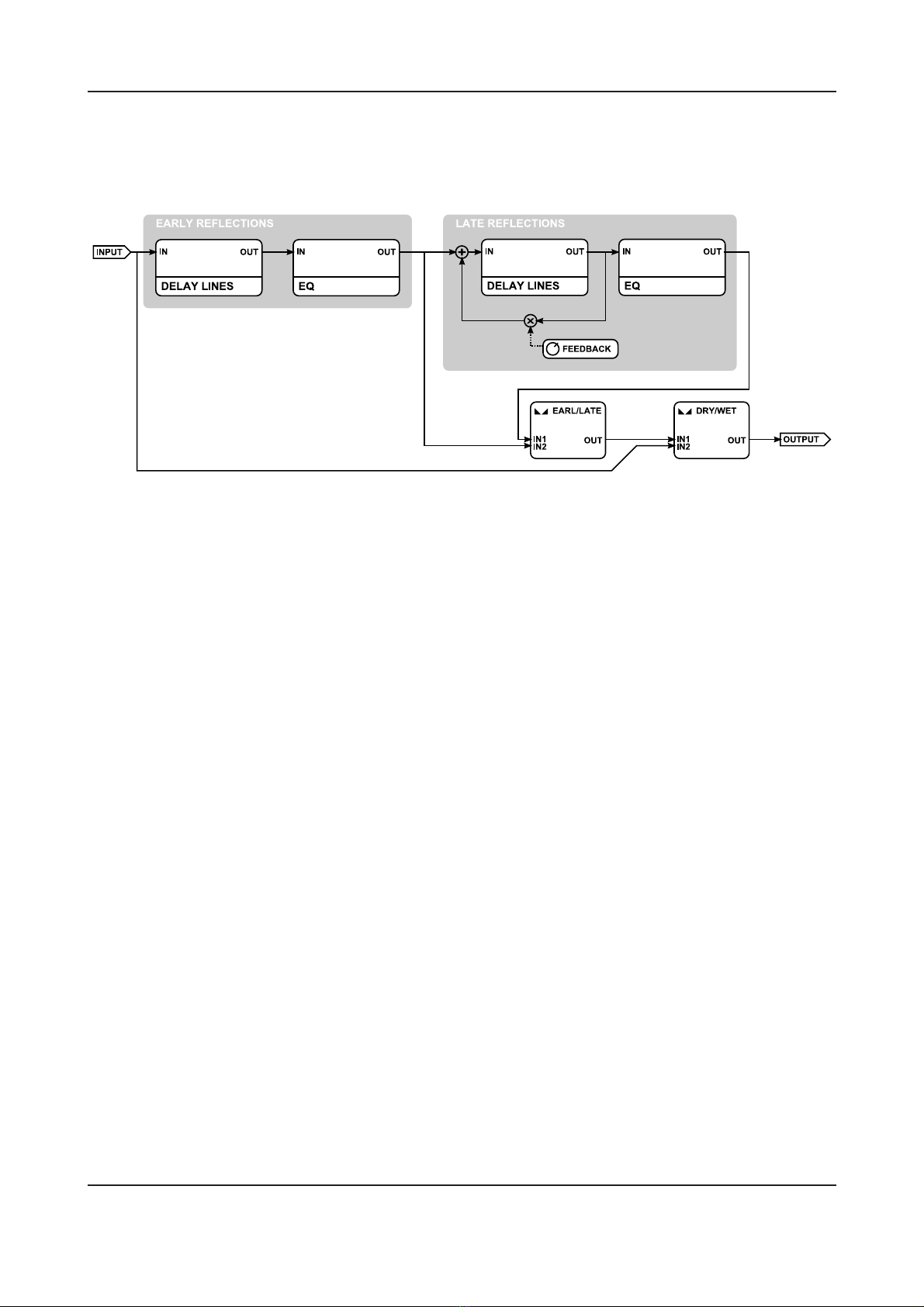
Chapter 2. Signal flow 2.2. Path of the signal’s flow
2.2 Path of the signal’s flow
The picture below shows the signal flow through the plug-in:
Figure 2.7: Signal flow through the plug-in
6

Chapter 3
Preset management
3.1 Browsing presets
Presets are organised into groups. Storing like this is completely compatible with the native
method used by the host application. In the host sequencer, the presets are unfolded from
hierarchical to a linear structure with 128 preset slots. The user can see those presets in the
browser as being assigned to particular groups (defined by user).
Figure 3.1: Configuration and preset management section
The user interface Preset Management controls are:
Preset name - This displays the name of currently selected preset. It also allows editing of
the preset name.
Prev/Next - Those buttons are used to navigate through all presets (whole bank), Next
button moves to the next slot, and Prev button to the previous one. When the end of a
group of presets is reached, the first slot of the next group will be chosen when the Next
button is pressed again. Similar action will be performed if we press the Prev button
when the beginning of a group is reached.
Prev + Ctrl -Prev button pressed with Ctrl1key, copies current preset slot to buffer.
Next + Ctrl -Next button pressed with Ctrl key, pastes buffer to current preset slot with
postfix copy added to its name.
Browser - Allows selection of presets using a browser menu.
1On MacOS use Apple key instead of Ctrl key.
7

Chapter 3. Preset management 3.2. Loading and Saving presets
Preset Group 1 I
Preset Group 2 I
Preset Manager
Load Preset
Save Preset
Load Bank
Save Bank
Preset 1
Preset 2
Figure 3.2: Browsing presets via context menu
It is worth mentioning that changing any of the presets is not permanent. After removing and
reloading the plug-in again, the factory presets will be recalled. However, saving the project
within the host application with Toraverb, and reloading that project will cause a recall of all
changes we have made in this project.
3.2 Loading and Saving presets
There are some additional options that add functionality to preset management. They are
placed in the context menu which is accessible from the Browse button:
Figure 3.3: Configuration and preset management section
When we click this button, the context menu is unfolded:
Preset Group 1 I
Preset Group 2 I
Preset Manager
Load Preset
Save Preset
Load Bank
Save Bank
Figure 3.4: Preset management - under Browse button
In this chapter, we’ll focus on the first 4 items:
Load Preset - Loading preset and overwrite the active slot from the file (.trprs- Toraverb
Preset).
8

Chapter 3. Preset management 3.3. Preset manager
Save Preset - Saving current preset as a file (.trprs- Toraverb Preset)2.
Load Bank - Loading whole bank of presets from file (.trprsb- Toraverb Bank).
Save Bank - Saving whole bank of presets as a file (.trprsb- Toraverb Bank).
Note: Internal files written by a Toraverb are in XML format and can be edited
in a text editor.
3.3 Preset manager
As was mentioned earlier, presets in Toraverb are organised into groups. Presets can be chosen
from the context menu (under the Browse button). Presets can also be chosen within the host
sequencer (where they appear as a flat structure). Preset manager is a tool, which allows to
easy management of the presets structure. To open it, just click the Browse button:
Figure 3.5: Configuration and preset management section
From the context menu choose Preset Manager:
Preset Group 1 I
Preset Group 2 I
Preset Manager
Load Preset
Save Preset
Load Bank
Save Bank
Figure 3.6: Preset manager - Item
The Preset Manager menu will appear.
2Before saving single preset, remember to Store it using Ctrl +Browse button if On demand preset
storing is active, which is default behavior.
9
Table of contents
Other D16 Group Recording Equipment manuals





















