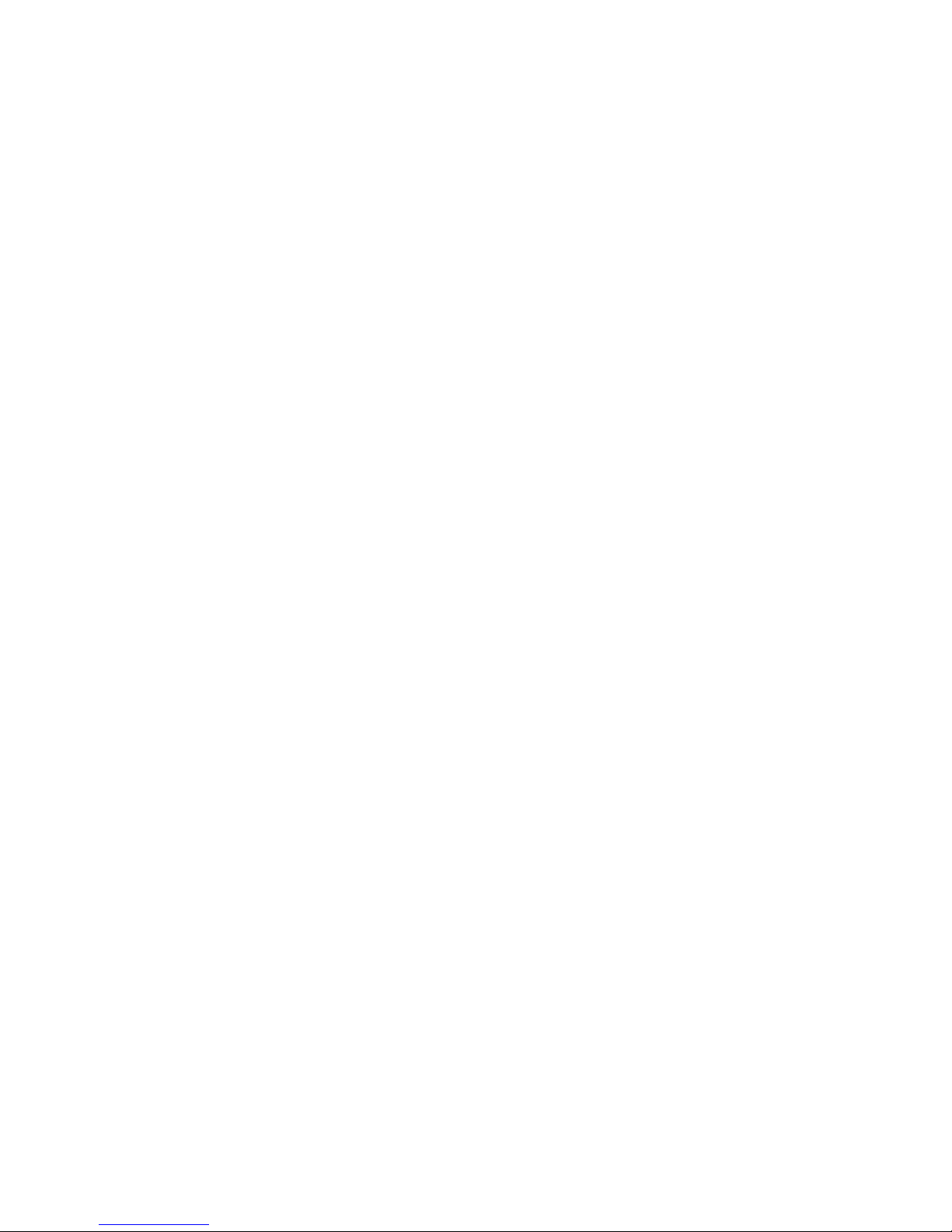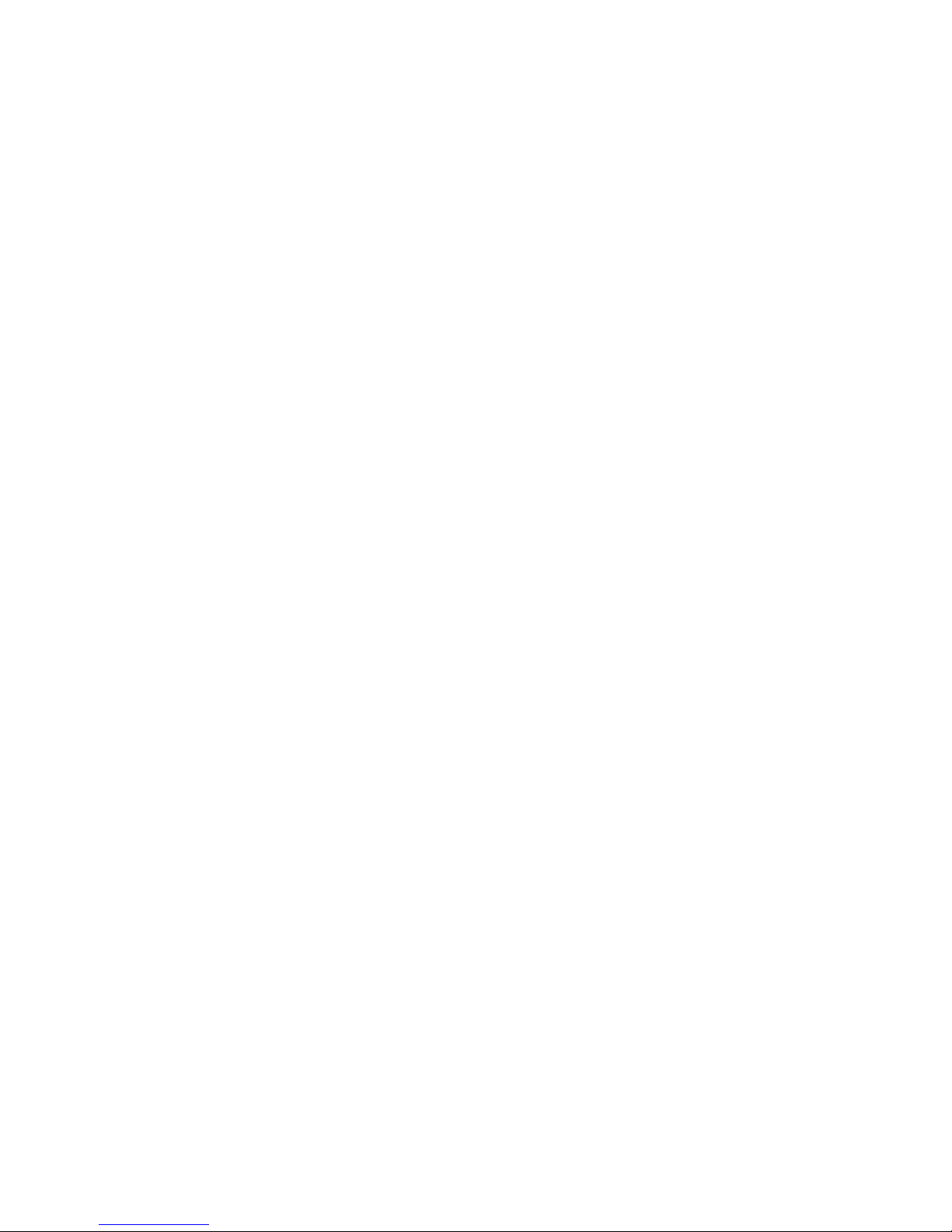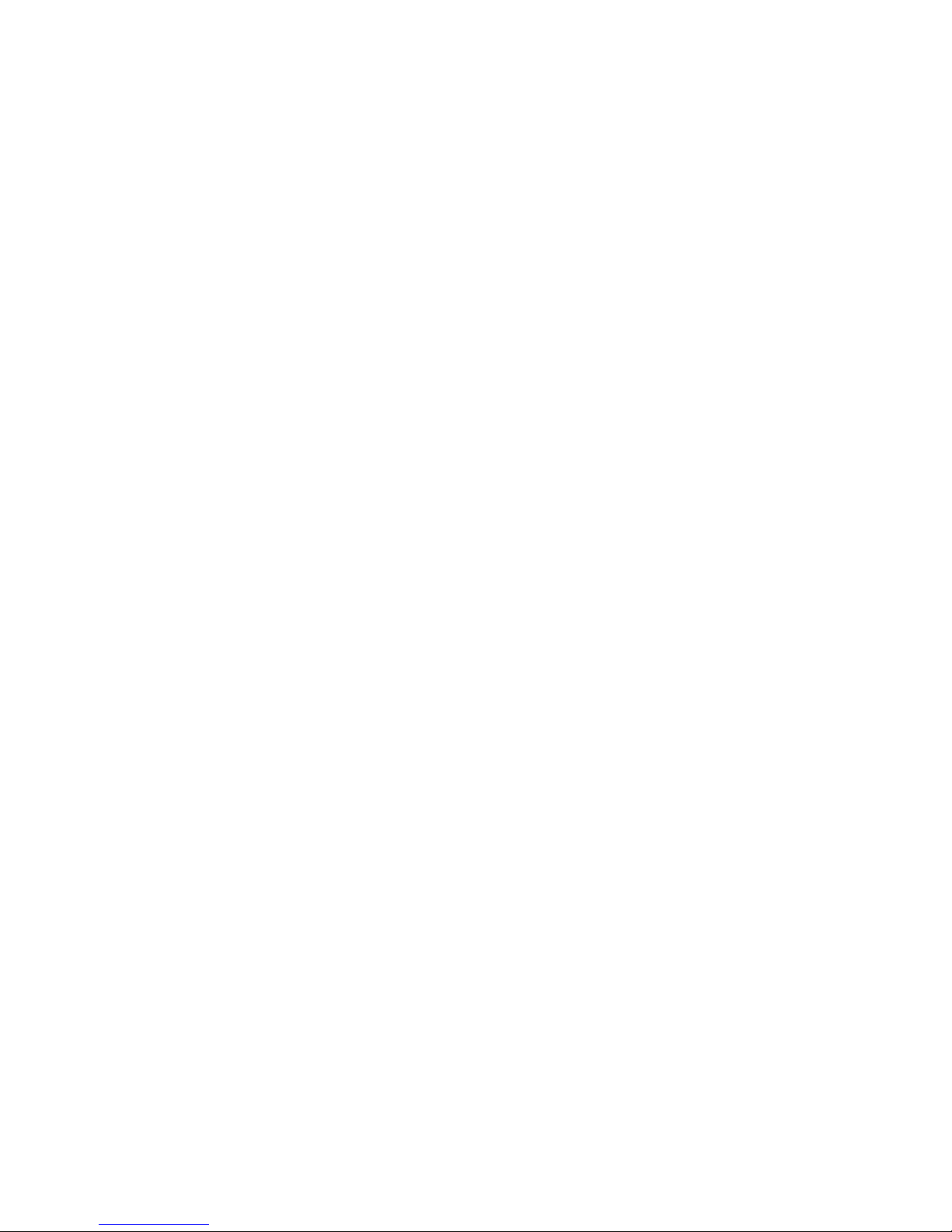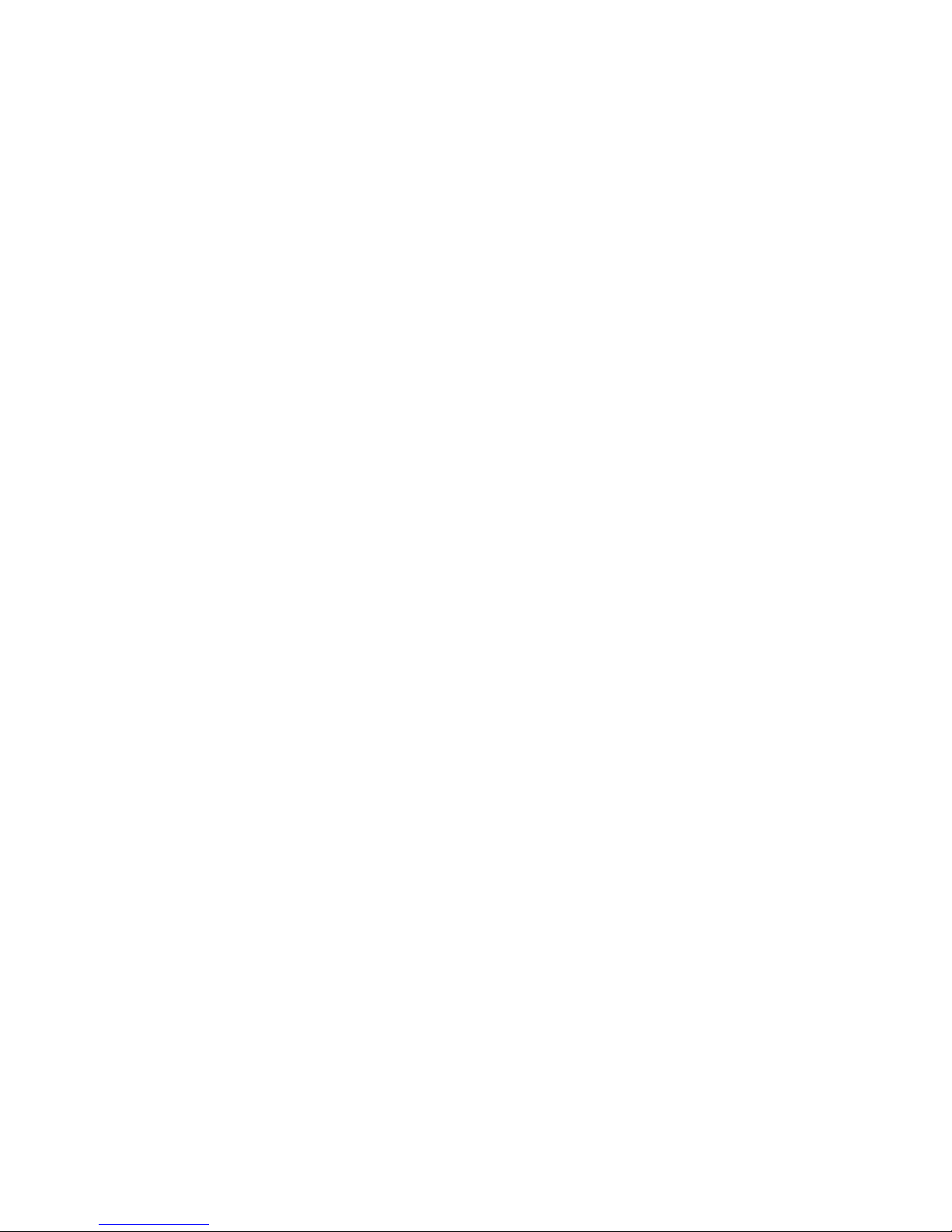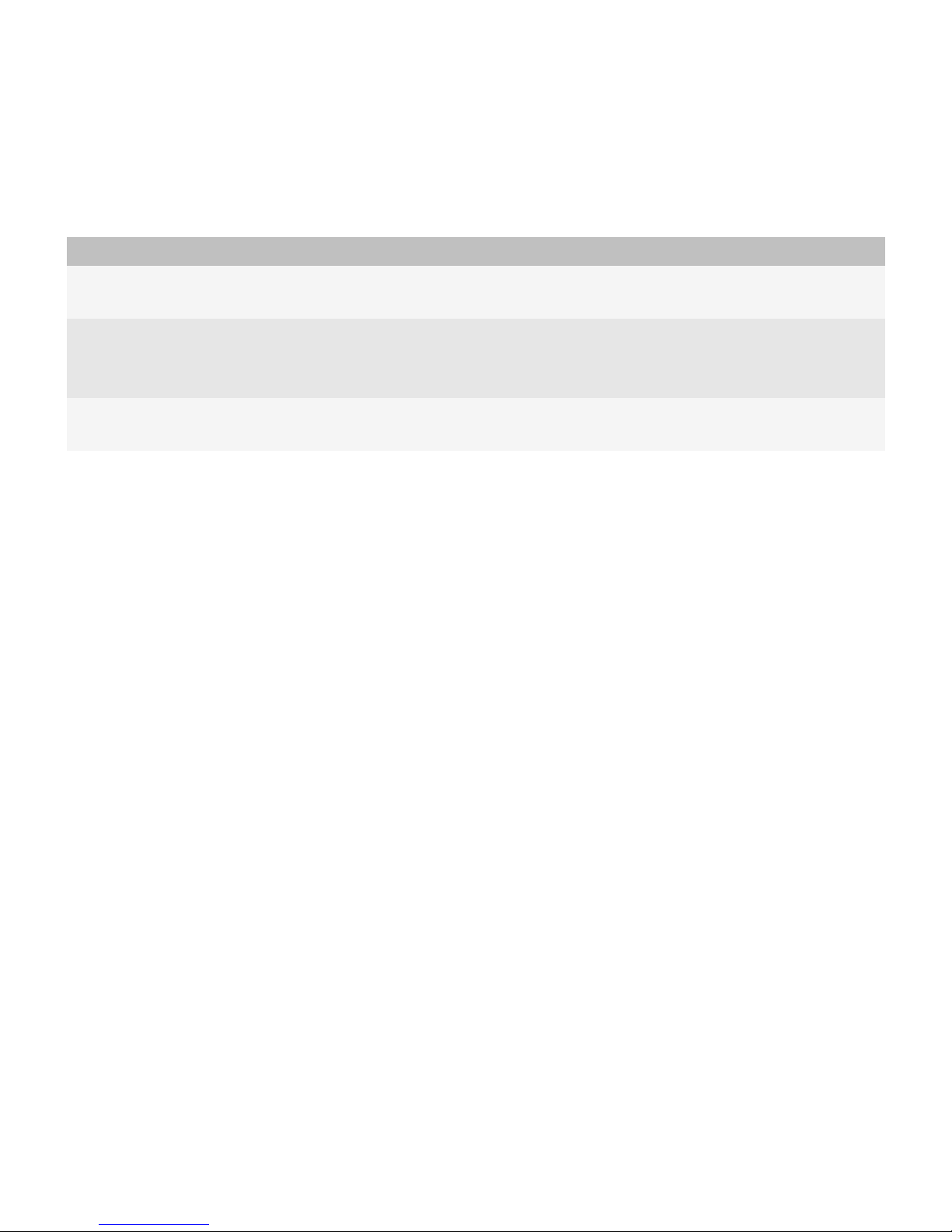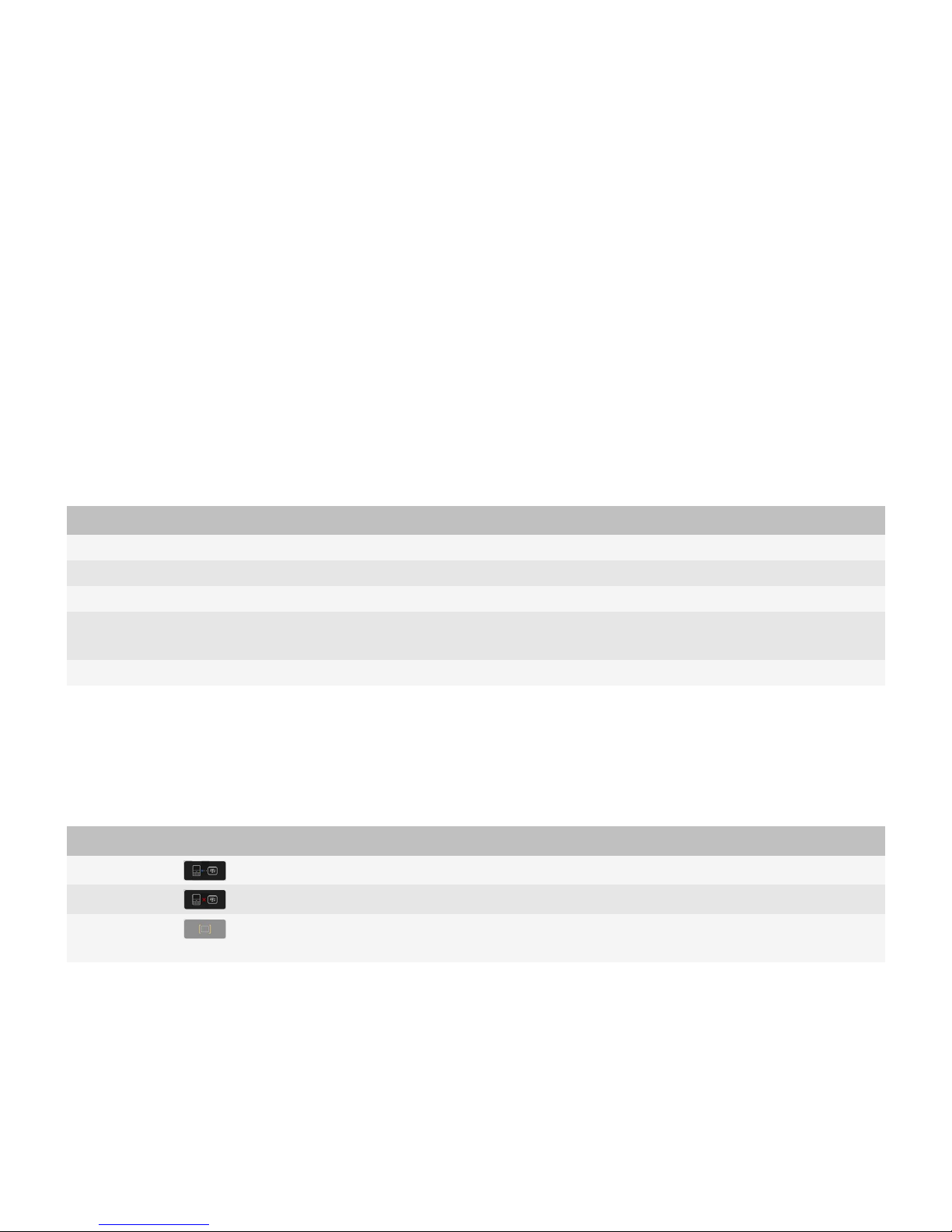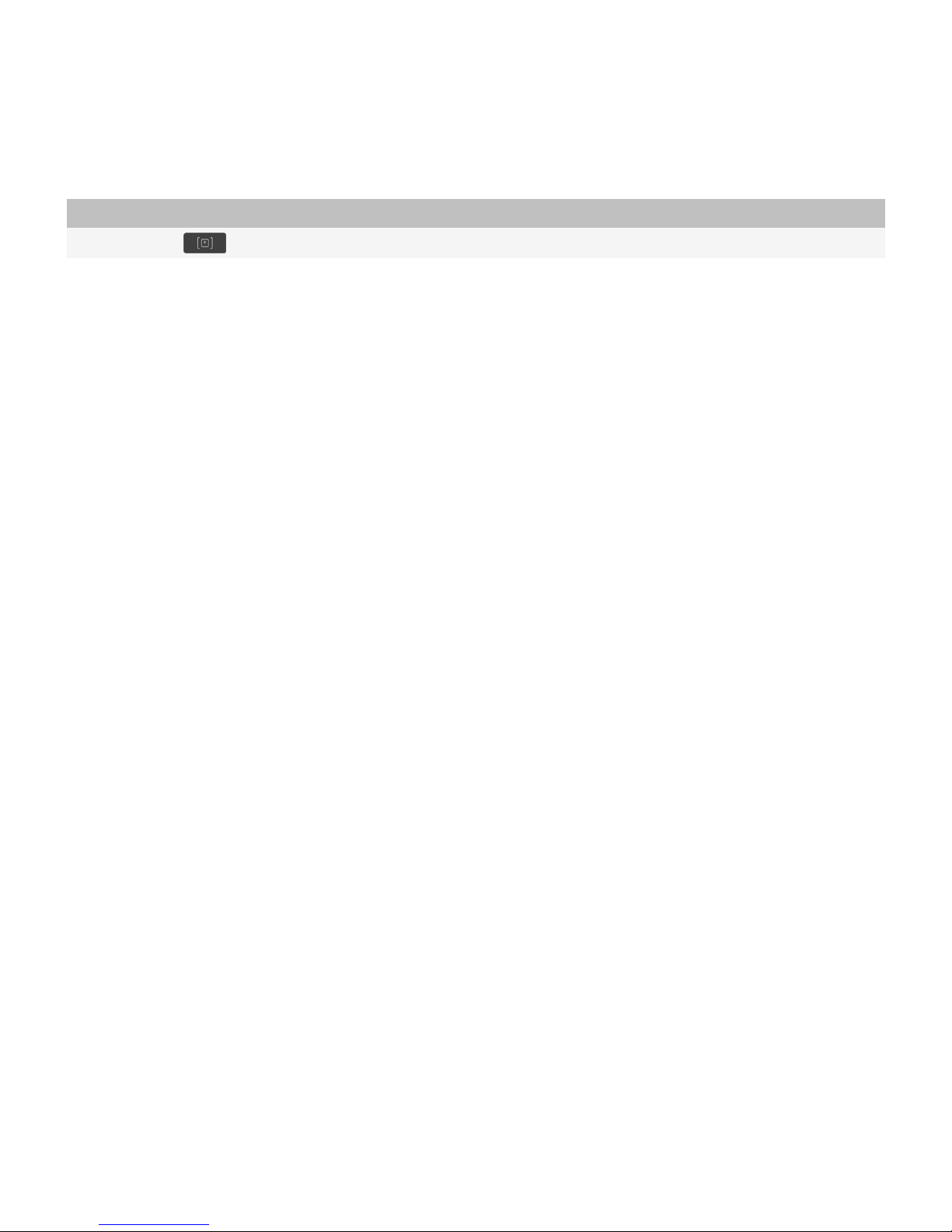Contents
Be safe!........................................................................................................................................................................................................................................................ 3
System requirements: BlackBerry Presenter.......................................................................................................................................................................................... 4
Presentation basics.................................................................................................................................................................................................................................... 5
About the BlackBerry Presenter............................................................................................................................................................................................................... 5
LED notifications........................................................................................................................................................................................................................................ 5
BlackBerry Presenter status indicators.................................................................................................................................................................................................... 5
Find more information............................................................................................................................................................................................................................... 6
Presentation options for Microsoft PowerPoint files............................................................................................................................................................................. 7
Prerequisites: Presenting a file from your BlackBerry device............................................................................................................................................................... 7
Present a file from your BlackBerry device memory or a media card.................................................................................................................................................. 7
Present an attachment from your BlackBerry device............................................................................................................................................................................ 7
Use speaker notes during a presentation............................................................................................................................................................................................... 8
Freeze a presentation while you navigate to a different slide or page................................................................................................................................................ 8
Hide your presentation on the external display..................................................................................................................................................................................... 8
Navigate to a specific slide or page......................................................................................................................................................................................................... 9
Loop a presentation................................................................................................................................................................................................................................... 9
End a presentation..................................................................................................................................................................................................................................... 9
Presentation options for PDF files........................................................................................................................................................................................................... 10
Prerequisites: Presenting a file from your BlackBerry device............................................................................................................................................................... 10
Present a file from your BlackBerry device memory or a media card.................................................................................................................................................. 10
Freeze a presentation while you navigate to a different slide or page................................................................................................................................................ 10
Hide your presentation on the external display..................................................................................................................................................................................... 11
Navigate to a specific slide or page......................................................................................................................................................................................................... 11
Loop a presentation................................................................................................................................................................................................................................... 11
End a presentation..................................................................................................................................................................................................................................... 11
BlackBerry Presenter options................................................................................................................................................................................................................... 12
Change the display name of your BlackBerry Presenter....................................................................................................................................................................... 12
Change the default screen resolution for presentations....................................................................................................................................................................... 12
Delete presentations from the BlackBerry Presenter............................................................................................................................................................................ 12
Check for the latest version of the BlackBerry Presenter firmware..................................................................................................................................................... 13
Troubleshooting.......................................................................................................................................................................................................................................... 14
The LED on the BlackBerry Presenter is flashing purple....................................................................................................................................................................... 14
My presentation is not appearing correctly............................................................................................................................................................................................ 14