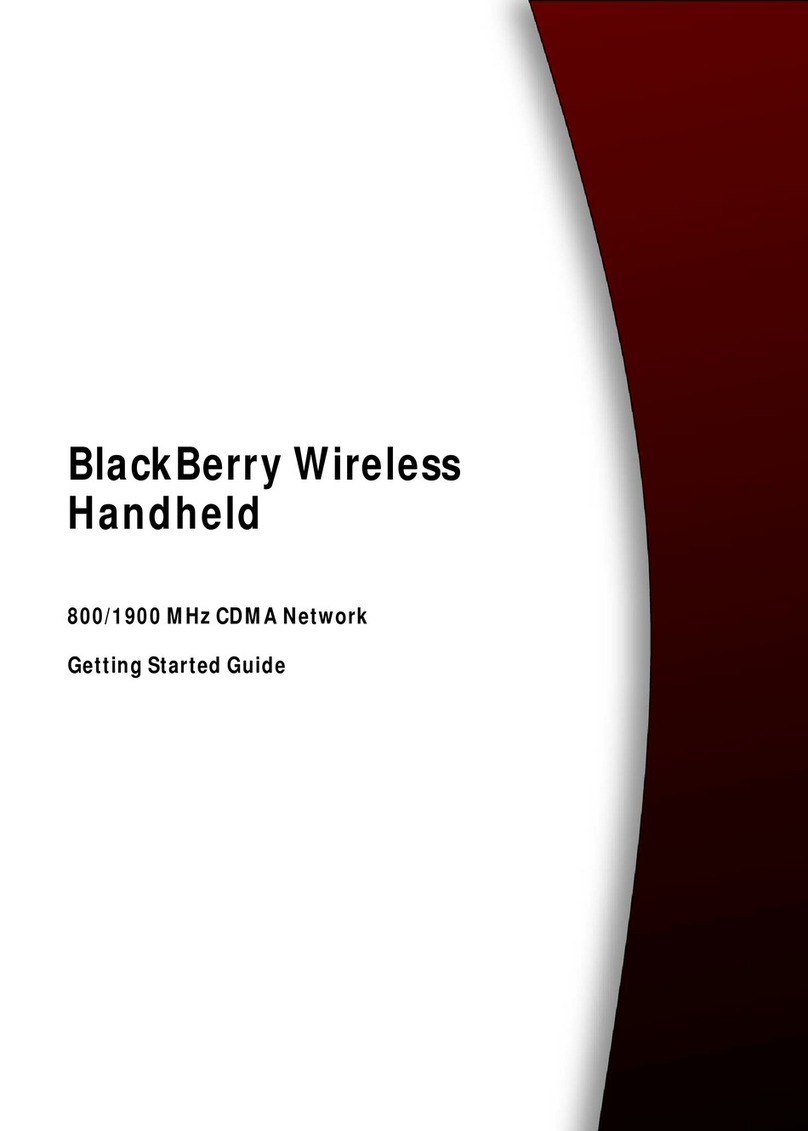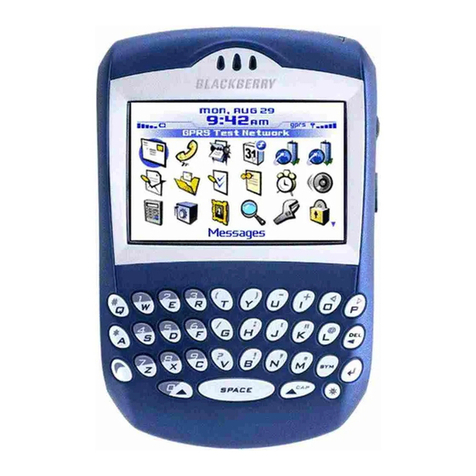Messages
Calendar*
Browser
© 2004 Research In Motion Limited. All Rights Reserved. The BlackBerry and RIM families of related marks, images, and symbols
are the exclusive properties of, and trademarks of, Research In Motion Limited (RIM). All other brands and marks are the
properties of their respective owners. IBM, Lotus, Domino, and Lotus Notes are trademarks of International Business Machines
Corporation in the United States, other countries, or both. Intel is a registered trademark of Intel Corporation or its subsidiaries in
the United States and other countries. Microsoft, Outlook, and Windows are registered trademarks of Microsoft Corporation in the
United States and/or other countries. Vodafone is a registered trademark of Vodafone and may have protection under the laws of
other countries. The Bluetooth® word mark and logos are owned by the Bluetooth SIG, Inc. and any use of such marks by Research
In Motion Limited is under license. There are no warranties, express or implied, with respect to the contents of this document, and
all information provided herein is provided “as is”. In no event shall RIM or its affiliates be liable to any party for any direct,
indirect, special, or consequential damages in connection with your use of this document, including, without limitation, loss of
business revenue or earnings, lost data, damages caused by delays, lost profits, or a failure to realize expected savings, even if RIM
was expressly advised of the possibility of such damages. RIM reserves the right to periodically change information that is
contained in this document; however, RIM makes no commitment to provide any such changes in a timely manner or at all. Your
handheld might vary from the depictions on this document.
Published in XXXXX.
PRINTSPEC-005
MAT-08492-001
Model number: RAP40GW
BlackBerry Wireless Handheld™
Getting Started Guide™Tips
BlackBerry Wireless Handheld™
Getting Started Guide™
Right Shift key
Power button
Backlighting
Enter key
Backspace key
Notification LED
Left Shift key
Alt key
Type the alternate
character on a key Symbol key
Open the symbol list
Microphone
Headset jack
USB port
Earpiece
Phone button
Open the phone screen
Roll the trackwheel to move the cursor and highlight items on the screen.
Click (press) the trackwheel to view the menu on most screens and to
select items on the screen.
Press the Escape button to exit a screen, cancel an action, or go back one
page in the browser.
Hold the Escape button to end a phone call.
Compose from the
messages list Press
Reply to sender Press
Reply to all Press
Forward a message Press
Go to the next date Press
Go to the previous date Press
Go to the next unread
message Press
View sent messages Press +
View received messages Press +
View SMS messages Press +
View voice mail messages Press +
Page up in an open
message Press +
Page down in an open
message Press
Change to Agenda format Press
Change to Day format Press
Change to Week format Press
Change to Month format Press
Go to the next day, week,
or month Press
Go to the previous day,
week, or month Press
Go to the current date Press
Go to a specific date Press
Phone
Open the phone or make
a phone call Press the Phone button
End a call from the
Active Call screen Hold the Escape button
Mute a call from the
Active Call screen Press the Phone button
Change the volume
during a call Roll the trackwheel
Dial a letter in a phone
number Press + the letter key
Call voice mail Hold
Assign speed dial
to a letter Hold the letter > Type a
phone number
Type a phone number
extension Press + > Type the
extension number
Mute a call using
a headset Press the headset button
End a call using
a headset Hold the headset button
Open the home page Press
Open the browser
bookmarks screen Press
Add a bookmark Press
Refresh a web page Press
Page down Press
Go back a page Press the Escape button
Go to a specific
web page Press
Exit the browser Hold the Escape button
Search a web page Press
Stop a web page from
loading Press the Escape button
*In the calendar options, set the Enable Quick Entry
field to No to use these shortcuts in Day format.
Trackwheel
Select or click an item
Escape button
Exit a screen