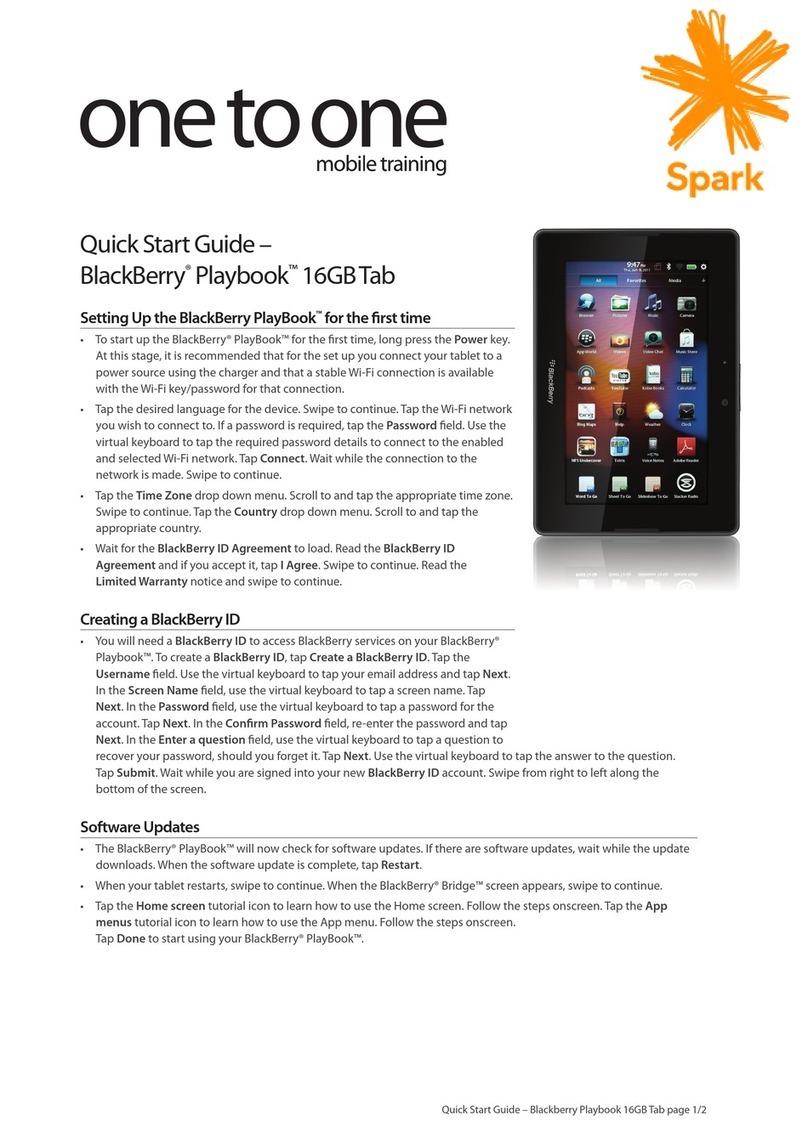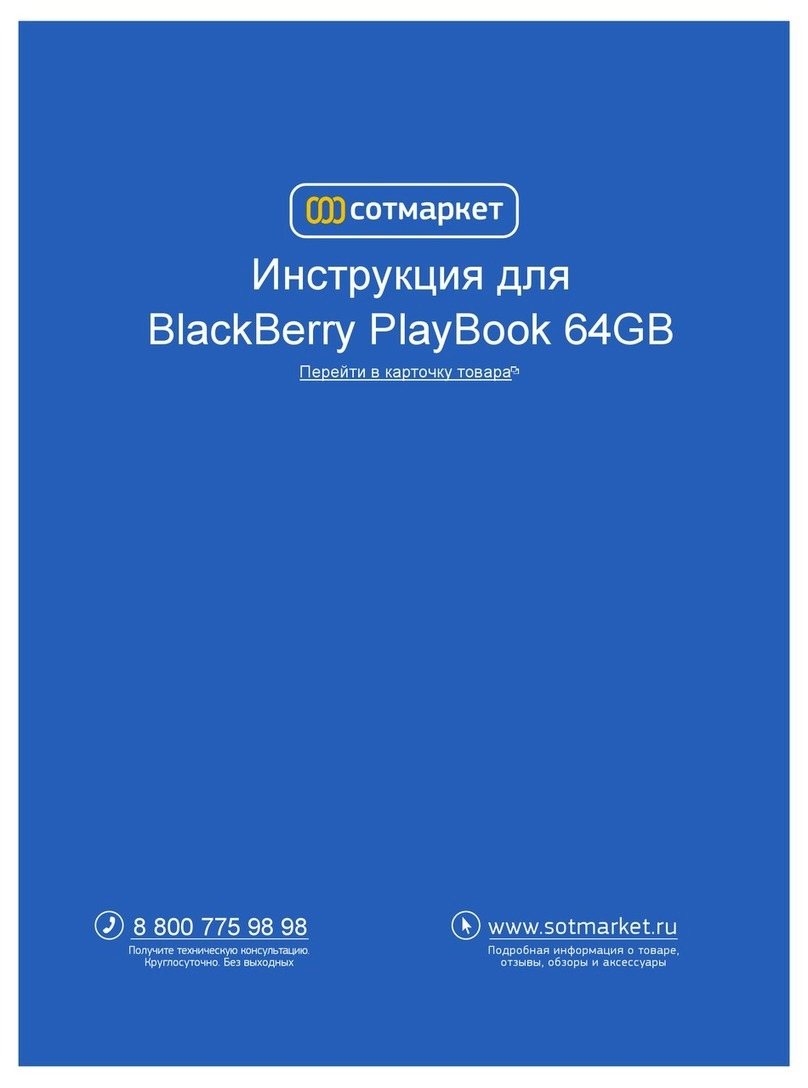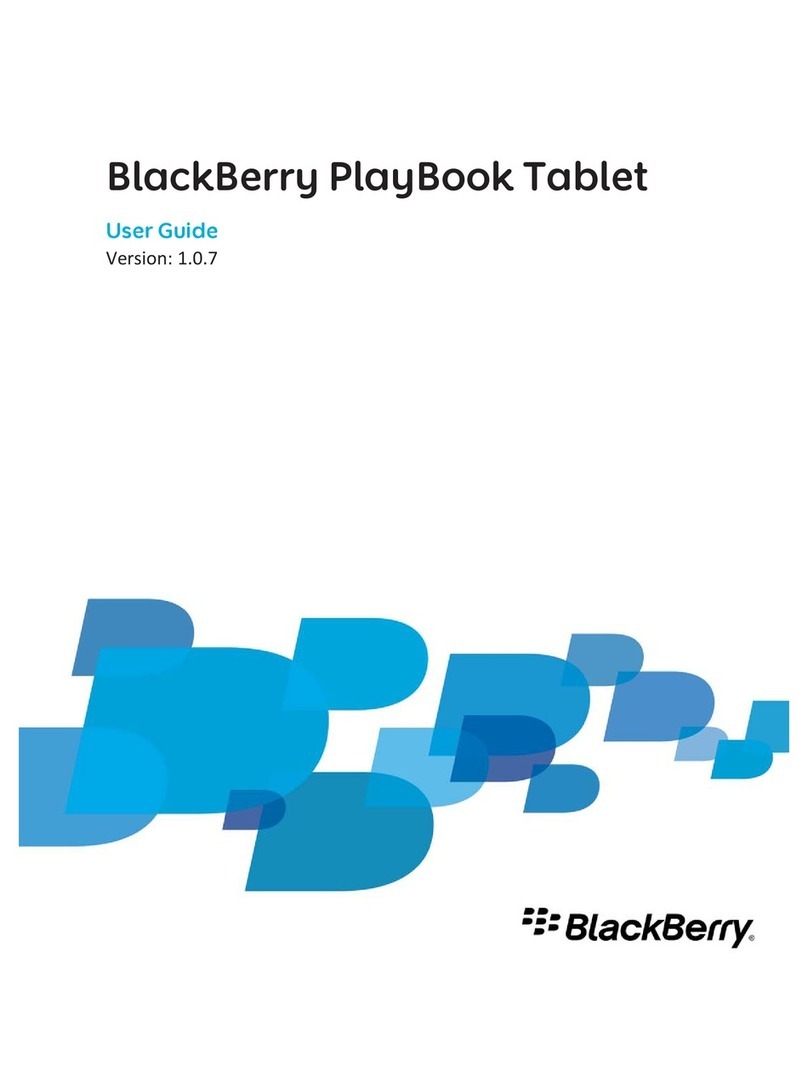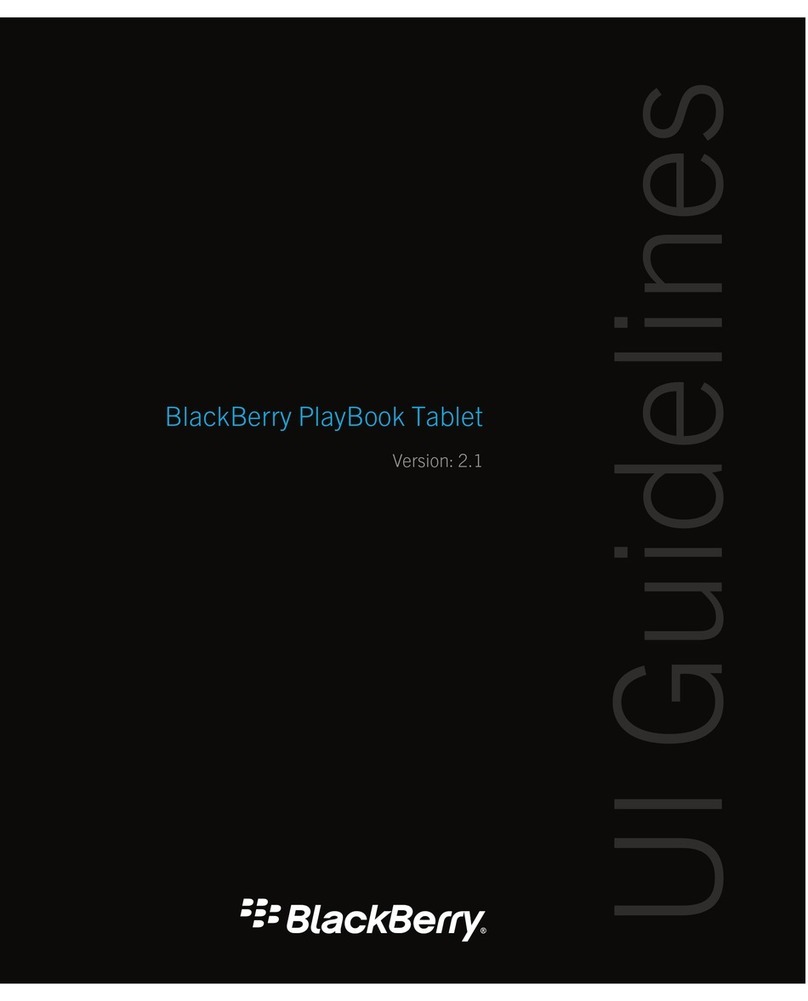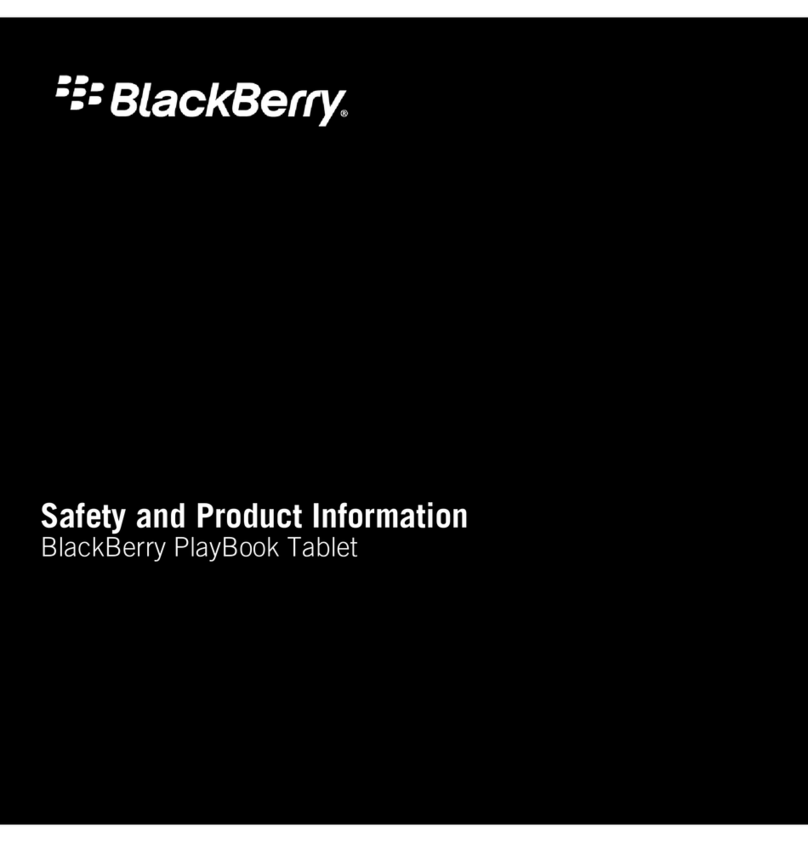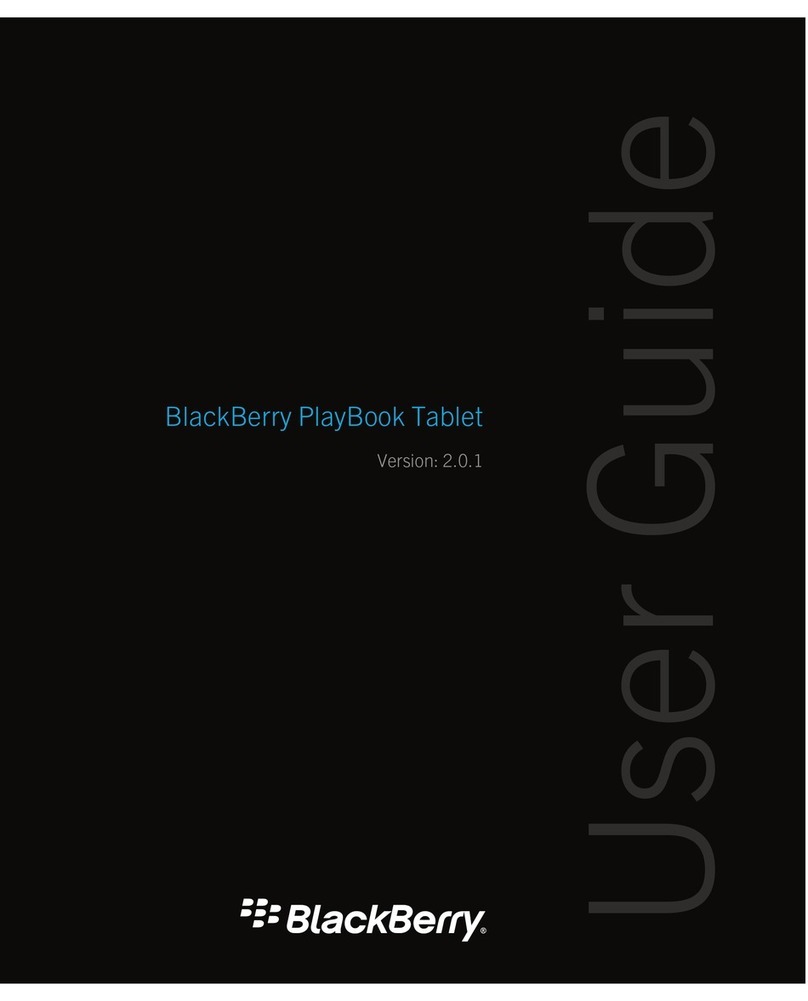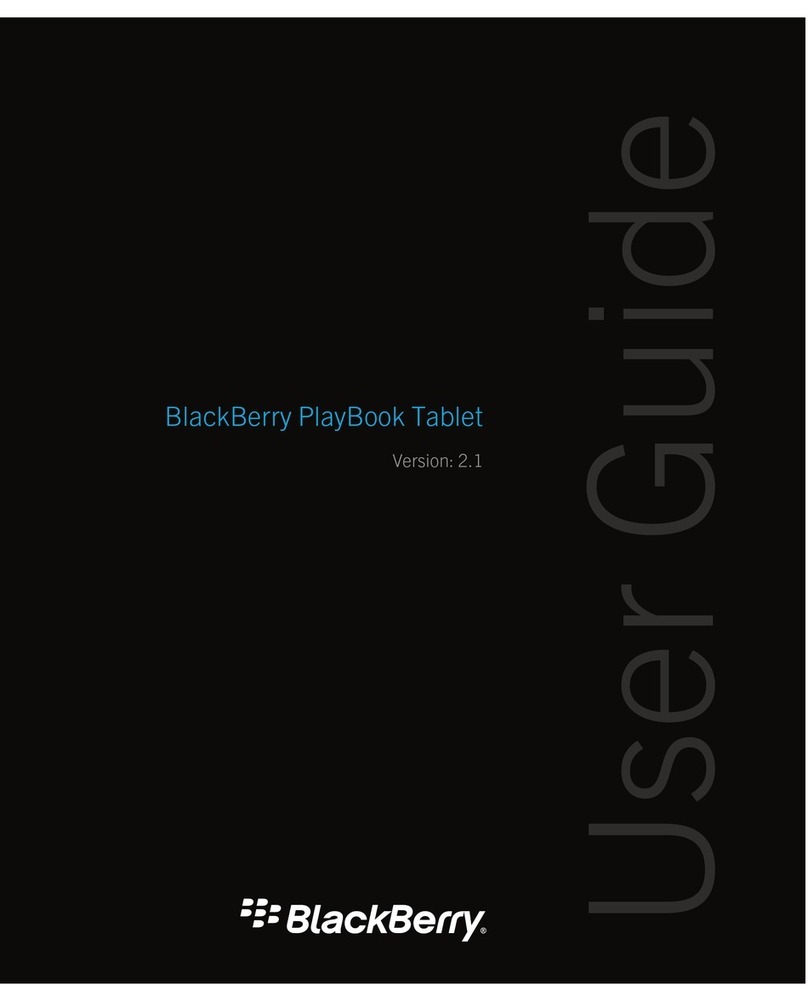IT policy rules that apply to a tablet................................................................................................................. 24
6 The BlackBerry Tablet OS.................................................................................................................................. 25
The tablet file system........................................................................................................................................ 25
How the BlackBerry Tablet OS uses sandboxing to protect application data................................................... 26
How the BlackBerry Tablet OS manages the resources on the tablet.............................................................. 26
How the tablet manages permissions for applications..................................................................................... 26
How the tablet verifies the boot ROM code..................................................................................................... 27
How the tablet manages software updates...................................................................................................... 27
7 Protecting user information............................................................................................................................. 28
Using the smartphone password to help protect access to the tablet............................................................. 28
Using the tablet password................................................................................................................................ 28
Deleting data from the tablet memory............................................................................................................. 29
What happens to work data on the tablet when it is connected to a smartphone that deletes all
smartphone data.............................................................................................................................................. 29
8 Cryptographic algorithms, codes, protocols, and APIs that the tablet supports.............................................. 31
Symmetric encryption algorithms..................................................................................................................... 31
Asymmetric encryption algorithms.................................................................................................................. 31
Hash algorithms................................................................................................................................................ 32
Message authentication codes......................................................................................................................... 32
Signature scheme algorithms........................................................................................................................... 32
Key agreement schemes................................................................................................................................... 32
Cryptographic protocols................................................................................................................................... 33
Cryptographic APIs............................................................................................................................................ 33
VPN cryptographic support............................................................................................................................... 33
Wi-Fi cryptographic support............................................................................................................................. 33
9 Attacks that the BlackBerry Bridge pairing process is designed to prevent..................................................... 35
Brute-force attack............................................................................................................................................. 35
Online dictionary attack.................................................................................................................................... 35
Eavesdropping.................................................................................................................................................. 35
Impersonating a smartphone........................................................................................................................... 36
Man-in-the-middle attack................................................................................................................................. 36
Small subgroup attack...................................................................................................................................... 36
10 Glossary............................................................................................................................................................ 37
11 Provide feedback.............................................................................................................................................. 41