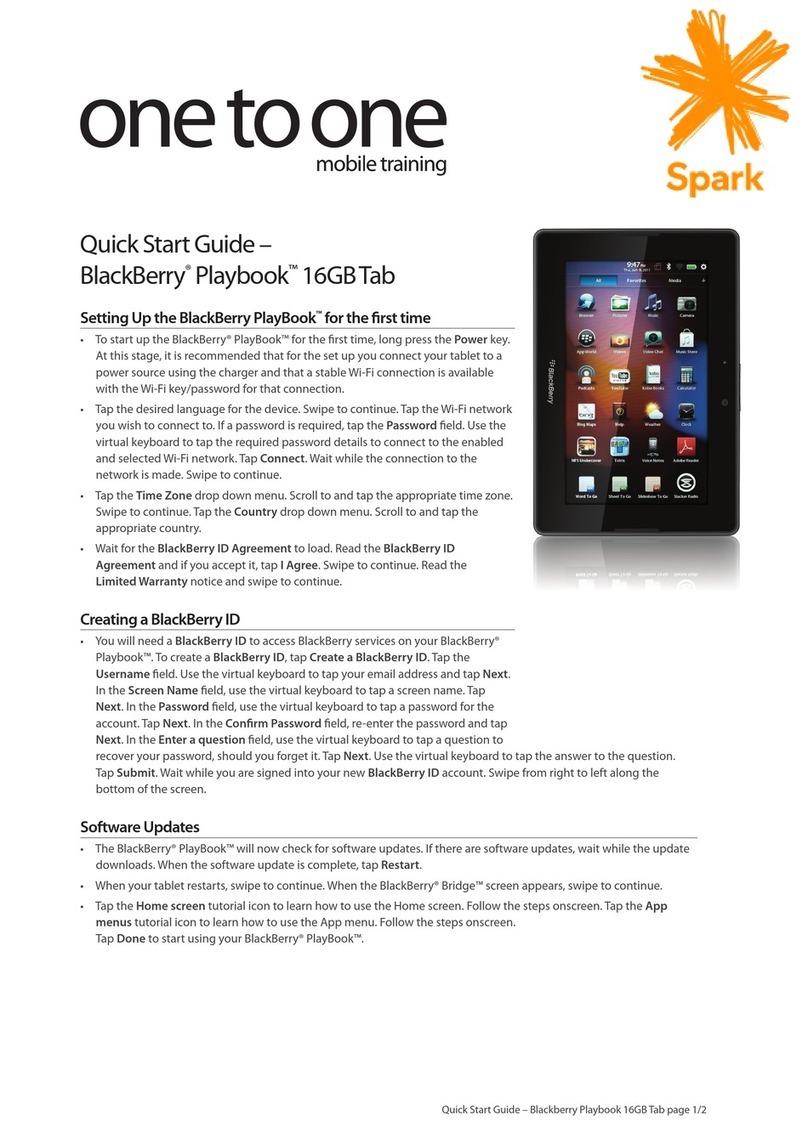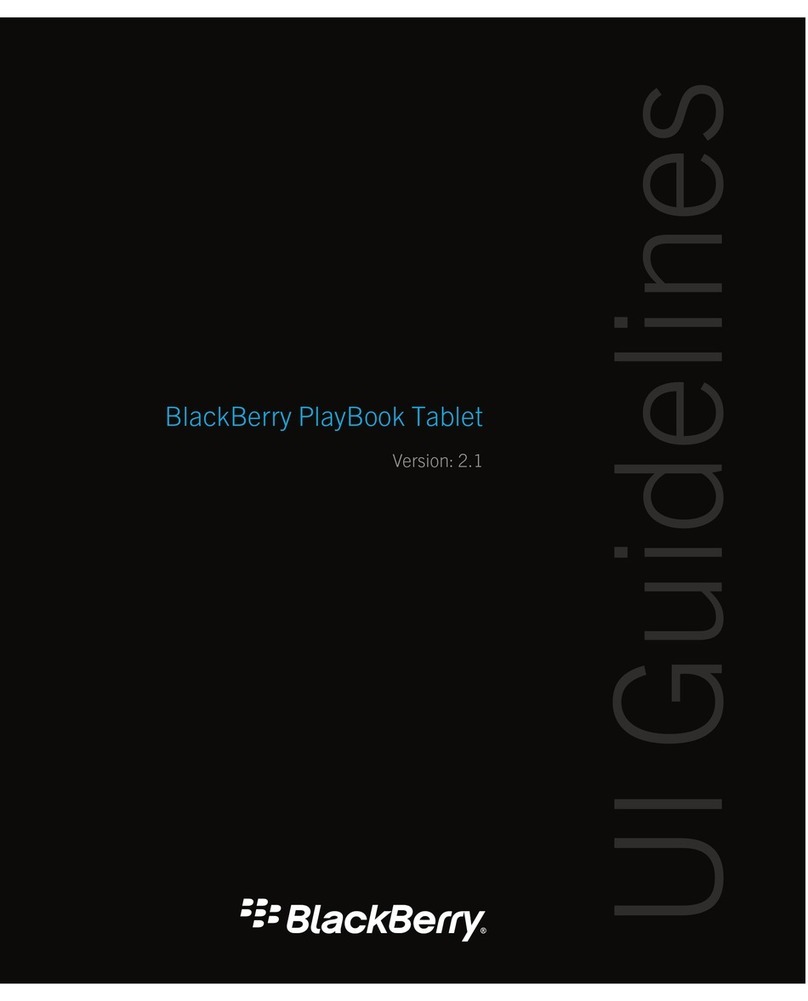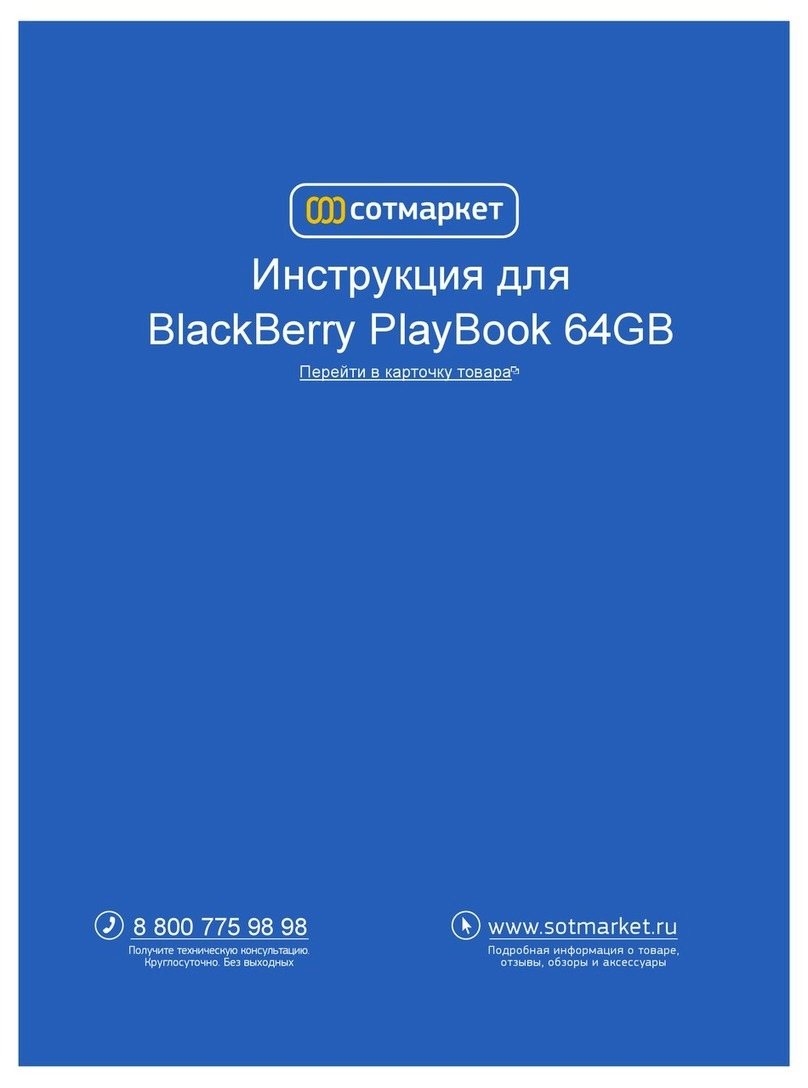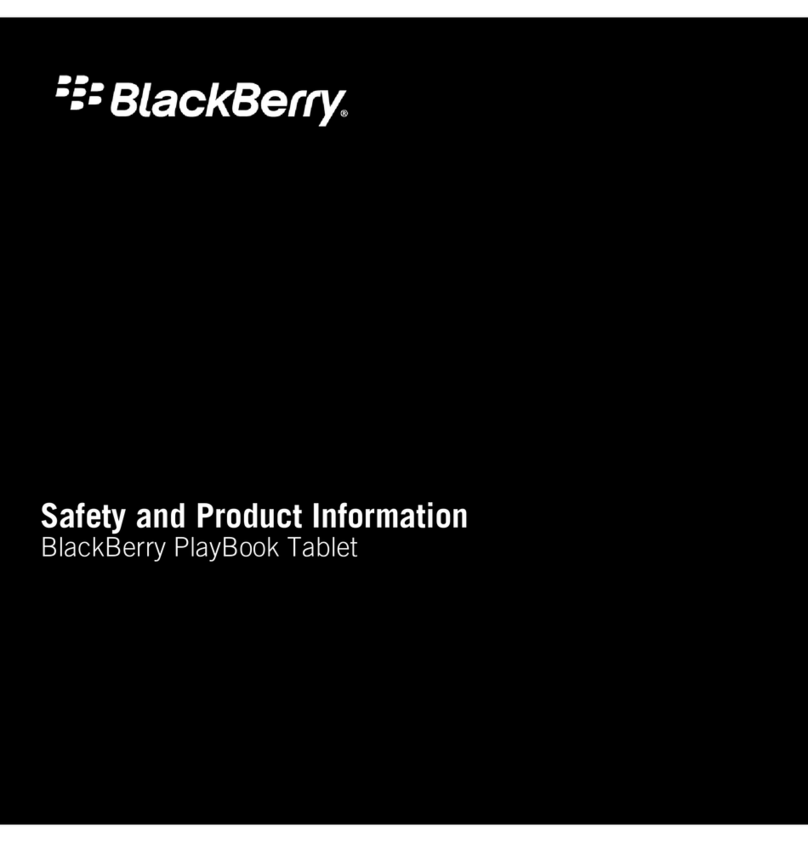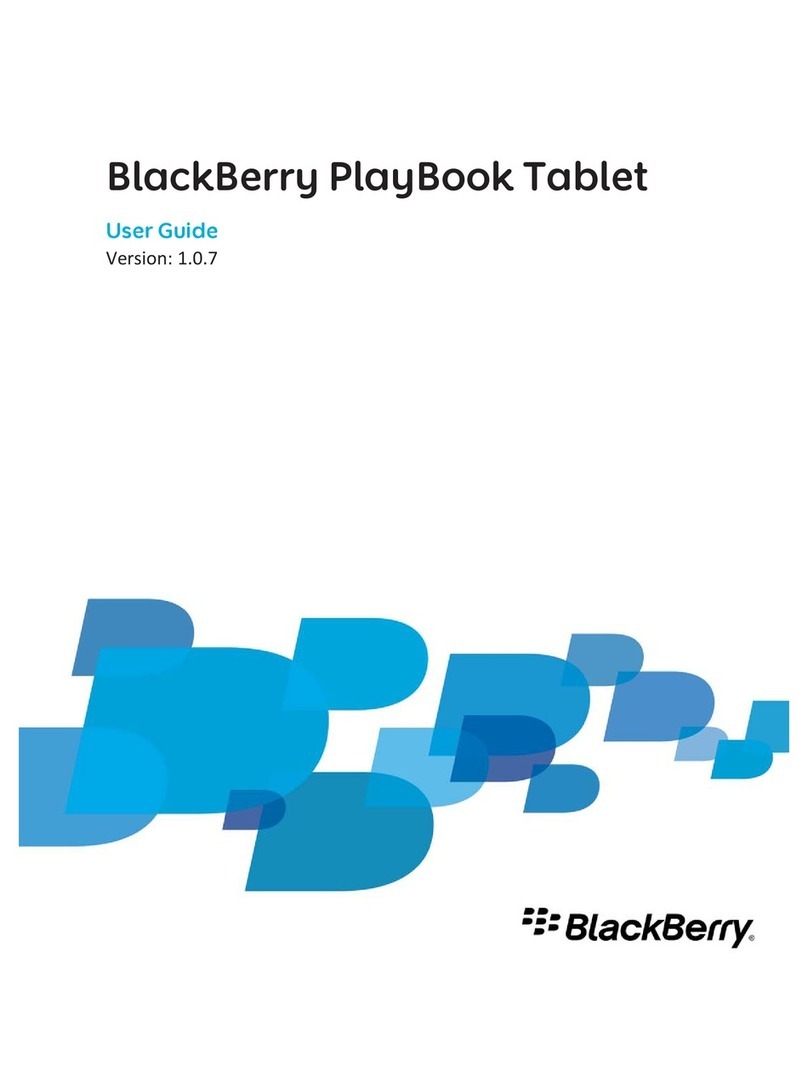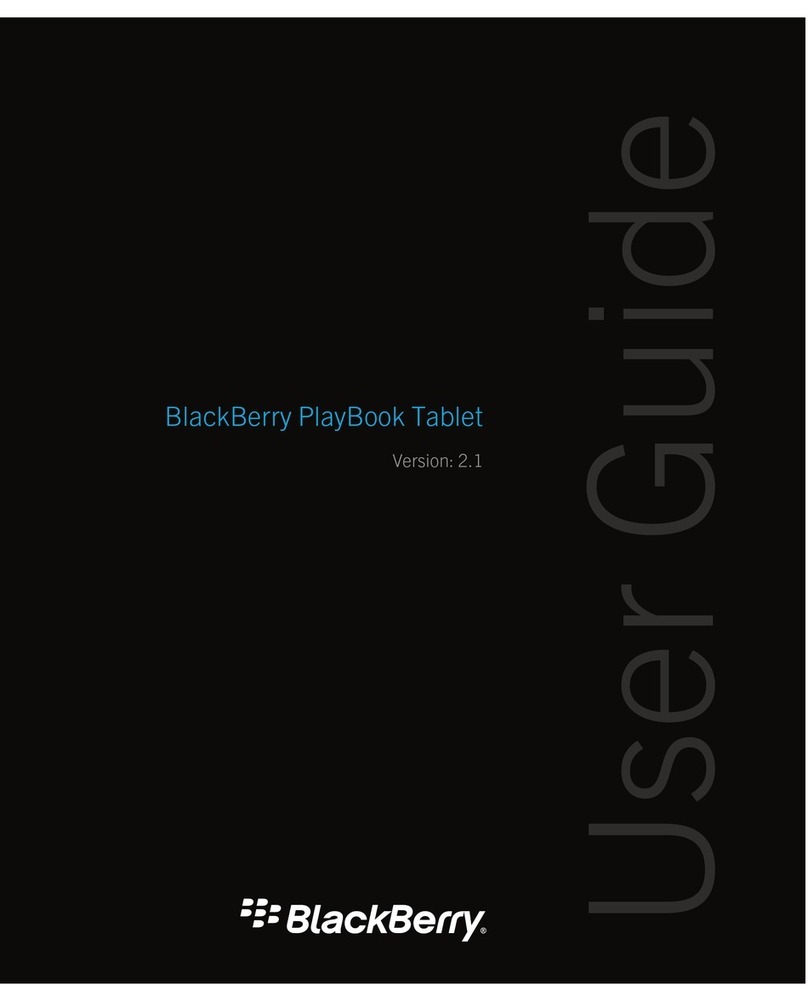Home screen management Organize your home screen by creating folders and by placing frequently
used apps and folders in a dock for easy access. Just touch and hold an
app icon and when it starts to blink, you can move it, delete the app, or
drag it onto another icon to create a folder. For more information, see the
Applications section.
File Manager Use the File Manager app to easily access pictures, videos, music, and
documents that are stored on your tablet. If your tablet is paired with your
BlackBerry smartphone using BlackBerry Bridge, you can also open files
stored on your smartphone from your tablet. For information about
connecting your tablet to your smartphone, see the BlackBerry Bridge
section.
BlackBerry Balance If you have a single device for both work and personal use, BlackBerry
Balance addresses corporate security concerns without limiting your use
of personal applications. Your work and personal activities are separated
using distinct perimeters that contain separate applications, data,
network connections, and permissions. For more information, see the
topic about BlackBerry Balance in the Getting started section.
Reader mode for webpages Reader mode allows you to select specific content within a website and
extract and display it in a way that is easier to read. The surrounding
website, ads, and other objects are removed from the screen view. The
font size of the extracted text is increased and displayed on the screen in
the same way as a book or magazine. To enter reader mode, simply tap
the book icon above the webpage.
Documents To Go Now combined in one powerful app with new features and enhancements,
Documents To Go enables you to view .pdf files and view, edit, and format
Microsoft Word documents, Microsoft Excel spreadsheets, and Microsoft
PowerPoint presentations. If your tablet is set up to use BlackBerry
Balance, you can keep work documents secure in your work perimeter. If
you pair your tablet with a Bluetooth keyboard, you can now work more
quickly and accurately using the Documents To Go typing and navigation
shortcuts. For more information, see the Documents To Go section.
Print To Go Print To Go enables you to wirelessly print a variety of files, including
documents, webpages, and diagrams, from your laptop or computer
directly to your tablet. You can view, sort, and manage digital files, such as
documents, memos, or lists, as though they were physical sheets of paper.
For more information, see the Print To Go section.
Touch screen keyboard
enhancements
The touch screen keyboard has been enhanced to help you to type email
messages or communicate with your contacts on BlackBerry Messenger
more quickly and easily. Settings include spell check, word prediction,
User Guide Getting started
10