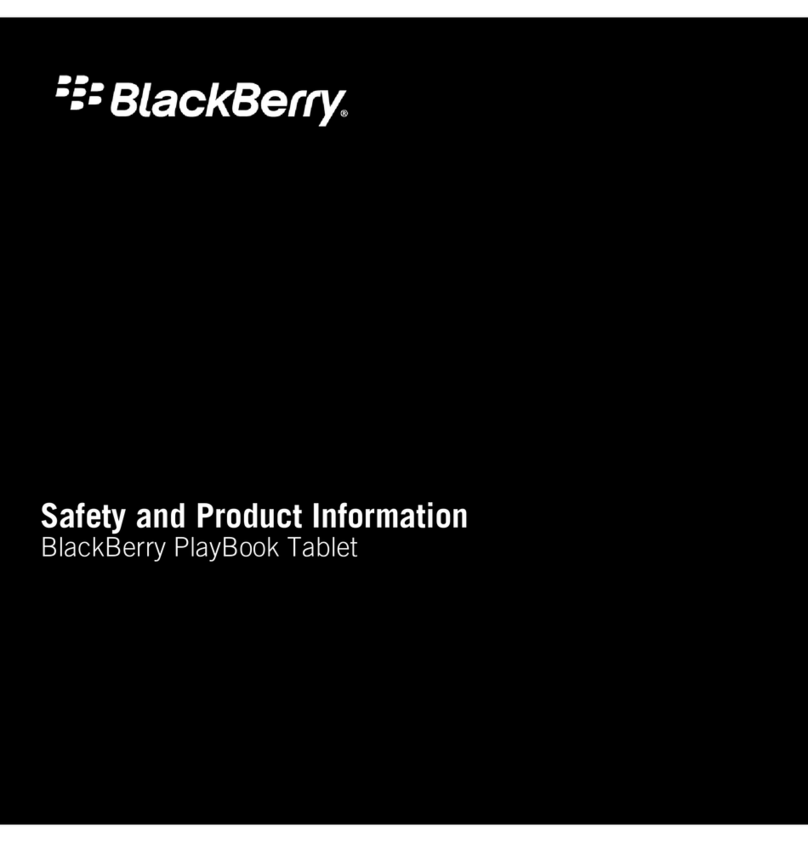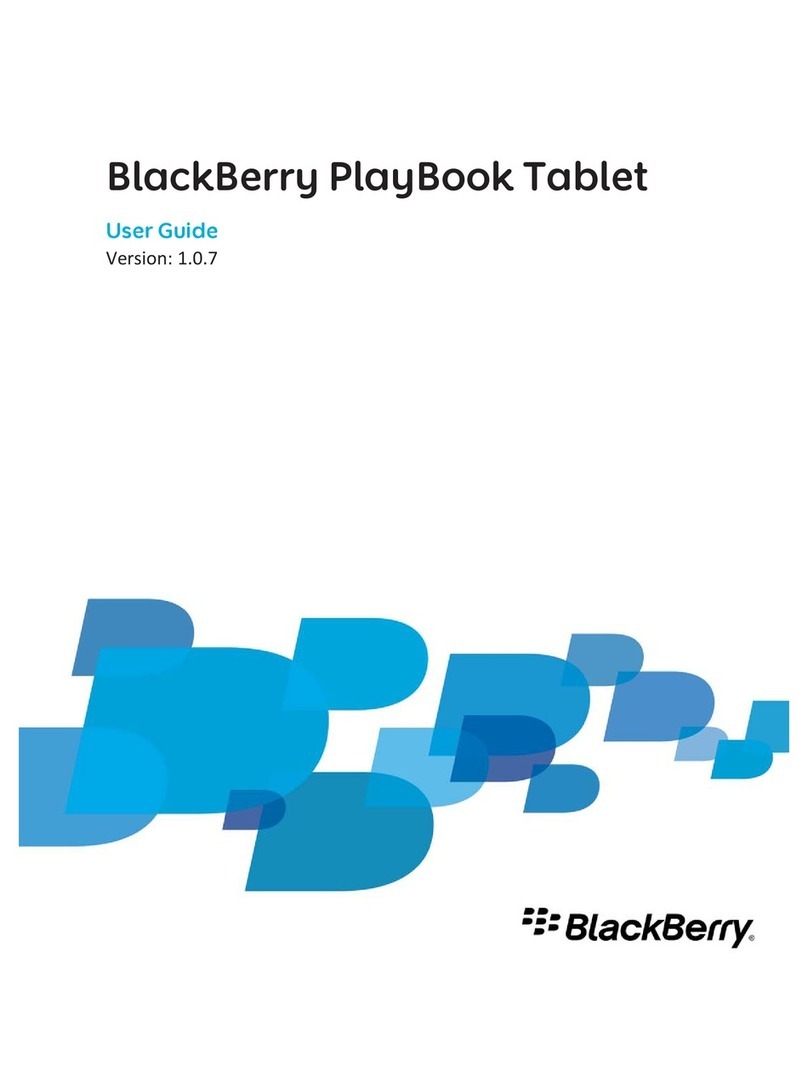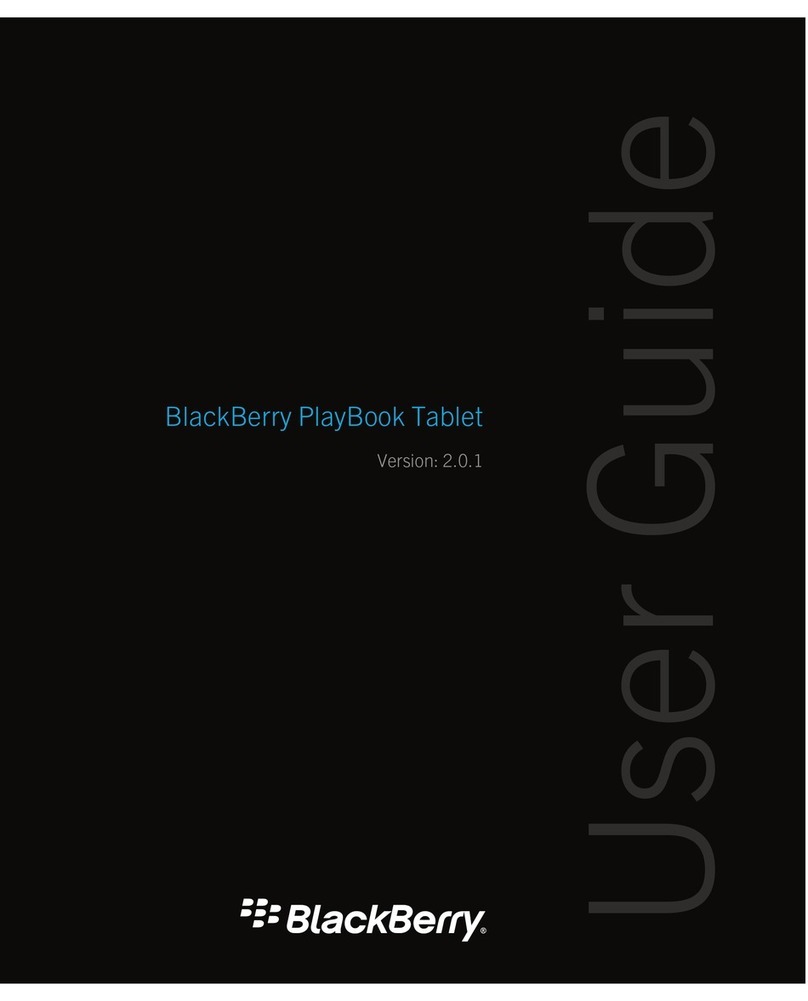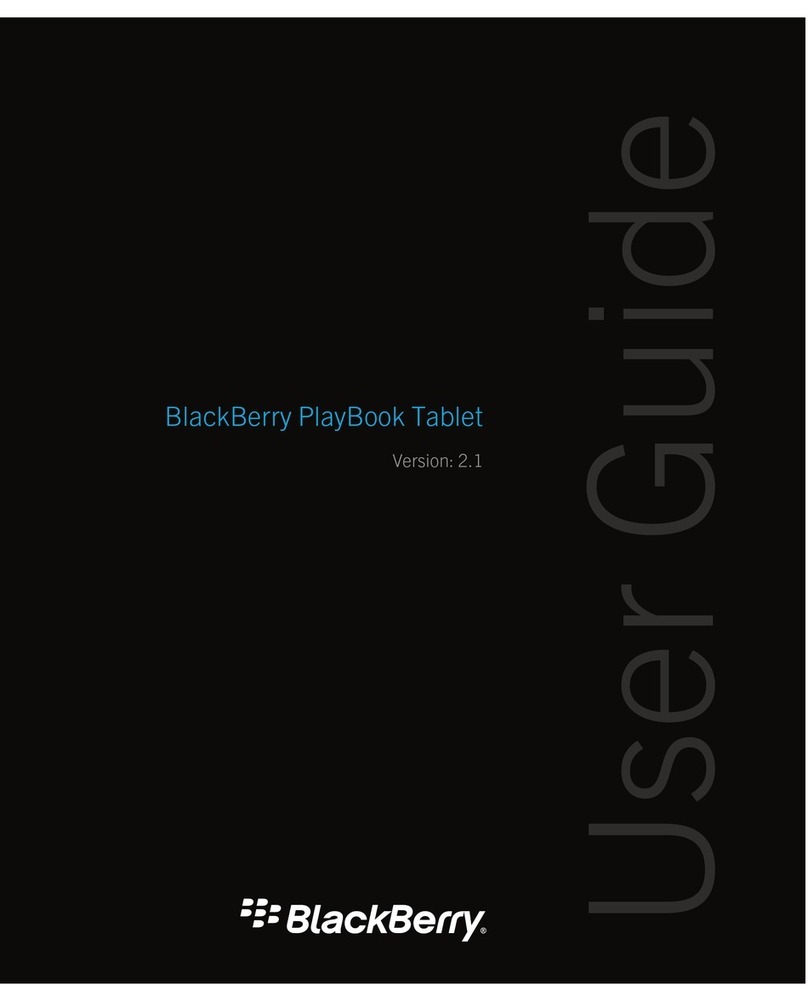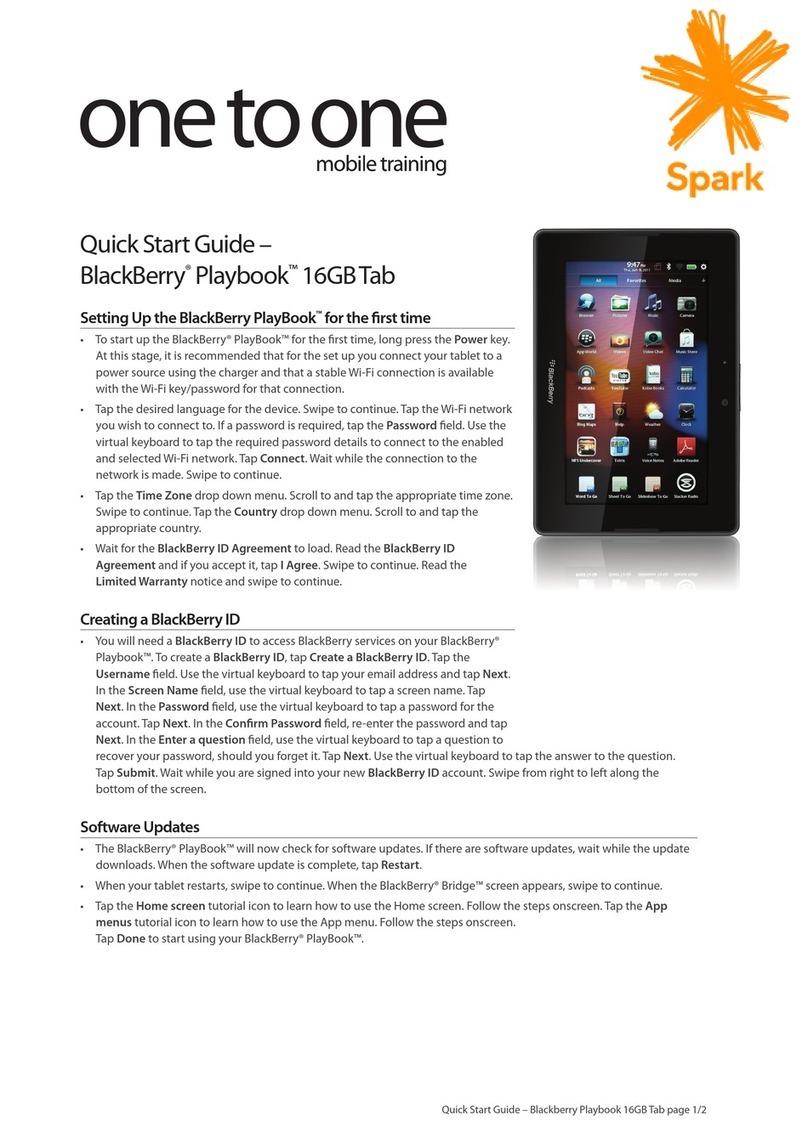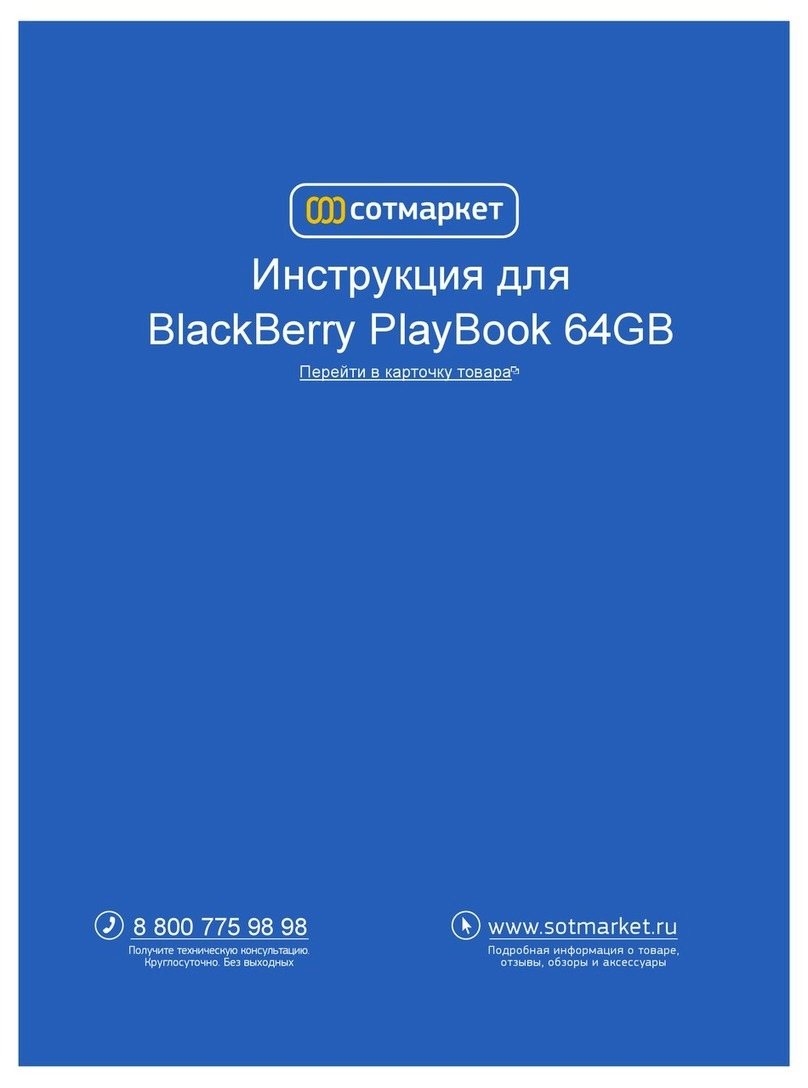Contents
Designing applications ................................................................................................................................. 5
UI characteristics of the BlackBerry PlayBook tablet ..................................................................................... 5
Constraints of designing for mobile devices ................................................................................................... 6
Design principles .......................................................................................................................................... 8
Design for a limitless screen ......................................................................................................................... 8
Focus on content .......................................................................................................................................... 9
Simplify the functionality ............................................................................................................................ 10
Make your application touch-centric ........................................................................................................... 12
Screen design ............................................................................................................................................ 14
Menus ........................................................................................................................................................ 14
Text ........................................................................................................................................................... 15
Title bars .................................................................................................................................................... 18
Dialog boxes ............................................................................................................................................... 18
Notifications and indicators ........................................................................................................................ 19
UI components ........................................................................................................................................... 21
Buttons ...................................................................................................................................................... 21
Check boxes ............................................................................................................................................... 21
Radio buttons ............................................................................................................................................. 22
Segmented controls ................................................................................................................................... 23
Toggle switches .......................................................................................................................................... 23
Text fields .................................................................................................................................................. 24
Lists ........................................................................................................................................................... 26
Pickers ....................................................................................................................................................... 27
Media controls ........................................................................................................................................... 28
Activity indicators and progress indicators .................................................................................................. 29
Application icons ........................................................................................................................................ 32
Localization ................................................................................................................................................ 33