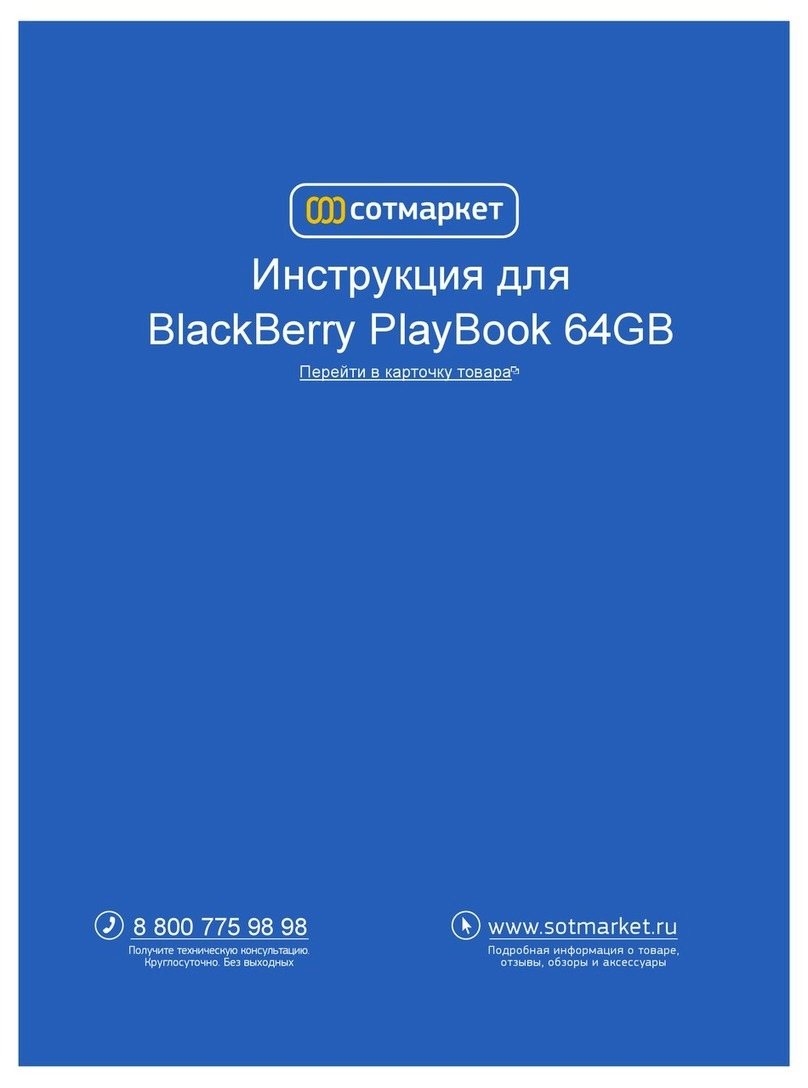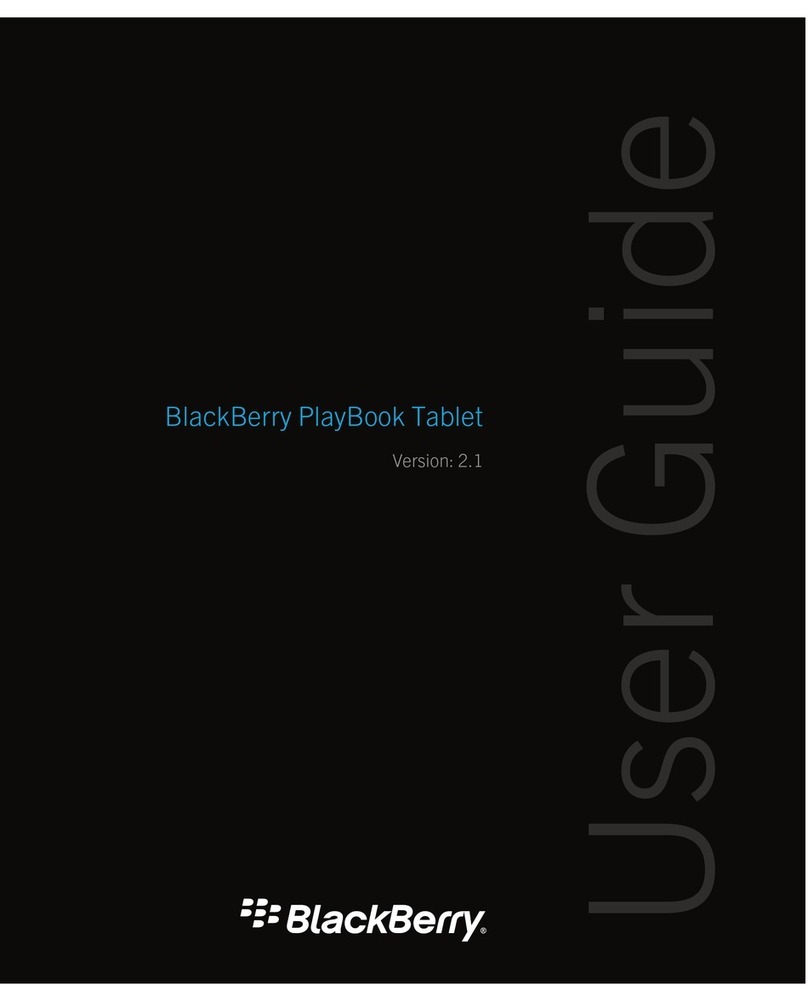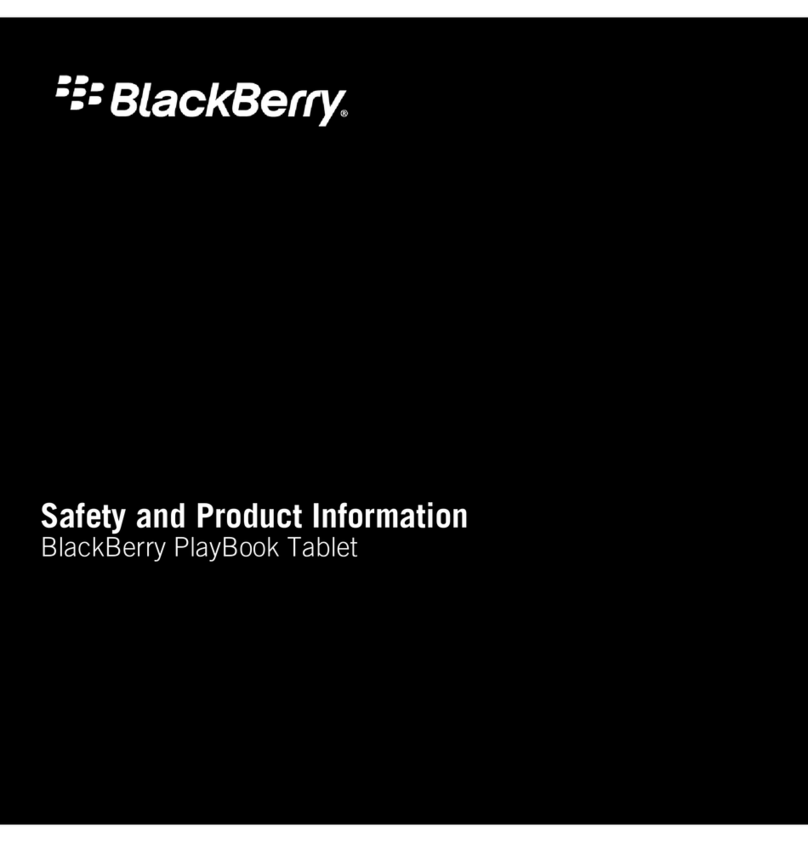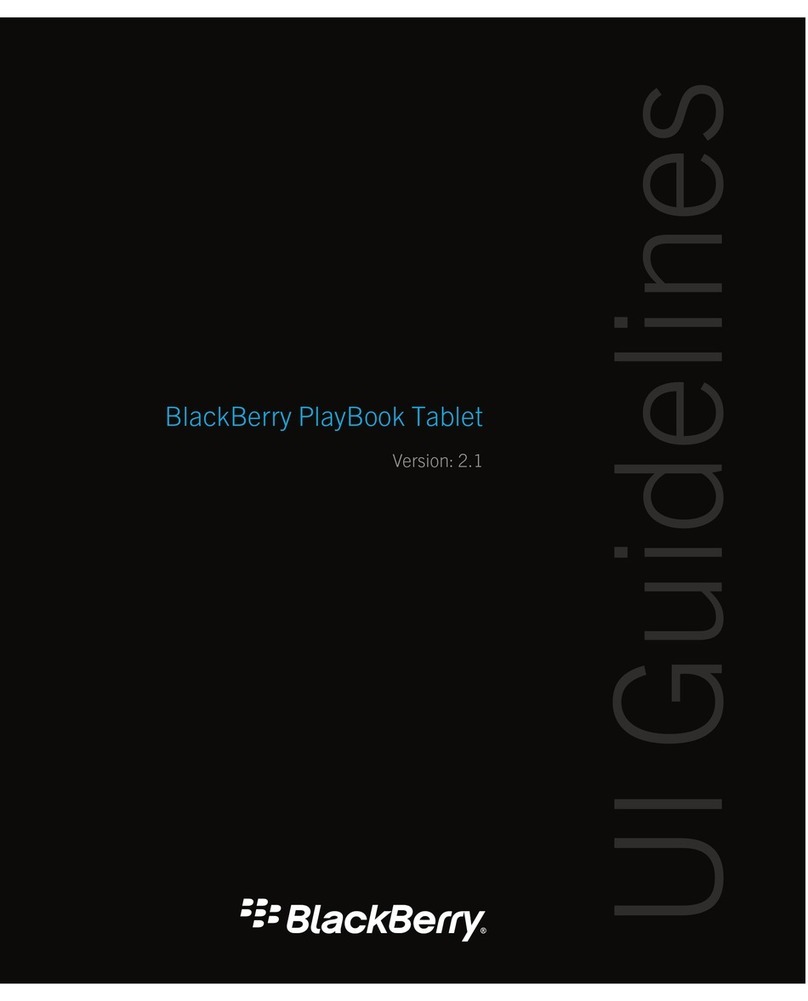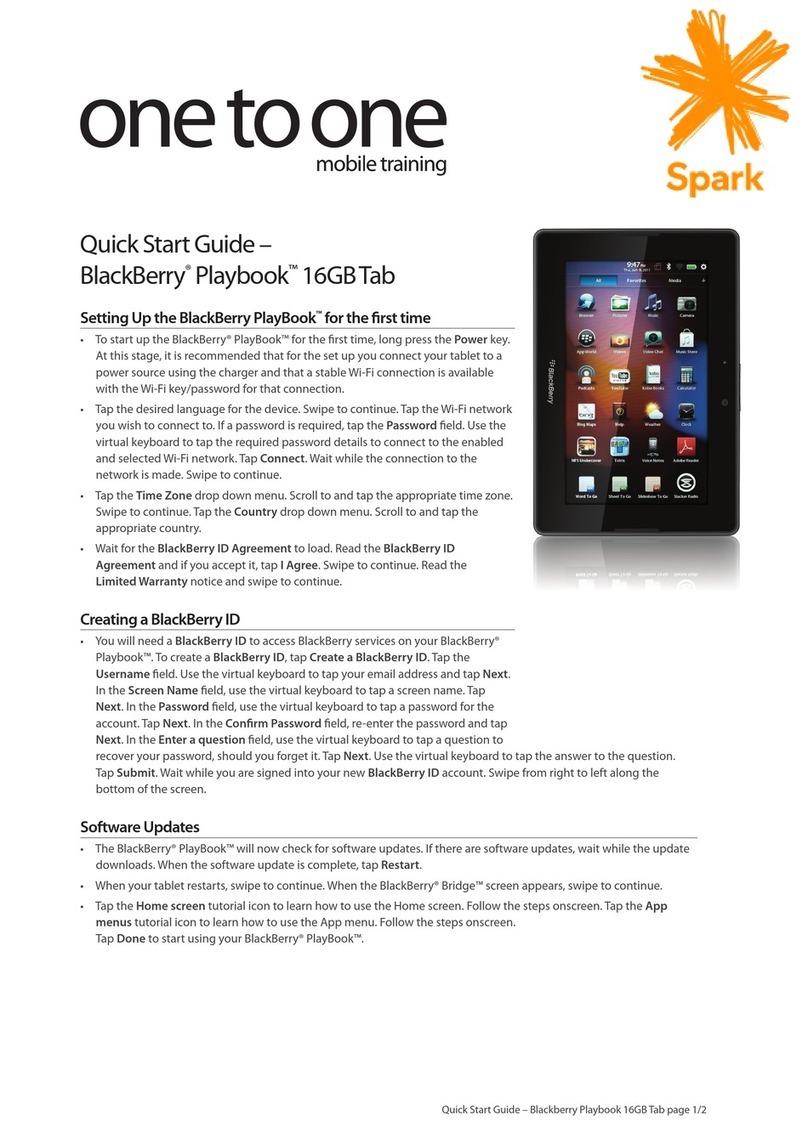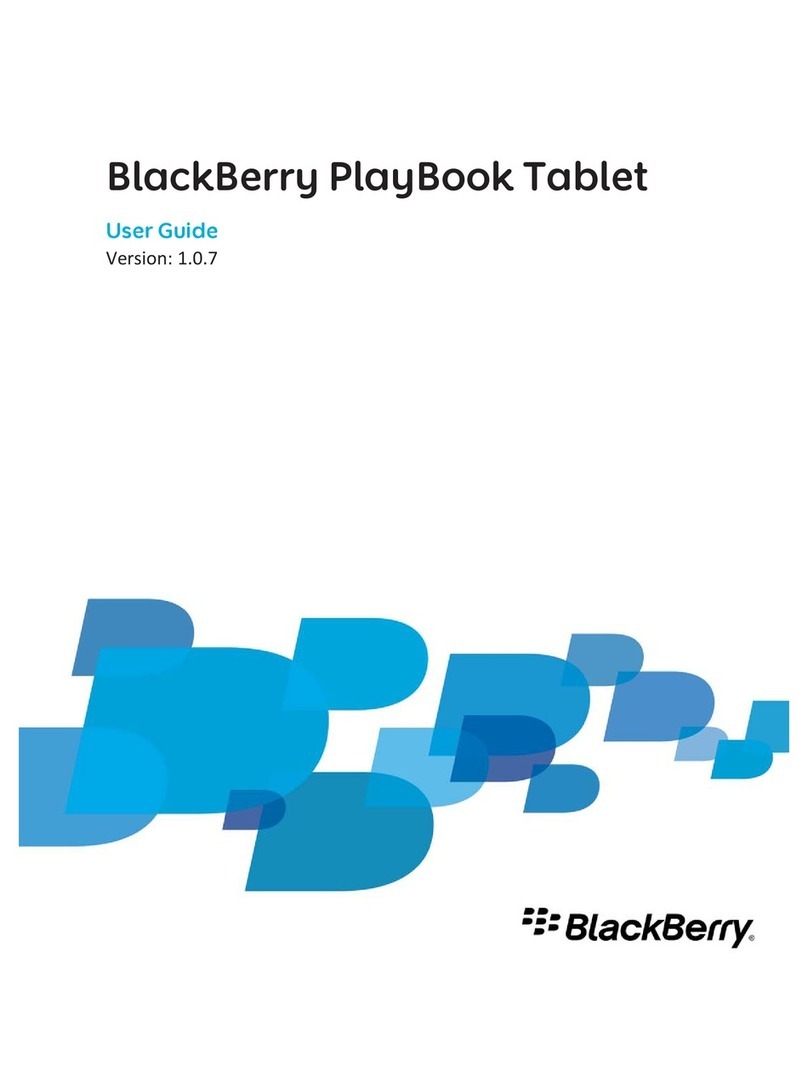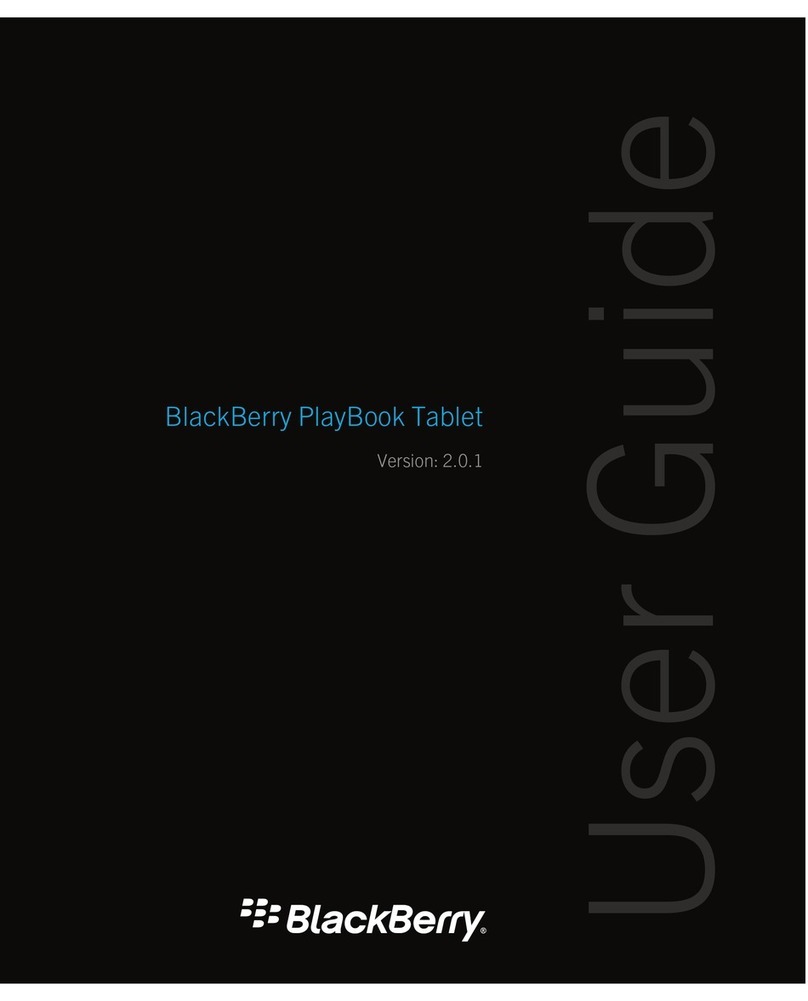Contents
Getting started................................................................................................................................................................................................... 3
Beta notice......................................................................................................................................................................................................... 3
Getting to know your BlackBerry PlayBook tablet............................................................................................................................................. 3
Getting around................................................................................................................................................................................................... 5
Using the touch screen....................................................................................................................................................................................... 7
View your notifications....................................................................................................................................................................................... 9
BlackBerry Bridge............................................................................................................................................................................................... 11
About BlackBerry Bridge..................................................................................................................................................................................... 11
Connect to BlackBerry Bridge............................................................................................................................................................................. 11
BlackBerry Bridge tips......................................................................................................................................................................................... 12
Troubleshooting: BlackBerry Bridge................................................................................................................................................................... 12
Music.................................................................................................................................................................................................................. 14
Playing your music.............................................................................................................................................................................................. 14
Photos................................................................................................................................................................................................................ 15
Viewing your photos.......................................................................................................................................................................................... 15
Videos................................................................................................................................................................................................................. 16
Playing videos..................................................................................................................................................................................................... 16
Camera............................................................................................................................................................................................................... 17
Taking pictures................................................................................................................................................................................................... 17
Recording videos................................................................................................................................................................................................ 17
Voice notes......................................................................................................................................................................................................... 18
Recording voice notes........................................................................................................................................................................................ 18
BlackBerry App World........................................................................................................................................................................................ 19
Download apps with BlackBerry App World...................................................................................................................................................... 19
Browser.............................................................................................................................................................................................................. 20
Browsing the web............................................................................................................................................................................................... 20
Troubleshooting: browser.................................................................................................................................................................................. 20
Battery and power.............................................................................................................................................................................................. 21
Turning off your tablet and using standby mode............................................................................................................................................... 21
Extending your battery life................................................................................................................................................................................. 21
Connections........................................................................................................................................................................................................ 22