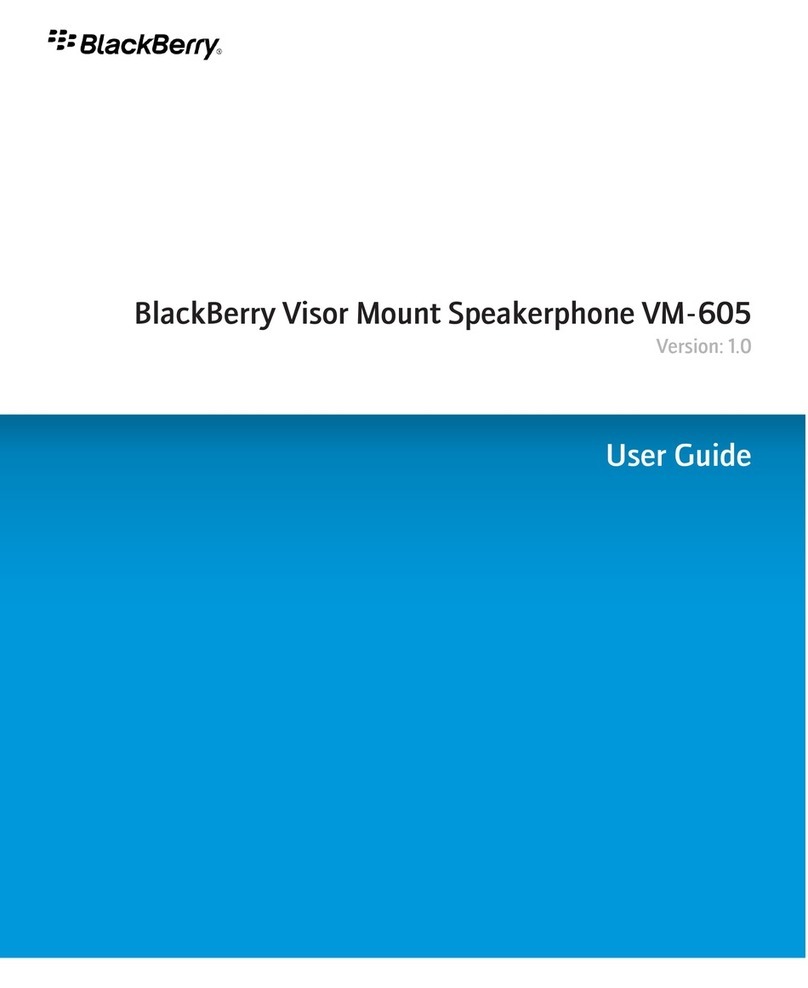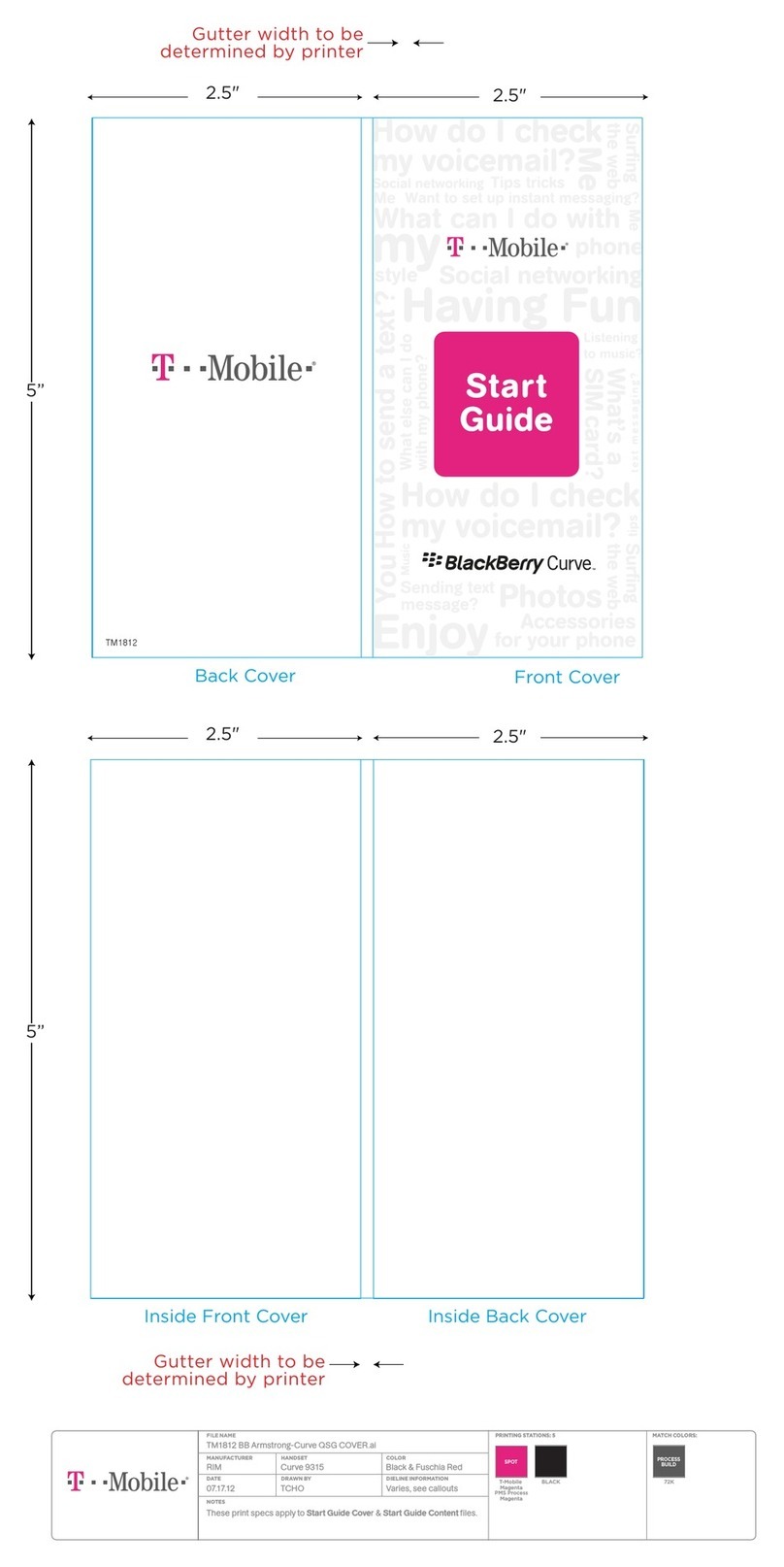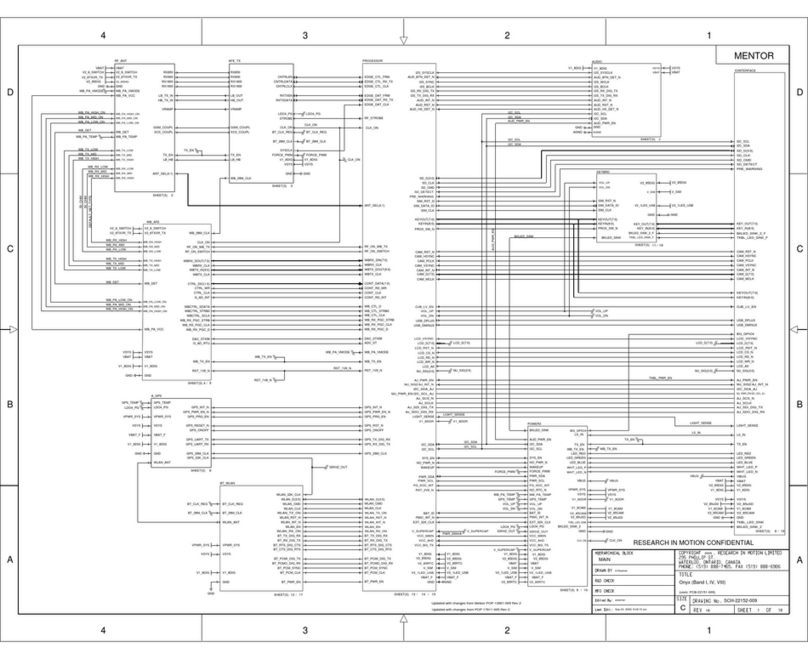Accessories
BlackBerry accessories are available for productivity, convenience and fashion.
You can shop accessories at www.cingular.com/accessories.
©2007 AT&T Knowledge Ventures. All rights reserved. AT&T, AT&T logo, Cingular and Cingular logos are trademarks of AT&T Knowledge
Ventures and/or AT&T affiliated companies. Subsidiaries and affiliates of AT&T Inc. provide products and services under the AT&T brand.
Research InMotion, the RIMlogo, BlackBerry, the BlackBerry logo and SureTypeare registered with the U.S. Patent and Trademark Office
and may be pending or registeredin other countries - these and other marks of Research InMotion Limited are used under license. All other
brands, product names, company names, and trademarks are the propertiesof their respectiveowners.
MAT-15374-002 BUS MS T0507 2261 E
ACAdapter Skins microSD™ Card
Leather Cases GPSRe ceiver
Stereo Headset
GPS - maps, driving directions, and more
Check maps and get driving directions quickly and conveniently*.
• On the Home screen, click the TeleNav® icon.
• Click on Driving Directions to receivestatic driving directions.
• Click on Maps to view maps of an area.
• Click on Preferences to customizehow you'dlike to use TeleNav.
• Click on Premium Nav* to download TeleNav GPS Navigator™*
(audio assisted turn by turn instructions and 3Dmoving maps).
*Use of TeleNav GPS Navigator on the BlackBerry Curverequires purchase
of aGPS Receiver accessory. Monthly usage charges apply. Your use of
third party products and services shall be governed by and subject to you
agreeing to the terms of separate software licenses, if any, for those
products or services. RIMand AT&T makesno representation, warranty or
guarantee whatsoever in relation to the third party productsand services
and assumes no liability whatsoever in relation to the third party products
and services even if RIMand AT&T has been advised of the possibility of
such damages or can anticipate such damages.
AT&T Mobile Music™
AT&T Mobile Music provides the ultimate, integrated, on-the-go music experience*. Almost
anywhere you go, AT&T Mobile Music will connect you to music with atouch of abutton.
• On the Home screen, scroll to and click on the AT&T Music icon.
• Listen to your music with the integrated Music Player. Organizeyour music
by Artist, Album, Genre, or Playlist.
• Channel surf dozens of commercial free music stations with StreamingMusic.
• Personalizeyour BlackBerry Curvewith music ringtones and Answer Tones™ at Shop Music.
• Instantly find out the artist’sname and the
title of asong with MusicID.
• Select Community to go to one or more hot user
communities. Interact with friends and the community
as well as review artist fan sites.
• Purchase additional fun music applications via
AT&T Mall by going to Music Apps.
*Additional charges may apply for downloadable content.
Youruse of third party products and services shall be governed by and subject to you agreeing to the terms of separate softwarelicenses, if any, for
those products or services. RIM and AT&T makesno representation, warranty or guarantee whatsoever in relation to the third party productsand
services and assumes no liability whatsoever in relation tothe third party products and services even if RIM and AT&T has been advised of the
possibility of such damages or can anticipate such damages.
Transfer Music
You can listen to your favorite music on the BlackBerry® Curve™. The built-in
Media Player provides the ultimate in control and flexibility to organizeyour
music and listen to it the way you want to*.
How to load MP3 files
1. Ensure that you haveinserted amicroSD Media card into the back of your BlackBerry Curve
to optimizethe memory available for music.
2. Install the BlackBerry® Desktop Manager software on your PC computer using the BlackBerry
User Tools CD included in the box.
3. Connect your BlackBerry Curveto your computer using the USB cable provided.
4. On your PC, open the Desktop Manager software with your computer mouse.
5. Double click on the Media Manager icon.
NOTE: Twosections will appear: the top showsyour PC files, the bottom showsyour BlackBerry Media card files under
the My Device section.
6. Inthe BlackBerry section below, click on the Music folder for the BlackBerry Media card.
7. Inthe PC section above, select the folder and then the music file you would like to copy
to your Media card.
8. Click on Copy Down button and then OK to movethe song file to the Music folder on your
Media card. Repeat as desired.
*Additional charges may apply for downloadable content.
Youruse of third party products and services shall be governed by and subject to you agreeing to the terms of separate softwarelicenses, if any, for
those products or services. RIM and AT&T makesno representation, warranty or guarantee whatsoever in relation to the third party productsand
services and assumes no liability whatsoever in relation tothe third party products and services even if RIM and AT&T has been advised of the
possibility of such damages or can anticipate such damages.
Play Music
Listen to your favorite music* on the BlackBerry® Curve™
while on the road, relaxing at home or at the gym.
How to play MP3 files
• From the Home screen, click the AT&T Music icon.
• Click on Music Player to view music files by song,
artist, album, genre, or playlist.
• Use the Find field on any view screen to quickly type in
the name of what you want to get to.
• Once the music starts playing, press the ESC button to exit
and continue to listen to music while accessing other BlackBerry
Curvefunctions, e.g. email. The Mute button can be used to pause
and resume playing.
Note: All audio files must be transferred to the BlackBerry Curvebeforeplaying.
Use the Media Manager application of the Desktop Manager Software found on
the CD in the box to transfer files.
*When listening to audio files using headphones, permanent hearing loss might occur if
headphones are used at a high volume. Avoidincreasing the volume of your headphones to
block out noisy surroundings. If you experienceringing in your ears or muffled speech,
consult a physician to have yourhearing checked.
Push to Talk
Push to Talk (PTT) lets you view the availability of family, friends or co-workers
before you call.
Add aPush to Talk Contact
1. On the Home screen, click the Push to Talk icon.
2. On the PTT Menu screen, click Add Contact.
3. Type the contact information and click OK. Your BlackBerry Curve
will now send the invitation to your new contact.
Push to Talk... cont’d
Make aPush to Talk Call
1. Press and release the PTT key (Left Convenience Key)
to display your PTT contacts.
2. Scroll the trackball to highlight the contact you wish to reach
then press and hold the PTT key to establish aconnection.
3. When the BlackBerry Curvebeeps, you can perform one of the
following actions:
a) To speak, press and hold the PTT key.
b) To listen, release the PTT key.
4. To end the Push to Talk call,
press and hold the End key.