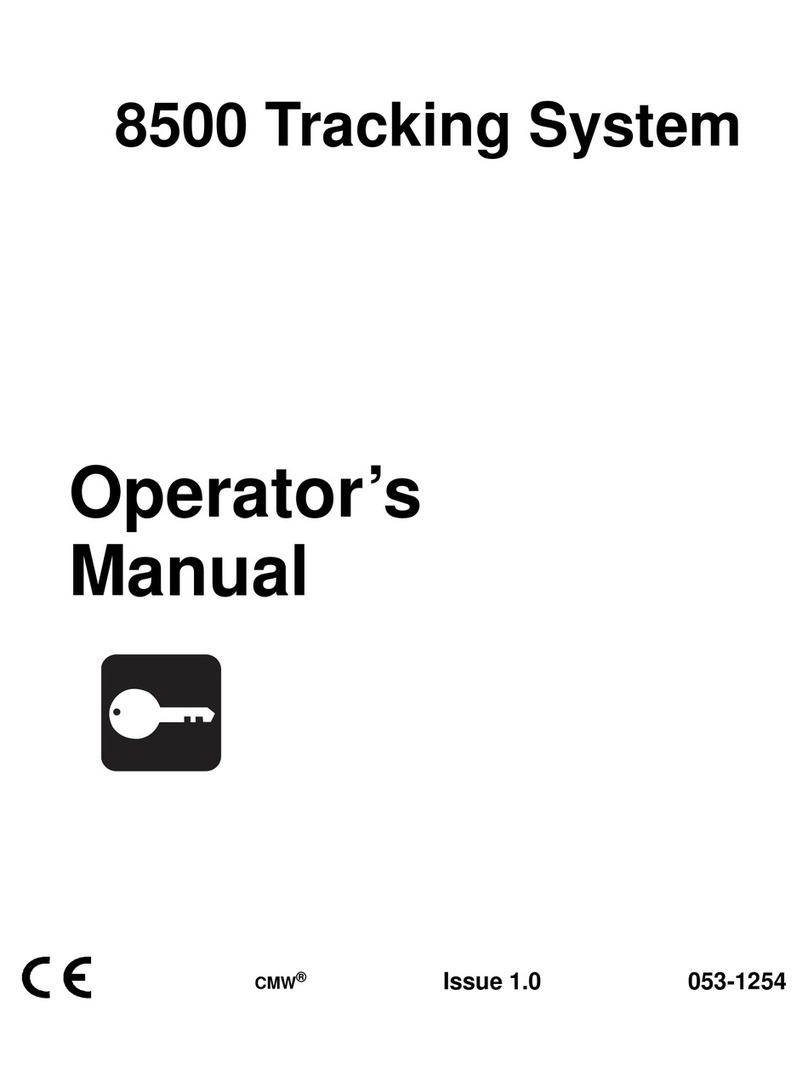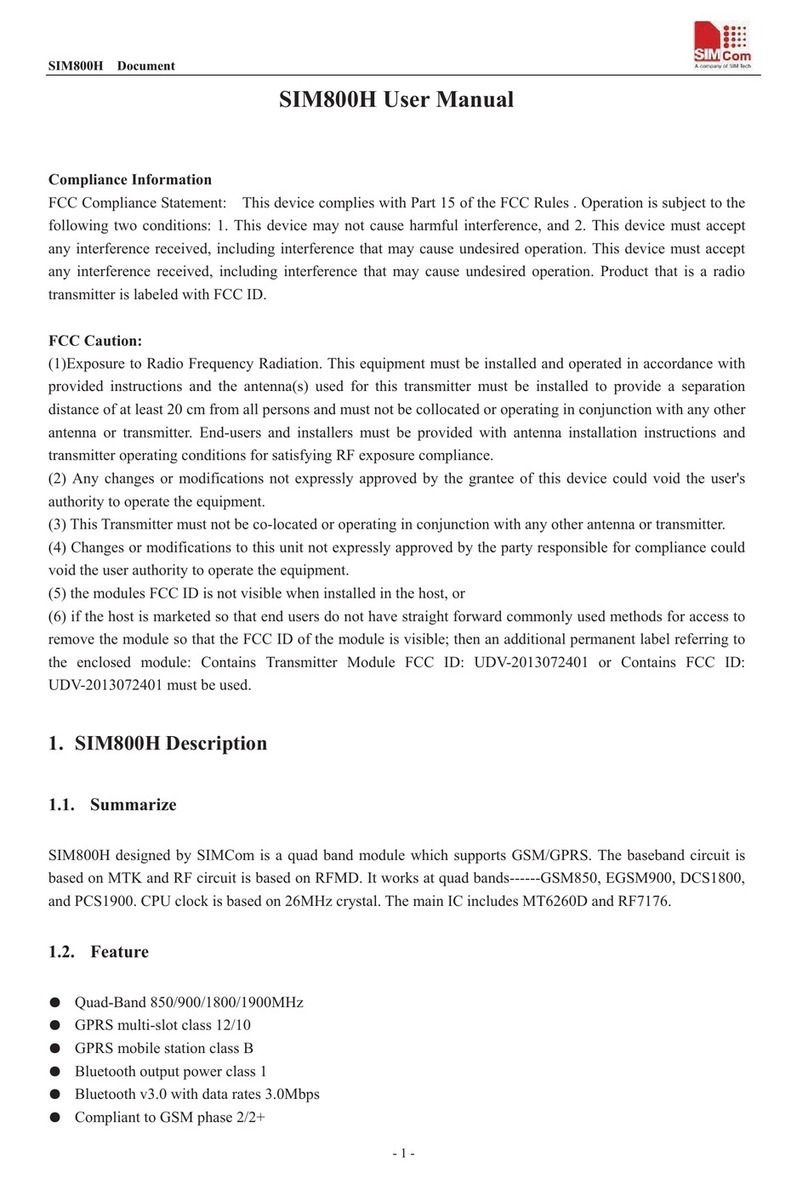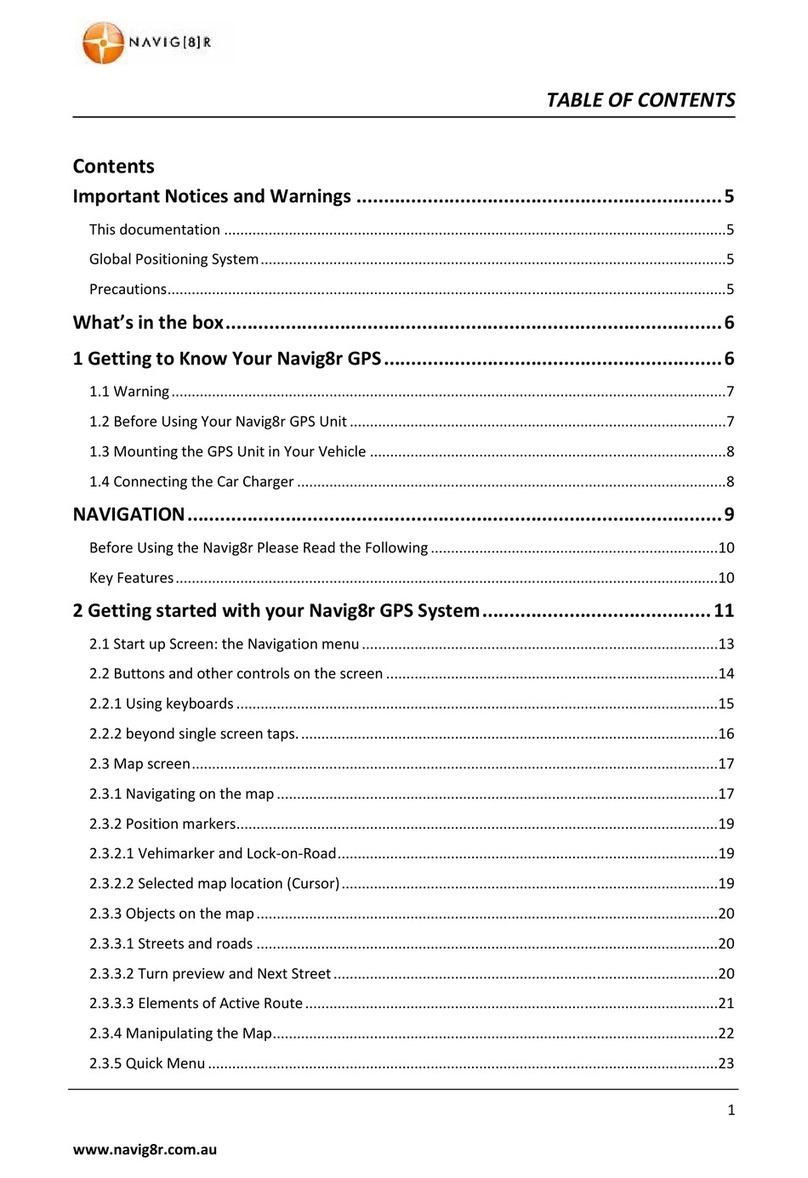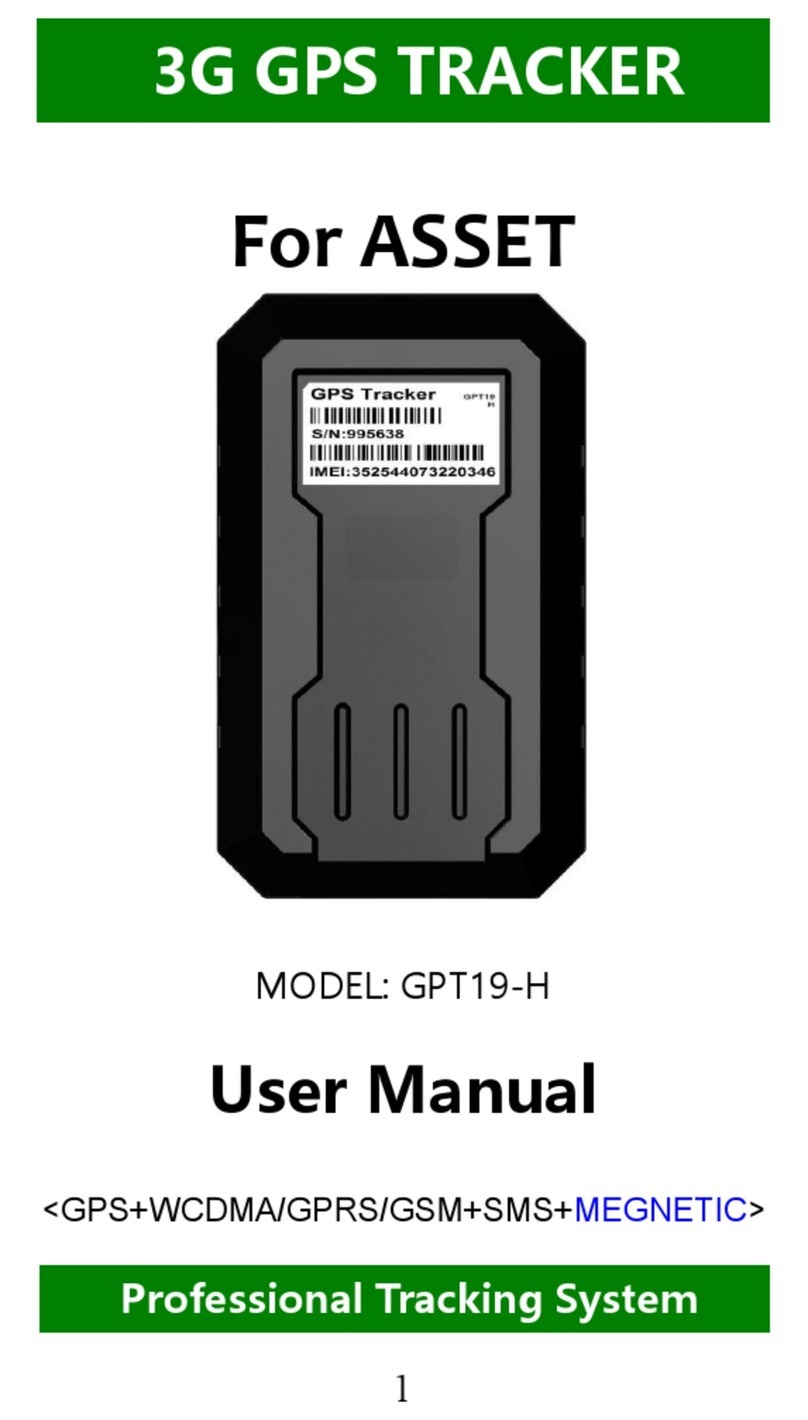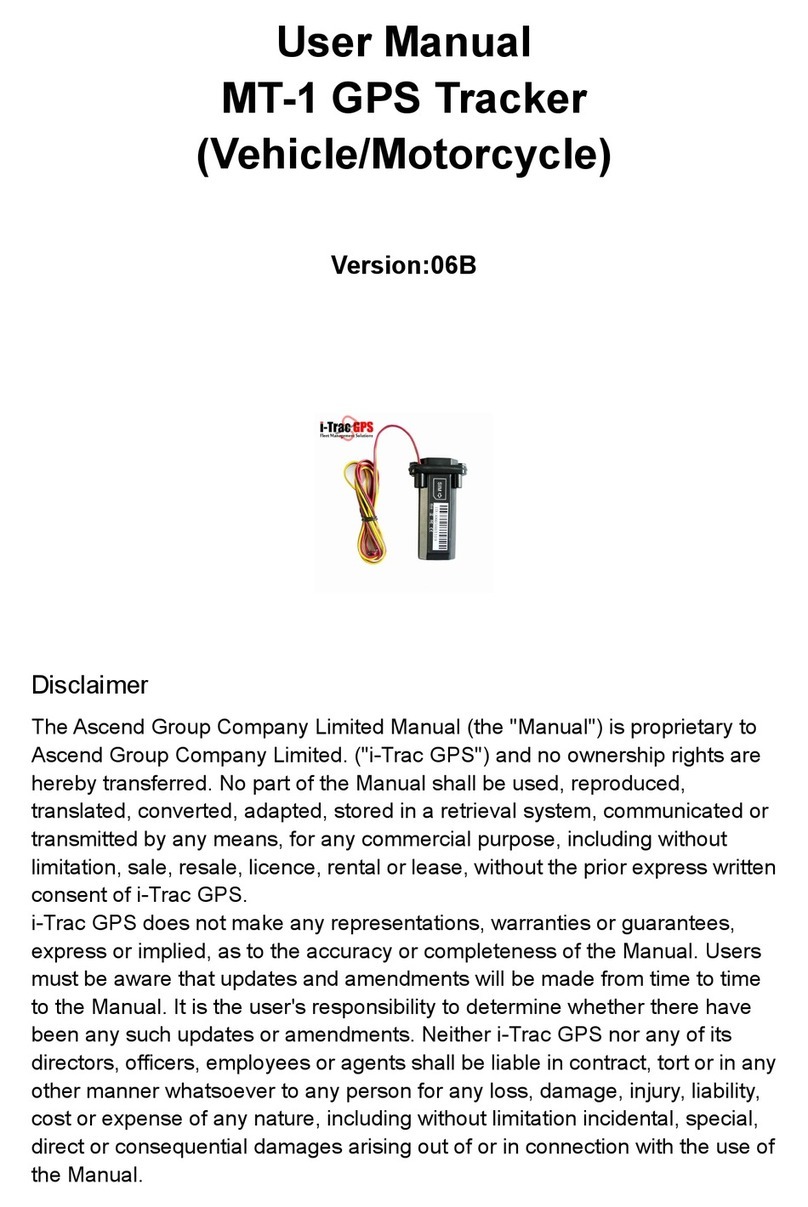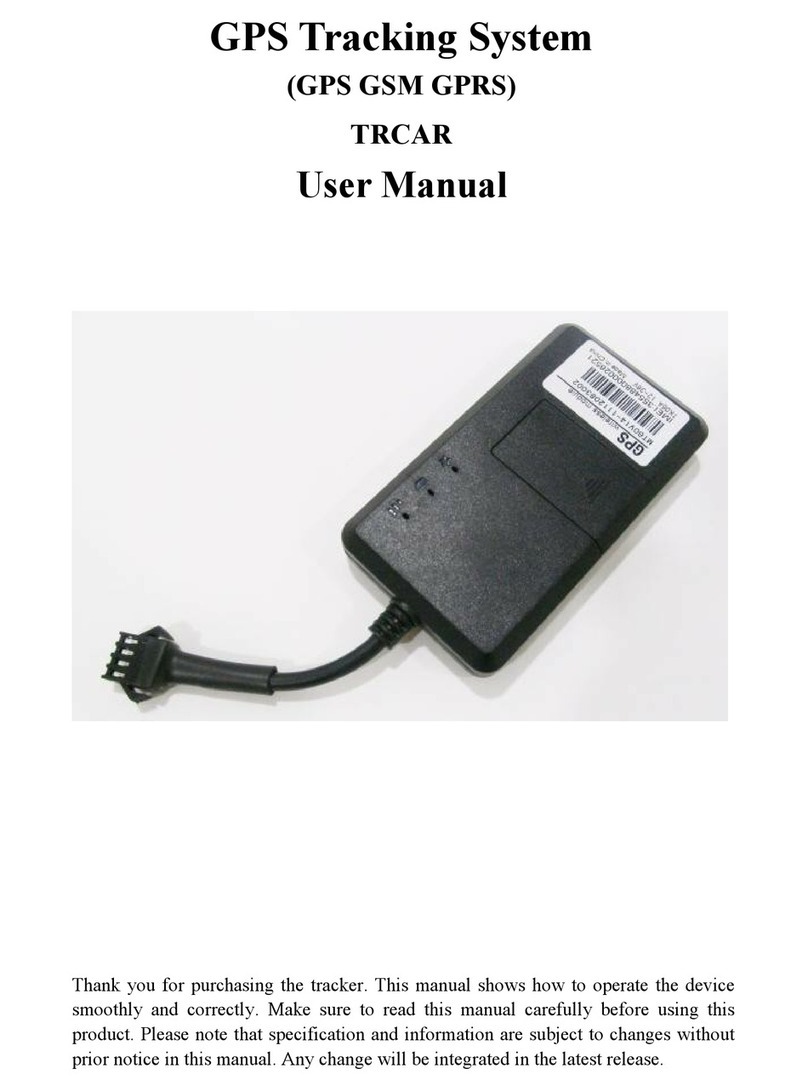Blackbird Technologies Blackbird Asset Tracker User manual

Rhein Tech Laboratories, Inc. Client: Blackbird Technologies, Inc.
360 Herndon Parkway Model: Blackbird Asset Tracker
Suite 1400 FCC ID: X6K-BAT-001
Herndon, VA 20170 Standards: FCC Part 25
http://www.rheintech.com Report #: 2010008
37 of 52
Appendix J: Manual
Please refer to the following pages.

BATTM
(Blackbird Asset Tracker)
User Guide
Prepared By:
Blackbird Technologies, Inc.
13900 Lincoln Park Drive
Suite 400
Herndon, VA 20171
June 2010

1
Firmware Version 6
This product uses satellite and terrestrial technologies that are inherently subject to
transmission and reception limitations, and will operate intermittently under certain
environmental conditions. Extreme weather or objects that prevent an unobstructed view of the
sky may restrict reception or transmission of messages as well as acquisition of your global
positioning system (GPS) coordinates. In addition, service may become limited or temporarily
unavailable due to equipment failures or outages by the service providers. Accordingly,
Blackbird cannot guarantee that the product will operate without interruption.
The BAT device integrates with Blackbird Technologies’ Gotham system. The Gotham system
is a comprehensive back-end solution for monitoring, operating, and managing tagging,
tracking, and locating (TTL) devices and viewing associated geospatial data.
For information about Blackbird’s other TTL products and services, and for technical support,
contact the Blackbird Help Desk through the following email address:
Copyright 2010, Blackbird Technologies, Inc.
All Rights Reserved Rev B

2
This device complies with Part 15 of the FCC Rules. Operation is subject to the following two
conditions: (1) This device may not cause harmful interference, and (2) this device must accept
any interference received, including interference that may cause undesired operation.
NOTE: This equipment has been tested and found to comply with the limits for a Class B digital
device, pursuant to Part 15 of the FCC Rules. These limits are designed to provide reasonable
protection against harmful interference when the equipment is operated in a residential
environment. This equipment generates, uses, and can radiate radio frequency energy and, if
not installed and used in accordance with the instruction manual, may cause harmful
interference to radio communications. However, there is no guarantee that interference will not
occur in a particular installation. If this equipment does cause harmful interference to radio or
television reception, which can be determined by turning the equipment off and on, the user is
encouraged to try to correct the interference by one or more of the following measures:
• Reorient or relocate the receiving antenna
• Increase the separation between the equipment and receiver
• Connect the equipment into an outlet on a circuit different from that to which the
receiver is connected
• Consult the dealer or an experienced radio/TV technician for help
This device has been shown to be compliant for localized specific absorption rate (SAR) for
uncontrolled environment/general exposure limits specified in ANSI/IEEE Std. C95.1-1999 and
has been tested in accordance with the measurement procedures specified in IEEE 1528-2003,
OET Bulletin 65 Supp. C and Safety Code 6.
Changes or modifications not expressly approved by Blackbird could void the user's authority to
operate the equipment.
Copyright 2010, Blackbird Technologies, Inc.
All Rights Reserved

3
BAT DIAGRAM
BASIC USAGE
Device Description—BAT is a small, global positioning system (GPS)-enabled, satellite
transmitter capable of sending its position as well as emergency beacons and brevity
messages.
Batteries—BAT requires two AA lithium batteries (1.5V only).
To replace the batteries, follow the steps below.
1. Rotate the ¼-turn screw counterclockwise.
2. Remove the battery door.
3. Insert batteries in direction of diagram located in battery casing.
4. Replace door.
5. Rotate the ¼-turn screw clockwise until it clicks.
Power On—To power on BAT, press and hold Power until a short vibration occurs.
Power Off—To power off BAT, press and hold Power until the GPS LED extinguishes and two
short vibrations occur.
NOTE: When Emergency Mode is activated, the BAT must be unlocked before Power Off is
functional.

4
LED Indicators—BAT is equipped with two LED indicators. The left LED indicates GPS status
(RED or GREEN), and the right LED indicates transmission (TX) status (BLUE).
LED Action LED Status
GPS Acquiring GPS Rapid triple RED flash every 2 seconds
GPS GPS acquired with
Error ≥50M Double GREEN flash every 2 seconds
GPS GPS acquired with
Error < 50M Single GREEN flash every 2 seconds
TX Preparing to transmit Flashing BLUE
TX Transmission in
progress Solid BLUE
TX Satellite transmit
failure detected Constant rapid BLUE flashing
BOTH Emergency Mode
started via A&D or
Emergency button
Flash in unison for 4 seconds
BOTH Emergency beacon in
progress Solid on
BOTH Hardware failure Continuously flash in unison
immediately following power on
Transmission Status
Vibration Indicators—BAT is equipped with a vibration motor, which indicates power on, power
off, and transmission sent. A single vibration indicates power on and transmission sent, while a
double vibration indicates power off.
LED Settings—BAT is equipped with three LED settings: Visible, Infrared, and Off. The default
mode is Visible. The user can toggle through the modes by pressing the LED button located
above the GPS and TX LEDs. When BAT is in Infrared LED setting, the LED flashes are
displayed in white and can only be viewed using infrared goggles or through some digital
camera lenses.
NOTE: The Infrared and Off LED settings are only available in Normal Mode.
NOTE: The selected LED setting persists through power cycles.

5
Brevity Messages—A brevity message is activated by pressing and releasing buttons A
through D or any 2-, 3-, or 4-button combinations. Each brevity message can be assigned a
specific meaning or code via Gotham, with the exception of the A&D button combination.
The A&D button combination is reserved for Emergency Mode. Button combinations should be
entered by pressing all buttons simultaneously. This ensures that the combination will be
reliably registered. After releasing the buttons, four options are available to the user:
Option Description
Wait If BAT already has a GPS fix at the time of the button
press, transmissions typically occur within 4 seconds;
otherwise, BAT waits for a GPS fix prior to sending—up to
120 seconds in Normal Mode.
Abort Press and release Power. The transmission may be
cancelled at any time while the TX LED is still flashing.
Force Press the button again. This forces BAT to transmit
regardless of GPS fix status.
Power Off Press and hold Power until a short vibration occurs and all
LEDs extinguish.
Button Options
The optimum orientation of BAT during transmission is face up (the side with the LED
indicators) toward the sky, held at arm’s length away from the body. Completion of brevity
message transmission is indicated by a single vibration.
NOTE: To transmit a brevity message and position with Normal settings, BAT should remain
outdoors in a location with a clear view of the sky. This typically takes 15 seconds to complete.
Beacon Mode—BAT can be configured to beacon at a set interval.
1. Power off BAT.
2. Power BAT on while holding A. Release Power button after a single vibration
occurs, then release the A.
3. Upon releasing the buttons, both GPS and TX LEDs illuminate and a short vibration
occurs.

6
4. Select the Beacon Interval by entering the button combination listed in the table
below:
Button Entry Interval
A 1 Minute
B 5 Minutes
A&B 10 Minutes
C 15 Minutes
B&C 30 Minutes
C&D 45 Minutes
D 60 Minutes
Power Disable
Beacon Interval
5. The beacon interval is indicated by a quick flash of the TX LED every 2 seconds
when not transmitting. When BAT is configured for beacon intervals greater than 1
minute, GPS periodically shuts down between transmissions to conserve power
(LEDs are inactive during this time). User-initiated transmissions can be made at any
time BAT is not actively transmitting. Transmission (in progress) is indicated by a
solidly illuminated TX LED.
NOTE: The selected Beacon Mode persists through power cycles.
Emergency Mode—To activate Emergency Mode, perform one of the following:
• Hold the Emergency button for 4 seconds (from power on or off position).
• Press and hold A&D simultaneously when BAT is powered on.
Entry Indication of Emergency Mode Entry
A&D Both LEDs flash for 4 seconds, followed by 16
seconds of solid illumination and then SOS distinctive
vibrations (3 short / 3 long / 3 short) occur.
Emergency
(for 4 seconds)
SOS distinctive vibrations (3 short / 3 long / 3 short)
occur.
Emergency Mode

7
Emergency Beacon Rate—Once Emergency Mode is initiated, the LEDs extinguish, the
vibration motor shuts down, and all buttons are nonfunctional. The Emergency beacons are
transmitted as follows (assuming the batteries are fully charged):
• For first 4 hours—every 30 seconds
• 20 hours—every 5 minutes
• 40 hours (or until the batteries extinguish)—every 30 minutes
NOTE: The Emergency Mode may be exited by entering the unlock sequence A, D, B&C,
Power or by battery removal.

8
TROUBLESHOOTING
SYMPTOM CORRECTIVE ACTION
GPS and TX LEDs
constantly flash after Power
On
The BAT has detected an internal hardware
failure. Power down BAT and perform the
following steps:
•Reset GPS to factory defaults by
powering on the BAT while holding A&D
until a vibration is felt.
TX LED rapidly flashes
following a shot The BAT detected a hardware failure during
the previous transmission attempt. If
problem persists, return device for repair.
GPS takes longer than 2
minutes to obtain fix
indication
GPS fix will take longer in a more
challenging environment such as the inside
of a moving vehicle, under heavy tree
coverage, or held close to the body.
Possible Solutions:
•Move to a more open location where the
GPS signal can be received.
•Reset GPS to factory defaults by
powering on the BAT while holding A&D
until a vibration is felt.
•Replace batteries.
Transmissions not being
reported Many factors can cause transmissions to not
be reliably received at the monitoring
station.
Possible Solutions:
•Move to a more open location where the
BAT has a clear view of the sky.
•Replace batteries.

9
BAT QUICK SHEET—ACTIONS
FUNCTION ACTIONS
Power On / Off Power for 2 seconds (or until vibration).
LED Setting Switch Press LED button to toggle between Visible,
Infrared, Off (visible mode is default upon
Power On).
Enter Emergency Mode
Exit Emergency Mode
Option 1 – Emergency button for 4 seconds
(or until SOS distinctive vibration) from Power
On or Off position.
Option 2 – A&D for 2 seconds in the Power
On position.
A, D, B&C, Power (or remove batteries).
Enter Beacon Mode
Exit Beacon Mode
Power and A for 2 seconds
A = 1 minute
B = 5 minutes
A&B = 10 minutes
C = 15 minutes
B&C = 30 minutes
C&D = 45 minutes
D = 60 minutes
Power and A for 2 seconds, then Power.
Altitude Setting Power and A&C, C, Power, Power, C, A&B
A = MSL
B = WGS-84

10
BAT QUICK SHEET—RESULTS
FUNCTION RESULT
Power On
Power Off
Single vibration, LEDs flash once, GPS LED
extinguished.
Double vibration, LEDs flash twice, powered
down.
LED Setting Switch Visible Mode displays LEDs.
Infrared Mode can only be viewed using
infrared goggles or through a camera lens.
Off Mode turns off LEDs.
Enter Emergency
Mode
Exit Emergency Mode
In Power Off—short vibration, SOS distinctive
vibration.
In Power On—LEDs flash 4 seconds, LEDs
stay solid 16 seconds, SOS distinctive
vibration, LEDs extinguish, all vibrations stop,
buttons locked out.
Short vibration, LEDs stay solid 16 seconds.
Enter Beacon Mode
Exit Beacon Mode
Short vibration, LEDs stay solid until beacon
interval is selected, short vibration.
LEDs extinguish, short vibration.
Table of contents