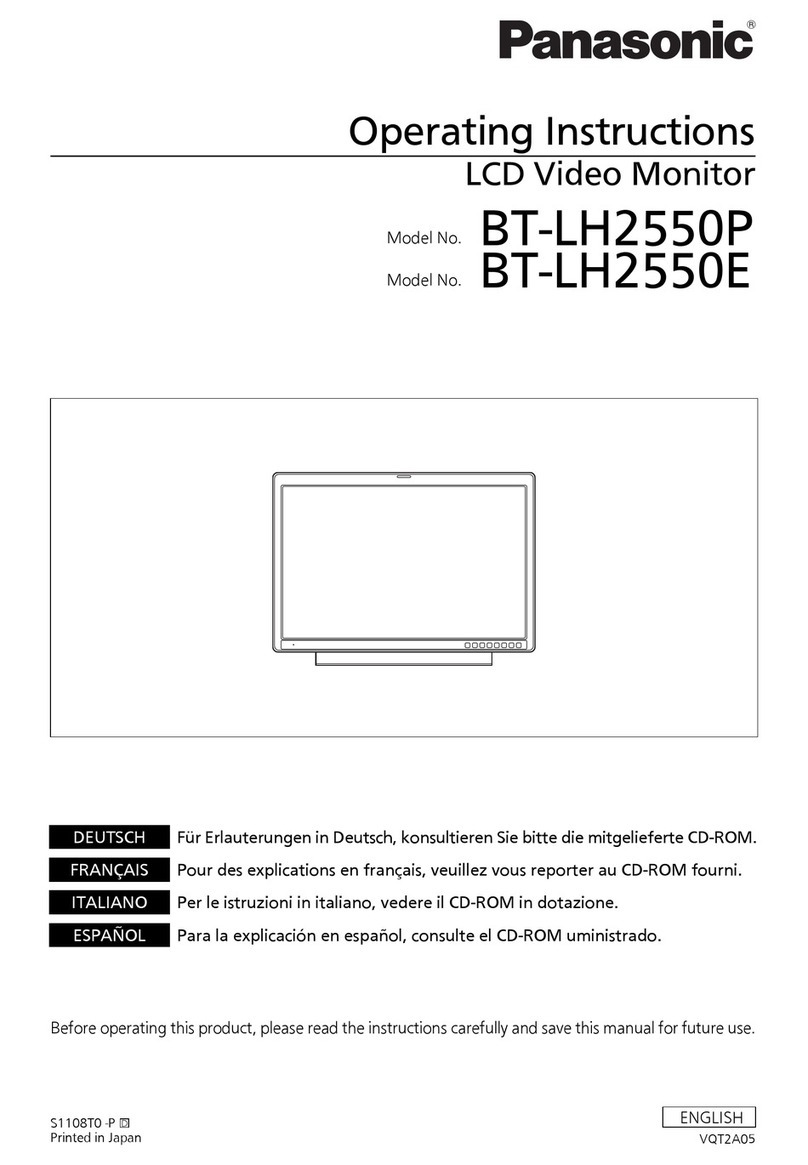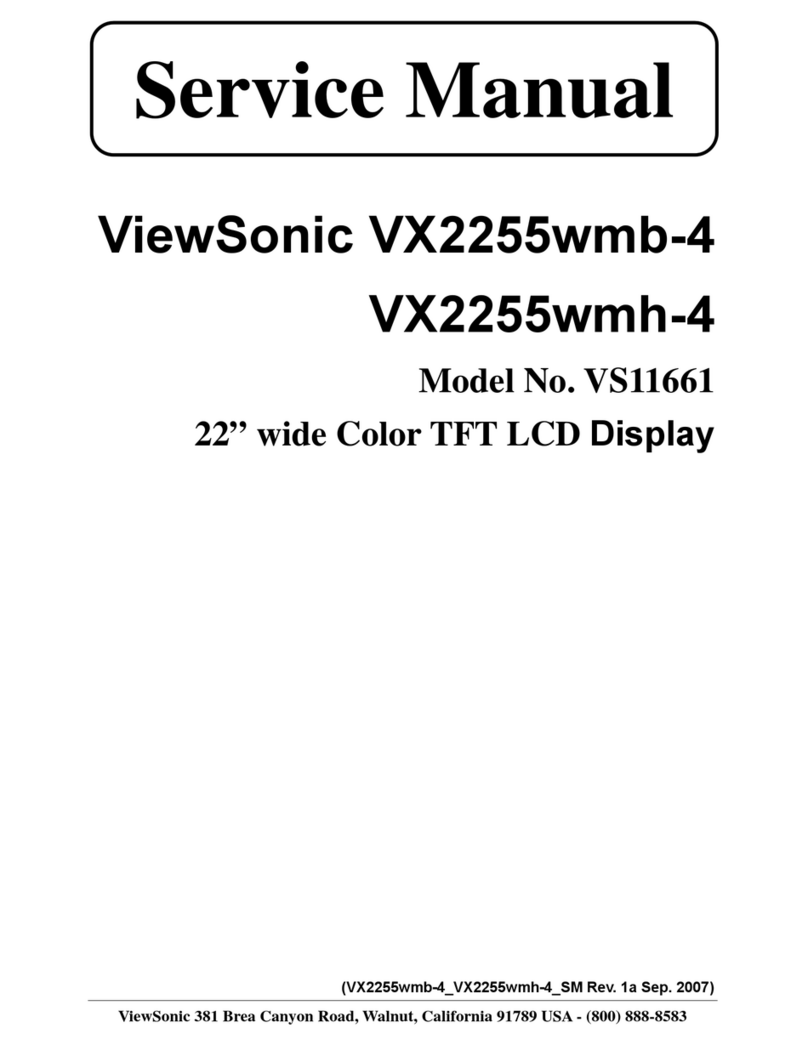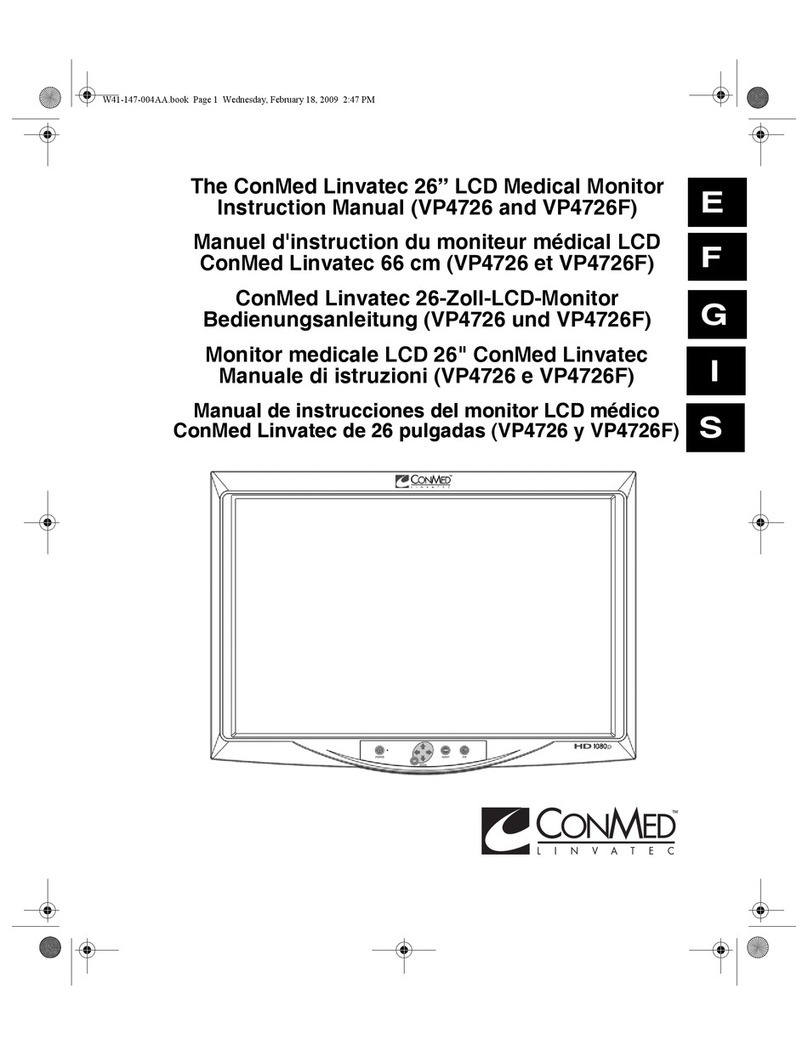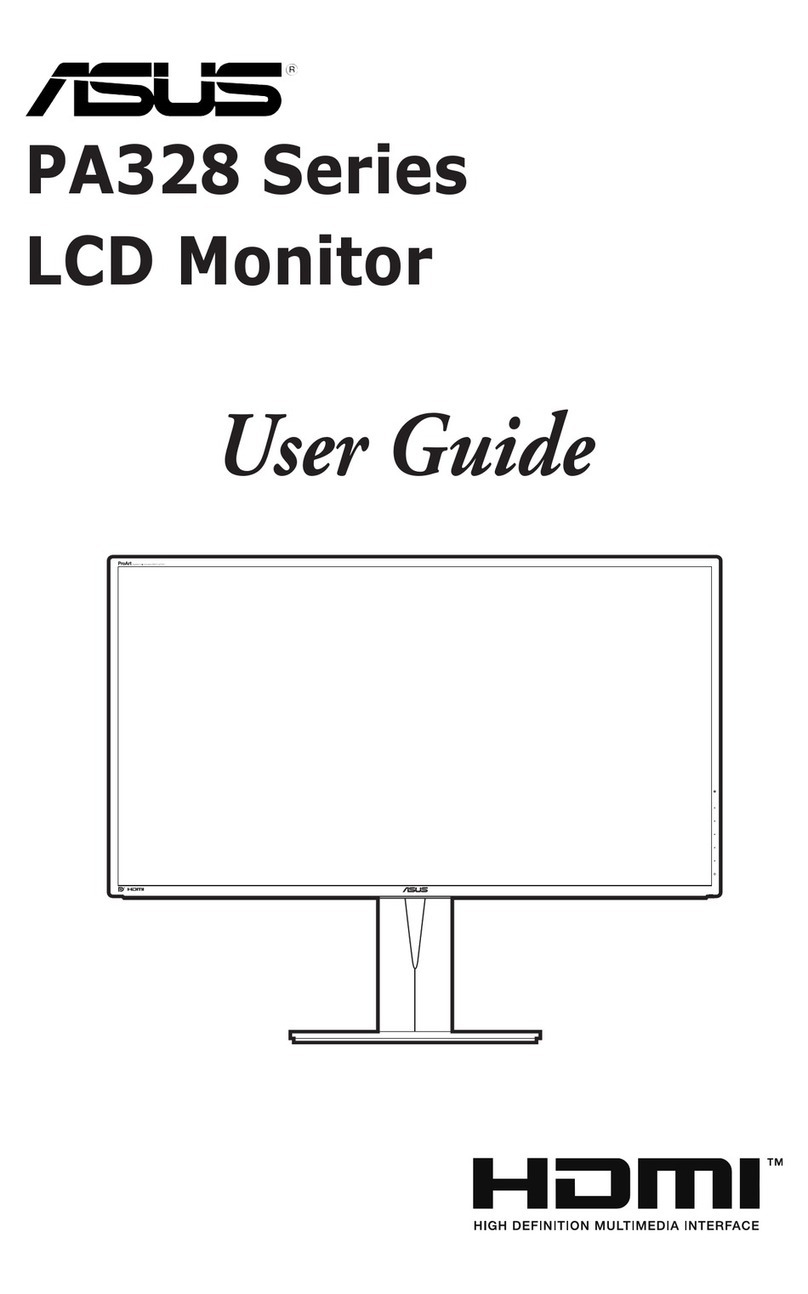Blackline Safety G7 EXO User manual

Technical User Manual
G7 EXO

2|G7 EXO TECHNICAL USER MANUAL

G7 EXO TECHNICAL USER MANUAL |3
Contents
1 Overview.................................................................................................5
1.1 G7 EXO....................................................................................................5
1.2 Blackline Safety Cloud..................................................................5
1.3 Blackline Live web portal...........................................................5
1.4 G7 EXO Pump....................................................................................6
1.5 G7 EXO Diusion.............................................................................9
1.6 Connection modules ................................................................13
2 Setup.......................................................................................................14
2.1 Location..............................................................................................14
2.2 Mounting...........................................................................................14
2.3 Setup wizard....................................................................................16
2.4 Connectivity light.........................................................................16
3 User interface....................................................................................17
3.1 Buttons................................................................................................17
3.2 Screen overview ...........................................................................17
3.3 Battery..................................................................................................19
3.4 Power on/o....................................................................................20
3.5 USING EXO'S convenience features ................................21
3.6 Maintenance code......................................................................25
3.7 Alarm test ..........................................................................................25
3.8 Siren.......................................................................................................26
3.9 Speaker................................................................................................26
4 Safety alerts and alarms............................................................. 27
4.1 Lower urgency alarm................................................................27
4.2 Yellow warning alarm................................................................27
4.3 Red alert..............................................................................................28
4.4 LiveResponse..................................................................................28
5 Safety features ..................................................................................29
5.1 Functional settings......................................................................29
5.2 Gas sensor settings.....................................................................30
6 Communication.............................................................................. 31
6.1 Text messages.................................................................................31
6.2 Two-way voice calls....................................................................31
6.3 Push-to-talk (PTT).........................................................................32
6.4 Available channels.......................................................................32
6.5 Changing channels.....................................................................32
7 Gas detection.................................................................................... 33
7.1 Bump test..........................................................................................33
7.2 Calibration.........................................................................................34
7.3 Zero sensors.....................................................................................35
7.4 LEL sensor precautions ............................................................36
7.5 PID target gases ............................................................................36
7.6 Gas alert countdown.................................................................37
8 Cartridges ............................................................................................38
8.1 Cartridge options.........................................................................38
8.2 Changing cartridges..................................................................38
8.3 Sensor contaminants ................................................................38
8.4 Sensors in cold weather..........................................................38
9 Gas inlets .............................................................................................. 39
9.1 Manual calibration inlet...........................................................39
9.2 Pump inlets ......................................................................................40
9.3 Gas sampling...................................................................................40
9.4 Pump blocked alarm.................................................................40
10 Electrical ports............................................................................... 41
10.1 Cautions.........................................................................................41
10.2 Denitions....................................................................................41
10.3 Power port...................................................................................42
10.4 A/B interface ports.................................................................43
11 Over-the-air (OTA)
rmware updates.........................................................................47
12 Support...............................................................................................47
12.1 Learn more ..................................................................................47
12.2 Customer care...........................................................................47
13 Specications................................................................................. 48
13.1 Detailed specications........................................................48
13.2 Gas sensor specications...................................................49
14 Legal notices and certications.........................................50
14.1 Legal notices ..............................................................................50
14.2 INMETRO certication..........................................................50
14.3 Intrinsically safe certication...........................................51
CONTENTS

4|G7 EXO TECHNICAL USER MANUAL
WARNINGS
The Warnings listed in this section are intended to alert you to possible
hazards to people and/or equipment. The hazards may be intermittent
or permanent.
WARNING: Only remove EXO's battery in a safe environment with a
clean atmosphere. Specically, the atmosphere free of explosive gas.
See page 19.
WARNING: The EXO quick charger is NOT intrinsically safe. It should
only be used in a safe environment with a clean atmosphere.
Seepage19.
WARNING: DO NOT allow metal tools or personal items to touch the
battery terminals. Touching metal or any conductive material to the
battery terminals is extremely dangerous and will damage the battery.
Seepage 19.
WARNING: An attached trickle charger is ONLY intrinsically safe when
connected as described in the electrical diagrams in section 10.
Seepage 20.
WARNING: Listening to EXO’s siren at high volume for extended
periods of time can cause permanent hearing loss. EXO’s siren volume
should be adjusted for use indoors and in smaller spaces. Wear
appropriate ear protection during testing. Seepage 26
WARNING: EXO’s sensors must only be zeroed with clean air. If a sensor
is zeroed where its targeted gas levels are abnormal, the gas levels EXO
displays will not be accurate. Inaccurate readings are a safety hazard.
Seepage 35.
WARNING: Calibrations must only be performed in areas free of
ammable gases. Seepage36.
WARNING: O-scale (overlimit) readings may indicate an explosive
concentration. Seepage36.
WARNING: If you start the pump while operating at temperatures
of -20C or lower, EXO will generate a pump blocked alarm
(seesection9.4) that persists until the inlet warms up and begins
operating normally. In a multiple inlet sampling cycle, the inlets do not
have time to warm up. For temperatures below -20 C, use only single
gas sampling. Seepage40.
WARNING: G7 EXO Pump cannot detect the following gases: Chlorine
(Cl) and Chlorine Dioxide (ClO). Seepage40.
WARNING: Cables attached to the power port are only intrinsically safe
when properly set up with an electrical barrier. Seepage 42.
WARNING: EXO will NOT monitor during the installation process.
Seepage 47.

G7 EXO TECHNICAL USER MANUAL |5
1.1 G7 EXO
Cloud-Connected Area Monitor
G7 EXO is a cloud-connected area monitor that bundles industry-
leading gas detection with automated compliance and business
analytics tools. For the rst time ever, the days of manually collecting
data from the eld, reviewing spreadsheets and compiling reports are
behind you.
G7 EXO solves the challenges of continuous toxic and combustible gas
monitoring for sites, facilities and fence lines. Automating long-term
area monitoring and connected safety for streamlined eciency, G7
EXO allows teams to focus on their work at hand.
In the event of a safety incident or gas exposure, monitoring personnel
can see what has happened and communicate with workers directly via
text messaging or an optional two-way voice calling feature through
EXO.
1.2 BLACKLINE SAFETY CLOUD
1.3 BLACKLINE LIVE WEB PORTAL
The cloud-hosted Blackline Live web portal monitors and manages
all of your workers and G7 devices, and delivers reports and business
analytics insights.
Blackline Live
Blackline Live’s real-time alerting and live map allows you to quickly
locate and respond to gas events and other incidents in the eld.
You can use Blackline Live to create and customize conguration
proles that determine how a device or a group of devices operates in
the eld. Similarly, alert proles are set up to determine what contacts
should be notied in the event of an incident and what response
protocol monitoring personnel will follow to ensure your team gets the
help it needs.
Blackline Live keeps track of alert history and gas sensor calibrations
and bump tests, eliminating the need to manually retrieve data logs
from the eld.
Lastly, Blackline Live allows you to tailor user access depending on
employee roles: employee, supervisor, administrator and monitoring
team. This ensures that everyone has access to the right tools to
accommodate their role in a comprehensive monitoring program.
For more information about Blackline Live, visit:
support.blacklinesafety.com/products/blackline-live.
Blackline Analytics
With Blackline Analytics, you can review data collected from your
EXO eet to make decisions, follow up with your team and ensure
everything is running smoothly. Choose from a number of dierent
reports and lters to explore your data.
Blackline Analytics is built directly into the Blackline Live portal,
allowing employees with the appropriate user access controls to
see your organization’s data. If users have only been given access to
specific groups of devices, they will only see data attached to those
particular devices.
For more information about Blackline Analytics, visit
support.blacklinesafety.com/products/blackline-analytics.
1 OVERVIEW
The Blackline Safety Cloud is a cloud-hosted system consisting of
cellular networks, satellite networks, the Blackline Live™ web portal
application, your monitoring account and G7 EXO.
EXO comes with basic system access, which allows EXO to connect to
the Blackline Safety Cloud. Depending on your needs and requirements,
additional service plan options are available, including 24/7 safety
monitoring by Blackline’s Safety Operations Center and two-way voice
communication.

6|G7 EXO TECHNICAL USER MANUAL
1.4 G7 EXO PUMP
1.4.1 IN THE BOX
1.4.2 FRONT
G7 EXO Pump has a manual calibration inlet that requires a xed ow regulator to function correctly. It also has four pump inlets that can sample
air from remote areas using internal pumps and external hoses.
Pump cartridge cover
360° Air diusion vents
Connectivity light
Warning alarms
Alerts
Top light
LiveResponse light
Power button
Microphone
OK button
OK
LCD screen
Speaker
SOS latch pull
PTT latch push
Down buttonUp button
Siren
Shoulder Bumper
G7 EXO Pump safety and area gas monitor
This Technical User Manual
1m (3 ft) of hose tted with a quick connect coupling insert
Quick charger with battery pack hex key
Pre-installed multi-gas cartridge
Pre-installed cellular connection module
Pre-installed gas inlet module (one of two)
Optional pre-installed satellite connection module
Certication and support card
G7 EXO Pump comes with the following components:

G7 EXO TECHNICAL USER MANUAL |7
Mounting plate
Top light
Battery retention screws
360° Air diusion vent
Battery power gauge
Battery pack
Siren
1.4.3 BACK
1.4.4 BOTTOM

8|G7 EXO TECHNICAL USER MANUAL
Interface port B
Interface port A
Manual calibration inlet
Pump inlets
Power port
360° Air diusion vent
360° Air diusion vent
Top light
Siren
Top light
Siren
1.4.5 RIGHT SIDE
1.4.6 LEFT SIDE

G7 EXO TECHNICAL USER MANUAL |9
G7 EXO Diusion has a manual calibration inlet that requires a xed ow regulator to function correctly.
1.5 G7 EXO DIFFUSION
1.5.1 IN THE BOX
Diusion cartridge cover
360° Air diusion vents
Connectivity light
Warning alarms
Alerts
Top light
LiveResponse light
Power button
Microphone
OK button
OK
LCD screen
Speaker
SOS latch pull
PTT latch push
Down buttonUp button
Siren
Shoulder Bumper
G7 EXO Diusion safety and area gas monitor
Wind guard
This Technical User Manual
1m (3 ft) of hose tted with a quick connect coupling insert
Quick charger with battery pack hex key
Pre-installed multi-gas cartridge
Pre-installed cellular connection module
Pre-installed gas inlet module (one of two)
Optional pre-installed satellite connection module
Certication and support card
G7 EXO Diusion comes with the following components:
1.5.2 FRONT

10 |G7 EXO TECHNICAL USER MANUAL
Top light
Battery retention screws
360° Air diusion vent
Battery power gauge
Battery pack
Siren
Mounting plate
1.5.4 BOTTOM
1.5.3 BACK

G7 EXO TECHNICAL USER MANUAL |11
Interface port B
Interface port A
Manual calibration inlet
Power port
360° Air diusion vent
360° Air diusion vent
Top light
Siren
Top light
Siren
1.5.5 RIGHT SIDE
1.5.6 LEFT SIDE

12 |G7 EXO TECHNICAL USER MANUAL
1.5.7 WIND GUARD
When bump testing or calibrating EXO Diusion in windy conditions, the Wind Guard is required to help regulate the ow and
concentration of gas delivered to the sensors.
1. Position the Wind Guard in front of EXO with the narrow ends on top, as shown below.
2. Slide the Wind Guard into the front 360° air diusion vents (underneath the Top Lights). When the Wind Guard is in the proper
position, the two clamps will lock.
3. Bump test or calibrate as usual.
4. When bump test or calibration is complete, immediately remove the Wind Guard and store for later use.
Warning: The Wind Guard MUST be removed when the bump test or calibration is complete. Failure to remove the Wind Guard
will slow down EXO’s response to hazardous gases.

G7 EXO TECHNICAL USER MANUAL |13
Satellite connection installed
Satellite connection not installed
If you are unsure if EXO has a satellite connection module installed,
check the window behind the battery pack.
You can also nd this information on the device:
1. Press OK to open the main menu.
2. Select Advanced.
3. Select Comm info.
A connection module links EXO to the Blackline Safety Cloud using a
cellular network or the Iridium satellite network.
EXO will rst try to connect to the Blackline Safety Cloud with the built
in cellular connection module. If cellular coverage is not available and
an optional satellite connection module is installed, EXO will try to
connect to the Blackline Safety Network through the Iridium satellite
network. See sections 2.4 and 3.2 for more information on connectivity.
SatelliteCellular
To change the connection type
By default EXO connects to the cellular network. To change to the satellite
module, or from satellite to cellular, open the main EXO menu and use the
arrows to select Communication. Then select the connection module you
want to use. The Communication menu option is only available if a satellite
module is installed.
You can tell which connection type EXO is using by the symbol displayed
in the EXO main screen.
No connection
1.6 CONNECTION MODULES
1.6.1 CELLULAR CONNECTION MODULE
1.6.2 SATELLITE CONNECTION MODULE
This module works with 2G/4G networks in Europe, and 3G/4G
networks in North America to connect EXO to the Blackline Safety
Network. Cellular series are available in over 100 countries, supporting
over 200 cellular networks. This module is built into every EXO.
When EXO is not in cellular coverage, this module works with the
Iridium satellite network to connect EXO to the Blackline Safety Cloud.
This module can be pre-installed in EXO, or it can be purchased as an
upgrade for EXOs in the eld. For installation instructions, refer to the
G7 EXO Satellite Installation Guide on the Blackline Support site.
NOTE: Two-way voice capabilities and push-to-talk (PTT) are not
available when connected via satellite.
NOTE: You may experience a reduction in data collection while using the
satellite module.
1.6.3 IS A SATELLITE MODULE INSTALLED?

14 |G7 EXO TECHNICAL USER MANUAL
2 SETUP
2.1 LOCATION
EXO performs best when placed strategically within the area you wish
to monitor. When placing EXO, consider the following:
Positioning
Keep EXO upright
Keep EXO accessible for regular interactions like bump tests
and messages
Do not hang EXO by its handle. For hanging instructions, refer to the
EXO Hanging Mount Guide on the Blackline Safety Support Center
website
Environment
Keep EXO’s electrical ports and gas inlets covered when not in use
Do not place EXO in water
Consider wind direction and air ow
Connectivity
If connecting to the Blackline Safety Cloud through a satellite
network, EXO needs to be outdoors with a clear view of the sky
If connecting to the Blackline Safety Cloud through a cellular
network, EXO may struggle to find connection indoors or in areas
of weaker cellular reception
2.2 MOUNTING
EXO nds its location in one of three ways: through satellite-based
positioning, by scanning for Blackline location beacons, or through a
manually assigned location in Blackline Live.
NOTE: A dened location helps emergency response teams know where
to respond. However, EXO does not need a determined location to
function as a safety monitor or gas detector.
Satellite-based positioning (GPS)
EXO can use GPS, QZSS, Galileo, and BeiDou satellite constellations to
determine its location. Satellite-based positioning works best when the
monitor is outside with a clear view of the sky. If EXO is within a location
beacon’s signal radius and satellite-based positioning is also available, the
one with the strongest signal strength will be used.
Location beacons
When within a beacon’s signal radius, EXO will see the beacon and
send the beacon’s ID to Blackline Live. EXO’s location will be recorded
as the beacon’s pre-dened location. If EXO sees multiple beacons, it
will be associated with the beacon with the strongest signal strength.
If beacons and satellite-based positioning are both available, the one
with the strongest signal strength will be used. This is congurable on
Blackline Live.
Manually assigned location
In locations where satellite signals are weak or unavailable, you can
manually assign EXO’s location on Blackline Live.
The base of the EXO is tted with a mounting plate with two sizes
of threaded mounting points. The use of all mounting points is not
required to mount EXO. Select the appropriate mounting points for
your application.
Type A Mounting Point
A single mounting point threaded 5/8 in – 11 with a maximum depth of
3/4 in or 19 mm.
Type B Mounting Point
Five mounting points that are M6 threaded with a maximum depth of
depth of 5/8 in or 16 mm.
Type A
Type B

G7 EXO TECHNICAL USER MANUAL |15
121.00 mm 4.764”
108.00 mm 4.252”
76.31 mm 3.004”
65.18 mm 2.566”
6.35 mm .250”
36.00 mm 1.417”
19.05 mm .750”
21.82 mm .859”
56.00 mm 2.205”
115.00 mm 4.528”
53.49 mm 2.106”
Fixing point
Fixing points
Mounting surface may
exceed recommended
dimensions in this direction
Square plate
recommended
dimension
5/8- 11 UNC x 3/4'' (19 mm) max
All xing points are not required. Select the
appropriate xing points for your application.
M6 Threads x 1/2” (13 mm) Max 5X
All xing points are not required. Select the
appropriate xing points for your application.
2.2.1 MOUNTING POINT LAYOUT

16 |G7 EXO TECHNICAL USER MANUAL
2.4 CONNECTIVITY LIGHT
The setup wizard is an optional test that tells you if EXO will be able
to operate correctly and fully. It determines if EXO can determine its
location, if it can connect to the Blackline Safety Cloud and if it is vertical.
EXO will continue to monitor for gas in the area during the setup wizard
test. Yellow warning alarms, an SOS latch pull or dangerous gas levels
will override the setup wizard.
To run from start-up:
1. Power on EXO.
2. EXO will go through the start-up sequence.
3. At the end of the start-up sequence a prompt to start the setup
wizard will display on the screen.
4. If no selection is made after 15 seconds, the prompt screen will time
out and EXO will automatically go to the main gas detection screen
without running the setup wizard.
5. If you choose to run the setup wizard, EXO will execute the process
automatically. This process should only take a few minutes.
To run from the main menu:
1. Press the OK button to enter the main menu.
2. Select Setup wizard.
3. EXO will execute the process automatically. This process should only
take a few minutes.
If setup wizard is successful:
1. EXO will let you know with a success sound and the screen will
display “ready for use.”
2. Select Exit to go to the main gas detection screen.
If setup wizard is unsuccessful:
1. EXO will let you know with a failure sound and the screen will
display “Insucient”.
2. The reasons for the failure will be listed on the screen with a red X.
There are three possible reasons for failure:
• EXO could not determine its location.
• EXO could not connect to the Blackline Safety Cloud.
• EXO was not vertical.
3. Address each item on the list, then select Retry to run the setup
wizard again.
4. Select Exit to skip the setup wizard and go to the main gas
detection screen.
EXO lets you know its connection status through the green
connectivity light.
Blinking/Solid
Blinking green light
A blinking connectivity light indicates EXO is trying to
connect to the Blackline Safety Cloud. EXO will continue to
monitor the area, although monitoring personnel cannot
receive alerts while this light is blinking. Data collected by
EXO while the green connectivity light is blinking will be
sent to Blackline Live once EXO connects to the Blackline
Safety Cloud. This includes red alerts, yellow alarms, location,
messages, etc.
Solid green light
A solid connectivity light indicates EXO is connected to the
Blackline Safety Cloud and all data collected by EXO is actively
being transmitted to Blackline Live. Monitoring personnel will
receive and respond to alerts while this light is solid.
Connection lost alarm
If EXO loses connection to the Blackline Safety Cloud, an
information alarm with yellow lights will be triggered after
a congurable length of time. If EXO reconnects to the
Blackline Safety Cloud within this time limit, no alarm will be
triggered.
See sections 1.6 and 3.2 for more information on connectivity.
2.3 SETUP WIZARD

G7 EXO TECHNICAL USER MANUAL |17
3 USER INTERFACE
3.1 BUTTONS 3.2 SCREEN OVERVIEW
Interacting with EXO is easy with its high-visibility, backlit
LCD display, three-button menu system and SOS latch.
OK button
Press the OK button to
enter the main menu on
the LCD screen. Press the
OK button to conrm a
menu selection.
Up and down buttons
Use the up and down
buttons to navigate options.
Press and hold both
buttons simultaneously to
acknowledge and mute a
yellow warning alarm or a
red alert.
SOS latch pull
Pull the SOS latch to call
for help when emergency
assistance is required.
See section 4.3 for more
information.
Latch push (optional)
Push and hold the SOS latch
to record a push-to-talk
(PTT) message. Release the
latch to send the message
to devices in the same
channel. See section 6.3 for
more information.
To enter the main menu, press the OK button while on the Gas status
screen. The main menu contains additional features and device
information available to EXO users.
EXO’s main screen is the Gas status screen. EXO's four-gas cartridge
sensor conguration will determine the layout of this screen.
One gas
Four gases
Five gases
3.2.1 MAIN MENU
3.2.2 GAS STATUS SCREEN

18 |G7 EXO TECHNICAL USER MANUAL
The banner at the top of the gas status screen is where you will nd
more information about yellow alarms, red alerts, battery life, location
and connectivity.
Banner
NOTE: By default, a “Low battery”message will be displayed
in the banner and the battery icon will become red when
the battery’s power drops below 10%. This threshold is
congurable on Blackline Live.
2 bars: 21% to 40%
4 bars: 61% to 80%
Lightning bolt: Battery charging
Red bars: Low battery
1 bar: 1% to 20%
3 bars: 41% to 60%
5 bars: 81% to 100%
Battery life icon
Feature and status icons Location icon
Only one location icon will be displayed at a time. See
section2.1 for more information regarding EXO’s location.
Beacon
Displayed when a beacon signal is present
Satellite positioning (GPS)
Displayed when no beacon signal is present and
satellite positioning is possible
None
Displayed when there are no beacon signals and
satellite positioning is not possible
Connectivity icon
Only one location icon will be shown at a time. See sections 1.6
and 2.4 for more information about connectivity.
Cellular
Displayed when EXO is connected to the Blackline
Safety Cloud through a cellular network
Satellite
Displayed when EXO is connected to the Blackline
Safety Cloud through satellite
None
Displayed when EXO is NOT connected to the
Blackline Safety Cloud
3.2.3 BANNER
Battery life icon
The battery icon in the top bar of the screen shows how
much charge the battery has. See section 3.3 for more
information regarding the battery pack.

G7 EXO TECHNICAL USER MANUAL |19
All EXOs are shipped with a pre-installed battery pack and a quick charger.
The battery (labeled ACC-G7EXO-BATXX) comes in two models.
1. Standard (144 Ah): ACC-G7EXO-BAT
2. Lightweight (72 Ah): ACC-G7EXO-BAT-LT
Battery life
The standard battery pack can power EXO for over 100 days, and the
lightweight version over 50 days. This will vary depending on device
congurations, alarm and alert response, operating temperature, sensor
types and pump usage. In operational temperatures below -20°C (-4°F),
the battery pack’s runtime will drop signicantly. See section 8.4 for
more information about running EXO in cold temperature.
Battery storage
For long-term storage, Blackline recommends the battery is stored at
20°C (68°F).
Battery gauge
Press and hold the battery gauge button on the battery pack to show
how much charge the battery has.
NOTE: A dim bar indicates when the battery’s charge is in the lower half
of the bar’s percentage range.
The EXO quick charger connects directly to the EXO battery and
charges it overnight.
WARNING: Only remove EXO's battery in a safe environment with
a clean atmosphere. Specically, the atmosphere must be free of
explosive gas.
WARNING: The EXO quick charger is NOT intrinsically safe. It should
only be used in a safe environment with a clean atmosphere.
WARNING: DO NOT allow metal tools or personal items to touch the
battery terminals. Touching metal or any conductive material to the
battery terminals is extremely dangerous and will damage the battery.
Operating temperature for quick charger
The quick charger’s ideal operating temperature is 22°C (72°F) but it
can be used between 5°C and 40°C (41°F to 104°F) without any adverse
eects.
To remove the battery to use quick charger:
1. Power o EXO.
2. Ensure EXO is in a safe environment with a clean atmosphere.
3. Loosen the two self-retaining screws at the top of the battery on
the back of EXO.
NOTE: This requires a 4 mm hex key (included with EXO).
4. Pull the top of the battery away from EXO.
NOTE: When EXO is vertical, the battery will lean away from EXO,
allowing you to grip and remove the battery.
Quick charge port
Self-retaining
screws, 4mm
Battery gauge
Battery gauge while charging
The Battery gauge will automatically light up and remain lit while the
battery pack is charging. The gauge will display the current charge of
the battery pack as described above. When the battery reaches 100% it
will stop charging and the gauge’s lights will turn o.
5 bars: 85-100%
4 bars: 65-84%
3 bars: 45-64%
2 bars: 25-44%
1 bar: 5-24%
1 bar blinking: 0-4%
3.3 BATTERY 3.3.1 USING THE QUICK CHARGER
Battery removal detail

20 |G7 EXO TECHNICAL USER MANUAL
1. Lift the rubber ap at the top of the battery pack to expose the
charging port.
2. Plug the quick charger into the battery’s charging port.
3. Plug the quick charger into an outlet.
4. Turn the charger’s power switch on. Charging may take up to 12
hours.
NOTE: The battery pack is fully charged when the red light on the
charger turns green.
5. When fully charged, remove the quick charger from the charging port.
6. Replace the rubber ap to cover the charging port.
To insert the battery:
1. Ensure EXO is in a safe environment with a clean atmosphere.
2. Hold the battery at a 45 degree angle with the bottom pointing
towards EXO.
3. Place the battery bottom rst into EXO’s battery slot.
4. Push the top of the battery towards EXO until it sits ush.
5. Tighten the two screws at the top of the battery.
NOTE: The screws should be snug, but not over-tight.
Power port
To power on EXO, press and hold the power button for two seconds.
You will know when EXO has nished its startup when it completes the
following stages.
1. At the end of two seconds EXO will sound a chime, signaling it is
powering on.
2. The top lights will ash.
3. EXO will go through its startup sequence and the screen will display
the active features on EXO.
4. The green connectivity light will stop ashing and become solid
when EXO is connected to the Blackline Safety Cloud.
NOTE: if you see an "O2stabilizing" message on G7 EXO’s screen, it means
EXO is not monitoring. Stabilization typically takes around 10 seconds.
However, if EXO has been powered o for a signicant period, it can
take up to 20 minutes for the O2sensor to stabilize. If this message
persists, contact your organization’s safety professional.
To power o EXO, press and hold the power button for three seconds.
NOTE: If the maintenance code is enabled, you will be required to input
the correct code to unlock EXO before powering o. See section 3.6 for
more information about the maintenance code.
You will know when EXO has nished power o when it completes the
following stages.
EXO will show a three second countdown as you hold the power
button. Every second will have a corresponding beep and ash.
At the end of the three seconds EXO will sound a chime signaling it
is powering o
The screen will go into EXO’s shutdown sequence
Once all the lights and sounds have stopped, EXO will be powered
o and disconnected from the Blackline Safety Cloud
NOTE: Make sure all red alerts have been resolved before powering o.
Do NOT power o EXO if the blue LiveResponce light is on. This may
mean waiting for monitoring personnel to contact you through EXO.
See section 4.3 for more information on red alerts.
3.4 POWER ON/OFF
To charge the battery using quick charger:
3.3.2 TRICKLE CHARGER
You may choose to buy an EXO Trickle Charger Kit from Blackline Safety.
This kit connects EXO directly to a power source through the power
port eliminating the need to power down and remove EXO from the
eld to charge the battery pack. See section 10.3 for more information
about the power port.
WARNING: An attached trickle charger is ONLY intrinsically safe when
connected as described in the electrical diagrams in section 10.
Power port detail
Other manuals for G7 EXO
4
Table of contents
Other Blackline Safety Monitor manuals